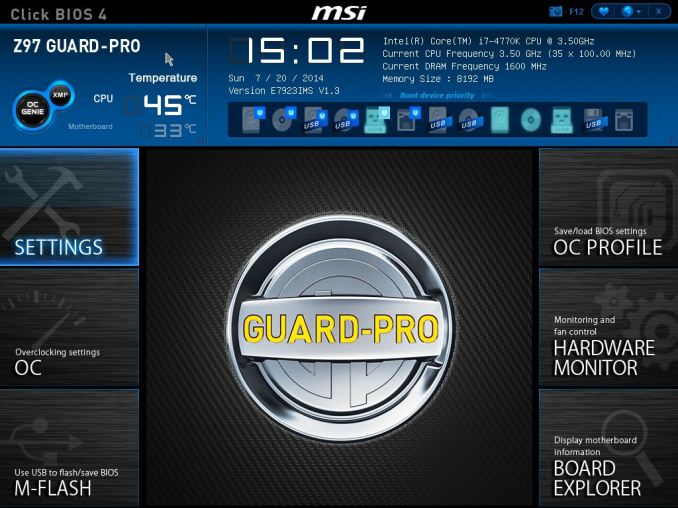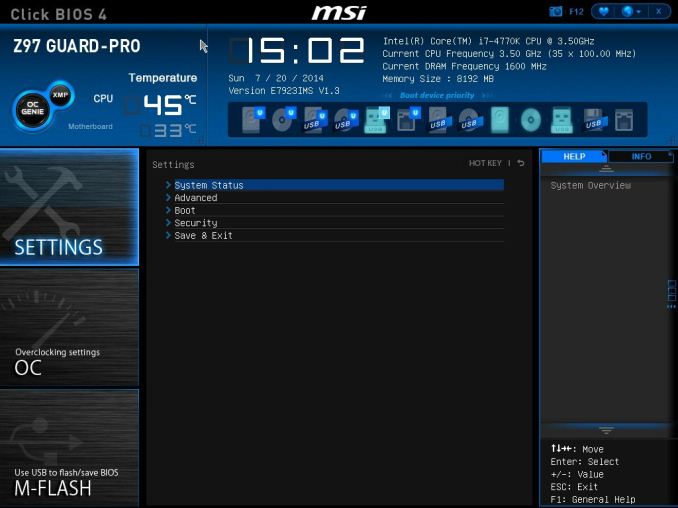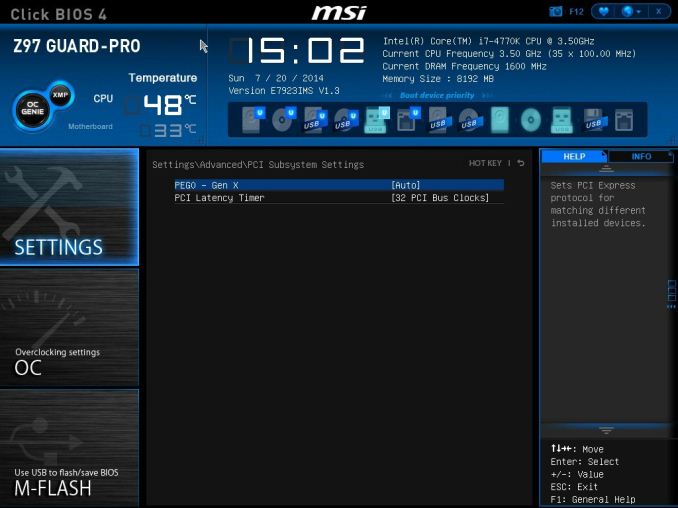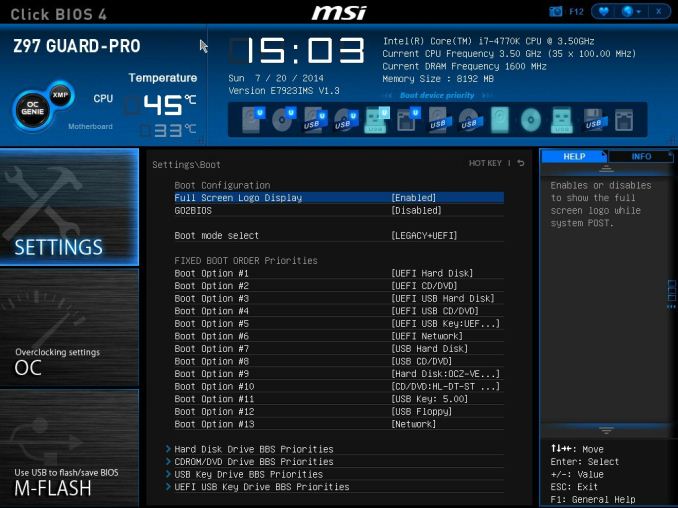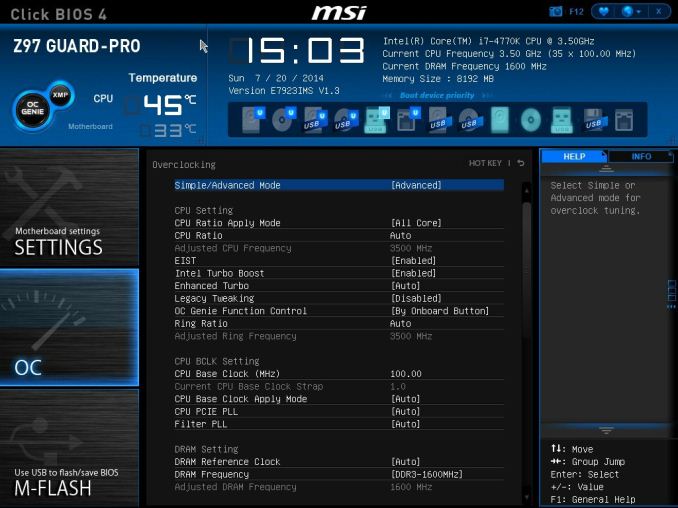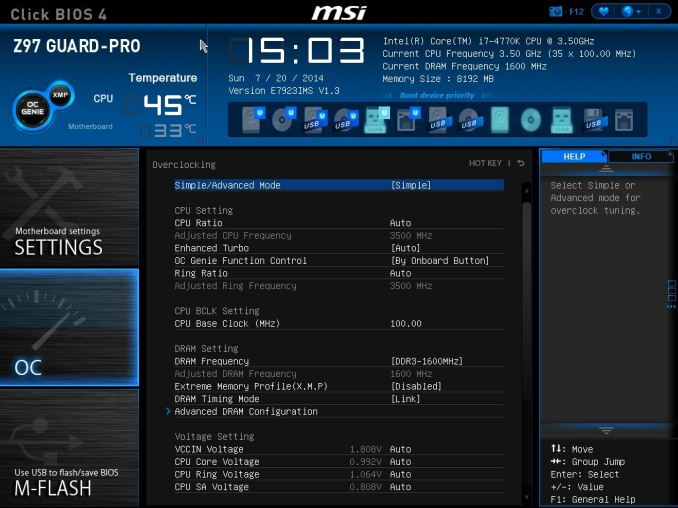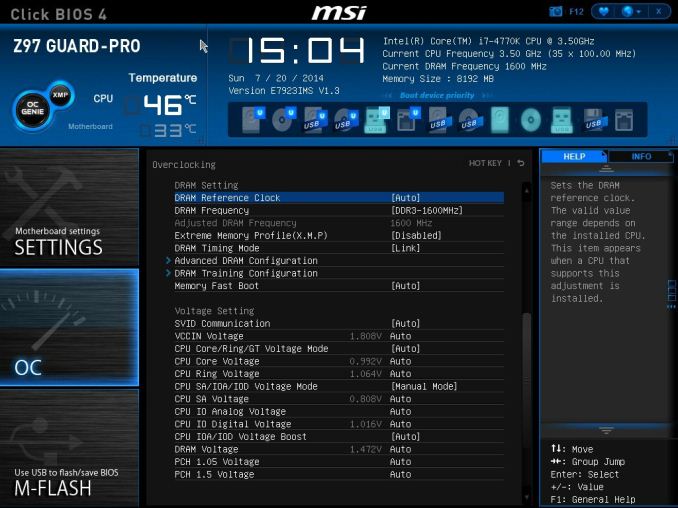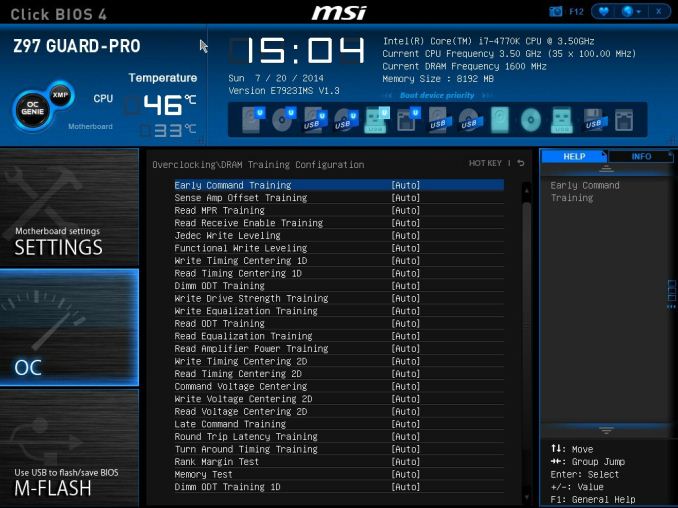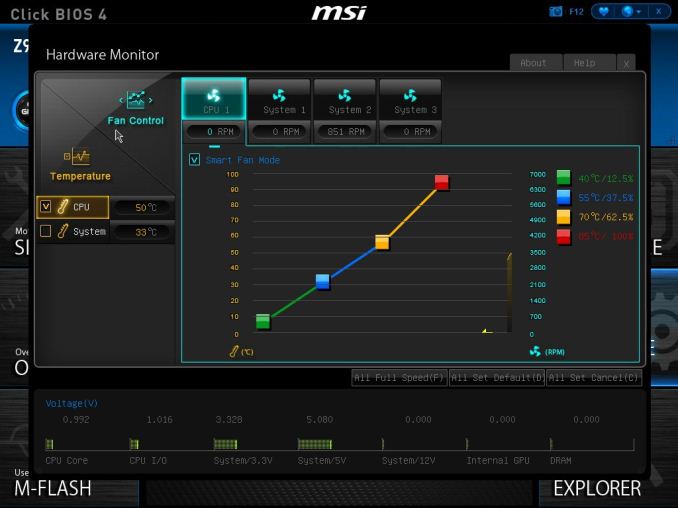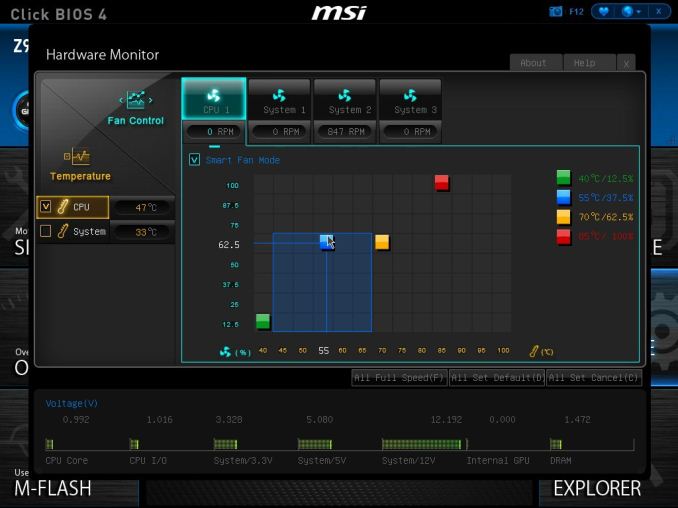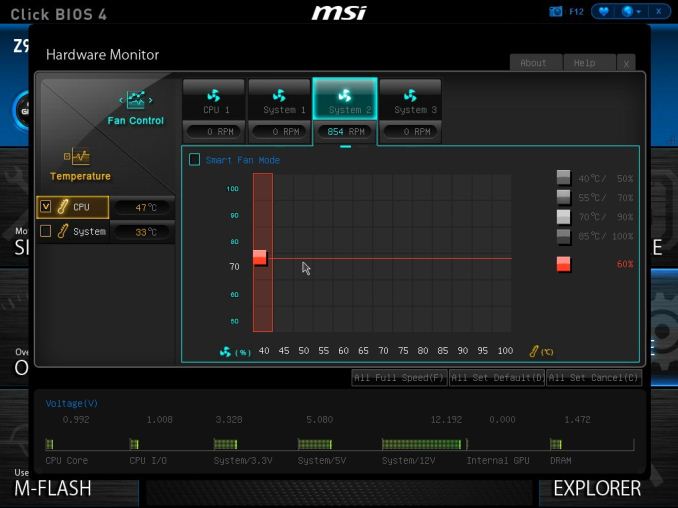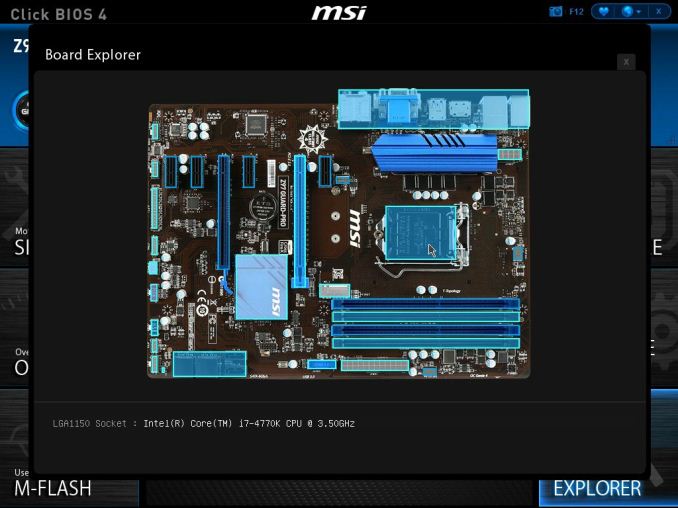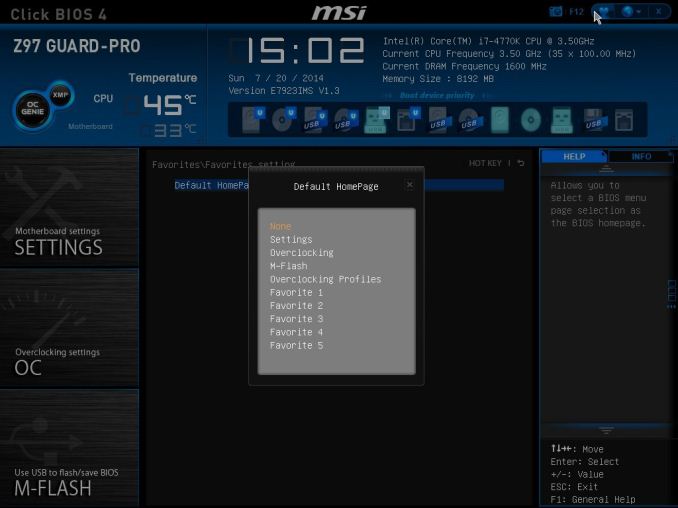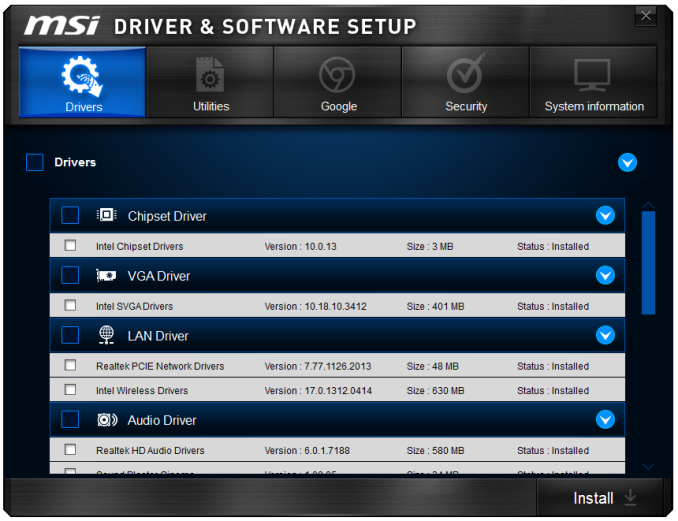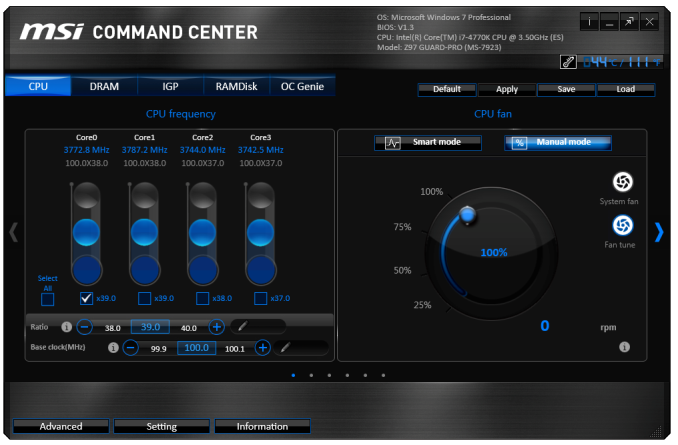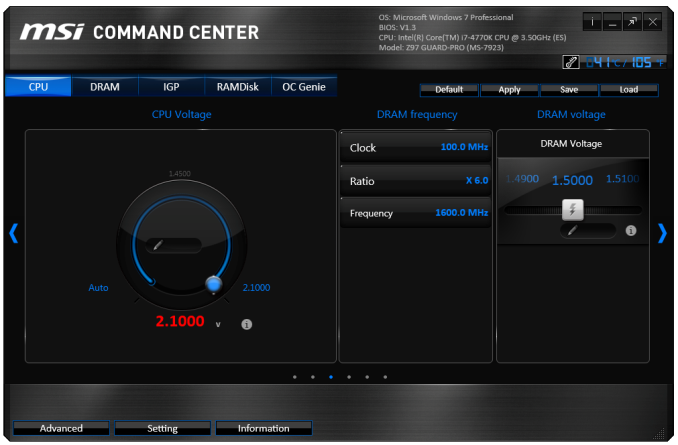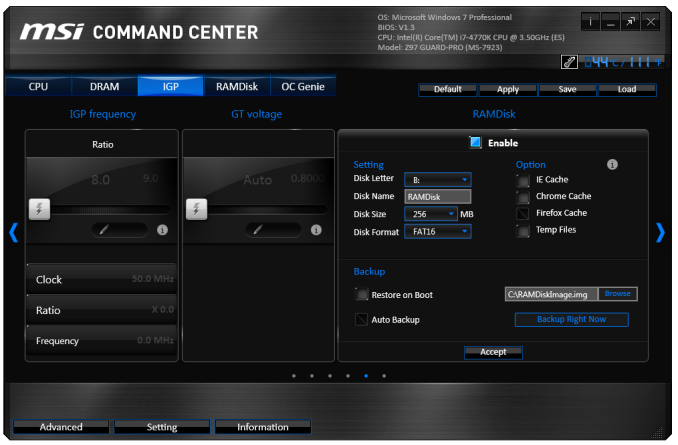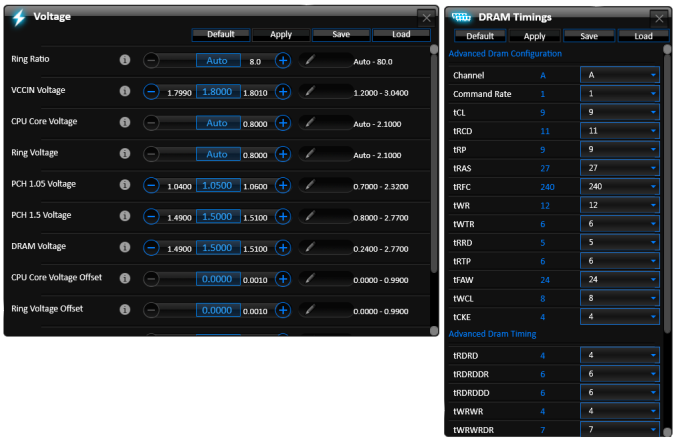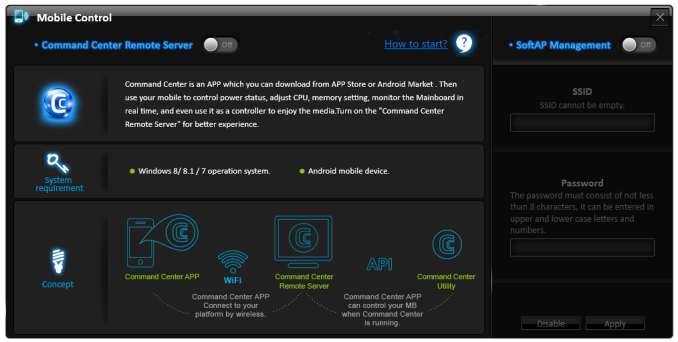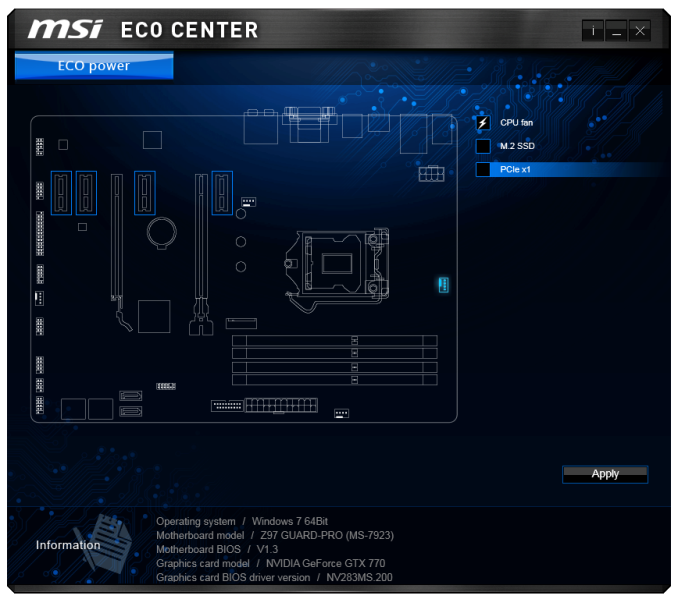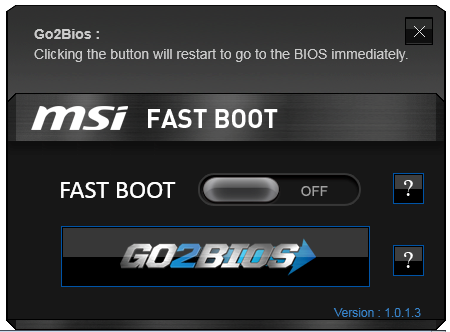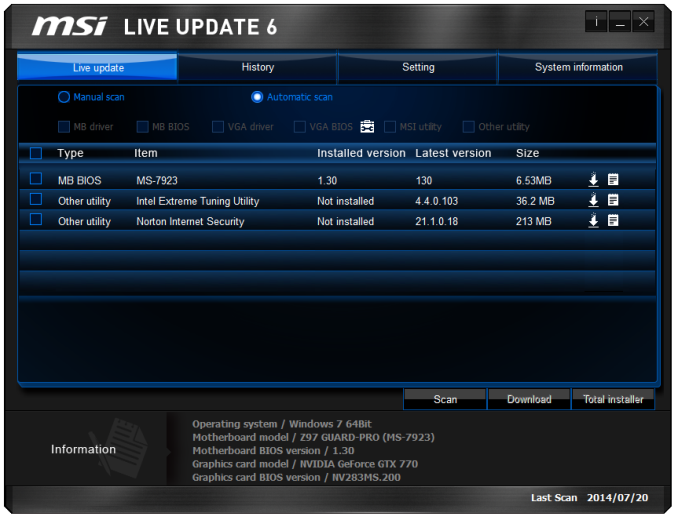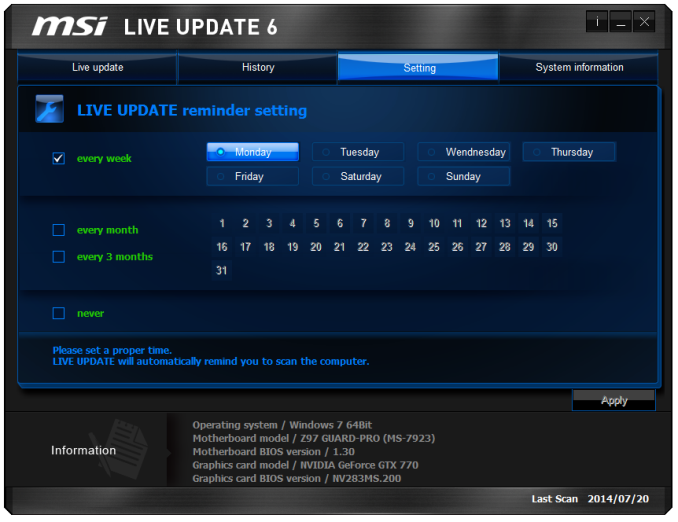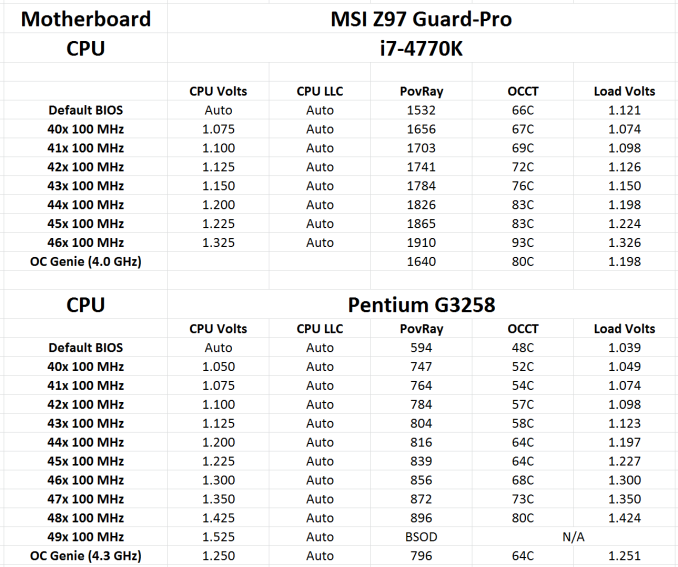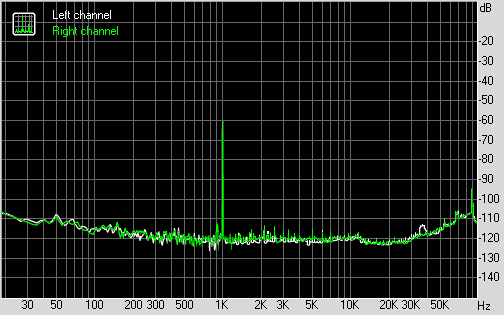Original Link: https://www.anandtech.com/show/8394/msi-z97-guardpro-review-entry-level-z97-at-110
MSI Z97 Guard-Pro Review: Entry Level Z97 at $110
by Ian Cutress on August 20, 2014 6:00 AM EST- Posted in
- Intel
- MSI
- Motherboards
- Z97

Next in our recent run of lower cost motherboards is the MSI Z97 Guard-Pro, a motherboard that MSI billed to me as one suited for the overclockable Pentium G3258 on a budget. At $110, we see if it differs much from the more expensive options on the market.
MSI Z97 Guard-Pro Overview
Having had the majority of my reviewing time at AnandTech dealing with motherboards equipped to the hilt, the Z97 Guard-Pro feels quite barren in contrast. The design looks lightweight, with only two full length PCIe slots, four power phases and six SATA ports. The traces on the motherboard between the components and slots also look fewer than the higher end models. Perhaps to reduce the price, this motherboard eschews SLI certification by only having one full PCIe 3.0 x16 from the CPU paired with a PCIe 2.0 x4 from the PCH.
One of the positive things to come from a cheaper end motherboard that still retains a high level chipset is the connectivity, meaning that the six SATA 6 Gbps ports is also paired with an M.2 x2 port and six USB 3.0 ports, one of which is a header. For most users this combination works out well, and the limited bandwidth on the second full length PCIe slot means that a couple of the SATA ports are coming out of the motherboard on the right hand side, which we normally see associated with a low cost product. Another feature for low cost is the combined use of Realtek ALC892 audio and a Realtek NIC which are often both bundled together at a lower than individual unit cost.
MSI is still equipping the board with its Military Class 4 designation, meaning that is passes various military standard tests, but the Guard-Pro element to the design is relatively new. The nomenclature is designed to encompass a series of design elements for increased protection, such as PCB coating for humidity protection (a paint rather than superhydrophobic), each IO port is fused for electrostatic discharge protection, the motherboard complies with FCC regulations for electromagnetic interference (though I would assume almost all motherboards would do) and also ECO Power implemented to allow for lower power operation.
We have covered MSI’s software and BIOS implementations for Z97 several times previously, and the ecosystem as a whole is a definite plus, giving an easy XMP button in the BIOS along with ordered overclock options and graphical fan controls. A couple of negative elements still exist however, such as high voltage selection in Control Center being very easily to implement and we experienced issues trying to get into the BIOS with too low a voltage selected during overclocking without a full BIOS reset.
Benchmark results across the board were in the bottom half compared to most of our other Z97 testing, and the ALC892 dynamic range audio results were lower than expected even for the codec used. DPC Latency was under a hundred which is a plus, with POST times around 12-13 seconds. USB performance was average, but power consumption figures were good for Z97: not ultimately surprising due to the lack of additional features here.
One of MSI’s points about the Z97 Guard-Pro when they shipped me the sample was their aim to make it one of their focus models for Pentium G3258 overclocking, and they provided an extra CPU sample for me to test with. That sample, despite some odd voltage jumps while ramping the frequency, hit 4.8 GHz without any issue with peak temperatures barely touching 80ºC. Despite the four power phases, the Z97 Guard-Pro can withstand a dual core overclocking session for a long-term build.
Visual Inspection
As mentioned above, my first look at this motherboard was one of surprise due to the lack of anything. Perhaps this is due to no power delivery heatsink above the socket and no white outline on the PCB showing where the socket should be. The four power phases for the CPU are to the left of the socket, with the heatsink covering the ICs that generate the heat. For a low cost motherboard, the heatsink is of a decent size which is good to see.
The motherboard has four 4-pin fan headers in white around the motherboard, three within the socket area. The CPU fan header is above the socket, and a 4-pin SYS fan header just above the first PCIe slot. Another SYS header is to the right of the DRAM slots, with the final header at the bottom of the motherboard. Having white fan headers does provide a contrast against the black PCB, although it does perhaps disjoint against the black and blue color of the rest of the motherboard, such as the DRAM slots, PCIe slots, heatsinks and USB 3.0 header.
On the right hand side of the motherboard is the USB 3.0 header, followed by two SATA 6 Gbps ports coming out of the board and four SATA 6 Gbps ports at 90º to the PCB. All six are from the PCH and have full RAID 0/1/5/10 capabilities. At the bottom of the board are the front panel headers, two USB 2.0 headers (the one in red supports fast charging), a TPM header, an LPT header, a COM header and the front audio header. In previous MSI motherboards I have leveraged a criticism that the front panel headers do not guide where the case connectors should be for power/reset buttons, but this motherboard has a printed on guide next to the SATA ports.
The PCIe slots are advertised as being ‘perfect for Bitcoin’, suggesting that all six can be used at once. This would mean that the four PCIe 2.0 x1 slots and PCIe 2.0 x4 slot are all available to use simultaneously, which would use up all eight of the chipset PCIe 2.0 lanes. As mentioned in the overview, this motherboard has a PCIe 3.0 x16/PCIe 2.0 x4 arrangement on the full length PCIe slots which means this motherboard does not support SLI with NVIDIA graphics cards. Crossfire is possible but the bandwidth restriction on that PCIe 2.0 x4 slot might not provide the maximum FPS gain desired by adding a second GPU.
The rear panel is slightly shifted compared to most other Z97 motherboards with the network port nearer the top of the motherboard and the D-Sub/DVI-D port lower down. Aside from these, the rear panel also houses a combination PS/2 port, two USB 2.0 ports, four USB 3.0 ports, a DisplayPort and the audio jacks. Having a DisplayPort on the motherboard rather than a HDMI seems odd, though it might save costs based on HDMI licensing.
Board Features
| MSI Z97 Guard-Pro | |
| Price | US (Newegg) |
| Size | ATX |
| CPU Interface | LGA-1150 |
| Chipset | Intel Z97 |
| Memory Slots |
Four DDR3 DIMM slots supporting up to 32 GB Up to Dual Channel, 1066-3300 MHz |
| Video Outputs |
DisplayPort (4096x2304 at 24 Hz, 3840x2160 at 60 Hz) VGA (1920x1200 at 60 Hz) DVI-D (1920x1200 at 60 Hz) |
| Onboard LAN | Realtek RTL8111G |
| Onboard Audio | Realtek ALC892 |
| Expansion Slots |
1 x PCIe 3.0 x16 1 x PCIe 2.0 x4 4 x PCIe 2.0 x1 |
| Onboard SATA/RAID | 6 x SATA 6 Gbps, RAID 0/1/5/10 |
| USB 3.0 | 6 x USB 3.0 [4 rear panel, one header] |
| Onboard |
6 x SATA 6 Gbps 1 x USB 3.0 Header 2 x USB 2.0 Headers 4 x Fan Headers 1 x TPM Header 1 x LPT Header 1 x COM Header Front Panel Headers Front Audio Header |
| Power Connectors |
1 x 24-pin ATX 1 x 4-pin CPU |
| Fan Headers |
1 x CPU 4-pin 3 x SYS 4-pin |
| IO Panel |
1 x Combination PS/2 Port 2 x USB 2.0 Ports 4 x USB 3.0 Ports VGA DVI-D DisplayPort 1 x Reatek NIC Audio Jacks |
| Warranty Period | 3 Years |
| Product Page | Link |
The Z97 Guard-Pro totally makes sense from the point of view of a compute platform that does not rely on PCIe bandwidth. MSI is promoting all of its protection features along with 6-way PCIe device supportand enough horsepower with an overclocked G3258 to organize the data. Note that the decision to use DVI-D, VGA and DisplayPort on the rear means that users can equip three screens from the processor graphics without issue.
MSI Z97 Guard-Pro BIOS
The MSI Z97 BIOS, as detailed in other Z97 reviews, is a nice step up from Z87. One of the major positives from our first MSI Z97 review, the MSI Z97 MPower Max, was that MSI had taken a large number of our comments about the BIOS from Z87 and Z77 reviews and actually placed most of them in. The Z97 MPower Max retails for twice the amount of the Z97 Guard-Pro, so it was interesting to find those additions have carried down from the overclocking motherboard to the cheaper end of the spectrum. One of the additions is the easier application of XMP, which now has its own button on the front page of the BIOS:
At the top left, along with the OC Genie, is an XMP button. In the past I had noted that enabling XMP on MSI motherboards, especially for users with no BIOS experience, was a minefield due to the (then) disorganized way of accessing memory settings. MSI’s solution is to move it out to this button on the top left, which simplifies things nicely.
The basic layout (as in previous generations) is a top bar featuring the Motherboard name, BIOS version, CPU installed, CPU frequency, DRAM frequency, DRAM size and CPU temperatures. The only real data missing here is voltages and fan speeds, which MSI has moved to a different part of the BIOS. To the left and the right are the main tabs which produce the list of options in the central screen.
The screen above shows the settings menu with the option selected information to the right of the screen. On this right hand side, users have two options here, ‘Help’ or ‘Info’ – the help screen is shown and the info screen gives the system voltages. I believe MSI has decided to put them here rather than on the top panel to save space but also because of the fact that voltages in the BIOS do not change until the system is restarted. I perhaps would still like the CPU voltage to be placed up the top with the other information, just for completeness and an instant reference.
We praised MSI’s FM2 BIOS on the A88XM-E35 as MSI had decided to finally put the path of the options into each page, and here we see the ‘Settings -> Advanced -> PCI Subsystem Settings’ listed above, telling us where in the BIOS we are. I am still glad this is here, because due to MSI’s layout (compared to the other three major motherboard manufacturers) it is not always obvious exactly which menu we are in. Now we can be sure.
Now onto one of the things that I am most proud of MSI for: after several generations of bemoaning the overclock menu for being a hodge-podge of options with no discernable order, it finally has order!
The layout starts with a selection between Simple and Advanced, which enables more options in the menu when Advanced is selected. This is followed by CPU settings, BCLK settings, DRAM settings, Voltage Settings and the ‘Other’ Settings. It could be construed that MSI could hide each of these options behind another menu for each (i.e. selecting ‘CPU Setting’ gives the CPU Setting options), but it all comes down to user preference. Some manufacturers have told me that users prefer long lists of options, whereas others prefer succinct menus.
One interesting feature that I did not expect from MSI is actually the top one in the OC menu. The Simple/Advanced option helps remove/add options that might add an extra element of confusion/expertise to overclocking. Switching over to the Simple option cuts out some of the more harder-to-understand options:
Here we are reduced down to the simple overclock options, such as CPU ratios, Base Clock and DRAM frequency.
With the help section on the right hand side, we get a set of words pertaining to the option selected. The next stage would be the help section to also include the min/max of the voltage range selected, as well as the granularity.
Highlighting a voltage option says almost nothing about the capabilities of the voltage, or how it might pertain to overclocking or stability. Users have to know the intricacies of each option on the fundamental level to understand what difference adjusting a voltage would make. This would perhaps be why extreme overclockers pour hours into studying specification sheets, or hours into trying settings.
Options such as DRAM timing and DRAM Training have not changed from previous generations. The last option is a shame because a lot of the DRAM Training options do not make sense unless you are a DRAM engineer:
Overclockers might often user the CPU Load Line Calibration (e.g. VDroop Control) in order to maintain voltages under heavy loading. Despite being promoted to me as a board ripe for G3258 overclocking, there is no CPU Load Line Calibration option in the BIOS. That did not stop our sample hitting 4.8 GHz however.
The next feature I want to get to grips with is the Hardware Monitor:
Back with Z87 MSI introduced their first version of the fan selection tool which showed a graph with two points of a gradient. Each of the gradient points was adjusted by sliders next to the graph but not on the graph. My main criticism of this, aside from only having two gradient points, was that the graph itself needs to be interactive. It was good having a graph, giving direct feedback to the user in real time, but the user needed to interact with the graph directly. The new Hardware Monitor is the result of suggestions like this.
Aside from the increase to four gradient points, each of the points is selectable directly on the graph. The color coordination helps the user to read off the values on the right hand side, and also when selecting to move the points the BIOS shows the valid selections. One could argue about having a negative gradient on a fan (MSI does not seem to allow it), but I like the implementation and style of the fan gradient selection. This is a big step up for MSI in bringing readability and user experience to the BIOS from previous generations.
One issue worth noting is that fan power is not directly proportional to fan RPM. Most fans have a dead-zone <20% power where the fan speed does not change, and above 20% power, more power is more fan speed. ASUS (in BIOS and software), GIGABYTE (in software) and ASRock (in software) are now getting this issue and are implementing the testing routines to do so. Getting them to then adjust the graph to show RPM vs. temperature rather than power vs. temperature is a little harder (it requires some interpolation mathematics which is really easy to do), but this needs to be the next stage in MSI’s fan control development for sure.
MSI still retains the Board Explorer feature, this time it expands into showing which headers are populated.
Another new feature to the BIOS is the Favorites menu. This echoes other manufacturers’ efforts in developing Favorites menus, however the MSI implementation was somewhat hidden from view, selectable only by clicking the heart symbol at the top of the BIOS. I would suggest that MSI move it to the Settings menu, which might make it used more.
The Settings Menu allows users to select which screen they want to start on when entering the BIOS:
It might actually be worth MSI using its in house overclockers to create their own Favorite menus, and letting them be selectable from the selection of other menus. Although with the fact that MSI has now ordered the overclocking menu such that the options have some form of order, we might not see the Favorites menu being used that often because the BIOS is now easier to follow.
MSI Z97 Guard-Pro Software
In previous generations, MSI’s software has centered on many different central software themes, the most noticeable being MSI Suite that formed a list of icons at the top of the screen for each element of the software package. Unlike other motherboard manufacturers, each of those software elements was also a separate icon on the desktop, rather than under a central unified interface. With Z97, while each element is still individual, we lose MSI Suite, Click BIOS and Control Center, putting Command Center firmly as the lynchpin in MSI’s software implementation.
Most of the individual software elements for Z97 remain unchanged from Z87; however the installation procedure is different. The driver CD uses a new interface to allow users to select what they want to install:
I noticed that if GPU drivers are not installed, the software will automatically adjust the screen resolution (if it can) to make sure the installer will fit on the screen. Other manufacturers do not do this. One of the downsides of the installer is that Norton Antivirus is automatically selected for install, and it also reappears in Live Update discussed below.
On doing the default install, the driver disk will also install a series of MSI branded wallpapers, just in case you forgot what you purchased:
As mentioned, the main element of software is the Command Center, which due to the motherboard being in the ‘standard’ channel line is black and blue.
Here is a basic interface for overclocking frequencies of the CPU and the fan controls, with options to adjust each of the fan gradient points as well as the system fans. The Fan Tune option adjusts the fan gradient points to MSI’s suggested points, however the interface is lacking a set of presets (Silent, Default, Turbo, Full Speed) so users can one click adjust all their fans in one go.
For voltage tuning, the ugly issue with Command Center raises its head again. Here is a CPU voltage adjustment option that goes from Auto to 2.1 volts, making it all too easy to select 2.1 volts! The option stares at you in the face, suggesting it is OK to put that much voltage in a CPU. I have mentioned this to MSI before – this is not on. Extreme overclockers do not need 2.1 volts, let alone regular users, and as such MSI should limit this voltage to 1.40 volts maximum. The only way MSI would open up more extreme voltage selection is if the ExtremeOC option is selected in the BIOS. That is all. Having such a large voltage on display here is a bit crazy.
MSI also has a RAMDisk as part of their software, which on our 8GB DRAM installation offered up to 6GB in size. Unfortunately you have to enable the RAMDisk before selecting the size of it (and thus requiring a double allocation), but MSI does offer some quick options (such as temp files) for implementation as well as restoration options.
MSI does offer basic text options to avoid the graphics:
The Mobile Control tool is somewhat hidden away as part of Control Center, the idea being that with an iOS/Android app, the overclocking and monitoring can be performed via a smartphone or tablet.
If MSI want overclockers to use this, I would suggest offering it as a standalone application rather than part of the Control Center package, that way users would not have to install bulky software that might affect the efficiency of their operating system installation.
Eco Center
One of MSI’s recent drives has been towards making their products more economically friendly. This means less power draw, and having the ability for users to disable ports and slots that are unused. The Z97 Guard-Pro has Eco Center as a marketed feature, although as the motherboard itself is basic there are only a few options on the interface:
Personally I like the list of information at the bottom, which at least helps identify the system.
Fast Boot
Now that Windows 8 gives options to boot into the operating system without a chance to enter the BIOS, manufacturers have developed their methods to allow BIOS entry on reboot. Fast Boot encompasses that option, along with Fast Boot options to help the overall boot time of the system to be quicker.
Live Update 6
One of MSI’s best tools in their software package, for a couple of years, has been the Live Update tool. MSI were the first motherboard manufacturer to make and deploy an auto-update tool that worked and was easy to use. Now that the other manufacturers have these tools as well, MSI do not have that unique advantage, however they seem to be taking some suggestions on board.
Users of MSI motherboards might notice that for this new Live Update 6 we can actually see some of the motherboard information, but also the size of downloads. One of my critical points of LU5 was the inability to see how big the audio drivers were before downloading in the event of a restricted bandwidth connection. MSI has now solved this issue.
While downloading, the system will also indicate a level of completion while still retaining all the size and version information.
MSI Z97 Guard-Pro In The Box
Like the other low cost motherboards we have seen, especially in our $140 mini-ITX roundup, bundles for cost-conscious products are relatively thin. When there are less features on the board, there is less of an opportunity to add extras, but also there tends to be minimal branding for other bundled items, such as the door hanger in MSI’s gaming range.
In the MSI Z97 Guard-Pro we get the following:
Driver Disk
Manual
Rear IO Shield
Four SATA Cables
Four SATA cables are relatively unexpected, I would have thought two but this is a nice surprise.
Many thanks to...
We must thank the following companies for kindly providing hardware for our test bed:
Thank you to OCZ for providing us with PSUs and SSDs.
Thank you to G.Skill for providing us with memory.
Thank you to Corsair for providing us with an AX1200i PSU and a Corsair H80i CLC.
Thank you to MSI for providing us with the NVIDIA GTX 770 Lightning GPUs.
Thank you to Rosewill for providing us with PSUs and RK-9100 keyboards.
Thank you to ASRock for providing us with some IO testing kit.
Test Setup
| Test Setup | |
| Processor |
Intel Core i7-4770K ES 4 Cores, 8 Threads, 3.5 GHz (3.9 GHz Turbo) |
| Motherboard | MSI Z97 Guard-Pro |
| Cooling |
Corsair H80i Thermalright TRUE Copper |
| Power Supply |
OCZ 1250W Gold ZX Series Corsair AX1200i Platinum PSU |
| Memory | G.Skill RipjawsZ 4x4 GB DDR3-1600 9-11-9 Kit |
| Memory Settings | 1600 9-11-9-27 1T tRFC 240 |
| Video Cards | MSI GTX 770 Lightning 2GB (1150/1202 Boost) |
| Video Drivers | NVIDIA Drivers 337 |
| Hard Drive | OCZ Vertex 3 256GB |
| Optical Drive | LG GH22NS50 |
| Case | Open Test Bed |
| Operating System | Windows 7 64-bit SP1 |
| USB 2/3 Testing | OCZ Vertex 3 240GB with SATA->USB Adaptor |
MSI Z97 Guard-Pro Overclocking
Experience with MSI Z97 Guard-Pro
One argument for Intel’s chipset segregation (Z97, H97, H81, B85 etc.) is that boards not oriented towards overclocking can save some money and buy a cheaper chipset. Because MSI went with the Z97 here, overclocking should be one of the main features. When MSI and I discussed the motherboard, they promoted it as a nice cheaper board for overclocking the Pentium G3258, and to push the point they provided a good G3258 to let me test the legs of the system.
Our G3258 sample from MSI went to 4.8 GHz at 1.425 volts, giving an 80ºC peak temperature, which is rather impressive and indicates that no matter how good/bad your CPU might be the Z97 Guard-Pro should be a low cost option for air/water overclocking. MSI’s auto overclocking (via OC Genie) pushed the CPU from 3.2 GHz to 4.3 GHz, giving a healthy +1100 MHz with a single option change.
We also went in with our regular i7-4770K CPU for overclocking, and it hit 4.6 GHz at 93C. This temperature at 4.6 GHz is a little high compared to our best results, but in line with some of our other Z97 motherboards.
It is worth noting one issue we had during testing: if the CPU voltage was not sufficient, it would be a pain to get into the BIOS in order to add additional voltage as the system would hang. As a result, this meant more often than not I would need to reset the BIOS and put in all my options again. This stems from the fact that the board implements the CPU frequency and voltage during POST, rather than right at the end like some other motherboards.
Methodology
Our standard overclocking methodology is as follows. We select the automatic overclock options and test for stability with PovRay and OCCT to simulate high-end workloads. These stability tests aim to catch any immediate causes for memory or CPU errors.
For manual overclocks, based on the information gathered from previous testing, starts off at a nominal voltage and CPU multiplier, and the multiplier is increased until the stability tests are failed. The CPU voltage is increased gradually until the stability tests are passed, and the process repeated until the motherboard reduces the multiplier automatically (due to safety protocol) or the CPU temperature reaches a stupidly high level (100ºC+). Our test bed is not in a case, which should push overclocks higher with fresher (cooler) air.
Overclock Results
System Benchmarks
Power Consumption
Power consumption was tested on the system while in a single MSI GTX 770 Lightning GPU configuration with a wall meter connected to the OCZ 1250W power supply. This power supply is Gold rated, and as I am in the UK on a 230-240 V supply, leads to ~75% efficiency > 50W, and 90%+ efficiency at 250W, suitable for both idle and multi-GPU loading. This method of power reading allows us to compare the power management of the UEFI and the board to supply components with power under load, and includes typical PSU losses due to efficiency. These are the real world values that consumers may expect from a typical system (minus the monitor) using this motherboard.
While this method for power measurement may not be ideal, and you feel these numbers are not representative due to the high wattage power supply being used (we use the same PSU to remain consistent over a series of reviews, and the fact that some boards on our test bed get tested with three or four high powered GPUs), the important point to take away is the relationship between the numbers. These boards are all under the same conditions, and thus the differences between them should be easy to spot.
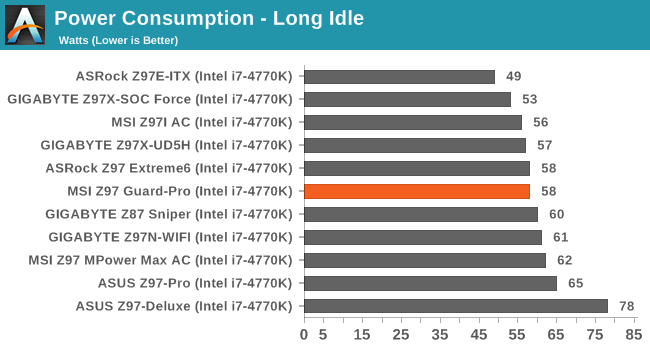
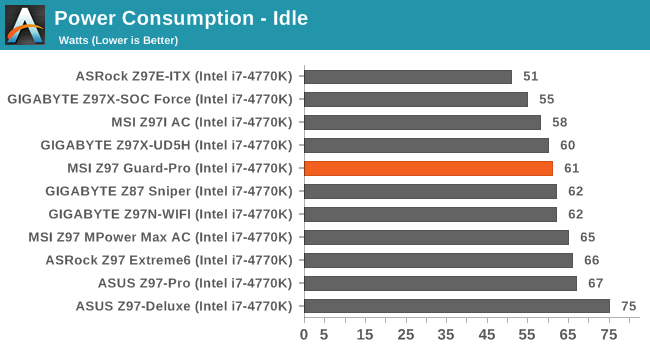
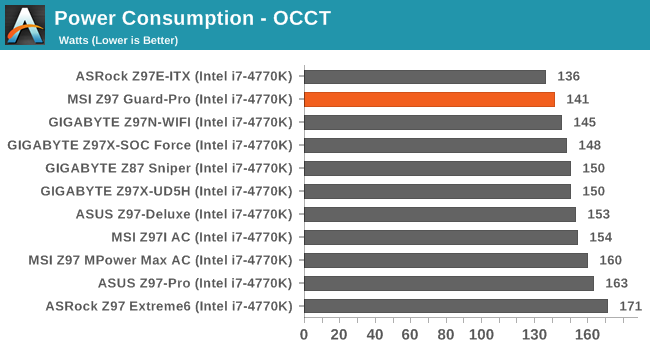
141W for full load gives the Z97 Guard-Pro a good result.
Windows 7 POST Time
Different motherboards have different POST sequences before an operating system is initialized. A lot of this is dependent on the board itself, and POST boot time is determined by the controllers on board (and the sequence of how those extras are organized). As part of our testing, we look at the POST Boot Time using a stopwatch. This is the time from pressing the ON button on the computer to when Windows 7 starts loading. (We discount Windows loading as it is highly variable given Windows specific features.)
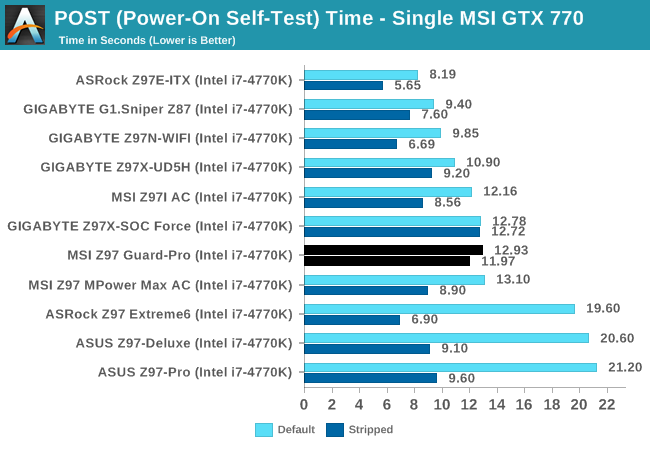
We still have an odd scenario with Z97 being reasonably high with POST times on average. With Intel’s 8-series, 12 seconds was a good benchmark; the Z97-Guard Pro ran 13 seconds at standard and 12 seconds when stripped.
Rightmark Audio Analyzer 6.2.5
Rightmark:AA indicates how well the sound system is built and isolated from electrical interference (either internally or externally). For this test we connect the Line Out to the Line In using a short six inch 3.5mm to 3.5mm high-quality jack, turn the OS speaker volume to 100%, and run the Rightmark default test suite at 192 kHz, 24-bit. The OS is tuned to 192 kHz/24-bit input and output, and the Line-In volume is adjusted until we have the best RMAA value in the mini-pretest. We look specifically at the Dynamic Range of the audio codec used on board, as well as the Total Harmonic Distortion + Noise.
Dynamic Range of the Z97 Guard-Pro
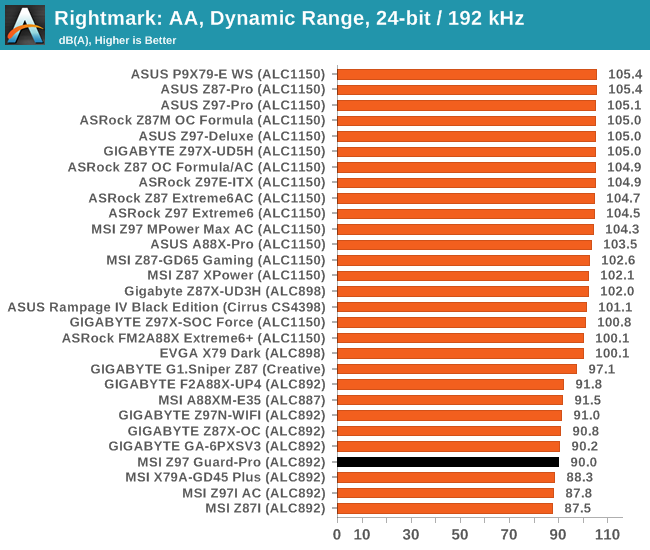
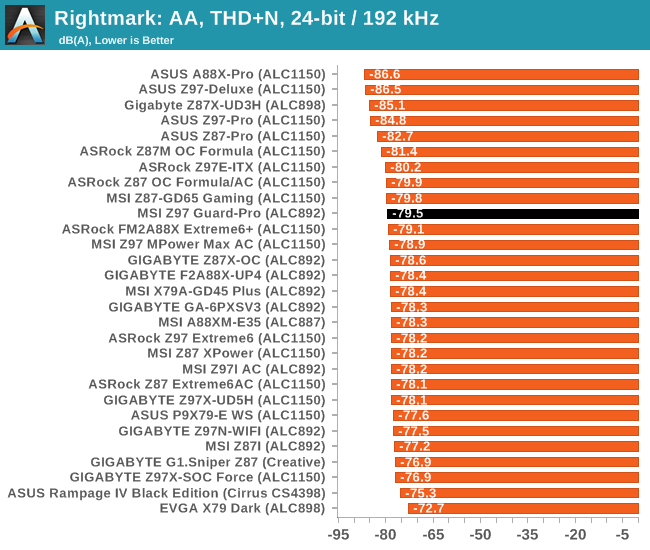
The ALC892 codec is not the best of Realtek’s lineup, and on the Z97 Guard-Pro it does not perform to the best of its ability in the dynamic range, which seems to be a common issue on MSI motherboards.
USB Backup
For this benchmark, we transfer a set size of files from the SSD to the USB drive using DiskBench, which monitors the time taken to transfer. The files transferred are a 1.52 GB set of 2867 files across 320 folders – 95% of these files are small typical website files, and the rest (90% of the size) are small 30 second HD videos. In an update to pre-Z87 testing, we also run MaxCPU to load up one of the threads during the test which improves general performance up to 15% by causing all the internal pathways to run at full speed.
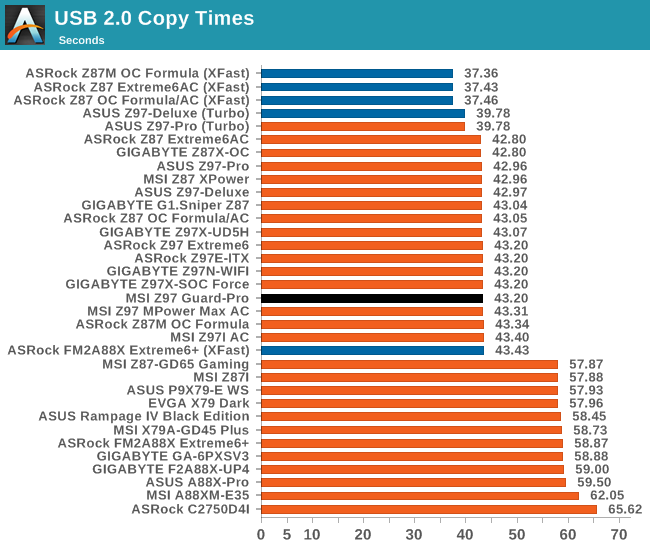
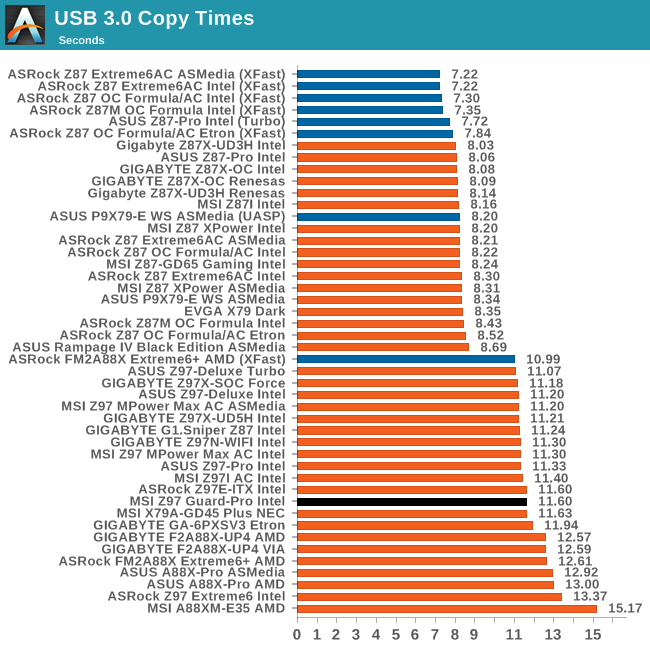
With a lower cost motherboard one might expect a regression in performance against the high end, but in the USB performance graphs at least, the MSI Z97 Guard-Pro is in the mix witht he other Z97 motherboards.
DPC Latency
Deferred Procedure Call latency is a way in which Windows handles interrupt servicing. In order to wait for a processor to acknowledge the request, the system will queue all interrupt requests by priority. Critical interrupts will be handled as soon as possible, whereas lesser priority requests such as audio will be further down the line. If the audio device requires data, it will have to wait until the request is processed before the buffer is filled.
If the device drivers of higher priority components in a system are poorly implemented, this can cause delays in request scheduling and process time. This can lead to an empty audio buffer and characteristic audible pauses, pops and clicks. The DPC latency checker measures how much time is taken processing DPCs from driver invocation. The lower the value will result in better audio transfer at smaller buffer sizes. Results are measured in microseconds.
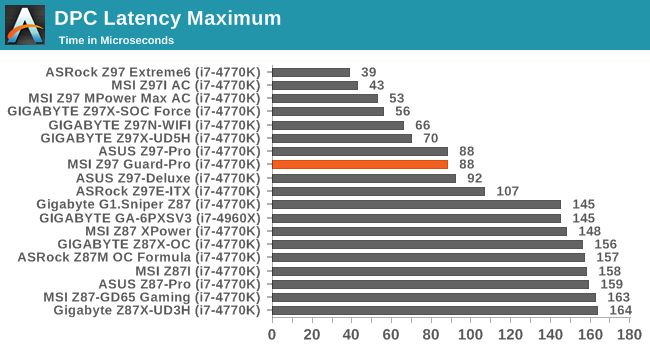
DPC Latency with Intel’s 9-series continues to be a positive feature of the chipset with the Guard-Pro scoring under 100 microseconds.
CPU Benchmarks
Readers of our motherboard review section will have noted the trend in modern motherboards to implement a form of MultiCore Enhancement / Acceleration / Turbo (read our report here) on their motherboards. This does several things, including better benchmark results at stock settings (not entirely needed if overclocking is an end-user goal) at the expense of heat and temperature. It also gives in essence an automatic overclock which may be against what the user wants. Our testing methodology is ‘out-of-the-box’, with the latest public BIOS installed and XMP enabled, and thus subject to the whims of this feature. It is ultimately up to the motherboard manufacturer to take this risk – and manufacturers taking risks in the setup is something they do on every product (think C-state settings, USB priority, DPC Latency / monitoring priority, memory subtimings at JEDEC). Processor speed change is part of that risk, and ultimately if no overclocking is planned, some motherboards will affect how fast that shiny new processor goes and can be an important factor in the system build.
Point Calculations – 3D Movement Algorithm Test: link
3DPM is a self-penned benchmark, taking basic 3D movement algorithms used in Brownian Motion simulations and testing them for speed. High floating point performance, MHz and IPC wins in the single thread version, whereas the multithread version has to handle the threads and loves more cores.
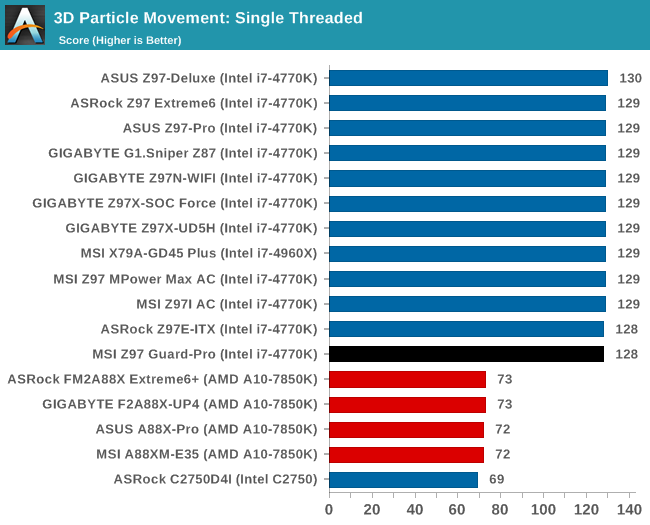
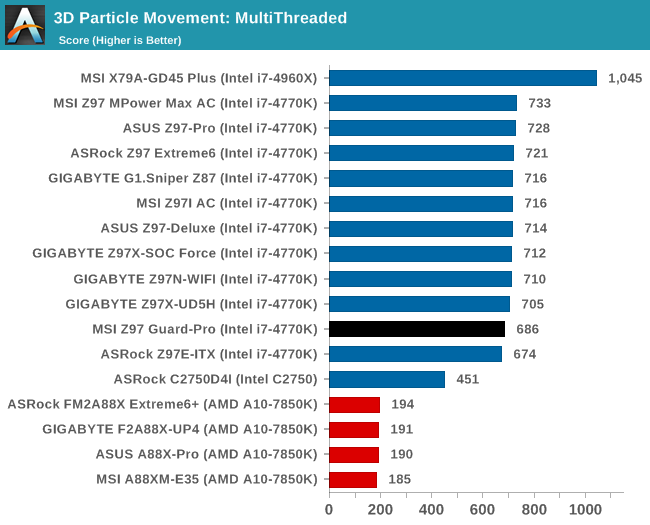
Compression – WinRAR 5.0.1: link
Our WinRAR test from 2013 is updated to the latest version of WinRAR at the start of 2014. We compress a set of 2867 files across 320 folders totaling 1.52 GB in size – 95% of these files are small typical website files, and the rest (90% of the size) are small 30 second 720p videos.
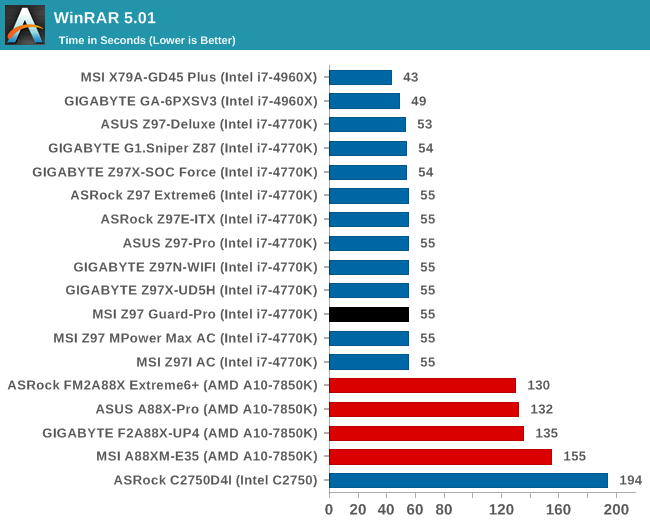
Image Manipulation – FastStone Image Viewer 4.9: link
Similarly to WinRAR, the FastStone test us updated for 2014 to the latest version. FastStone is the program I use to perform quick or bulk actions on images, such as resizing, adjusting for color and cropping. In our test we take a series of 170 images in various sizes and formats and convert them all into 640x480 .gif files, maintaining the aspect ratio. FastStone does not use multithreading for this test, and thus single threaded performance is often the winner.
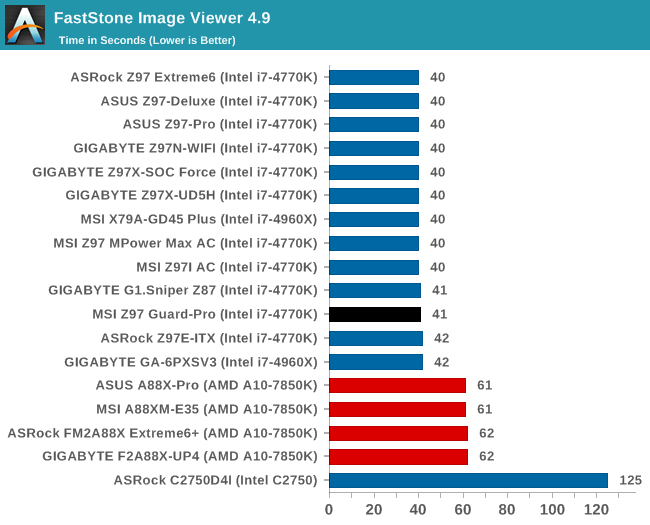
Video Conversion – Handbrake v0.9.9: link
Handbrake is a media conversion tool that was initially designed to help DVD ISOs and Video CDs into more common video formats. The principle today is still the same, primarily as an output for H.264 + AAC/MP3 audio within an MKV container. In our test we use the same videos as in the Xilisoft test, and results are given in frames per second.
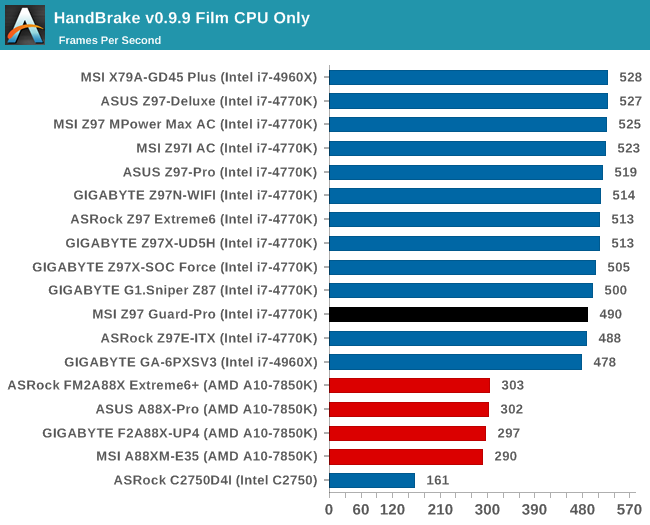
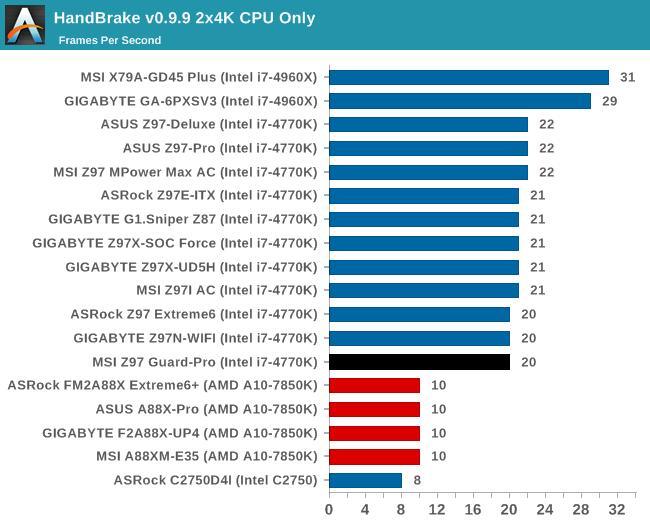
Rendering – PovRay 3.7: link
The Persistence of Vision RayTracer, or PovRay, is a freeware package for as the name suggests, ray tracing. It is a pure renderer, rather than modeling software, but the latest beta version contains a handy benchmark for stressing all processing threads on a platform. We have been using this test in motherboard reviews to test memory stability at various CPU speeds to good effect – if it passes the test, the IMC in the CPU is stable for a given CPU speed. As a CPU test, it runs for approximately 2-3 minutes on high end platforms.
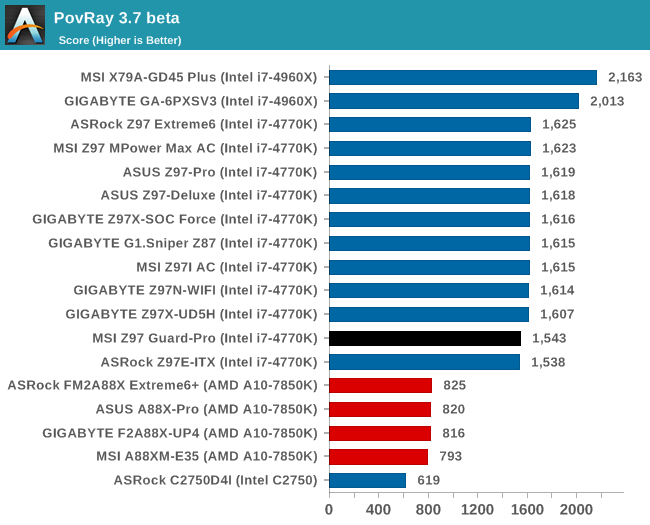
Synthetic – 7-Zip 9.2: link
As an open source compression tool, 7-Zip is a popular tool for making sets of files easier to handle and transfer. The software offers up its own benchmark, to which we report the result.
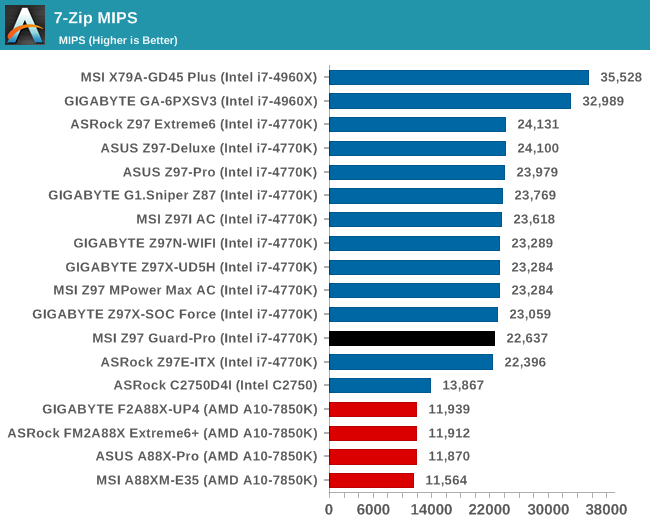
Gaming Benchmarks
With the PCIe layout of the MSI Z97 Guard-Pro using PCIe 3.0 x16 with a single PCIe 2.0 x4 slot, SLI is not possible. NVIDIA require a minimum of 8 lanes per GPU, and will not certify any product that does not meet this specification. This also means MSI does not have to pay license fees, and brings the cost of the motherboard down. However, the Z97 Guard-Pro does support Crossfire, but that PCIe 2.0 x4 has a low amount of bandwidth. In the past when we have added a 2nd/3rd AMD card at that bandwidth, the frame rate increase never really justified the cost of the card unless it was a title like Sleeping Dogs that tended to be bandwidth agnostic.
F1 2013
First up is F1 2013 by Codemasters. I am a big Formula 1 fan in my spare time, and nothing makes me happier than carving up the field in a Caterham, waving to the Red Bulls as I drive by (because I play on easy and take shortcuts). F1 2013 uses the EGO Engine, and like other Codemasters games ends up being very playable on old hardware quite easily. In order to beef up the benchmark a bit, we devised the following scenario for the benchmark mode: one lap of Spa-Francorchamps in the heavy wet, the benchmark follows Jenson Button in the McLaren who starts on the grid in 22nd place, with the field made up of 11 Williams cars, 5 Marussia and 5 Caterham in that order. This puts emphasis on the CPU to handle the AI in the wet, and allows for a good amount of overtaking during the automated benchmark. We test at 1920x1080 on Ultra graphical settings.
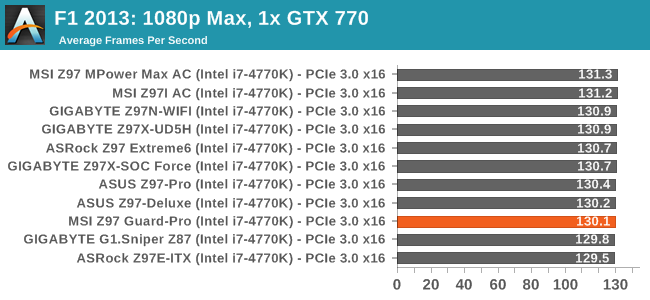
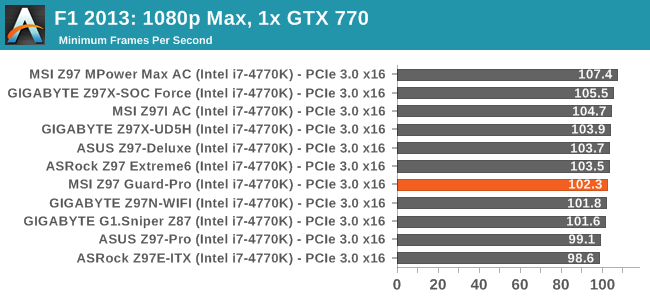
Bioshock Infinite
Bioshock Infinite was Zero Punctuation’s Game of the Year for 2013, uses the Unreal Engine 3, and is designed to scale with both cores and graphical prowess. We test the benchmark using the Adrenaline benchmark tool and the Xtreme (1920x1080, Maximum) performance setting, noting down the average frame rates and the minimum frame rates.

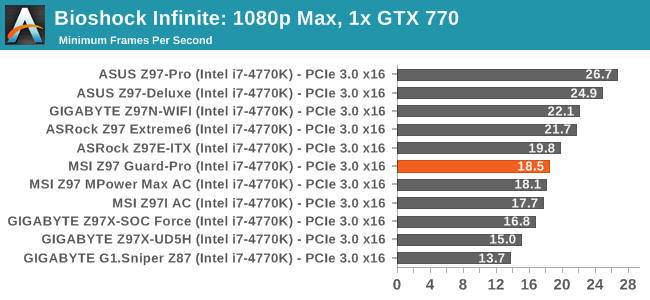
Tomb Raider
The next benchmark in our test is Tomb Raider. Tomb Raider is an AMD optimized game, lauded for its use of TressFX creating dynamic hair to increase the immersion in game. Tomb Raider uses a modified version of the Crystal Engine, and enjoys raw horsepower. We test the benchmark using the Adrenaline benchmark tool and the Xtreme (1920x1080, Maximum) performance setting, noting down the average frame rates and the minimum frame rates.
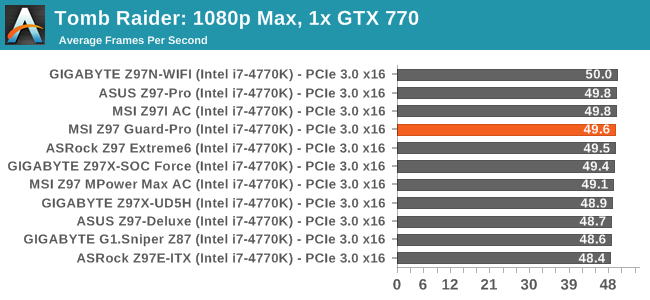
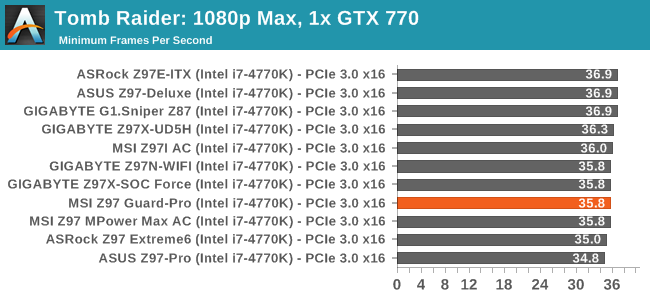
Sleeping Dogs
Sleeping Dogs is a benchmarking wet dream – a highly complex benchmark that can bring the toughest setup and high resolutions down into single figures. Having an extreme SSAO setting can do that, but at the right settings Sleeping Dogs is highly playable and enjoyable. We run the basic benchmark program laid out in the Adrenaline benchmark tool, and the Xtreme (1920x1080, Maximum) performance setting, noting down the average frame rates and the minimum frame rates.
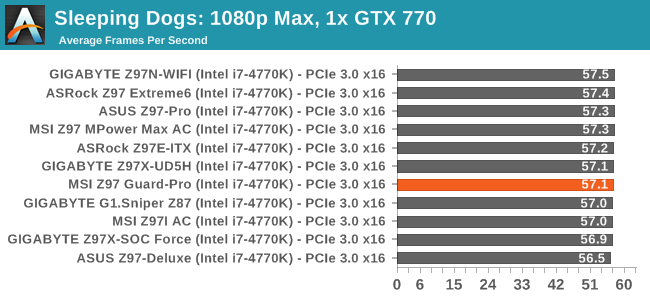
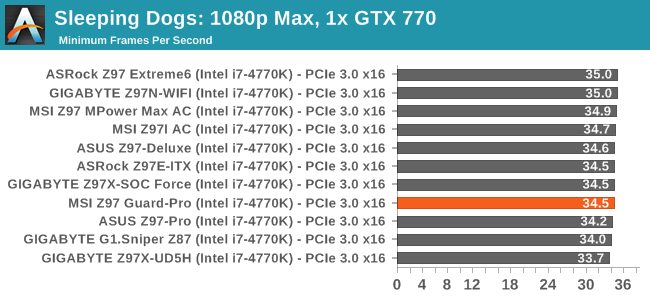
Battlefield 4
The EA/DICE series that has taken countless hours of my life away is back for another iteration, using the Frostbite 3 engine. AMD is also piling its resources into BF4 with the new Mantle API for developers, designed to cut the time required for the CPU to dispatch commands to the graphical sub-system. For our test we use the in-game benchmarking tools and record the frame time for the first ~70 seconds of the Tashgar single player mission, which is an on-rails generation of and rendering of objects and textures. We test at 1920x1080 at Ultra settings.
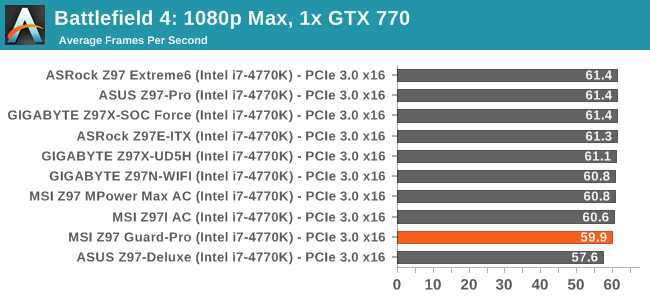
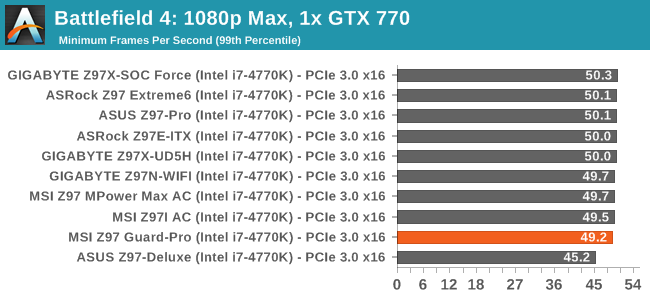
MSI Z97 Guard-Pro Conclusion
The motherboard industry is one of the most mature PC markets. We are now at a point where the main motherboard manufacturers have been in the market for long enough to understand their customer base and understand their own designs. As a result, even the most basic motherboard works as advertised, and issues seem few and far between. One might argue that reviews of these products end up merely like a checklist to see if everything works, because at the end of the day the reason why some motherboards are more expensive comes down to features and engineering. With a limited cost motherboard, there is controller comparison or functionality discussion – we typically end up with most of the software and the BIOS at the high end anyway.
The MSI Z97-Guard Pro does at least come across with a goal: to integrate into a system as part of a cheaper single GPU and Pentium G3258 build, or to form the base of a PCIe workhorse. That latter point is expressed on the art of the box, and indicates that with the right adaptors this motherboard can support six PCIe devices, particularly for Bitcoin mining. This comes from a PCIe 2.0 x4 and four PCIe 2.0 x1 slots, which totals all eight of the PCIe 2.0 lanes from the chipset. For multi-GPU users, there is no SLI here because of the second full length PCIe slot only being four lanes, but Crossfire (with limited bandwidth) is supported.
MSI also equips this board with six SATA 6 Gbps and six USB 3.0 ports, both from the chipset, as well as an M.2 x2 slot. When using the M.2, two of the PCIe 2.0 x1 slots and two of the SATA ports are disabled due to onboard switching of bandwidth. Both the audio and the network functionality are provided by Realtek, and the ALC892 ends up being a poor performer. The USB 2.0 and USB 3.0 speed is on par with other Z97 platforms, along with the 12-13 second POST time and 88 microseconds of DPC Latency. Power consumption is low, giving 141W at load in our setup. This makes sense given the lack of extra controllers onboard. The overall CPU performance is in the bottom part of our Z97 testing, which would suggest that the motherboard is best suited for an overclocked system.
The main two points where MSI falters comes down to offering 2.1 volts through the CPU in software and a tendency to lock up in the BIOS if the voltage is too low, not giving enough time to raise the voltage before becoming unresponsive. Overall the MSI Z97 BIOS is still improving for the better with the additions of the XMP button and fan control, which can only ever be a good thing. One might also point out that the lack of HDMI on the rear panel is an oversight, but I imagine that was left out in order to reduce license fee costs and DisplayPort is present to allow for three-monitor setups.
MSI’s biggest leverage is with the G3258 overclocking. The OC Genie will enable a +1.1 GHz overclock at the touch of a button, and our manual overclocking went all the way up to 4.8 GHz with a peak temperature of 80ºC, which is rather impressive for a low cost motherboard.
The MSI Z97-Guard Pro provides a nice base for a low cost Intel PC where Pentium G3258 overclocking combined with single GPU gaming, or non-PCIe bandwidth based compute, are important. For gamers on a budget, press the OC Genie button and pair it up with a USB DAC or PCIe sound card for a good all-around experience.