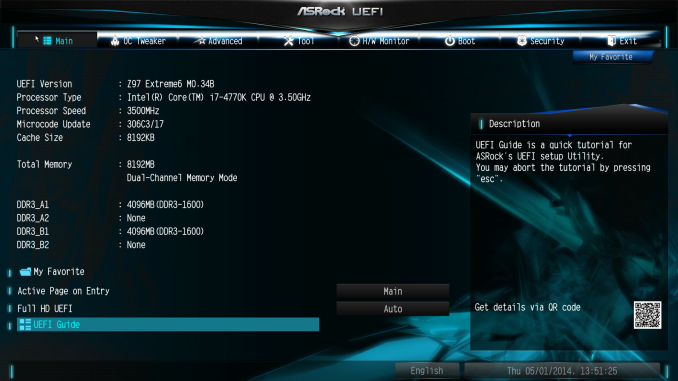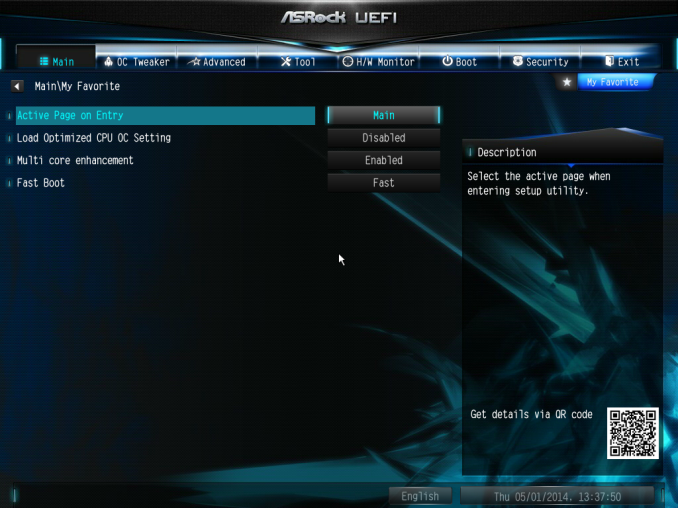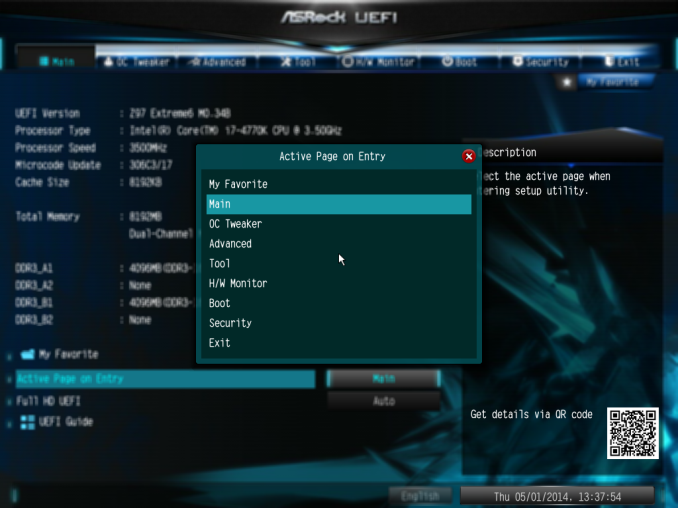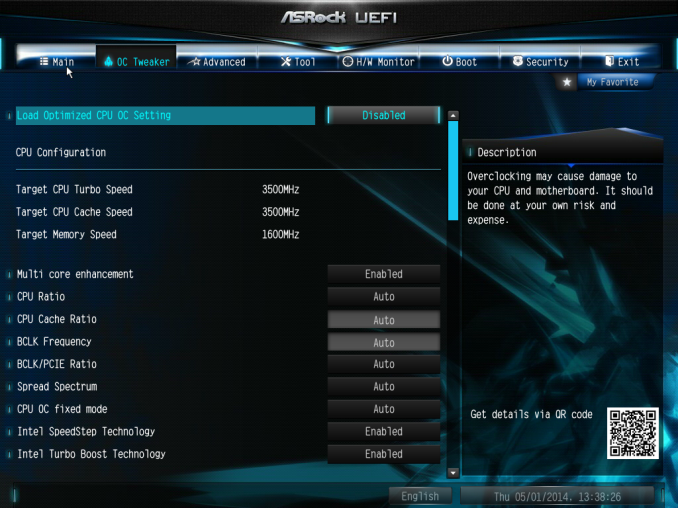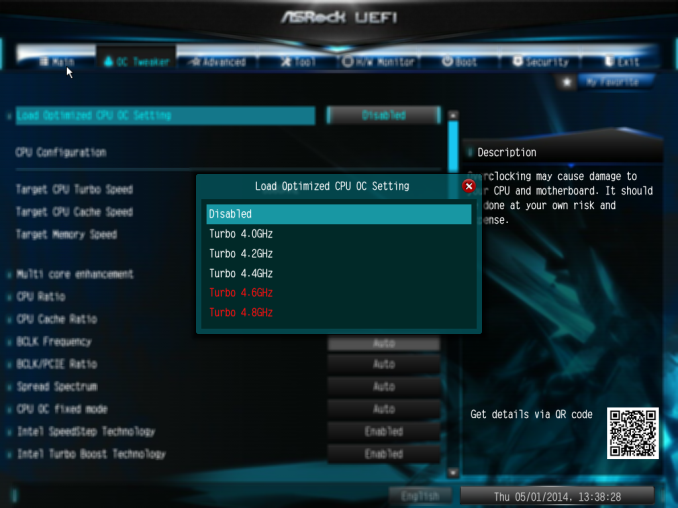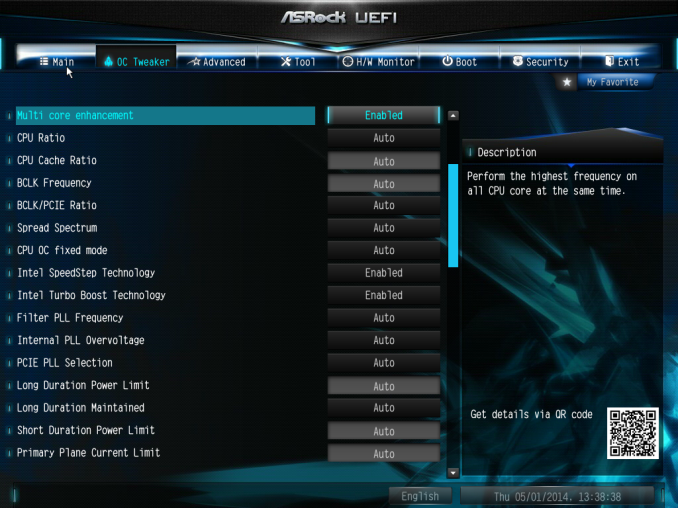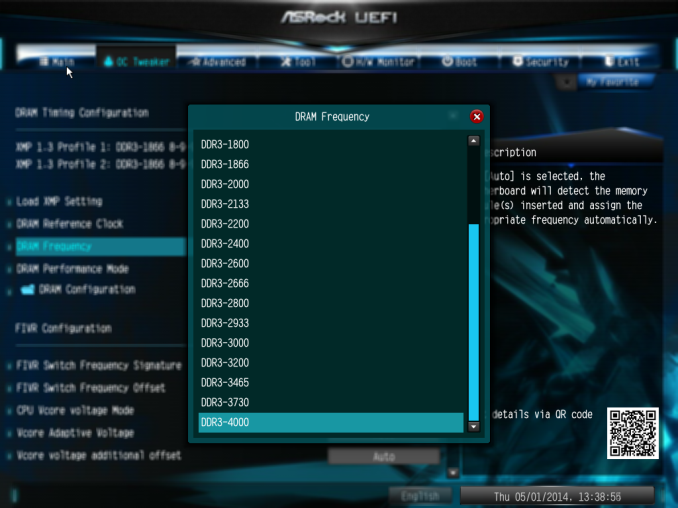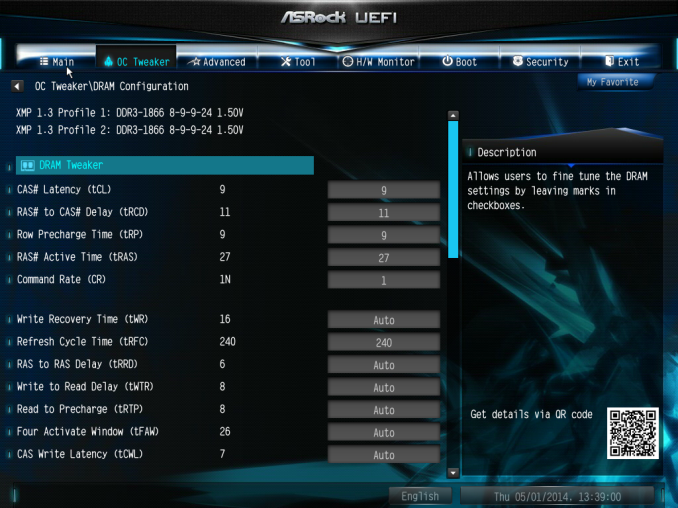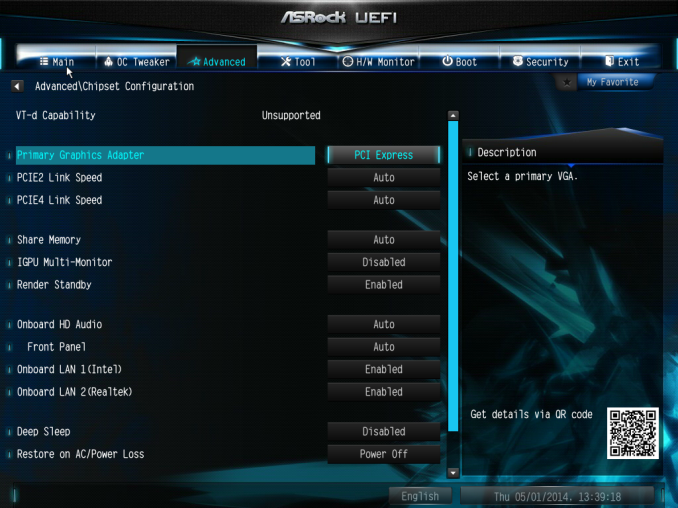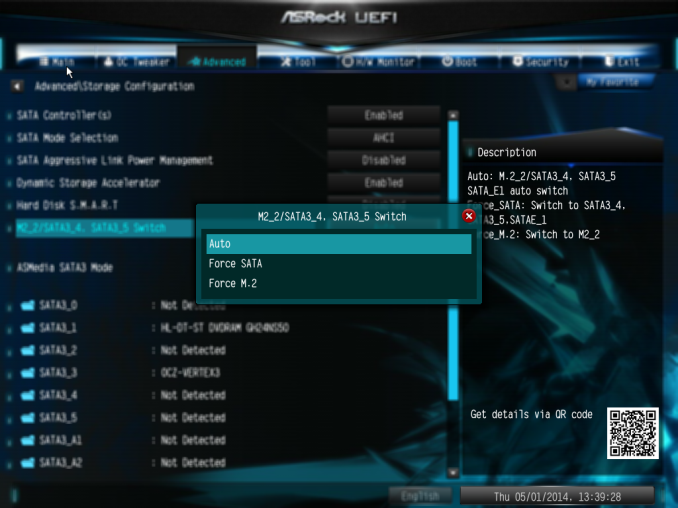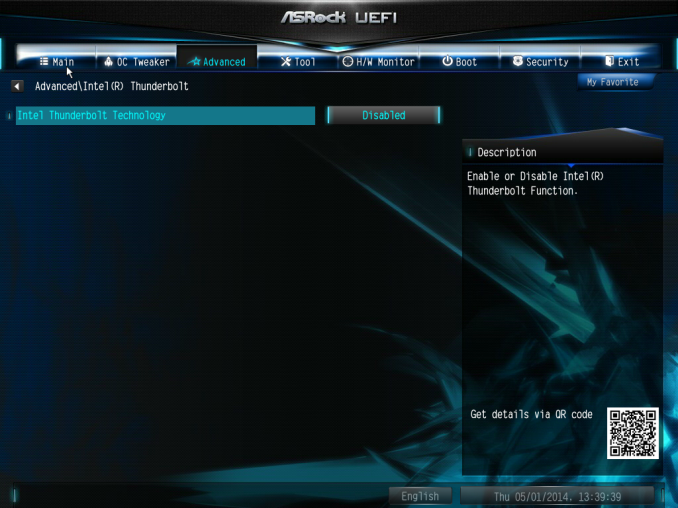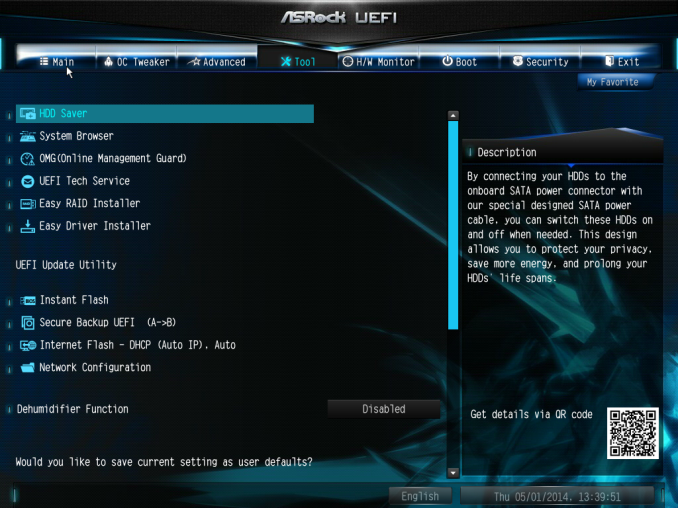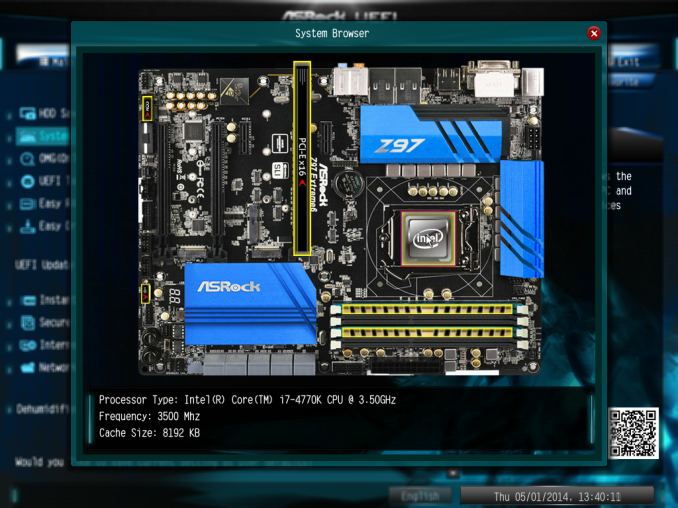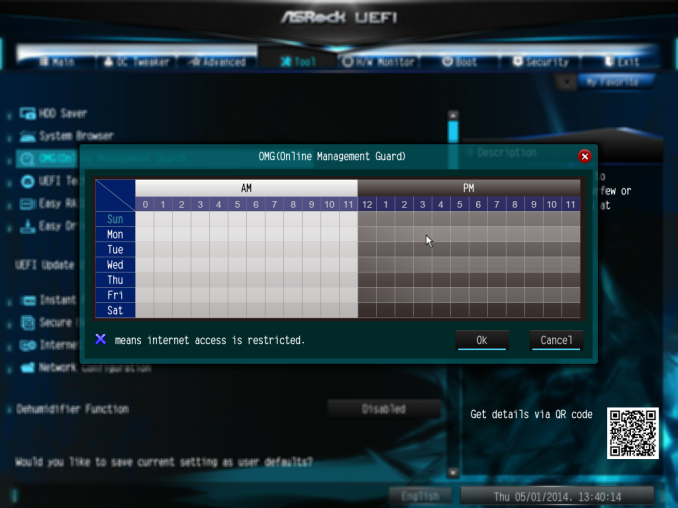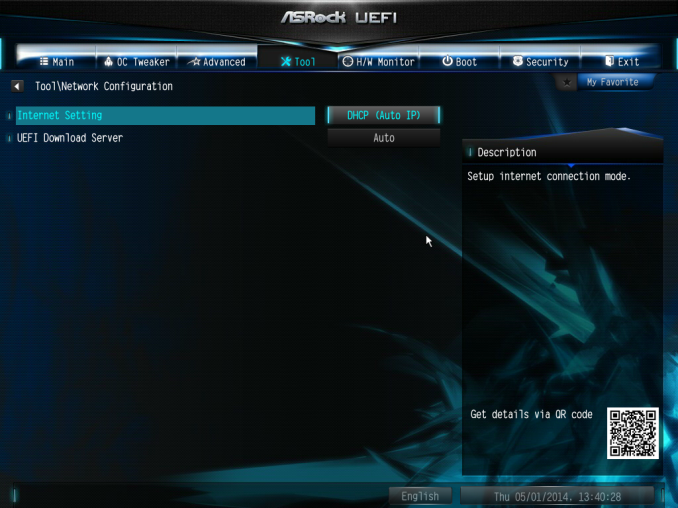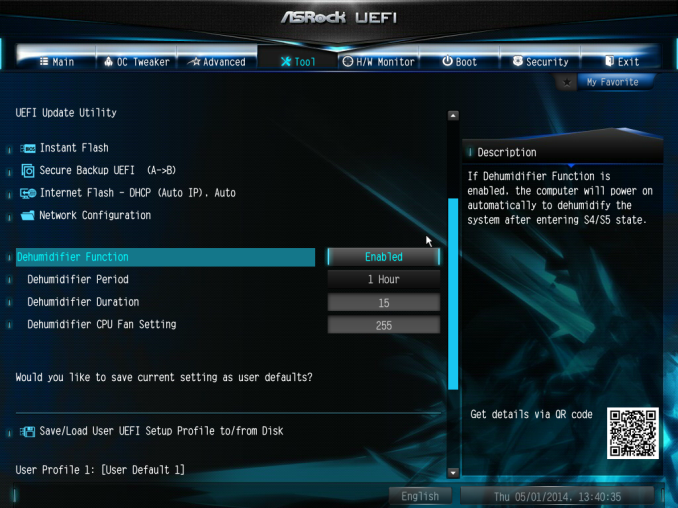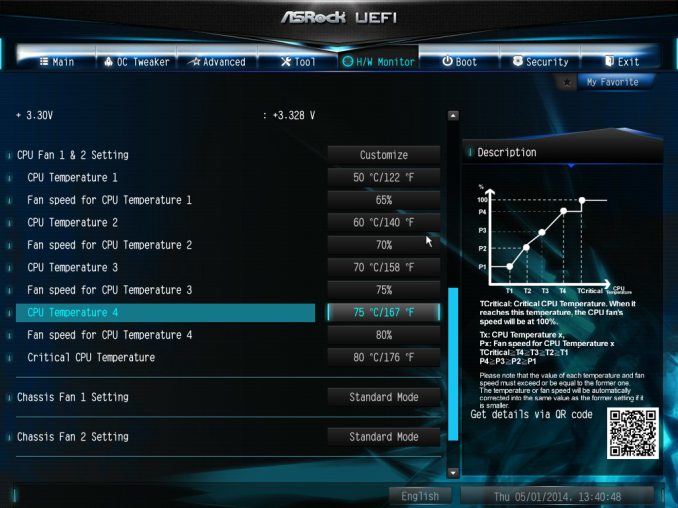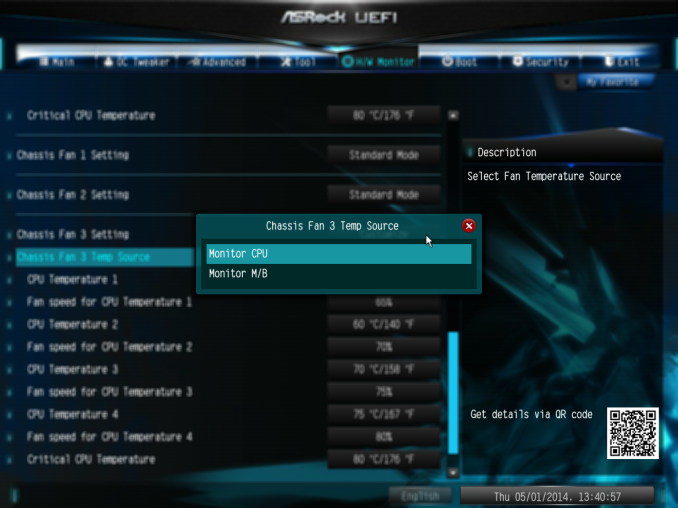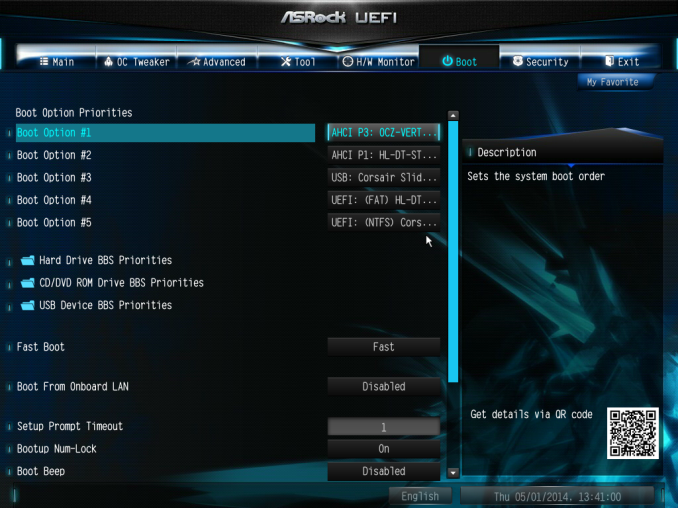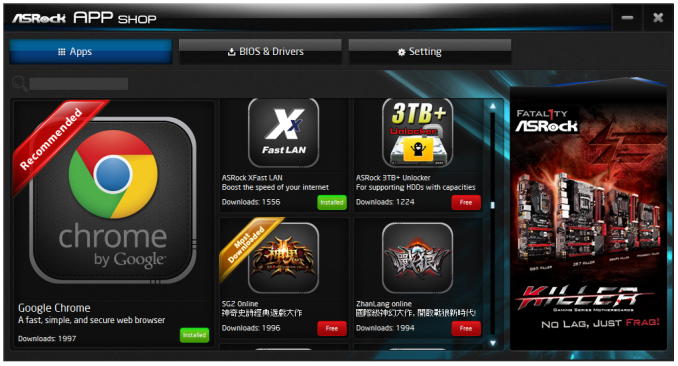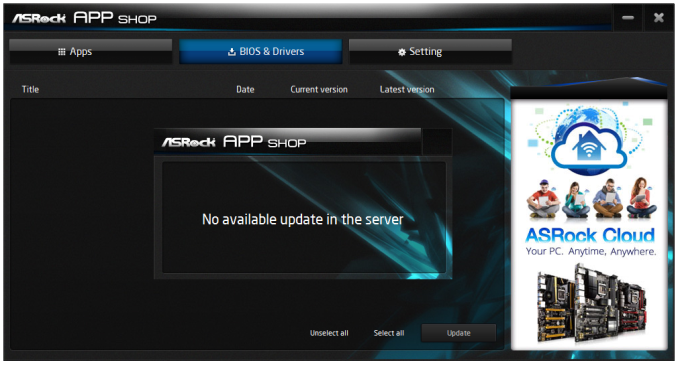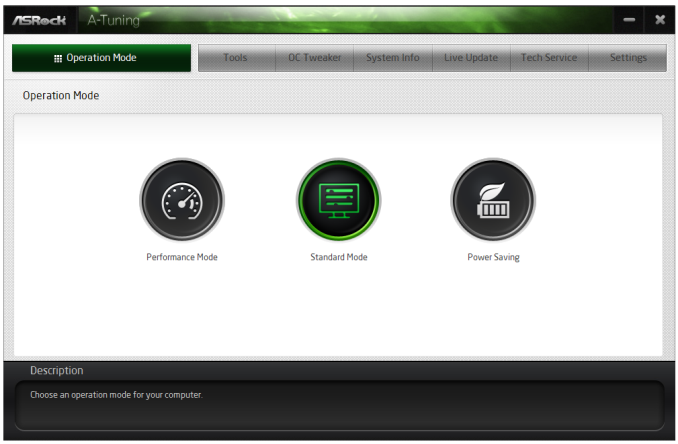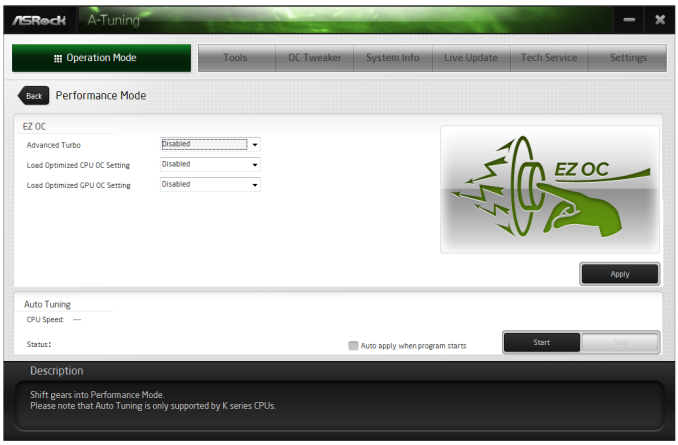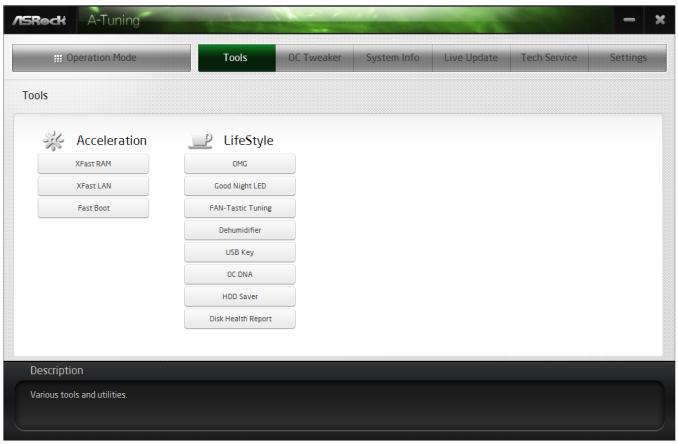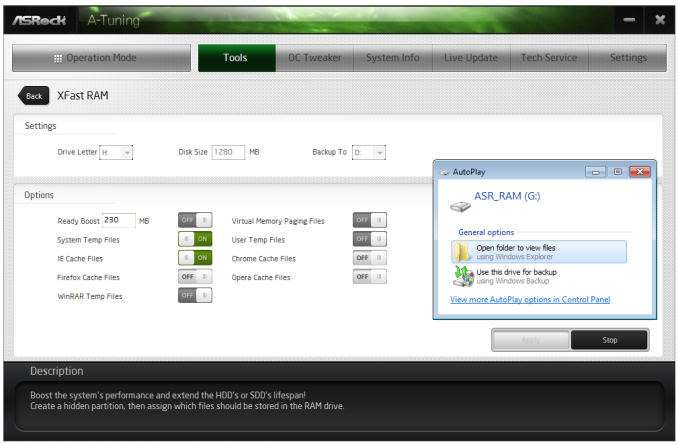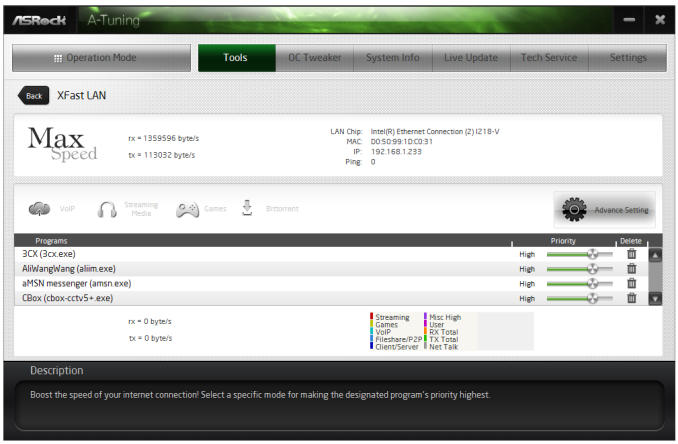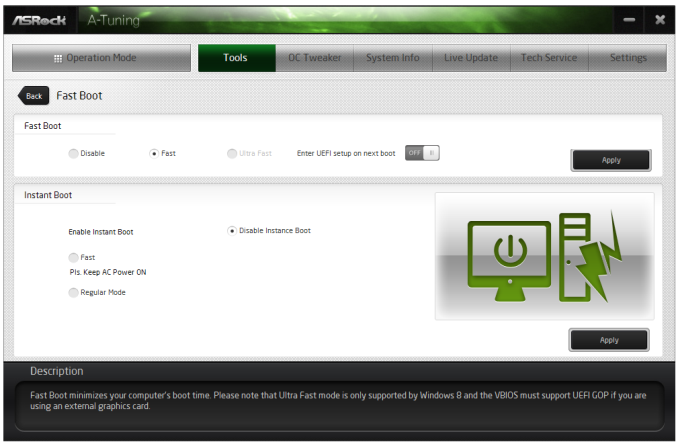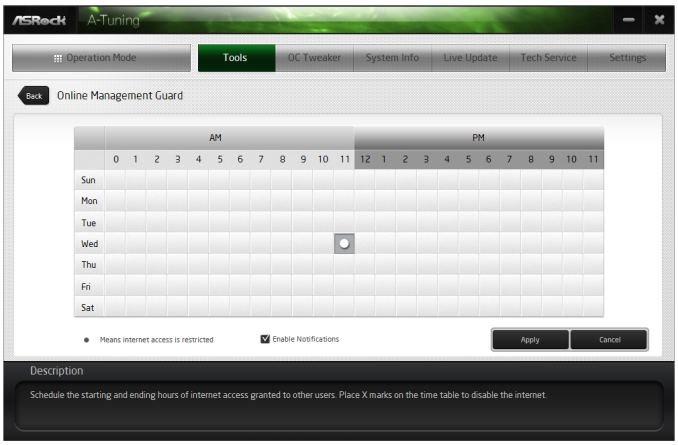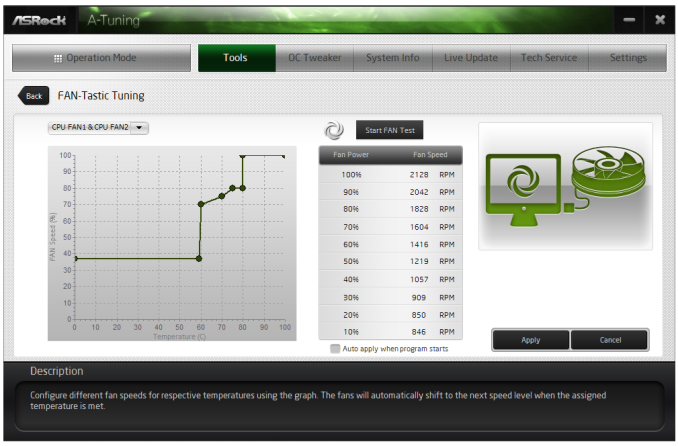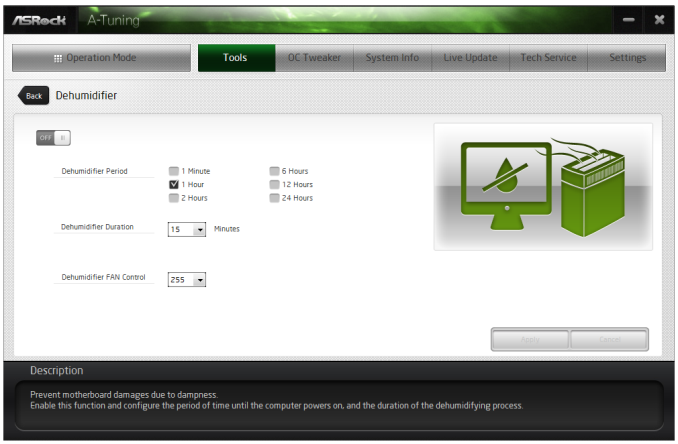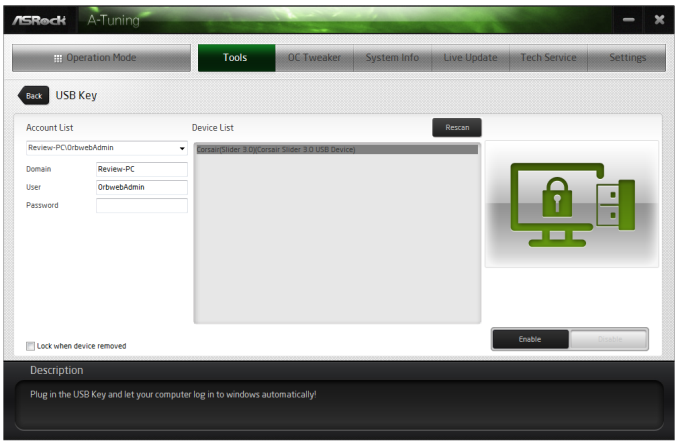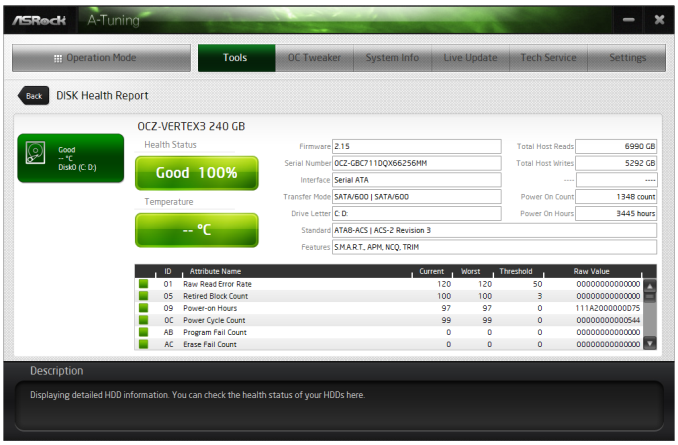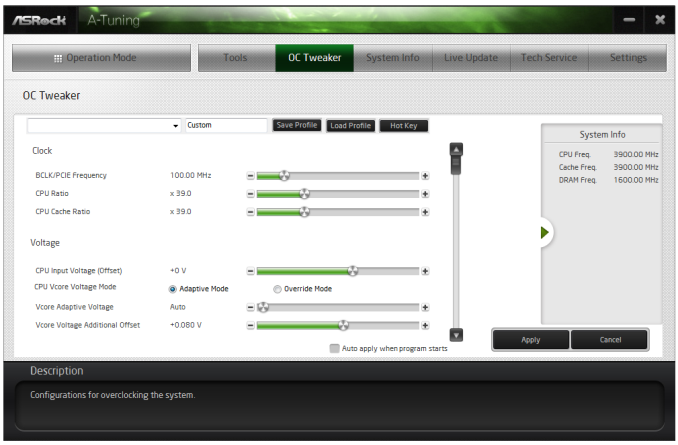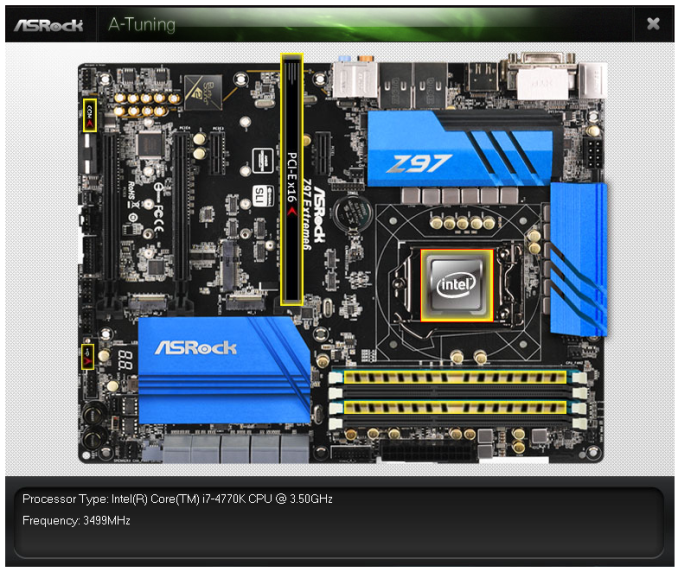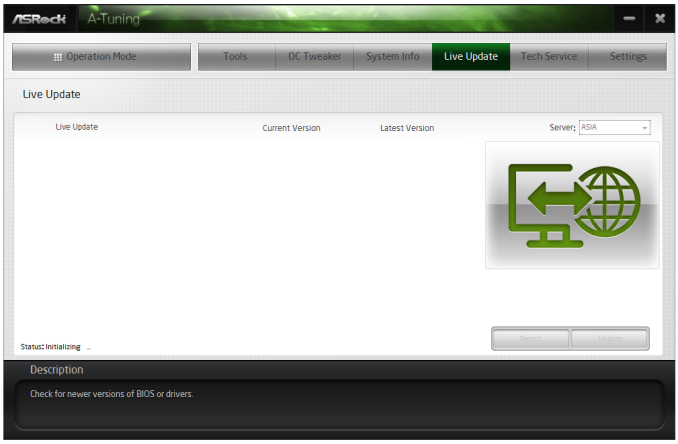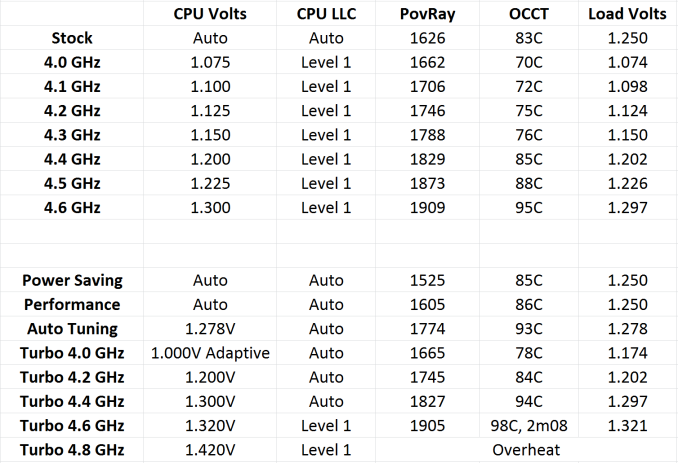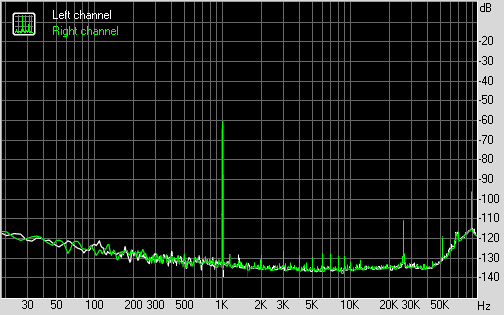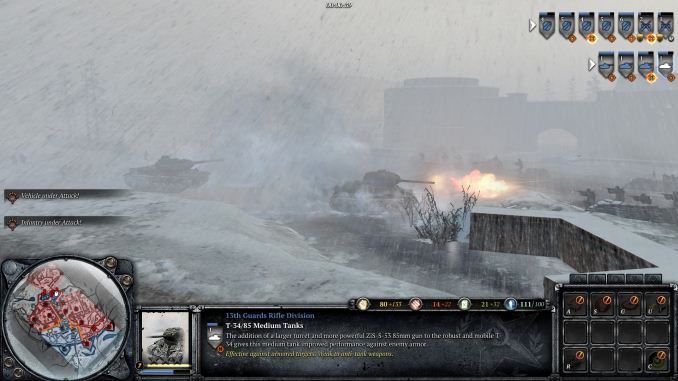Original Link: https://www.anandtech.com/show/8045/asrock-z97-extreme6-review-ultra-m2-x4-tested-with-xp941
ASRock Z97 Extreme6 Review: Ultra M.2 x4 Tested With XP941
by Ian Cutress on May 24, 2014 12:00 PM EST
ASRock has a history of bringing new features to motherboards where others can tread conservatively. In recent generations, this means the Extreme11 range with an onboard LSI3008 for SATA ports, or the C2750D4I, an octo-core Atom platform with 64GB DRAM support and 12 SATA ports on a mini-ITX. For the ASRock Z97 Extreme6 we have an M.2 slot that runs at PCIe x4, with lanes taken direct from the CPU. We test the motherboard, the performance of this slot, and the effect of dual-GPU gaming with four CPU PCIe lanes tied up in storage.
ASRock Z97 Extreme6 Overview
The big feature point of the Z97 Extreme6 is the Ultra M.2 port, offering PCIe 3.0 x4 bandwidth direct from the CPU. This technically suggests a theoretical maximum bandwidth of 32 Gbps / 4 GBps, or 3.938 GBps with the 128/130b encoding afforded by PCIe 3.0. Using regular interpolation of storage overhead, this would mean a peak read/write of 3.2 GBps should the drive be sufficient. ASRock was kind to pass on one of the few native PCIe 3.0 x4 drives in OEM circulation, the Samsung XP941 (read Kristian’s review here). Using this drive we saw a peak read speed on IOmeter of 1.35 GBps, far from the peak that the slot can handle, but it does certainly give plenty of headroom for future devices and earmarks an important development in NGFF devices. The Z97 Extreme6 also has an M.2 x2 slot from the chipset PCIe 2.0 lanes, on which the same drive achieves a 828 MBps peak sequential.
In order to equip the motherboard with an M.2 x4 port, ASRock had two choices. They could combine four lanes from the chipset/PCH into a single slot, although that would severely limit the number of controllers that could be placed on the motherboard without additional PCIe switches. The other method was in the x8/x4/x4 allocation from the CPU, earmarking the final x4 for the M.2. In this method, installing an M.2 drive in this x4 slot would reduce any chipset overhead, but it would also reduce the other PCIe lanes down to x8/x4. This removes any chance of SLI, but Crossfire can still be used in x8/x4. As part of this review, we tested two 7970s at x8/x4 while the XP941 was installed and saw less than a 1% drop in frame rates for our game tests. This is highly important for a few reasons. It means that any motherboard manufacturer should be able to implement this without impacting the frame rates in reviewer benchmarks. It might also drive NVIDIA to remove the x8 lane restriction on SLI so that users can enjoy dual NVIDIA gaming while using an M.2 drive. It also means that Intel needs to step up the number of PCIe lanes on the mainstream CPUs, to at least 20 if not more. This would allow x8/x8 SLI + x4 for M.2, or x8/x4 with two x4 M.2 slots, or any kind of crazy combination therein. Despite the lack of commercial M.2 x4 drives on the market, the fact that ASRock has pursued this whereas the other major motherboard manufacturers did not should land kudos on ASRock’s shoulders.
That all being said, the Z97 Extreme6 falls afoul of some of the same routing issues we encountered with Z97-Deluxe. The SATA Express connector shares bandwidth with the two SATA ports associated with it, which is not that odd, but it also shares bandwidth with the M.2 x2 slot. To combat this, ASRock has another 8 SATA 6 Gbps ports, but one of these is shared with the eSATA port on the rear. That leaves seven SATA ports if the rest were used, but making sure the right ones are being used first time requires double checking.
The ASRock Z97 Extreme6 uses a series of hubs and controllers to provide all the ports on board. The USB 3.0 ports are split such that the two headers are from the chipset, four of the rear ports are from an ASM1074 hub, and the final two from an ASM1042e controller to give 10 USB 3.0 in total. There is an ASMedia PCIe Gen 2.0 switch as well, the ASM1184, which use one upstream port for four downstream ports. ASRock has split these ports to provide two of the PCIe 2.0x 1 slots (one of which uses a quick switch to the mini-PCIe) and the four SATA 6 Gbps from ASM1061 controllers.
Aside from the PCIe allocation, the Z97 Extreme6 retains the onboard vertical USB 2.0 port from their high-end Z87 products and implements twin BIOS functionality. Out of the six fan headers on-board, only one is four pin, and the extra power for the PCIe devices comes from a 4-pin molex. Like most other manufacturers, ASRock implements this motherboard with an enhanced Realtek ALC1150 audio system, involving PCB separation, filter capacitors and headphone amplification, dubbed Purity Sound 2. The two network interfaces on board come from the Intel I218-V and a Realtek 8111GR.
On the performance side, the ASRock Z97 Extreme6 smashes the DPC Latency record from our last review, bringing the best latency down to a 39 microsecond peak. While the Windows 7 POST time is poor (almost 20 seconds), when controllers are disabled this time drops to seven seconds only. Power consumption during load was 10-20W higher than some of the other Z97 motherboards we have tested, but the rest of the benchmarks were on the same level. The automatic overclocking options are plentiful from the BIOS and a few to the OS, and manual overclocking gave our i7-4770K CPU a good 4.6 GHz at 1.300 volts before temperatures became the main concern.
The Extreme6 is the cheapest Z97 motherboard we have tested so far, at $170, and is the only motherboard currently on sale with an integrated M.2 x4 slot (the Extreme9 will have one, but is not available yet). So while this offers a good opportunity for ASRock to flex its engineering muscles, the lack of PCIe M.2 drives (either x2 or x4) currently on the market is the biggest drawback.
Visual Inspection
Back in our pre-release Z97 motherboard article, I noted how ASRock’s color scheme for their motherboard range has transformed into something more vibrant than before. Unlike other manufacturers which are blending darker or dulled colors, ASRock is hitting the saturation on full. The overclocking range ‘OC Formula’ is a strong mustard yellow, the gaming ‘Fatal1ty’ range is a vibrant red and the channel ‘extreme’ range is the big blue we see below.
The socket area pushes the chokes outside the Intel specifications, giving slightly more room for larger air coolers. But the DRAM slots are right up against that specification, and as such there might be issues with tall memory modules and large coolers. The socket area has access to four of the six fan headers on board – two CPU headers between the top heatsink and the memory slots, 3-pin PWR header at the top right of the motherboard and a 3-pin CHA header next to the motherboard CR2032 battery. Because this motherboard only has a single 4-pin header, it is perhaps wise to have placed it near the socket, however we should push ASRock to implement a full complement of 4-pin headers.
The DRAM slots next to the socket seem like the slightly thinner versions that are often seen on the cheaper motherboard lines, however they did work fine in our testing. These slots use double-ended latch mechanisms as well.
On the right hand side of the motherboard we have one of the chipset USB 3.0 headers underneath the 24-pin ATX power connector, followed by the mélange of SATA 6 Gbps ports. Despite them all being the same color, the top four ports are the ones from the ASMedia 1061 controllers (via the ASM1184, so they all have the same upstream bandwidth shared with two of the PCIe 2.0 x1 slots) and the bottom six are from the chipset.
The SATA Express port requires specific spacing between the SATA ports and as such we can see two of the plastic moldings for them bonded together on the motherboard. This is a different application of SATA Express compared to the other motherboards we have reviewed which all use a single combination connector for all concerned. I wonder if that is several cents more expensive than the layout ASRock has managed here. Nevertheless it is worth noting that the SATA Express shares bandwidth with the M.2 x2 slot, meaning that any SATA device connected to SATAe disables M.2 and vice versa. To ensure that a specific device is recognized, it is advised to manually adjust the option in the BIOS.
On the bottom right of the board are two removable BIOS chips, a 3-pin fan header, a BIOS selection switch, the power and reset buttons, a two-digit debug, the front panel header, a vertical USB 2.0 and a new feature, the HDD Saver header. HDD Saver is one of those ASRock-specific features new for 9-series, whereby a user can hook up two SATA devices via this header and the included cable and have immediate control of the power of those devices in the OS. In this way a user can disable, in software, their ODD/HDDs in order to save data from outside interference (for example, backups) or save power.
Elsewhere on the rear panel are USB 2.0 headers, the second chipset USB 3.0 header, a Thunderbolt Add-In-Card header, a 3-pin fan header, a COM header and the 4-pin molex power for the PCIe slots. Although I have mentioned this on many other reviews, when it comes to PCIe power, the 4-pin molex connector is a bad connector due to size and the limited use they now have in most PC builds. Most manufacturers have moved onto either SATA power or a 6-pin PCIe for power, but ASRock still insist on a 4-pin molex connection.
The Purity Sound 2 audio subsystem uses a separated PCB and an EMI shield around the Realtek ALC1150 codec. Filter caps and headphone amplifiers are also used.
The rear panel forgoes any USB 2.0 implementation, even though I believe ASRock could have purchased the appropriate connectors to get all the features they wanted in. From left to right is a combination PS/2 port, two USB 3.0 from the ASM1074 hub, a DVI-I, a ClearCMOS button, an eSATA 6 Gbps, DisplayPort, HDMI, an Intel I218-V NIC, two more USB 3.0 from the ASM1074 hub, two USB 3.0 from an ASM1042AE controller, a Realtek 8111GTR NIC and the audio jacks on the end.
Board Features
| ASRock Z97 Extreme6 | |
| Price | US (Newegg) |
| Size | ATX |
| CPU Interface | LGA-1150 |
| Chipset | Intel Z97 |
| Memory Slots |
Four DDR3 DIMM slots supporting up to 32 GB Up to Dual Channel, 1333-3200 MHz |
| Video Outputs |
HDMI (4096x2304 at 24 Hz) DVI-I (1920x1200 at 60 Hz) DisplayPort 1.2 (4096x2304 at 24 Hz or 3840x2160 at 60 Hz) |
| Onboard LAN |
Intel I218-V Realtek RTL8111GR |
| Onboard Audio | Realtek ALC1150 |
| Expansion Slots |
2 x PCIe 3.0 x16 (x16 or x8/x8) 1 x PCIe 2.0 x4 (x2 only) 2 x PCIe 2.0 x1 1 x mini-PCIe (shares bandwidth with PCIE3, an x1 slot) |
| Onboard SATA/RAID |
6 x SATA 6 Gbps (PCH), RAID 0, 1, 5, 10 4 x SATA 6 Gbps (ASM1061) (SATA3_A4 shared with eSATA) 1 x SATA Express (shared with SATA3_4, SATA3_5 and M2_2) 1 x eSATA 6 Gbps (ASM 1061) (Shared with SATA3_A4) 1 x Ultra M.2 x4 (CPU) 1 x M.2 x2 (shared with SATAe, SATA3_4, SATA3_5) |
| USB 3.0 |
4 x USB 3.0 (PCH) [2 headers] 2 x USB 3.0 (ASM1042A controller) [2 rear panel] 4 x USB 3.0 (ASM1074 hub) [4 rear panel] |
| Onboard |
10 x SATA 6 Gbps 1 x SATAe 1 x M.2 x4 1 x M.2 x2 2 x USB 3.0 Headers 2 x USB 2.0 Headers 1 x TPM Header 6 x Fan Headers 1 x HDD Saver Header 1 x Thunderbolt AIC Connector 1 x USB 2.0 Vertical Type A 1 x Two-Digit Debig Power/Reset Swtiches BIOS Selection Switch Front Audio Header Front Panel Header |
| Power Connectors |
1 x 24-pin ATX 1 x 8-pin CPU 1 x 4-pin Molex (for VGA) |
| Fan Headers |
2 x CPU (4-pin, 3-pin) 3 x CHA (3-pin) 1 x PWR (3-pin) |
| IO Panel |
1 x Combination PS/2 1 x Clear_CMOS Button 1 x eSATA 6 Gbps DVI-I DisplayPort HDMI 2 x USB 3.0 (ASM1042AE) on far right 4 x USB 3.0 (ASM1074 hub) Intel I218-V gigabit Ethernet on left Realtek RTL8111GTR gigabit Ethernet on right Audio Jacks |
| Warranty Period | 3 Years |
| Product Page | Link |
As mentioned in my previous Z97 reviews, with the demands on PCIe lanes from the chipset being stretched thinner with the new M.2 and SATAe requirements, I predicted we would be seeing more USB 3.0 hubs in use to ease that burden. The big plus in ASRock’s favor is the PCIe 3.0 x4 M.2 port, which can be used in 2-way Crossfire. Unfortunately due to NVIDIA restrictions, the x4 M.2 cannot be used with SLI, but the x2 M.2 can be. I could imagine ASRock placing two of these x4 M.2 slots onto the rear of a mini-ITX motherboard, and giving the main PCIe slot only x8 lanes (our tests later in the review show our gaming results with little difference between PCIe 3.0 x8 and x16).
ASRock Z97 Extreme6 BIOS
For Z97 ASRock has restyled its BIOS to match the new design of their motherboard line. As the channel range has blue heatsinks affixed and the box is a mix of blue with a large amount of black, so is the BIOS. To a small extent, it feels a move towards the Z87 ASUS BIOS if anything, as the starry background and nice looking icons are gone to be replaced with a wall of text. Despite the sheer amount of text, the contrast between the foreground and background is done right so is easy to see, plus the general layout of the BIOS is the same as the previous generation but with a couple more features added in for good measure. For users with 1080p monitors, the BIOS offers a ‘Full HD UEFI’ mode which will improve the resolution:
This mode works fine with my 1440p monitor, but did not show up by default and had to be selected manually. GIGABYTE originally had that issue with their Z87 1080p BIOS, but it is fixed for Z97.
One of the common criticisms I have with ASRock BIOSes is the lack of information on the initial entry screen, especially when their competitors are ahead in this regard. While we get the motherboard name and BIOS version, the CPU name, speed, memory and memory per-slot detection, there is no CPU temperature, CPU voltage or fan speeds. ASRock now has use of the full 1080p resolution in the BIOS, it should be time to put it to use.
One of the newer features in the ASRock BIOS will be the My Favorites option, shown on the screenshot above. Similar to the implementation of the other manufacturers, users can select options from the BIOS to place into the My Favorites menu for ease of use.
Here are a few options I quickly put in to show it working as it should, along with an Active Page on Entry point that allows enthusiasts to bypass any entry screens and go straight to the options that matter. Using this in conjunction with the My Favorites menu should be a no-brainer for extreme overclockers at least.
When it comes to the overclocking menu itself, motherboard manufacturers split into two groups. Some will partition off groups of options into separate menus, whereas others will spam a list of everything, hopefully with a sense of order. ASRock offers for the latter, as it took six screenshots to cover the CPU configuration, DRAM Timing, FIVR configuration, and the Voltage configuration.
Even for me, that is a little excessive. ASRock might consider putting each of these options into submenus and having copies of the more vital ones (CPU Ratio, BCLK Frequency, XMP, CPU voltage, CPU load line calibration, DRAM voltage) out on the main OC Tweaker page.
At the top of the OC Tweaker page are the Optimized CPU OC Settings, or in plain English ‘the automatic overclock options’. Here we get 4.0 GHz to 4.8 GHz offered in 200 MHz jumps:
The options use an internal look-up-table that ASRock would have configured, based on their own testing, the best voltage combinations for each setting in order to ensure that most processors are catered for at each step. Our analysis of these is in the overclocking section of this review.
Almost all of the options in the BIOS has an associated description listed on the right hand side. As shown in the screenshot above, Multi-Core Enhancement is enabled by default.
While the motherboard officially supports memory up to DDR3-3200, the memory options provided by ASRock go all the way up to DDR3-4000:
There is also a new option for the memory called ‘DRAM Performance Mode’, which states that it gives higher performance for memory but does not say how. After asking ASRock about this option, the answer was 'for tightening the timing of memory'. The DRAM sub-timings are found in the DRAM configuration menu:
Users interested in disabling the onboard controllers should head to the Advanced -> Chipset Configuration menu, where the Audio/LAN ports can be adjusted as well as the PCIe link speed:
In order to confirm if the M.2 x2 is in use or the SATA Express, the Storage Configuration has the option to force one or the other:
The onboard Thunderbolt header, used for Thunderbolt add-in-cards, is disabled by default in the BIOS. This can be enabled by navigating to Advanced -> Intel Thunderbolt.
Most of the interesting extra options are found in the Tools menu.
HDD Saver is disabled by default and needs to be enabled here. System Browser is now a staple across most of the motherboard manufacturers as it allows users to see what is installed and detected at POST:
The Online Management Guard (or OMG) is a tool to disable the network ports during certain times of the day, although it does not stop someone changing the rules or the BIOS clock in order to get around it. This is more oriented at parents and non-technical children in my view.
The Tech Support function allows users to submit bug reports when things go wrong, although the system has to be set up via the network configuration option. This means that any system that issues an IP address from a DHCP server should work, rather than via connection sharing. Having the network options enabled also allows users to download updates for the BIOS via the BIOS itself.
The dehumidifier function sets up a time interval for the system to enable the fans after shutdown. This is used in environments with high humidity whereby the air in the case can be a lot warmer than the air in the room and as the room cools for an evening water will condense on the inside of the case. With this function, the system will keep the fans running after shutdown so the air inside and outside the case can equilibrate.
The H/W Monitor tab lists the temperatures, fan speeds and voltages of the system, as well as the fan options from the BIOS:
While I appreciate the multi-point gradient system, there is something fundamentally wrong with the wording here. Without testing the fan to find the RPM to power applied profile, you cannot control the fan via the RPM. What ASRock means when they say fan speed here is fan power, which is a different word with a different meaning. It would seem that the software team, which do test the fans to provide fan profiles, and the BIOS team are not talking to each other on this front.
Users can however choose which temperature sensor to base their fan profiles off of:
Elsewhere in the BIOS are the boot options, the fast boot options and the security settings. There is no Boot Override function unfortunately.
ASRock Z97 Extreme6 Software
For the most part, ASRock’s Z97 software mirrors that on the Z87, using the A-Tuning interface for pretty much everything and the combination light grey/green tones that contrast to the software from some of the other motherboard manufacturers. Actually the newest part of the package is ASRock’s own application interface, the App Shop. This is essentially a Google Play Store / App Store for ASRock to put in their own choice software, updates to their software, or perhaps a few sponsored items. As shown in the screenshot below, we get several of the standard ASRock software installations as well as Chrome and a few APAC based FTP games:
This sets a somewhat worrying precedent in case other manufacturers might do the same. It might not be all bad, given that these are simply PC game installation files to be downloaded, as if you went to the website of the company that made them. There does not seem to be any mechanism for buying applications, so at the minute everything posted on the ASRock App Shop is free.
The App Shop does also offer a system update feature for BIOS and drivers, although it offered none when I attempted to use it:
A-Tuning
However everything else from ASRock is tunneled through their A-Tuning interface. This is relatively similar to our previous ASRock Z87 reviews where the first screen we come to is the Operation Mode:
The default position is Standard Mode that will run the CPU as per normal. The Power Saving mode will reduce the CPU to 800 MHz and will slowly ramp the speed up as more performance is needed. It will require a good 10 seconds of full throttle to get to full speed. Performance mode disables any idle states, but also opens up another menu for more options.
The EZ OC options are similar to those in the BIOS, and Auto Tuning at the bottom will perform a series of overclocking tests to determine an overclock for the system. For us it gave our i7-4770K a 4.3 GHz overclock at 1.278 volts.
The next tab along is the Tools tab, which similarly to the Tools tab in the BIOS is the main hub for all the extra ASRock options.
XFast RAM
A common theme with almost all motherboard manufacturers is to include some form of RAMDisk software with the motherboard, often negating any pay software currently on the market. The ASRock tool allows users to recover a RAMDisk on boot and allow the RAMDisk to act as a temporary file store, or a regular file store as needed.
XFast LAN
Another theme in motherboard software is to implement some form of network packet prioritization, allowing users to select which programs have network priority (e.g. VOIP over games, games over downloads). Most of these solutions use a custom front end to a cFos back end, as is the case with ASRock:
Fast Boot
With the new UEFI system implementation, a motherboard can bypass some initialization procedures for devices that conform to UEFI specifications. This also requires a UEFI aware OS, such as Windows 8, to ‘instant’ boot, but other Windows operating systems can take advantage of some optimizations. For Instant Boot users, there is an option here to reboot the system straight into BIOS as well.
Online Management Guard (OMG)
The OMG tool from the BIOS is also available in the software, allowing users to restrict the times when the user can access online functions. In this implementation we also have a password protection system to prevent access.
FAN-Tastic Tuning
The fan controls for the Z97 Extreme6 use a fan test to provide the user with a power to speed look-up table to help design their fan response profiles. Unlike the BIOS, we cannot select the temperature sensor by which the fan header operates, but like the BIOS ASRock has confused the FAN Speed (%) in the graph with Fan Power in the look-up table. There needs to be some basic mathematics done here to do the conversion and make it physically accurate.
Dehumidifier
As with the BIOS, the Dehumidifier option in the software allows users to keep fans running after a shutdown for a fixed length of time.
USB Key
In some environments, logging into a machine requires a USB key to identify the user. ASRock’s USB Key does the same thing, allowing the user to assign their profile to a specific USB device such that when it is plugged into the machine, it automatically logs the user in. Just remember to take the USB stick with you when not in use, or make sure that pesky housemate #2 does not get hold of it.
DISK Health Report
I know my early generation Samsung PB22-J 64GB in my netbook is throwing up errors at boot time about SSD life. In order to help diagnose these issues, I need to download and obtain software that reports the flags in the device. ASRock has now added this to the software bundle to bypass the online hunt.
This software also shows total host reads and writes along with power on counts and time lengths. Shown above it says my boot SSD has been powered on 1348 times, which makes sense for a test bed SSD!
OC Tweaker
For manual OS overclocking we have the OC Tweaker tool which emulates the OC Tweaker menu in the BIOS. All the options are in one big long line; however there is now a pullout section on the right hand side regarding CPU frequencies to show the current state of the system.
System Browser
Similar to the BIOS tool, the System Browser lets the user see what is installed into the system. Should a stick of memory, for whatever reason, stop working users can see it with this software.
Live Update
Alongside the updating tool in the App Shop, ASRock has a tool in A-Tuning to do the same thing. Here we can select which server to go for as well to get the best connection speed. One feature I want to ASRock add is to display the size of the update before downloading, in case the software is large and my bandwidth limit is small.
ASRock Z97 Extreme6 In The Box
The Z97 Extreme6 is currently the least expensive motherboard we have tested from the 9-series range at $170. At this price point, for P67, we had ASRock motherboards with cables and USB 3.0 front panel devices. However the modern motherboards boards are actually more expensive to make, and with computer cases now supplying four USB 3.0 ports at the front, there is no need for the front panel extras unless they integrate some form of WiFi. Also because the Z97 Extreme6 uses two M.2 and SATAe, the cost of integrating those into the platform might also affect the depth of the bundle.
In the Z97 Extreme6 box, we get:
Driver DVD
Manual
Rear IO Shield
Four SATA Cables
HDD Saver Cable
SLI Bridge
Aside from the HDD Saver cable, which has to be present for the HDD Saver feature, this package is very light. Due to the 10 SATA ports on board, four SATA cables amounts to half should the M.2 x2 be in use, and there is no specific extras to the package that might make the product stand out.
ASRock Z97 Extreme6 Overclocking
Experience with ASRock Z97 Extreme6
I am pleased with ASRock’s persistence with all the automatic overclock options. It allows users to experiment with the lower overclocks and move up to the more stringent challenges for their expensive silicon. Typically automatic overclock options are also aggressive on voltages, so when a user hits a temperature limit they can manually go in and reduce the voltage as required.
The Power Saving option in A-Tuning is a good idea for extreme power conscious individuals. In general, a lot of what most users do is very brief and takes less than a second to implement on a modern system. By bringing the MHz down and moving the CPU into a more power efficient range, the overall power consumption is lower saving a few cents here and there.
For our manual overclocking we used the BIOS as usual, moving the load line calibration up to Level 1, similar to the extreme auto overclocking, and started from there. We hit 4.6 GHz at 1.3 volts, although this gave a rather toasty 95ºC peak during OCCT in our open test bed.
Methodology:
Our standard overclocking methodology is as follows. We select the automatic overclock options and test for stability with PovRay and OCCT to simulate high-end workloads. These stability tests aim to catch any immediate causes for memory or CPU errors.
For manual overclocks, based on the information gathered from previous testing, starts off at a nominal voltage and CPU multiplier, and the multiplier is increased until the stability tests are failed. The CPU voltage is increased gradually until the stability tests are passed, and the process repeated until the motherboard reduces the multiplier automatically (due to safety protocol) or the CPU temperature reaches a stupidly high level (100ºC+). Our test bed is not in a case, which should push overclocks higher with fresher (cooler) air.
Overclock Results:
Many thanks to...
We must thank the following companies for kindly providing hardware for our test bed:
- Thank you to OCZ for providing us with PSUs and SSDs.
- Thank you to G.Skill and ADATA for providing us with memory kits.
- Thank you to Corsair for providing us with an AX1200i PSU, Corsair H80i CLC and DRAM.
- Thank you to ASUS for providing us with the AMD HD7970 GPUs and some IO Testing kit.
- Thank you to MSI for providing us with the NVIDIA GTX 770 Lightning GPUs.
- Thank you to Rosewill for providing us with PSUs and RK-9100 keyboards.
- Thank you to ASRock for providing us with some IO testing kit.
Test Setup
| Test Setup | |
| Processor |
Intel Core i7-4770K ES 4 Cores, 8 Threads, 3.5 GHz (3.9 GHz Turbo) |
| Motherboard | ASRock Z97 Extreme6 |
| Cooling |
Corsair H80i Thermalright TRUE Copper |
| Power Supply |
OCZ 1250W Gold ZX Series Corsair AX1200i Platinum PSU |
| Memory | G.Skill RipjawsZ 4x4 GB DDR3-1600 9-11-9 Kit |
| Memory Settings | 1600 9-11-9-27 1T tRFC 240 |
| Video Cards |
MSI GTX 770 Lightning 2GB (1150/1202 Boost) ASUS HD7970 3GB (Reference) |
| Video Drivers |
Catalyst 13.12 NVIDIA Drivers 335.23 |
| Hard Drive | OCZ Vertex 3 256GB |
| Optical Drive | LG GH22NS50 |
| Case | Open Test Bed |
| Operating System | Windows 7 64-bit SP1 |
| USB 2/3 Testing | OCZ Vertex 3 240GB with SATA->USB Adaptor |
Power Consumption
Power consumption was tested on the system as a whole with a wall meter connected to the OCZ 1250W power supply, while in a single MSI GTX 770 Lightning GPU configuration. This power supply is Gold rated, and as I am in the UK on a 230-240 V supply, leads to ~75% efficiency > 50W, and 90%+ efficiency at 250W, which is suitable for both idle and multi-GPU loading. This method of power reading allows us to compare the power management of the UEFI and the board to supply components with power under load, and includes typical PSU losses due to efficiency. These are the real world values that consumers may expect from a typical system (minus the monitor) using this motherboard.
While this method for power measurement may not be ideal, and you feel these numbers are not representative due to the high wattage power supply being used (we use the same PSU to remain consistent over a series of reviews, and the fact that some boards on our test bed get tested with three or four high powered GPUs), the important point to take away is the relationship between the numbers. These boards are all under the same conditions, and thus the differences between them should be easy to spot.
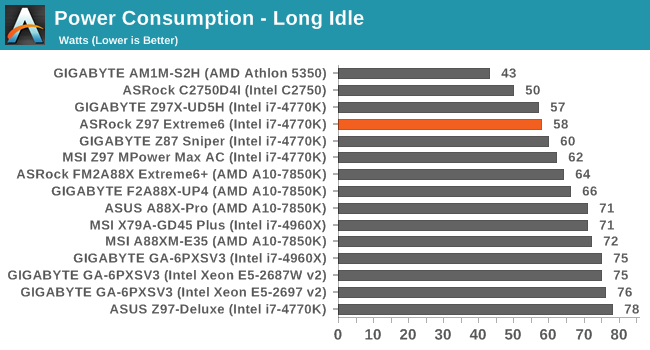
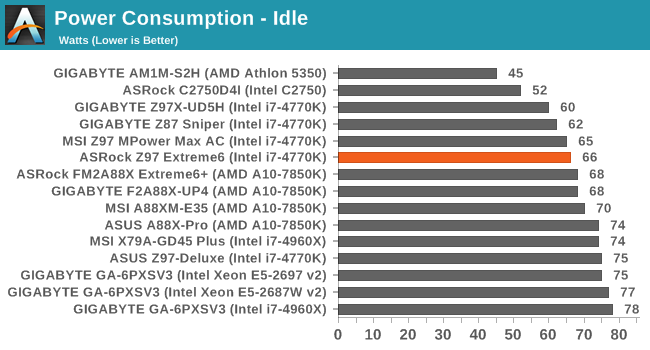
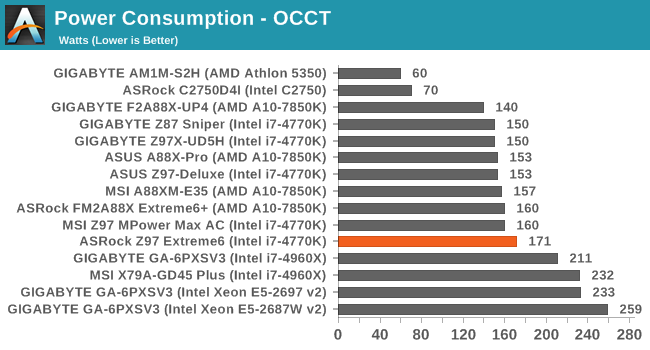
Long idle and idle power consumption are relatively normal for the Z97 Extreme6, although the load power consumption is 10-20W higher than the other motherboards listed here. We have another motherboard tested but not written up yet which also shows the same as the ASRock though, indicating there may be some power saving implemented on some motherboards but not others, or more fundamental efficiency differences due to components.
Windows 7 POST Time
Different motherboards have different POST sequences before an operating system is initialized. A lot of this is dependent on the board itself, and POST boot time is determined by the controllers on board (and the sequence of how those extras are organized). As part of our testing, we are now going to look at the POST Boot Time - this is the time from pressing the ON button on the computer to when Windows 7 starts loading. (We discount Windows loading as it is highly variable given Windows specific features.) These results are subject to human error, so please allow +/- 1 second in these results.
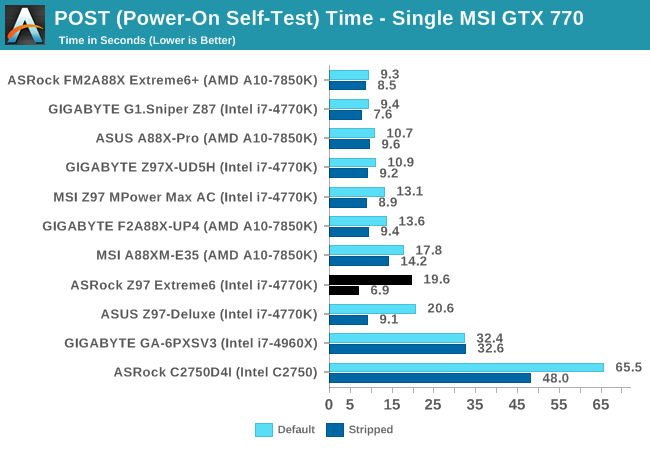
Like some of the other Z97 motherboards, the default POST time extends to almost 20 seconds. However when stripped of the extra controllers, the Z97 Extreme6 is a very impressive 6.9 seconds.
System Benchmarks
Rightmark Audio Analyzer 6.2.5
The premise behind Rightmark:AA is to test the input and output of the audio system to determine noise levels, range, harmonic distortion, stereo crosstalk and so forth. Rightmark:AA should indicate how well the sound system is built and isolated from electrical interference (either internally or externally). For this test we connect the Line Out to the Line In using a short six inch 3.5mm to 3.5mm high-quality jack, turn the OS speaker volume to 100%, and run the Rightmark default test suite at 192 kHz, 24-bit. The OS is tuned to 192 kHz/24-bit input and output, and the Line-In volume is adjusted until we have the best RMAA value in the mini-pretest. We look specifically at the Dynamic Range of the audio codec used on board, as well as the Total Harmonic Distortion + Noise.
Dynamic Range for the Z97 Extreme6
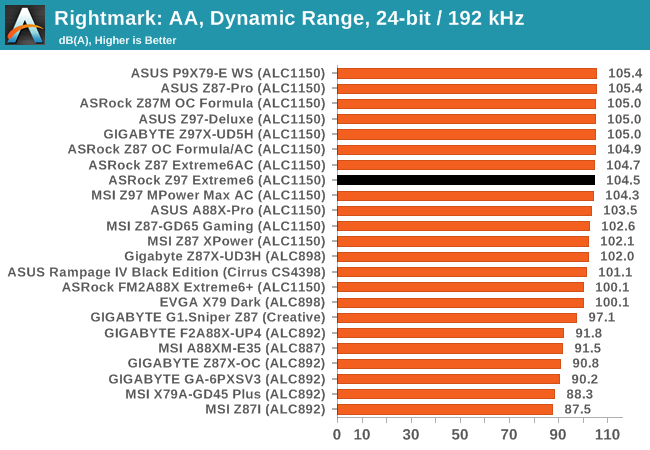
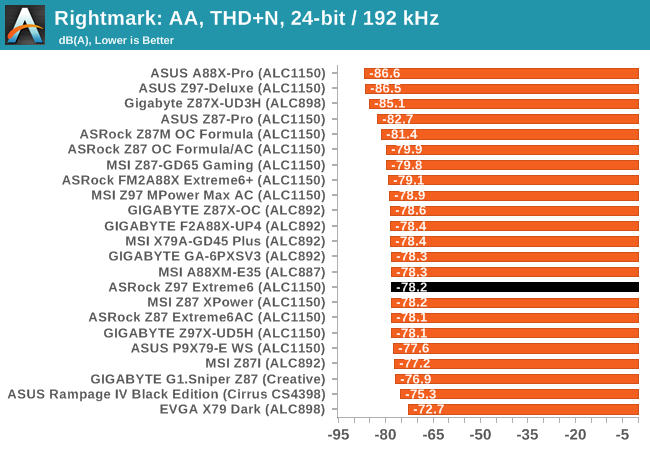
While the Dynamic Range measurement is on par with the other ALC1150 motherboards we have tested, the THD+N is low, coming in above -80 dBA. In the graph above we can see harmonics over the 1 KHz pulse which may be a contributing factor.
USB Backup
For this benchmark, we run CrystalDiskMark to determine the ideal sequential read and write speeds for the USB port using our 240 GB OCZ Vertex3 SSD with a SATA 6 Gbps to USB 3.0 converter. Then we transfer a set size of files from the SSD to the USB drive using DiskBench, which monitors the time taken to transfer. The files transferred are a 1.52 GB set of 2867 files across 320 folders – 95% of these files are small typical website files, and the rest (90% of the size) are the videos used in the WinRAR test. In an update to pre-Z87 testing, we also run MaxCPU to load up one of the threads during the test which improves general performance up to 15% by causing all the internal pathways to run at full speed.
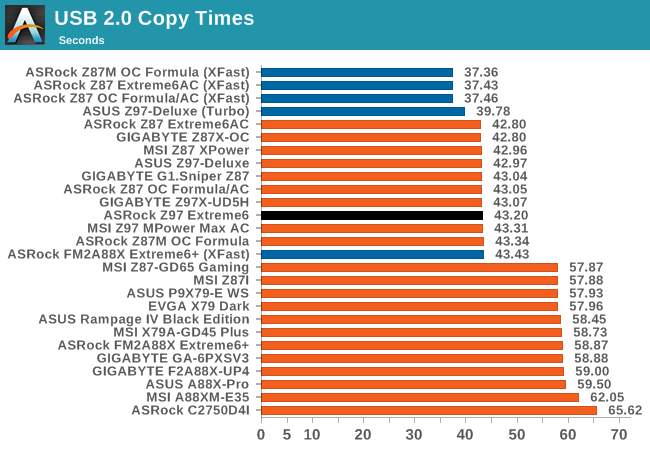
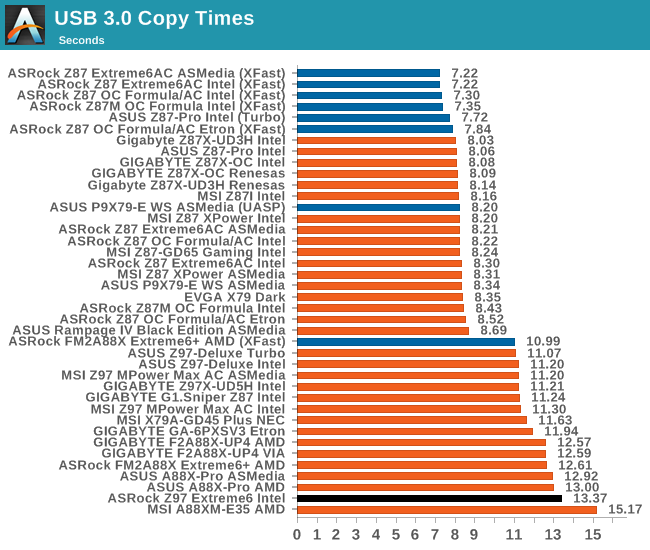
ASRock no longer package its motherboards with XFast USB, and it would seem that the lack of a Turbo mode pushes the USB 3.0 performance in the wrong direction.
DPC Latency
Deferred Procedure Call latency is a way in which Windows handles interrupt servicing. In order to wait for a processor to acknowledge the request, the system will queue all interrupt requests by priority. Critical interrupts will be handled as soon as possible, whereas lesser priority requests, such as audio, will be further down the line. So if the audio device requires data, it will have to wait until the request is processed before the buffer is filled. If the device drivers of higher priority components in a system are poorly implemented, this can cause delays in request scheduling and process time, resulting in an empty audio buffer – this leads to characteristic audible pauses, pops and clicks. Having a bigger buffer and correctly implemented system drivers obviously helps in this regard. The DPC latency checker measures how much time is processing DPCs from driver invocation – the lower the value will result in better audio transfer at smaller buffer sizes. Results are measured in microseconds and taken as the peak latency while cycling through a series of short HD videos - less than 500 microseconds usually gets the green light, but the lower the better.
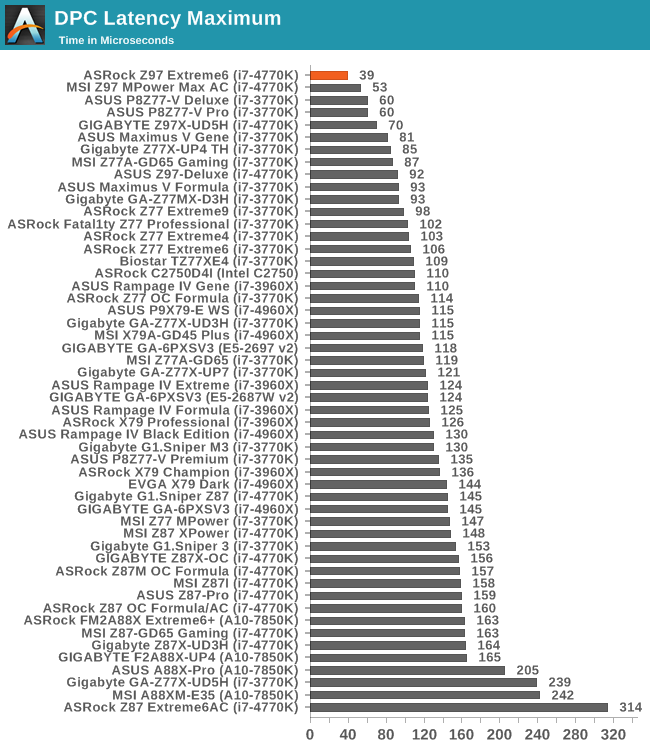
Our previous review, the Z97 MPower Max AC had struck a new record for DPC Latency however the ASRock Z97 Extreme6 takes the crown with a very impressive 39 microseconds. This pretty much confirms that there was an issue with Z87 which has been fixed with Z97, although perhaps at the expense of POST time.
Real World CPU Benchmarks
Readers of our motherboard review section will have noted the trend in modern motherboards to implement a form of MultiCore Enhancement / Acceleration / Turbo (read our report here) on their motherboards. This does several things – better benchmark results at stock settings (not entirely needed if overclocking is an end-user goal), at the expense of heat and temperature, but also gives in essence an automatic overclock which may be against what the user wants. Our testing methodology is ‘out-of-the-box’, with the latest public BIOS installed and XMP enabled, and thus subject to the whims of this feature. It is ultimately up to the motherboard manufacturer to take this risk – and manufacturers taking risks in the setup is something they do on every product (think C-state settings, USB priority, DPC Latency / monitoring priority, memory subtimings at JEDEC). Processor speed change is part of that risk which is clearly visible, and ultimately if no overclocking is planned, some motherboards will affect how fast that shiny new processor goes and can be an important factor in the purchase.
Compression – WinRAR 5.0.1: link
Our WinRAR test from 2013 is updated to the latest version of WinRAR at the start of 2014. We compress a set of 2867 files across 320 folders totaling 1.52 GB in size – 95% of these files are small typical website files, and the rest (90% of the size) are small 30 second 720p videos.
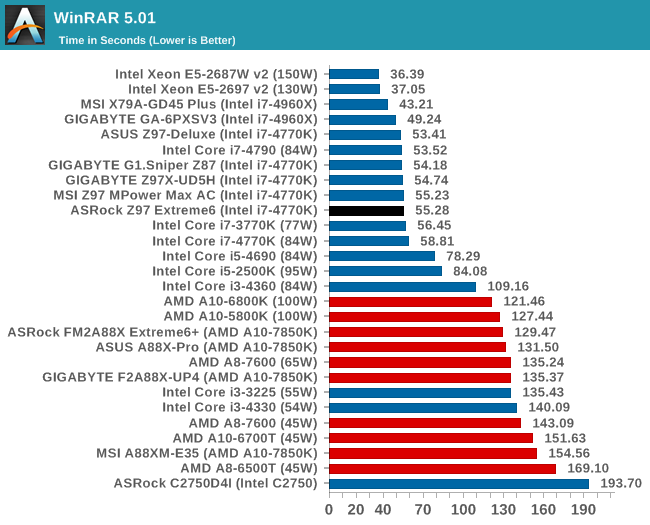
Image Manipulation – FastStone Image Viewer 4.9: link
Similarly to WinRAR, the FastStone test us updated for 2014 to the latest version. FastStone is the program I use to perform quick or bulk actions on images, such as resizing, adjusting for color and cropping. In our test we take a series of 170 images in various sizes and formats and convert them all into 640x480 .gif files, maintaining the aspect ratio. FastStone does not use multithreading for this test, and thus single threaded performance is often the winner.
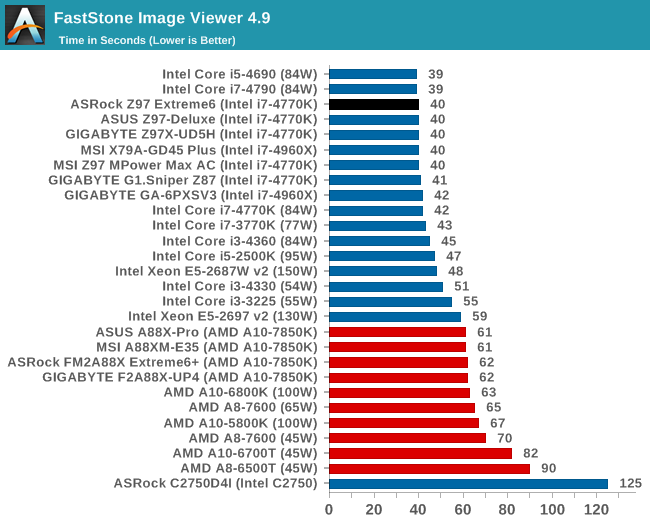
Video Conversion – Xilisoft Video Converter 7: link
The XVC test I normally do is updated to the full version of the software, and this time a different test as well. Here we take two different videos: a double UHD (3840x4320) clip of 10 minutes and a 640x266 DVD rip of a 2h20 film and convert both to iPod suitable formats. The reasoning here is simple – when frames are small enough to fit into memory, the algorithm has more chance to apply work between threads and process the video quicker. Results shown are in seconds and time taken to encode.
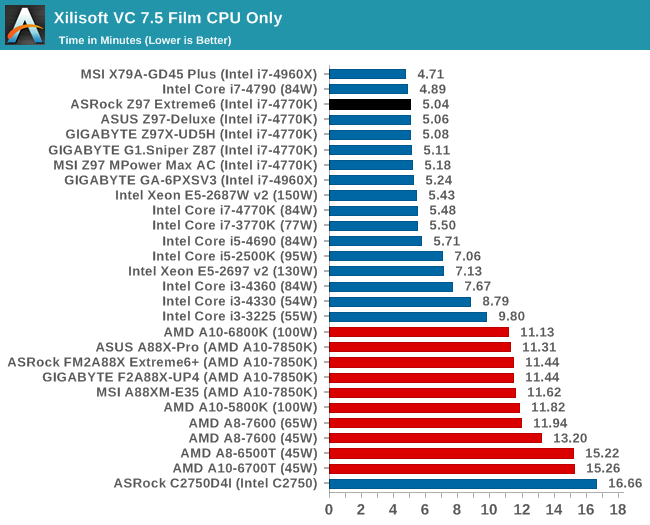
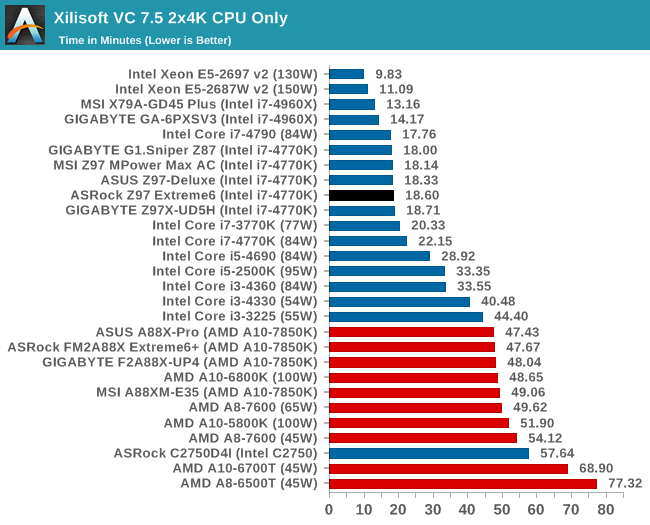
Video Conversion – Handbrake v0.9.9: link
Handbrake is a media conversion tool that was initially designed to help DVD ISOs and Video CDs into more common video formats. The principle today is still the same, primarily as an output for H.264 + AAC/MP3 audio within an MKV container. In our test we use the same videos as in the Xilisoft test, and results are given in frames per second.
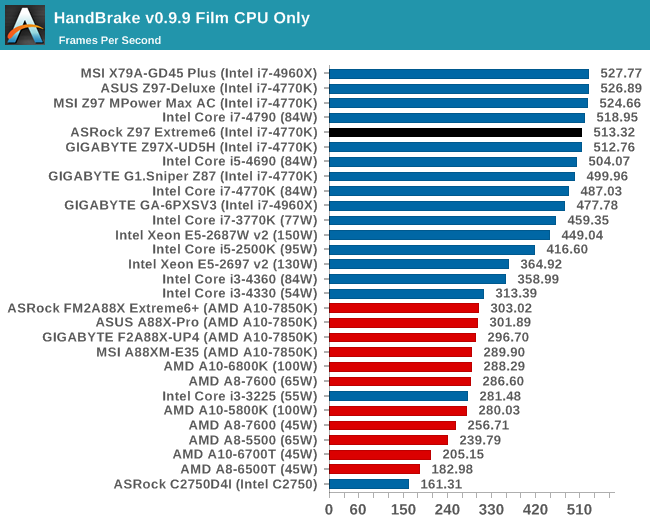
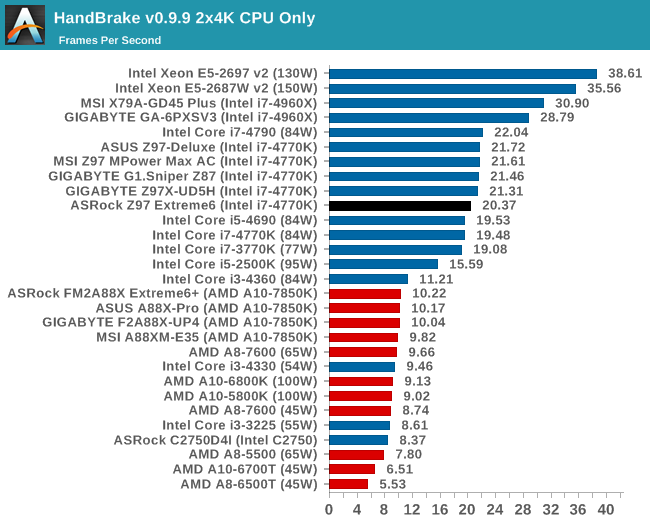
Rendering – PovRay 3.7: link
The Persistence of Vision RayTracer, or PovRay, is a freeware package for as the name suggests, ray tracing. It is a pure renderer, rather than modeling software, but the latest beta version contains a handy benchmark for stressing all processing threads on a platform. We have been using this test in motherboard reviews to test memory stability at various CPU speeds to good effect – if it passes the test, the IMC in the CPU is stable for a given CPU speed. As a CPU test, it runs for approximately 2-3 minutes on high end platforms.
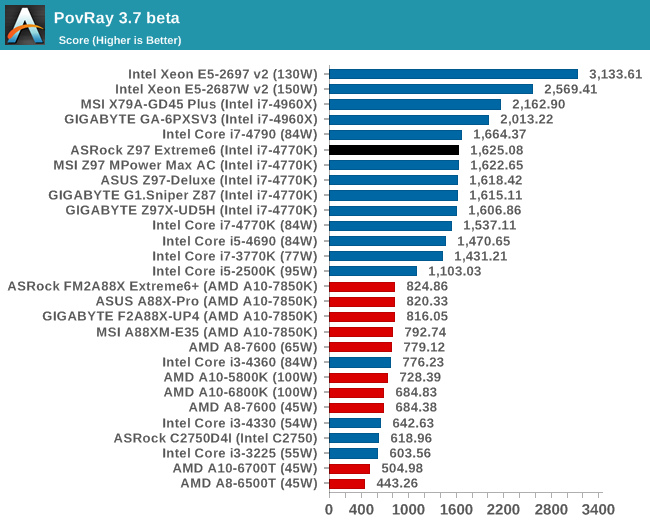
Scientific and Synthetic Benchmarks
2D to 3D Rendering –Agisoft PhotoScan v1.0: link
Agisoft Photoscan creates 3D models from 2D images, a process which is very computationally expensive. The algorithm is split into four distinct phases, and different phases of the model reconstruction require either fast memory, fast IPC, more cores, or even OpenCL compute devices to hand. Agisoft supplied us with a special version of the software to script the process, where we take 50 images of a stately home and convert it into a medium quality model. This benchmark typically takes around 15-20 minutes on a high end PC on the CPU alone, with GPUs reducing the time.
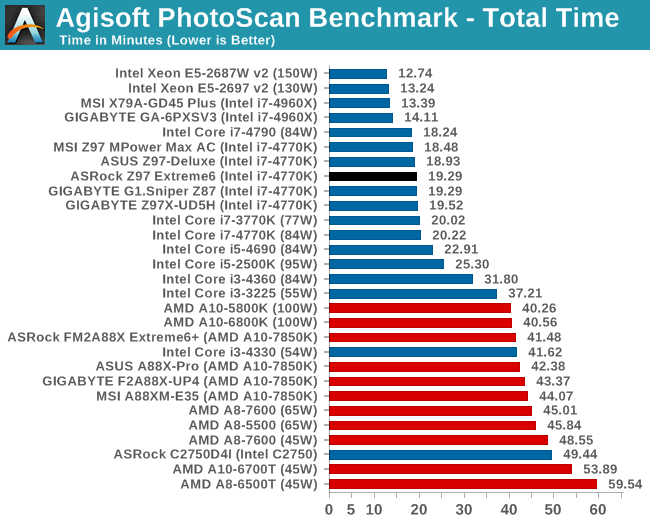
Console Emulation –Dolphin Benchmark: link
At the start of 2014 I was emailed with a link to a new emulation benchmark based on the Dolphin Emulator. The issue with emulators tends to be two-fold: game licensing and raw CPU power required for the emulation. As a result, many emulators are often bound by single thread CPU performance, and general reports tended to suggest that Haswell provided a significant boost to emulator performance. This benchmark runs a Wii program that raytraces a complex 3D scene inside the Dolphin Wii emulator. Performance on this benchmark is a good proxy of the speed of Dolphin CPU emulation, which is an intensive single core task using most aspects of a CPU. Results are given in minutes, where the Wii itself scores 17.53; meaning that anything faster than this is faster than an actual Wii for processing Wii code, albeit emulated.
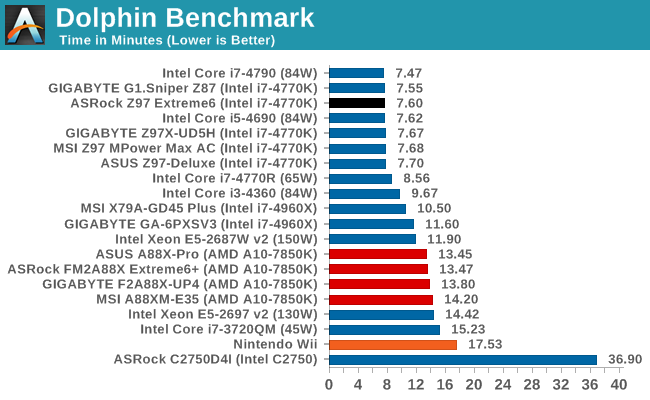
Point Calculations – 3D Movement Algorithm Test: link
3DPM is a self-penned benchmark, taking basic 3D movement algorithms used in Brownian Motion simulations and testing them for speed. High floating point performance, MHz and IPC wins in the single thread version, whereas the multithread version has to handle the threads and loves more cores.
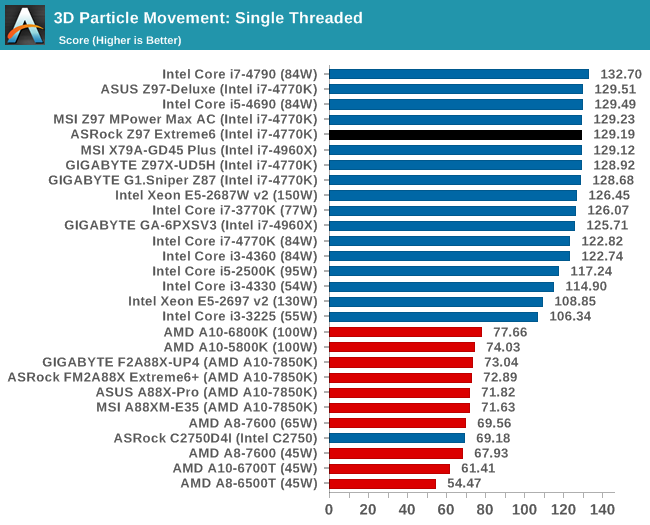
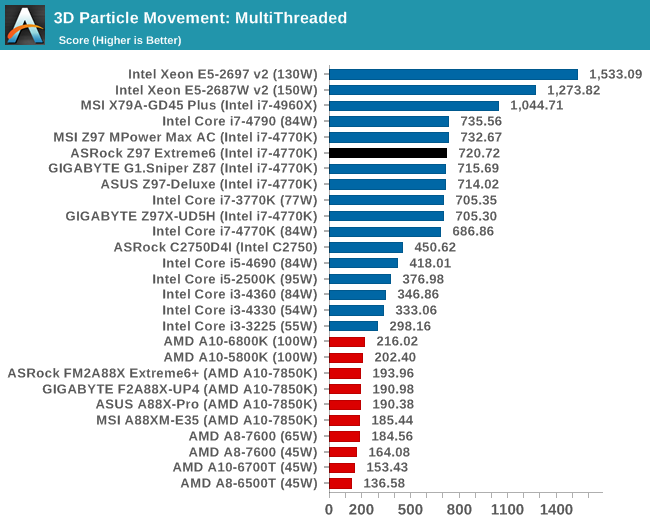
Encryption –TrueCrypt v0.7.1a: link
TrueCrypt is an off the shelf open source encryption tool for files and folders. For our test we run the benchmark mode using a 1GB buffer and take the mean result from AES encryption.
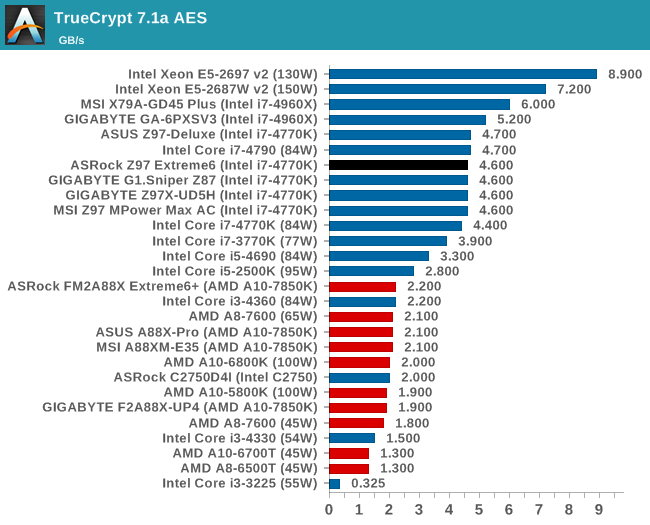
Synthetic – 7-Zip 9.2: link
As an open source compression tool, 7-Zip is a popular tool for making sets of files easier to handle and transfer. The software offers up its own benchmark, to which we report the result.
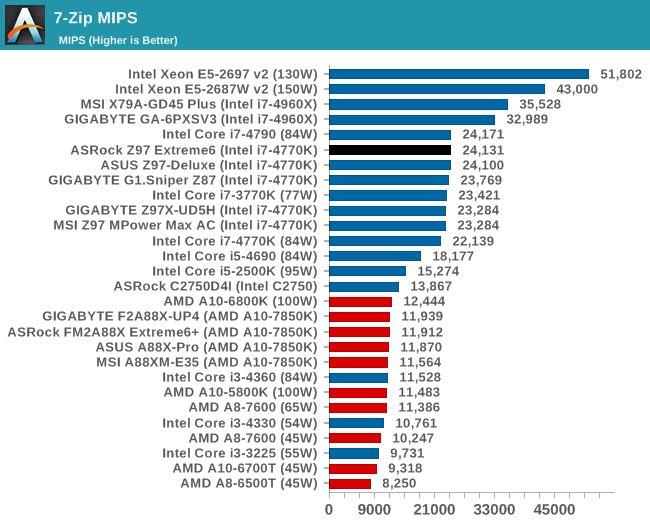
Gaming Benchmarks
F1 2013
First up is F1 2013 by Codemasters. I am a big Formula 1 fan in my spare time, and nothing makes me happier than carving up the field in a Caterham, waving to the Red Bulls as I drive by (because I play on easy and take shortcuts). F1 2013 uses the EGO Engine, and like other Codemasters games ends up being very playable on old hardware quite easily. In order to beef up the benchmark a bit, we devised the following scenario for the benchmark mode: one lap of Spa-Francorchamps in the heavy wet, the benchmark follows Jenson Button in the McLaren who starts on the grid in 22nd place, with the field made up of 11 Williams cars, 5 Marussia and 5 Caterham in that order. This puts emphasis on the CPU to handle the AI in the wet, and allows for a good amount of overtaking during the automated benchmark. We test at 1920x1080 on Ultra graphical settings.
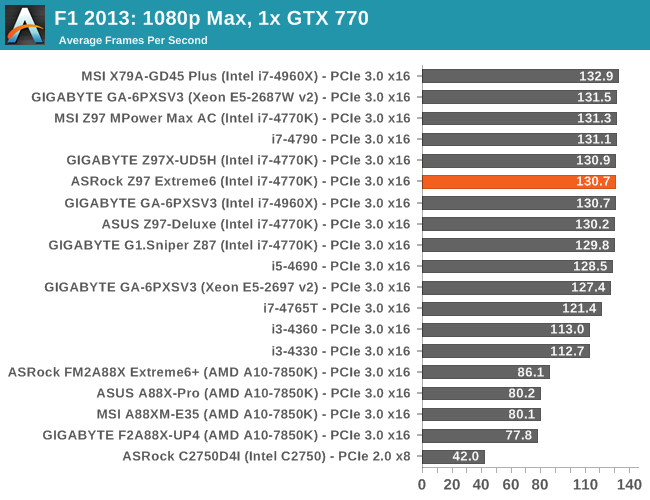
| F1 2013, 1080p Max | ||
| NVIDIA | AMD | |
| Average Frame Rates |
|
|
| Minimum Frame Rates |
|
|
Bioshock Infinite
Bioshock Infinite was Zero Punctuation’s Game of the Year for 2013, uses the Unreal Engine 3, and is designed to scale with both cores and graphical prowess. We test the benchmark using the Adrenaline benchmark tool and the Xtreme (1920x1080, Maximum) performance setting, noting down the average frame rates and the minimum frame rates.
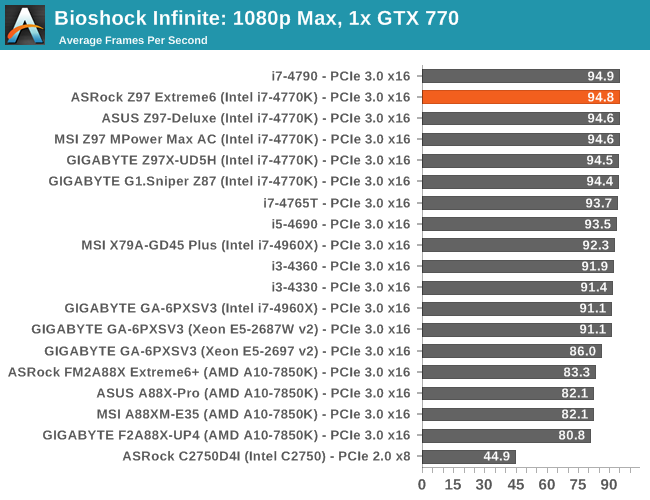
| Bioshock Infinite, 1080p Max | ||
| NVIDIA | AMD | |
| Average Frame Rates |
|
|
| Minimum Frame Rates |
|
|
Tomb Raider
The next benchmark in our test is Tomb Raider. Tomb Raider is an AMD optimized game, lauded for its use of TressFX creating dynamic hair to increase the immersion in game. Tomb Raider uses a modified version of the Crystal Engine, and enjoys raw horsepower. We test the benchmark using the Adrenaline benchmark tool and the Xtreme (1920x1080, Maximum) performance setting, noting down the average frame rates and the minimum frame rates.
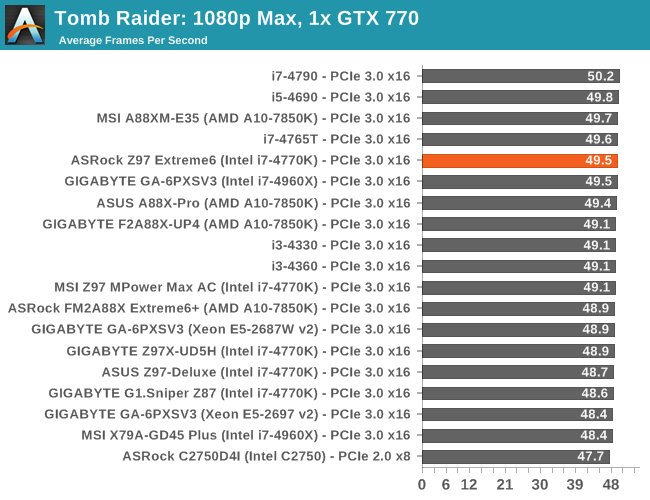
| Tomb Raider, 1080p Max | ||
| NVIDIA | AMD | |
| Average Frame Rates |
|
|
| Minimum Frame Rates |
|
|
Gaming Benchmarks
Sleeping Dogs
Sleeping Dogs is a benchmarking wet dream – a highly complex benchmark that can bring the toughest setup and high resolutions down into single figures. Having an extreme SSAO setting can do that, but at the right settings Sleeping Dogs is highly playable and enjoyable. We run the basic benchmark program laid out in the Adrenaline benchmark tool, and the Xtreme (1920x1080, Maximum) performance setting, noting down the average frame rates and the minimum frame rates.
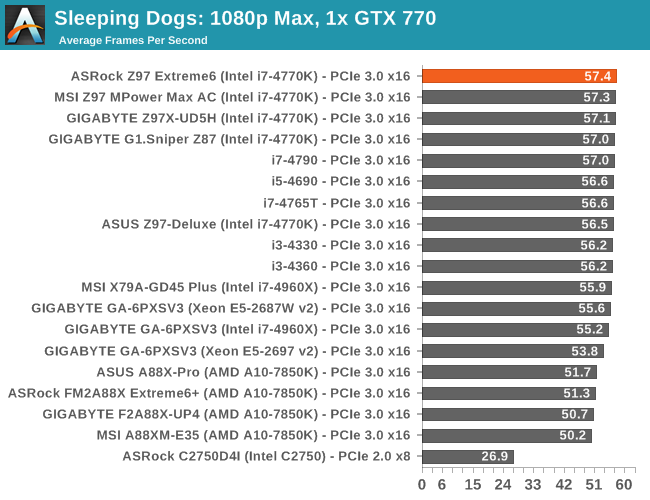
| Sleeping Dogs, 1080p Max | ||
| NVIDIA | AMD | |
| Average Frame Rates |
|
|
| Minimum Frame Rates |
|
|
Company of Heroes 2
Company of Heroes 2 also can bring a top end GPU to its knees, even at very basic benchmark settings. To get an average 30 FPS using a normal GPU is a challenge, let alone a minimum frame rate of 30 FPS. For this benchmark I use modified versions of Ryan’s batch files at 1920x1080 on High. COH2 is a little odd in that it does not scale with more GPUs with the drivers we use.
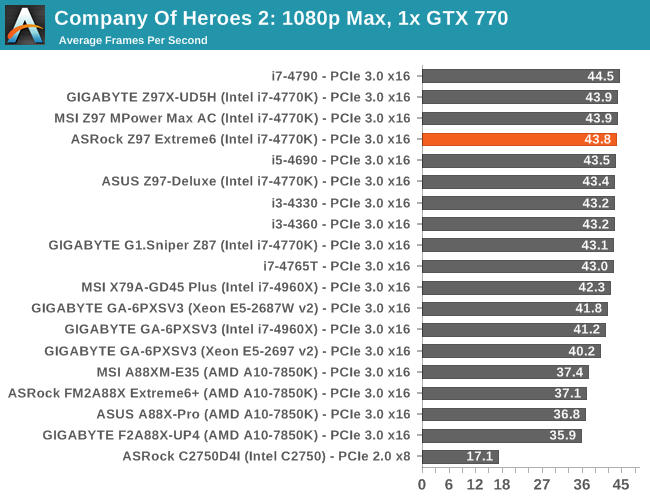
| Company of Heroes 2, 1080p Max | ||
| NVIDIA | AMD | |
| Average Frame Rates |
|
|
| Minimum Frame Rates |
|
|
Battlefield 4
The EA/DICE series that has taken countless hours of my life away is back for another iteration, using the Frostbite 3 engine. AMD is also piling its resources into BF4 with the new Mantle API for developers, designed to cut the time required for the CPU to dispatch commands to the graphical sub-system. For our test we use the in-game benchmarking tools and record the frame time for the first ~70 seconds of the Tashgar single player mission, which is an on-rails generation of and rendering of objects and textures. We test at 1920x1080 at Ultra settings.
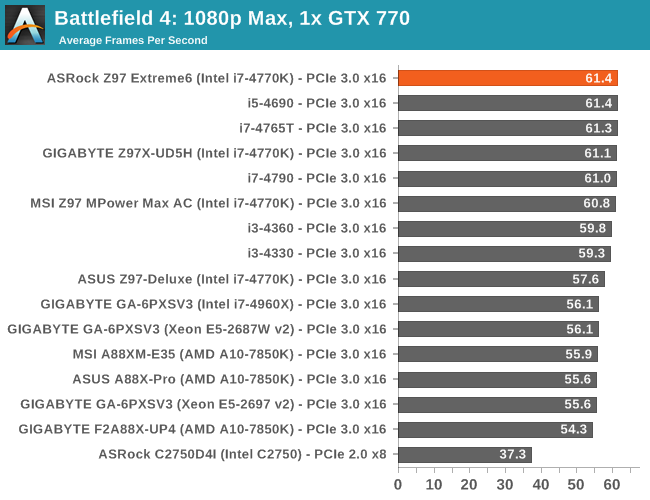
| Battlefield 4, 1080p Max | ||
| NVIDIA | AMD | |
| Average Frame Rates |
|
|
| 99th Percentile Frame Rates |
|
|
As part of our review, ASRock sent us the 512 GB Samsung XP941 M.2 drive to test how ASRock has implemented the feature. For more information on the drive, check out Kristian’s review here. Kristian, due to his Z87 setup, had to use an M.2 x4 to PCIe adapter card, whereas with the Z97 Extreme6 we can test it direct.
On the Z97 motherboards we have seen so far, they have all implemented an M.2 x2 slot, with the two lanes coming from the eight PCIe 2.0 lanes possible off of the Z97 chipset. These slots are often also SATA capable, and share bandwidth with other SATA ports, a PCIe 2.0 x4 slot or the SATA Express implementation. The Z97 Extreme6 does this with its own M.2 x2 slot, but it has the Ultra M.2 x4 slot that comes direct from the CPU.
The Haswell CPUs for the Z97 platform have 16 lanes of PCIe 3.0 which are split into two lots of eight. One of these eight can be split into two lots of four, and it is typical to see on a motherboard a multi-GPU arrangement of x8/x4/x4 from the CPU. It is these last four lanes that ASRock has adapted for its M.2 slot, which means that when an M.2 drive is placed into the x4 slot, it will reduce the bandwidth of the first two PCIe slots down to x8/x4. This also disables SLI, due to NVIDIA’s requirement for x8 PCIe lane allocation (either PCIe 2.0 or 3.0) for each graphics card.
We tested the XP941 in both the x4 and x2 slots to find the general performance values of the drive when restricted by the x2 or given full reign of the x4. Because the x4 is rated at PCIe 3.0, ASRock is claiming a peak bandwidth of 32 Gbps, or 4 GBps, for drives attached. This would be a significant increase over the standard state of SATA storage, which tops out at 600MBps in real world implementations over a 6 Gbps connection. That would also imply that the 32 Gbps from the x4 should give 3.2 GBps as an upper limit.
We ran a series of tests with the XP941 in the M.2 x4, both while the integrated graphics was enabled and a discrete GPU (dGPU) in the first PCIe slot, and the M.2.
| ASRock Z97 Extreme6 M.2 Performance | ||||||
| M.2 x4 | M.2 x4 w/dGPU | M.2 x2 | ||||
| Read | Write | Read | Write | Read | Write | |
| AS SSD | 1095 | 918 | 1095 | 942 | 765 | 647 |
| ATTO QD4 | 1015 | 1074 | 1028 | 1081 | 679 | 827 |
| ATTO QD10 | 1013 | 1074 | 1020 | 1079 | 687 | 829 |
| IOMeter | 1347 | 1347 | 828 | |||
| HDTach | 1047 | 905 | 607 | |||
Using the drive in the M.2 x4 slot, with or without a discrete GPU in place, gives peak readings about the same, although with the discrete GPU in place ATTO shows some improvement in small transfer sizes (+30% at 4KB with QD10).
However the upshift from x2 to x4 shows the effect of a drive restricted against a drive that can stretch its legs. We move up from 765 MBps read to 1095 MBps read in AS SSD, a 43% speed up. We are still a way away from the 32 Gbps suggested by ASRock that this slot can handle, but it does mean the headroom is there for faster devices.
Moving on to the effect of losing lanes on discrete GPU gaming, we took the system with the M.2 equipped and tried our benchmarks on a single HD7970 (comparing x16 to x8) and two HD7970s in CrossFire (comparing x8/x8 to x8/x4).
| Effect on Average FPS on PCIe 3.0 x16 to x8 | |||
| PCIe 3.0 x16 | PCIe 3.0 x8 | Difference | |
| F1 2013 | 127.6 | 127.5 | -0.1% |
| Bioshock Infinite | 71.0 | 71.4 | 0.6% |
| Tomb Raider | 44.6 | 44.4 | -0.4% |
| Sleeping Dogs | 48.3 | 48.1 | -0.4% |
| Company of Heroes 2 | 42.9 | 42.3 | -1.4% |
On single GPU gaming, at our 1080p Maximum settings presets, gave almost zero difference with the bandwidth difference. The biggest drop was 1.4% for Company of Heroes 2. If this is the worst effect of dropping down from PCIe 3.0 x16 to x8, then I am encouraging all manufacturers, especially those making mini-ITX motherboards, to seriously consider ways to implement a M.2 x4 slot on their products.
This also has an effect on laptop computing, especially those with integrated discrete graphics cards. It means that the laptop manufacturer can implement either one or two M.2 x4 drives in a notebook and still have eight lanes for the GPU which will not be adversely affected in frame rates.
Now on to two-way CrossFire:
| Effect on Average FPS on PCIe 3.0 x8/x8 to x8/x4 | |||
| PCIe 3.0 x16 | PCIe 3.0 x8 | Difference | |
| F1 2013 | 117.5 | 113.6 | -3.3% |
| Bioshock Infinite | 133.3 | 131.8 | -1.2% |
| Tomb Raider | 87.2 | 88.0 | 0.9% |
| Sleeping Dogs | 94.1 | 93.7 | -0.4% |
| Company of Heroes 2 | 42.4 | 42.3 | -0.3% |
Here we see a bigger drop of 3.3% with F1 2013, and the bandwidth drop might affect us more if we had bigger screens at our disposal or a multi-monitor setup. But even 3.3% is not that bad, moving frame rates from 117.5 to 113.6 FPS is an arguable change at best.
All this points to one of several outcomes:
- NVIDIA release their x8 lane restriction for PCIe 3.0 so users can implement SLI with M.2 x4
- Intel increases the lanes on their mainstream CPUs to 20, giving x8/x8 allocation on PCIe and four lanes configurable M.2/SATAe
- Nothing happens, because the performance on one GPU is not badly affected.
I will be hoping for a combination of the first two, just because it would open up more possibilities in this world of desktop computing.
OS Installation
A topic that has arisen on forums since the launch is whether the M.2 drives can be used as boot drives. For UEFI installation, the detection algorithm in the firmware has to be active to see the drive at the install prompt, however for Legacy installation the drive needs to implement its own firmware at POST. As the XP941 does not have initialization drivers, my Legacy Windows 7 install that I normally do for reviews, while it saw the drive at the OS installation screen, it was unable to hook the drive in to install. This is for both the M.2 x2 and M.2 x4 slots on the ASRock motherboard. Placing the drive into an ASUS motherboard showed no drive at all for Legacy installation, however Kristian has been in contact and confirmed that they are working on enabling UEFI installation for M.2 in a future BIOS update, as should all the manufacturers be if they have not already.
When the motherboard manufacturers have updated UEFIs, the following table should be relevant:
| Legacy OS Intall | UEFI OS Install | |
|
M.2 without M.2 POST Firmware (e.g. Samsung XP941) |
No | Yes |
|
M.2 with M.2 POST Firmware (e.g. Plextor M6e) |
Yes | Yes |
ASRock Z97 Extreme6 Conclusion
The big talking point for ASRock’s launch was the inclusion of that “Ultra M.2”, an M.2 x4 slot drawn off the CPU PCIe lanes. This is what I like to characterize as an ‘ASRock Jump’, a characteristic of ASRock to try new and different things. Some work, some do not, and others become part of the ASRock fold. I am glad that they have shown the M.2 x4 is a plausible asset to have, but unfortunately, like SATA Express, the main issue is having the hardware on the market to take advantage of it. The current M.2 drives on the market are mostly SATA based and not PCIe, and if they are to be PCIe they are most likely PCIe x2. Luckily we had an XP941 512GB, an OEM PCIe x4 SSD in to test with our review.
The two M.2 slots on the Z97 Extreme6 showed the effect of the PCIe x4 device when restricted by x2 lanes and allowed to stretch its legs with x4. With peak sequential results pointing to a +50% speed-up rather than a 3.2x that the lane bandwidth suggests, this gives SSD manufacturers more headroom to work with, and users faster drives. Although when the M.2 x4 is in use it brings the PCIe bandwidth of the first two slots down frame rates are not adversely affected at 1080p Max on our small test of a few modern titles. The major downside is that using the M.2 disables SLI, which is more a result of NVIDIA’s restriction for 8 lanes per GPU. So while the lack of drives on the market makes this almost a non-feature until later this year, it does set a very interesting precedent for other motherboard manufacturers (as well as ASRock) when they become more prevalent, or for a series of limited-GPU derived products that can siphon lanes into storage.
The specialist feature aside, the motherboard still has access to 10 SATA ports (some shared), 10 SATA USB 3.0 ports (using a controller and a hub) and enhanced Realtek ALC1150 sound. The vertical USB 2.0 port carries over from last generation and server builds, useful for verification dongles or any device that needs to be in the system permanently and away from small children at the back of the system. Next to this is a new feature called HDD Saver which, by using the cable in the box, can provide power to two SATA devices. These devices can be enabled and disabled via software in the OS, allowing users to create backups, save power or hide data from electronic attacks. The network capabilities stretch to two Ethernet ports, one Intel I218-V and one Realtek 8111GR.
The ASRock BIOS now has a Full HD mode allowing for 1920x1080 resolutions which also work on higher resolution monitors (although not by default). The color scheme of the BIOS has changed to match that of the motherboard, and in my eyes has lost some of the appeal of the last generation as the graphical icons are replaced with text. Much of the feature-set of the BIOS is the same as Z87 except for added options such as HDD Saver and My Favorites, accessible from the Main tab. The OC Tweaker tab is a single list of options that has now got too long, and ASRock should consider partitioning it up into separate menus. The software utilities now include the ASRock App Shop, an interface to download ASRock approved software and games as well as new BIOSes and drivers, and the Disk Monitor to give information about SATA devices installed.
In terms of performance, the ultra-low DPC Latency broke a new record (it has now been broken twice in two reviews) and the ASRock has plenty of automatic overclock options to keep everyone happy. Our overclocking test gave 4.6 GHz with our i7-4770K, limited by the temperature but in line with other motherboards we have tested. The initial POST time is a little long, a characteristic shared between many of the Z97 launch motherboards, however when controllers are disabled this moves down to below seven seconds.
For $170, there are going to be few motherboards that can boast 10 SATA ports and 10 USB 3.0, with access to multi-GPU configurations or an M.2 x4 slot. If we include the dual NICs and enhanced audio in that assessment, then it is plausible that one of the things missing is 802.11ac support, although users can add their own with the mini-PCIe integrated onboard. It makes me wonder why ASRock did not release a WiFi version of this motherboard. As with the other manufacturers, the biggest barrier ASRock has with the Z97 Extreme6 is that it uses storage features that have no products on the market, so users are buying into future possibilities with no guarantee which way the market will shift.
I am glad of the M.2 x4 being here, showing that it can be done and that this is the future. However it is hard to recommend a feature that cannot yet be exploited due to lack of product on the market. Given that ASRock has a history of making crazy storage options with their Extreme11 moniker, and there is no Z97 Extreme11 yet listed, I kind of want them to use a PLX chip and siphon off 16 lanes into a four M.2 x4 drive bay or something equally as ‘extreme’. I hope to see something like that (or this) at Computex. But again, we would have to await the drives to actually come to market.