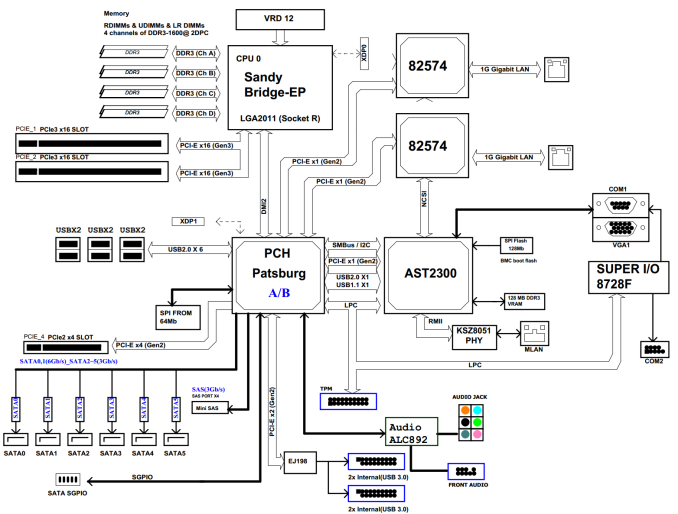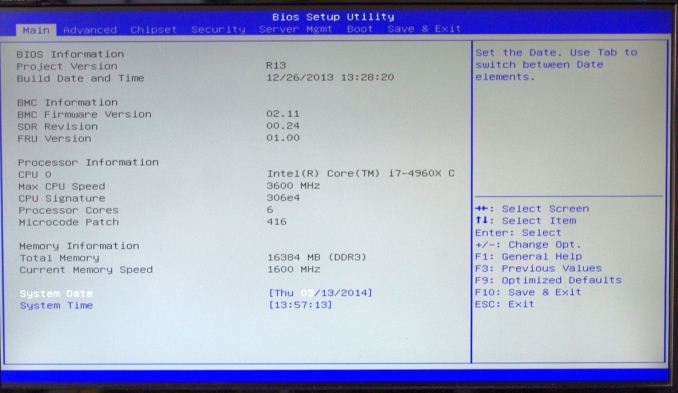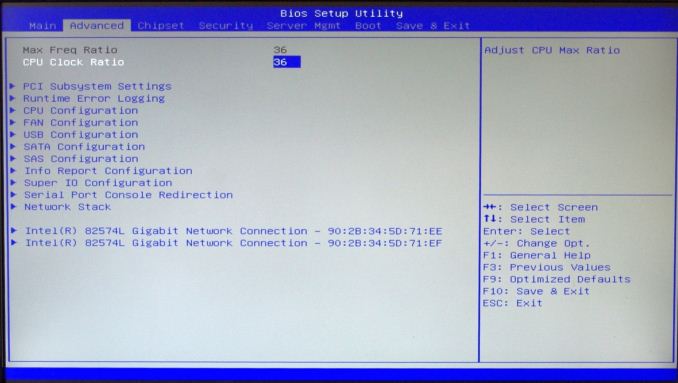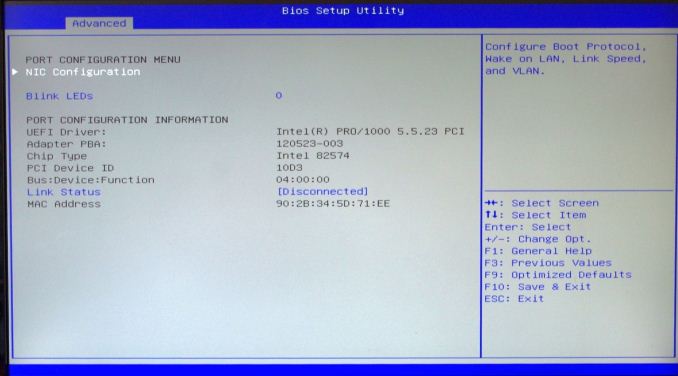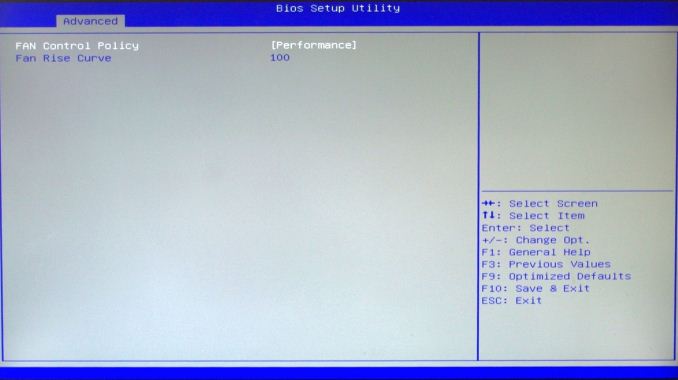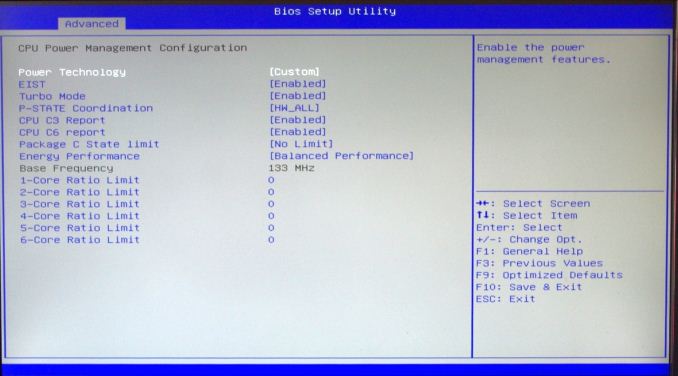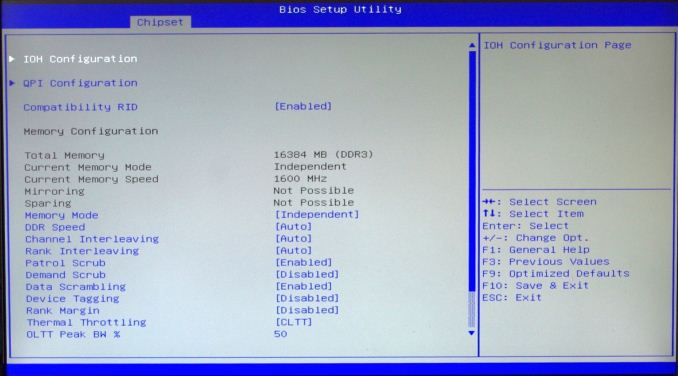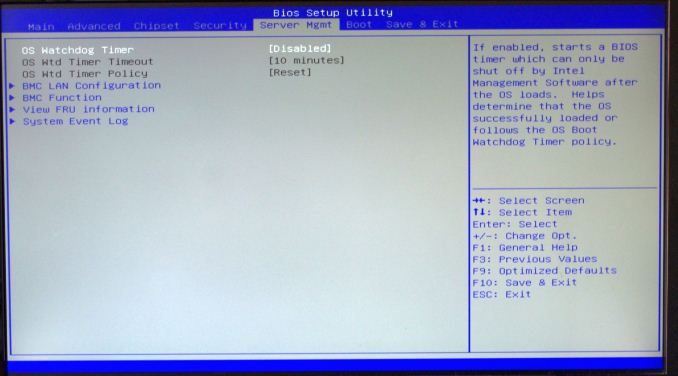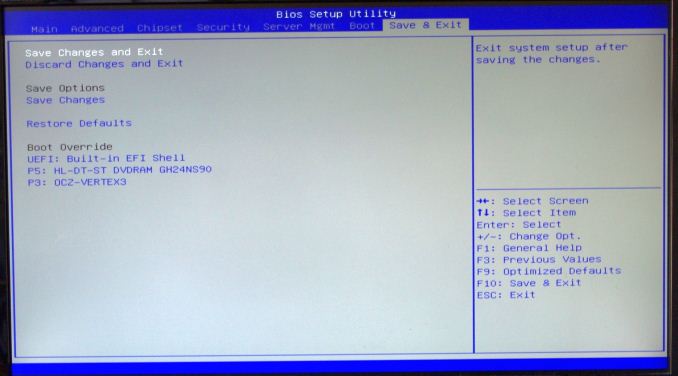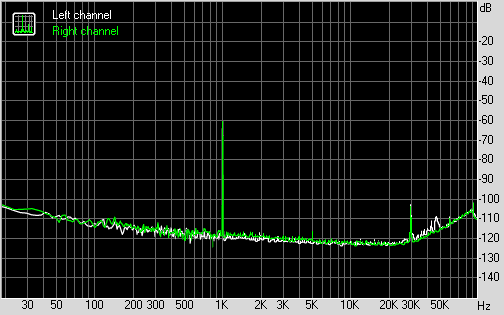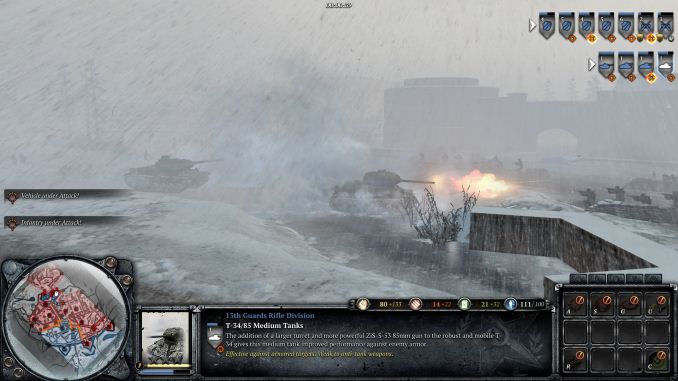Original Link: https://www.anandtech.com/show/7902/gigabyte-ga6pxsv3-review
GIGABYTE GA-6PXSV3 Review
by Ian Cutress on March 31, 2014 11:59 AM EST- Posted in
- Gigabyte
- Motherboards
- SLI
- CrossFire
- X79
- Enterprise
- C604

Server motherboards, unlike consumer motherboards, are never bought for looks. It is all about function, and the GIGABYTE Server GA-6PXSV3 we are reviewing today is aiming to supply enough at the lower end of the extreme workstation segment. Here we have an ATX motherboard akin to our usual socket 2011 platform but with server level features such as Xeon/RDIMM ECC support, an ASpeed AST2300 remote management controller and a focus on virtualized environments.
GIGABYTE GA-6PXSV3 Overview
During my stint as a researcher at university, the systems under our desks that we used for simulation and writing up reports were all oriented to stability and performance. This meant dual Xeons, large amounts of ECC memory and a motherboard to match. While I had no use for additional connectors beyond USB ports, these sorts of products have to be able to use SAS and RAID in storage, enough network management and be validated for multiple usage scenarios. GIGABYTE is pushing the GA-6PSXV3 as a cheaper variant of the GA-6PSXV2 with different connectors but the focus is on virtualization with a workstation. This points to our dual Intel 82574L NICs, 6 SATA ports, Mini-SAS (for four SATA 3 Gbps ports), support for SLI/Crossfire, a TPM header, a serial port and an ASpeed AST2300 2D management controller which we have seen on GIGABYTE Server motherboards in the past.
One of the motherboard features that GIGABYTE likes to promote is its support for 1866 MHz with a full set of 8 DIMMs on E5 26xx v2 CPUs. As we have noted in our consumer product line memory scaling articles (such as this one on Ivy Bridge), moving beyond 1600 MHz helps get out of a potential performance black hole. Unfortunately we are still bounded by JEDEC specifications at 1866 (so CAS 12/13), but our previous testing points to frequency being more important if the value MHz/CAS is around the same.
For readers who are more used to X79 consumer line products, this C604 based GA-6PXSV3 motherboard might look a bit empty (only two PCIe 3.0 x16 slots), but ultimately the workstation/server side of this platform is on maintenance and longevity. Surprisingly for a socket 2011 motherboard we get two USB 3.0 headers on board and no USB 3.0 on the back panel.
There was one flaw in testing I came across that GIGABYTE has not been able to reproduce. With the gaming benchmarks when using dual GPUs, the Sleeping Dogs benchmarks failed to complete, resetting the system after a couple of seconds of running. For two weeks we went back and forth, however GIGABYTE could not recreate the issue. The error was similar to that of a memory failure on the GPU, and this happened using several GPUs on this motherboard. These GPUs were fine on the same PSU and a different motherboard. This suggests that my motherboard at least had problems supplying power to the PCIe slots when two power hungry devices are present.
For performance we tested the GA-6PXSV3 with two E5 26xx v2 Xeons and a Core i7-4960X. The results of the Xeons were published in a review of those Xeons, and the i7-4960X results will be the focus of this review for comparison against other socket 2011 products. On the whole, we expect consumer products to perform slightly better in our benchmarks than the server parts for two main reasons. On server parts we usually are limited in DRAM speed which decreases performance (unable to set values or no direct XMP support), but also consumer products tend to be more aggressive on CPU Turbo Boost responsiveness whereas server motherboards are more lax. The GIGABYTE GA-6PSXV3 is no different in this regard – the X79 product in our comparison does have a noticeable quantitative advantage in our benchmark tests, but it does not have external management, SAS support, dual Intel NICs or RDIMM ECC support. That is ultimately what you are paying for at the end of the day.
Visual Inspection
Aside from the server-like aesthetics, there are efforts to make the GA-6PXSV3 easier to use in terms of color coordination. The DIMM slots are color coded for primary and secondary slots, the SATA ports are white for SATA 6 Gbps and black for SATA 3 Gbps, and the PCIe slots are at least all the same color too.
The main socket area is right up against Intel specifications, and users of consumer LGA2011 motherboards might be concerned regarding the power delivery setup with such a small heatsink. GIGABYTE Server has told me in the past that their power delivery is designed for long operation, and because this is a server motherboard, this will be at stock frequencies for the CPU so there is no need to over-engineer the power delivery in case of overclocking. Typically these motherboards are in a good airflow environment as well, allowing the heatsink to at least have some surface area for heat removal. On our open-air test bed that has minimal airflow, the heatsink did not get that warm to touch, suggesting an efficient system in place. Notice there is only one 8-pin 12V connector for the CPU giving additional power, rather than two we sometimes see on X79 platforms.
Another difference to the consumer platform is fewer fan headers. GIGABYTE provides four here, two 4-pin within reach of the socket (below the socket, below the 24-pin ATX) and two 4-pin in seemingly odd places (below the CR2032 battery and to the left of the second PCIe slot). Fan controls for this motherboard are limited in the BIOS, however they can be monitored through the management software.
Along the right hand side of the motherboard, after the 24-pin ATX power connector and a fan header, are the SATA ports provided by the chipset. The white ports are SATA 6 Gbps and the black are SATA 3 Gbps. Beneath this is the GIGABYTE front panel connector. There are no power/reset buttons on this board or a two-digit debug display due to the management system.
On the bottom of the motherboard, from right to left, we have the mini-SAS connector, which will support four SAS 3 Gbps connections. This is followed by two USB 3.0 headers, powered by an Etron controller. The TPM and COM headers follow, along with a removable BIOS chip.
The Aspeed AST2300 is on the left hand side of the motherboard, paired with 128MB of video memory. This 2D interface chip allows normal OS entry via the onboard VGA port without a GPU in the PCIe slots. This is limited to 1920x1200p60, but should be sufficient for any compute or virtualized topology.
The full-sized PCIe slots use the full x16 lanes each, leaving eight lanes from the CPU unused. These x16 slots are both SLI and Crossfire capable. The final PCIe slot is a PCIe 2.0 x4 from the chipset (that runs at x2) for additional control cards.
The rear IO of the motherboard gives the aforementioned VGA port, a serial port, six USB 2.0 ports, dual Intel 82574L gigabit Ethernet ports, a single 10/100 port for management, and audio jacks connected via a Realtek ALC892 codec.
The use of the C604 chipset on the GA-6PXSV3 gives the following layout:
The diagram shows the connectivity, giving one default NIC, four SAS ports and 8 PCIe 2.0 lanes. Out of the 40 lanes available to the CPU, 32 are used for graphics and the other eight are unused. As GIGABYTE has used additional network ports, USB 3.0 controllers and so on, this shows where the extra chipset lanes have been assigned, similar to a consumer X79 product. (It should be noted that the PCIe 2.0 x4 slot shown in the diagram actually runs at x2 speeds in order to make the sum of the PCIe 2.0 lanes from the chipset compatible with how many it actually has.)
Board Features
| GIGABYTE GA-6PXSV3 | |
| Price | Link |
| Size | ATX |
| CPU Interface | LGA 2011-0 (Bridge-E/EP) |
| Chipset | Intel C604 |
| Memory Slots |
8 x DDR3 DIMM Slots, ECC and non-ECC UDIMM/RDIMM UDIMM up to 8GB/module, RDIMM up to 32GB/module 1066-1600 MHz at 1.35V, 1066-1866 MHz at 1.50V |
| Video Outputs | VGA via Aspeed AST2300 |
| Onboard LAN |
2 x Intel 82574L 1 x 10/100 Management |
| Onboard Audio | Realtek ALC892 |
| Expansion Slots |
2 x PCIe 3.0 x16 1 x PCIe 2.0 x4 |
| Onboard SATA/RAID |
2 x SATA 6 Gbps, RAID 0/1/5/10 4 x SATA 3 Gbps, RAID 0/1/5/10 1 x mini-SAS (4 x SAS 3 Gbps), RAID 0/1/10 |
| USB 3.0 | 4 x USB 3.0 (Etron) in 2 headers |
| Onboard |
2 x SATA 6 Gbps 4 x SATA 3 Gbps 1 x mini-SAS to 4 x SAS 3 Gbps 2 x USB 3.0 Headers (Etron) 4 x Fan Headers TPM Header Serial Header PMBus Connector Clear CMOS Jumper 2 x Recovery Jumpers |
| Power Connectors |
1 x 24-pin ATX 1 x 8-pin CPU |
| Fan Headers |
1 x CPU (4-pin) 3 x SYS (4-pin) |
| IO Panel |
6 x USB 2.0 VGA Serial 2 x Intel 82574L GbE NICs 10/100 Management NIC Audio Jacks (ALC892) |
| Warranty Period | 3 Years |
| Product Page | Link |
In the consumer world, we are more accustomed to more SATA ports, USB 3.0 on the back panel, and at least for diagnosing issues, power/reset buttons. If a user purchases the GA-6PSXV3, they have to make sure there are two USB 3.0 header connectors on the chassis/drive bay to make sure that the system can be fully used. I would perhaps also recommend in the future that the management NIC is a different color as to differentiate it from the other network interfaces. In order to be more adaptable and flexible to more users, GIGABYTE should have gone down the route of splitting the PCIe x16 slots into two lots of x8, using switches such that when the first of the pair is occupied only then it gets the full x16 speed. I am sure there are situations that may warrant several single slot PCIe devices.
GIGABYTE GA-6PXSV3 BIOS
It may seem a little odd, but the server motherboard manufacturers of almost all of the motherboard companies are completely different departments to those in the consumer space. They are usually treated as completely different entities, different design teams, different marketing and different sales tactics. There is little, if any, cross collaboration between what feels like two different companies under the same branding. The main reason for this is the customer. Server customers can have wider ranging requirements and the server sections are more accustomed to building specific products for a particular customer providing the volume is sufficient.
This lack of cross-collaboration, and different priorities, is the reason that server BIOSes are full of options that make almost zero sense to most people but also go back to pre-UEFI days. There is no F12 ‘Screenshot to USB’ option in these BIOSes, so I had to dust off the camera and tripod for the following:
Blue on grey meets white on blue and combinations therein, but at least on the first screen we are told the BIOS version, the build date of the BIOS, the CPU installed, that CPU’s current speed, how much memory is used and the current memory speed. Even when using a server BIOS, I do like to know which motherboard is being used, and this information is not on this page.
As expected with a server motherboard, overclocking is nil and there are no extensive options to adjust values. The Advanced page gives the option to adjust the CPU ratio from 1 to 99, even on Xeons, but there is no CPU voltage adjustment option. Moreover if this setting is put above the ratio for an non-overclockable CPU, it is ignored.
The Intel NICs have their own menus regarding status and MAC addresses:
Fan controls in the BIOS are basic at best with a couple of default settings:
The CPU Power Configuration screen gives options for C-States, turbo mode and core ratios for loading:
Memory configuration is in the North Bridge menu under the Chipset tab, although there is no opportunity to adjust the subtimings:
One good thing about the BIOS is that each of the options has a small help screen in the top right. For further information the manual also goes through each setting. On this screen the DDR Speed is important for users of the faster 1866 kits, especially if paired with a Core i7 CPU.
Server management has its own screen, with an OS watchdog timer and details regarding the BMC nic via the Aspeed AST2300:
Boot options are in the penultimate menu, and thankfully there is a boot override section in the Save and Exit section.
There is no way to tell if server motherboard manufacturers will implement a graphical BIOS system similar to the consumer lines. Server products are more built for function over usability, but I cannot help but wonder if a server BIOS department went over to the consumer motherboard segment and asked for a mutual collaboration. It could end up increasing the function of the BIOS by helping direct users to functions in a nicer environment.
GIGABYTE GA-6PXSV3 In The Box
Guessing what is in the box of a motherboard is a tricky task. On the one hand, this is an expensive product and should command an interesting selection of internal goodies. But as mentioned on the previous page, a server motherboard is all about function, and other parts might be sourced from other areas. The trade off with supplying parts in the box is that they are guaranteed to work, but they might not be the parts that the consumer desires. As it stands, the GA-6PXSV3 has the following:
Driver CD
Manual
Rear IO Panel
Four SATA Cables
This would be a poor showing in a consumer line product, where value for money is an important factor. It should probably matter less in the server space.
Many thanks to...
We must thank the following companies for kindly providing hardware for our test bed:
Thank you to OCZ for providing us with 1250W Gold Power Supplies and SSDs.
Thank you to G.Skill and ADATA for providing us with memory kits.
Thank you to Corsair for providing us with an AX1200i PSU, Corsair H80i CLC and 16GB 2400C10 memory.
Thank you to ASUS for providing us with the AMD HD7970 GPUs and some IO Testing kit.
Thank you to MSI for providing us with the NVIDIA GTX 770 Lightning GPUs.
Thank you to ASRock for providing us with the 802.11ac wireless router for testing.
Thank you to GIGABYTE’s Server Team for providing us with the Xeon processors.
Test Setup
| Test Setup | |
| Processor |
Intel Core i7-4960X ES 6 Cores, 12 Threads, 3.6 GHz (4.0 GHz Turbo) |
| Motherboards | GIGABYTE GA-6PXSV3 |
| Cooling |
Corsair H80i Thermalright TRUE Copper |
| Power Supply |
OCZ 1250W Gold ZX Series Corsair AX1200i Platinum PSU |
| Memory |
G.Skill RipjawsZ 4x4 GB DDR3-1866 8-9-9 Kit 2 x Corsair Vengeance Pro 2x8 GB DDR3-2400 10-12-12 Kit |
| Memory Settings | XMP |
| Video Cards |
MSI GTX 770 Lightning 2GB (1150/1202 Boost) ASUS HD7970 3GB (Reference) |
| Video Drivers |
Catalyst 13.12 NVIDIA Drivers 332.21 |
| Hard Drive | OCZ Vertex 3 256GB |
| Optical Drive | LG GH22NS50 |
| Case | Open Test Bed |
| Operating System | Windows 7 64-bit SP1 |
| USB 2/3 Testing | OCZ Vertex 3 240GB with SATA->USB Adaptor |
| WiFi Testing | D-Link DIR-865L 802.11ac Dual Band Router |
Power Consumption
Power consumption was tested on the system as a whole with a wall meter connected to the OCZ 1250W power supply, while in a single MSI GTX 770 Lightning GPU configuration. This power supply is Gold rated, and as I am in the UK on a 230-240 V supply, leads to ~75% efficiency > 50W, and 90%+ efficiency at 250W, which is suitable for both idle and multi-GPU loading. This method of power reading allows us to compare the power management of the UEFI and the board to supply components with power under load, and includes typical PSU losses due to efficiency. These are the real world values that consumers may expect from a typical system (minus the monitor) using this motherboard.
While this method for power measurement may not be ideal, and you feel these numbers are not representative due to the high wattage power supply being used (we use the same PSU to remain consistent over a series of reviews, and the fact that some boards on our test bed get tested with three or four high powered GPUs), the important point to take away is the relationship between the numbers. These boards are all under the same conditions, and thus the differences between them should be easy to spot.
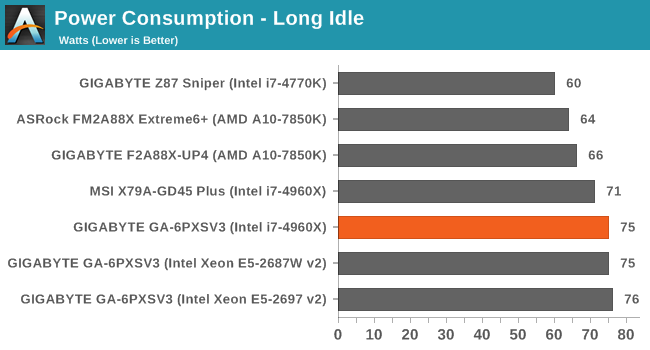
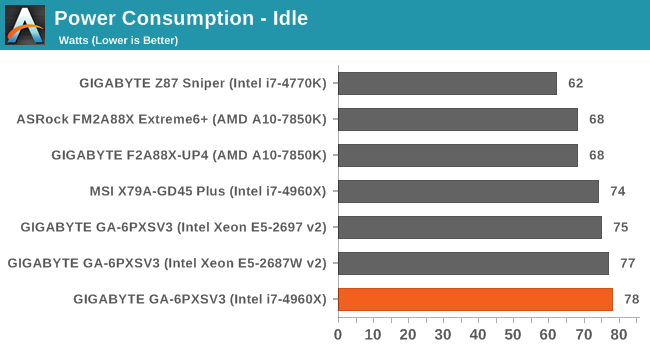
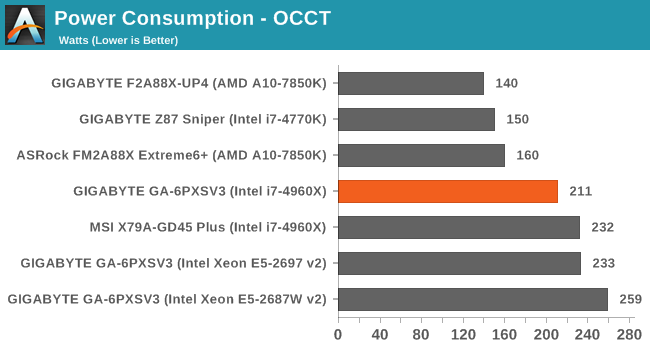
Server motherboards should be efficient, although due to the number of server specific features (such as the Aspeed AST2300 2D chip + 128MB VRAM), idle and load power consumption can be high. Compared to the other socket 2011 motherboard we have tested in our 2014 suite, the GA-6PXSV3 comes out on top in load power consumption by 21W.
Windows 7 POST Time
Different motherboards have different POST sequences before an operating system is initialized. A lot of this is dependent on the board itself, and POST boot time is determined by the controllers on board (and the sequence of how those extras are organized). As part of our testing, we are now going to look at the POST Boot Time - this is the time from pressing the ON button on the computer to when Windows 7 starts loading. (We discount Windows loading as it is highly variable given Windows specific features.) These results are subject to human error, so please allow +/- 1 second in these results.
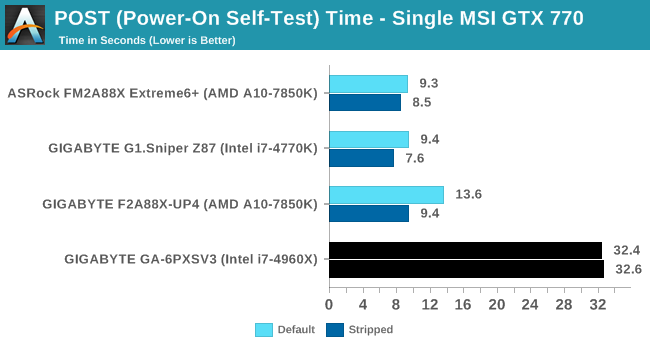
Server motherboards with additional management options take longer to POST than consumer motherboards because of the initialization of those management options. It stops the motherboard being turned on for around 15-45 seconds to begin with. Then when the power button is pressed there is another delay as all the new controllers are initialized. Servers are rarely built for good POST speed, given that some consumers will not turn them off for months at a time.
System Benchmarks
Rightmark Audio Analyzer 6.2.5
The premise behind Rightmark:AA is to test the input and output of the audio system to determine noise levels, range, harmonic distortion, stereo crosstalk and so forth. Rightmark:AA should indicate how well the sound system is built and isolated from electrical interference (either internally or externally). For this test we connect the Line Out to the Line In using a short six inch 3.5mm to 3.5mm high-quality jack, turn the OS speaker volume to 100%, and run the Rightmark default test suite at 192 kHz, 24-bit. The OS is tuned to 192 kHz/24-bit input and output, and the Line-In volume is adjusted until we have the best RMAA value in the mini-pretest. We look specifically at the Dynamic Range of the audio codec used on board, as well as the Total Harmonic Distortion + Noise.
Dynamic Range of the GIGABYTE GA-6PXSV3
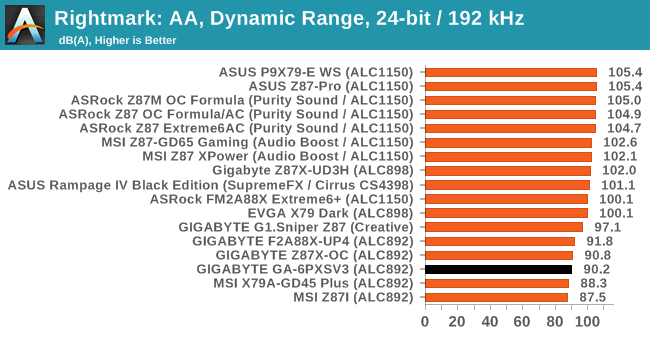
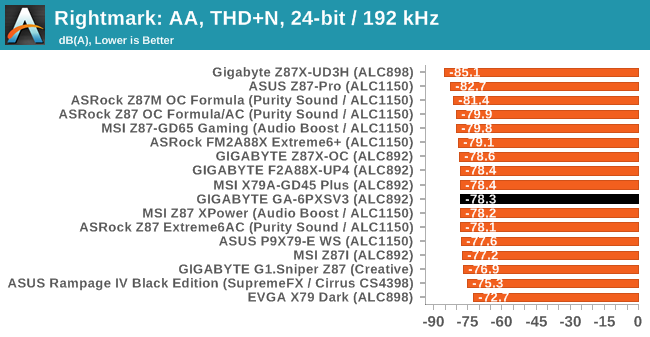
Being a server motherboard, we were not expecting any superior sound quality. GIGABYTE are using a Realtek ALC892 codec which represents the bottom of the ‘expected’ range for any consumer level motherboard priced above $100. These results are in line with what we expect with this chip.
USB Backup
For this benchmark, we run CrystalDiskMark to determine the ideal sequential read and write speeds for the USB port using our 240 GB OCZ Vertex3 SSD with a SATA 6 Gbps to USB 3.0 converter. Then we transfer a set size of files from the SSD to the USB drive using DiskBench, which monitors the time taken to transfer. The files transferred are a 1.52 GB set of 2867 files across 320 folders – 95% of these files are small typical website files, and the rest (90% of the size) are the videos used in the WinRAR test. In an update to pre-Z87 testing, we also run MaxCPU to load up one of the threads during the test which improves general performance up to 15% by causing all the internal pathways to run at full speed.
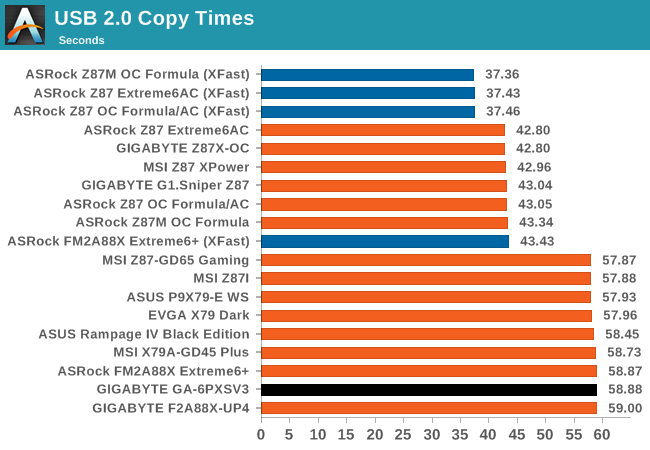
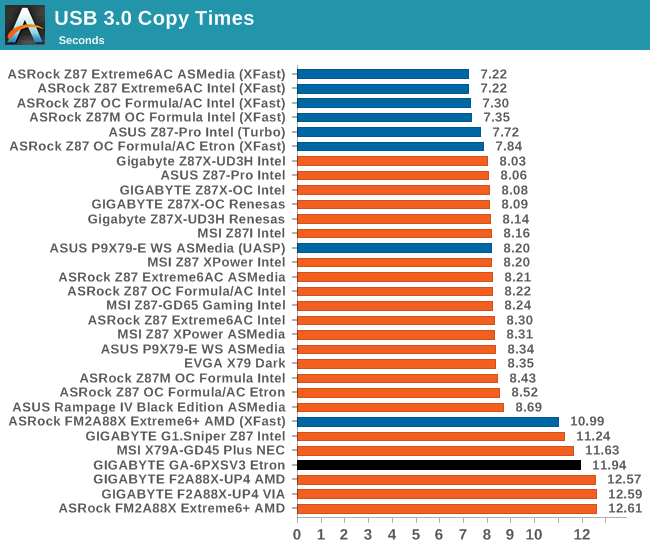
DPC Latency
Deferred Procedure Call latency is a way in which Windows handles interrupt servicing. In order to wait for a processor to acknowledge the request, the system will queue all interrupt requests by priority. Critical interrupts will be handled as soon as possible, whereas lesser priority requests, such as audio, will be further down the line. So if the audio device requires data, it will have to wait until the request is processed before the buffer is filled. If the device drivers of higher priority components in a system are poorly implemented, this can cause delays in request scheduling and process time, resulting in an empty audio buffer – this leads to characteristic audible pauses, pops and clicks. Having a bigger buffer and correctly implemented system drivers obviously helps in this regard. The DPC latency checker measures how much time is processing DPCs from driver invocation – the lower the value will result in better audio transfer at smaller buffer sizes. Results are measured in microseconds and taken as the peak latency while cycling through a series of short HD videos - less than 500 microseconds usually gets the green light, but the lower the better.
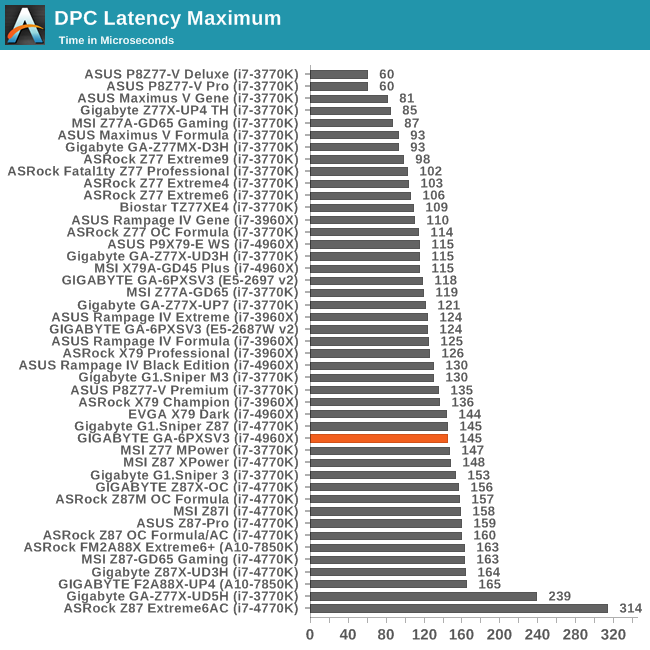
We tested the latency of the GA-6PXSV3 on three different CPUs, and surprisingly the Core i7 consumer CPU scored the worst value.
Real World CPU Benchmarks
Readers of our motherboard review section will have noted the trend in modern motherboards to implement a form of MultiCore Enhancement / Acceleration / Turbo (read our report here) on their motherboards. This does several things – better benchmark results at stock settings (not entirely needed if overclocking is an end-user goal), at the expense of heat and temperature, but also gives in essence an automatic overclock which may be against what the user wants. Our testing methodology is ‘out-of-the-box’, with the latest public BIOS installed and XMP enabled, and thus subject to the whims of this feature. It is ultimately up to the motherboard manufacturer to take this risk – and manufacturers taking risks in the setup is something they do on every product (think C-state settings, USB priority, DPC Latency / monitoring priority, memory subtimings at JEDEC). Processor speed change is part of that risk which is clearly visible, and ultimately if no overclocking is planned, some motherboards will affect how fast that shiny new processor goes and can be an important factor in the purchase.
For reference, the GA-6PXSV3 does not implement any form of MultiCore Turbo at default settings.
Compression – WinRAR 5.0.1: link
Our WinRAR test from 2013 is updated to the latest version of WinRAR at the start of 2014. We compress a set of 2867 files across 320 folders totaling 1.52 GB in size – 95% of these files are small typical website files, and the rest (90% of the size) are small 30 second 720p videos.
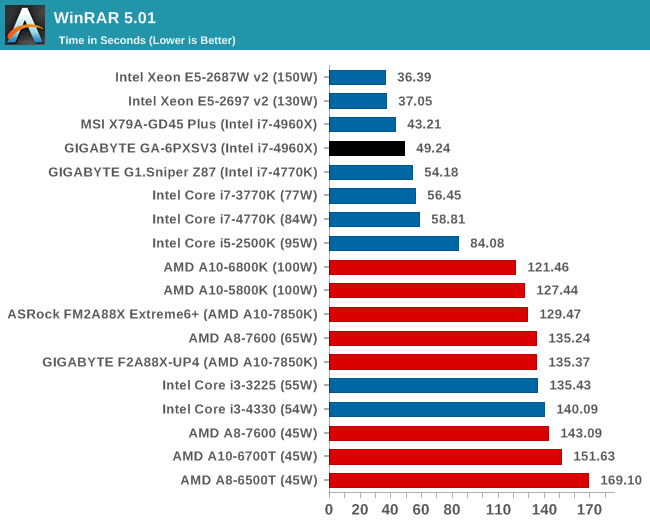
WinRAR is sensitive to memory settings, and the inability to set sub-timings on our memory kit on the GA-6PXSV3 (compared to the XMP of the MSI X79) causes a slow down here.
Image Manipulation – FastStone Image Viewer 4.9: link
Similarly to WinRAR, the FastStone test us updated for 2014 to the latest version. FastStone is the program I use to perform quick or bulk actions on images, such as resizing, adjusting for color and cropping. In our test we take a series of 170 images in various sizes and formats and convert them all into 640x480 .gif files, maintaining the aspect ratio. FastStone does not use multithreading for this test, and thus single threaded performance is often the winner.
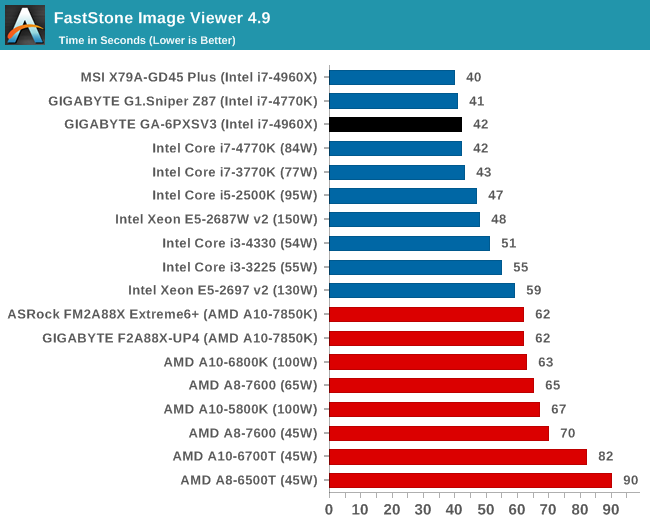
Video Conversion – Xilisoft Video Converter 7: link
The XVC test I normally do is updated to the full version of the software, and this time a different test as well. Here we take two different videos: a double UHD (3840x4320) clip of 10 minutes and a 640x266 DVD rip of a 2h20 film and convert both to iPod suitable formats. The reasoning here is simple – when frames are small enough to fit into memory, the algorithm has more chance to apply work between threads and process the video quicker. Results shown are in seconds and time taken to encode.
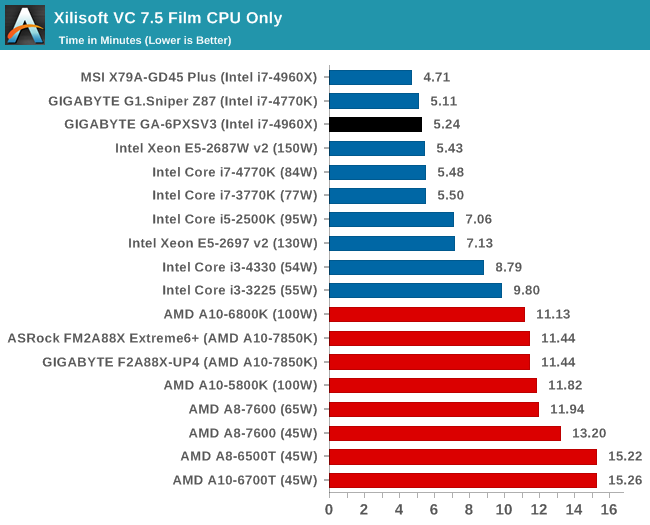
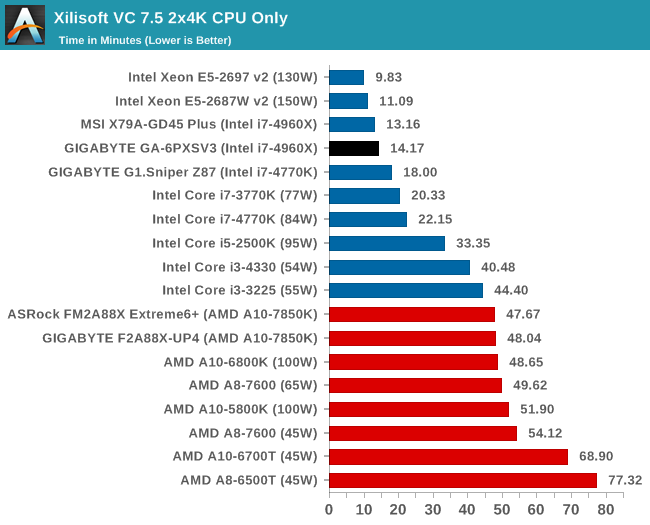
Moving to server memory frequencies on XVC gives ~11% worse scores with low resolution film and ~7% on dual 4K frames.
Video Conversion – Handbrake v0.9.9: link
Handbrake is a media conversion tool that was initially designed to help DVD ISOs and Video CDs into more common video formats. The principle today is still the same, primarily as an output for H.264 + AAC/MP3 audio within an MKV container. In our test we use the same videos as in the Xilisoft test, and results are given in frames per second.
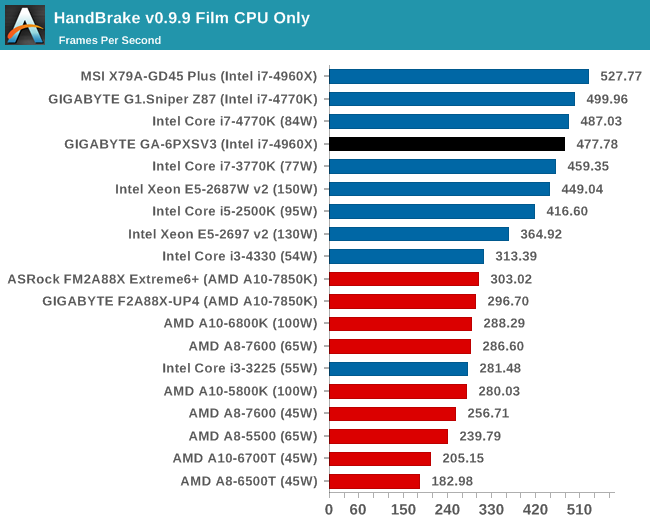
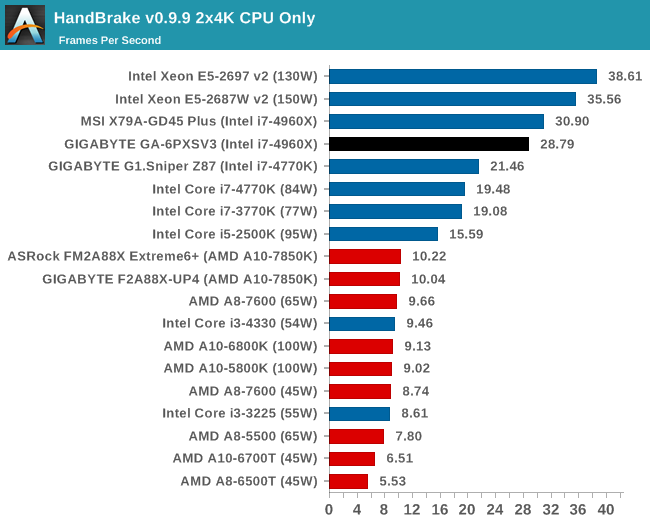
Rendering – PovRay 3.7: link
The Persistence of Vision RayTracer, or PovRay, is a freeware package for as the name suggests, ray tracing. It is a pure renderer, rather than modeling software, but the latest beta version contains a handy benchmark for stressing all processing threads on a platform. We have been using this test in motherboard reviews to test memory stability at various CPU speeds to good effect – if it passes the test, the IMC in the CPU is stable for a given CPU speed. As a CPU test, it runs for approximately 2-3 minutes on high end platforms.
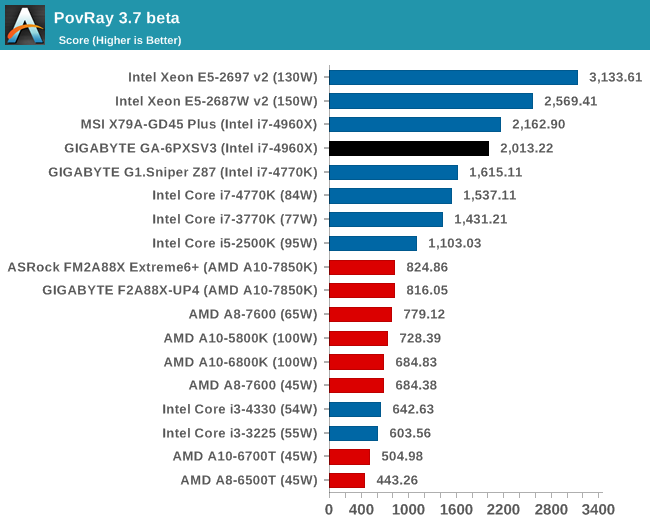
Scientific and Synthetic Benchmarks
2D to 3D Rendering –Agisoft PhotoScan v1.0: link
Agisoft Photoscan creates 3D models from 2D images, a process which is very computationally expensive. The algorithm is split into four distinct phases, and different phases of the model reconstruction require either fast memory, fast IPC, more cores, or even OpenCL compute devices to hand. Agisoft supplied us with a special version of the software to script the process, where we take 50 images of a stately home and convert it into a medium quality model. This benchmark typically takes around 15-20 minutes on a high end PC on the CPU alone, with GPUs reducing the time.
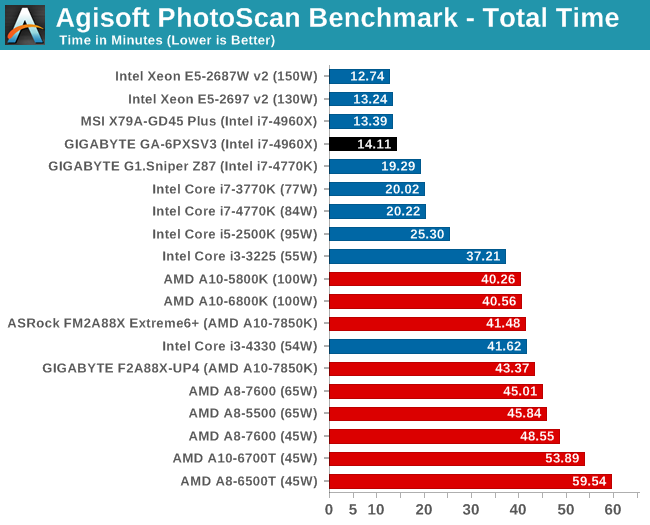
Using the slower memory of our server motherboard gives a small 5% decrease in our Agisoft test.
Console Emulation –Dolphin Benchmark: link
At the start of 2014 I was emailed with a link to a new emulation benchmark based on the Dolphin Emulator. The issue with emulators tends to be two-fold: game licensing and raw CPU power required for the emulation. As a result, many emulators are often bound by single thread CPU performance, and general reports tended to suggest that Haswell provided a significant post to emulator performance. This benchmark runs a Wii program that raytraces a complex 3D scene inside the Dolphin Wii emulator. Performance on this benchmark is a good proxy of the speed of Dolphin CPU emulation, which is an intensive single core task using most aspects of a CPU. Results are given in minutes, where the Wii itself scores 17.53; meaning that anything above this is faster than an actual Wii for processing Wii code, albeit emulated.
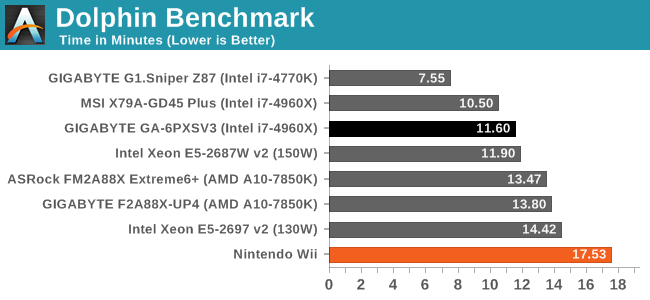
Point Calculations – 3D Movement Algorithm Test: link
3DPM is a self-penned benchmark, taking basic 3D movement algorithms used in Brownian Motion simulations and testing them for speed. High floating point performance, MHz and IPC wins in the single thread version, whereas the multithread version has to handle the threads and loves more cores.
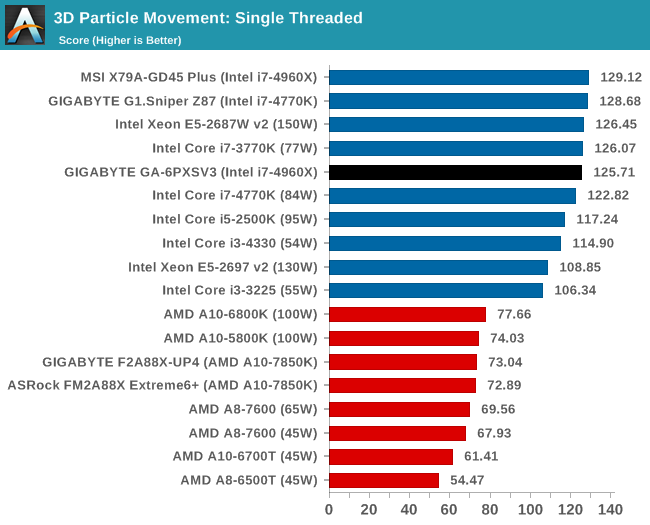
Encryption –TrueCrypt v0.7.1a: link
TrueCrypt is an off the shelf open source encryption tool for files and folders. For our test we run the benchmark mode using a 1GB buffer and take the mean result from AES encryption.
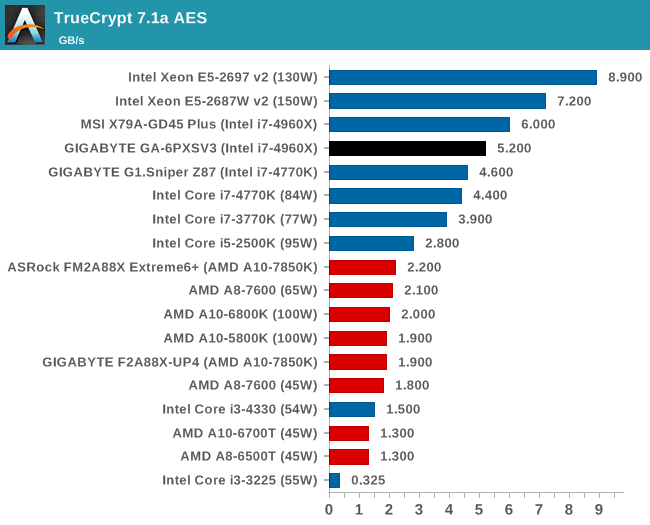
Synthetic – 7-Zip 9.2: link
As an open source compression tool, 7-Zip is a popular tool for making sets of files easier to handle and transfer. The software offers up its own benchmark, to which we report the result.
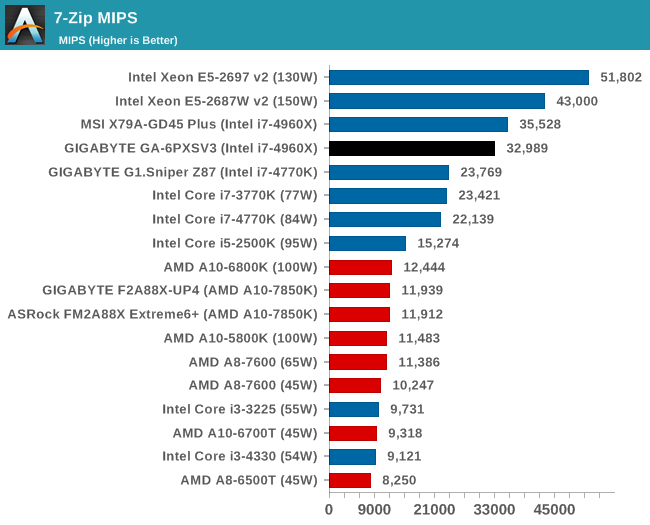
Gaming Benchmarks
F1 2013
First up is F1 2013 by Codemasters. I am a big Formula 1 fan in my spare time, and nothing makes me happier than carving up the field in a Caterham, waving to the Red Bulls as I drive by (because I play on easy and take shortcuts). F1 2013 uses the EGO Engine, and like other Codemasters games ends up being very playable on old hardware quite easily. In order to beef up the benchmark a bit, we devised the following scenario for the benchmark mode: one lap of Spa-Francorchamps in the heavy wet, the benchmark follows Jenson Button in the McLaren who starts on the grid in 22nd place, with the field made up of 11 Williams cars, 5 Marussia and 5 Caterham in that order. This puts emphasis on the CPU to handle the AI in the wet, and allows for a good amount of overtaking during the automated benchmark. We test at 1920x1080 on Ultra graphical settings.
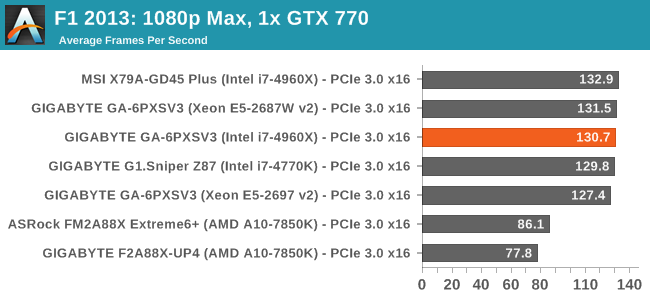
| F1 2013, 1080p Max | ||
| NVIDIA | AMD | |
| Average Frame Rates |
|
|
| Minimum Frame Rates |
|
|
Bioshock Infinite
Bioshock Infinite was Zero Punctuation’s Game of the Year for 2013, uses the Unreal Engine 3, and is designed to scale with both cores and graphical prowess. We test the benchmark using the Adrenaline benchmark tool and the Xtreme (1920x1080, Maximum) performance setting, noting down the average frame rates and the minimum frame rates.
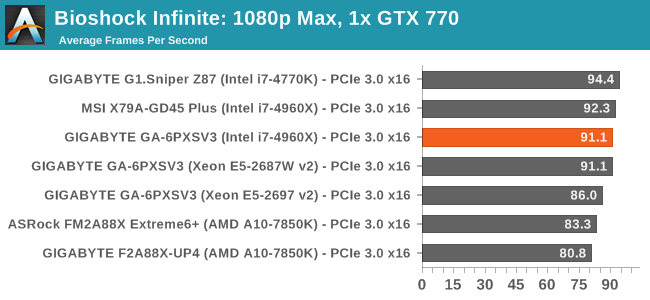
| Bioshock Infinite, 1080p Max | ||
| NVIDIA | AMD | |
| Average Frame Rates |
|
|
| Minimum Frame Rates |
|
|
Tomb Raider
The next benchmark in our test is Tomb Raider. Tomb Raider is an AMD optimized game, lauded for its use of TressFX creating dynamic hair to increase the immersion in game. Tomb Raider uses a modified version of the Crystal Engine, and enjoys raw horsepower. We test the benchmark using the Adrenaline benchmark tool and the Xtreme (1920x1080, Maximum) performance setting, noting down the average frame rates and the minimum frame rates.
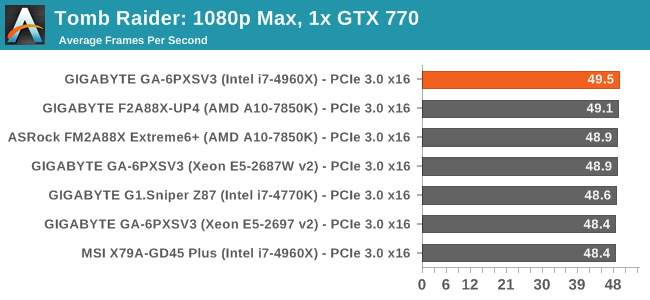
| Tomb Raider, 1080p Max | ||
| NVIDIA | AMD | |
| Average Frame Rates |
|
|
| Minimum Frame Rates |
|
|
Gaming Benchmarks
Sleeping Dogs
Sleeping Dogs is a benchmarking wet dream – a highly complex benchmark that can bring the toughest setup and high resolutions down into single figures. Having an extreme SSAO setting can do that, but at the right settings Sleeping Dogs is highly playable and enjoyable. We run the basic benchmark program laid out in the Adrenaline benchmark tool, and the Xtreme (1920x1080, Maximum) performance setting, noting down the average frame rates and the minimum frame rates.
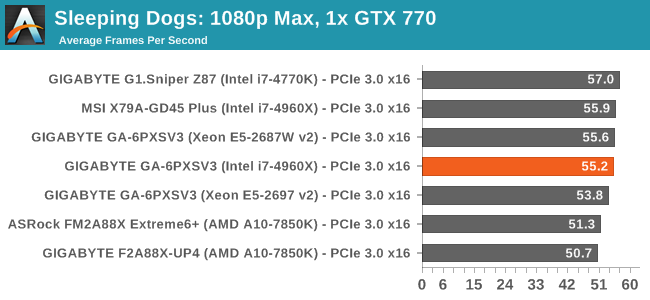
| Sleeping Dogs, 1080p Max | ||
| NVIDIA | AMD | |
| Average Frame Rates |
|
|
| Minimum Frame Rates |
|
|
Company of Heroes 2
Company of Heroes 2 also can bring a top end GPU to its knees, even at very basic benchmark settings. To get an average 30 FPS using a normal GPU is a challenge, let alone a minimum frame rate of 30 FPS. For this benchmark I use modified versions of Ryan’s batch files at 1920x1080 on Medium. COH2 is a little odd in that it does not scale with more GPUs.
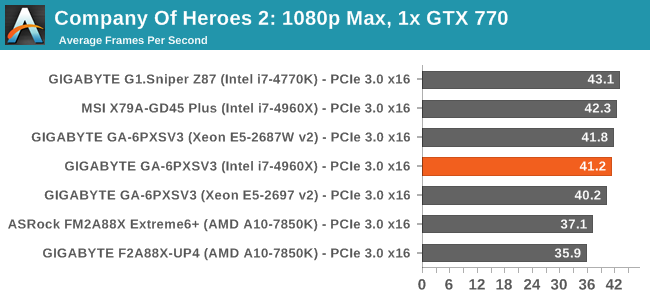
| Company of Heroes 2, 1080p Max | ||
| NVIDIA | AMD | |
| Average Frame Rates |
|
|
| Minimum Frame Rates |
|
|
Battlefield 4
The EA/DICE series that has taken countless hours of my life away is back for another iteration, using the Frostbite 3 engine. AMD is also piling its resources into BF4 with the new Mantle API for developers, designed to cut the time required for the CPU to dispatch commands to the graphical sub-system. For our test we use the in-game benchmarking tools and record the frame time for the first ~70 seconds of the Tashgar single player mission, which is an on-rails generation and rendering of objects and textures. We test at 1920x1080 at Ultra settings.
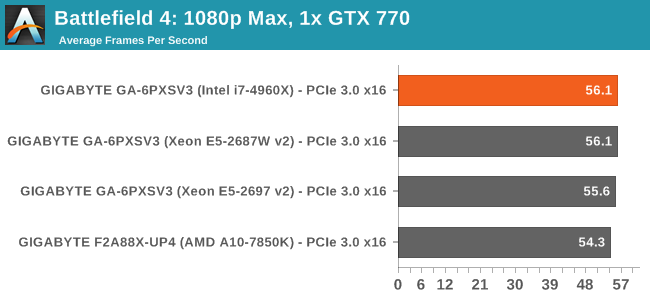
| Battlefield 4, 1080p Max | ||
| NVIDIA | AMD | |
| Average Frame Rates |
|
|
| 99th Percentile Frame Rates |
|
|
GIGABYTE GA-6PXSV3 Conclusion
Server motherboards can be difficult to judge. Prices are almost always set around the business customer needs, and for consumers they can feel overly expensive for the standard features they provide. However end-users have to go down this route if they need a full server motherboard experience, either for a workstation or HPC type environment (under the desk) that needs ECC or management features. There are some consumer motherboards that will cater vaguely to ECC UDIMM memory, or Xeon compatibility, but management is solely in the server/workstation motherboard segment.
So when it comes down to the GIGABYTE GA-6PXSV3, we have that enhanced control when the machine is not in use (or from a remote location), but the software, compared to the consumer level brethren, is almost zero. This comes back to the argument of a large company separating its consumer and business facing motherboard production teams. Incidentally, the GIGABYTE BRIX is made by the server team and distributed to e-tailers via the consumer side of the company, so there is potential for cross-over.
Having a dual Intel NIC and management interface is a plus, along with the audio which is present due to the workstation orientation of the layout. The PCIe layout is different, with the GA-6PXSV3 only using 32 PCIe 3.0 lanes from the CPU rather than all 40, essentially meaning that the lanes you pay for on the CPU are wasted. In order to account for the extra controllers (Etron USB 3.0, NICs, AST2300), the PCIe x4 lane at the bottom runs at PCIe 2.0 x2 in order to have enough lanes for everything else. The two USB 3.0 headers is a plus, especially for chassis that have two USB 3.0 connectors. The C604 chipset also opens up a mini-SAS port for four SAS 3 Gbps drives, however we do not have an internal USB port on the motherboard like some other server motherboards we have reviewed in the past.
Performance from the GA-6PXSV3 with the Core i7-4960X compared to the other socket 2011 motherboards we have tested was underwhelming. In almost every benchmark it suffers a small deficit to the MSI X79A-GD45 Plus for two main reasons. Firstly is the memory – the GA-6PXSV3 does not allow users to apply XMP or adjust memory subtimings. While we were able to put our kit to DDR3-1866 to match the MSI, we had a CAS latency deficit (CAS 8 on the MSI, CAS 12 on the GIGABYTE). The second reason comes from stability. Consumer motherboards are often designed to implement turbo modes earlier and longer, whereas server motherboards will (or should) adhere strictly to Intel specifications and as a result might lose a turbo bin earlier in the computational cycle and performance may suffer. One change GIGABYTE could make is to the default processor performance option in the BIOS CPU Power Management menu, changing it from balanced performance to high performance and taking the small hit in power consumption.
The GIGABYTE GA-6PXSV3 settled well in our single GPU gaming tests, but missed a beat in our dual GPU testing. GIGABYTE is still investigating why my shutdown issue occurs with two GPUs and they cannot reproduce it. The GIGABYTE BIOS may not be UEFI, but for server usage it has so many settings it is well advised to sit beside it with the manual in hand.
Server motherboards are not designed to be looked at, not designed to love you and are never designed to make you feel good by showing it off at a LAN party. They are designed to remain switched on and offer stability with external management options. While it is relatively impossible to test stability in the normal review timeframe (even in a heatbox), the GIGABYTE GA-6PXSV3 offers a relatively rare combination of RDIMM and ECC compatibility with Crossfire/SLI, USB 3.0, mini-SAS, dual Intel NICs, management options and DDR3-1866 MHz support under that banner of stability. A recommendation for GIGABYTE is that this motherboard needs an extra element of BIOS and software configuration, as well as more aggressive processor frequency policy and needs to use all 40 PCIe lanes from the CPU with more PCIe slots.