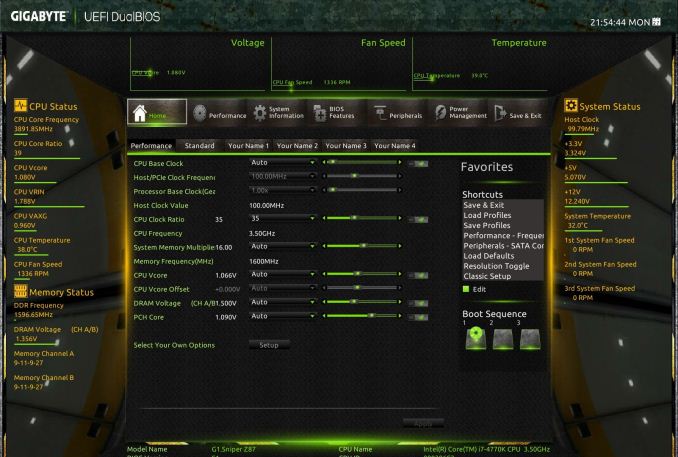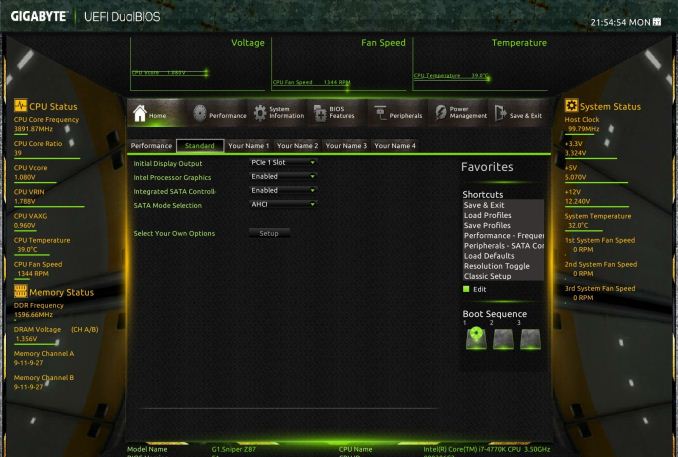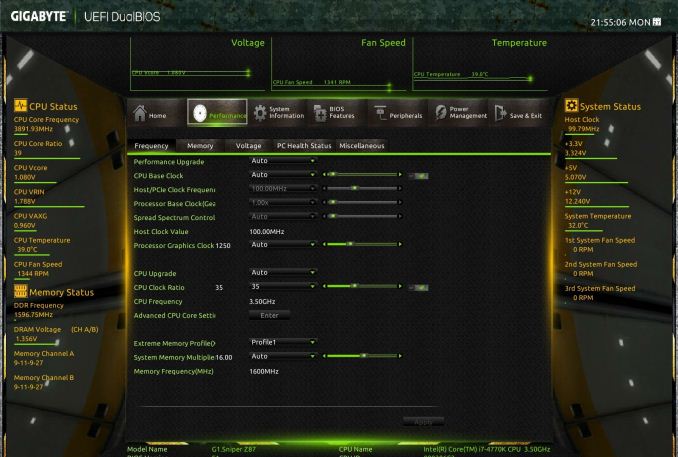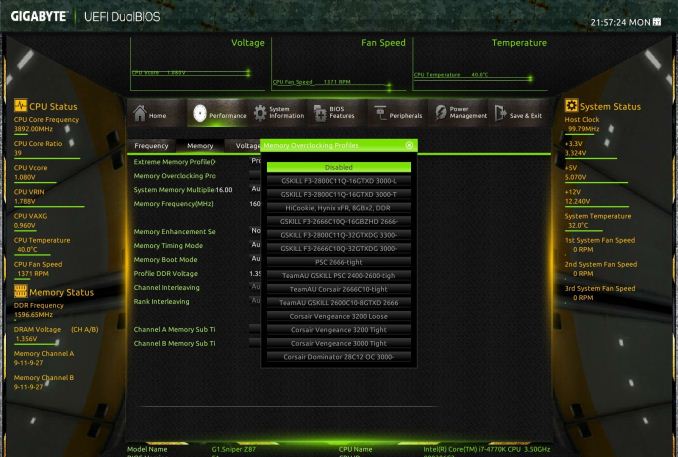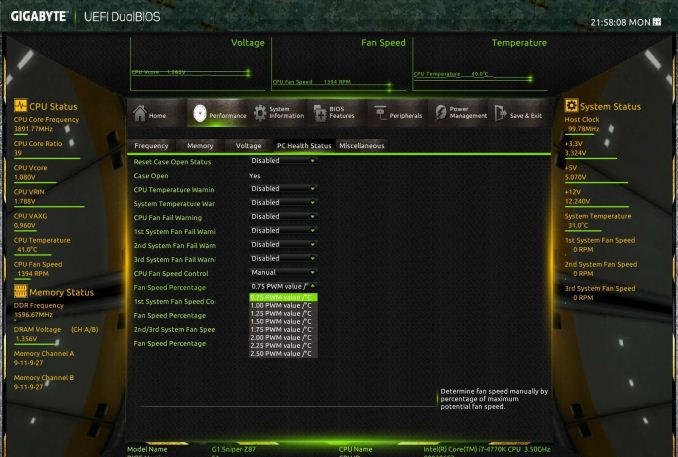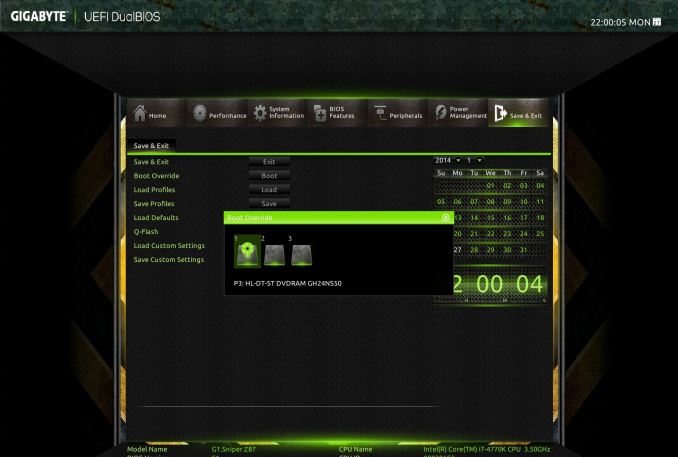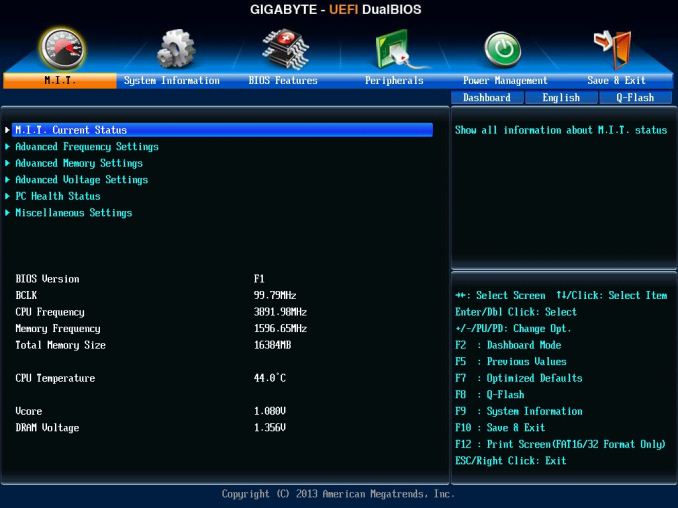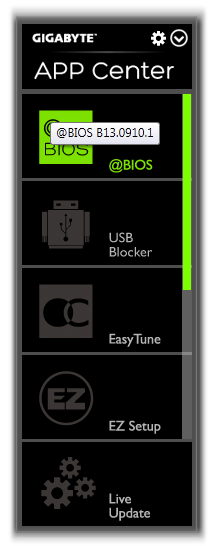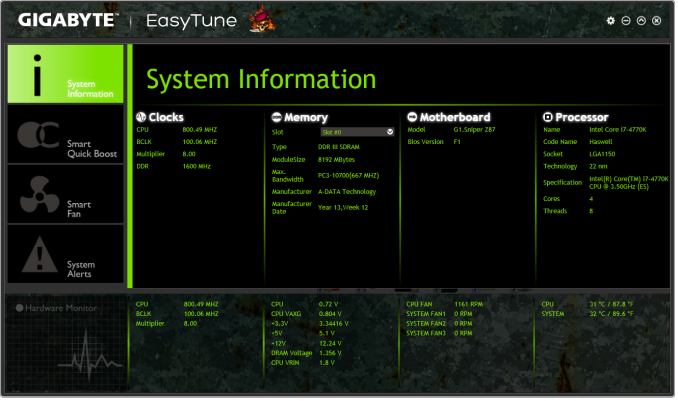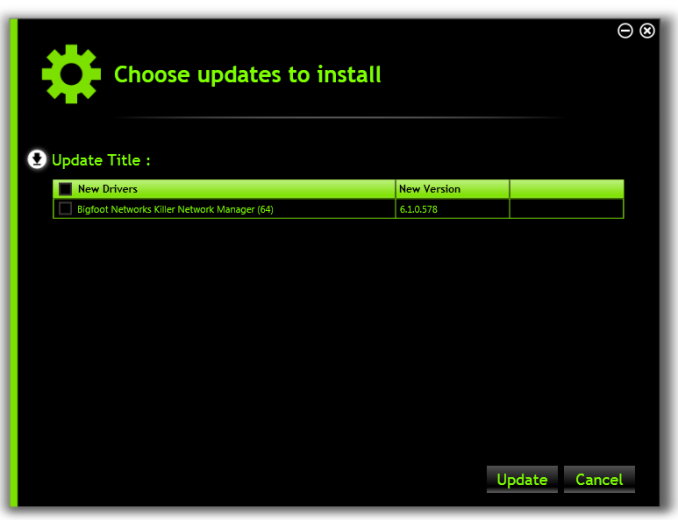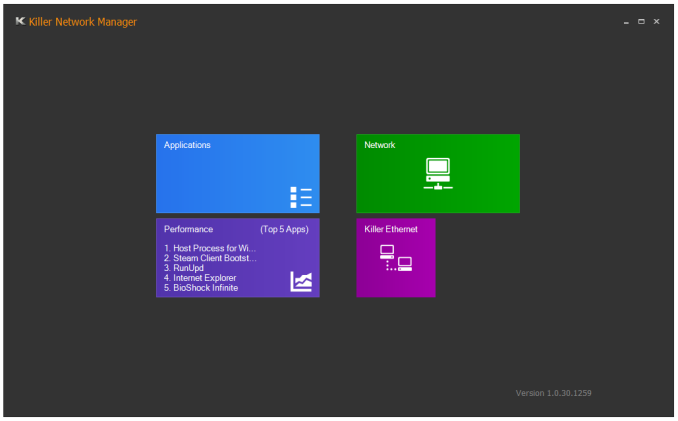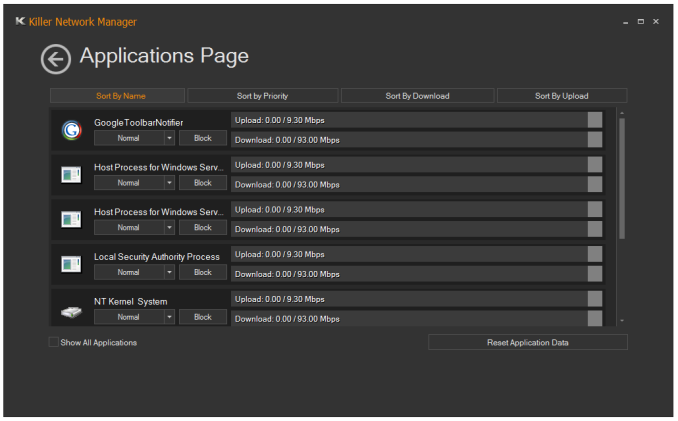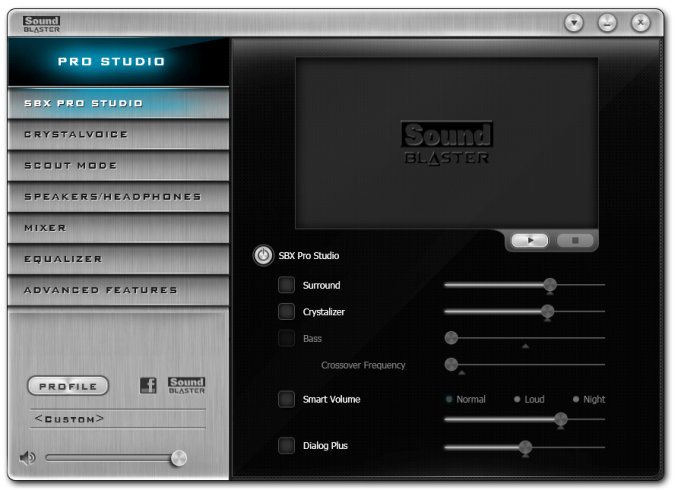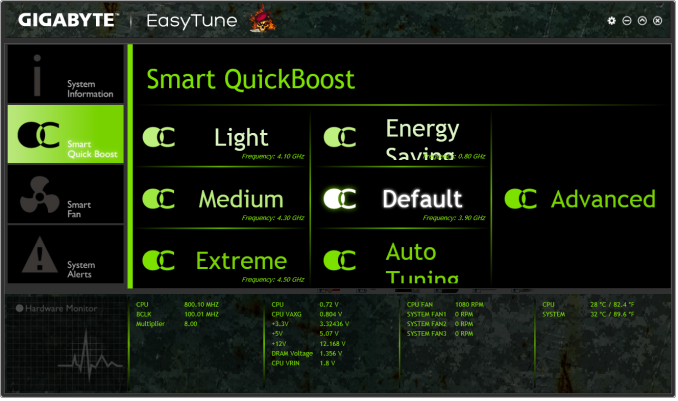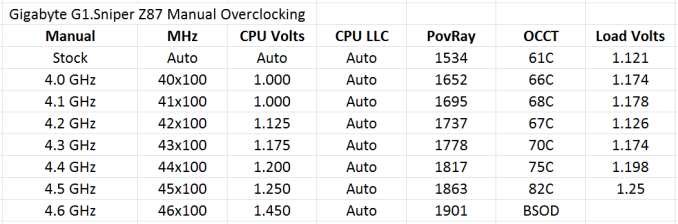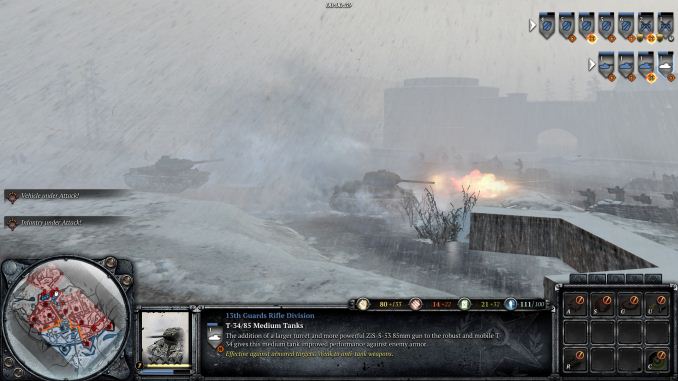Original Link: https://www.anandtech.com/show/7762/gigabyte-g1sniper-z87-review
GIGABYTE G1.Sniper Z87 Review
by Ian Cutress on February 24, 2014 2:00 PM EST- Posted in
- Intel
- Gigabyte
- Motherboards

The G1 series from GIGABYTE has seen a recent expansion of late – from the previous socket to new chipset releases, GIGABYTE is now attempting to provide a model at almost every reasonable price point in the market. The purpose of this is to provide a gaming platform for any budget, using gaming features such as OP-AMP, USB-DAC.UP and Gain Boost. At the mid point of the spectrum is the G1.Sniper Z87, which we are reviewing today.
As we have discussed in previous publications on AnandTech, attempting to decipher the benefit of an audio solution can be a difficult task. On a recent post where we asked for our reader input, there were substantial numbers in all three categories – (i) Onboard audio is good enough, no need to test it; (ii) Keep going with similar tests, it is good to see some data; and (iii) These tests show almost nothing about the audio that audiophiles care about. So when GIGABYTE is supplying us with their gaming motherboard that has a frontal focus on audio, trying to quantify the audio gains as such can be difficult. Luckily, the focal points of GIGABYTE’s audio engineering additions are actually tangible that we can play with, rather than merely ‘part of the design’.
GIGABYTE G1.Sniper Z87 Overview
The focus on the Z87 line of GIGABYTE G1 motherboards is the audio, where GIGABYTE is using a range of high end audio chips along with a range of simple to complex additions to help improve the quality and feature set of the audio. For the G1.Sniper Z87 (not to be confused with the G1.Sniper 5, G1.Sniper M5, G1.Sniper Z5 or G1.Sniper Z5S, all of which exist), this means:
- A Creative Sound Core 3D audio codec,
- The analog audio pathways separated from the digital signals on the PCB (what GIGABYTE call the ‘audio noise guard’),
- Front Audio Headphone Amplifier (600ohm support),
- Audio Gain switches to boost rear headphone output,
- Swappable OP-AMP technology on the rear audio.
The use of the Creative Sound Core 3D audio codec allows GIGABYTE access to the Creative software stack in the OS, with features like CrystalVoice, WhatUHear and other Creative IP. This includes a form of internal feedback that can cause issues when benchmarking the audio (and giving -132 dB SNR results, rather than ~100 dB which is realistic), but aims to give an immersive experience to the user.
We have come across PCB separation on many other Z87 motherboards before, with the aim of reducing inductive noise components when digital and analog signal carriers are close to each other. Headphone amplifiers are self-explanatory as well.
On the Audio Gain switches, GIGABYTE offers two modes: 2.5x and 6x, with 2.5x by default. This causes an onboard boost in signal strength to the audio outputs, but does not filter out the noise – as far as I can understand it, it is just an amplifier setting.
GIGABYTE actually visited Anand at Haswell launch to show him the swappable OP-AMP technology (video, 26:40 onwards). The basis for this is the amalgamation of the analog frequency signals into a single output on the rear of the motherboard. Different operational amplifiers (op-amp) have different ideal frequency ranges, and thus by offering a swappable system, a user can apply one more suited to their range of music. This is a common feature on audiophile equipment, so GIGABYTE decided to integrate the technology onto their motherboards. The default OP-AMP on the G1.Sniper Z87 is a Burr-Brown, and GIGABYTE will sell you a set of three (with an IC changer) for an MSRP of ~$50.
The motherboard itself is designed for dual-GPU use, giving three PCIe x1 slots and two PCI slots for other modern and legacy hardware. We have the six SATA 6 Gbps ports and 6 USB 3.0 ports from the chipset with no additional controllers, indicating the position of the G1.Sniper Z87 in the Intel 8-series line-up. Alongside the audio and PCIe configuration, I am glad to see the onboard power/reset/Clear_CMOS buttons, along with the Dual BIOS technology that GIGABYTE uses. The rear IO is also enhanced by gold-plated connectors for video and audio in order to avoid corrosion that might diminish the experience over time.
For performance, the G1.Sniper Z87 uses MultiCore Turbo by default, giving our i7-4770K CPU maximum Turbo no matter how we pushed the CPU. This causes better performance over motherboards that do not implement this feature, however the power consumption at load may increase as a result. Despite using the Creative audio codec, the dynamic range of the G1.Sniper Z87 was lower than expected, however in contrast GIGABYTE should be commended for the number of automatic overclock options in both the BIOS and OS.
Overclock performance on our CPU was lower than expected, however both our manual testing and the automatic overclock options hit 4.5 GHz within our imposed 90ºC temperature limit. Also worth mentioning is the effect of trying to set the CPU speed below 4.2 GHz. At any setting below 4.2 GHz, the system refused any voltage setting we placed, and set the system to automatic voltage.
The GIGABYTE G1.Sniper Z87 does what it sets out to do – provide the backbone of a system running a single or dual GPU setup with enhanced audio features, giving gold plated connectors to maintain the experience in climates conducive to port corrosion. At stock settings it provides a good level of performance when paired with a high-end CPU, and allows for a reasonable overclock. The main competition for the G1.Sniper Z87 is ASRock’s Z87 Killer, Z87 Professional and MSI’s Gaming range, some of which we have in for review.
Visual Inspection
A large part of modern motherboard design is in the aesthetics, especially when we discuss individual system builders or combinations with voyeuristic cases. GIGABYTE’s tack with the Sniper range is a bright green on their gaming range, whereas other manufacturers seem to prefer red.
At this price point GIGABYTE is not using their higher-end 60A IR355x ICs in the power delivery, however the power system is catered for by branded heatsinks that are not connected to each other. The heatsink to the left sits against the Intel socket limit boundary, whereas the one above has some small room – I had no issues using large CPU coolers however. To the right of the top heatsink is the 4-pin CPU fan header, in white to contrast itself against the rest of the motherboard: perhaps useful for users with hands inside a dark case.
The motherboard has four fan headers in total, all 4-pin, although only two are within reach of the socket area. Aside from the CPU fan header already mentioned, a SYS fan header sits below the socket and above the first PCIe 2.0 x1 slot. The final two fan headers are at the bottom of the board, underneath the PCI slots. Ideally we should have a couple more fan headers on a motherboard this size.
Moving clockwise around the motherboard, the DRAM slots use double-sided latches, respective perhaps of the price bracket but the first PCIe slot is a reasonable distance away such that the latches should not cause any obstructions (or vice-versa). The blue button at the top right is the reset button, followed by a black Clear_CMOS button, a two-digit debug LED and a big red power switch. The 24-pin ATX power connector is underneath, followed by a USB 3.0 header powered by the chipset.
The chipset itself is underneath a themed heatsink, and as the heatsink does not have to additionally cool any controllers, it is not connected to others on the motherboard. Below the heatsink are two BIOS chips soldered on board, part of GIGABYTE’s DualBIOS paradigm on almost all of their mainstream range above $60. The six SATA 6 Gbps ports are to the right of the chipset heatsink, and the SuperIO iTE chip is underneath – normally this is located in the audio area or between the PCIe, but due to the audio improvements has been moved here.
The bottom of the motherboard has a COM header, the front panel audio connector, two USB 2.0 headers, two four-pin fan headers and the front panel audio header. PCIe layout is primarily for dual GPU setups, with both Crossfire and SLI supported (sometimes with this PCIe layout a manufacturer will go x16 + x4 rather than x8/x8, meaning no SLI support). The addition of PCI via a bridge chip is for legacy purposes, where some users still require a PCI to (insert port here) card.
The main focal point of the engineering of the G1.Sniper Z87 is the audio:
Here we have the audio output jacks, followed by several electrolytic capacitors. The removable operational amplifier is next – we had a Burr-Brown in our motherboard and users are encouraged to purchase one more suited to their music tastes. GIGABYTE will sell an upgrade kit with three different OP-AMPs, including a handy tool to switch them out with. The next two switches are for additional headphone gain – in the down position (as we normally look at a motherboard), the gain for the headphone port at the rear is set at 2.5x; when both in the up position, the gain for this port is set at 6x. Following another pair of filter caps, the Sound Core 3D audio codec is found underneath the electromagnetic shield, designed to help reduce outside EM interference. Beside this is a headphone amplifier for the front audio outputs. The whole audio sub-system is separated from the main PCB, such that the digital signals on the motherboard do not induce noise in the analog audio signals.
For the rear of the motherboard, this is more defined by price point – two USB 2.0 ports, a combination PS/2 port, a coaxial SPDIF output (gold plated), video outputs (HDMI/DisplayPort, gold plated), a USB 2.0 port used for the USB-DAC.UP (also gold plated), four USB 3.0 ports (PCH powered), an Atheros Killer E2201 network port and finally the audio jacks, also gold plated.
As mentioned, the gold plating is to reduce long-term corrosion, especially in atypical environments. The USB-DAC.UP port on the motherboard is a USB port with additional power filtering: normally a USB port has to provide power within a certain band (5.0 V +/- some %), however GIGABYTE is using stricter definitions of USB power for this port by attempting to over-engineer it, per se. Unfortunately I do not have the equipment to test this, but it should help USB DAC users have a cleaner power source for their audio.
Board Features
| GIGABYTE G1.Sniper Z87 | |
| Price | Link |
| Size | ATX |
| CPU Interface | LGA-1150 |
| Chipset | Intel Z87 |
| Memory Slots |
Four DDR3 DIMM slots supporting up to 32 GB Up to Dual Channel, 1333-3000 MHz |
| Video Outputs |
DisplayPort HDMI |
| Onboard LAN | Atheros Killer E2201 |
| Onboard Audio | Creative Sound Core 3D |
| Expansion Slots |
2 x PCIe 3.0 x16 (x16, x8/x8) 3 x PCIe 2.0 x1 2 x PCI |
| Onboard SATA/RAID | 6 x SATA 6 Gbps (PCH), RAID 0, 1, 5, 10 |
| USB 3.0 | 6 x USB 3.0 (PCH) [4 back panel, 1 header] |
|
Flex IO x+y+z = 18 |
6 x SATA 6 Gbps 6 x USB 3.0 6 x PCIe 2.0 |
| Onboard |
6 x SATA 6 Gbps 1 x USB 3.0 Header 2 x USB 2.0 Headers 4 x Fan Headers 1 x COM Header 1 x Clear_CMOS Jumper 1 x Power Button 1 x Reset Button 1 x Clear_CMOS Button 2 x BIOS Switches 2 x Audio Gain Switches |
| Power Connectors |
1 x 24-pin ATX 1 x 8-pin CPU |
| Fan Headers |
1 x CPU 3 x SYS |
| IO Panel |
1 x PS/2 Combination Port 2 x SPDIF outputs 1 x DisplayPort 1 x HDMI 4 x USB 3.0 3 x USB 2.0 (one used for USB-DAC.UP) 1 x Ethernet Port (Atheros) Audio Jacks (Creative) |
| Warranty Period | 3 Years |
| Product Page | Link |
While I might be willing to criticize the lack of fan headers or additional controllers on the G1.Sniper Z87, the audio codec and network IC are above standard options. The audio sub-system is also a cost point that required engineering, and it is certainly more welcome than a basic ALC892 setup. It is good to see the power/reset button combination and a two-digit debug LED as well.
GIGABYTE G1.Sniper Z87 BIOS
When I first reviewed the GIGABYTE Z87 BIOS, we had some issues – it was still in development, and it had a relative dislike of my 2560x1440 monitors. Fast forward several months and while the screenshot function is slightly off, we at least get full HD mode to play around with. This is GIGABYTE’s high definition mode for the BIOS, aimed at displaying more information and giving the user a better experience. We are still limited to a 30 Hz refresh rate in the BIOS, something which we would enjoy seeing upgraded in the future.
In HD mode, GIGABYTE provides the user with the most salient information – we have the name of the motherboard in use, the CPU installed, CPU information (speed/voltage/temperature), DRAM information (frequency/voltage/sub-timings), system information (temperatures/fan speeds/voltages) and even value against time graphs at the top for voltage, fan speed and temperature. This is persistent on every screen in HD mode - users can switch off HD mode and remove the banner, or switch to classic mode, indicating that the GIGABYTE BIOS has subsequent layers. The BIOS chip is still a 64 Mbit IC, and thus GIGABYTE has been able to fit the added aesthetics without needing to move up a BIOS chip size (and adding cost).
The first screen when entering the BIOS is the Home menu, showing the initial performance options. There is no easy mode, we are straight into the advanced mode, and this menu shows mainly CPU options relating to base clock, multiplier and voltages. DRAM multipliers and voltages are adjustable here as well.
In the Standard menu, features like SATA mode and Display Output selection are listed. Next along the tabs are a series of customizable menus, allowing users to piece together the BIOS options that most suit them. For example, when performing a CPU overclock, I might require the CPU Multiplier, the CPU Voltage and the CPU temperature in one screen – that is the purpose here. Elsewhere in the BIOS the user can select the system to access a specific menu on booting, rather than requiring navigation.
The Performance tab along the top lists GIGABYTE’s preferred option arrangement under five tabs: Frequency, Memory, Voltage, PC Health and Miscellaneous. These option layouts are similar to GIGABYTE’s classic mode, and also reminiscent of advanced mode in Z77.
To help extreme overclockers with memory settings, GIGABYTE’s in-house overclocker HiCookie and overclockers from TeamAU have helped prepare a number of pre-overclocked memory profiles. Only users of extreme performance memory kits need apply:
For fan controls in the BIOS, users need to head to Performance -> PC Health Status. As the motherboard has one CPU fan and four SYS fans, these are controllable in three groups: CPU, 1st SYS, 2nd/3rd SYS, and users have the option of increasing and decreasing the gradient. This is listed as ‘PWM/°C’, which translates as ‘add X power to the fan every degree celsius’, where the power is a number between 0 and 255. This hides the underlying fact that fans are not directly proportional in the fan speed depending on the power applied, however GIGABYTE address this in their OS software.
Elsewhere in the BIOS we have system information, BIOS features, BIOS flashing, peripheral configuration and boot override.
GIGABYTE also keeps the classic mode available for users more accustomed to that layout.
GIGABYTE G1.Sniper Z87 Software
We covered GIGABYTE’s range of Z87 software back in our review of the Z87X-UD3H, including the new installation methods as well as the new version of EasyTune. The new version of EasyTune has been requested for a while (the old one was looking dated and needed new features), and this new model allows for all of GIGABYTE’s apps to be under one central ‘App Center’.
Within this are options for automatic overclocking, fan controls (GB still need to produce graphs of RPM vs ºC from the data they collect), BIOS update tools, USB Blocker, EZ Setup (SRT, RST), ON/OFF Charge, TimeClock and 3D Power.
GIGABYTE’s app tool has options of three different color modes due to their three different lines of motherboards (channel = blue, overclocking = orange, gaming = green). There is a point worth mentioning – the driver CD asks to install Norton Internet Security. I would rather the package made this an optional opt-in installation.
GIGABYTE’s auto-update tool has been improved since we last looked at it, with it ignoring software we have not selected to install (Norton) and accurately giving a list of the latest drivers and updates. I would prefer the system to list the size of the download before the system performs the download and install.
Due to the use of an Atheros Killer E2201 network port, this gives GIGABYTE the use of the Killer software. The new look of the software from Atheros is in the Windows 8 style, but still works in Windows 7. Users can select which programs have high priority, and the software shows a simple array of statistics for traffic and usage.
As the G1.Sniper Z87 has a Creative audio codec on board, we also get access to the Creative Sound Blaster range of software. This offers features such as CrystalVoice, WhatUHear and Scout mode – all of which have to be turned off for an accurate reading in our audio testing.
GIGABYTE G1.Sniper Z87 In The Box
For Z87 so far we have looked at the Z87X-UD3H ($160) and the Z87X-OC ($200) from GIGABYTE, both within the ballpark in terms of pricing with the G1.Sniper Z87 ($170). In the cheaper products, there was nothing to write home about in terms of in-box goodies, whereas the Z87X-OC came with an added CrossFire bridge and the OC brace. In terms of the G1.Sniper Z87, the result is more of the former than the latter in this comparison.
In the box we get:
Driver DVD
Rear IO Shield
Manuals
Four SATA Cables
Flexi SLI Cable
With the G1.Sniper branding or focus on audio, GIGABYTE had scope to add something to bolster that position that would set it apart from other products. Note that GIGABYTE has several other Z87 Sniper models, all the way up to $400 – thus the added bonus might require some additional outlay from the user.
GIGABYTE G1.Sniper Z87 Overclocking
Experience with GIGABYTE G1.Sniper Z87
A common feature in the majority of the Z87 motherboards we have tested thus far is a lack of automatic overclocking options. A couple of the manufacturers have either a single or a couple of options, whereas GIGABYTE falls in the category of providing a range. The characteristics of a CPU for overclocking (mostly MHz vs. voltage) can range in both extremes, from good 4.8 GHz+ i7-4770K CPUs to ones that struggle to get to 4.2 GHz. Automatic overclock options must cater for both sides, and the G1.Sniper Z87 offers a range in EasyTune and in the BIOS allowing the user to tweak as they require.
While the automatic options for the most part worked, they had a tendency to drive the temperature up higher than is advised (90C+). The BIOS based overclock options were more guilty than the rest, giving a +0.2 volt offset causing out CPU to almost throttle if it were inside a case.
Manual overclocking was a little weird. At any setting below 42x multiplier, the voltage we placed into the BIOS was ignored and the system continued at ‘Auto’ voltage. After 4.2 GHz we were able to apply our own voltage – this would suggest that the G1.Sniper Z87 is not amenable to underclocking without going through the OS.
Methodology:
Our standard overclocking methodology is as follows. We select the automatic overclock options and test for stability with PovRay and OCCT to simulate high-end workloads. These stability tests aim to catch any immediate causes for memory or CPU errors.
For manual overclocks, based on the information gathered from previous testing, starts off at a nominal voltage and CPU multiplier, and the multiplier is increased until the stability tests are failed. The CPU voltage is increased gradually until the stability tests are passed, and the process repeated until the motherboard reduces the multiplier automatically (due to safety protocol) or the CPU temperature reaches a stupidly high level (100ºC+). Our test bed is not in a case, which should push overclocks higher with fresher (cooler) air.
Automatic Overclock:
For automatic overclocking, the following options in the OS were available:
- Light (4.1 GHz): Successful, gives 1.178 volts at load, PovRay 1693pts, peak 70ºC
- Medium (4.3 GHz): Successful, gives 1.383 volts at load, PovRay 1778pts, peak 91ºC
- Extreme (4.5 GHz): Successful, gives 1.383 volts at load, PovRay 1848pts, peak 96ºC
- Energy Saving (800 MHz): Successful, gives 0.698 volts at load, PovRay 327pts, peak 38ºC
- Auto Tuning: Gives 50x-48x overclock, CPU Voltage set to 1.350 volts + 0.200 volts offset. System overheats, slowing CPU down – 1.545 volts shown at load.
In the BIOS, we have options from 4.3 GHz to 4.7 GHz in 100 MHz increments:
- BIOS @ 4.3 GHz: Successful, gives 1.383 volts at load, PovRay 1776pts, peak 90ºC
- BIOS @ 4.4 GHz: Successful, gives 1.383 volts at load, PovRay 1822pts, peak 89ºC
- BIOS @ 4.5 GHz: Successful, gives 1.388 volts at load, PovRay 1860pts, peak 87ºC
- BIOS @ 4.6 GHz: Unsuccessful, gives 1.359 volts at load, PovRay 1907pts, OCCT BSOD
- BIOS @ 4.7 GHz: Unsuccessful, gives 1.421 volts at load, PovRay 1945pts, OCCT BSOD
Manual Overclock:
Using the automatic overclocking settings as a guide, we start our CPU at 40x multiplier (100 MHz BCLK) for 4.0 GHz, with a voltage setting in the BIOS of 1.000. Unfortunately the G1.Sniper Z87 has an issue when setting the BIOS as an absolute value when the CPU is below 4.2 GHz – our setting was ignored. After this value, we were able to reach 4.5 GHz within reasonable temperature parameters, but the jump to 4.6 GHz required to much voltage.
Many thanks to...
We must thank the following companies for kindly providing hardware for our test bed:
Thank you to OCZ for providing us with 1250W Gold Power Supplies and SSDs.
Thank you to G.Skill and ADATA for providing us with memory kits.
Thank you to Corsair for providing us with an AX1200i PSU, Corsair H80i CLC and 16GB 2400C10 memory.
Thank you to ASUS for providing us with the AMD HD7970 GPUs and some IO Testing kit.
Thank you to MSI for providing us with the NVIDIA GTX 770 Lightning GPUs.
Thank you to Rosewill for providing us with the 500W Platinum Power Supply for mITX testing, BlackHawk Ultra, and 1600W Hercules PSU for extreme dual CPU + quad GPU testing, and RK-9100 keyboards.
Thank you to ASRock for providing us with the 802.11ac wireless router for testing.
Test Setup
| Test Setup | |
| Processor |
Intel Core i7-4770K ES 4 Cores, 8 Threads, 3.5 GHz (3.9 GHz Turbo) |
| Motherboards | GIGABYTE G1.Sniper Z87 |
| Cooling |
Corsair H80i Thermalright TRUE Copper |
| Power Supply |
OCZ 1250W Gold ZX Series Corsair AX1200i Platinum PSU |
| Memory |
G.Skill RipjawsZ 4x4 GB DDR3-1866 8-9-9 Kit ADATA XPG 2x8 GB DDR3L-1600 9-11-9 Kit |
| Memory Settings | XMP |
| Video Cards |
MSI GTX 770 Lightning 2GB (1150/1202 Boost) ASUS HD7970 3GB (Reference) |
| Video Drivers |
Catalyst 13.12 NVIDIA Drivers 332.21 |
| Hard Drive | OCZ Vertex 3 256GB |
| Optical Drive | LG GH22NS50 |
| Case | Open Test Bed |
| Operating System | Windows 7 64-bit SP1 |
| USB 2/3 Testing | OCZ Vertex 3 240GB with SATA->USB Adaptor |
| WiFi Testing | D-Link DIR-865L 802.11ac Dual Band Router |
Power Consumption
Power consumption was tested on the system as a whole with a wall meter connected to the OCZ 1250W power supply, while in a single MSI GTX 770 Lightning GPU configuration. This power supply is Gold rated, and as I am in the UK on a 230-240 V supply, leads to ~75% efficiency > 50W, and 90%+ efficiency at 250W, which is suitable for both idle and multi-GPU loading. This method of power reading allows us to compare the power management of the UEFI and the board to supply components with power under load, and includes typical PSU losses due to efficiency. These are the real world values that consumers may expect from a typical system (minus the monitor) using this motherboard.
While this method for power measurement may not be ideal, and you feel these numbers are not representative due to the high wattage power supply being used (we use the same PSU to remain consistent over a series of reviews, and the fact that some boards on our test bed get tested with three or four high powered GPUs), the important point to take away is the relationship between the numbers. These boards are all under the same conditions, and thus the differences between them should be easy to spot.
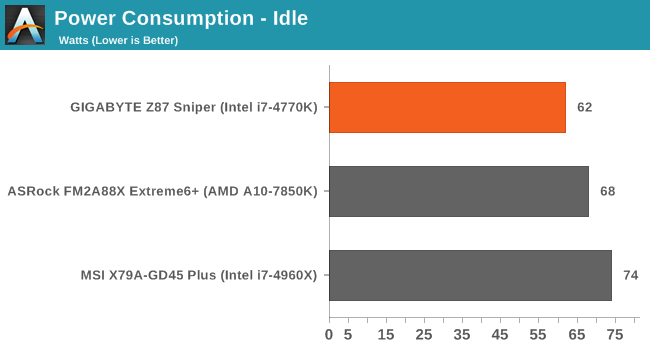
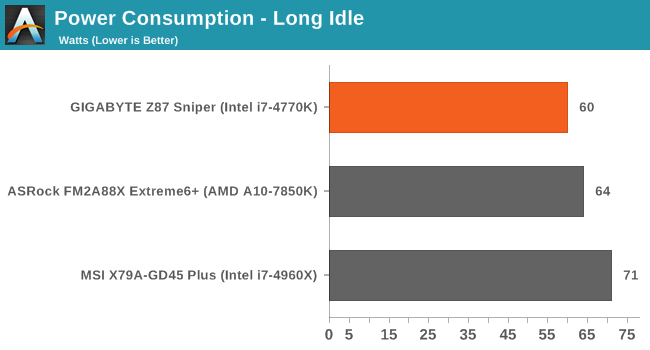
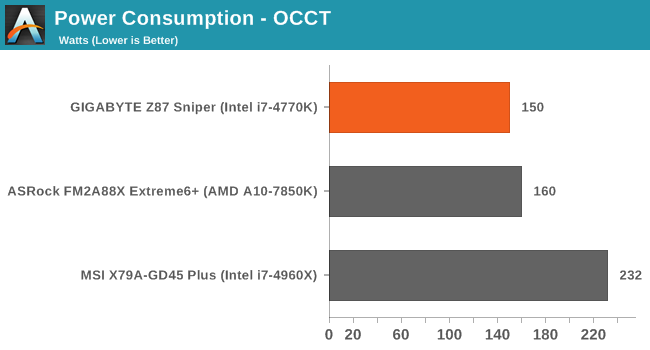
Windows 7 POST Time
Different motherboards have different POST sequences before an operating system is initialized. A lot of this is dependent on the board itself, and POST boot time is determined by the controllers on board (and the sequence of how those extras are organized). As part of our testing, we are now going to look at the POST Boot Time - this is the time from pressing the ON button on the computer to when Windows 7 starts loading. (We discount Windows loading as it is highly variable given Windows specific features.) These results are subject to human error, so please allow +/- 1 second in these results.
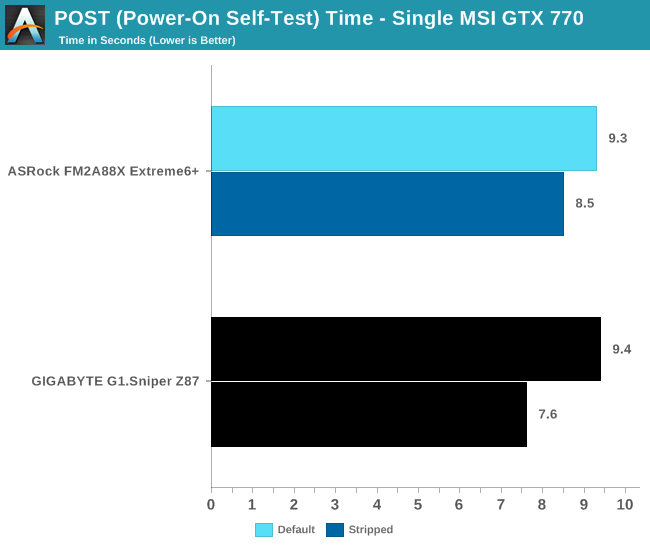
Hitting sub-10 seconds at stock is rather good, as well as sub-8 seconds when features are disabled.
System Benchmarks
Rightmark Audio Analyzer 6.2.5
The premise behind Rightmark:AA is to test the input and output of the audio system to determine noise levels, range, harmonic distortion, stereo crosstalk and so forth. Rightmark:AA should indicate how well the sound system is built and isolated from electrical interference (either internally or externally). For this test we connect the Line Out to the Line In using a short six inch 3.5mm to 3.5mm high-quality jack, turn the OS speaker volume to 100%, and run the Rightmark default test suite at 192 kHz, 24-bit. The OS is tuned to 192 kHz/24-bit input and output, and the Line-In volume is adjusted until we have the best RMAA value in the mini-pretest. We look specifically at the Dynamic Range of the audio codec used on board, as well as the Total Harmonic Distortion + Noise.
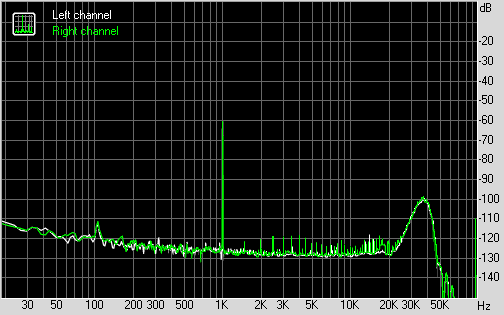
Dynamic Range of G1.Sniper Z87
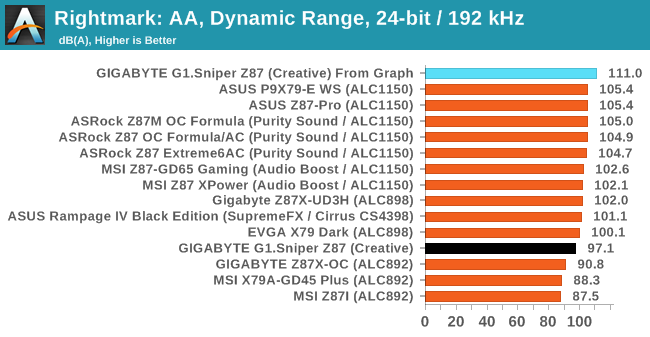
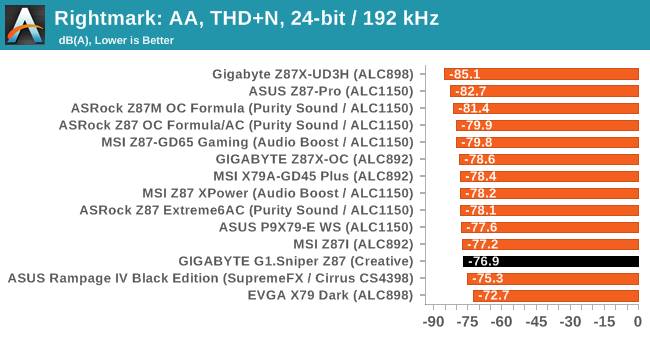
The human ear cannot distinguish much beyond 20 kHz, and so audio manufacturers sometimes ignore the performance beyond this point. As we can see in the dynamic range graph, the G1.Sniper Z87 has a great base around -110 dB until we get beyond 20 kHz (ignoring the peak at 1 kHz, the test signal). RMAA is unfortunate that its basic test goes from 17 Hz to 50 kHz, and thus reports a peak at 35 kHz which is outside the range of human hearing. From this point on I feel we may have to report an interpolated value from this graph to counteract RMAA failings, hence why there are two values in the graphs above. This benchmark is continuing to evolve.
USB Backup
For this benchmark, we run CrystalDiskMark to determine the ideal sequential read and write speeds for the USB port using our 240 GB OCZ Vertex3 SSD with a SATA 6 Gbps to USB 3.0 converter. Then we transfer a set size of files from the SSD to the USB drive using DiskBench, which monitors the time taken to transfer. The files transferred are a 1.52 GB set of 2867 files across 320 folders – 95% of these files are small typical website files, and the rest (90% of the size) are the videos used in the WinRAR test. In an update to pre-Z87 testing, we also run MaxCPU to load up one of the threads during the test which improves general performance up to 15% by causing all the internal pathways to run at full speed.
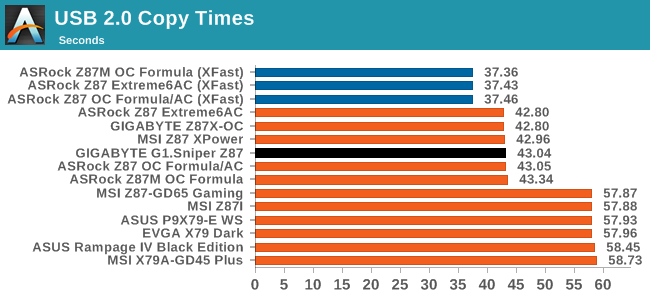
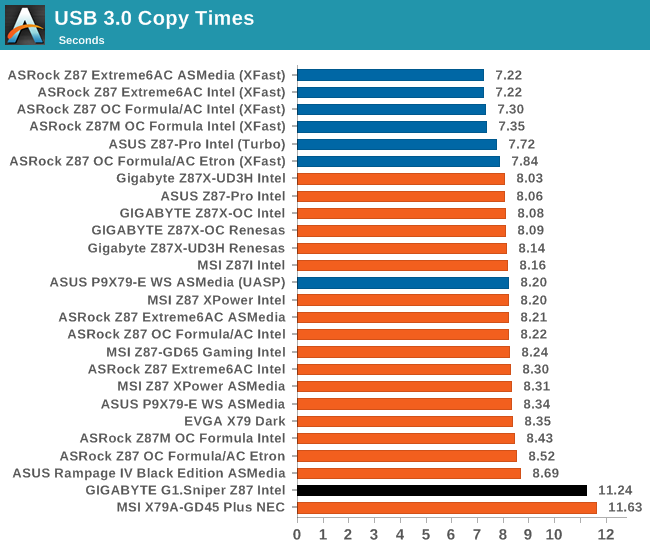
For whatever reason, the USB 3.0 copy speed was slower than expected.
DPC Latency
Deferred Procedure Call latency is a way in which Windows handles interrupt servicing. In order to wait for a processor to acknowledge the request, the system will queue all interrupt requests by priority. Critical interrupts will be handled as soon as possible, whereas lesser priority requests, such as audio, will be further down the line. So if the audio device requires data, it will have to wait until the request is processed before the buffer is filled. If the device drivers of higher priority components in a system are poorly implemented, this can cause delays in request scheduling and process time, resulting in an empty audio buffer – this leads to characteristic audible pauses, pops and clicks. Having a bigger buffer and correctly implemented system drivers obviously helps in this regard. The DPC latency checker measures how much time is processing DPCs from driver invocation – the lower the value will result in better audio transfer at smaller buffer sizes. Results are measured in microseconds and taken as the peak latency while cycling through a series of short HD videos - less than 500 microseconds usually gets the green light, but the lower the better.
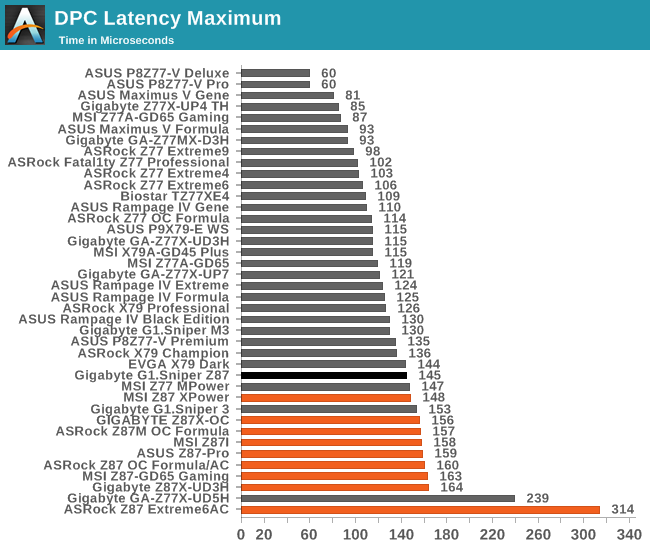
The G1.Sniper Z87 is one of the best Intel 8-series motherboards we have tested for DPC Latency, being only the second to slide under the 150 microsecond mark. There still seems to be a fundamental difference against the older platforms though.
Real World CPU Benchmarks
Readers of our motherboard review section will have noted the trend in modern motherboards to implement a form of MultiCore Enhancement / Acceleration / Turbo (read our report here) on their motherboards. This does several things – better benchmark results at stock settings (not entirely needed if overclocking is an end-user goal), at the expense of heat and temperature, but also gives in essence an automatic overclock which may be against what the user wants. Our testing methodology is ‘out-of-the-box’, with the latest public BIOS installed and XMP enabled, and thus subject to the whims of this feature. It is ultimately up to the motherboard manufacturer to take this risk – and manufacturers taking risks in the setup is something they do on every product (think C-state settings, USB priority, DPC Latency / monitoring priority, memory subtimings at JEDEC). Processor speed change is part of that risk which is clearly visible, and ultimately if no overclocking is planned, some motherboards will affect how fast that shiny new processor goes and can be an important factor in the purchase.
For reference, the GIGABYTE G1.Sniper Z87 does use MultiCore Turbo in its default operation.
Rendering – Adobe After Effects CS6: link
Published by Adobe, After Effects is a digital motion graphics, visual effects and compositing software package used in the post-production process of filmmaking and television production. For our benchmark we downloaded a common scene in use on the AE forums for benchmarks and placed it under our own circumstances for a repeatable benchmark. We generate 152 frames of the scene and present the time to do so based purely on CPU calculations.
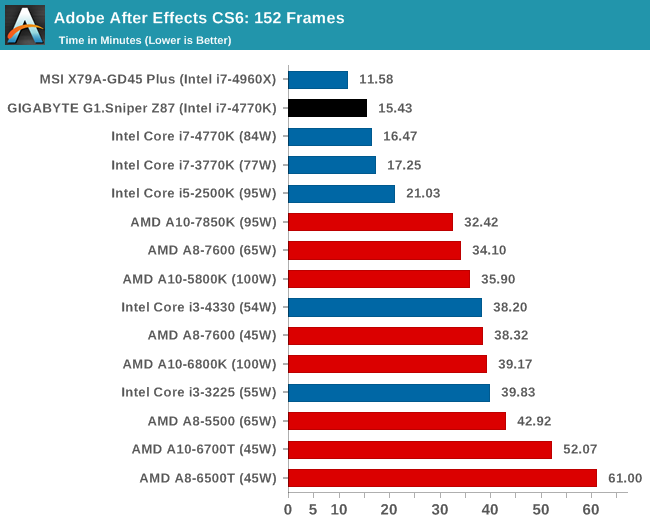
Due to MCT, the effect on After Effects is a slight speed up, observable on the minute scale of our small test.
Compression – WinRAR 5.0.1: link
Our WinRAR test from 2013 is updated to the latest version of WinRAR at the start of 2014. We compress a set of 2867 files across 320 folders totaling 1.52 GB in size – 95% of these files are small typical website files, and the rest (90% of the size) are small 30 second 720p videos.
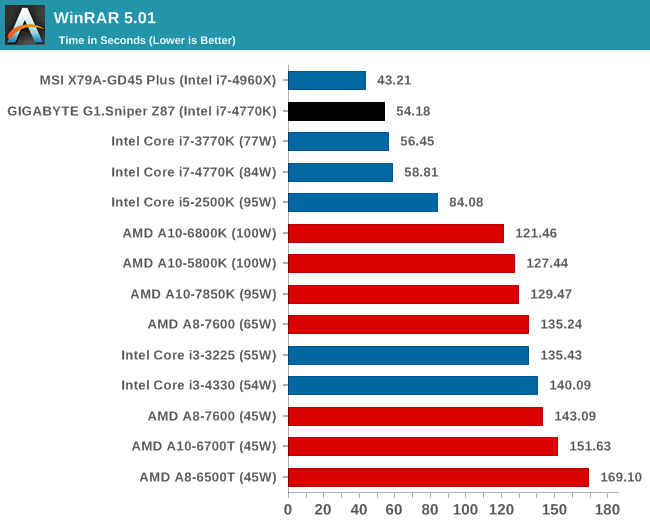
Similarly with WinRAR, there is a small speed up vs. a non-MCT enabled motherboard.
Image Manipulation – FastStone Image Viewer 4.9: link
Similarly to WinRAR, the FastStone test us updated for 2014 to the latest version. FastStone is the program I use to perform quick or bulk actions on images, such as resizing, adjusting for color and cropping. In our test we take a series of 170 images in various sizes and formats and convert them all into 640x480 .gif files, maintaining the aspect ratio. FastStone does not use multithreading for this test, and thus single threaded performance is often the winner.
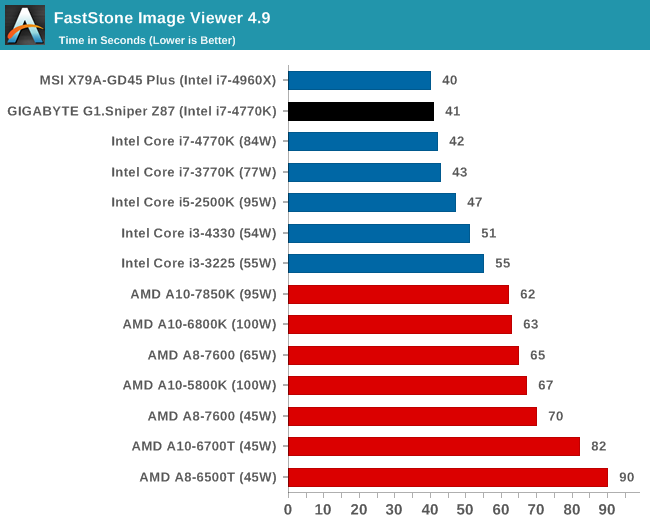
Video Conversion – Xilisoft Video Converter 7: link
The XVC test I normally do is updated to the full version of the software, and this time a different test as well. Here we take two different videos: a double UHD (3840x4320) clip of 10 minutes and a 640x266 DVD rip of a 2h20 film and convert both to iPod suitable formats. The reasoning here is simple – when frames are small enough to fit into memory, the algorithm has more chance to apply work between threads and process the video quicker. Results shown are in seconds and time taken to encode.
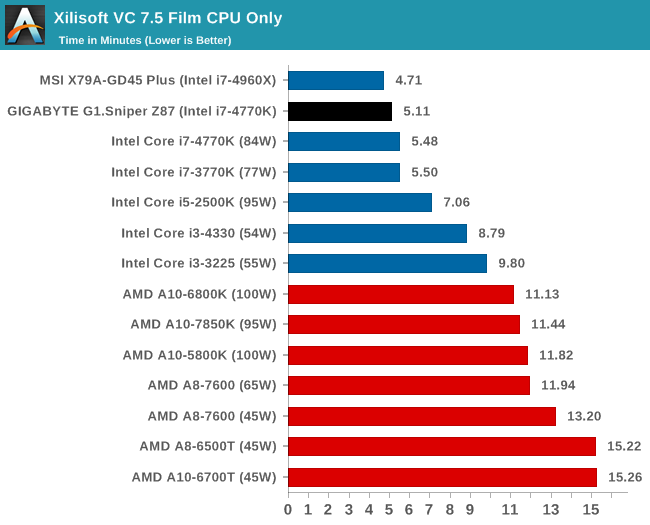
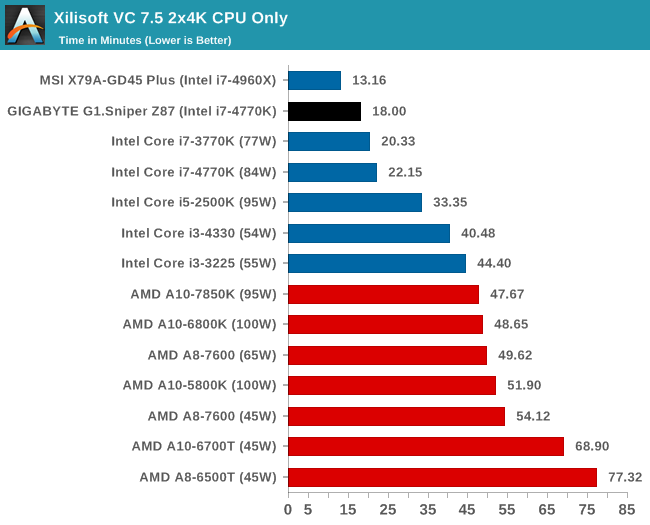
Video Conversion – Handbrake v0.9.9: link
Handbrake is a media conversion tool that was initially designed to help DVD ISOs and Video CDs into more common video formats. The principle today is still the same, primarily as an output for H.264 + AAC/MP3 audio within an MKV container. In our test we use the same videos as in the Xilisoft test, and results are given in frames per second.
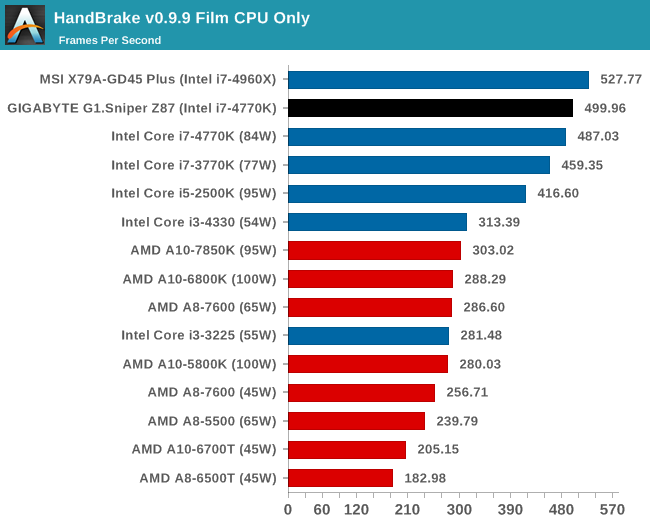
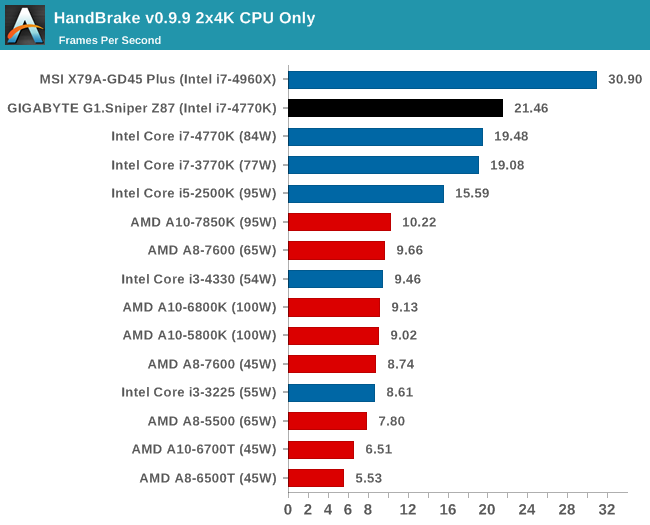
Rendering – PovRay 3.7: link
The Persistence of Vision RayTracer, or PovRay, is a freeware package for as the name suggests, ray tracing. It is a pure renderer, rather than modeling software, but the latest beta version contains a handy benchmark for stressing all processing threads on a platform. We have been using this test in motherboard reviews to test memory stability at various CPU speeds to good effect – if it passes the test, the IMC in the CPU is stable for a given CPU speed. As a CPU test, it runs for approximately 2-3 minutes on high end platforms.
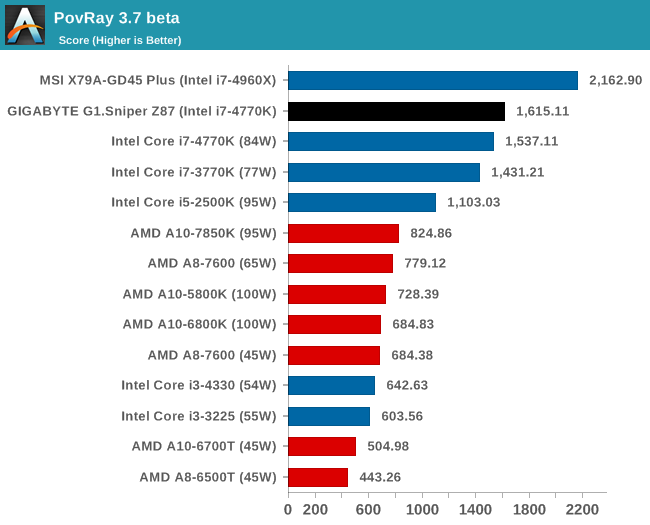
Scientific and Synthetic Benchmarks
2D to 3D Rendering – Agisoft PhotoScan v1.0: link
Agisoft Photoscan creates 3D models from 2D images, a process which is very computationally expensive. The algorithm is split into four distinct phases, and different phases of the model reconstruction require either fast memory, fast IPC, more cores, or even OpenCL compute devices to hand. Agisoft supplied us with a special version of the software to script the process, where we take 50 images of a stately home and convert it into a medium quality model. This benchmark typically takes around 15-20 minutes on a high end PC on the CPU alone, with GPUs reducing the time.
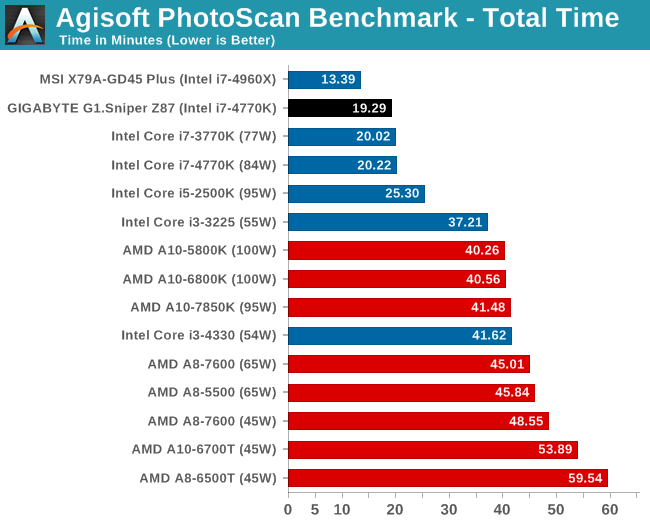
Console Emulation – Dolphin Benchmark: link
At the start of 2014 I was emailed with a link to a new emulation benchmark based on the Dolphin Emulator. The issue with emulators tends to be two-fold: game licensing and raw CPU power required for the emulation. As a result, many emulators are often bound by single thread CPU performance, and general reports tended to suggest that Haswell provided a significant post to emulator performance. This benchmark runs a Wii program that raytraces a complex 3D scene inside the Dolphin Wii emulator. Performance on this benchmark is a good proxy of the speed of Dolphin CPU emulation, which is an intensive single core task using most aspects of a CPU. Results are given in minutes, where the Wii itself scores 17.53; meaning that anything above this is faster than an actual Wii for processing Wii code, albeit emulated.
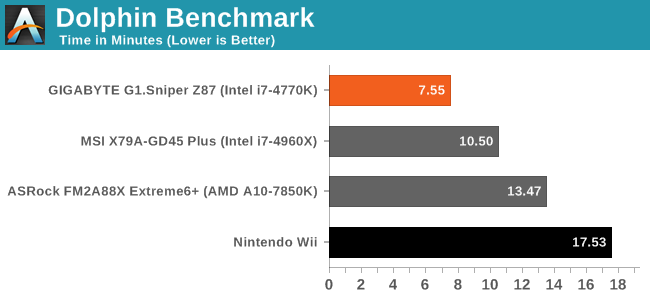
Haswell has been quoted as improving console emulation elsewhere on the web, and the results here give that quote substance.
Point Calculations – 3D Movement Algorithm Test: link
3DPM is a self-penned benchmark, taking basic 3D movement algorithms used in Brownian Motion simulations and testing them for speed. High floating point performance, MHz and IPC wins in the single thread version, whereas the multithread version has to handle the threads and loves more cores.
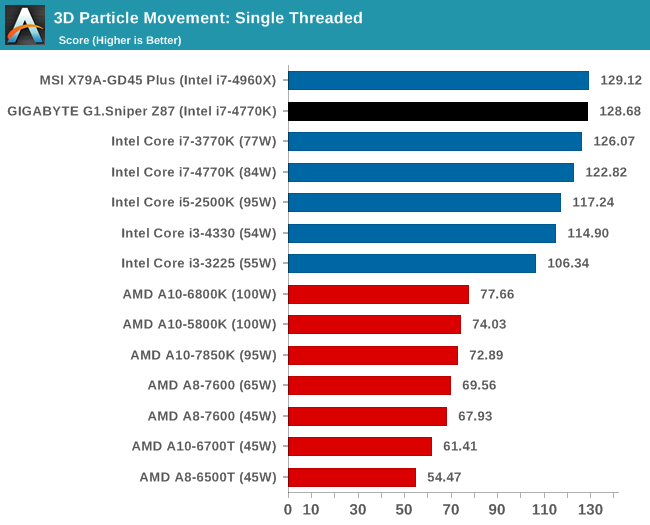 #
#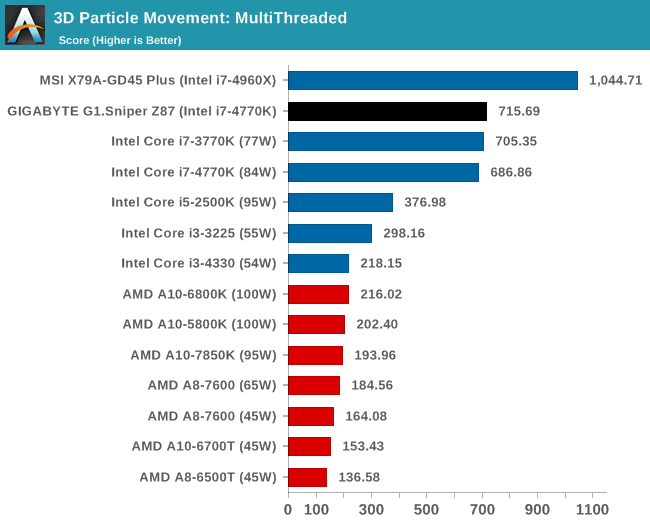
Encryption – TrueCrypt v0.7.1a: link
TrueCrypt is an off the shelf open source encoding tool for files and folders. For our test we run the benchmark mode using a 1GB buffer and take the mean result from AES encryption.
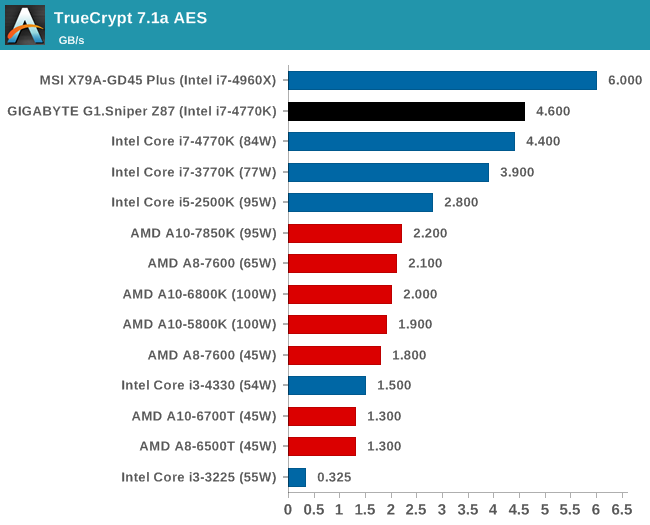
Synthetic – 7-Zip 9.2: link
As an open source compression tool, 7-Zip is a popular tool for making sets of files easier to handle and transfer. The software offers up its own benchmark, to which we report the result.
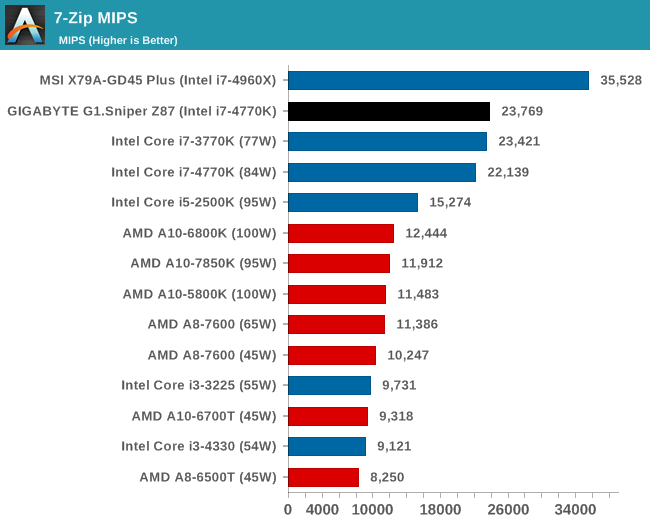
F1 2013
First up is F1 2013 by Codemasters. I am a big Formula 1 fan in my spare time, and nothing makes me happier than carving up the field in a Caterham, waving to the Red Bulls as I drive by (because I play on easy and take shortcuts). F1 2013 uses the EGO Engine, and like other Codemasters games ends up being very playable on old hardware quite easily. In order to beef up the benchmark a bit, we devised the following scenario for the benchmark mode: one lap of Spa-Francorchamps in the heavy wet, the benchmark follows Jenson Button in the McLaren who starts on the grid in 22nd place, with the field made up of 11 Williams cars, 5 Marussia and 5 Caterham in that order. This puts emphasis on the CPU to handle the AI in the wet, and allows for a good amount of overtaking during the automated benchmark. We test at 1920x1080 on Ultra graphical settings for a single GPU, as using multiple GPUs seems to have no scaling effect.
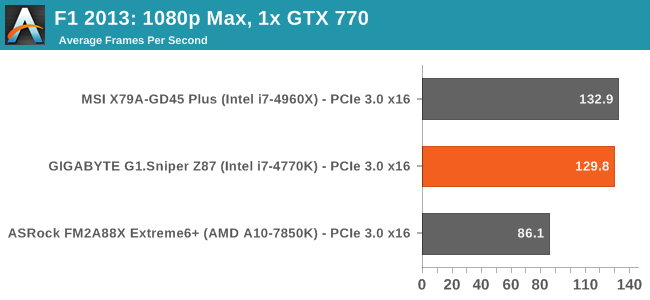
| F1 2013, 1080p Max | ||
| NVIDIA | AMD | |
| Average Frame Rates |
|
|
| Minimum Frame Rates |
|
|
Bioshock Infinite
Bioshock Infinite was Zero Punctuation’s Game of the Year for 2013, uses the Unreal Engine 3, and is designed to scale with both cores and graphical prowess. We test the benchmark using the Adrenaline benchmark tool and the Xtreme (1920x1080, Maximum) performance setting, noting down the average frame rates and the minimum frame rates.
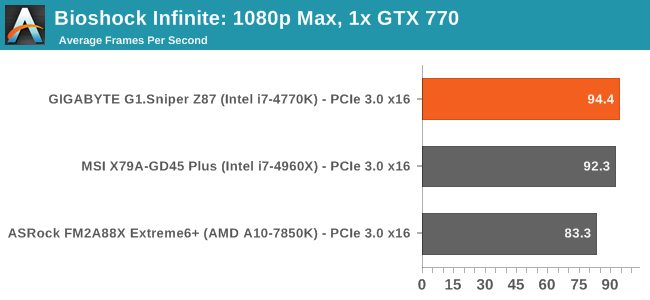
| Bioshock Infinite, 1080p Max | ||
| NVIDIA | AMD | |
| Average Frame Rates |
|
|
| Minimum Frame Rates |
|
|
Tomb Raider
The next benchmark in our test is Tomb Raider. Tomb Raider is an AMD optimized game, lauded for its use of TressFX creating dynamic hair to increase the immersion in game. Tomb Raider uses a modified version of the Crystal Engine, and enjoys raw horsepower. We test the benchmark using the Adrenaline benchmark tool and the Xtreme (1920x1080, Maximum) performance setting, noting down the average frame rates and the minimum frame rates.
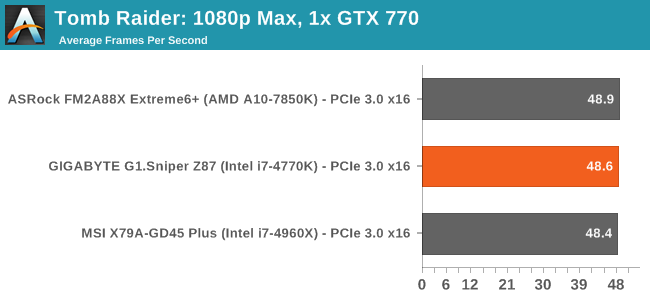
| Tomb Raider, 1080p Max | ||
| NVIDIA | AMD | |
| Average Frame Rates |
|
|
| Minimum Frame Rates |
|
|
Sleeping Dogs
Sleeping Dogs is a benchmarking wet dream – a highly complex benchmark that can bring the toughest setup and high resolutions down into single figures. Having an extreme SSAO setting can do that, but at the right settings Sleeping Dogs is highly playable and enjoyable. We run the basic benchmark program laid out in the Adrenaline benchmark tool, and the Xtreme (1920x1080, Maximum) performance setting, noting down the average frame rates and the minimum frame rates.
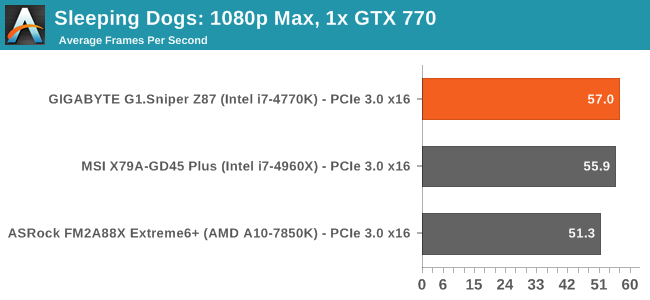
| Sleeping Dogs, 1080p Max | ||
| NVIDIA | AMD | |
| Average Frame Rates |
|
|
| Minimum Frame Rates |
|
|
Company of Heroes 2
The final gaming benchmark is another humdinger. Company of Heroes 2 also can bring a top end GPU to its knees, even at very basic benchmark settings. To get an average 30 FPS using a normal GPU is a challenge, let alone a minimum frame rate of 30 FPS. For this benchmark I use modified versions of Ryan’s batch files at 1920x1080 on Medium. COH2 is a little odd in that it does not scale with more GPUs, and thus only single GPU results are given.
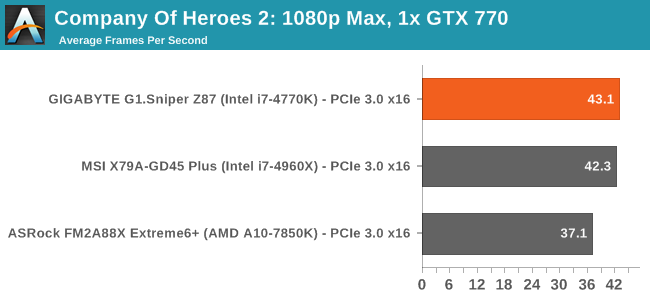
| Company of Heroes 2, 1080p Max | ||
| NVIDIA | AMD | |
| Average Frame Rates |
|
|
| Minimum Frame Rates |
|
|
GIGABYTE G1.Sniper Z87 Conclusion
Intel 8-series motherboards range a great deal in price. The cheapest motherboards offer little more than access to memory slots and a few connectors, whereas the expensive models try and do everything possible. The G1.Sniper Z87 from GIGABYTE sits in a very tentative position at $170, around the price point I would expect a majority of the self-build community might be considering.
The motherboard is designed as part of GIGABYTE’s gaming range, the G1.Sniper series. Recently they have extended the range beyond the high end and micro-ATX models to fill in some of the cheaper price points. We recently reported on two models similar to the G1.Sniper Z87, perhaps somewhat confusingly called the G1.Sniper Z5 and G1.Sniper Z5S. These trio have a few differences worth noting:
| GIGABYTE ATX Sniper Range <$200 | |||
| G1.Sniper Z87 | G1.Sniper Z5 | G1.Sniper Z5S | |
| Price on Newegg (2/19) | $168 | N/A | $145 |
| Video Outputs |
HDMI DisplayPort |
D-Sub DVI-D HDMI |
D-Sub DVI-D HDMI |
| Audio Codec | Creative Sound Core3D | Realtek ALC1150 | Realtek ALC1150 |
| PCIe Layout |
x16 x8/x8 |
x16 + x4 |
x16 + x4 x8/x8 + x4 |
| Crossfire/SLI | Crossfire + SLI | Crossfire | Crossfire + SLI |
| SATA 6 Gbps | 6 | 6 | 6 |
| USB 3.0 | 6 | 6 | 6 |
| Network Controller | Killer E2201 | Killer E2201 | Killer E2201 |
| USB-DAC.UP | Yes | Yes | Yes |
| Power/Reset Buttons | Yes | No | No |
Based on these few differences, it looks like the Creative audio solution as well as DisplayPort implementation is the key differentiator in cost. At this price point users will select the motherboard which has their specific need and function enabled, with some pricier than others. All of them feature the audio upgrades as part of the G1.Sniper range:
- The analog audio pathways separated from the digital signals on the PCB (what GIGABYTE call the ‘audio noise guard’),
- Front Audio Headphone Amplifier (600ohm support),
- Audio Gain switches to boost rear headphone output,
- Swappable OP-AMP technology on the rear audio.
The G1.Sniper Z87 is designed to sit at the top of this stack with the Creative Sound Core 3D audio codec:
The GIGABYTE G1.Sniper Z87 performs well in our benchmark suite, indicative of a motherboard that implements MultiCore Turbo when XMP is enabled. The overclocking options are numerate, although they applied a little more voltage than I was expecting, especially as our CPU is quite sensitive when it comes to load temperatures.
The software stack from GIGABYTE is continually improving, and it is good to see that the Update software is on track and will rival some of their competitors’ offerings. Fan controls are also expanding, and users of the G1.Sniper Z87 have access to both Atheros Killer networking utilities and Sound Blaster Cinema.
When we award motherboards at AnandTech, it often comes down to the product punching well above their weight for their price band and having relatively little competition around it that offers more bang-for-buck. The G1.Sniper Z87 unfortunately has direct competition by its own brethren around it (the Z5 and Z5S), and there are motherboards at the same price point featuring a Creative Sound Core 3D codec. But none combine the different audio technologies like the G1.Sniper Z87, which has the Creative codec as well as USB-DAC.UP and Audio Gain. GIGABYTE has attempted to make the audio the focus of the point, it this will be the main comparison point against the competition.