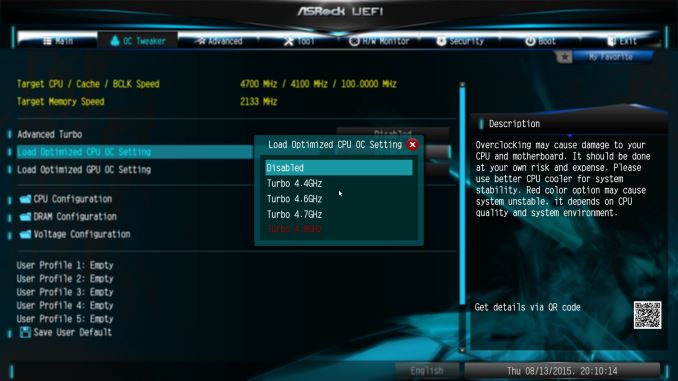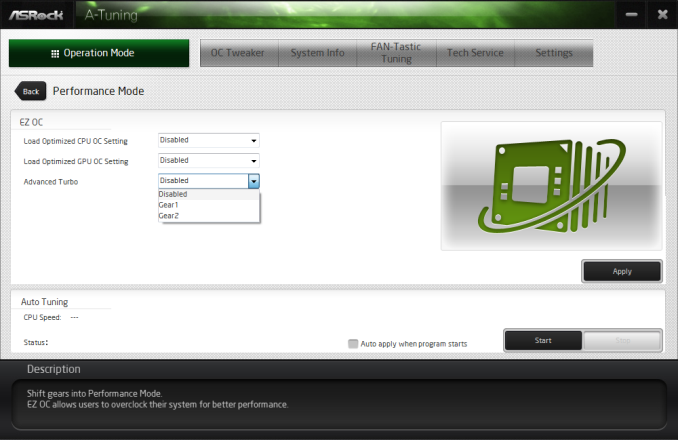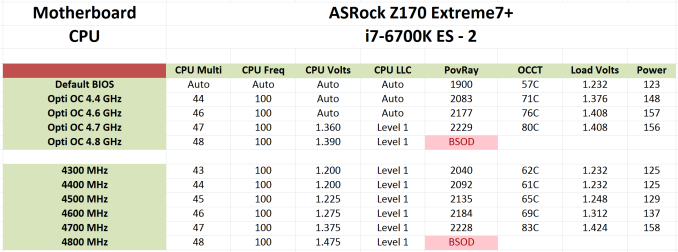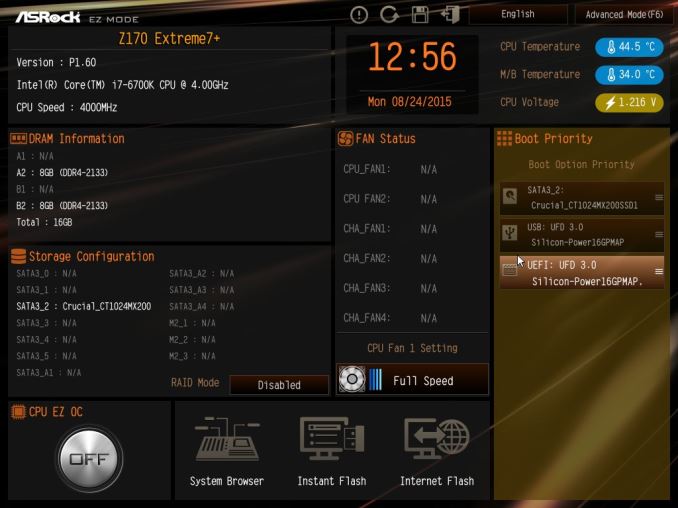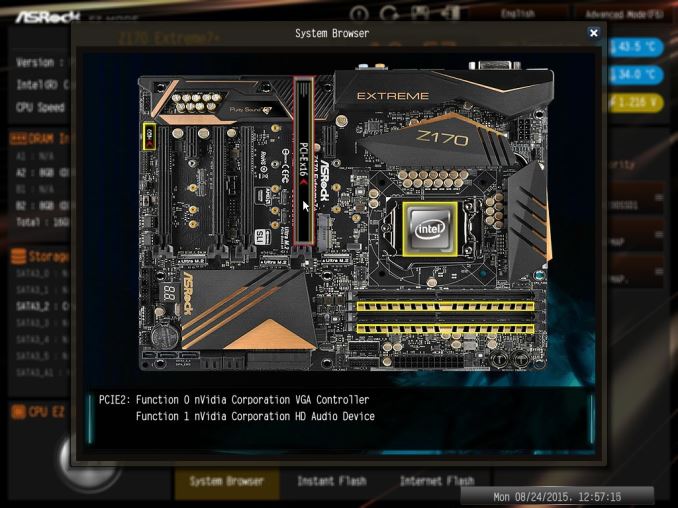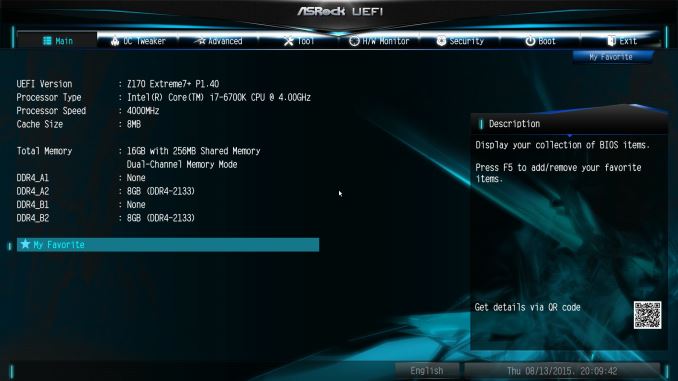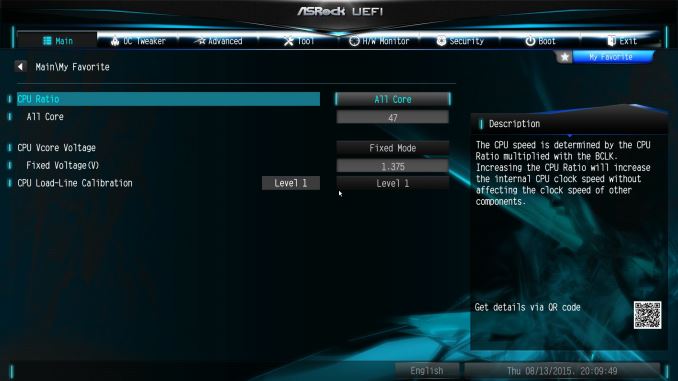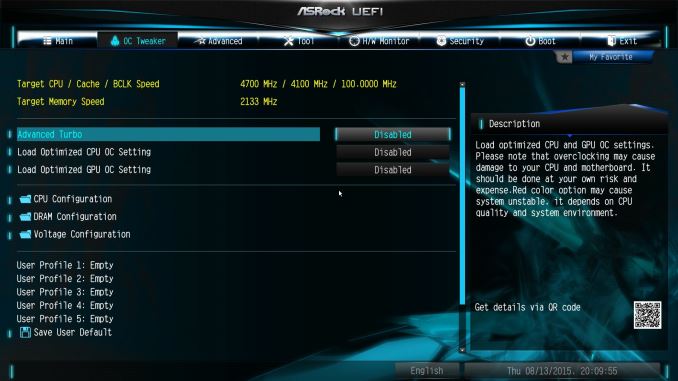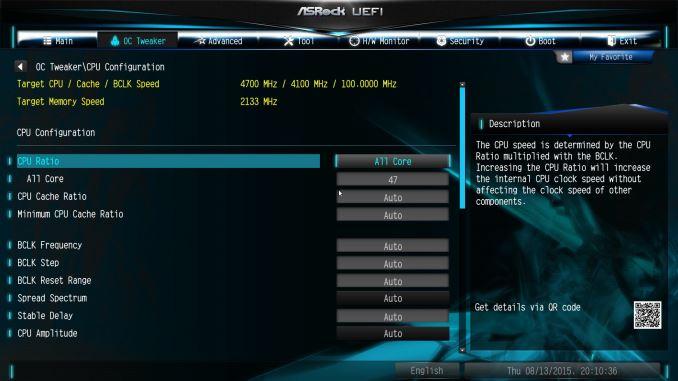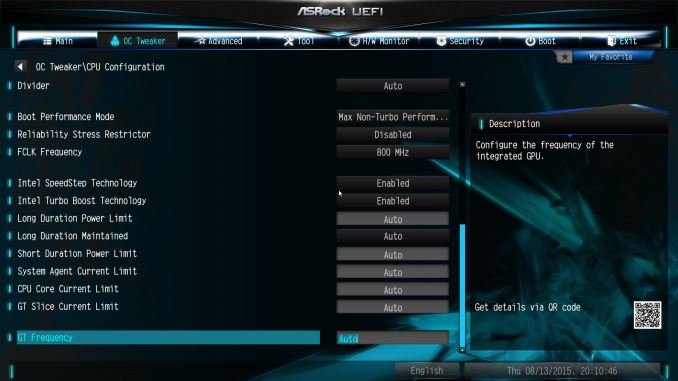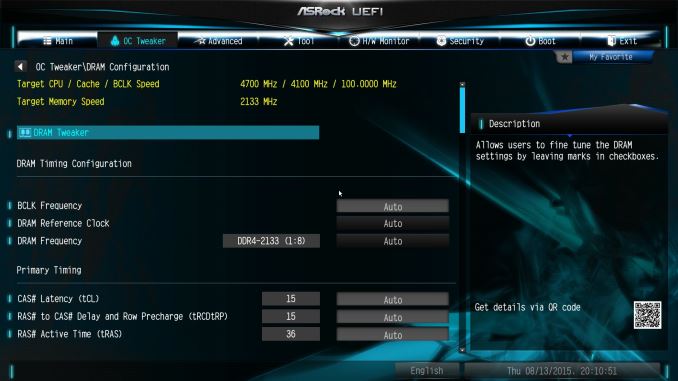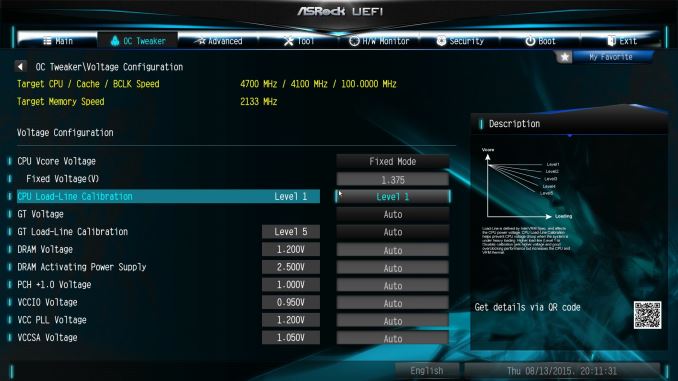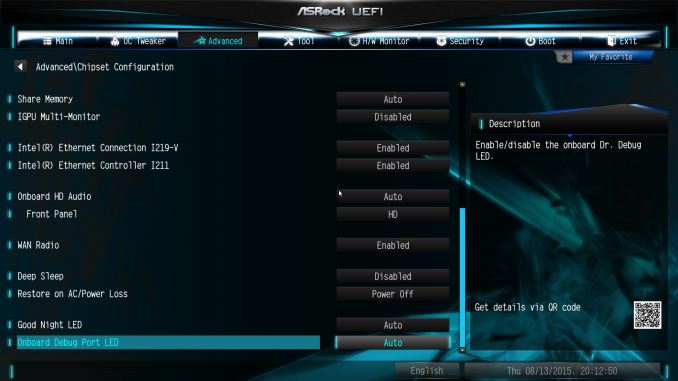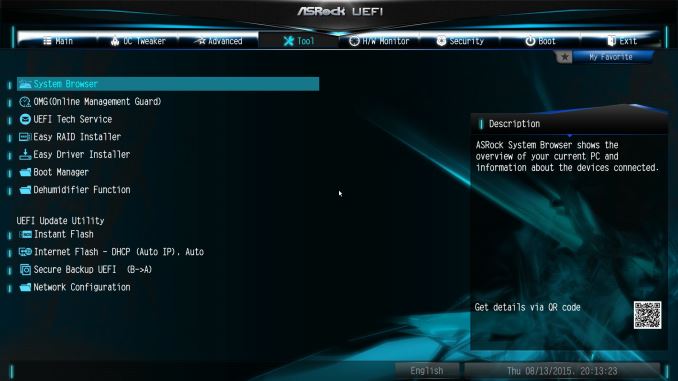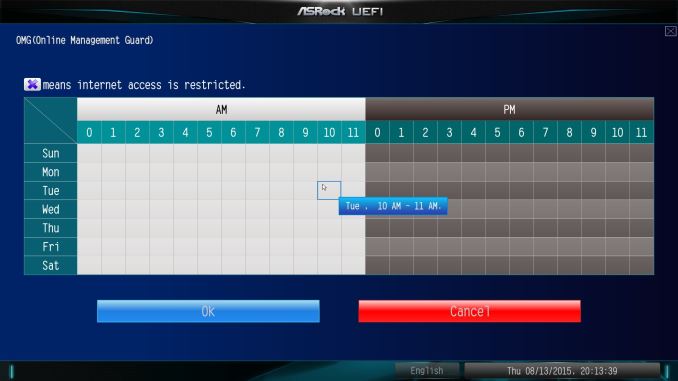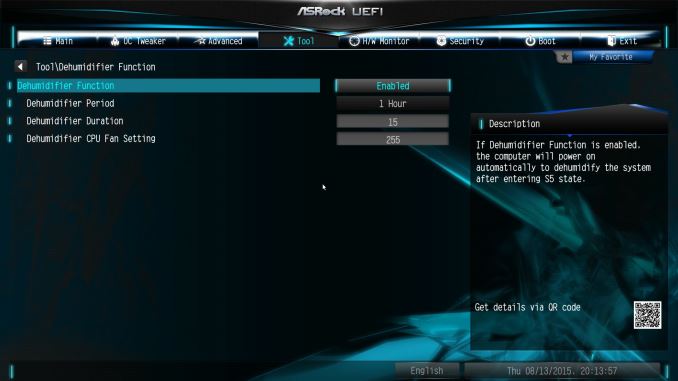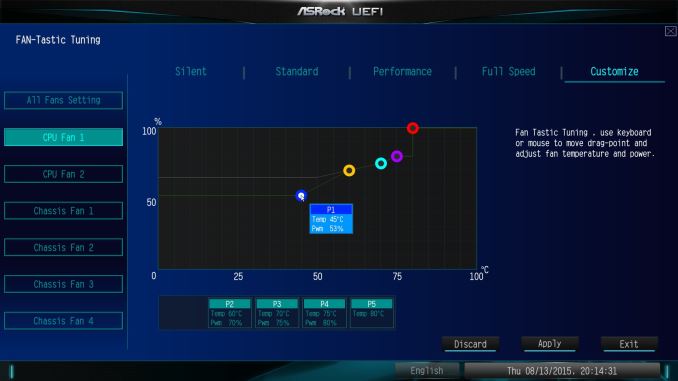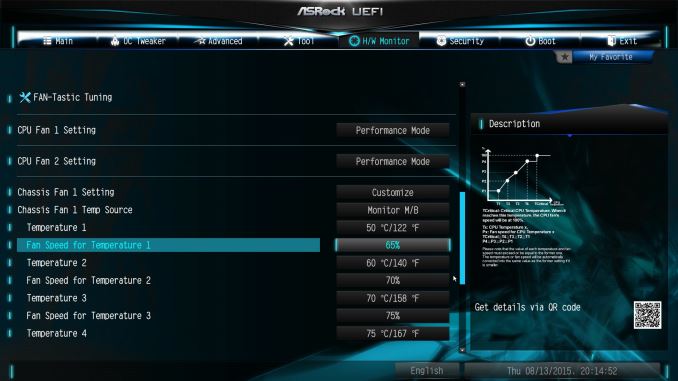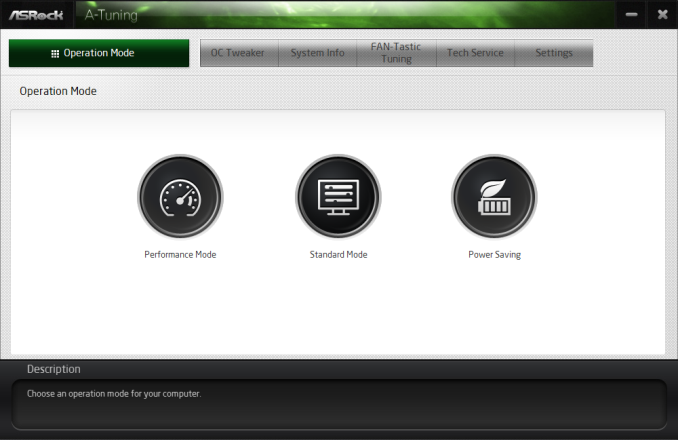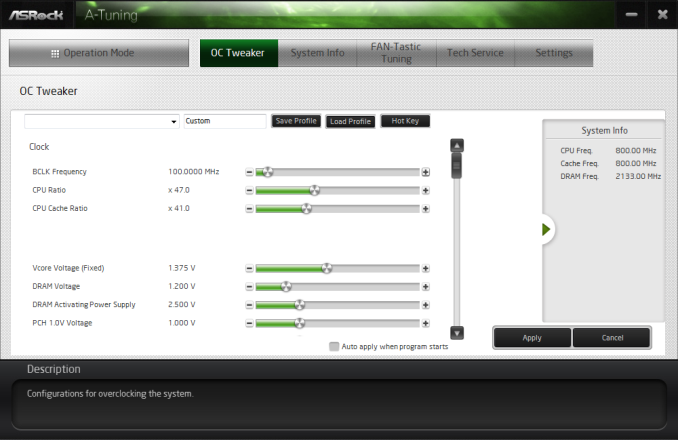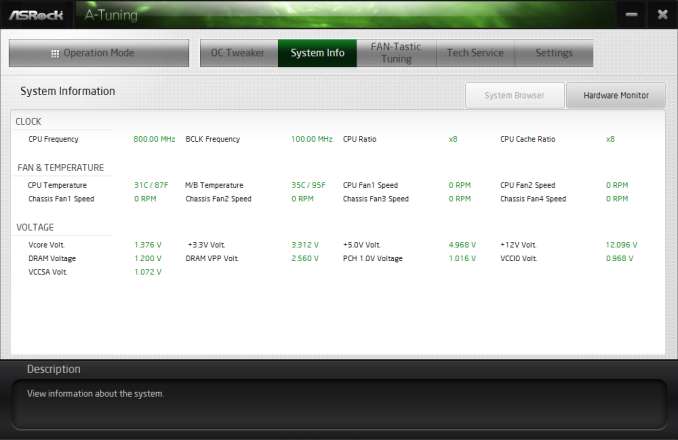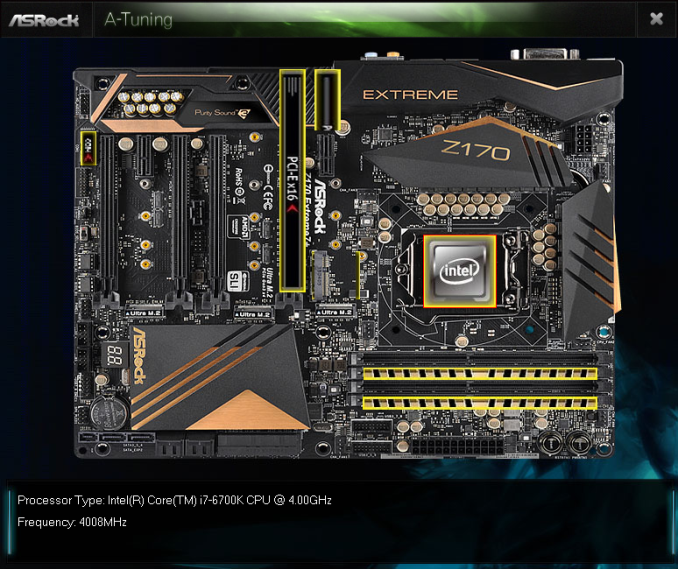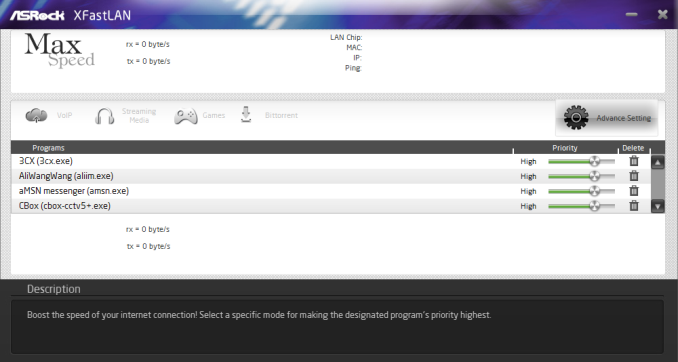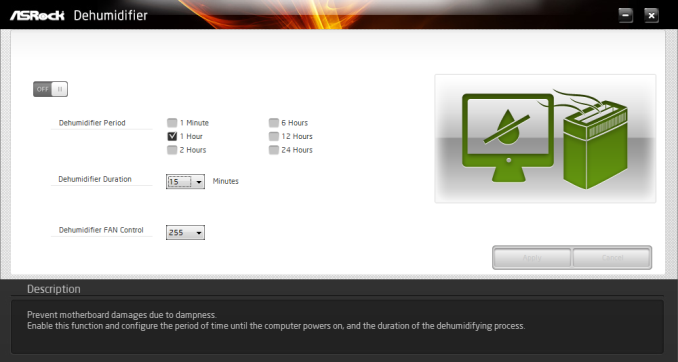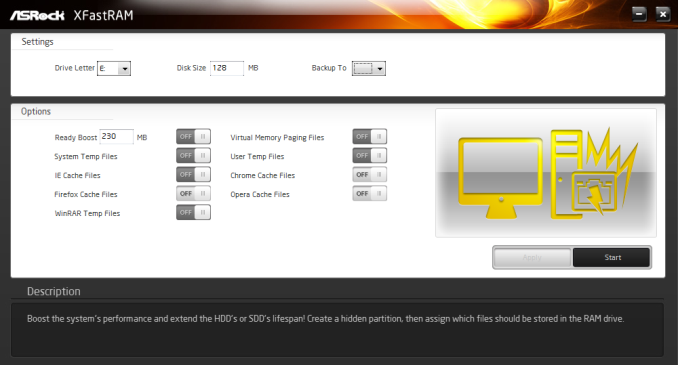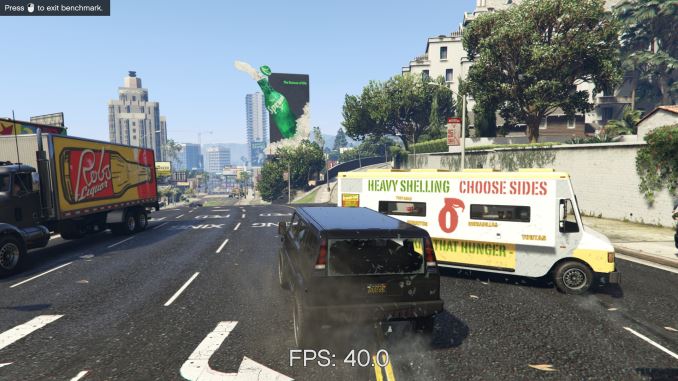Original Link: https://www.anandtech.com/show/9817/the-asrock-z170-extreme7-review-triple-m2-x4-in-raid
The ASRock Z170 Extreme7+ Review: When You Need Triple M.2 x4 in RAID
by Ian Cutress on November 27, 2015 11:59 AM EST- Posted in
- ASRock
- Motherboards
- M.2
- Skylake
- Z170

When we first analyzed the Z170 chipset from Intel, we were pleased to see that it offered 26 high speed input/output ports, which included 20 PCIe 3.0 lanes and support for up to three PCIe storage devices in RAID. Although there are some limitations with the PCIe lanes (networking is limited to five specific lanes), this development opened up the landscape for motherboard manufacturers to develop interesting products and stretch their engineering muscle. In typical fashion, ASRock has gone straight in the deep end and taken like a duck to water with this Z170 Extreme7+. For $240 it offers three M.2 ports, all capable of PCIe 3.0 x4 and with RAID in mind, as well as some other interesting add-ons for USB 3.1.
Other AnandTech Reviews for Intel’s 6th Generation CPUs and 100-Series Motherboards
Skylake-K Review: Core i7-6700K and Core i5-6600K - CPU Review
Comparison between the i7-6700K and i7-2600K in Bench – CPU Comparison
Overclocking Performance Mini-Test to 4.8 GHz – Overclocking
Skylake Architecture Analysis - Architecture
Z170 Chipset Analysis and 55+ Motherboards - Motherboard Overview
Discrete Graphics: An Update for Z170 Motherboards - PCIe Firmware Update
100-Series Reviews so far:
The MSI Z170 Gaming M7 Review ($230)
The ASUS Z170-A Review ($165)
To read specifically about the Z170 chip/platform and the specifications therein, our deep dive into what it is can be found at this link.
ASRock Z170 Extreme7 Overview
How many different features can you put into 20 PCIe 3.0 lanes from a chipset, using a maximum of sixteen features and four lanes at one time? It almost sounds like a game of imagination, or some building blocks similar to Duplo, Lego or Meccano. This is the feeling that the Z170 chipset gives when we look at it, which makes it exciting. It allows for anything that can run through PCIe lanes to be used – RAID controllers, network ports, SATA ports, M.2, USB 3.0/3.1, WiFi, FPGAs, ASICs, specialized function units and any weird idea that springs to mind (most of those end up in the enterprise space). There is only one barrier to entry – actually doing the correct engineering and trace routing, making sure the electrons go the right way and are not interfered with. Technically the engineering is easy if we are speaking in hypotheticals, but what makes it difficult is moving it to a consumer platform with both space and cost to consider. Extra PCIe devices cost money, so it’s important for a manufacturer to design a motherboard with both cost and utility in mind.
So insert the Z170 Extreme7+ from ASRock. The headline feature, as noted already, is the use of multiple M.2 slots on the motherboard. Each of these uses a PCIe 3.0 x4 connection to the chipset, and sits on HSIO lanes to enable Intel’s RST on all three, which enables RAID. To put that to the test, as shown in the image at the top of this page, ASRock put three M.2 to U.2 converter kits and three Intel SSD 750 drives in RAID, for fun, and reported 3.5 Gbps peak read speed and 3.2 Gbps peak write speed. Unfortunately I only have one SSD 750 to corroborate those results, but M.2 drives should work as well.
Each M.2 slot is connected to a PCIe switch that enables either an M.2 or a SATA Express port, perhaps unsurprisingly. That being said, almost everyone involved in motherboard and storage technology has called for the death of SATA Express, due to zero drives coming to market, making it redundant. ASRock is one of the motherboard manufacturers who is bundling in a device on certain motherboard models (any model with a plus ‘+’ in the name) that can take advantage of SATAe: a USB 3.1 front panel.
It’s a simple concept of a connector that goes into a SATAe port, add in some SATA power, also add in a USB 2.0 header cable, and the result is a pair of USB 3.1 ports (one Type-A and one Type-C) provided on a 5.25-inch front bay module. While it isn’t an elegant solution to solving the miasma of SATA Express, at least they can be used for something. Also, two more USB 3.1 ports is never a bad thing, especially when the Z170 Extreme7+ already comes with two on the rear panel.
Other functionality for the Extreme7+ comes in the form of double Intel network ports (I219-V and I211-AT), an enhanced Realtek ALC1150 audio solution, an x8/x4/x4 arrangement for graphics with another PCIe 3.0 x4 slot from the chipset (again, switched with a few features), six fan headers, TPM/COM, and a new look EZ BIOS mode that allows a simpler view of the overall system being used. If you really want a WiFi module, a half-height mini-PCIe slot is also in the middle of the motherboard.
In our benchmarks, ASRock’s regular characteristics shine through, offering a low power solution that has one of the shortest POST times. This comes at the expense of DPC Latency, which is abnormally high, but we’re told that this might be due to a BIOS bug which they are in the process of adjusting. With the BIOS we used, Multi-Core Turbo was not enabled which put a slight damper on our CPU benchmarks, but overclocking performance to 4.7 GHz is a good midfield compared to the 4.6 GHz to 4.8 GHz results we are getting on other products.
For ASRock’s motherboard models, some will be offered as a base model or with a plus in the name, indicating a USB 3.1 front panel bundled. The price difference is $20-$30, but the Extreme7+ does not come as a base package. This means for $240, if you really need M.2 functionality, very few other motherboards come close. The other features on board (USB 3.1, abundant SATA/USB 3.0, dual Intel NIC, audio) and a good display of benchmark results makes the Extreme7+ worthy of your consideration.
Quick Links to Other Pages
Page 2: In The Box and Visual Inspection
Page 3: BIOS
Page 4: Software
Page 5: System Performance (Audio, USB, Power, POST Times on Windows 7, Latency)
Page 6: CPU Performance, Short Form (Office Tests and Transcoding)
Page 7: Gaming Performance 2015 (R7 240, GTX 770, GTX 980)
Page 8: Conclusions
Quick Board Feature Comparison
| Motherboard Comparison | ||
| ASRock Z170 Extreme7+ | ||
| Socket | LGA1151 | LGA1151 |
| MSRP at Review | $240 | $230 |
| DRAM | 4 x DDR4 | 4 x DDR4 |
| PCIe Layout | x8/x4/x4 | x8/x8 |
| BIOS Version Tested | 1.4 | 142 |
| MCT Enabled Automatically? | No | Yes |
| USB 3.1 (10 Gbps) | ASMedia ASM1142 1 x Type-A 1 x Type-C |
ASMedia ASM1142 1 x Type-A 1 x Type-C |
| M.2 Slots | 3 x PCIe 3.0 x4 | 2 x PCIe 3.0 x4 |
| U.2 Ports | No | No |
| Network Controller | 1 x Intel I219-V 1 x Intel I211-AT |
1 x Killer E2400 |
| Audio Controller | Realtek ALC1150 | Realtek ALC1150 |
| HDMI 2.0 | No | No |
ASRock Z170 Extreme7 Overclocking
Experience with ASRock Z170 Extreme7
ASRock’s overclocking features, especially for new users, have been somewhat hit and miss for a couple of years. There are a good number of preset automatic options that use a lookup table, but automated testing and manual operating system overclock options seem basic compared to some of the competition. In the BIOS, we are offered several options under CPU OC Setting:
There is also an ‘Advanced Turbo’ mode for a Gear 1/Gear 2 overclock, and when on the integrated graphics we get a few IGP OC options as well. In the operating system, this manifests in A-Tuning which seems to have been lobotomized for Z170:
A-Tuning offers similar results to the BIOS.
For our testing, we used the CPU OC options and manual selections.
Methodology
Our standard overclocking methodology is as follows. We select the automatic overclock options and test for stability with PovRay and OCCT to simulate high-end workloads. These stability tests aim to catch any immediate causes for memory or CPU errors.
For manual overclocks, based on the information gathered from previous testing, starts off at a nominal voltage and CPU multiplier, and the multiplier is increased until the stability tests are failed. The CPU voltage is increased gradually until the stability tests are passed, and the process repeated until the motherboard reduces the multiplier automatically (due to safety protocol) or the CPU temperature reaches a stupidly high level (100ºC+). Our test bed is not in a case, which should push overclocks higher with fresher (cooler) air.
Overclock Results
OC results for both Optimized OC and manual results gave very similar results, both in performance, power consumption, voltage and temperatures. This makes me think that somehow ASRock stole my processor overnight and tweaked their BIOS with it. Either that, or we’re just extremely lucky. The automated overclock option did not seem to work properly, and is rather basic, making it not the best tool to use. In that instance, the CPU Optimized OC options take the baton sufficiently.
Board Features
The key features with the ASRock Z170 Extreme7+ are the three M.2 slots that run in PCIe 3.0 x4 mode, and sit in-between the PCIe slots. I want to draw attention to ASRock’s picture with three SSD 750 drives using U.2 adaptors:
When we previously tested the SSD 750, it was noted that when the M.2 to U.2 adaptor was fitted to the motherboard, any double-slot graphics card that used the area near the second PCIe slot to place a long heatpipe going to the far end of the card (such as the GTX 770 Lightning we were using) was unable to be used in the slot above. In this instance, if you wanted to use three of these drives, then GPUs would have to be in the second long PCIe slot or the last slot on the board, which would remove SLI compatibility. So if this is a configuration you might be thinking of, then check your graphics cards can actually fit in the top slot. Some motherboards are starting to be released with U.2 ports where the SATA ports are, which solves the problem.
| ASRock Z170 Extreme7+ | |
| Warranty Period | 3 Years |
| Product Page | Link |
| Price | Amazon US |
| Size | ATX |
| CPU Interface | LGA1151 |
| Chipset | Intel Z170 |
| Memory Slots (DDR4) | Four DDR4, Supporting 64GB, Dual Channel, Up to 3600 MHz |
| Memory Slots (DDR3L) | None |
| Video Outputs | HDMI DisplayPort DVI-D |
| Network Connectivity | Intel I219-V Intel I211-AT |
| Onboard Audio | Realtek ALC1150 |
| PCIe Slots for Graphics (from CPU) | 3 x PCIe 3.0 (x16, x8/x8, x8/x4/x4) - PCIe 2/4/6 |
| PCIe Slots for Other (from PCH) | 1 x PCIe 3.0 x4 (PCIe 3) 1 x PCIe 3.0 x1 (PCIe 5) 1 x PCIe 2.0 x1 (PCIe 1) 1 x Half-Height Mini-PCIe |
| Onboard SATA | Six from Chipset, RAID 0/1/5/10 Four from ASM1061 |
| Onboard SATA Express | Three, RAID (shares with M.2) |
| Onboard M.2 | 3 x PCIe 3.0 x4 or SATA, RAID 0/1, NVMe |
| Onboard U.2 | None |
| USB 3.1 | 1 x Type-A + 1 x Type-C (ASMedia ASM1142) USB 3.1 Front Panel bundled, 1xA + 1xC via SATA Express |
| USB 3.0 | 4 x Rear Panel (Z170) 4 via headers (ASM 1074 hub) |
| USB 2.0 | 2 x Rear Panel 6 via headers |
| Power Connectors | 1 x 24-pin ATX 1 x 8-pin CPU |
| Fan Headers | 2 x CPU (4-pin) 4 x CHA/SYS (4-pin) |
| IO Panel | 1 x Combination PS/2 2 x USB 2.0 4 x USB 3.0 1 x USB 3.1 Type-A 1 x USB 3.1 Type-C 2 x Network RJ-45 HDMI DisplayPort DVI-D Audio Jacks |
| Other Features | Thunderbolt Header Power/Reset Buttons TPM Header Two-Digit Debug Display Clear CMOS Button BIOS Selection Switch Front Panel Header Front Audio Header COM Header |
Rather than continually ranting on about M.2 to U.2, the rest of the motherboard gives dual Intel network ports (I219-V and I211-AT), an enhanced Realtek ALC1150 audio codec solution, two USB 3.1 ports on the rear, a total of eight USB 3.0 ports (four on rear from the chipset, two headers onboard from a hub) and six fan headers all-in.
In The Box
We get the following:
Driver DVD
User Manual
Rear IO Shield
2-way SLI Bridge
USB 3.1 Front Panel
SATA Express Cable
USB 2.0 Header Cable (for panel)
Four SATA Cables
The USB 3.1 front panel is going to be the biggest thing to notice, followed closely by the SATA Express and USB 2.0 header cables needed to connect it together. Only one SLI bridge is included, presumably to keep costs low. As this is not a gaming branded board, we don’t see any extra Fatal1ty gubbins to entice end-users usually associated with that brand.
Visual Inspection
When taking the motherboard out of the box, it certainly feels like it has a good amount of mass compared to some flimsy alternatives. That mass is visible by looking at the board, showing a 12+2 power delivery with connected heatsinks on two sides of the socket and a rear panel shield stretching from top to bottom to provide both an aesthetic and an EMI shield. The chipset heatsink is also large compared to some others, used for a number of controllers underneath, and the styling continues using non-horizontal lines.
The PCB itself looks fairly busy, a common trait of ASRock boards, although it is clear that ASRock is using a decent quality board. The Extreme7+ is built for casual and prosumers in mind, hence we see relatively few onboard options for overclocking or extreme overclocking, but there are power and reset buttons in the top right for quick and dirty power management, and a two-digit debug on the bottom of the board for error codes.
The socket has all six 4-pin fan headers within easy reach – one in each corner of the socket (CPU_1 on the top left, CPU_2 on the top right), with another on the top right of the board next to the DRAM and another below the USB 3.0 headers on the right and in the middle of the board.
Moving counter clockwise, below the 24-pin ATX connector are two USB 3.0 headers powered by an ASMedia hub, so it is worth noting that bandwidth will be shared between these headers. On the SATA side of things there are two SATA Express ports in a regular position, featuring four of the SATA ports as well. This is followed by four SATA ports from an ASMedia ASM1061 controller, and then coming out of the motherboard is another SATA Express port containing two SATA ports, making ten SATA ports in total.
On the bottom of the board, from right to left, is an open USB 2.0 header, two closed off USB 2.0 headers (can be used for the USB 3.1 front panel), the two-digit debug display, the front panel header, the two BIOS chips, a BIOS select switch, a ClearCMOS header, a TPM header, the COM header, and finally the front audio header.
Now we come to the Eton Mess of ‘where are those PCIe lanes’ in the middle of the board. We have a mix of PCIe slots from the processor, PCIe slots from the chipset, M.2 slots from the chipset, and a mini-PCIe to add a cherry on top. Here’s a poorly drawn diagram drawn by my cat in MSPaint:
Here, the gray PCIe slots are from the CPU and are designed for graphics cards or high performance co-processors that need a PCIe x8 link or above. The slots in black (x1, x4, mini-PCIe and the open-ended x1 near the bottom) are from the Z170 chipset. The Ultra M.2 slots in blue, capable of a PCIe 3.0 x4 link and are Intel RST capable, are also from the chipset. Exact configurations of what works when (especially when SATA Express is in the mix) are found in the manual. To the left of the PCIe slots is the bottom part of the IO shield, which acts as a secondary EMI shield for the enhanced Realtek ALC1150 audio solution.
On the rear panel, by virtue of moving any BIOS buttons away, there are a healthy number of other features here. Two USB 2.0 ports along with four USB 3.0 ports, but in the middle is a USB 3.1 combination plinth with a Type-A and Type-C port in tow, both of which are powered by an ASMedia ASM1142 controller. For legacy we have a combination PS/2 port on the bottom left, and video outputs come via HDMI, DP1.2 and DVI-D ports. The two Intel network ports are also present, and at the end are the audio jacks.
Test Setup
| Test Setup | |
| Processor | Intel Core i7-6700K (ES, Retail Stepping), 91W, $350 4 Cores, 8 Threads, 4.0 GHz (4.2 GHz Turbo) |
| Motherboards | ASRock Z170 Extreme7+ |
| Cooling | Cooler Master Nepton 140XL |
| Power Supply | OCZ 1250W Gold ZX Series Corsair AX1200i Platinum PSU |
| Memory | Corsair DDR4-2133 C15 2x8 GB 1.2V or G.Skill Ripjaws 4 DDR4-2133 C15 2x8 GB 1.2V |
| Memory Settings | JEDEC @ 2133 |
| Video Cards | ASUS GTX 980 Strix 4GB MSI GTX 770 Lightning 2GB (1150/1202 Boost) ASUS R7 240 2GB |
| Hard Drive | Crucial MX200 1TB |
| Optical Drive | LG GH22NS50 |
| Case | Open Test Bed |
| Operating System | Windows 7 64-bit SP1 |
Readers of our motherboard review section will have noted the trend in modern motherboards to implement a form of MultiCore Enhancement / Acceleration / Turbo (read our report here) on their motherboards. This does several things, including better benchmark results at stock settings (not entirely needed if overclocking is an end-user goal) at the expense of heat and temperature. It also gives in essence an automatic overclock which may be against what the user wants. Our testing methodology is ‘out-of-the-box’, with the latest public BIOS installed and XMP enabled, and thus subject to the whims of this feature. It is ultimately up to the motherboard manufacturer to take this risk – and manufacturers taking risks in the setup is something they do on every product (think C-state settings, USB priority, DPC Latency / monitoring priority, overriding memory sub-timings at JEDEC). Processor speed change is part of that risk, and ultimately if no overclocking is planned, some motherboards will affect how fast that shiny new processor goes and can be an important factor in the system build.
For reference, the ASRock Z170 Extreme7, on our testing BIOS 1.4, MCT was not enabled by default. Also, the FCLK 10x ratio was not present in the BIOS at the time of testing, but is available on the newest BIOSes.
Many thanks to...
We must thank the following companies for kindly providing hardware for our test bed:
Thank you to AMD for providing us with the R9 290X 4GB GPUs.
Thank you to ASUS for providing us with GTX 980 Strix GPUs and the R7 240 DDR3 GPU.
Thank you to ASRock and ASUS for providing us with some IO testing kit.
Thank you to Cooler Master for providing us with Nepton 140XL CLCs.
Thank you to Corsair for providing us with an AX1200i PSU.
Thank you to Crucial for providing us with MX200 SSDs.
Thank you to G.Skill and Corsair for providing us with memory.
Thank you to MSI for providing us with the GTX 770 Lightning GPUs.
Thank you to OCZ for providing us with PSUs.
Thank you to Rosewill for providing us with PSUs and RK-9100 keyboards.
ASRock Z170 Extreme7+ BIOS
As odd as it sounds, for the most part we are achieving some sort of harmony when it comes to BIOS design. I’m not talking about colors or actual options, but in a conceptual way, the four major manufacturers are sort of aligning on the same path for Z170. The 100-series chipset is now the fourth generation of UEFI/EFI graphical interface design, with one purpose on providing in an interactive format to the user to view or change their system settings. In 2015, this means better fonts, more color, more style, and a separation of options into a simple one-page ‘EZ Mode’ or the more detailed ‘Advanced Mode’. With the Z170 Extreme7+, ASRock is finally on this route.
Due to the lack of a better description, it comes across very clear that ASRock has in part tried to imitate ASUS’ implementation of how to present critical system information in their EZ mode. They layout near enough matches what ASUS has, with motherboard model, BIOS version, CPU installed, CPU speed and DRAM information all the top left. The DRAM is a per-module breakdown of information, followed by a per-SATA port breakdown and per-fan RPM data. With this menu, users can implement an easy overclock with the button in the bottom left, or adjust the CPU fan without having to go into the BIOS. There is temperature information in the top right, and a boot menu below it. Three buttons at the bottom offer a system browser as well as BIOS update options.
Perhaps not to be too harsh, currently ASUS’ implementation is one of the best available right now and this is only ASRock’s first version, meaning that they have time to find their own path but also a base visual of the system, it is easy to read and digest.
Pressing F6 moves to Advanced Mode.
<petty rant> Pressing F6 is different to F7 or F2 in other motherboard manufacturer modes purely because of historic button assignments for those were already taken. Make sense? No it doesn’t. As someone that delves into BIOSes on different products regularly, some form of parity on button assignments would be nice. This isn’t directed as ASRock, but having all four main players on the same page would be a good thing.</petty rant>
Advanced mode for the 100-series from ASRock has relatively few new features compared to the latest X99 or Z97 BIOS versions. In the past we have criticized the Main element of this mode for having not enough information, but that was only because it was the entry point of the BIOS – now that EZ mode takes over, this criticism is solved.
On this Main screen is a link to the My Favorites menu to help manual overclockers populate the custom menu with their most used commands. So, for example:
Here we have taken some of the popular overclocking options from the various sub-menus and ended up with an easy interface to access them all.
The menus these options come from start with the OC Tweaker tab.
ASRock has adjusted this tab in recent versions and separated the various options into submenus for CPU, DRAM and voltage similar to GIGABYTE’s way of organizing things. There are both upsides and downsides to this – while it makes the interface much neater and easier to navigate, it does mean that in order to change several options at once the user needs to go in and out of menus a fair bit. ASRock advises that these users should add the options they need to the My Favorites menu and use that instead.
At the top of the OC Tweaker menu are the automated overclock options, where Advanced Turbo offers Gear 1 or Gear 2 for overclocks, Optimized CPU OC Setting gives values between 4.4 GHz and 4.8 GHz for our i7-6700K processor, and the GPU OC Setting appears when running the integrated graphics.
For these pre-configured OC options, ASRock puts the extreme ones in red as these do not work for all processors, depending on the cooling. Our results on these overclocking tests can be found in the overclocking section on the first page of this review.
The overclocking menus contain the usual array of OC options for CPU multipliers, base frequencies, a variety of spectrum/slew commands that few people outside engineers understand, but also power and current limits that help push the boundaries for extreme overclocking.
As noted in our overview, the Extreme7+ is not necessarily built with extreme overclocking specifically in mind, but for most motherboards in a manufacturer line up, the base BIOS options are the same hence why we have some included here.
Memory configuration options show the current values of the memory and lets the user set them as appropriate, along with XMP. ASRock also has a feature called DRAM Tweaker, which shows the SPD information of the kit currently installed.
Voltage and load line calibration options are in the Voltage sub-menu of OC Tweaker, and in order to improve understanding as to what features such as load line calibration is (as well as how the options work), ASRock adds in a small diagram:
The Advanced tab of the BIOS has the usual array of configuration settings for the CPU, the chipset, storage and controllers. As part of the media blitz for this motherboard, ASRock sent a document detailing how to get three-way M.2 RAID 0 configured, which involves a multi-step process using these commands. This document should be available on ASRock’s website as well.
The chipset configuration menu is where most of the controller options outside storage are, and it is worth noting that features such as IGP Multi-Monitor are disabled by default but if a Wi-Fi module is added to the mini-PCIe, that should work straight away.
The Tool main tab is usually where we find some of ASRock’s more esoteric BIOS options.
System Browser we covered as part of EZ mode, showing what is installed in the system and is a quick resource to check in case a memory module gets loose or stops working. There is also the Online Management Guard (OMG!) which has been a staple of ASRock motherboards for a number of years now. This allows the admin to adjust the times of day when the network ports are enabled:
The UEFI Tech Service is this weird idea for ASRock to receive submissions about BIOS errors and issues. I’m not sure if ASRock actually answers any of these, or if it is just used as an internal metric to move certain issues up the priority chain.
The Dehumidifier function is also a long running feature, which despite the misleading name is designed to keep the fans on the system spinning after shutdown and for small periods of time afterwards in order to remove the hot air that might still be in the case if the system is shut down after an intense gaming/work session. This is important in high humidity environments, due to the temperature gradient causing condensation in the case if the system keeps the hot air trapped and releasing the moisture as the air cools.
One of ASRock’s nice features is the ability to update the BIOS from the Internet automatically without the need for a USB stick or a separate machine – as long as an Ethernet cable is plugged in and there’s no firewall / requirement on the network to log in to get access, then this Internet Flash option does the business.
For fan options and monitoring, we saw ASRock’s new fan control service with X99 and it appears here as well.
All the fans offer some form of control, as either one of the presets or through automatic tuning. In manual mode, as seen here, the CPU has five gradient points to adjust. If you want to do it old school, the ASRock BIOS does that as well with a diagram to show it:
The rest of the BIOS involves boot options, CSM and security.
ASRock Z170 Extreme7+ Software
In the beginning of this review, during the overview, I expressed concern that the ASRock software package had experienced the equivalent of a malignment over its direction. For the last few generations, we had one major software package (A-Tuning) which housed links to all the separate features in ASRock’s repertoire. This is good, as it minimizes the icons on the main screen and gives everything an easy path to access. It only works well of course if the software is light, clean, quick to respond and easy to use, which for the most part it was. So it leaves me scratching my head when A-Tuning has been gutted and all the useful tools in it have become their own separate software elements.
The front face of A-Tuning remains the same, with options for a performance mode overclock (constant Turbo), standard mode (normal) and power saving (slow ramp up to full speed). Selecting performance mode gives an advanced OC options menu that offers the same auto-OC modes as we saw in the BIOS:
Instead of seeing a tools menu next, A-Tuning gets the OC Tweaker menu.
Personally, I find this overclock menu a little mind-numbing to use. For overclocking like this, all the options should be in a single screen without scrolling down to find them, and in this circumstance having a sliders with no manual text input reduces the usefulness for all but the most persistent ASRock hardcore overclockers.
The System Info tab has its usual array of sensor information, as well as a link to the system browser.
In this new A-Tuning, Fan-Tastic Tuning gets its own main tab, offering both manual gradient adjustment and fan testing to find RPM deadzones within a fan profile. Other features in A-Tuning include Tech Service and a basic settings menu.
So where did all of A-Tuning’s fun tools disappear to? Well for a number of important ones, these migrate out to having their own icons, despite a number of them still retaining the A-Tuning design.
XFastLAN, which is ASRock’s skin over cFos’ network management software, still exists but again, similar to OC Tweaker, unless you are using the presets provided it becomes frustrating to use by virtue that the interface size is non-adjustable, so you can only see the priority of four programs at once.
The Dehumidifier function also gets pulled out into a separate program, with a funky red fire based taskbar.
XFastRAM, ASRock’s RAMDisk and caching software also becomes separate, with another fire based motif at the top.
But for ASRock’s software package, it ends there. No Online Management Guard software for the OS, no Good Night LED option, no all-in-one interface at all. I’m puzzled as to why – the previous concept was good enough to use. Basic options such as a resizable interface were my primary concerns, and half of me is hoping that the only reason these have been extracted from the main interface is because a new A-Tuning design is on the way. Fingers crossed.
System Performance
Not all motherboards are created equal. On the face of it, they should all perform the same and differ only in the functionality they provide - however this is not the case. The obvious pointers are power consumption, but also the ability for the manufacturer to optimize USB speed, audio quality (based on audio codec), POST time and latency. This can come down to manufacturing process and prowess, so these are tested.
Power Consumption
Power consumption was tested on the system while in a single MSI GTX 770 Lightning GPU configuration with a wall meter connected to the OCZ 1250W power supply. This power supply is Gold rated, and as I am in the UK on a 230-240 V supply, leads to ~75% efficiency > 50W, and 90%+ efficiency at 250W, suitable for both idle and multi-GPU loading. This method of power reading allows us to compare the power management of the UEFI and the board to supply components with power under load, and includes typical PSU losses due to efficiency. These are the real world values that consumers may expect from a typical system (minus the monitor) using this motherboard.
While this method for power measurement may not be ideal, and you feel these numbers are not representative due to the high wattage power supply being used (we use the same PSU to remain consistent over a series of reviews, and the fact that some boards on our test bed get tested with three or four high powered GPUs), the important point to take away is the relationship between the numbers. These boards are all under the same conditions, and thus the differences between them should be easy to spot.
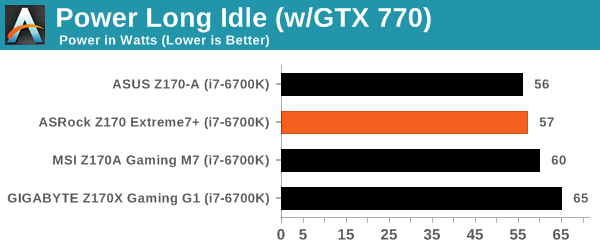
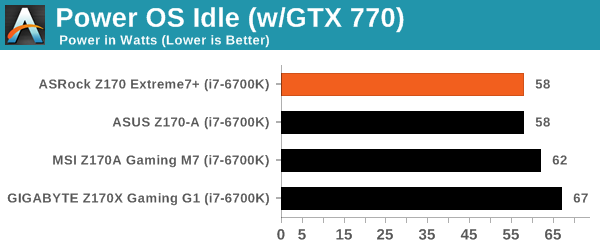
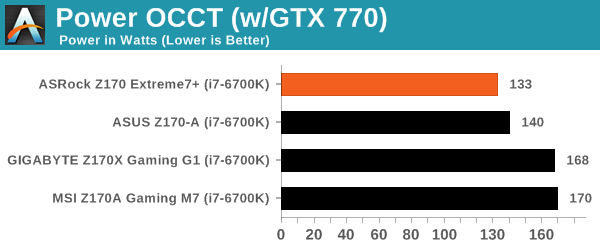
While the ASRock was not strictly the lowest consumer of power at idle, when we look at the idle to load differential, it shows a 73W gain for the i7-6700K, compared to the 110W seen on the MSI. This is in part because we saw a number of the early motherboard BIOSes overestimate the load voltage required at stock, as well as an element of MultiCore Turbo keeping voltages high. But in this case, because the ASRock does not have multicore turbo, it saves power at the wall.
Non UEFI POST Time
Different motherboards have different POST sequences before an operating system is initialized. A lot of this is dependent on the board itself, and POST boot time is determined by the controllers on board (and the sequence of how those extras are organized). As part of our testing, we look at the POST Boot Time using a stopwatch. This is the time from pressing the ON button on the computer to when Windows 7 starts loading. (We discount Windows loading as it is highly variable given Windows specific features.)
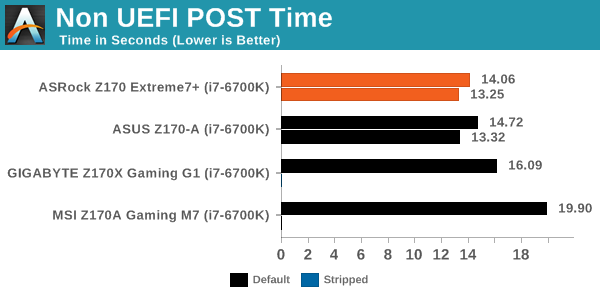
Because this is still early days for the Z170 platform, POST times are seemingly all over the place as motherboard manufacturers optimize their boot routines. Nevertheless, the ASRock comes out on top in its default setting, over the ASUS, GIGABYTE and way ahead of the MSI.
Rightmark Audio Analyzer 6.2.5
Rightmark:AA indicates how well the sound system is built and isolated from electrical interference (either internally or externally). For this test we connect the Line Out to the Line In using a short six inch 3.5mm to 3.5mm high-quality jack, turn the OS speaker volume to 100%, and run the Rightmark default test suite at 192 kHz, 24-bit. The OS is tuned to 192 kHz/24-bit input and output, and the Line-In volume is adjusted until we have the best RMAA value in the mini-pretest. We look specifically at the Dynamic Range of the audio codec used on board, as well as the Total Harmonic Distortion + Noise.
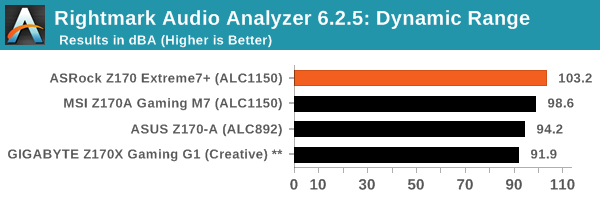
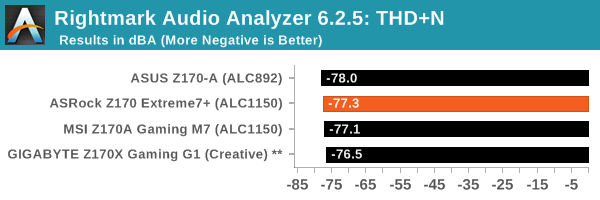
Using the ALC1150 and an improved design should put the ASRock implementation near the top for audio, and the -103 dBA result for SNR shows it.
USB Backup
For this benchmark, we transfer a set size of files from the SSD to the USB drive using DiskBench, which monitors the time taken to transfer. The files transferred are a 1.52 GB set of 2867 files across 320 folders – 95% of these files are small typical website files, and the rest (90% of the size) are small 30 second HD videos. In an update to pre-Z87 testing, we also run MaxCPU to load up one of the threads during the test which improves general performance up to 15% by causing all the internal pathways to run at full speed.
Due to the introduction of USB 3.1, as of June 2015 we are adjusting our test to use a dual mSATA USB 3.1 Type-C device which should be capable of saturating both USB 3.0 and USB 3.1 connections. We still use the same data set as before, but now use the new device. Results are shown as seconds taken to complete the data transfer.
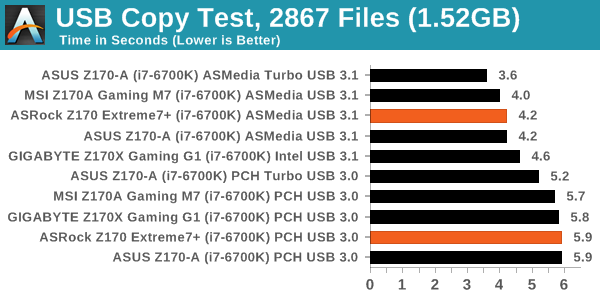
Like most of the USB 3.1 enabled motherboards on launch day, the ASMedia controller for the USB ports performs well although there does seem to see some variation in results as this is also optimized in firmware and drivers.
DPC Latency
Deferred Procedure Call latency is a way in which Windows handles interrupt servicing. In order to wait for a processor to acknowledge the request, the system will queue all interrupt requests by priority. Critical interrupts will be handled as soon as possible, whereas lesser priority requests such as audio will be further down the line. If the audio device requires data, it will have to wait until the request is processed before the buffer is filled.
If the device drivers of higher priority components in a system are poorly implemented, this can cause delays in request scheduling and process time. This can lead to an empty audio buffer and characteristic audible pauses, pops and clicks. The DPC latency checker measures how much time is taken processing DPCs from driver invocation. The lower the value will result in better audio transfer at smaller buffer sizes. Results are measured in microseconds.
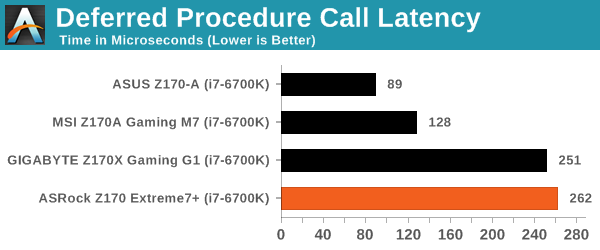
For whatever reason, our DPC result came back rather poorly here. We’re not sure if it’s just a BIOS not set up for DPC Latency, or something more fundamental. As time goes on and the platform matures, we’ll see more motherboards underneath 100.
CPU Performance, Short Form
For our motherboard reviews, we use our short form testing method. These tests usually focus on if a motherboard is using MultiCore Turbo (the feature used to have maximum turbo on at all times, giving a frequency advantage), or if there are slight gains to be had from tweaking the firmware. We leave the BIOS settings at default and memory at JEDEC (DDR4-2133 C15) for these tests, making it very easy to see which motherboards have MCT enabled by default.
Video Conversion – Handbrake v0.9.9: link
Handbrake is a media conversion tool that was initially designed to help DVD ISOs and Video CDs into more common video formats. For HandBrake, we take two videos (a 2h20 640x266 DVD rip and a 10min double UHD 3840x4320 animation short) and convert them to x264 format in an MP4 container. Results are given in terms of the frames per second processed, and HandBrake uses as many threads as possible.
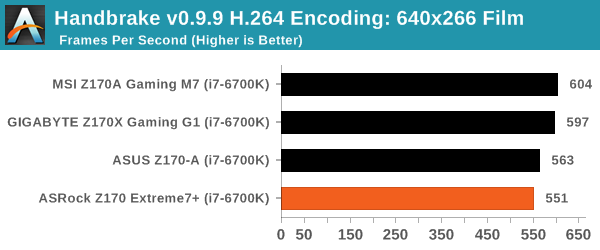
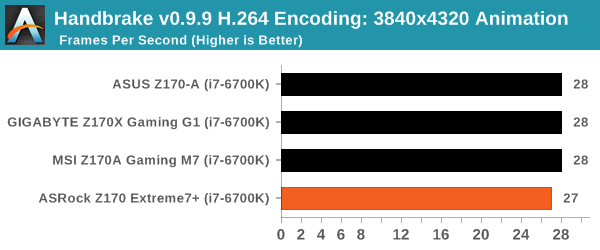
Compression – WinRAR 5.0.1: link
Our WinRAR test from 2013 is updated to the latest version of WinRAR at the start of 2014. We compress a set of 2867 files across 320 folders totaling 1.52 GB in size – 95% of these files are small typical website files, and the rest (90% of the size) are small 30 second 720p videos.
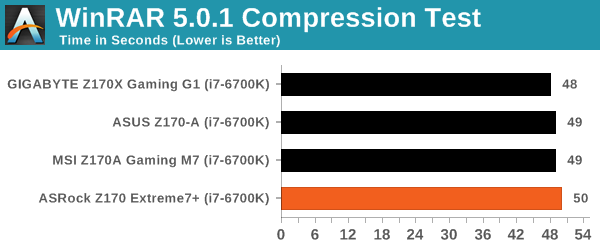
Point Calculations – 3D Movement Algorithm Test: link
3DPM is a self-penned benchmark, taking basic 3D movement algorithms used in Brownian Motion simulations and testing them for speed. High floating point performance, MHz and IPC wins in the single thread version, whereas the multithread version has to handle the threads and loves more cores. For a brief explanation of the platform agnostic coding behind this benchmark, see my forum post here.

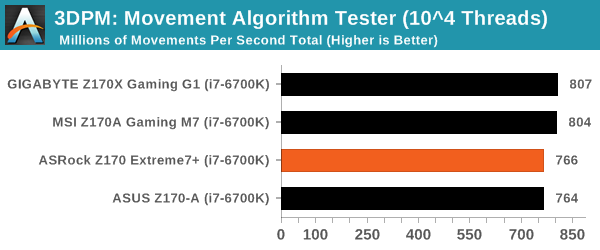
Image Manipulation – FastStone Image Viewer 4.9: link
Similarly to WinRAR, the FastStone test us updated for 2014 to the latest version. FastStone is the program I use to perform quick or bulk actions on images, such as resizing, adjusting for color and cropping. In our test we take a series of 170 images in various sizes and formats and convert them all into 640x480 .gif files, maintaining the aspect ratio. FastStone does not use multithreading for this test, and thus single threaded performance is often the winner.
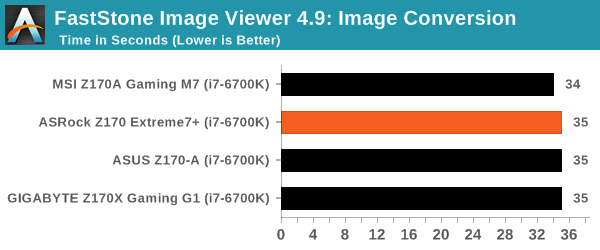
Rendering – PovRay 3.7: link
The Persistence of Vision RayTracer, or PovRay, is a freeware package for as the name suggests, ray tracing. It is a pure renderer, rather than modeling software, but the latest beta version contains a handy benchmark for stressing all processing threads on a platform. We have been using this test in motherboard reviews to test memory stability at various CPU speeds to good effect – if it passes the test, the IMC in the CPU is stable for a given CPU speed. As a CPU test, it runs for approximately 2-3 minutes on high end platforms.
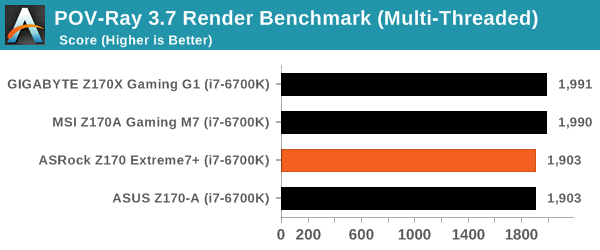
Synthetic – 7-Zip 9.2: link
As an open source compression tool, 7-Zip is a popular tool for making sets of files easier to handle and transfer. The software offers up its own benchmark, to which we report the result.
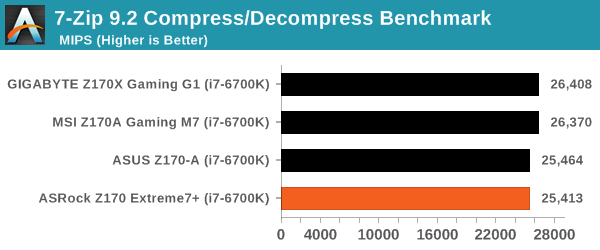
Gaming Performance 2015
Our 2015 gaming results are still relatively new, but the issue of FCLK settings might play a big role here. At launch, the default setting for the communication buffer between the CPU and PCIe stack was 800 MHz, even though Intel suggested 1000 MHz, but this was because of firmware limitations from Intel. Since then, there is firmware to enable 1000 MHz, and most motherboard manufacturers have this - but it is unclear if the motherboard will default to 1000 MHz and it might vary from BIOS version to BIOS version. As we test at default settings, our numbers are only ever snapshots in time, but it leads to some interesting differences in discrete GPU performance.
Alien: Isolation
If first person survival mixed with horror is your sort of thing, then Alien: Isolation, based off of the Alien franchise, should be an interesting title. Developed by The Creative Assembly and released in October 2014, Alien: Isolation has won numerous awards from Game Of The Year to several top 10s/25s and Best Horror titles, ratcheting up over a million sales by February 2015. Alien: Isolation uses a custom built engine which includes dynamic sound effects and should be fully multi-core enabled.
For low end graphics, we test at 720p with Ultra settings, whereas for mid and high range graphics we bump this up to 1080p, taking the average frame rate as our marker with a scripted version of the built-in benchmark.
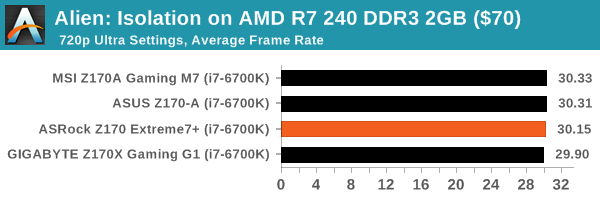
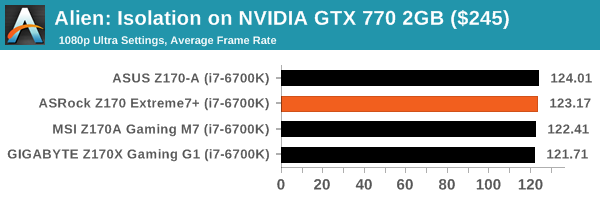
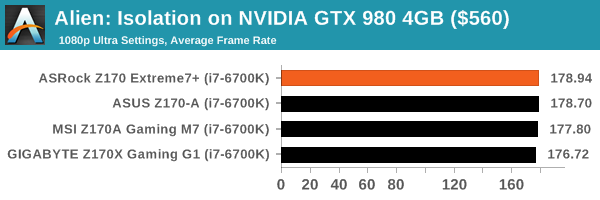
Total War: Attila
The Total War franchise moves on to Attila, another The Creative Assembly development, and is a stand-alone strategy title set in 395AD where the main story line lets the gamer take control of the leader of the Huns in order to conquer parts of the world. Graphically the game can render hundreds/thousands of units on screen at once, all with their individual actions and can put some of the big cards to task.
For low end graphics, we test at 720p with performance settings, recording the average frame rate. With mid and high range graphics, we test at 1080p with the quality setting. In both circumstances, unlimited video memory is enabled and the in-game scripted benchmark is used.
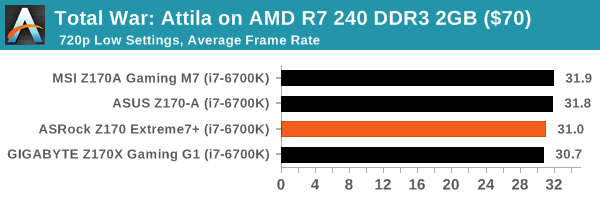
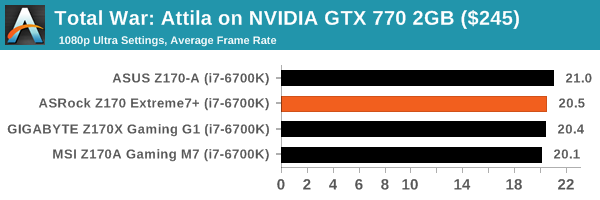
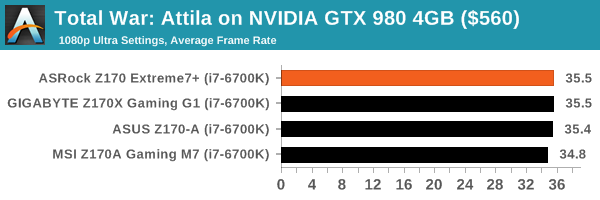
Grand Theft Auto V
The highly anticipated iteration of the Grand Theft Auto franchise finally hit the shelves on April 14th 2015, with both AMD and NVIDIA in tow to help optimize the title. GTA doesn’t provide graphical presets, but opens up the options to users and extends the boundaries by pushing even the hardest systems to the limit using Rockstar’s Advanced Game Engine. Whether the user is flying high in the mountains with long draw distances or dealing with assorted trash in the city, when cranked up to maximum it creates stunning visuals but hard work for both the CPU and the GPU.
For our test we have scripted a version of the in-game benchmark, relying only on the final part which combines a flight scene along with an in-city drive-by followed by a tanker explosion. For low end systems we test at 720p on the lowest settings, whereas mid and high end graphics play at 1080p with very high settings across the board. We record both the average frame rate and the percentage of frames under 60 FPS (16.6ms).
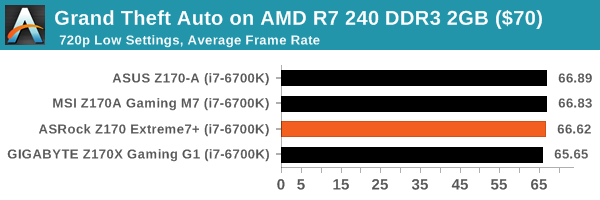
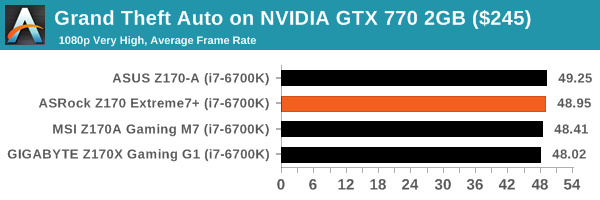
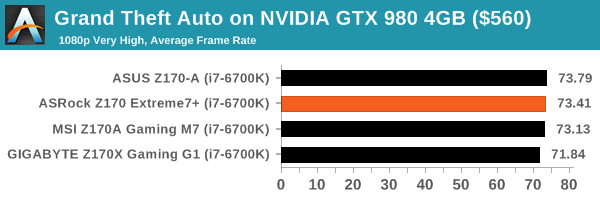
GRID: Autosport
No graphics tests are complete without some input from Codemasters and the EGO engine, which means for this round of testing we point towards GRID: Autosport, the next iteration in the GRID and racing genre. As with our previous racing testing, each update to the engine aims to add in effects, reflections, detail and realism, with Codemasters making ‘authenticity’ a main focal point for this version.
GRID’s benchmark mode is very flexible, and as a result we created a test race using a shortened version of the Red Bull Ring with twelve cars doing two laps. The car is focus starts last and is quite fast, but usually finishes second or third. For low end graphics we test at 1080p medium settings, whereas mid and high end graphics get the full 1080p maximum. Both the average and minimum frame rates are recorded.
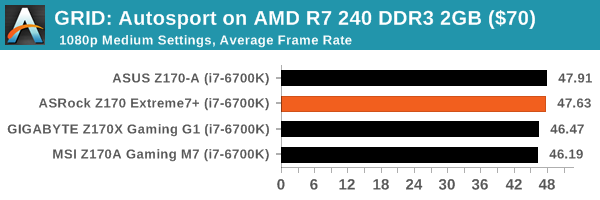
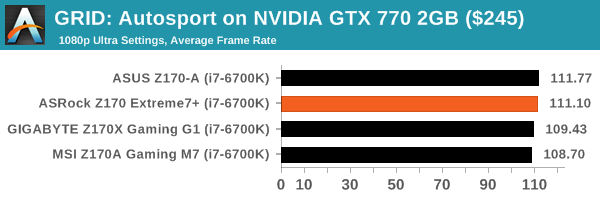
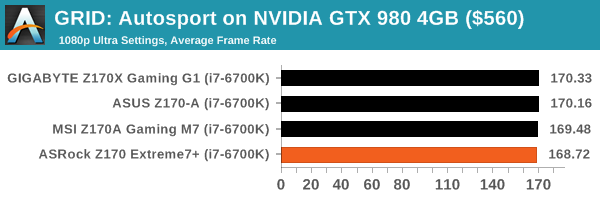
Middle-Earth: Shadows of Mordor
The final title in our testing is another battle of system performance with the open world action-adventure title, Shadows of Mordor. Produced by Monolith using the LithTech Jupiter EX engine and numerous detail add-ons, SoM goes for detail and complexity to a large extent, despite having to be cut down from the original plans. The main story itself was written by the same writer as Red Dead Redemption, and it received Zero Punctuation’s Game of The Year in 2014.
For testing purposes, SoM gives a dynamic screen resolution setting, allowing us to render at high resolutions that are then scaled down to the monitor. As a result, we get several tests using the in-game benchmark. For low end graphics we examine at 720p with low settings, whereas mid and high end graphics get 1080p Ultra. The top graphics test is also redone at 3840x2160, also with Ultra settings, and we also test two cards at 4K where possible.

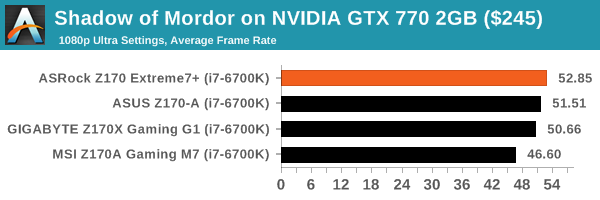
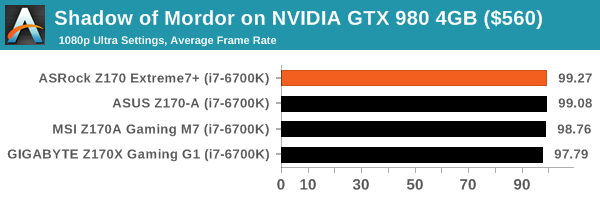
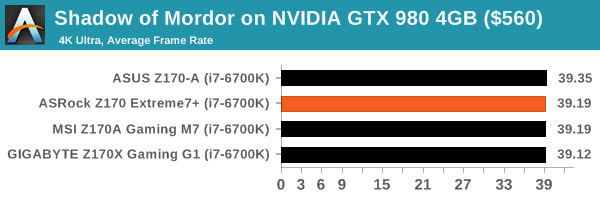
ASRock Z170 Extreme7+ Conclusion
If you’ve skipped to the conclusion of the review first, answer this question: how important is data access storage to you? Is the main hump moving from a rotating platter drive to a solid state drive, and the rest is just icing on the cake? Or is there a burning need for multiple solid state drives in an array? One of the main selling points of the Z170 Extreme7+ is the ability to have three M.2/U.2 drives based on PCIe and put them into RAID, but how many users are realistically going to set out and buy three SSD 750s or three SM951s/950 Pro M.2 drives either as a JBOD or as a RAID-0? That answer is probably nearer 10 than 10-thousand, but would be a bit excessive to say zero.
ASRock historically does things a little bit differently to other motherboard manufacturers, from using an onboard LSI controller on consumer products to 10 gigabit Ethernet, a mini-ITX high-end desktop platform or using a silicone coating on a motherboard to repel moisture to name a few. In every motherboard manufacturer’s brainstorming room, dozens of ideas are suggested and fall to the floor, either by virtue of impractability, time, or lack of value. It’s that last one which matters the most, because if there is not value to the consumer then there is not much point in pursuing the idea. That what makes ASRock as a company interesting to watch, because their bar for ‘value’ seems to be set differently to everyone else, and this is seen partly in the Z170 Extreme7+.
Very few users will need three PCIe 3.0 x4 based M.2 slots that are RAID capable, but the Z170 chipset was designed to handle that configuration and required someone to actually go and build it. Alongside this, ASRock adds to the two USB 3.1 ports already on board with a USB 3.1 front panel that uses one of those obsolete SATA Express ports (and a USB 2.0 header) to provide a pair of front-facing USB 3.1 ports (A and C), which in itself heralds back 2011 and one of my first AnandTech reviews ever where ASRock bundled a USB 3.0 front panel in a similar fashion.
For features, the dual Intel network ports (I219-V and I211-AT) are joined by a mini-PCIe slot for users to add their own Wi-Fi module, and the onboard audio comes via an enhanced Realtek ALC1150 audio solution. Aside from the two USB 3.1 ports on the rear (A+C), we get four USB 3.0 ports on the rear and two USB 3.0 headers onboard for cases provided by an ASMedia controller. Another ASMedia controller also gives four extra SATA ports, bringing the total to ten which includes space for three SATA Express ports, although there is some switching involved and not all these feature will work at the same time with the M.2 slots also in play.
Benchmark wise, the Extreme7+ does not have MultiCore Turbo by default on the BIOS we tested, but this manifests in a much lower power consumption as a result. POST times for the board are currently the best we have seen on Z170, and the audio solution scores highest in our test so far. The only serious test that had issues was DPC Latency, though I am told that at the time of testing, due to the new platform, BIOSes are still to be optimized. A review is only ever a snapshot in time, meaning that users who purchase this motherboard and care enough about DPC Latency should update the firmware to the latest available when possible.
At $240, it sits above that popular mainstream segment of $140-$200 motherboards that will be the big sellers. The Extreme7+ sits on top of ASRock’s Extreme motherboard product list until an Extreme9/11 comes along, and the benefit of going above the regular extends to multiple Ultra M.2 ports, ten SATA ports, a wealth of USB 3.0 and a bundled USB 3.1 panel. Aside from a regular PC, if you wanted a storage platform with a strong networking base and space for RAID cards, the ASRock Z170 Extreme7+ might just have you covered this side of a high-end desktop arrangement.