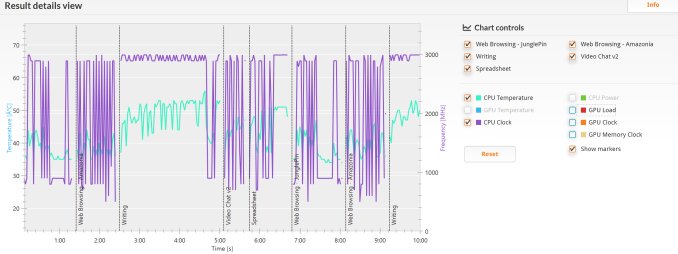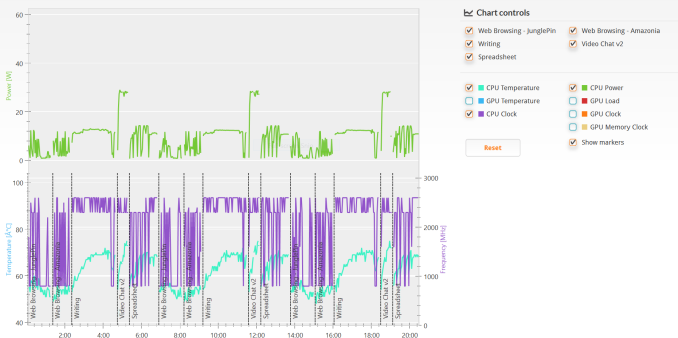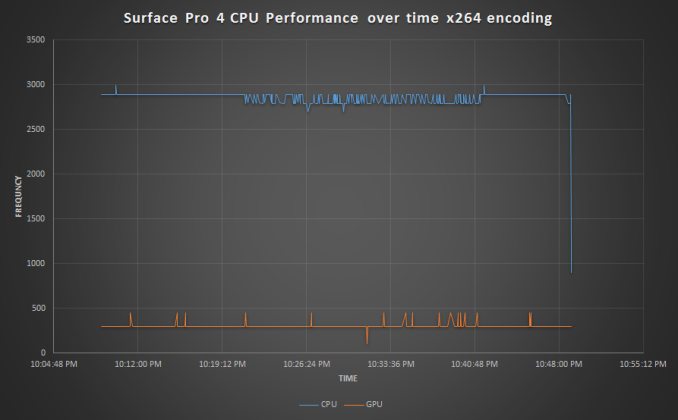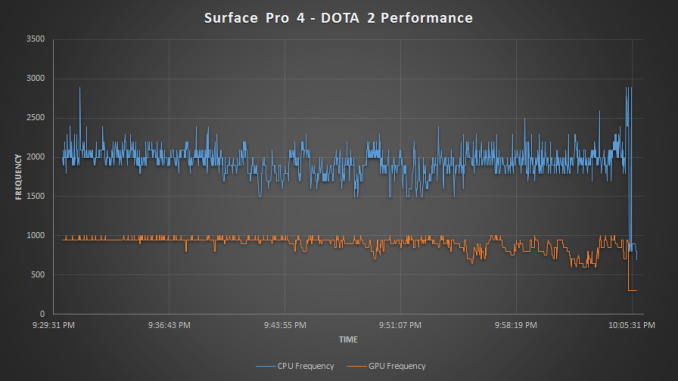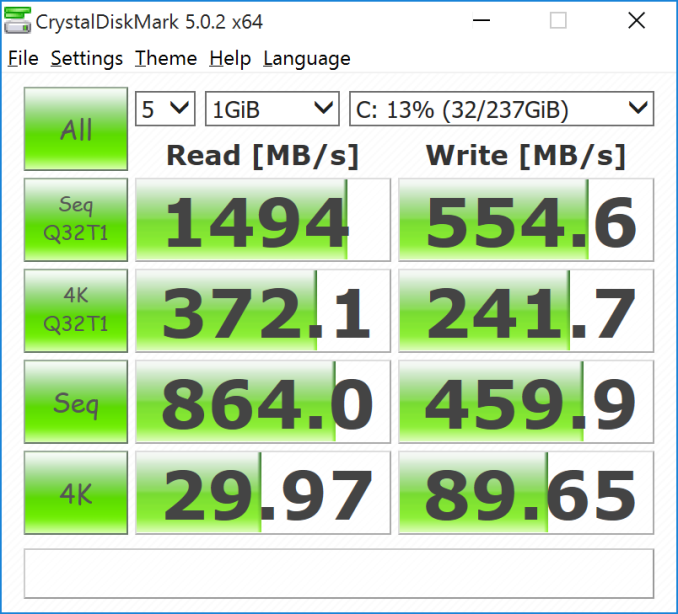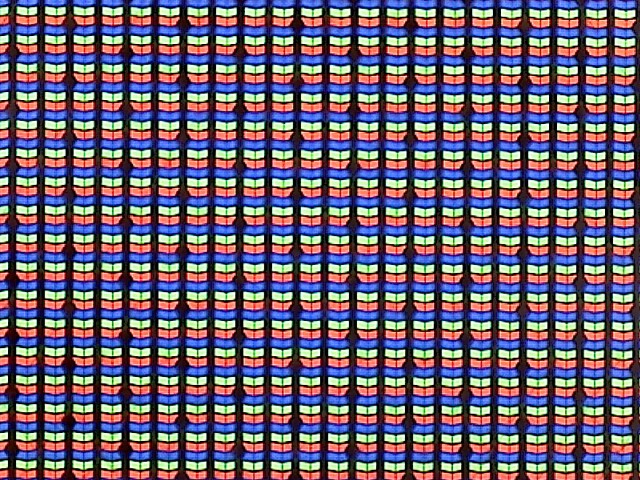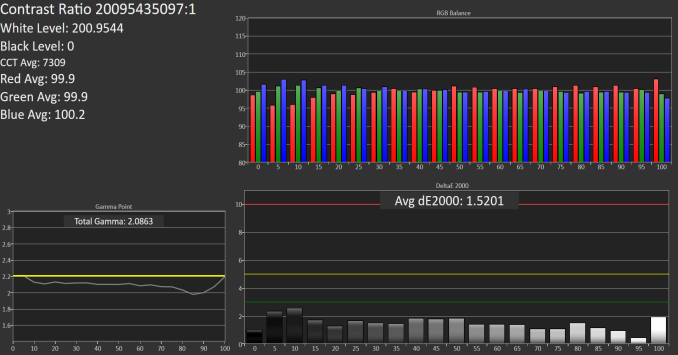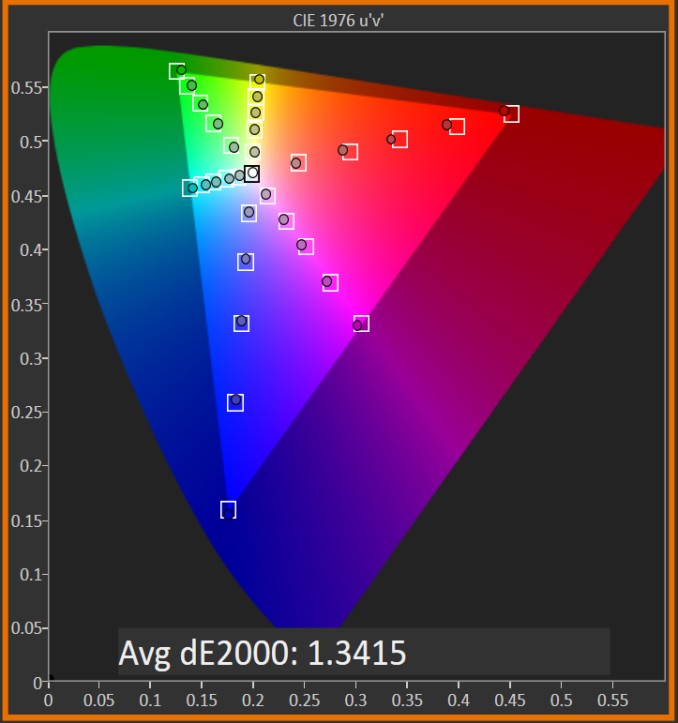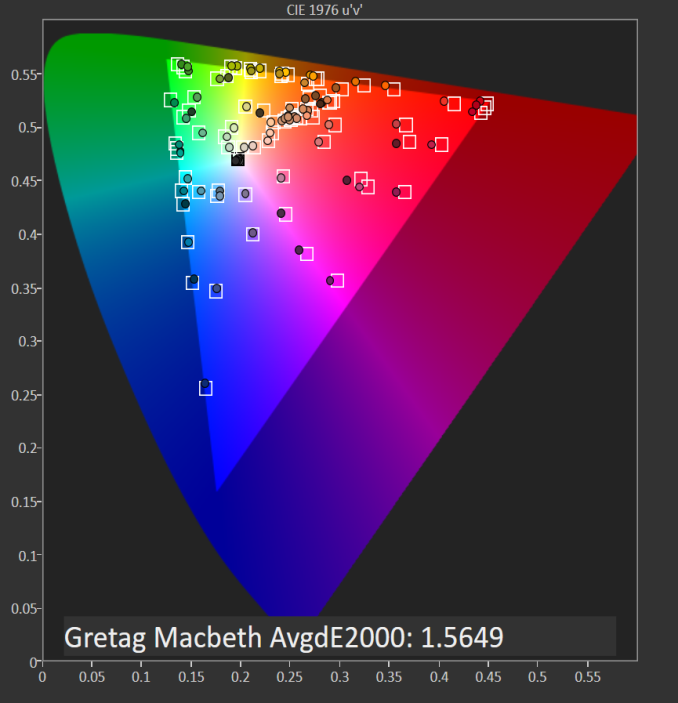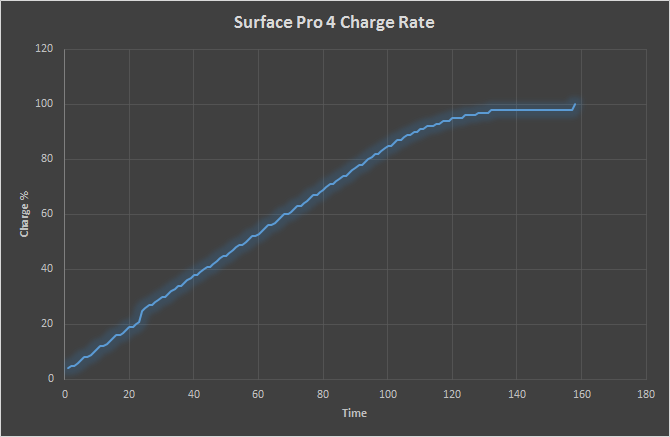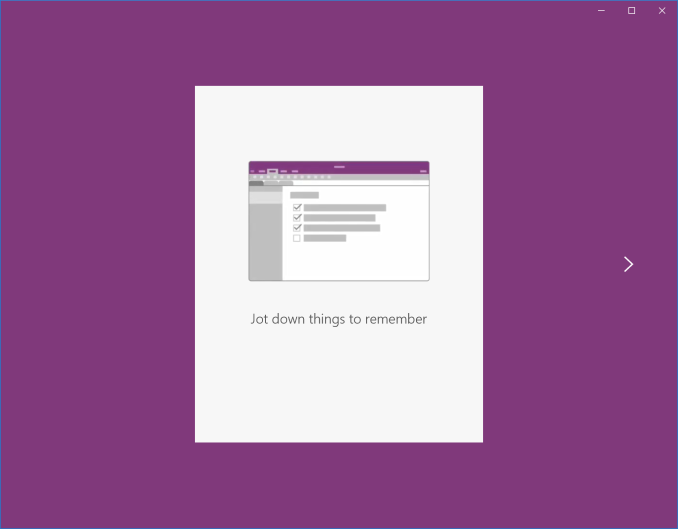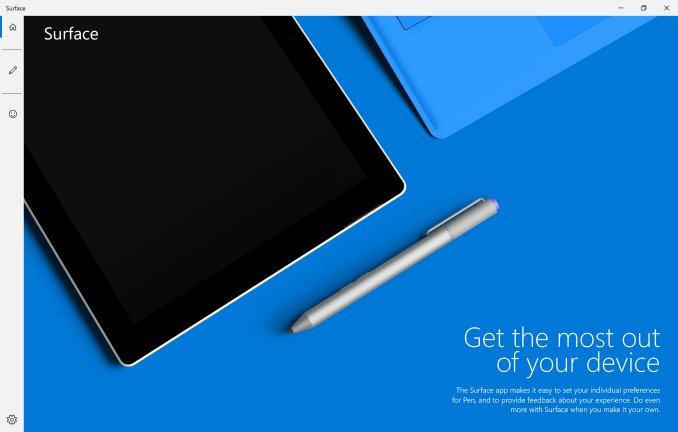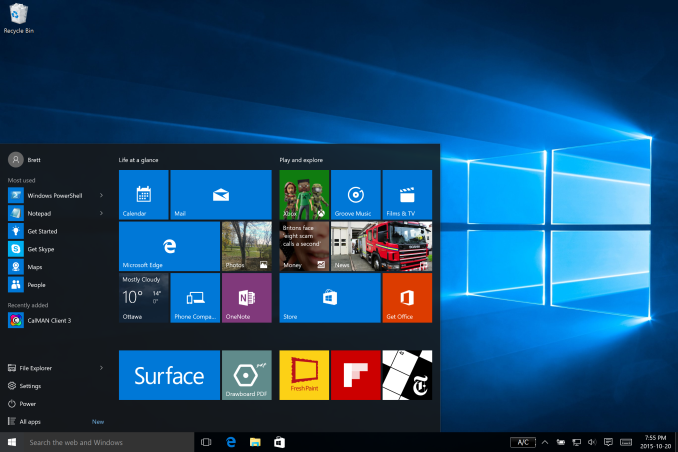Original Link: https://www.anandtech.com/show/9727/the-microsoft-surface-pro-4-review-raising-the-bar
The Microsoft Surface Pro 4 Review: Raising The Bar
by Brett Howse on October 21, 2015 9:00 AM EST
It is almost hard to believe that only a few short years ago, Microsoft had no hand in the PC systems or tablet markets. Though the company has been into hardware for some time, producing peripherals since the earliest days and gaming consoles since the turn of the millennium, the company has otherwise avoided competing with its OEM customers by producing complete systems. Then came the Microsoft Surface line. The very first Surface was 2012's ill-fated Surface RT, but a few months later in 2013, Microsoft released their first take on an x86 Surface convertible tablet. The first Surface Pro was a sizable 2.0 lb monster tablet which packed Ultrabook class components into a chassis that was over 0.5-inches thick. It was powerful, but heavy and the 16:9 form factor was not ideal for a tablet.
More recently, in 2014 Microsoft launched the Surface Pro 3. Microsoft’s third generation tablet fixed almost all of the issues with the original two versions. They moved to a 3:2 display and up in size to a 12-inch panel. Amazingly the Surface Pro 3 came just sixteen months after the original Surface Pro, and in between there was also a Surface Pro 2. Microsoft was keen to iterate their design and with the Surface Pro 3, they had a real winning combination. The chassis slimmed down to just 0.36-inches, and the weight dropped to 1.76 lbs. Larger, yet thinner and lighter, the Surface Pro 3 felt much more like a tablet than the previous generations. Surface Pro 3 was the success that the Redmond company was hoping for with the original design, and for the first time in their short history of building PC hardware, Microsoft was now the one being followed.

Part of that success was not just the tablet, but also the accessories. Microsoft’s Type Cover was a way to easily transform the tablet into a notebook, and the pen has always been a feature of the Surface Pro line. To try and gain success in the enterprise, Microsoft also created a Surface Dock which could be used to quickly transform the tablet into a desktop PC. The dock was an interesting thing, because Microsoft sort of painted themselves in a corner with it, promising buyers that the dock would work with the next generation Surface as well. Luckily it was a good corner to be in. The Surface Pro 3’s form factor was one of its strongest points.
I bring up this history because the Surface lineup feels like it has been around for a long time, when in fact the Pro lineup is only about two and a half years old. In that short time, Microsoft has gone from having no place in the PC hardware market to iterating their design four times and having a strong brand. There were some low points, but Surface has clawed its way back and we now have the fourth generation Surface Pro to take a look at.

Sizing Up Surface Pro 4
Microsoft has said that there are over 500 new parts in the Surface Pro 4. One of the most obvious is the new, larger display. The display has been stretched out from 12-inches to 12.3-inches, with Microsoft retaining the same device footprint by reducing the thickness of the bezel to accomodate. Microsoft has also increased the resolution of the display from 2160x1440 to 2736x1824, going well beyond the modest increase in resolution required to retain Surface Pro 3's 216 PPI pixel density. The end result is a pixel density of 267 PPI, which just edges out a number of large form factor tablets, including the yet-to-launch iPad Pro.
Many of the other changes are under the virtual hood. After launching Surface Pro 3 with Haswell in 2014, Microsoft - like so many manufacturers - opted to skip the short-lived Broadwell generation of Intel CPUs in favor of making the larger jump to Skylake. Skylake brings with it notable increases in both CPU and GPU performance, particularly in the mobile space thanks to a series of optimizations and the use of Intel's leading 14nm manufacturing node.
Meanwhile much like the Surface Pro 3, the Surface Pro 4 will be offered with three processor choices. For Surface Pro 4 this is a Core m3-6Y30, a Core i5-6300U, and a Core i7-6650U. Yes, Surface Pro 4 is now offered in a fanless model. The move to Core m3 may surprise some, but don’t forget that the Core i3 version of the Surface Pro 3 used the Core i3-4020Y. The “Y” series from Intel is the ultra-low power Core lineup that was rebranded as Core M with Broadwell. Having a “Y” CPU in a Surface Pro is not new, but the latest and greatest Core m3 model has a TDP of just 4.5 Watts - down from 11.5W on the Core i3 Surface Pro 3 - which allows it to be completely fanless.
Those that noticed the processor numbers may have noticed the “50” on the end of the i7 version. This designates that the i7 model comes with Intel’s Iris Graphics 540. This is a GT3e GPU, which offers substaintially better GPU performance thanks to a much larger GPU paired with 64MB of eDRAM.
On the memory side of matters, the Surface Pro 4 offers between 4GB and 16 GB of RAM depending on the specific SKU, retaining the same 4GB minimum as the Surface Pro 3 while marking the first time a 16GB SKU has been offered in the Surface Pro family. Meanwhile for storage, the SSD situation has been dramatically improved with PCIe 3.0 NVMe drives. The 64 GB model is no more, with the base Surface Pro 4 now coming with 128 GB, and a 1 TB model will be available soon as well.
| Microsoft Surface Pro 4 | |||||
| As Tested, Core i5-6300U, 8 GB RAM, 256 GB SSD | |||||
| Processor | Intel Core m3-6Y30 (2C/4T, 0.9-2.2GHz, 4MB L3, 14nm, 4.5w) Intel Core i5-6300U (2C/4T, 2.4-3.0GHz, 3MB L3, 14nm, 15w) Intel Core i7-6650U (2C/4T, 2.2-3.4GHz, 4MB L3, 14nm, 15w) |
||||
| Memory | 4 GB, 8 GB, 16 GB Dual-Channel DDR3L-1600 | ||||
| Graphics | Intel Core m3-6Y30 Intel HD 515 (24 EUs, 300-850 MHz) Intel Core i5-6300U Intel HD Graphics 520 (24 EUs, 300-1000 MHz) Intel Core i7-6650U Intel Iris Graphics 540 (48 EUs, 64 MB eDRAM, 300-1050 MHz) |
||||
| Display | 12.3" 2736x1824 3:2 PixelSense Samsung IGZO Display, Touch and Pen support 100% sRGB color, individually calibrated panels |
||||
| Storage | 128 GB, 256 GB, 512 GB, 1 TB PCIe NVMe (review model Toshiba XG3) | ||||
| Networking | Marvell AVASTAR Wireless-AC (802.11ac, 2x2:2, 866Mpbs Max, 2.4 and 5GHz) Bluetooth 4.0 |
||||
| Audio | Stereo Speakers (front facing) Dolby Audio |
||||
| Battery | 39 Wh Battery 24 Watt(Core m3) or 36 Watt (Core i5/i7) A/C Adapter with 5 Watt USB port |
||||
| Right Side | USB 3.0 Mini DisplayPort Surface Connect Port (charging and docking) |
||||
| Left Side | Headset Jack | ||||
| Power Button Volume Rocker |
|||||
| Keyboard Connector | |||||
| Dimensions | 292 x 201 x 8.4 mm (11.5 x 7.9 x 0.33 inches) | ||||
| Weight | Core m3: 766 grams (1.69 lbs) Core i5/i7: 786 grams (1.73 lbs) |
||||
| Cameras | Rear: 8.0 MP auto-focus Front: 5.0 MP auto-focus and Windows Hello support |
||||
| Extras | Surface Pen (included) micro SD card slot TPM 2.0 |
||||
| Pricing | 128 GB Intel Core m3 with 4GB of RAM: $899 128 GB Intel Core i5 with 4GB of RAM: $999 256 GB Intel Core i5 with 8GB of RAM: $1299 256 GB Intel Core i7 with 8GB of RAM: $1599 256 GB Intel Core i7 with 16GB of RAM: $1799 512 GB Intel Core i7 with 16GB of RAM: $2199 1 TB Intel Core i7 with 16GB of RAM: $2699 Build to order available for further customization of configurations |
||||
Other new features include a custom display chipset which Microsoft is branding the G5. The use of G5 allowed Microsoft to integrate touch and pen support, with Microsoft utilizing a custom solution to help drive down both the pen and touch input latency. They are also leveraging the GPU to accelerate touch and pen input to further drive down latency. Speaking of the pen, the latest model now offers 1024 levels of pressure, up from 256 in the Surface Pro 3. Microsoft purchased the N-Trig technology and are using it on all of their Surface lineup now. The new pen also offers interchangeable pen tips to give you a different size and feel as appropriate.
The chassis is also revised, and is now slightly thinner and lighter than the outgoing model. The display size was increased, but the dimensions of the tablet were not. Microsoft cut into some of the surrounding bezel to achieve this. They likely could have gone for even less bezel, but it would make it difficult to use as a tablet if they went much further. Subtly, the Windows key is no longer on the right side. It is no longer needed with Windows 10 because the Start Button is always on the screen, and removing it removes one common complaint with the Surface Pro 3, which was inadvertently pressing the button on the bezel either with your palm while using the pen, or even when just handing the tablet. I for one am glad to see it gone.
The Surface Pro 4 is, at first glance, an evolutionary update over the Surface Pro 3. That is not necessarily a bad thing. The move to Skylake as well as some of the many changes under the covers should be a big improvement over the outgoing model though. Let’s dive in.
Surface Pro 4 Design: Thinner, Lighter, Hybrid Cooling
The latest incarnation of the Surface Pro is, as I already said, an evolution of the Surface Pro 3. It keeps the same 3:2 aspect ratio on the display, which is now standard across the Surface line. The chassis is still built out of magnesium and finished with the same texture and color. The Surface Pro 3 went from a multi-position kickstand to an infinitely variable design, and worked well, so there was little reason to change that. In fact, the Surface kickstand is one of its defining features, but Microsoft did not even mention it during the October 6th devices event. I guess they feel it’s where it needs to be.
When Anand reviewed the Surface Pro 3, one of the key features was how much thinner it was than the Surface Pro 2, yet it kept the same 15 Watt U series Haswell processor. This was an Ultrabook class processor, stuffed into a tablet. At just 9.1 mm thick, the Surface Pro 3 was quite a bit thinner than anything else out there with a full 15W Core CPU inside. The trade-off was sustained performance. Short or bursty workloads would let the full turbo be used, giving great short term performance, but over time the Surface Pro 3 would throttle back compared to Surface Pro 2.


Microsoft has addressed this in the Surface Pro 4 in two ways. First, they have moved from the 22nm Haswell based Core i3, i5, and i7 to Intel’s latest and greatest 14nm Skylake processors, bypassing Broadwell in the process. Surface Pro 4's CPUs are still rated at up to 15 Watts though, so despite being able to do more work in the same amount of power, you still need to dissipate the heat in order to maintain performance. Microsoft has moved to what they are calling a hybrid cooling system in an attempt to do just that.
When they say hybrid cooling, it has nothing to do with a Toyota Prius. Instead, the Surface Pro 4 now features two cooling systems. There are two heatpipes coming from the CPU, with the first one leading to a large copper plate which is housed between the battery and the display. This block of copper is designed to be used as a passive heatsink, better spreading the heat from the CPU across the entire chassis as opposed to keeping it in the corner. Surface Pro 4's passive cooling is meant to be used for most tasks, which should help out with the fan noise that was present on the Surface Pro 3. So far I've found that Surface Pro 4 stays passive for almost all tasks, and I’ve only noticed the fan kicking in under gaming or heavy benchmarks.
Otherwise once the heat output exceeds what can be removed through the passive cooler, the active cooling component kicks in. Turning on its fan, the Surface draws heat from the CPU via the second heatpipe and expels hot air out the small slots up by the power button. This is slightly different from a traditional active cooling setup - the "heatsink" isn't used as part of the active cooling system - and as a result this setup allows the Surface to augment its passive cooling with the active cooling supplied by the fan.
The one exception to all of this is the Core m3 version of Surface Pro 3. At just a 4.5 Watt TDP, the active cooling is not required and the fan is not even installed in that model.
At the launch event for the Surface Pro 4, I was told that the new cooling system can actually dissipate more than 15 Watts, so if that is the case the Surface Pro 4 should not run into the same throttling issues that were prevalent in the Surface Pro 3.
To take a look at the new changes and how they affect performance, I’ve run some tests to see if we can come to a conclusion on whether or not this is going to be an improvement over the Surface Pro 3 despite it actually being a bit thinner.
First, let’s take a look at the same workload Anand used in the Surface Pro 3 review. PCMark 8’s Work test is a nice mix of workloads with some that are very CPU intensive and some are burst tasks. Anand found that even on this test where the CPU does have a chance to clock down between tests, there was still a drop of up to 8% running the tests sequentially. Each time you run the test, it runs through the same workloads three times, so by running the entire test three times we are running nine sets of tests in a row.
| PCMark 8 v2 Work Performance Over Time | |||||||
| Work Suite Run #1 | Work Suite Run #2 | Work Suite Run #3 | |||||
| Microsoft Surface Pro 4 (Core i5-6300U) | 3757 | 3762 (+0.13%) | 3792 (+0.93%) | ||||
| Microsoft Surface Pro 3 (Core i5-4300U) | 3273 | 3031 (-7.39%) | 3129 (-4.40%) | ||||
| Microsoft Surface Pro 2 (Core i5-4200U) | 3222 | 3223 (+0.03%) | 3218 (-0.12%) | ||||
The first thing that is obvious is the better performance of the Surface Pro 4, but also the consistency between runs is much better. There is no evidence of throttling occurring with the new model.
PCMark also keeps track of CPU frequencies and other stats during the run. There is no way to export this other than to use their graph so I’ve copied the image here. I’ve also included the images used with the Surface Pro 3 review for comparison. Do note however that PCMark 8 can't currently measure Skylake power usage, so we aren't able to record that for Surface Pro 4 at this time.
It’s a bit tough to see because PCMark auto-scales each graph individually, but the Surface Pro 4 performs much better than the Surface Pro 3. The biggest difference is that the temperature of the CPU is much lower. The Surface Pro 3 approached 80 degrees Celcius, but the Surface Pro 4’s Skylake processor doesn’t even hit 60 degrees in this test. Part of this is the new 14 nm processor but the new cooling system is also doing a nice job.
I think PCMark is a good test of normal workloads, but it’s not going to be something that really stresses the CPU for a long time to see if the chip will throttle over sustained workloads. I’ve also run logging while doing a run of the x264 benchmark which puts the CPU at 100% load for the duration.
This is a pretty good result. The CPU is basically pushed to 100% for the entire run and although there are some frequency changes, over time we do not see a drop in performance which you would see if the processor was running into a temperature limit. Once again part of this is Skylake, which is going to be more efficient than Haswell, but it still has the same 15 Watts of thermal design power and this is a great showing by the Surface Pro 4.
However if we really want to stress the chip to the max while doing a task that is actually a real world test (and not just a CPU/GPU stress test which is not real world at all) we can turn to gaming. GPU workloads can easily chew through all of the available power/thermal limit. To test this, we are using a new version of our DOTA 2 benchmark for the recently launched DOTA 2 Reborn. This test was performed with our Enthusiast settings which is 1920x1080 and all settings set to max.
The Surface Pro 4 does pretty well here again, but now we can finally see the thermal limits of the thin chassis. Eventually, the GPU has to be clocked down in order to keep temperatures in check.
Overall the outside design of the Surface Pro 4 has not changed much. It’s slightly thinner, slightly lighter, but unless you had it side by side with the Surface Pro 3 it would be difficult to tell the difference. The real changes are under the covers, where the new cooling system shows that you can actually build a thin tablet with a Core CPU inside.
New Accessories: Type Cover, Surface Pen, Surface Dock
The Surface Pro lineup is defined not just by the kickstand, or an Ultrabook packed into a tablet, but also by things like the Type Cover and Surface Pen. Last year, Microsoft released a docking station for the Surface Pro 3 as well to round out the accessories. All of the accessories got a refresh with the launch of the Surface Pro 4.
The New Type Cover
I think the idea of the Type Cover was always something pretty interesting. The original Surface launch also included a Touch Cover, which had a full keyboard consisting of just touch sensors on a mat. It worked ok, but anyone who needed to do any typing would gravitate towards the Type Cover. It fit real keys on a cover that was around 5 mm thick, as well as a track pad. This design has been tweaked with the different models, but it kept the same basic key design and small trackpad. With the Surface Pro 4, Microsoft has completely revamped the Type Cover and it is now to the point where it is as good or better than many Ultrabook keyboards.

The first big change is that the keys have been spaced out and extended right to the edges of the cover. This makes a big difference in typing efficiency and accuracy. You can instantly feel where you are, and the chances of pressing the wrong key are greatly reduced. Not only that, it also makes the type cover feel like a proper notebook keyboard. Two thirds of the key spacing improvements were achieved by actually making the key caps smaller, and the other one third was achieved by moving the keys out to the farthest possible point on the cover. There are no funny key layouts either. This is a proper five row notebook keyboard.

Spacing is important but so is the feel of the keystroke. The new Type Cover offers keys with 1.3 mm of travel, which is a decent amount compared to many Ultrabooks. The key pressure is also firm which makes for a great typing experience. The key noise has also been reduced to avoid the annoying clacking that could occur especially with a couple of people typing at the same time. Compared to the Surface Pro 3’s Type Cover, the new version is light-years ahead.
The trackpad has long been an issue on the Surface lineup. Despite these being tablets first the Pro line is really going after laptop users too, but the size and quality of the trackpad left a lot to be desired. The new model has a much larger trackpad, and it is now a glass surface. Combined with Microsoft’s Precision Touchpad in Windows 10, the trackpad is now an actual proper replacement for a notebook trackpad. Surface Pro 3 was OK, but the limited height of the trackpad made it a chore to do things like scrolling. The increased space on the new model, as well as the better material, makes a huge difference in usability.
Surface Pro 3 introduced the extra magnetic strip on the Type Cover to increase lapability and make the device more stable. That did its job, but the Type Cover itself was actually fairly flexible and would bounce when typing. The final big change to the Type Cover is that it is now a laminated design and the flex that was present before is practically gone.
The best part? The better keyboard, larger trackpad, and stiffer design was actually achieved with a thinner Type Cover than ever before.
| Microsoft Touch/Type Cover Evolution - Thickness | ||||||
| Touch Cover | Type Cover | |||||
| Surface Pro 1 | 3.35 mm | 5.7 mm | ||||
| Surface Pro 2 | 2.91 mm | 5.22 mm | ||||
| Surface Pro 3 | - | 4.95 mm | ||||
| Surface Pro 4 | - | 4.65 mm | ||||
Owners of a Surface Pro 3 can of course use this new model, but there is also another version of the Type Cover too which includes a touch based fingerprint reader for use with Windows Hello. The Surface Pro 4 supports Windows Hello through a facial recognition camera, but owners of the Surface Pro 3 can upgrade their Type Cover and gain biometric support as well. Surface Pro 4 Type Covers are available in Black, Blue, Bright Blue, Red, andTeal.
The Pen Gets an Eraser
The pen has been a part of Surface Pro since the beginning, but it has changed over the generations. Surface Pro and Surface Pro 2 both used a Wacom pen based on EMR technology. For the Surface Pro 3, Microsoft moved to an N-Trig pen to reduce the display stack thickness. The Surface Pro 3 moved some of the digitizer electronics into the battery powered pen, but the number of pressure points dropped from 1024 to 256.
The new pen keeps the N-Trig technology, but it has now moved back to 1024 pressure levels. For people who use the pen for artwork, this could be a nice feature, but I’ll admit I struggle to find a difference between the two as far as pressure levels. Perhaps my hand isn’t very good at increasing pressure in such small increments, though I'd be interested in hearing what a professional artist like Gabe of Penny Arcade thinks of the change after his experiences with the Surface Pro 3. Regardless, specification wise it now meets the original EMR based Surface Pro in this regard.
Likely the biggest change with the pen though is the tip. The included pen has a much softer tip, and writing with the pen feels much more like ink on paper thanks to the new tip. The tip is also replaceable, and Microsoft sells a tip pack which includes four different size tips: 2H, H, HB, and B sizes are contained in a nice case and the kit includes a tool (basically plastic tweezers) which lets you pull out the tip in the pen and swap it out. I think this is a great idea, and the pen tips are pretty inexpensive as well. When I was at CES, I met with N-Trig (their tech has since been purchased by Microsoft) and they showed me these different tips and I think there is going to be more choices available.
The shape of the pen has been changed as well. The last Surface Pen was a barrel shape, and now has a single flat side which allows it to be magnetically attached to the side of the tablet for storage. The magnets are pretty strong, so the pen is not going to fall off when you are carrying the Surface Pro around, but I could see it getting knocked off pretty easily in a bag. Panos Panay mentioned that pen storage is difficult, and on the outside you’d think it’s not, but truly it is if you are going to have a pen that is thicker than the tablet, which it really needs to be in order to be comfortable for any length of time.
The new pen is also slightly longer than the outgoing model, and features an eraser on the top. The eraser even feels like an eraser when you use it on the display which I think is a nice touch. Since the eraser is now at the top, the number of buttons required on the pen is reduced so the new pen just features a single button on the flat side for right click options.
The Surface Pen is still a battery powered unit, and the battery is still the somewhat difficult to find AAAA model. Battery life is expected to be 12-18 months though, so you should have some time to find one before it runs out. But there is no charge indicator on the pen, so when it goes dead it will happen without warning. The pen has an accelerometer inside which turns the pen off when it's not in use.
The pen is still paired via Bluetooth, and this process is integrated right into the out of box experience for Surface Pro. Holding the top button (the eraser is also a clickable button) for five seconds makes the pen enter pairing mode. The Bluetooth functionality is not for the pen functions though, but just for the ability to perform functions with the top button. You can use any Surface Pen on any Surface 3, Surface Pro 3, or Surface Pro 4, and without pairing, but if you wanted the additional functionality of the top button it has to be connected over Bluetooth.
The functions are a nice touch too, and shows the deep integration with the hardware and software that we’ve kind of been missing on Windows PCs over the years. Clicking the pen once opens OneNote, clicking it twice lets you do a screenshot and you can use the pen to select what to capture, and the captured image is sent to OneNote. Holding the pen button launches Cortana in listening mode, and she is ready to answer questions with voice.
Using the pen is incredibly smooth with the new tip, and the reduced display thickness means that the parallax is reduced even further, to the point where it really feels like ink is coming out of the end of the pen. Only on very steep angles can you really see the parallax.
The Surface Dock
Surface Pro 3 was the first second model (forgot about the SP2 dock - my bad) to be offered with an optional dock, and this was aimed at business customers. It let you place the Surface Pro 3 into the dock with the keyboard attached, and wings on the side of the dock would slide in to connect the dock to the ports on the Surface Pro 3. The dock connected with the Surface Connect cable which hooks up to the same location as the power connector. This is Microsoft’s take on Thunderbolt, and lets them pass high speed peripherals to the Surface Pro lineup over their proprietary connector.
Microsoft kind of backed themselves in a corner though with the first iteration of the Surface Pro 3 Docking Station. They promised customers that they would be able to use the dock with future models, which meant that the new model would basically have to be the same dimensions and have the Surface Connect port in the same location. That has happened with the Surface Pro 4, although because it is thinner than the outgoing model they are offering a free spacer to make the Surface Pro 3 Docking Station work as smoothly as it should.
The new Surface Dock is compatible with Surface Pro 3, Surface Pro 4, and Surface Book
To avoid that in the future, the new Surface Dock is now a breakout box on the end of a cable, which means means it will work on any Surface device including the Surface Book. The Dock will charge the Surface, and at the same time give you access to Gigabit Ethernet, four USB 3.0 ports, audio, and two mini DisplayPorts. Since the connector is the same as the power connector, it quickly and easily attaches magnetically to the Surface, and it’s reversible as well. The nice part about the old dock was that it would hold the Surface Pro upright, but it was in a fixed position which might not be ideal. The new one lets you use the Surface kickstand, and it will be very future proof going forward unless they decided to ditch the Surface Connect port which I feel is unlikely at this time.
System Performance - Testing Skylake
Although the Skylake U-series processors were announced a while ago, until now we’ve yet to get our hands on any devices that are actually shipping with it. Much like the Surface 3, Microsoft is one of the first out of the gate with a new processor from Intel which I think is a good sign for the future. If you want to check out all of the details of Skylake-U, check out the architecture analysis here.
The Surface Pro 4 model that I was sampled has the middle-tier processor which I think is going to be the most popular one with customers. The i5-6300U is a dual-core processor with Hyperthreading, and it has a 2.4 GHz base frequency with turbo up to 3 GHz. Being a U-series processor, it has a TDP of 15 Watts.
The Surface Pro 4 was run through our standard notebook workloads and we can compare some of the scores to tablets as well. Ultimately there just are not enough good cross platform Windows and Android/iOS benchmarks to get a great feel for general system performance versus tablets not running Windows, but we will show what we can.
Tablet Performance
To compare the Surface 4 to other tablets' CPU performance we have the various web based browser tests. These are not always the greatest because JavaScript performance is heavily dependent on the browser used, but they none-the-less represent a collection of common functions that browsers excute from phone to desktop and everything in between. We’ve generally used the latest version of Google Chrome for our web tests since Internet Explorer has very poor JavaScript performance, but with the release of Windows 10 I’ve moved over to Microsoft Edge. It generally performs as well or better than Chrome with the exception of the WebXPRT test where it is a bit behind.
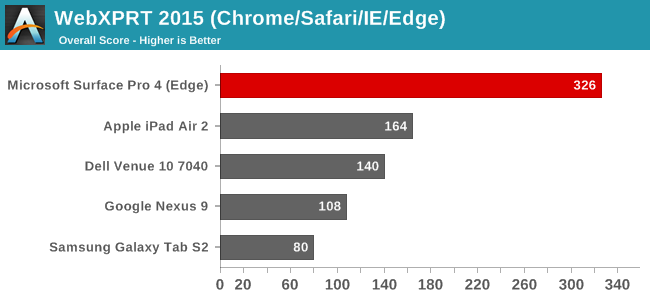
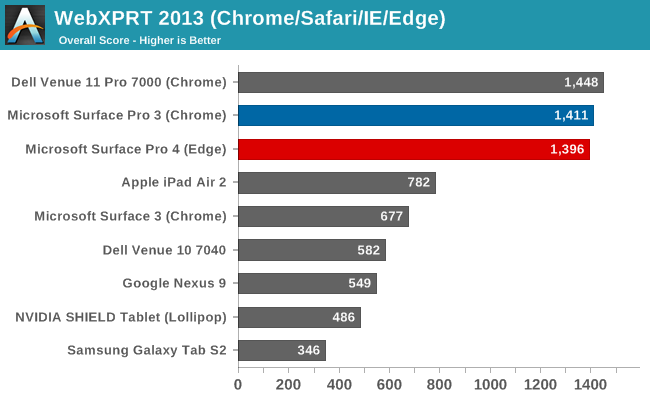
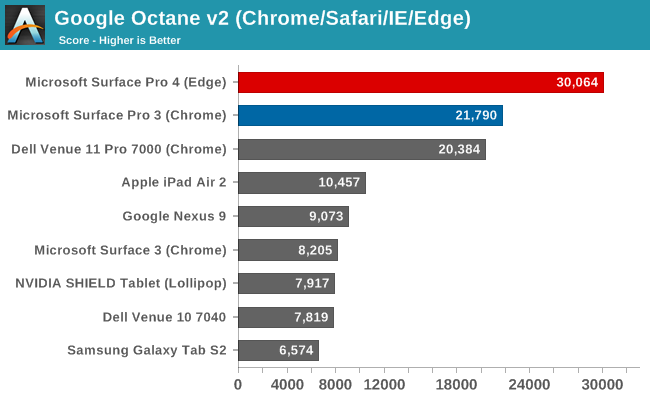
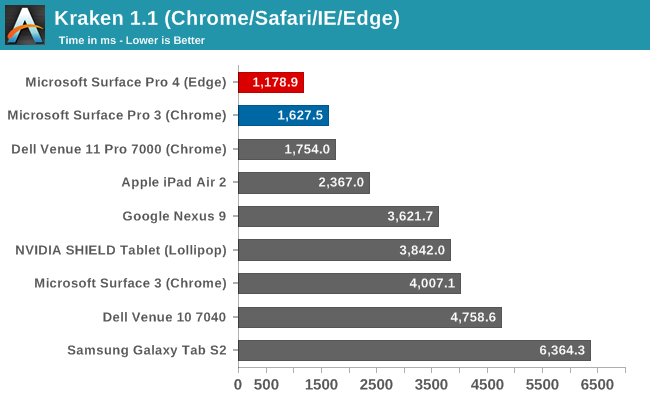
As far as tablets go, there is really nothing that comes close to the performance of Surface Pro 4. A full 15 Watt CPU (even in such a small package) affords quite a bit more performance than anything based on lower TDP ARM chips. Skylake shows some great numbers here.
Notebook Performance
Next up are the notebook workloads. Since the Surface Pro 4 is clearly aimed at Ultrabooks it has to be tested against them as well. Luckily on Windows there are plenty of options for testing performance and it is a true comparison since we don’t have to deal with comparing across platforms.
PCMark
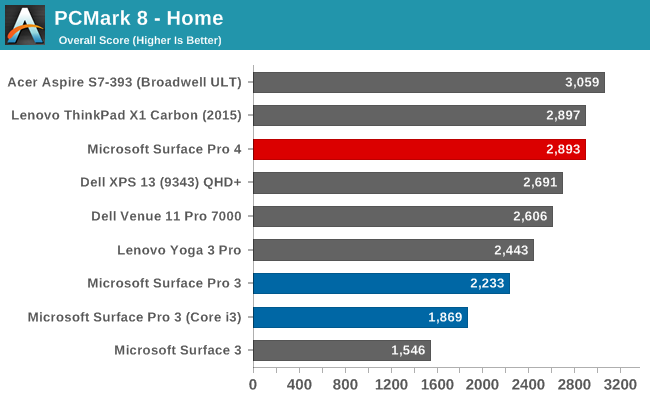
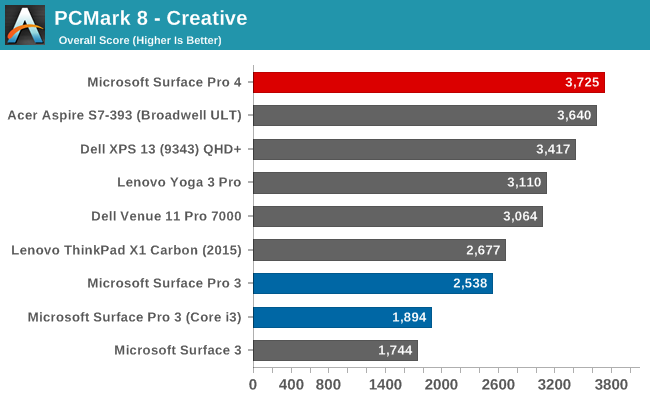
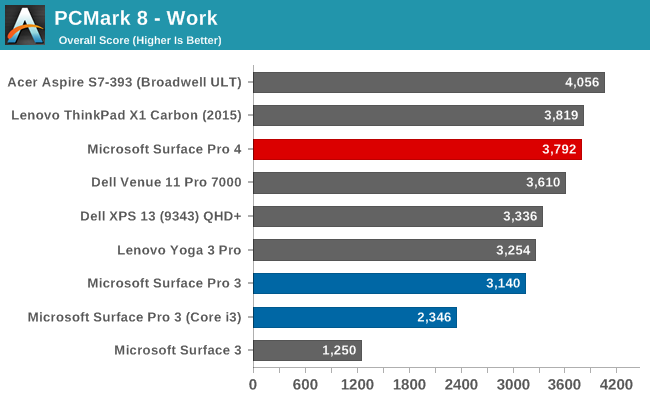
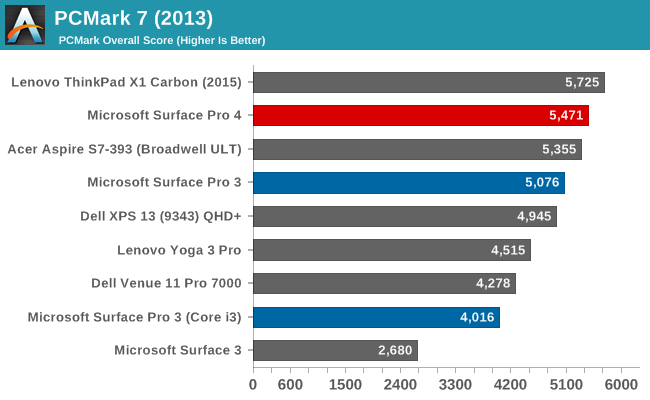
PCMark is a nice comprehensive benchmark which attempts to simulate real world workloads. Some of the tests require burst performance, some require sustained performance, and other factors like the GPU and even the display resolution come into play. The Surface Pro 4 does very well in these tests with the i5 version having as good or better performance than some of the i7 Broadwell Ultrabooks. The high resolution can hurt the scores but they are still very good.
Cinebench
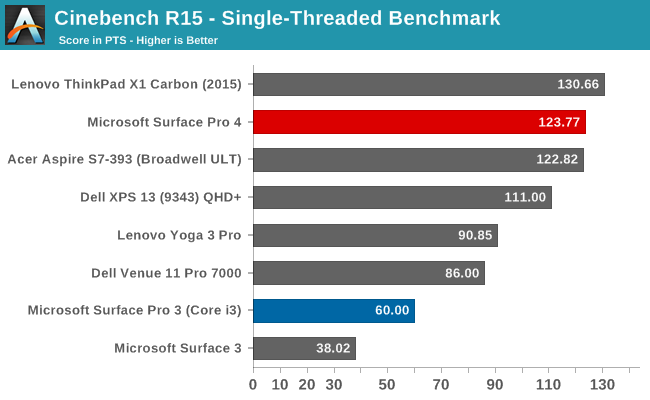
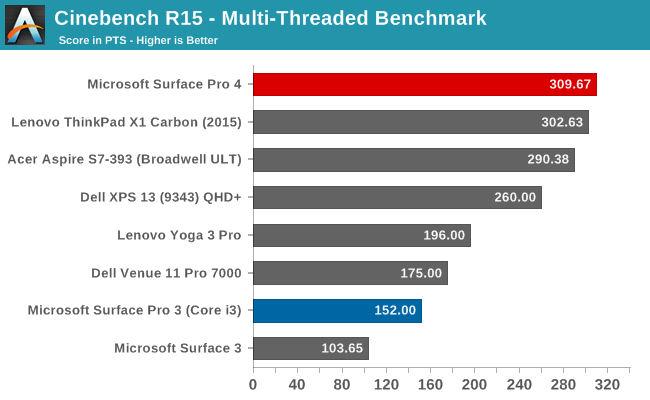
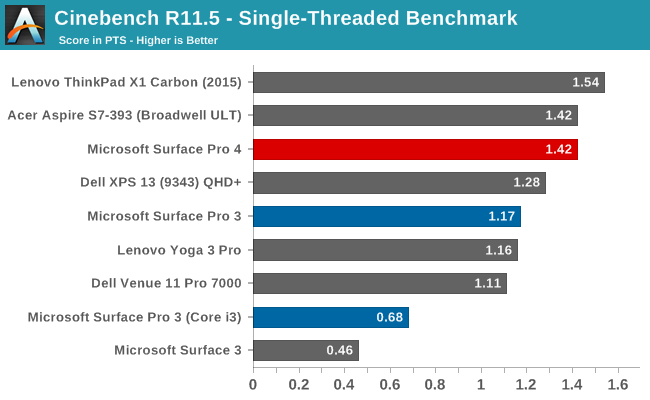
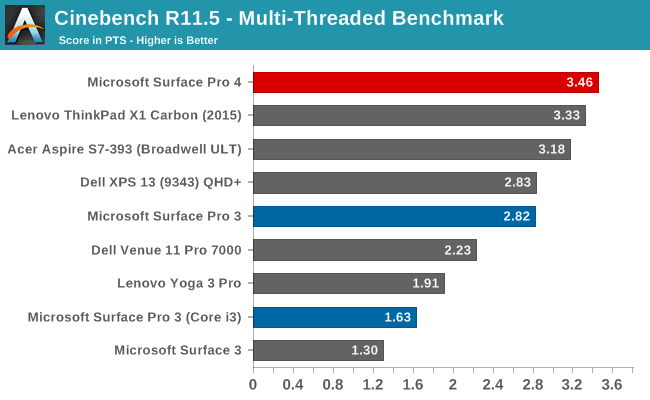
Cinebench does rendering on the CPU and loads the CPU to 100% for the duration. Higher frequencies and more cores can make a significant difference especially on the multi-threaded run of this test. Here we can see Skylake gets a fairly modest increase in performance over the Broadwell including the i7-5600U in the X1 Carbon. Multi-threaded workloads have gained the most. Compared to Surface Pro 3 which has an i5-4300U Haswell chip, the multi-threaded increase is 22.7% and the single-core score is increased 21.4%. A 20% gain over the previous model is a pretty nice amount.
x264
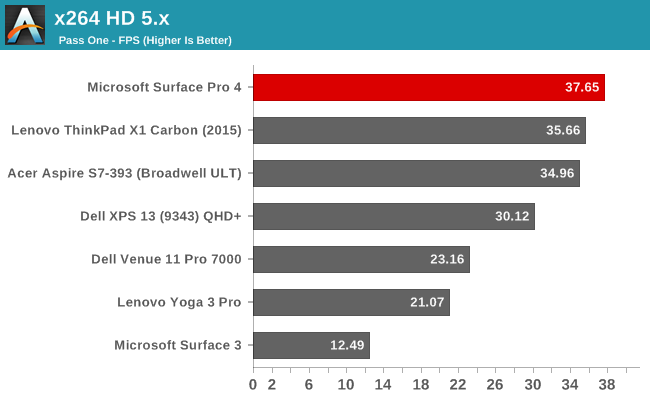
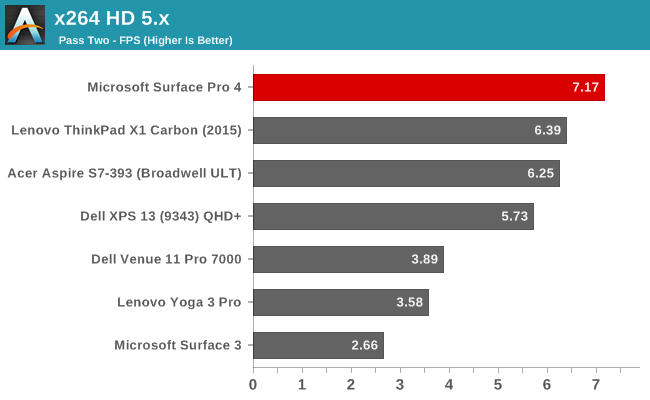
Once again this test is very much based on CPU performance. More cores and faster frequencies can make a big difference on this test, and Skylake shows another nice boost over Broadwell. It’s quicker than the i7-5600U in this test as well. Skylake didn’t get a big boost in IPC, but the efficiencies built in allow it to turbo better and longer. Not too shabby.
Web Benchmarks
Once again we can take a look at browser benchmarks, but this time comparing the scores amongst other notebooks. The tests on the Surface Pro 4 were done with Edge as the browser, and most of the others with the exception of the Acer S7 were done with Google Chrome.
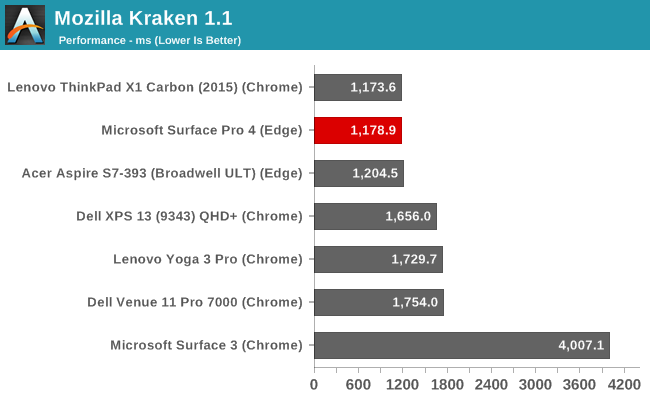
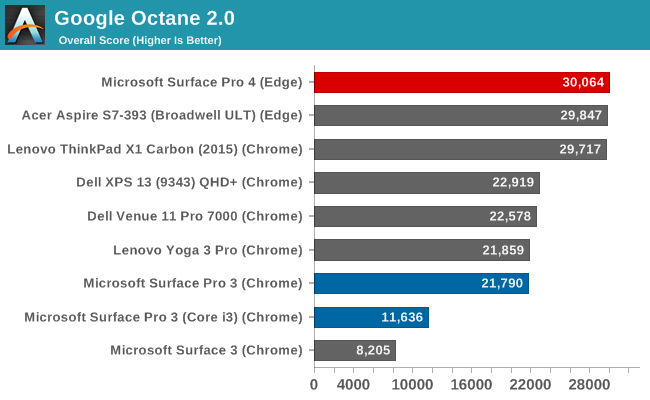
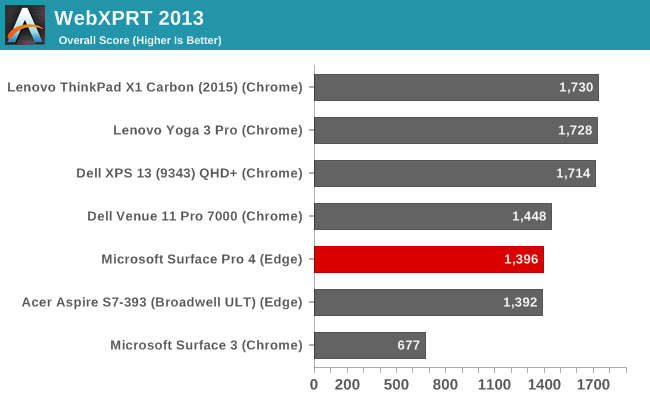
Once again the i5-6300U shows great performance in the web benchmarks. WebXPRT is the one test that Chrome shows a gain over, but since Edge is the browser that ships with the device, that is the one I want to use now that it has competitive scripting performance.
Overall, the change to Skylake has made a pretty nice jump in performance with the Surface Pro 4. The Intel Core i5-6300U manages to pretty much outperform the Broadwell Core i7-5600U in multi-threaded tests, and single-threaded workloads come in pretty close to the higher clocked Broadwell i7. The performance difference from Surface Pro 3’s Haswell Core i5-4300U is even larger.
Graphics Performance
The Surface Pro 4 has the option of three GPUs depending on which model you choose to go with. The base model is the Core m3-6Y30, which has the Intel HD 515 graphics with 24 execution units and a maximum frequency of 850 Mhz. The Core i5-6300U, which is the processor in the review sample, steps up to Intel HD 520 graphics, which has the same 24 execution units but with a maximum frequency of 1 GHz and more overall headroom for reduced throttling. Finally, if you select the top Core i7-6650U there is a bit of an upgrade, with this processor sporting the Intel Iris 540 graphics which is the GT3e model. This is somewhat special because it includes 64 MB of eDRAM as well as doubling the execution units from 24 to 48. The GT3e model has a maximum frequency of 1.05 GHz. The Surface Pro 3 could also be had with Iris graphics, but architectural differences aside, there was no eDRAM and it had eight less execution units on the i7 model.
All three are going to perform somewhat differently, although it would be pretty interesting to see what kind of a difference GT3e would make at this sort of TDP level. For today though, we have to test what we have, and that’s the GT2 i5-6300U.
Once again, we’ll start with some Tablet comparisons.
Tablet Performance
3DMark Ice Storm Unlimited
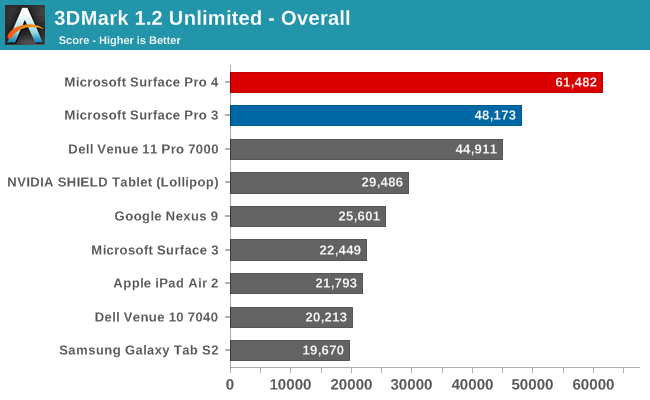
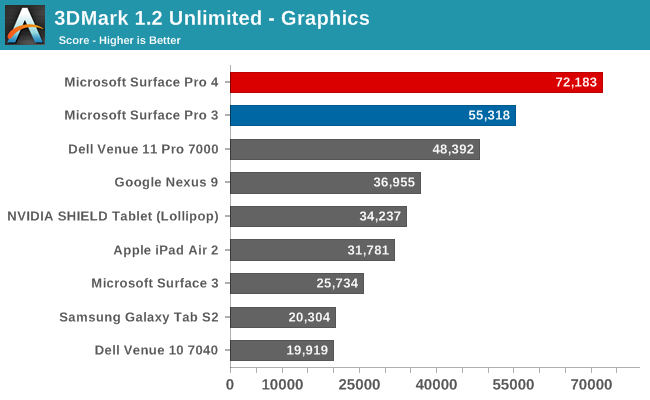
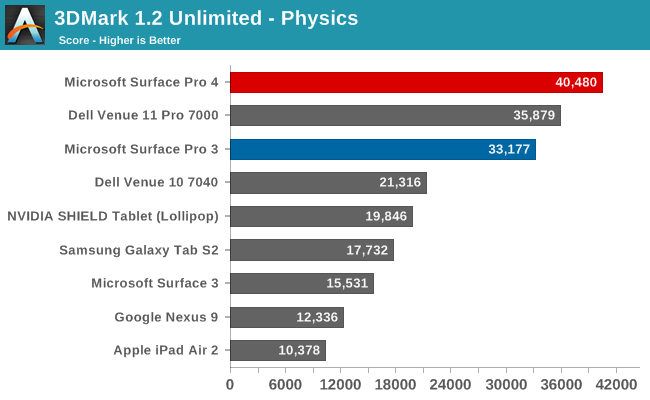
Futuremark’s 3DMark is available on all platforms, although when throwing Windows into the mix we always have to take a bit more caution as the level of rendering precision is not always equal. This is due to the fact that lower precision rendering modes - widely available and regularly used on Android and iOS to boost performance and save on power consumption - are not commonly available on Windows PCs, which forces them to use high (full) precision rendering most of the time.
In any case the Core i5-6300U runs away with this test, easily outperforming the other tablets. The difference in performance between the Surface Pro 3 and Surface Pro 4 is an impressive 27% gain. Most tablets are closer to 5-10 Watts of TDP for the SoC rather than 15 of Skylake-U, but I have to admit I’m curious to see how close the iPad Pro can come to this when it comes out. The Physics test in particular has been a strong point of Core powered devices.
GFXBench
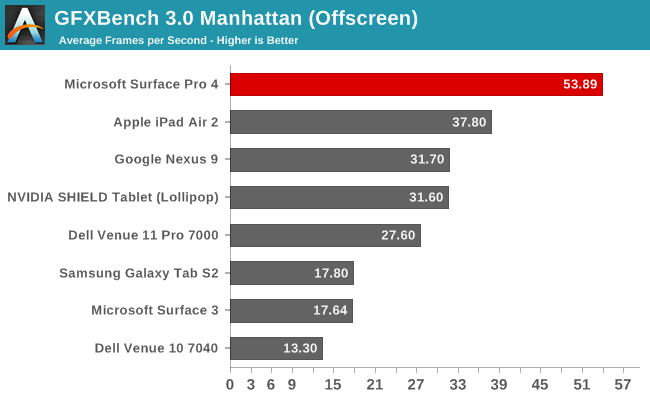
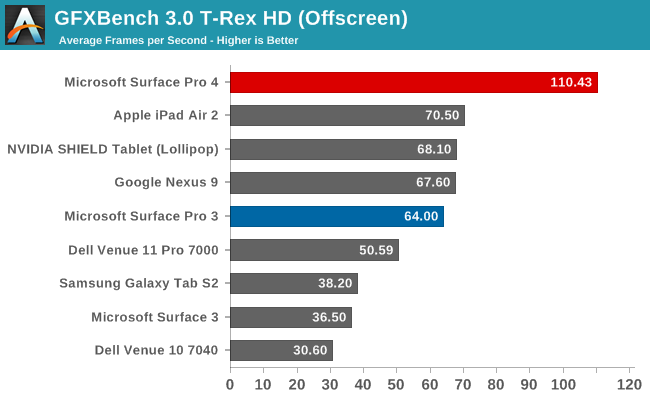
On the tablet comparisons, I’ve installed the OpenGL version of GFXBench. Once again the Surface Pro 4 outperforms everything, although in this test the margin is not quite as high. As with 3DMark, on Windows PCs, GFXBench runs at high precision only due to limitations in OpenGL versus OpenGL ES.
Notebook Performance
Compared to notebooks, this will really be a showcase of the performance differences from Broadwell and Haswell to Skylake with the latest Gen 9 graphics. Intel has dedicated more and more die space to graphics as time goes on, leading to significant GPU performance increases with every generation.
3DMark
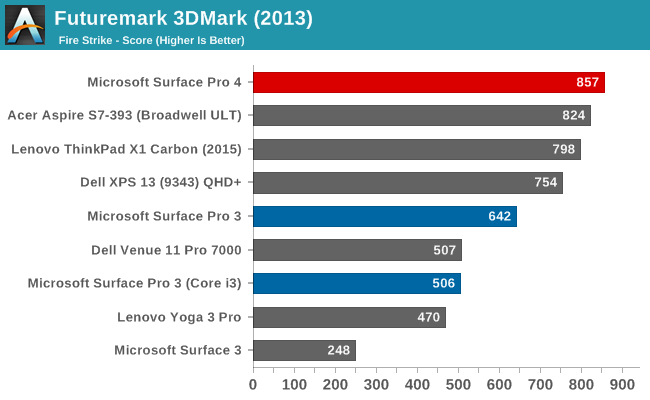
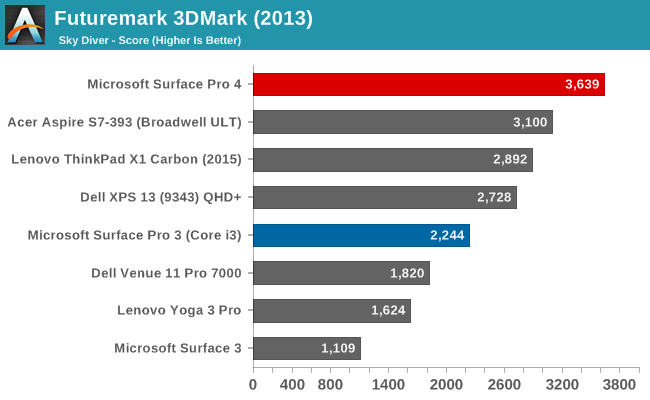
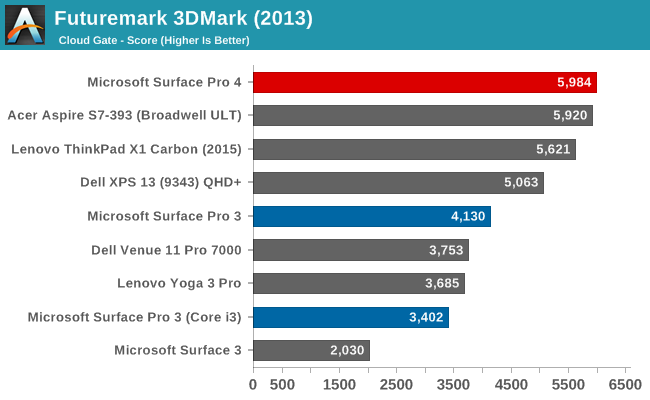
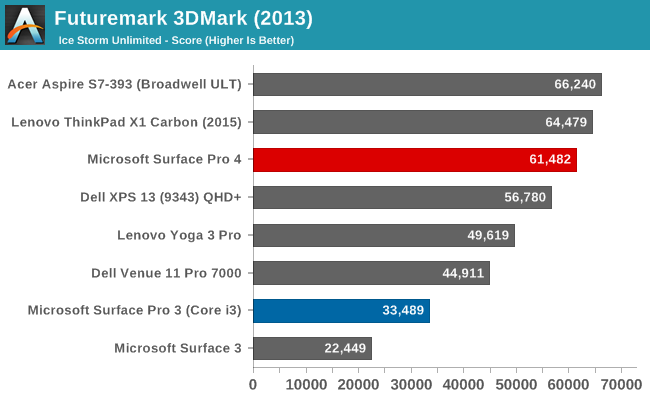
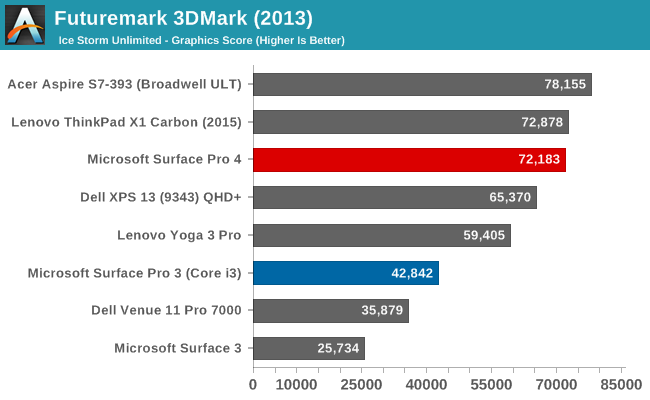
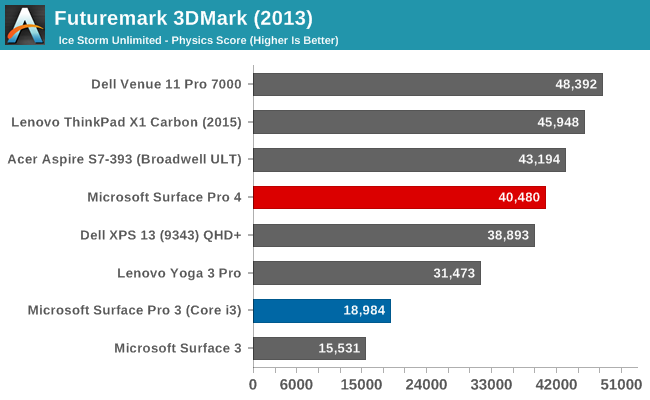
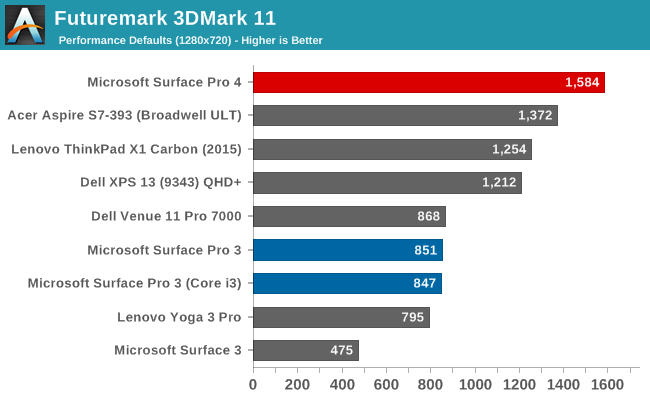
On Windows, the 3DMark suite is much more comprehensive and features a lot more tests. Fire Strike is really for higher end systems, but it’s interesting to see how iGPUs are doing there. Sky Diver was added as a DX11 benchmark for gaming laptops and mid-range desktops and is less intensive. Cloud Gate limits to DX10 feature levels and is a good test for integrated graphics on a notebook, and then Ice Storm Unlimited is the cross platform one that we use to compare against other tablets. We also run 3DMark 11 which is older but gives us a good comparison over a longer time frame.
Overall there is quite a gain from the Broadwell Gen 8 graphics, but it really is dependent on the workload. The lighter tests actually see less of a gain. On the more complex workloads though, we can see over 30% increases from Broadwell on tests like Sky Diver and 3DMark 11. Even more impressive, if you compare Haswell’s Gen 7.5 graphics from the Surface Pro 3, there is a 33.5% increase in Fire Strike, a 44.9% increase in Cloud Gate, and a whopping 86.1% increase on 3DMark 11. Unfortunately, the Surface Pro 3 was not run against Sky Diver and Ice Storm Unlimited, but regardless the performance increase generationally on the Surface Pro is very impressive. Some of that is the new Gen 9 graphics of course, but given how frequent thermal throttling was on the Surface Pro 3 when running GPU workloads, the thermal performance of Surface Pro 4 almost certainly had a hand in the higher 3DMark 11 result too.
GFXBench
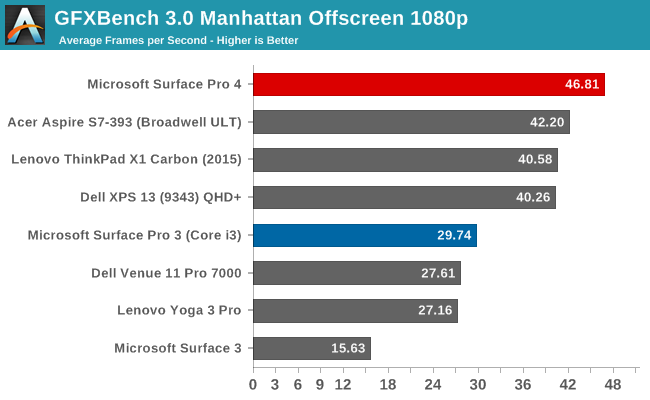
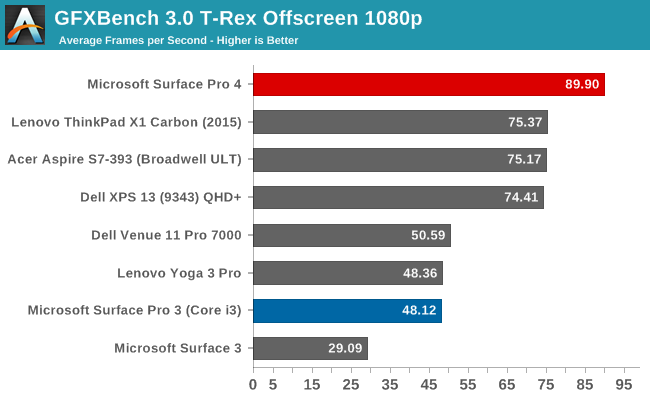
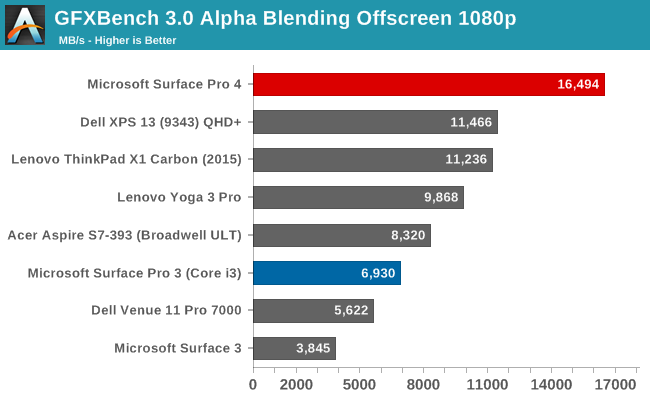
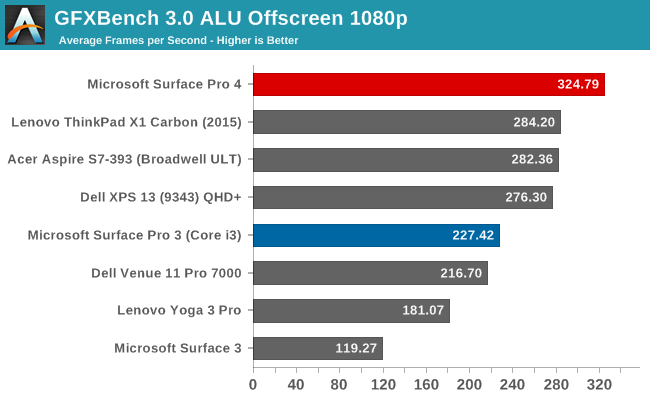
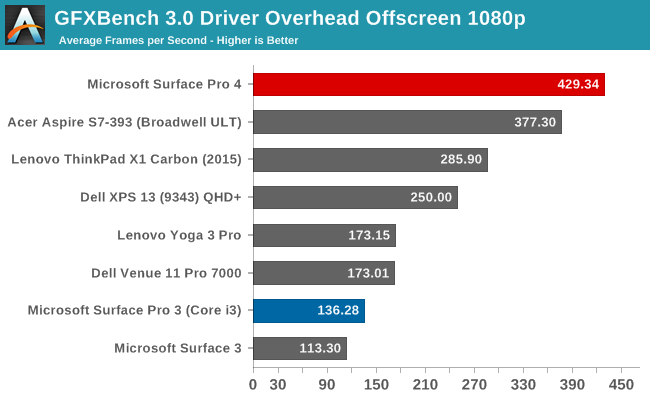
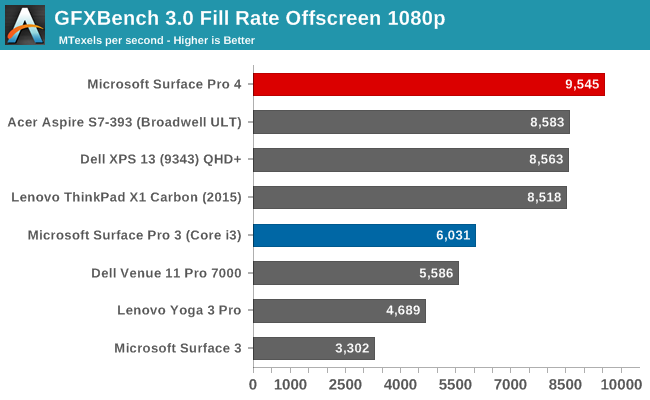
Next up is the DirectX version of GFXBench. There are two game simulations, with Manhattan and T-Rex, and then some lower level tests to get a feeling for how the hardware performs on more specific tasks. This was not run on the Surface Pro 3 so we can’t look at that comparison, but looking at the Dell XPS 13 scores will give us a comparison against Broadwell and the Yoga 2 Pro gives a comparison to Haswell. The jump in performance on Manhattan puts Skylake 20.3% higher than Broadwell and 54.8% higher than Haswell. Looking at T-Rex framerates, the increase over Broadwell is 22.2% and the jump over Haswell is 61.4%. A 20%+ gain over the last generation is great news. Intel has been behind on graphics for a while but they’ve put a lot of effort in on the last couple of generations. It would be fascinating to see what the GT3e GPU in the Core i7 model of Surface Pro 4 could achieve in the same 15 Watt envelope.
Dota 2
Recently, Dota 2 was revamped by Valve to use a completely new engine under the hood. Dubbed Dota 2 Reborn, the Source 2 engine behind the game makes a number of changes and is a serious revamp of the old game. It is better able to utilize more CPU cores, 64-bit OS, and Direct3D 11. Because Valve has replaced the old version of Dota 2 wholesale - even removing the client - we have whipped up a new benchmark for us to leverage and I’ve taken the opportunity to test a couple of laptops with it. Since this is a new test though, it will take time to be able to fill out our bench with more results. I’ve tested a Core i5-5200U laptop as well as Surface Pro 4 on this test.
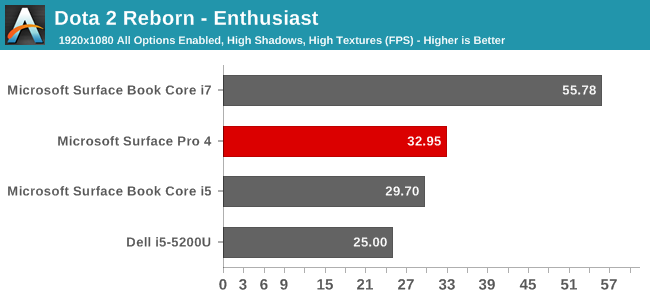
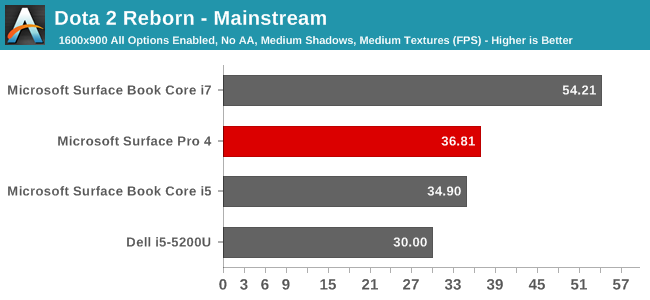
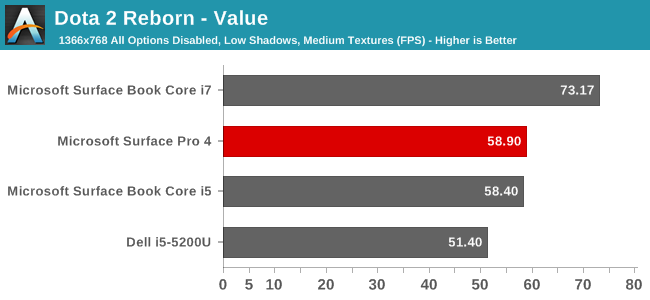
Much like the synthetic tests, once you get into a real world gaming test, the difference between Gen 8 graphics in Broadwell and Gen 9 in Skylake is actually pretty decent. And once again, as the complexity of the benchmark goes up, the increase in performance goes up as well. On our value settings, the increase was 14.6% but that increased all the way to a 31.8% better score on Surface Pro 4 on the Enthusiast settings.
Looking at the overall picture then, the graphics performance in the Surface Pro 4 is clearly a healthy jump over Broadwell based notebooks, but it is an even more significant jump over Surface Pro 3. The move to Skylake has brought even larger gains to the GPU than it does to the rest of the system’s performance.
Storage
Surface Pro 3 offered storage options which started at 64 GB, and moved up to 512 GB. Surface Pro 4 ditches the smallest offering, and the base model now comes standard with 128 GB of flash memory. For those that need more, you can also get 256 GB, 512 GB, and also a new 1 TB model. This is more than just an upgrade to capacity too. The flash storage is now PCIe 3.0 based NVMe which is a huge jump over the SATA based SSD in Surface Pro 3.
First up, let’s take a look at PCMark 8’s Storage scores.
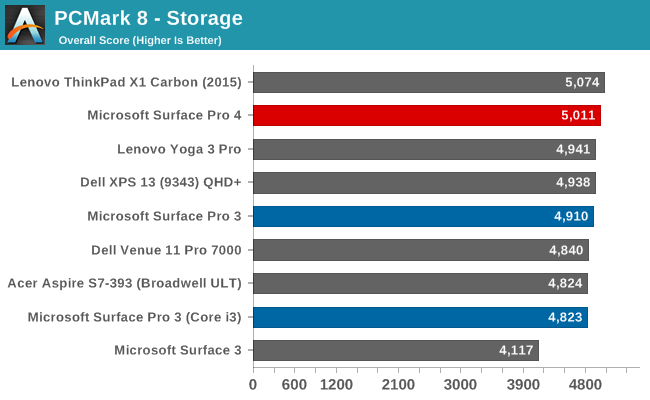
See anything interesting here? Not really. The scores are very bunched together despite these being PCIe based drives. PCMark 8 tries to replicate real life workloads and as such the faster storage does not always come into play since you may not need it for very long. The difference in time between opening a file is going to be very small even compared to a regular SATA SSD. We’ve long since moved past the days of slow mechanical storage versus SSD comparisons so now we have a bunch of fast drives only getting faster.
So with CrystalDiskMark we can see how the drive performs at more of its maximum speed. The results are pretty great. The write speed of 554MB/s is probably a victim of having fewer than the maximum number of NAND packages for the 256GB mode, but on the other hand read speeds of 1500 MB/s are pretty good. The random read and write is also very good. I’m really glad that Microsoft has gone all-in on storage here with PCIe and NVMe because these are premium products in their segment. If they would have stuck with SATA SSDs it would have been a knock against them. In real world usage, the ridiculous speeds are not seen all the time, but when you do tasks like copy a 6 GB movie file to a new folder, and it only takes a few seconds, you will appreciate the extra headroom that these drives offer.
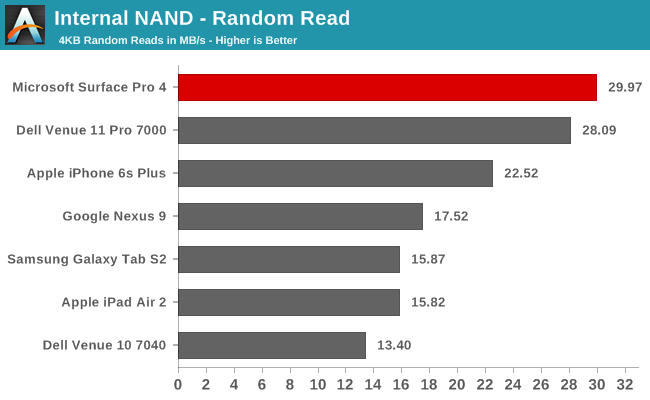
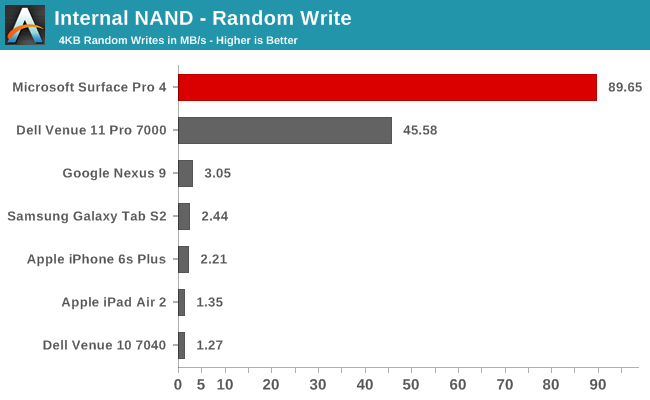
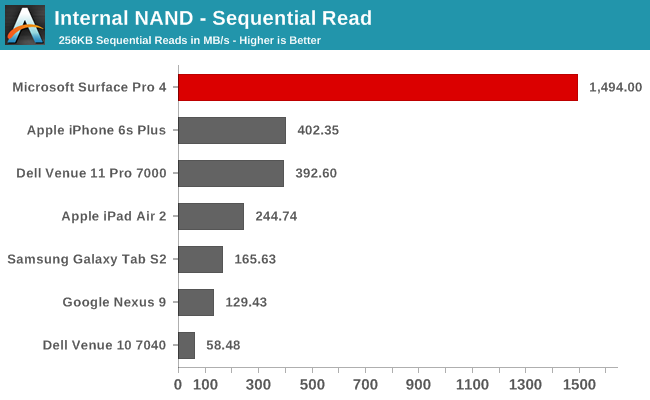
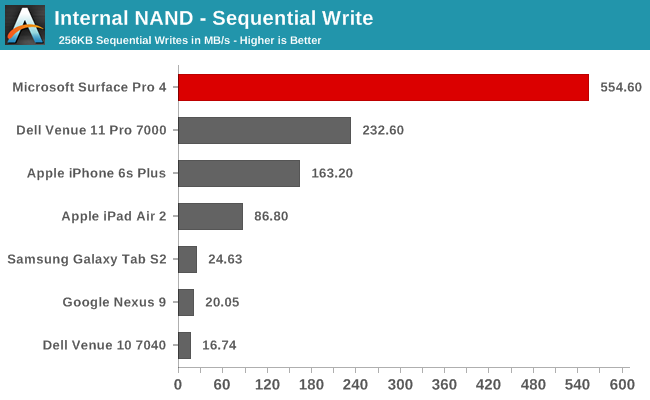
Since most tablets still rely on eMMC based storage solutions, they are no match for a PCIe based SSD. We will likely see more tablets and phones move this way soon though which should help cut the gap.
Display
From the outside, the Surface Pro 3 and Surface Pro 4 displays are deceptively similar. Yes, the new model is slightly larger at 12.3-inches but has the same 3:2 aspect ratio as the 12-inch display in the Surface Pro 3. But what the form factor hides is all of the work that has gone into improving the display at both the panel level and the overall display stack. In fact Microsoft has consistently improved on their displays, starting with their zero air gap laminated displays on the older Surface Pro models. So what changes do we have in store over the Surface Pro 3 display with a new panel?
The most obvious change is that the new display has a much higher resolution. The Surface Pro 3 was 2160x1440, and for Surface Pro 4 that has jumped up to 2736x1824. It doesn’t look like a huge change, but the new panel has almost two million more pixels and the pixel density jumped up to 267 PPI. You really would have a hard time discerning individual pixels on this panel but if you did they would look like this:
Despite the increase in resolution, Microsoft has stuck with a standard RGB stripe which is important because if they had gone with PenTile RGBW it is unlikely they would be able to achieve their other goals for this display. Microsoft is aiming for full sRGB coverage on all Surface Pro 4 models with each one being calibrated at the factory. We’ve heard such claims before, but they don’t always pan out, but I’ll get to that in a minute. The importance of factory calibration cannot be overstated. Yes, you can add ICC profiles to Windows to help with color accuracy, but unless you have a 3D lookup table (LUT), this generally only helps grayscale accuracy. Plus, many programs ignore ICC profiles anyway. So having it calibrated with a hardware LUT is the right way to go.
The display is an 8-bit panel, which not only helps Microsoft to hit their sRGB target but improves overall image reproduction. Coincidentally enough, this is especially evident with the new Windows 10 default background, as a 6-bit panel can show a lot of dithering in the smoke around the window whereas the Surface Pro 4 suffers no such indignities.
Another point about this display is that Microsoft is saying it has the thinnest optical stack ever for Surface Pro. This does a couple of things. It obviously lets them make the tablet thinner, but it also helps reduce parallax when using the pen, which is a big part of Surface. But one of the nicest changes is that it makes the display feel like it’s right under your finger. Generally, when I look at a notebook, I see a display that is somewhat sunken in the housing, but with Surface Pro 4 it really feels like it is right at the top. It looks great.
The final point about this display before we move on to testing it is battery life. High pixel density displays are already the single biggest power draw in a notebook or tablet, and moving to a higher density like Microsoft has done here can cause some significant issues with battery life since the backlight needs to be stronger to achieve the same level of brightness. One way to counter that is to use an Indium Gallium Zinc Oxide (IGZO) panel. The IGZO transistors are more transparent than amorphous silicon, and let more light through. Microsoft has gone this route, but in an unexpected way. IGZO panels are traditionally from Sharp, but this is the first IGZO display I have seen from Samsung. Samsung signed a joint partnership with Sharp earlier this year to build IGZO panels and I believe this is the first device to use one.
With the preamble out of the way, let’s dig into testing the display. We use SpectraCal’s CalMAN 5 software suite for display testing, with a custom workflow. For the actual tests, we use an X-Rite i1Display Pro colorimeter for brightness and contrast readings, and an X-Rite i1Pro spectrophotometer for measuring the color accuracy.
Brightness and Contrast
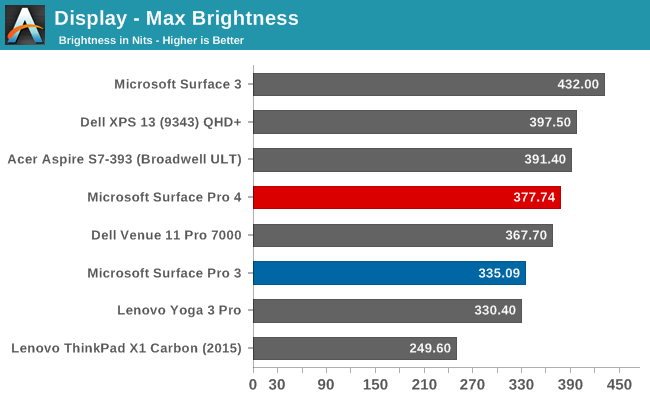
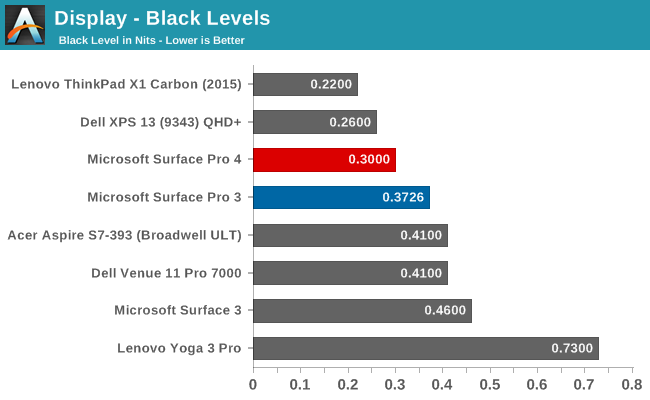

Despite the higher resolution, Microsoft has been able to increase the peak brightness to 377 nits, and at the same time they have also increase black levels. This leads to a much better contrast ratio of 1277:1 on the Surface Pro 4. The display also gets very dim, going all the way down to 12 nits if you need to use it in a dark room. Playing back movies on the Surface Pro 4 I immediately noticed how much better the blacks were and how much more detail I could see because of it in a dark movie.
Grayscale Accuracy
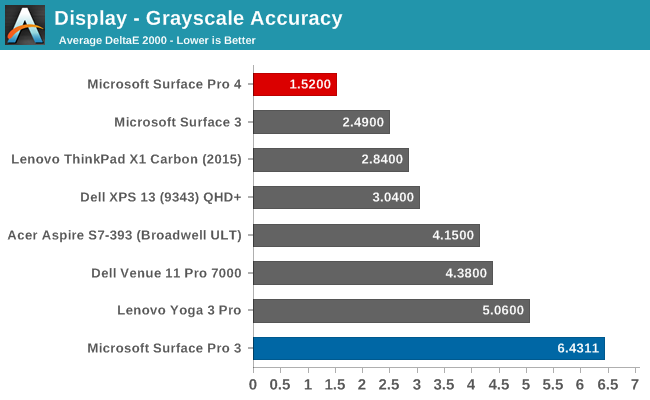
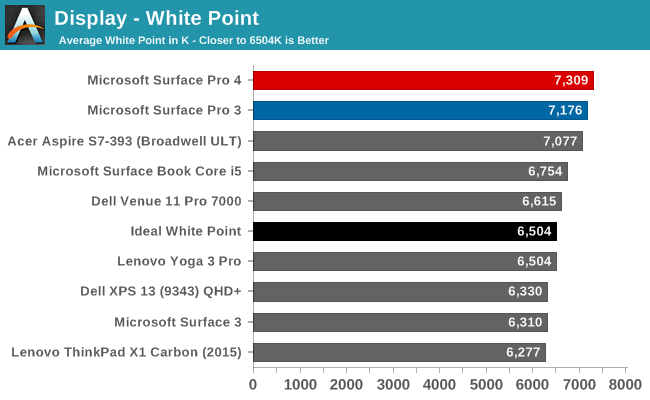
The biggest change from the Surface Pro 3 is how much improved the grayscale accuracy is with the Surface Pro 4. Last year’s model had a good saturation profile, but it was let down by inaccurate grayscale performance. The Surface Pro 4 on the other hand has fantastic grayscale, with an average around 1.5. In fact none of the sub-tests exceed 3 dE (the green bar) in our testing, which is the generally considered the cut-off point for visible inaccuracies. As a result the Surface Pro 4 delivers great grayscale accuracy across the board.
The one weakness here for the tablet's display is in its white point. The Surface Pro 3 was already a little blue, and the Surface Pro 4 regresses a bit more white a white point about 800K above ideal.
Saturation Accuracy
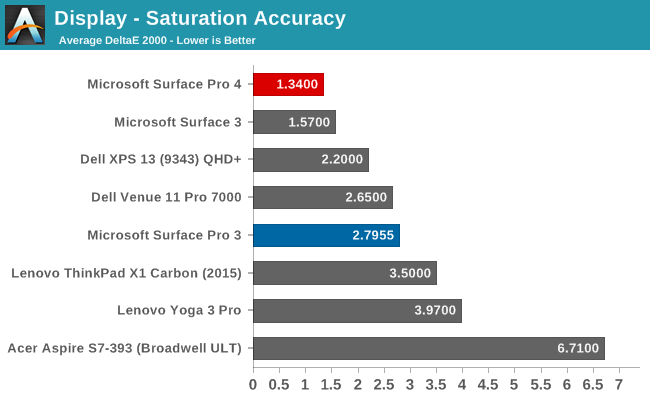
The Surface Pro 4 nails the sRGB gamut. None of the saturation tests got close to the 3 dE level, and the panel itself covers pretty much the entire sRGB color space.
Gretag MacBeth
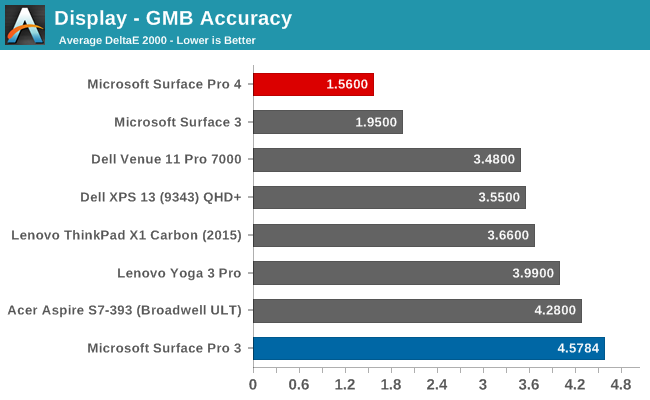
The GMB test is the most comprehensive. It tests many different colors including flesh tones which are important to a good experience. The Surface Pro 3 was dragged down on this test by its poor grayscale, but the Surface Pro 4 absolutely nails this test. Generally, when averages are under 3 dE like this one, there are still several colors that spike over the dE 3 level, and with the Surface Pro 4 there are only two spikes over 3 dE with both being a shade of orange. Neither spike is much over the visible level though with one being about 3.25 and the other being 3.5. On a test that checks so many colors, this is one of the best results I have seen.
Color Comparator
To get a feel for what the different error levels represent, we have two color comparators. The bottom half is the expected color, and the top half is what the panel produces. Please note that these are relative levels, since any error in your own display will skew the results, but it gives a good look at what the accuracy means and can easily show poor grayscale effects.
Ultimately what we see with the Surface Pro 4 is that Microsoft has taken the display tech and moved it well past the Surface Pro 3. Color accuracy is fantastic, whites are whiter, blacks are blacker, and the panel almost feels like it is flush with the surface of the tablet. Microsoft put a lot of tech into the entire Surface Pro 4 display stack, including the panel itself and the custom PixelSense digitizer which handles both touch and pen. After several years of almost getting the display right, with Surface Pro 4 it looks like they have finally succeeded.
Battery Life
One of the trade-offs that Microsoft has made with the Surface Pro 4 is a reduction in battery capacity. Ever since the first Surface Pro was launched, Microsoft has equipped it with a 42 Watt-hour battery. That is a large size for a tablet, but the Surface Pro has always been a larger than normal tablet too. With the Surface Pro 4, the battery capacity has been reduced slightly to 39 Wh. Part of this is the thinner chassis, and part of it is the new hybrid cooling which puts a copper plate over the battery. I can’t argue with the new cooling system, since it has clearly made a big difference in thermals.
To take a look at battery life, I’ve run both our tablet battery tests and our notebook battery tests. As with all of our battery life testing, the display is set to 200 nits for a consistent result across devices.
Tablet Battery Life
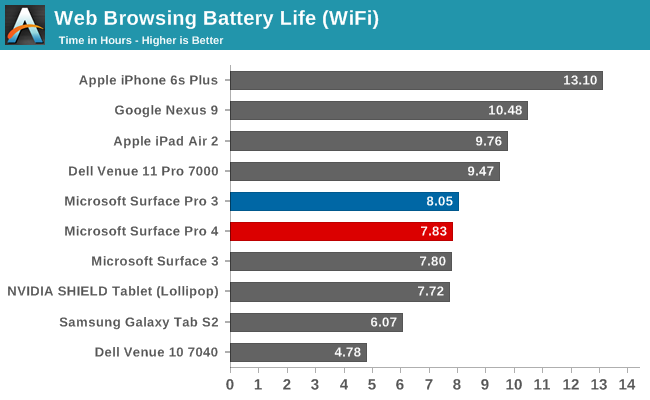
Looking at our tablet web browsing test, the Surface Pro 4 comes in right around the same battery life of the Surface Pro 3, running out of power about 13 minutes sooner. When you think about the move to Skylake, this could be taken as a disappointment, and I honestly thought it might be able to get a bit more. But the smaller battery capacity and increased pixel density both negatively impact batter life despite the CPU using a bit less power itself. I would have loved to see the larger battery stay, which would have given it about 8.5 hours, but the improved cooling system is likely a better trade-off compared to around 30 minutes of battery life.
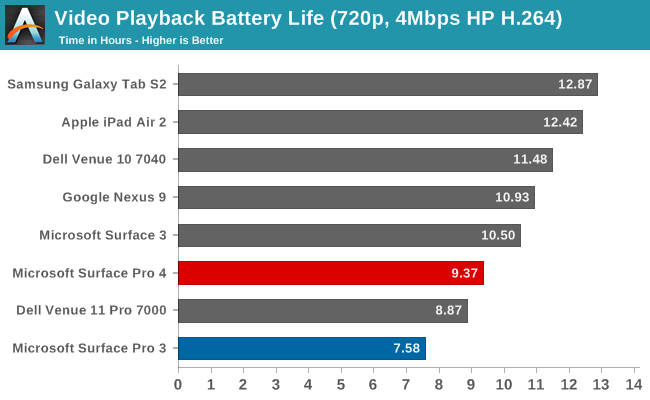
Once we shift to a more CPU-intensive workload however we start seeing significant gains. Intel has been making good progress on their video decode power consumption since Haswell, and the Surface Pro 4, despite the greater pixel density and a smaller battery, achieves 23% longer battery life than the Surface Pro 3 at this task. This is a great result and puts the Surface Pro 4 more in line with what traditional ARM based tablets can achieve.
Notebook Battery Life
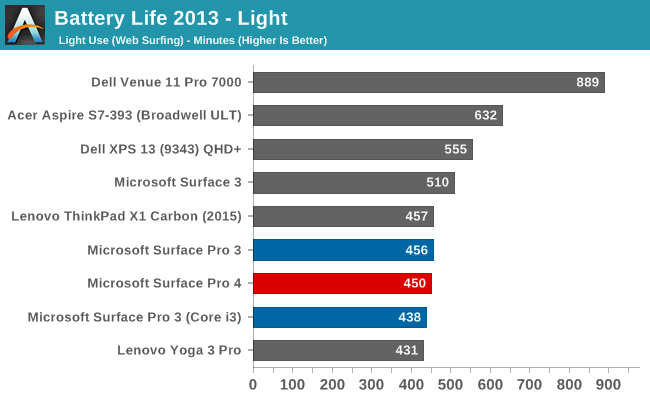
Once again the Surface Pro 4 falls right in line with the previous generations for battery life, which means that the efficiency has been improved even though the panel is much denser. While certainly not class leading in overall life, for the size of device and performance available, it is a pretty good result. Being able to keep battery life flat, while improving the display resolution, and making the device thinner and lighter, is in line with what you would expect as they pack more and more power efficient parts into the Surface Pro 4.
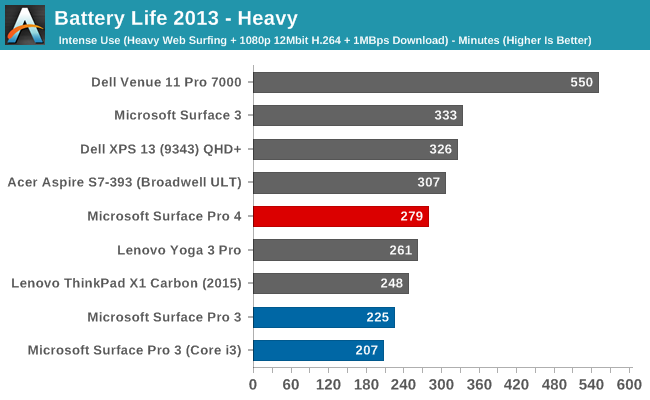
Under our heavy battery life test we can really see the improvements with Skylake. The Surface Pro 4 battery life score on our heavy battery life test outlasts the Surface Pro 3 by 21%. The heavy test involves video playback, which we have just seen in the tablet workload is significantly improved, as well as a much higher web load and a 1 MB/s file download. Once again, the Surface Pro 4 is not going to be able to compete with notebooks with much larger batteries, but for the size and weight of the device, it is a good result.
Next up let’s break down our results by energy efficiency.
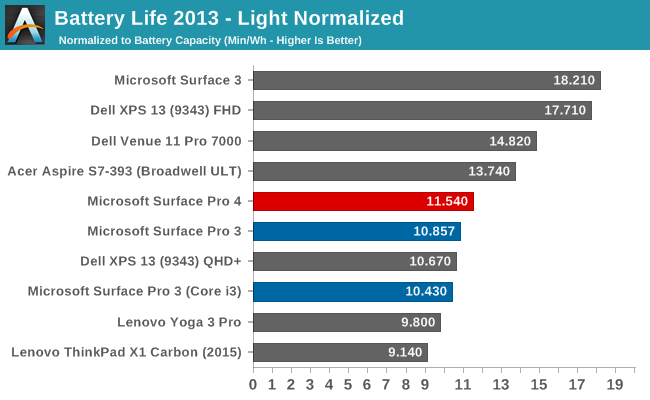
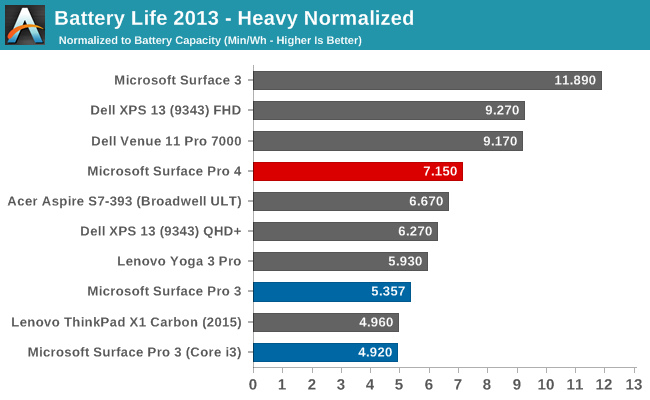
The XPS 13 is the class leader in battery life at the moment, but it achieves this with the 1920x1080 display. In order to be more comparable to the Surface Pro 4, the graph shows the higher resolution 3200x1800 version which was still able to get some pretty good battery life scores. The Surface Pro 4 manages to be more efficient than every other high resolution device we have tested, although lower resolution devices are still able to offer greater overall efficiency.
Charge Time
Microsoft has kept the same charging system from the Surface Pro 3, with the Surface Connect port providing the connection. This hasn’t changed since the last model, but I do like the magnetic connector and how well it always attaches. I kind of wish Microsoft had added a USB-C here as well, but the Surface Connect port is a pretty nice implementation. Unsurprisingly then, the charge time does not change very much at all compared to last year’s model.
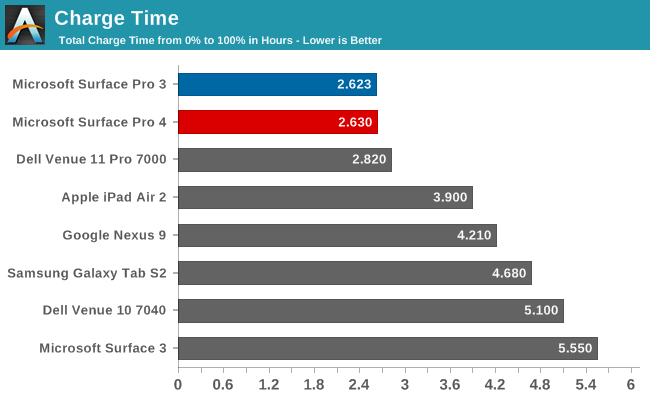
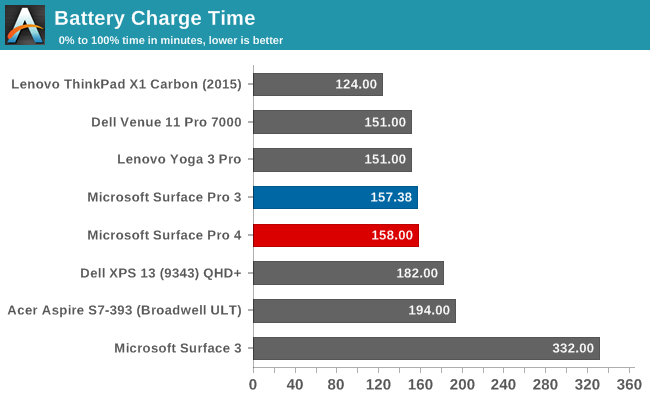
I recorded a 158-minute charge time with the standard charger. Microsoft also offers a higher wattage 60 W version for use with the Surface Book, and you can also purchase it as an accessory for the Surface Pro 4. The result with that charger? 158 minutes. The Surface Pro 4 did not dump any extra power to the battery at all with the higher wattage charger.
Once other nice part of the Surface Pro 4 charger, which also carries over, is the included 5 W USB port on the charger itself, so you can charge up your smartphone without burning two outlets. It’s a small thing, but when you are at a hotel where outlets on the desk are at a premium, it’s nice to be able to do this.
Wireless Performance
Microsoft has continued their tradition of using Marvell AVASTAR wireless cards, for better or for worse. They seemed to have quite a few issues with the network stack since Surface Pro first launched, but the latest hardware and drivers from Marvell has worked fine for me. It is a 2x2:2 802.11ac card, and it appears to be the exact same card used on the Surface Pro 3.
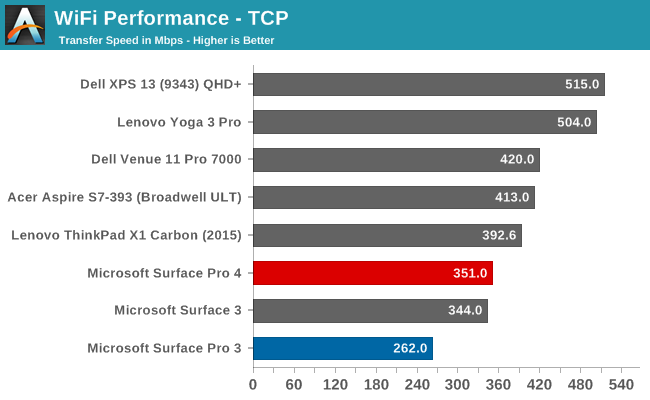
Wireless performance of the Marvell solution is far from class leading. At around 350 Mbps, it struggles to keep up with the best solutions out there right now. Broadcom seems to have the fastest, at around 500 Mbps on 802.11ac, and even Intel’s solution tends to achieve around 400 Mbps. If Microsoft wants to really push the envelope, they should maybe look at a new wireless card as a good place to move the bar up. I would love to see a 3x3 solution although I’m not sure that it could physically fit in such a small package.
Speakers
The Surface line has a great configuration for the speakers. They are front facing, but the speaker grilles blend almost invisibly into the display bezel. They give you nice stereo separation without making the tablet itself wider.
The speaker volume is sufficient, getting up to around 77-80 dBA depending on content. As with most devices, there is a definite lack of low end but that would be difficult to achieve on something so thin. Comparing it directly to the Surface Book while watching the latest Star Wars trailer, the Surface Pro 4 seemed to have a bit less range, but that is subjective. Both sounded pretty decent, and the stereo separation is great to have and very noticeable, but I would give the edge to the Surface Book slightly.
Camera
I don’t think a quality camera is a strongly differentiating feature on a tablet like it is on a smartphone, but it can still be important for video conferencing or even the odd still image. The Surface Pro 4 comes with an 8 MP rear camera, and a 5 MP front facing camera. The front camera also supports Windows Hello authentication however that’s not enabled at the moment. Microsoft built their own solution for Windows Hello, rather than go with the Intel RealSense 3D system, so when it gets enabled I’ll take a look at it and report back. My experience with the Intel solution was much better than I thought it would be, with extremely fast unlocks, so if Microsoft can match that experience then they have done a great job.
| Camera Specifications | ||||
| Surface Pro 4 | ||||
| Front Camera | 5MP (2592x1944) |
|||
| Front Camera - Sensor | OmniVision OV5693 (1.4 µm, 1/4") |
|||
| Front Camera - Max Aperture | F/2 | |||
| Rear Camera | 8.0MP (3264x2448) |
|||
| Rear Camera - Sensor | OmniVision OV8865 (1.4 µm, 1/3.2") |
|||
| Rear Camera - Max Aperture | F/2 | |||
The rear camera has 1.4 micron pixels, and a F/2 aperture which should help it with lower light scenarios, but the sensor size is just 1/3.2" so its not going to be competing with top end smartphones. Here are some sample photos.
The front camera also has 1.4 micron pixels, but the 5 MP sensor is just 1/4" in size. It keeps the F/2 aperture but moves to a wider field of view for use with video conferencing. For a Skype Camera, it’s fine and images are a bit grainy but serviceable for a webcam.
Software and Experience
I think one of the nicest parts of buying a Surface device is that you get the pure, unadulterated Windows experience, and with the Surface Pro 4 that of course means Windows 10. Microsoft puts no extra software on the devices at all, unlike every single other manufacturer. Even when you buy a Microsoft signature PC, OEMs still include extra things that are generally not necessary. To compare it to something would be the Nexus line from Google, which is Google’s take on Android. Surface is Microsoft’s clean look at Windows 10.
As a tablet operating system, Windows 10 has perhaps stepped back slightly from Windows 8.1, but the other side of the Surface Pro line is the PC experience, and that is greatly improved. With Windows 10, Microsoft has also launched their touch-first versions of Word, Excel, and PowerPoint, and OneNote gets a refresh as well. The licensing is such that in order to use Word Mobile for more than basic use, an Office 365 subscription is required, as it is on the Surface 3. Still, it is an option now and one that works pretty well.
Windows still lacks the breadth of tablet apps of iOS, but over the last couple of months there have been some decent additions to the store. Only time will tell if the app-gap can ever be closed, but with over 110 million devices already running Windows 10, Microsoft stands a better chance than with Windows 8 and Windows RT.
In the mean time, the Surface Pro with its 12.3-inch display, makes a pretty good notebook. Navigating Windows with the new Type Cover is much improved, mostly due to the larger trackpad. Typing up a document is also much better with the new keyboard. As a notebook, the experience has improved a lot. There has not been a big change in using the Surface in your lap, other than the improved stiffness of the type cover, so if you are using a notebook in your lap a lot, it really is something you will have to try for yourself. For me, it is OK, but a true notebook style device is still superior for writing in your lap.
Using the Surface Pro on a desk though is as good as ever, and no one has yet replicated the simple, yet powerful kickstand. The kickstand has defined what Surface is, and when using it as a tablet, being able to prop it up makes it much nicer to use in a lot of use cases. Add in the pen, and the Surface Pro is pretty versatile.
One piece of the experience that I have not yet been able to test yet is Windows Hello through the facial recognition of the Surface Pro 4, because it is not yet enabled. I’ve used this with Intel’s RealSense 3D camera before, and the unlock speed and accuracy is great. Microsoft has built their own solution which fits into the small bezels surrounding the tablet, but we will have to wait and see if it is as fast and accurate as Intel’s product.
Windows 10 is supposed to bridge the gap between traditional PCs and tablets, and Surface is the line that Microsoft is using to best showcase the results. The hardware and software do work well together, from the initial pen pairing when first booting up, to the tablet mode being enabled just by folding the cover back. Windows 10 supports pen input better than any previous version, and the pen itself is improved.
Final Words
Going into the Microsoft Devices event earlier this month, there were a lot of questions on my mind in how Microsoft was going to move forward with Surface Pro. There is no doubt that Surface Pro 3 has been a big success for the company after several years of middling results. Would Microsoft move to Core M to reduce the weight and noise, or would they stick with the U series and keep the performance intact? Interestingly the answer was both.
Surface Pro 4 is not the revolution that Surface Pro 3 is, but more of an evolution. A bigger, better display, coupled with the latest in technology under the hood, but in a thinner and lighter device. The display really is fantastic and is easily the best one in a Surface yet. The move to Skylake has also been a big help for Surface Pro. Not only is it much faster – sometimes 50% faster even – but it can keep its performance up in an 8.4 mm thick chassis, which is something that was not true of the previous generation. Microsoft has gone all-in with the hardware, offering up the best of Skylake-U as an option in the Core i7-6650U, including Iris graphics with 64 MB of eDRAM. Memory capacity has been increased to 16 GB, which should be plenty for any workloads that are going to be done on a tablet. The storage changes to NVMe based SSDs has push performance almost as high as it can be in 2015.
The changes to the accessories are maybe the most noticeable changes. The new pen is much softer, and it’s great that you can now choose which pen tip you want to use depending on the situation. But the big story is the improved Type Cover, which went from serviceable to a really great keyboard. The improved key spacing, along with 1.3 mm of travel, has transformed the keyboard feel and made it much easier to type quickly on it. I found myself making a lot less errors because I could always tell if my finger was on a key or maybe between them. Add in the fact that the new one is much stiffer, and you have to wonder if they can improve it anymore than they already have. One of the biggest complaints with the Surface Pro 3 was the tiny trackpad, and that has been very much corrected. The touchpad surface is now glass, and it is much larger than it was in the past, and it really feels like a trackpad should on a small notebook. You can also get the keyboard in even more colors.
The new dock is going to be universal going forward, unlike the previous one which made you insert the Surface Pro 3 into it. No matter what they do with the chassis design, having an external dock which connects over the Surface Connect port is pretty much guaranteed to work.
It is impressive to look at the Surface Pro 4 and just think about how much is packed into such a small and light package. Inside the 12.3-inch tablet is a full Core i5 or i7, 16 GB of memory, and up to 1 TB of storage. Yet the package itself is actually thinner than the Microsoft Surface 3, which is powered by Intel's Atom CPU. That is pretty amazing, and with Surface Pro 4 Microsoft has made it work. The thermal issues are pretty much resolved, despite the thinner chassis, and the fan noise is a lot less noticeable since it almost never needs to kick in.
One thing notably absent from the Surface Pro 4 though is USB Type-C. I feel like they have missed an opportunity here to add one or more USB Type-C ports in addition to the existing Type-A port. USB Type-C is going to be the future, and not having it on a device that is otherwise outfitted with the latest technology feels like it has one foot in the past.
Surface Pro is an expensive tablet. It’s also an expensive Ultrabook. Microsoft is not playing in the land of low margins with this product. Starting at $899 with Core m3, 128 GB of storage, and 4 GB of memory, this tablet is priced as a premium product. It does come with the Surface Pen, but the keyboard is an extra $129, pushing the final price over a cool grand. If this review was two months ago I would say that Microsoft is charging too much for the keyboard, but it appears that they are now the lowest priced keyboard option, with the iPad Pro and Pixel C announced in the last month or so alongside their respective and more expensive keyboards. With the Surface 3, I said the keyboard was somewhat optional, but that’s not the case with the Surface Pro 4. You really do need the keyboard, and at least for the money the accessory is quite good now. The highest price offering, now with Core i7, 16 GB of memory, and 512 GB of storage, is a whopping $2199. The 1 TB model will be even more when it comes out. I think the sweet spot is going to be the SKU we were sampled - Core i5 with a 256 GB SSD and 8 GB of RAM - for $1299. That is the price of a good Ultrabook, and not out of the realm for shoppers looking at a premium product.
If you are looking for a workhorse tablet that you can be productive on, I don’t think anyone else offers the build quality, performance, and accessories, compared to Surface. There have been some other devices recently announced in the PC space which are very similar to the Surface, but with Surface Pro 4, Microsoft has raised the bar again.