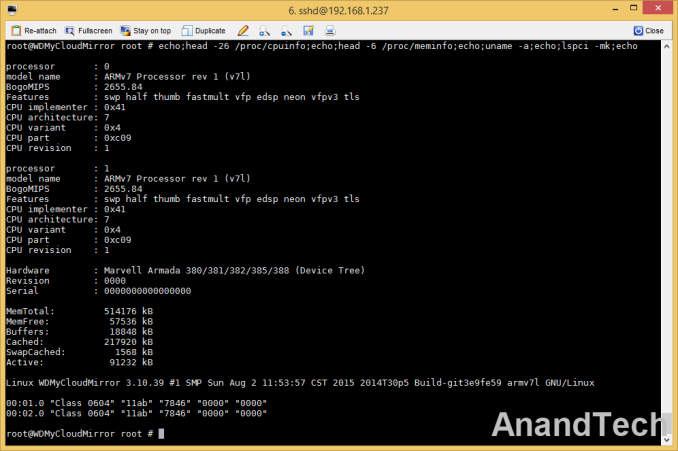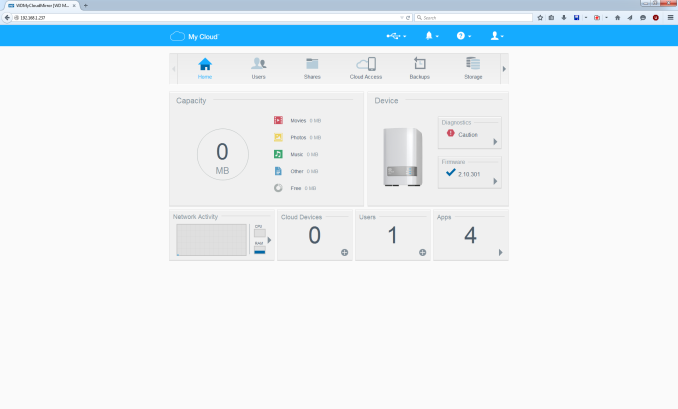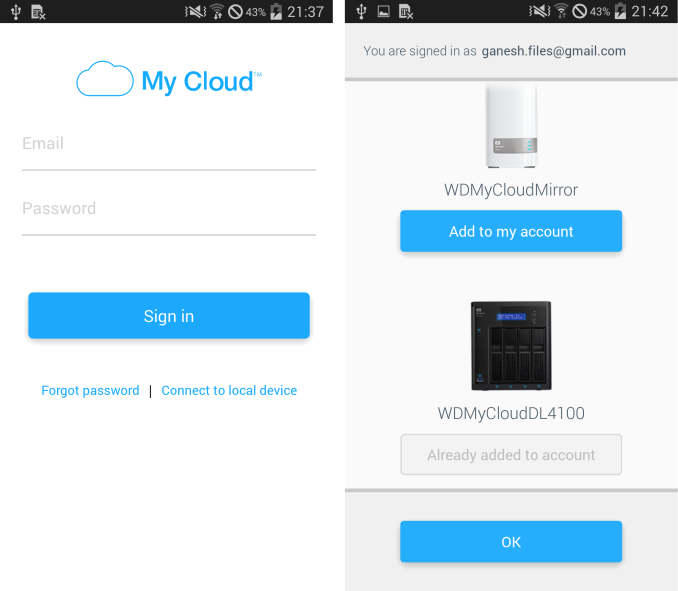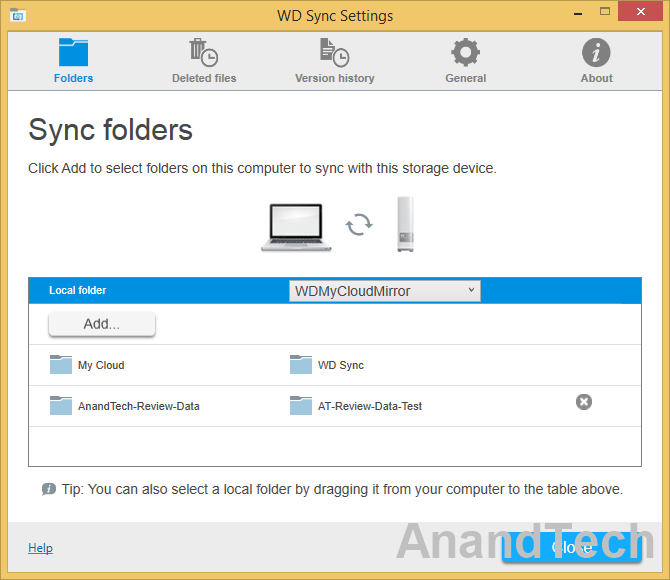Original Link: https://www.anandtech.com/show/9705/western-digital-my-cloud-mirror-gen-2-review
Western Digital My Cloud Mirror Gen 2 Review
by Ganesh T S on October 9, 2015 8:00 AM EST- Posted in
- Storage
- NAS
- Western Digital
- My Cloud

Western Digital is well known to the average consumer as a hard drive manufacturer. By extension, it also opens up the network-attached storage (NAS) market to them. In the second half of 2013, the company started to unify their embedded Linux-based offerings under the My Cloud tag. The My Cloud network attached hard disk and the My Cloud Mirror (2-bay offering) targeted home users, while the EX 2-bay and 4-bay units targeted prosumers and small office / home office (SOHO) installations. For business users, the DL series was introduced earlier this year. A few weeks back, Western Digital announced an updated operating system for the My Cloud units - My Cloud OS 3. Along with that, the My Cloud Mirror Gen 2 was also introduced. In this review, we will take a look at the My Cloud Mirror Gen 2 and the features enabled by My Cloud OS 3.
Introduction and Testbed Setup
Western Digital's embedded Linux-based NAS offerings target a wide range of market segments. The My Cloud Mirror Gen 2 targets the typical average consumer - someone who has a vague idea of what network attached storage means, but has never used one in his setup. This type of customer is typically not very tech-savvy, and so, ease of use is very important. Several features that power users take for granted might not be necessary in a product targeting such a consumer. Eagle-eyed consumers might note that the My Cloud Mirror Gen 2 and the My Cloud EX2 share a similar chassis. The difference between the two is in terms of firmware features. The following aspects are not supported in the My Cloud Mirror Gen 2:
- iSCSI LUNs
- Encrypted shared folders / volumes
- IPv6 for the network interface
- Hot-swap capability for hard drives
- Active Directory support
Compared to the My Cloud Mirror model from last year, the Gen 2 version has a faster internal platform. While Gen 1 used the Marvell ARMADA 370 SoC with a single-core ARMv7 CPU running at 1.2 GHz, the Gen 2 uses the Marvell ARMADA 385 SoC sporting two ARM Cortex-A9 cores running at 1.33 GHz. Other than that, the other specifications such as the external I/O ports and amount of RAM on the board remain the same. As we shall see later, the faster CPU will definitely be of help in handling the extra features provided by the My Cloud OS 3.
Given the nature of the target market, there is no diskless version of the My Cloud Mirror Gen 2. Western Digital ships three capacity points - 4TB, 6TB and 8TB, priced at $310, $370 and $410 respecitvely. The units ship with two WD Red drives (with NASware 3.0) of equal capacity.
The specifications of our review unit of the WD My Cloud Mirror Gen 2 are provided in the table below
| WD My Cloud Mirror Gen 2 Specifications | |
| Processor | Marvell ARMADA 385 (MV 88F6821) (Dual-Core ARM Cortex-A9 @ 1.33 GHz) |
| RAM | 512 MB |
| Drive Bays | 2x 3.5" SATA II / III |
| Network Links | 1x 1 GbE |
| External I/O Peripherals | 2x USB 3.0 |
| Expansion Slots | N/A |
| VGA / Display Out | N/A |
| Full Specifications Link | WD My Cloud Mirror Gen 2 Specifications |
| Price | USD 310 (2x 2TB) |
The various specifications of the NAS are backed up by the data gleaned via SSH access to the unit. The lspci output refers to the PCIe lanes on the 88F682x [Armada 385] ARM SoC. The actual part number is 88F6821 according to Marvell's specifications list.
The WD My Cloud Mirror Gen 2 ships with a network cable and a 36W (12V @ 3A) power adapter.
The industrial design of the unit is similar to what was used in previous two-bay solutions that supported replacement of disks by users - the WD EX2 and the WD My Book Duo come to mind. Even though hot-swap is not officially supported, we did observe that hot-swapping worked - streaming of content from the NAS was not interrupted when one of the disks was suddenly yanked out. Adding a new disk to the volume was also not an issue as long as the instructions in the web interface were followed. Coming back to the chassis design, the disk removal mechanism is not completely tool-less. After popping open the top of the My Cloud Mirror Gen 2 unit, a metal flap needs to be unscrewed and the disks need to be pulled out with an attached tag (pictures in the gallery below). This requires a little bit of force while tugging. Considering that consumers have been taught to treat hard disks as fragile and not to be subjective to excessive force, this is not a pleasant experience. On the other hand, Western Digital might not be expecting consumers in this target market to replace the drives on their own.
In the rest of the review, we will take a look at how to setup and use the WD My Cloud Mirror Gen 2. We will also be looking in detail into the official WD apps on the mobile (WD My Cloud) and desktop (WD Sync) side. This is followed by benchmark numbers for both single and multi-client scenarios using a CIFS share. Finally, we will also talk about power consumption and RAID rebuild numbers. Prior to all that, we will take a look at our testbed setup and testing methodology.
Testbed Setup and Testing Methodology
The WD My Cloud Mirror Gen 2 can take up to 2 drives. Users can opt for either JBOD, RAID 0 or RAID 1 configurations. WD ships the units by default with the WD Red drives in RAID-1 (mirror). However, to keep things consistent across different NAS units, we benchmarked the unit with two Western Digital WD4000FYYZ RE drives. Our testbed configuration is outlined below.
| AnandTech NAS Testbed Configuration | |
| Motherboard | Asus Z9PE-D8 WS Dual LGA2011 SSI-EEB |
| CPU | 2 x Intel Xeon E5-2630L |
| Coolers | 2 x Dynatron R17 |
| Memory | G.Skill RipjawsZ F3-12800CL10Q2-64GBZL (8x8GB) CAS 10-10-10-30 |
| OS Drive | OCZ Technology Vertex 4 128GB |
| Secondary Drive | OCZ Technology Vertex 4 128GB |
| Tertiary Drive | OCZ Z-Drive R4 CM88 (1.6TB PCIe SSD) |
| Other Drives | 12 x OCZ Technology Vertex 4 64GB (Offline in the Host OS) |
| Network Cards | 6 x Intel ESA I-340 Quad-GbE Port Network Adapter |
| Chassis | SilverStoneTek Raven RV03 |
| PSU | SilverStoneTek Strider Plus Gold Evolution 850W |
| OS | Windows Server 2008 R2 |
| Network Switch | Netgear ProSafe GSM7352S-200 |
The above testbed can run up to 25 Windows 7 or CentOS VMs simultaneously, each with a dedicated 1 Gbps network interface. This simulates a real-life workload of up to 25 clients for the NAS being evaluated. All the VMs connect to the network switch to which the NAS is also connected. The VMs generate the NAS traffic for performance evaluation. However, keeping in mind the nature of this unit, we restricted ourselves to a maximum of 10 simultaneous clients.
Thank You!
We thank the following companies for helping us out with our NAS testbed:
- Thanks to Intel for the Xeon E5-2630L CPUs and the ESA I-340 quad port network adapters
- Thanks to Asus for the Z9PE-D8 WS dual LGA 2011 workstation motherboard
- Thanks to Dynatron for the R17 coolers
- Thanks to G.Skill for the RipjawsZ 64GB DDR3 DRAM kit
- Thanks to OCZ Technology for the two 128GB Vertex 4 SSDs, twelve 64GB Vertex 4 SSDs and the OCZ Z-Drive R4 CM88
- Thanks to SilverStone for the Raven RV03 chassis and the 850W Strider Gold Evolution PSU
- Thanks to Netgear for the ProSafe GSM7352S-200 L3 48-port Gigabit Switch with 10 GbE capabilities.
- Thanks to Western Digital for the two WD RE hard drives (WD4000FYYZ) to use in the NAS under test.
Setup and Usage Impressions
All versions of the WD My Cloud Mirror Gen 2 come with drives pre-installed and pre-configured in RAID-1. It is a plug and play process for all consumers - the unit gets connected to the network and receives a DHCP IP, and is immediately visible to the other components in the network - as a media server and also as a NAS with some CIFS / SMB shared folders. It is not strictly necessary to login into the web interface unless new shares and/or users need to be configured, or certain services need to be enabled or disabled. For most consumers in WD's target market, the default configuration will work.
My Cloud OS 3 in the WD My Cloud Mirror Gen 2 : Web Management Interface
Our evaluation actually started in the diskless state (since we were testing with the WD Re disks to keep benchmark numbers consistent across different NAS units). The My Cloud Mirror Gen 2 receives a DHCP address even in a diskless state. The IP address can be determined either from the DHCP provider in the system or via the WD Discovery utility. Accessing the IP address with the default admin/<no password> credentials enables the setup process shown below.
The Home Page provides a shortcut to most commonly accessed features - diagnostics (including S.M.A.R.T scan capabilities and temperature monitoring), configuration of users for the NAS, firmware update, overview of apps running on the NAS etc.
Other features are accessible via the scrollable icons at the top of the interface. These include management of shares, setting up of cloud access (i.e, tying a WD My Cloud ID to the device) and configuration of backups over USB, rsync and to certain cloud services, The 'Storage' section allows users to check / alter / setup volumes and their RAID profiles using the installed disks.
The default apps available in My Cloud OS 3 for the NAS include HTTP downloads, FTP downloads, P2P downloads and a web file viewer to access the contents of the NAS using the web browser itself. The 'Settings' section allows users to alter the name of the device on the network, time zone settings, cloud access configuration, power settings, Time Machine capabilities and also manage the Recycle Bin feature. These fall under the General category. In the 'Network' section, users can configure the unit to use a static IP (set to DHCP by default). Jumbo frames can also be configured. Available network services include FTP, AFP, NFS, WebDAV and SSH. CIFS is always enabled. The unit can also be set up to be a slave for a network UPS. Media settings include the ability to enable or disable the internal DLNA media server (twonky) and iTunes capabilities.
We started off with one disk in the unit, and it was configured as a JBOD volume. Addition of another disk in the empty slot allowed us to either reinitialize the volume fully or migrate from JBOD to RAID-1. We yanked off one of the disks during data access and the unit continued to operate without any issues. Inserting a fresh disk with the Auto Rebuild setting enabled automatically rebuilt the RAID-1 volume.
The web interface is straightforward and gets the job done for the average user. One point of concern is the responsiveness of the UI. For example, with an almost full NAS, opening up the web interface brings up the home page quickly, but the 'Capacity' 'widget' takes a long time to get populated.
The WD My Cloud Android App
The popularity of mobile devices (smartphones and tablets) has made it mandatory for every NAS vendor to have a mobile app to interact with their devices. Western Digital has the 'My Cloud' app for iOS and Android. We tested out the Android version.
A My Cloud ID is necessary in order to use the app. Our test account already had the WD My Cloud DL4100 associated with it, and it gave us an opportunity to actually test out how multiple devices associated with the same account could be accessed using a single interface. In terms of features, a particular My Cloud ID can be associated with one of the local user accounts of the NAS. This ensures that only shared folders that have the appropriate access permissions can be viewed via the app. The first run on any mobile device also brings up the option to automatically back up photos and videos on the mobile device to the relevant NAS. This is a standard feature across the mobile apps of almost all NAS vendors.
The side menu in the app allows access to the contents of any of the added NAS units, as well as the local device itself. Data can be transferred in either direction from within the My Cloud app. The contents can be viewed all at the same time, or by multimedia type (photos, videos, music). The files can be viewed using the associated Android app. Certain files can also be cast to a Chromecast receiver in the local network.
Each of the associated NAS units can also be managed from within the app. Users can be added and the firmware can also be updated. Various app settings such as sync interval, cache size and back up options can also be configured from within the app.
The My Cloud app fulfills many of the basic functionalities that the average consumer expects from a mobile app for the NAS. The auto-backup for photos and videos ensures that users don't need to worry about deleting them from the mobile device to free up space.
WD Sync - The Private Dropbox
Western Digital's SmartWare backup software for PCs has been around for a few years - mainly as a value-add for their external hard drives and older NAS units. It can also be used with the My Cloud Mirror Gen 2. Along with the release of the My Cloud Mirror Gen 2 and My Cloud OS 3, Western Digital has also launched WD Sync, a Dropbox-like PC program that uses a My Cloud NAS as the storage back-end and can sync content between the NAS and selected folders on multiple PCs.
Similar to Dropbox, a tray icon is available to check the status of the sync as well as access the options available. WD Sync stores up to five versions of deleted files / folders / revised files. Other options available in the WD Sync UI are presented in the gallery below. Files can also be shared with other people - the generated links use the wd2go.com relay service.
Dropbox and the features enabled by it are quite popular with the average consumers. WD Sync is presented as a secure and private alternative unencumbered by recurring fees and storage limited only by the size of the hard drives in the My Cloud NAS. Dropbox-style sync functionality is a popular feature provided by most NAS vendors, and one should say that WD's solution is not the first private cloud sync in the market. WD Sync is still in its early days, and does have some teething trouble. For example, on our Windows 8.1 test PC, the program kept reporting that it couldn't access the Internet to sync across one of the folders to the My Cloud NAS. It started working as soon as I allowed WDAppManager.exe through the Windows Firewall. Power users would probably be able to fix it up easily / determine the source of the problem. The average consumer who expects things to just work Dropbox-style will probably not be able to do this. The user experience is bound to improve as the feature / program gets more mature.
Single Client Performance - CIFS on Windows
The single client CIFS and iSCSI performance of the WD My Cloud Mirror Gen 2 was evaluated on the Windows platforms using Intel NASPT and our standard robocopy benchmark. This was run from one of the virtual machines in our NAS testbed. All data for the robocopy benchmark on the client side was put in a RAM disk (created using OSFMount) to ensure that the client's storage system shortcomings wouldn't affect the benchmark results.
The benchmark results suggest that the My Cloud Mirror Gen 2 actually leads the pack in most of the read workloads. For writes, it is still in the top half of the pack.
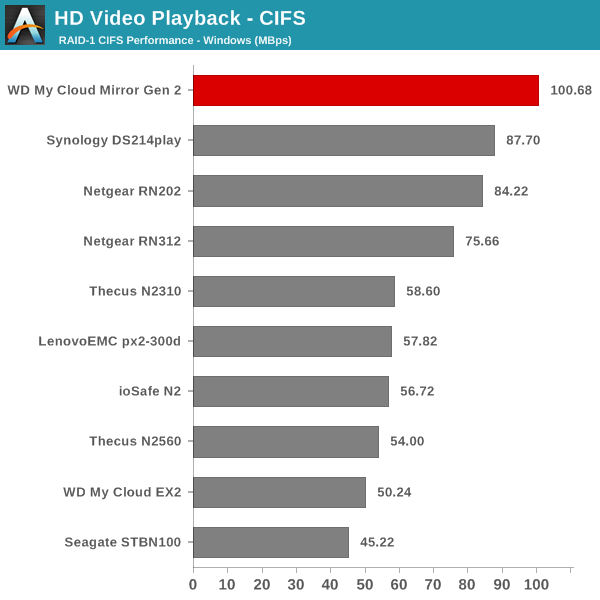
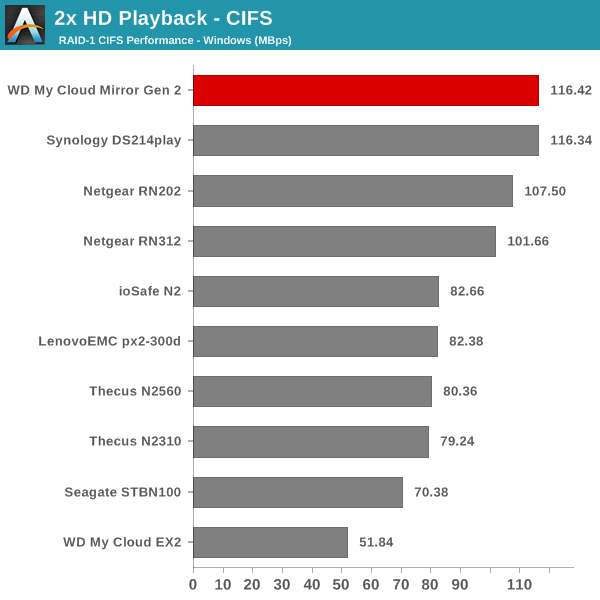
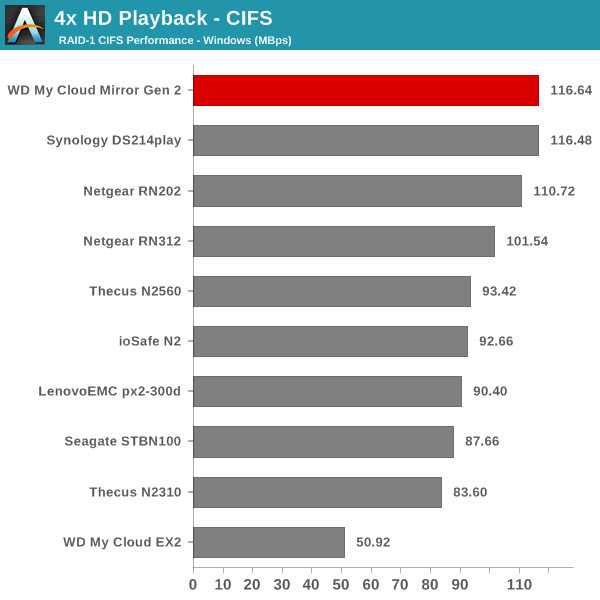
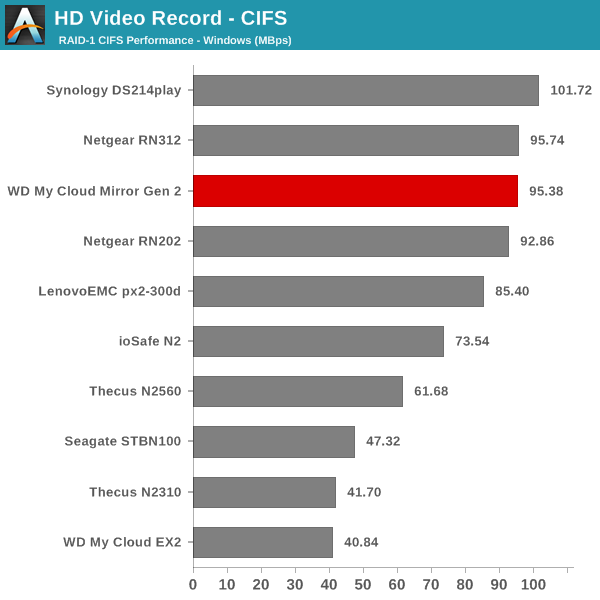
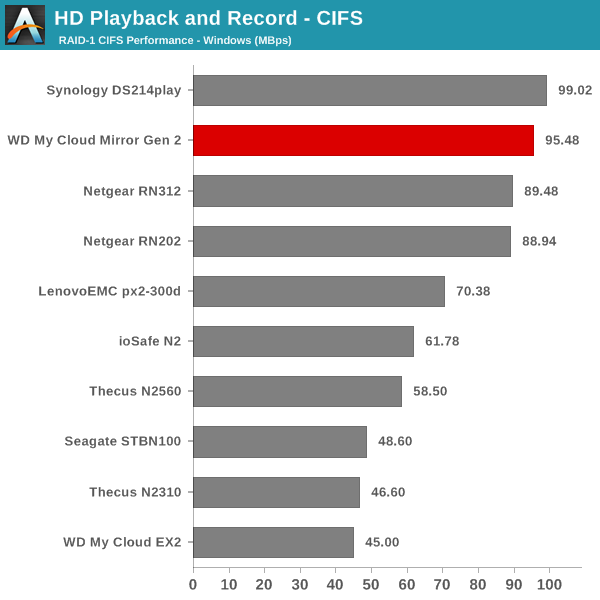
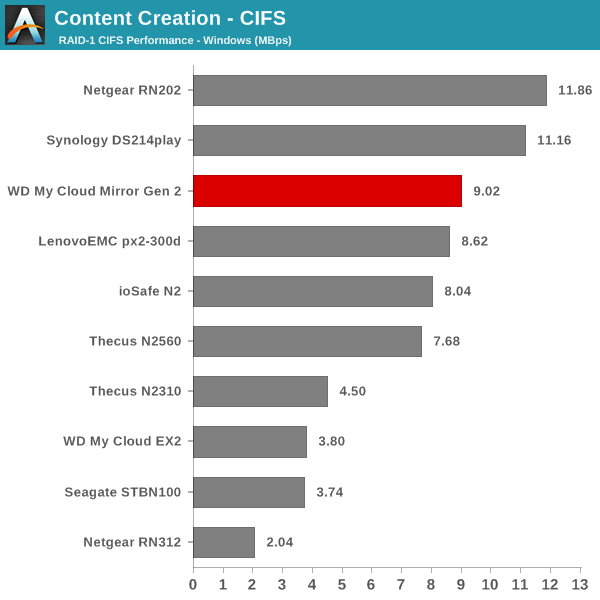
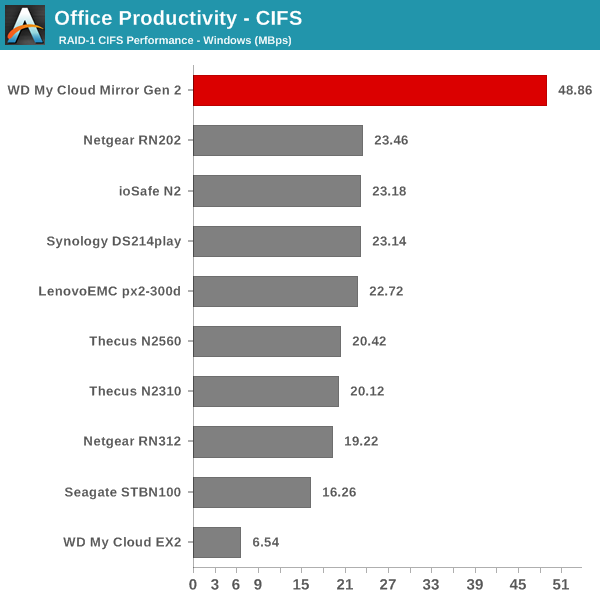
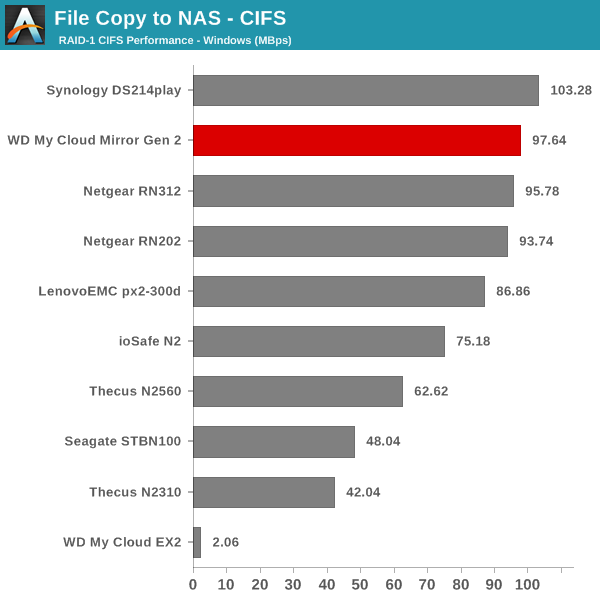
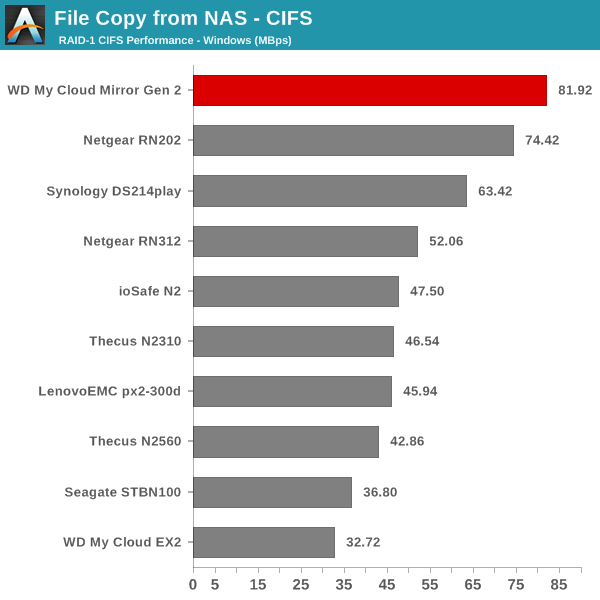
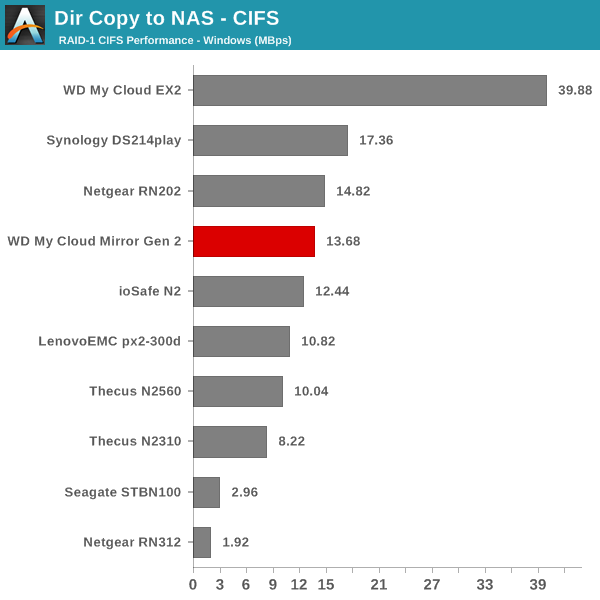
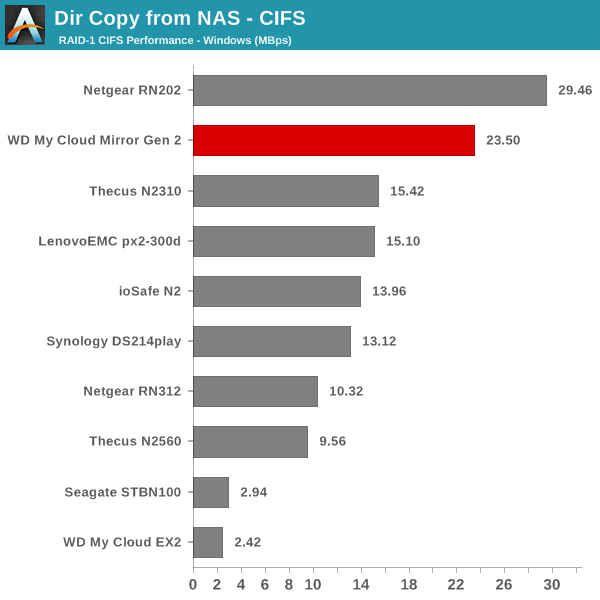
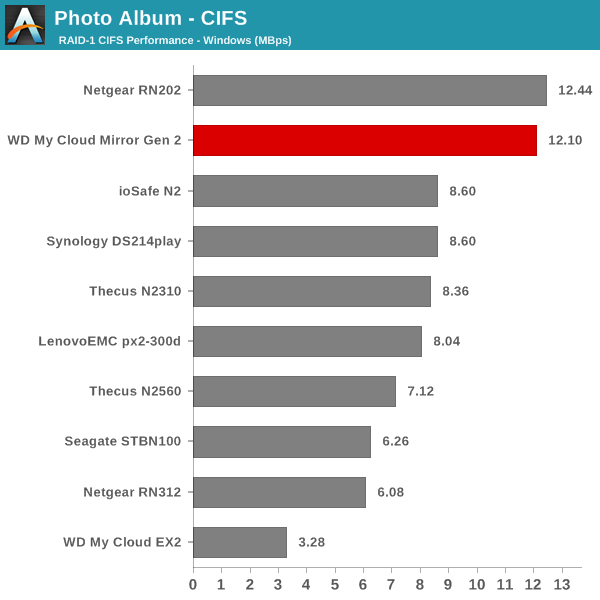
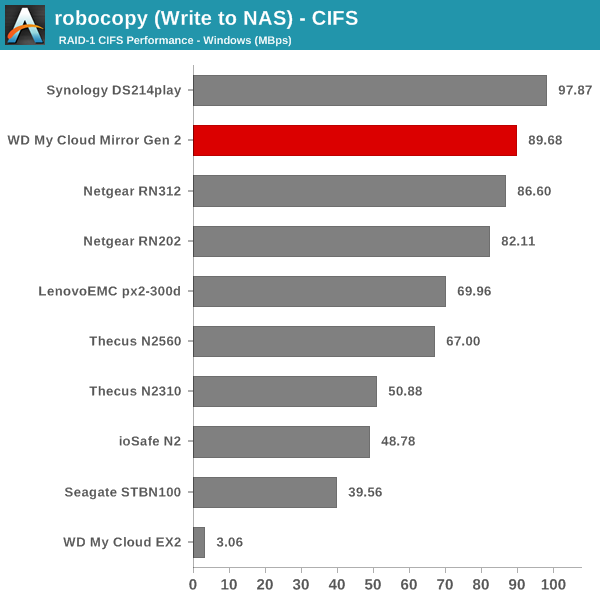
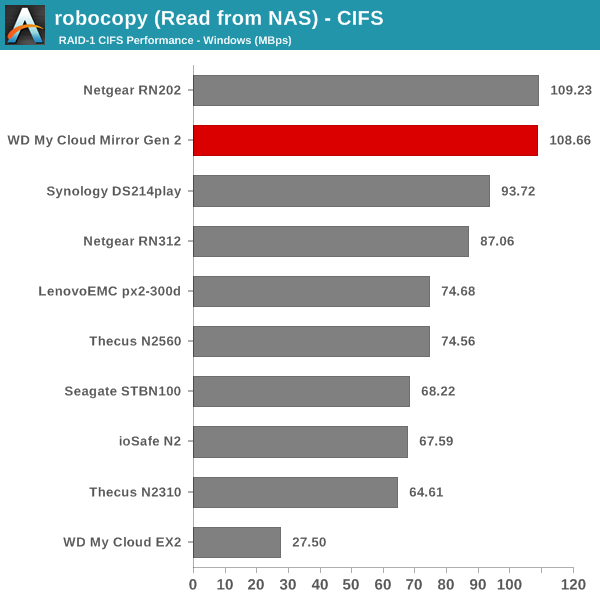
These results are actually a pleasant surprise for a unit that targets home consumers. Obviously, the platform is very powerful, and the home consumer focus has been brought into play by disabling certain features in the firmware. Due to that reason, we do not have the corresponding NASPT benchmark results for iSCSI LUNs.
Multi-Client CIFS Performance for Consumer Workloads
The workloads experienced by a NAS unit in a typical home consumer setting have changed quite a bit over the last few years. For example, multiple mobile devices in a typical household raise the possibility that a NAS could be subject to the streaming out of multiple video files simultaneously.
In our previous NAS reviews, we evaluated multi-client scenarios using synthetic workload traces and IOMeter. While there is nothing wrong in presenting numbers from such benchmarks, the reader is often left confused as to what those numbers might mean for his particular use-cases. Intel's NASPT benchmarking program gives us a good idea of the performance of the NAS unit when accessed by a single client. We took the source code of Intel's NASPT along with the supplied application traces and tweaked them to be able to run from more than one Windows client simultaneously in a co-ordinated manner. The graphs below present the results from tracking various metrics during the course of the benchmark runs. It must be noted that the average service times refer to what is obtained for all the traces when some of the data has already been cached in the client's memory. Unfortunately, NASPT doesn't provide any sort of guideline on what the optimal bandwidth and service times are for a good user experience.
Content Creation
The Content Creation workload seems to get acceptable performance for up to 3 clients. Beyond that, we have a noticeable drop in the per-client bandwidth numbers and the write response times also increase quite a bit. The detailed table with a breakdown of all the throughput numbers as well as the service times is available here
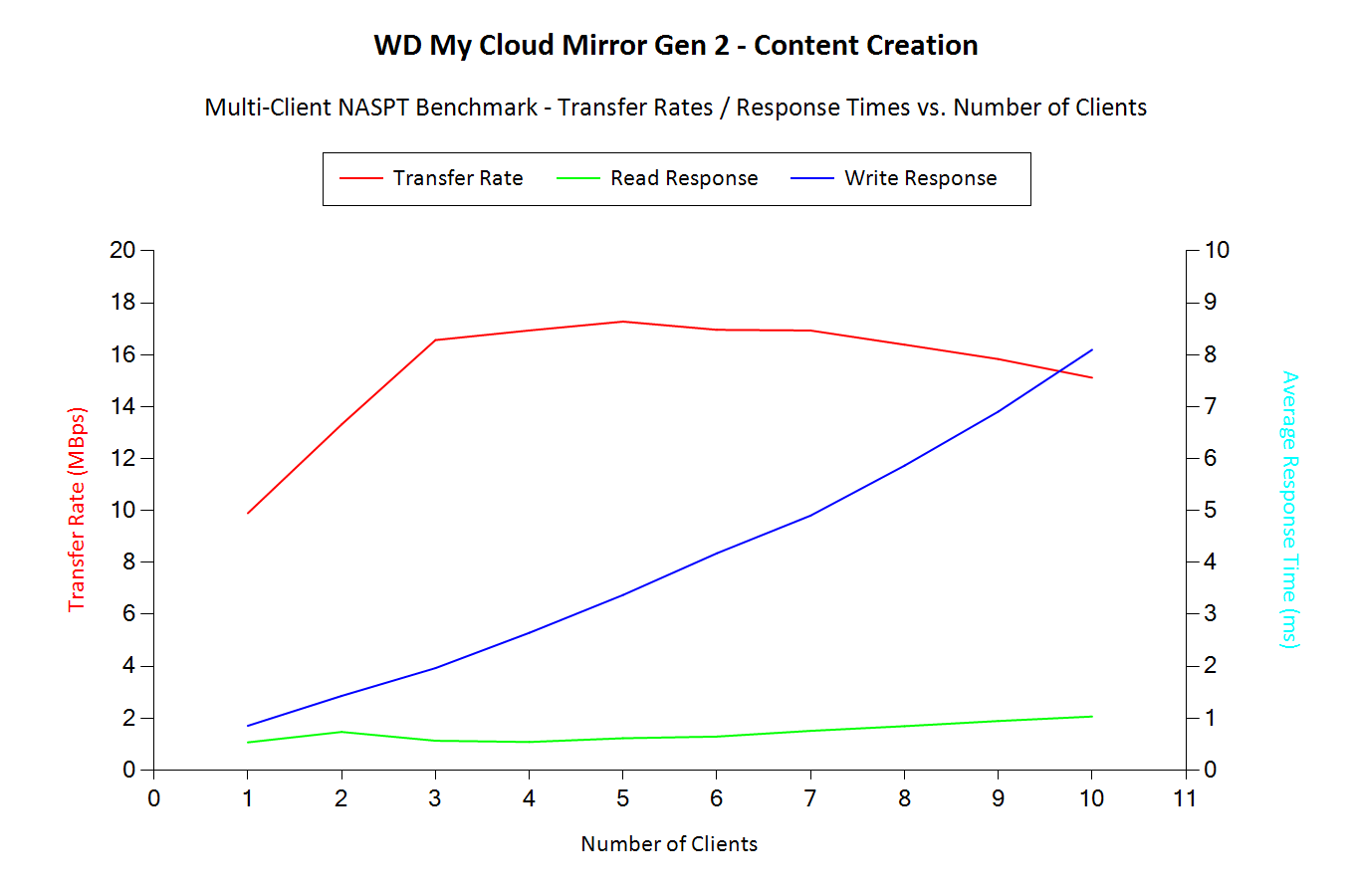
Folder Copy from NAS
The Folder Copy from NAS workload seems to get acceptable performance for up to 4 clients. Beyond that, even though we are not able to saturate the network link, the per-client bandwidth numbers start to fall down. The detailed table with a breakdown of all the throughput numbers as well as the service times is available here
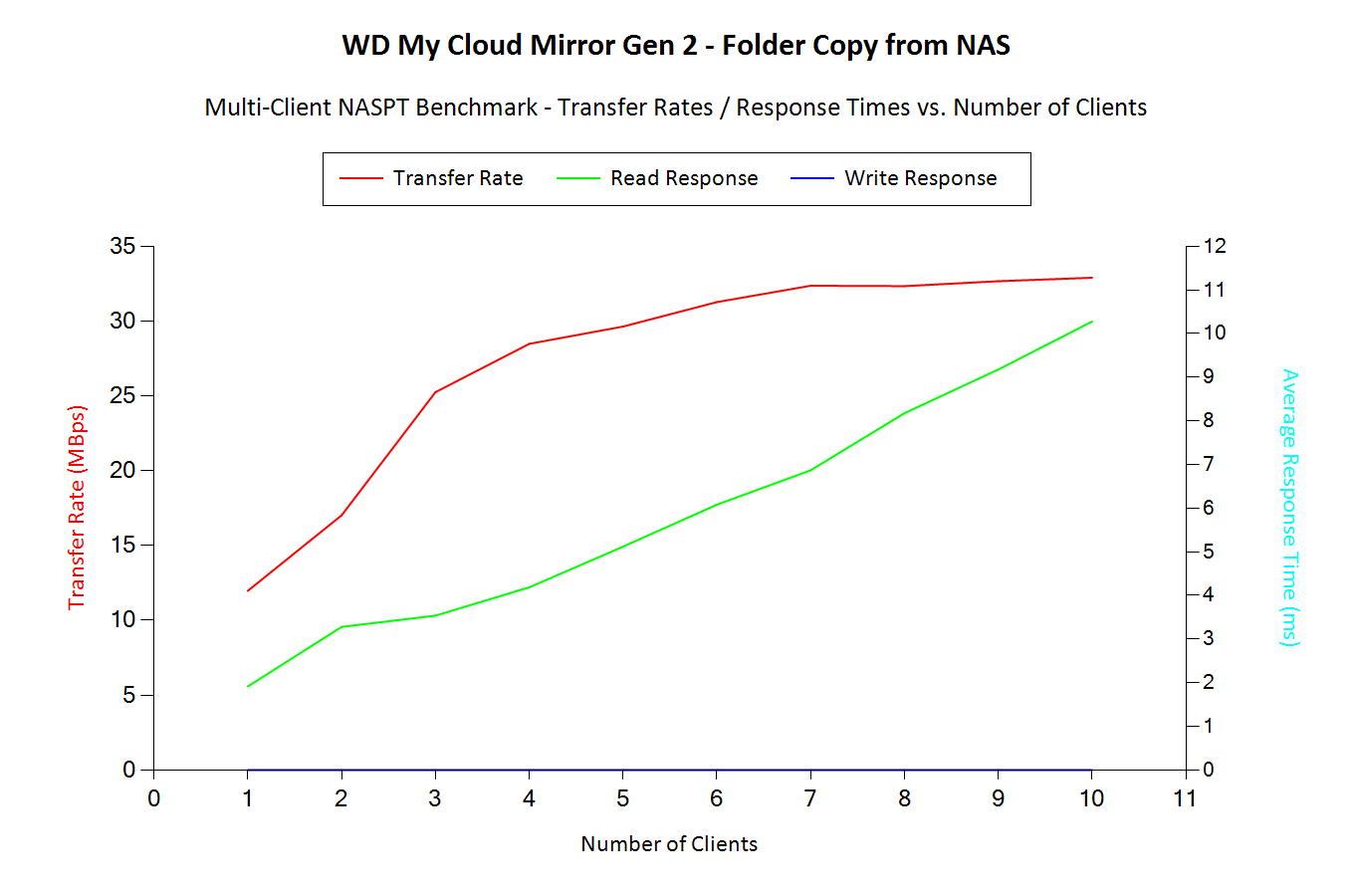
Folder Copy to NAS
The Folder Copy to NAS workload seems to get acceptable performance for up to 4 clients. Beyond that, the total transfer rate saturates around 22 MBps. The detailed table with a breakdown of all the throughput numbers as well as the service times is available here
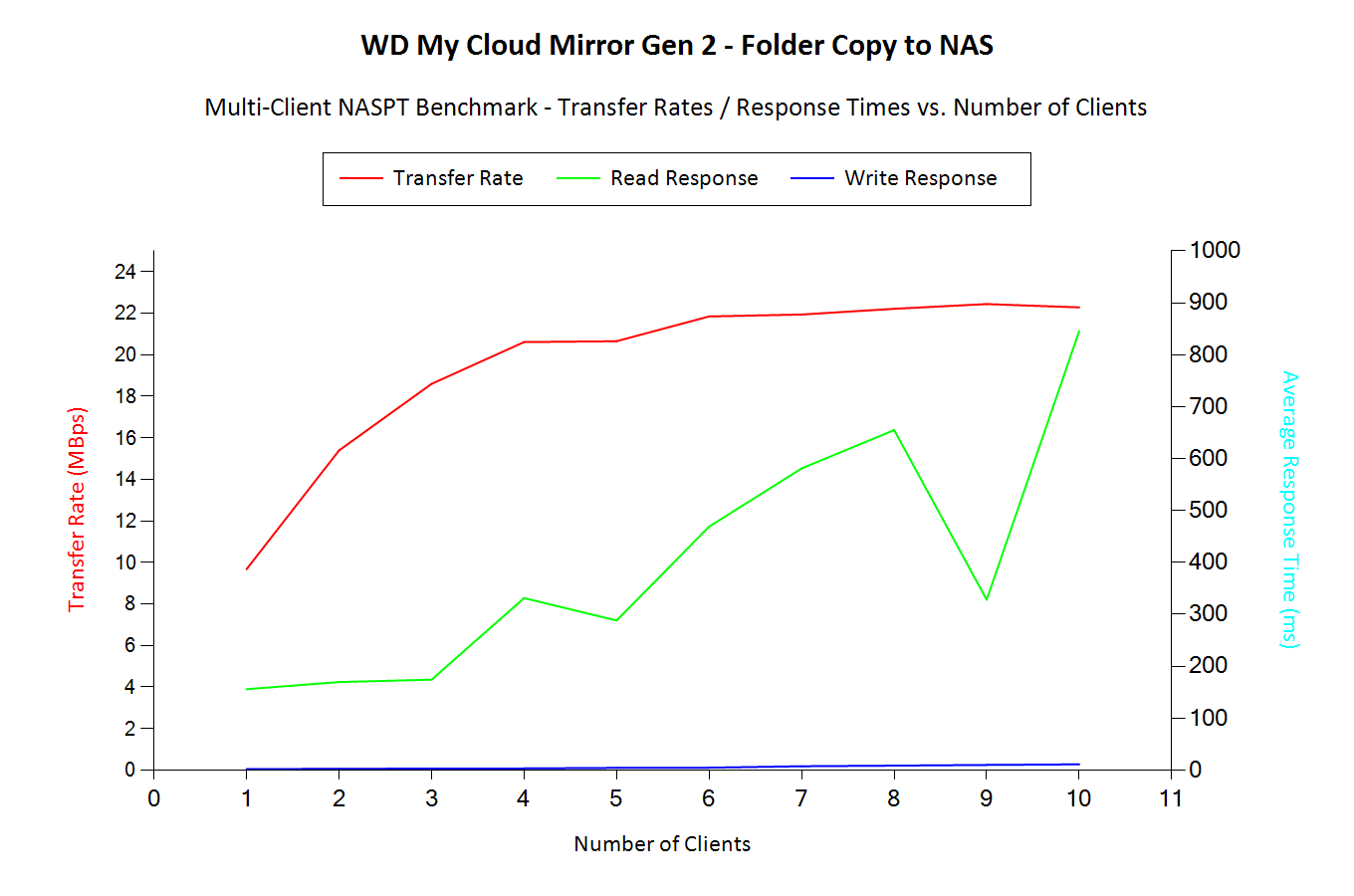
File Copy from NAS
The File Copy from NAS workload seems to get acceptable performance for up to 3 clients. Beyond that, we have a noticeable drop in the per-client bandwidth numbers. The detailed table with a breakdown of all the throughput numbers as well as the service times is available here
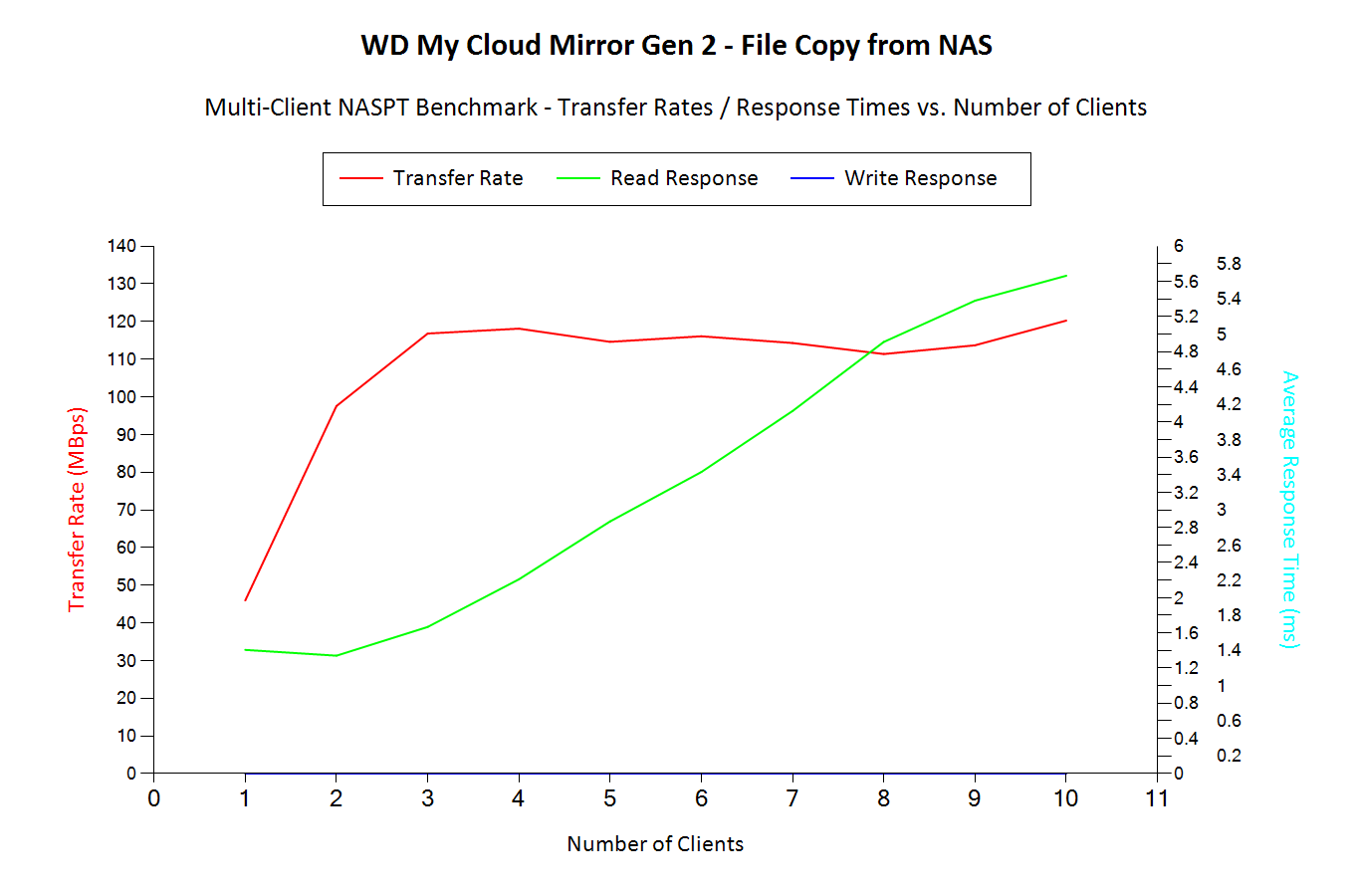
File Copy to NAS
The File Copy to NAS workload seems to get acceptable performance for up to 3 clients. Beyond that, the transfer rate saturates and actually drops beyond 8 clients with a noticeable uptick in the average response time. The detailed table with a breakdown of all the throughput numbers as well as the service times is available here
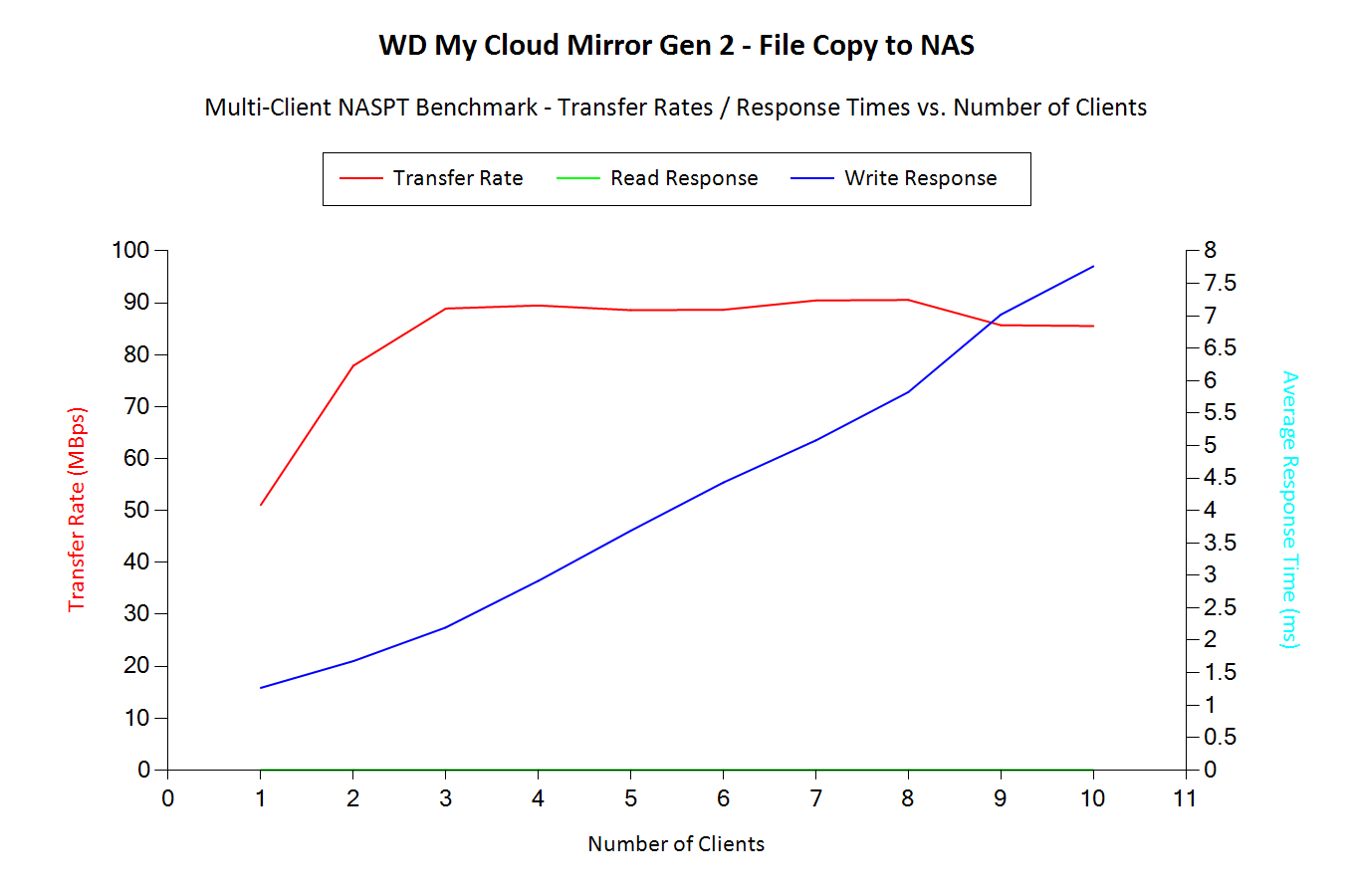
HD Video (1x) Playback
The HD Video (1x) Playback workload seems to get acceptable performance for up to 4 clients and actually manages to saturate the single GbE link. The detailed table with a breakdown of all the throughput numbers as well as the service times is available here
-Playback.png)
HD Video(1x) Playback and Record
The HD Video(1x) Playback and Record workload seems to get acceptable performance for up to 2 clients. Beyond that, we have a sharp drop in the per-client bandwidth numbers. The detailed table with a breakdown of all the throughput numbers as well as the service times is available here
-Playback-and-Record.png)
HD Video (1x) Record
The HD Video (1x) Record workload seems to get acceptable performance for up to 4 clients. The detailed table with a breakdown of all the throughput numbers as well as the service times is available here
-Record.png)
HD Video (2x) Playback
The HD Video (2x) Playback workload seems to get acceptable performance for up to 3 clients. Beyond that, we have a noticeable drop in the per-client bandwidth numbers. The detailed table with a breakdown of all the throughput numbers as well as the service times is available here
-Playback.png)
HD Video (4x) Playback
The HD Video (4x) Playback workload seems to get acceptable performance for up to 3 clients. Beyond that, we have a noticeable drop in the per-client bandwidth numbers. The detailed table with a breakdown of all the throughput numbers as well as the service times is available here
-Playback.png)
Office Productivity
The Office Productivity workload seems to get acceptable performance for up to 4 clients. Beyond that, we have a noticeable drop in the per-client bandwidth numbers. The detailed table with a breakdown of all the throughput numbers as well as the service times is available here
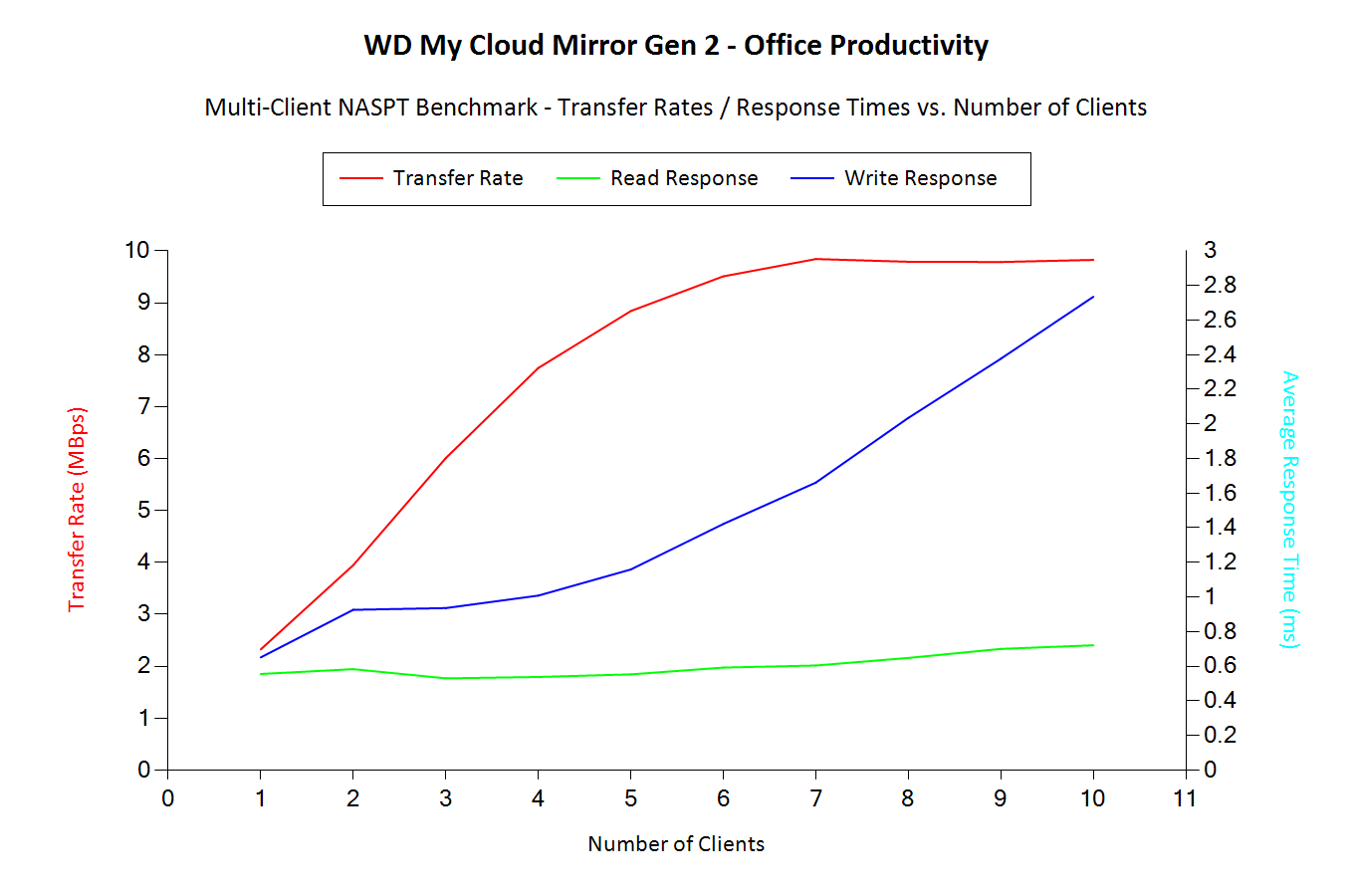
Photo Album
The Photo Album workload seems to get acceptable performance for up to 6 clients. Beyond that, we have a noticeable spike in the average response times. The detailed table with a breakdown of all the throughput numbers as well as the service times is available here

The detailed logs from the processing of our benchmarks - inclusive of metrics such as the file open times for each workload on each of the clients - can be found here
Miscellaneous Aspects and Final Words
In order to keep testing consistent across all 2-bay units, we performed all our expansion / rebuild testing as well as power consumption evaluation with the unit configured in RAID-1. The disks used for benchmarking (Western Digital WD4000FYYZ) were also used in this section. The table below presents the average power consumption of the unit as well as time taken for various RAID-related activities.
| WD My Cloud Mirror Gen 2 RAID Expansion and Rebuild / Power Consumption | ||
| Activity | Duration (HH:MM:SS) | Avg. Power (W) |
| Single Disk Init | 00:08:53 | 15.16 W |
| JBOD to RAID-1 Migration | 08:44:21 | 25.81 W |
| RAID-1 Rebuild | 08:33:05 | 25.99 W |
The graphs below show the power consumption and rebuild duration when repairing a RAID-1 volume for the various 2-bay NAS units that have been evaluated before.
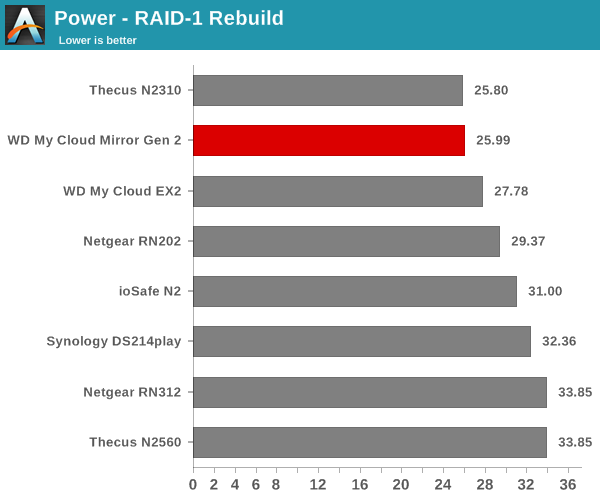
The My Cloud Mirror Gen 2 is not the best when it comes to either power or time taken for this activity. However, energy consusmption for the RAID-1 rebuild process is the lowest across all the 2-bay NAS units that we have evaluated.
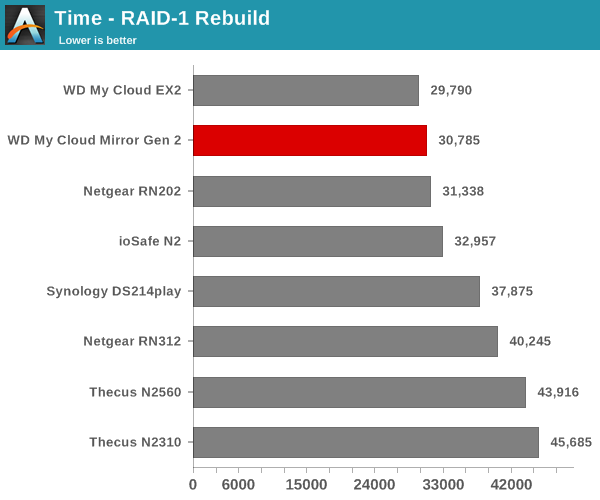
Concluding Remarks
The Marvell ARMADA 385 is a very powerful solution for 2-bay NAS units. It is likely that Western Digital is using the same board for the latest models in the EX2 series. Therefore, it comes as no surprise that the performance of the WD My Cloud Mirror Gen 2 is more than enough for its target market. My Cloud OS 3 is also one of the very few commercial off-the-shelf (COTS) NAS operating systems that provides support for SMB 3.0 as a sharing service. This means that Windows 8.1 and later PCs can actually get much better performance from the unit compared to what we have gathered in the preceding pages.
The user interface, mobile and desktop apps make perfect sense for the average non-tech-savvy consumer. Vendors such as QNAP and Synology have much more stable and mature operating systems as well as mobile apps. However, they are also quite complex and tend to leave the consumer dazed. Western Digital manages to keep things short and simple. As an example, while QNAP and Synology have a whole suite of mobile apps, WD uses just one - the 'My Cloud' - to take care of almost all the expectations of the average user. The third-party app ecosystem should also improve now, given that My Cloud OS 3 comes with support for Docker.
The above advantages aside, there are certain areas where Western Digital could improve. The web UI for My Cloud OS 3 could do with some user experience upgrades. The WD Sync program has a few teething troubles. We have talked about them in detail in a previous section. Users contemplating the purchase of the My Cloud Mirror Gen 2 should be aware of all the disabled firmware features and make sure that their absence is not an issue for their use-case.
Coming to the business end of the review, we find the My Cloud Mirror Gen 2 4TB version priced at $310. The two WD Red drives, if bought separately, cost $90 each. This translates to a price of $130 for the diskless unit. The closest competitor to the My Cloud Mirror Gen 2 is the Synology BeyondCloud Mirror (BC214se). A 4TB version of the BC214se comes in at $315 with shipping included. Based on this, I don't see any specific pricing advantages for the My Cloud Mirror Gen 2. However, the channel support, ready-to-use nature right out of the box and the focused feature set make it a great choice for the average home consumer.