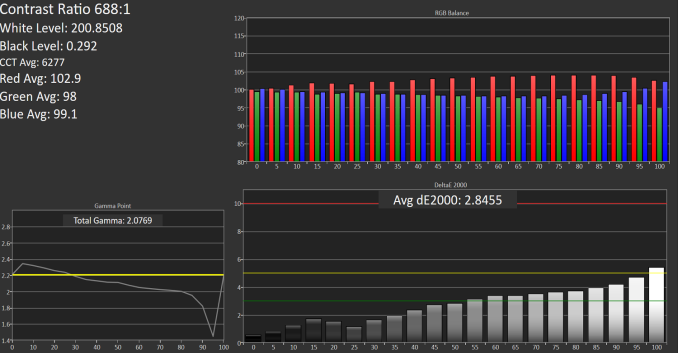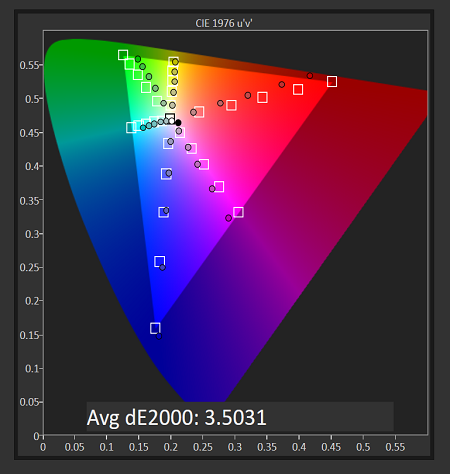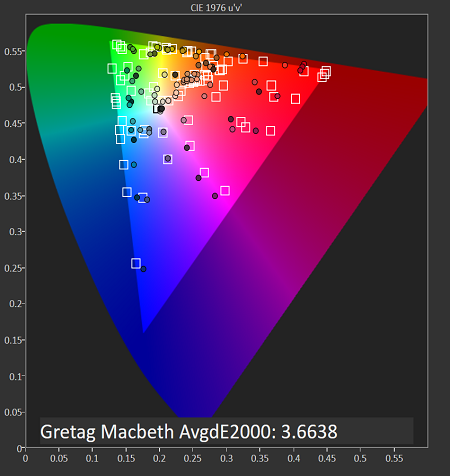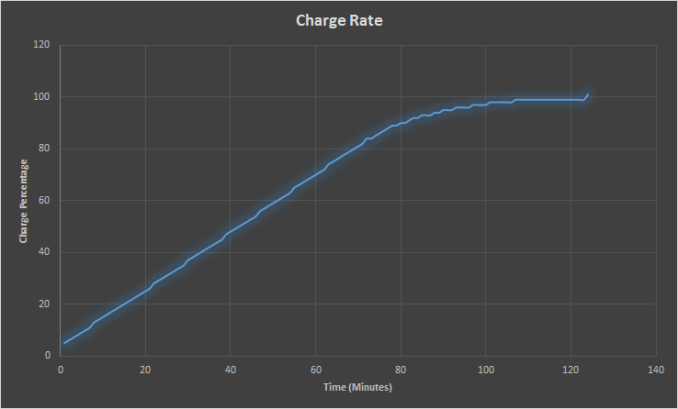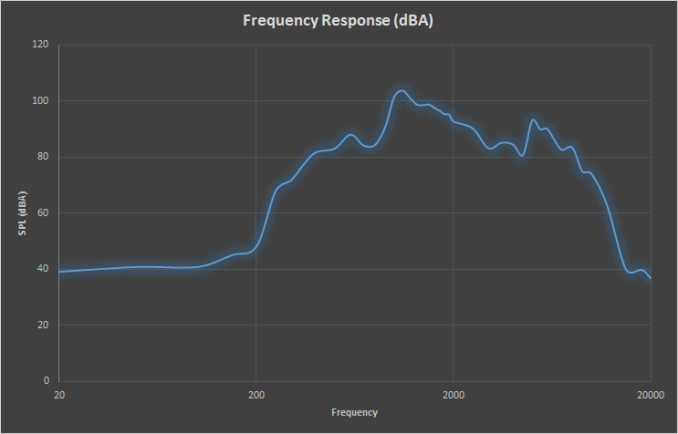Original Link: https://www.anandtech.com/show/9264/the-lenovo-thinkpad-x1-carbon-review-2015
The Lenovo ThinkPad X1 Carbon Review (2015)
by Brett Howse on May 21, 2015 8:00 AM EST- Posted in
- Lenovo
- ThinkPad
- Laptops
- Ultrabook
- Broadwell-U

In January of this year, I walked into the Lenovo booth at CES and almost immediately to the right there was a large display case set up, and inside was Eve. Eve looked great in the case all dressed in black, and was well attended to by her hosts. Eve is the one hundred millionth ThinkPad to be created, and I remarked at the time that it was likely not an accident that Eve is a ThinkPad X1 Carbon.
Eve, the 100,000,000th ThinkPad
The X1 Carbon has been Lenovo’s flagship ThinkPad since it was launched, and it brings the world of the ThinkPad business class notebook down into a much thinner and lighter form factor. Today we have the third generation of the X1 Carbon, and although the competition for the best Ultrabook keeps increasing, Lenovo brings a lot to the table with the X1 Carbon.
Lenovo keeps the ThinkPad lineup outfitted with features that the average consumer does not need, and the price is higher accordingly. But if you are someone who travels a lot, and needs a full featured notebook with all of the goodies, you can find it in this X1 Carbon. While the Ultrabook initiative started out with smaller devices, it gradually worked its way up to include larger notebooks as well, and the X1 Carbon certainly fits the bill for an Ultrabook despite the larger than average 14 inch display.
Despite the somewhat larger chassis, the X1 Carbon keeps the weight in check partially through the use of its namesake – carbon fiber. The display cover is created with carbon fiber reinforced plastic, and glass fiber reinforced plastic. This lets the display be lighter, thinner, and stronger than one made of aluminum or plastic alone. And it is strong. You can certainly flex the display, but it never feels like you are going to bend it by accident. The bottom of the X1 Carbon is made of aluminum and magnesium, so it is plenty strong as well. Lenovo even points out that the X1 Carbon has passed eight MilSpecs with fifteen individual tests, including shock, vibration, temperature, humidity, and silica dust exposure.
For many devices, 2015 is the year of the spec bump to Broadwell based processors, and Lenovo is not immune to this. Luckily that is a good thing though, and the new X1 Carbon is now powered by the latest Broadwell-U based processors from Intel. Buyers get a choice of the i5-5200U, i5-5300U, or the i7-5600U processor. None of these are slow, but luckily Lenovo has sent us the i7 model so we can get a feel for how it competes against some of the other Broadwell devices we have seen this year. Let’s take a look at the full specifications below.
| Lenovo ThinkPad X1 Carbon (2015) | |||||
| As Tested, Core i7-5600U, 8 GB RAM, 512 GB SSD, 2560x1440 IPS display with Touch | |||||
| Processor | Intel Core i5-5200U (2C/4T, 2.2-2.7GHz, 3MB L3, 14nm, 15w) Intel Core i5-5300U (2C/4T, 2.3-2.9GHz, 3MB L3, 14nm, 15w) Intel Core i7-5600U (2C/4T, 2.6-3.2GHz, 4MB L3, 14nm, 15w) |
||||
| Memory | 4GB or 8GB DDR3L-1600Mhz | ||||
| Graphics | Intel HD 5500 (24 EU, 300-900 MHz on i5, 300-950 Mhz on i7) | ||||
| Display | 14.0" 1920x1080 TN Optional 2560x1440 IPS Optional Mult-touch |
||||
| Storage | 128GB SATA SSD 180GB or 256GB SATA SSD with Opal 2 Support 512GB PCIe SSD Samsung SM951 |
||||
| Networking | Intel Dual Band Wireless-AC 7265 (802.11ac, 2x2:2, 866Mpbs Max, 2.4 and 5GHz) | ||||
| Audio | HD Audio, Realtek ALC3232 codec Stereo Speakers (downfiring) 1 watt x 2 dual array microphone |
||||
| Battery | 50 Wh Battery 45 Watt charger |
||||
| Right Side | USB 3.0 Ethernet Extender |
||||
| Left Side | USB 3.0 Ports Headset Jack Mini-DisplayPort HDMI Power and OneLink Connector |
||||
| Dimensions | 331 x 227 x 18.5mm (13.03 x 8.94 x 0.73 inches) | ||||
| Weight | 1.27-1.45 kg (2.8-3.2 lbs) | ||||
| Extras | 720p Webcam Backlit Spill-Resistant Keyboard |
||||
| Pricing | $1088-$2300 USD (As Tested: $2100) | ||||
Since this device falls into the ThinkPad line, you get a lot of customization options when purchasing that Lenovo does not do for their consumer models, and that is very welcome because on a lot of devices if you want feature X you have to also buy features Y and Z, which can really bump up the costs. However a few things need to be called out on the X1 Carbon. This is a premium Ultrabook, so it is a bit sad that in 2015 the base model is still offered with just 4 GB of memory, and because this is soldered on (like all of these very thin devices) it would be money well spent to just add the extra $75 Lenovo charges for the 8 GB model. Luckily even though Lenovo calls it 1x8 GB in the guide, it is in fact dual-channel memory. The other big complaint is the 1080p model is offered with a TN panel. That is not really acceptable in a $1000+ device in 2015 any longer. Moving to the QHD version of the panel for $150 would be money well spent since that will bring you an IPS panel.
There are also a lot of options for storage, and the base model comes with just a scant 128 GB of SSD space available, but for not too much more you can bump that up to 180 or 256 GB. For those that need even more storage space and speed, Lenovo offers the SM951 equipped 512 GB PCIe based Samsung SSD. When the X1 first launched, it was a hefty $700 upgrade, but now it is a mere $425 over the base 128 GB offering.
The X1 Carbon is even offered with optional LTE connectivity, via the Sierra EM7345, for those that need mobile data connectivity without tethering.
ThinkPad X1 Carbon Design
There is no mistaking the ThinkPad X1 Carbon for what it is. It is a ThinkPad. If you have never been a fan of the look of a ThinkPad, you likely will not like this one either, but for those that prefer the understated look, they will be happy to see the traditional look and feel. There is no flashy lights or bright colors available. Just matte black. The only “bling” at all is the red LED used as the dot on the “I” of ThinkPad, and it glows red when the device is on and flashes softly when it is sleeping. The rest of the device is very understated. Clearly that design philosophy has done well for the ThinkPad line, since they have built over one hundred million of them now.
The matte texture is great to hold on to, and you never feel like you are going to have it slip out of your hand. It actually has a tiny bit of metal flecks in the finish though so up close it looks really good. This same finish is everywhere on the device, and it seems fairly resistant to fingerprints, however when you do get fingerprints on it, they do not come off as easy as something with a gloss coating would.
The body of the X1 Carbon is not quite the thinnest out there, but it is close. At just 17.7 mm thick, it is the thinnest ThinkPad made. The build quality is top notch, with no creaks or gaps. That is not exactly true though, since there is one gap. The rear of the device has a gap between the display and chassis. The beveled edge on the display allows the display to open up all the way to 180° without binding on the chassis, or without the display lifting the rear of the laptop up. On the underside, there is also a beveled edge on all of the sides which are for airflow and act as a spot for the speakers.
On the left side we find the majority of the ports, with the power and docking station port at the display end, the HDMI and mini DisplayPort next, a USB 3.0 port, and the headset jack closest to the front. On the right side the ports are a lot more sparse, with just a USB 3.0 port and an Ethernet extender port. Like most Ultrabooks, the X1 Carbon is not thick enough for a full Ethernet port, so Lenovo has a handy adapter cable to do this duty. I appreciate the integrated Ethernet adapter capability, but this could have likely been easily supplanted with a third USB port. For those that need a more dedicated Ethernet solution for the office, the optional docking connectors would likely be a better option. On the back of the X1 Carbon is the slot for the optional SIM card, for those that opt for the LTE version. If you will notice, I did not mention a SD card slot on this laptop, which is something that I use quite a bit to transfer images from a camera, so the lack of it was missed on this notebook.
Opening up the device we get a look at the display, and in the unit shipped it is the 2560x1440 model with touch. I will get into the display characteristics later on, but the bezels are nicely proportioned, and the glass cover continues on almost right to the edge. Looking at the deck of the X1 Carbon we see a couple of things that are not on every device. First is the integrated fingerprint reader, which makes the process of logging in so simple that you wish all devices had one. It can also be used to authenticate at boot time, and with the advent of Windows Hello, this laptop should be well suited for Windows 10. The other noticeable change is the TrackPoint which is front and center (literally) and in bright red it can’t be missed.
So let’s talk about the TrackPoint, and the keyboard overall. Last year, Lenovo made some big changes to the keyboard and TrackPoint. They replaced the Function keys with a row of Adaptive keys, which could be changed depending on what was being used, and the TrackPoint buttons were integrated into the trackpad. Luckily for Lenovo, the lead time for notebook design is not as long as something like a car, or even a CPU. They made some pretty major changes to the keyboard and TrackPoint last year, and although I did not use one, feedback I have heard was not positive. Lenovo clearly heard that as well, so for 2015 the TrackPoint dedicated buttons are back, as is the function keys at the top. The other oddities with the 2014 keyboard have also been reversed, so the Home and End key are now in the function row rather than replacing the Caps Lock key. The Fn key is back in order to operate the various options on the function row too. The keyboard layout is very traditional again, and although I appreciate new ideas, the move back to the normal keyboard is even more appreciated.
And what a keyboard it is. ThinkPads have long been known to have great keyboards, and the X1 Carbon is no exception. All of the keys are slightly dished on top, and the amount of resistance when typing is good. Considering how thin these Ultrabooks are, it is always impressive when they can get the keyboard right. Lenovo has also sent me the ThinkPad T450s, and that is a thicker more traditional business notebook, and I would say that the keyboard on the T450s is better than the X1 Carbon, but the Carbon is still very good. I took the X1 Carbon to Microsoft’s Build conference, and it was easily up to the challenge of live blogs and pipeline posts.
The other thing I love on the ThinkPads is the TrackPoint. I have already mentioned how the physical buttons are back this year, and it works so well. For those that have not had a chance to use a TrackPoint (other companies also offer these pointing sticks too) it is a great mouse interface for a notebook. Some people prefer trackpads, but I prefer the accuracy and convenience of having the pointing device right where my hands are when typing. It also requires a lot less movement to get around the screen. Scrolling is very easy since you can just hold the center button and scroll at any speed you want.
For those that prefer a trackpad, the X1 Carbon has a good one of those as well. Some of the space is taken up by the TrackPoint buttons, but it is still a reasonable size. The top of it is glass, so sliding your fingers around is no issue. It is driven by Synaptics drivers, so you have full settings on one to four finger gestures. The main one I use is the two finger scrolling and it was nice and responsive. I still prefer the TrackPoint, but for those that prefer a trackpad, they should not be disappointed.
The X1 Carbon is thin, light, and very portable. It is very much a ThinkPad, but that is not a bad thing if you like the muted design. The build quality is great, and the choice of materials should make it very durable.
System Performance
The review unit that I received should be no slouch for performance, since it has the Intel Core i7-5600U processor. We have seen a few Broadwell powered notebooks already this year, including Core M and Core i5 models, but this is the first Core i7 that has come across my desk. The i7-5600U is a dual-core processor with Hyperthreading, and it has a base frequency of 2.6 GHz and turbo of 3.2 GHz. All of this processing occurs within a 15 watt TDP.
The memory is 8 GB of DDR3L-1600, and it is in dual-channel mode. Graphics are the Gen 8 Broadwell graphics with 24 Execution Units and the GPU is 300-950 MHz.
The final piece of the performance puzzle is storage, and this X1 Carbon has the fastest SSD available for a laptop in it. The Samsung SM951 drive is a 512 GB PCIe SSD, and despite the lack of NVMe in this particular model it is a potent offering. Kristian reviewed the SM951 in great detail so if you want all of the particulars, check that out.
Performance Graphs
For performance workloads, the X1 Carbon was run through our standard laptop workload. For comparison, I have chosen a sample of other Ultrabooks and other similar devices like the Surface Pro 3, and I have also included the 2013 X1 Carbon as well which had the i5-3427U processor, but if you would like to compare the X1 Carbon to any other device we have tested, please use our Laptop Bench. I have seen some questions about why some devices are not included in all of the results, and it boils down to our benchmark workloads are always evolving, so older devices would not have been run through some of the newer workloads. We do not get to keep all of these devices in order to go back and re-run older ones through the new workloads.
PCMark
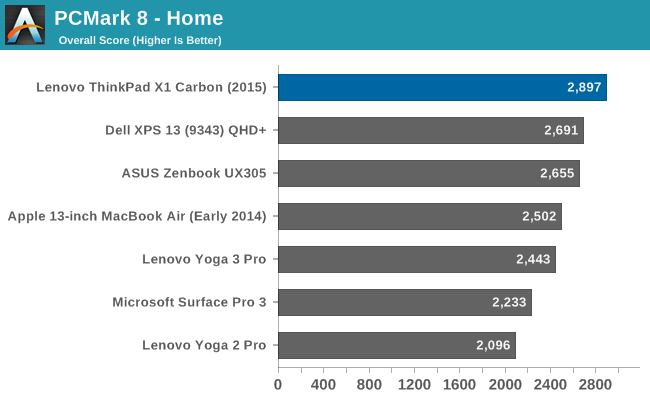
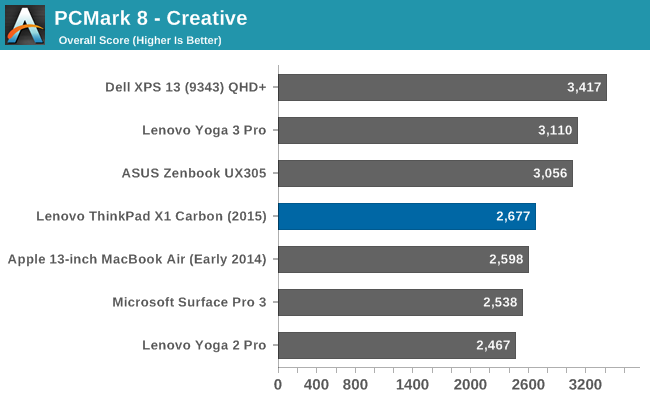
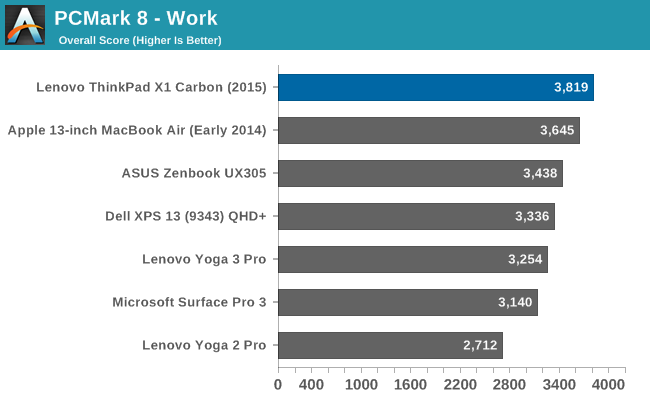
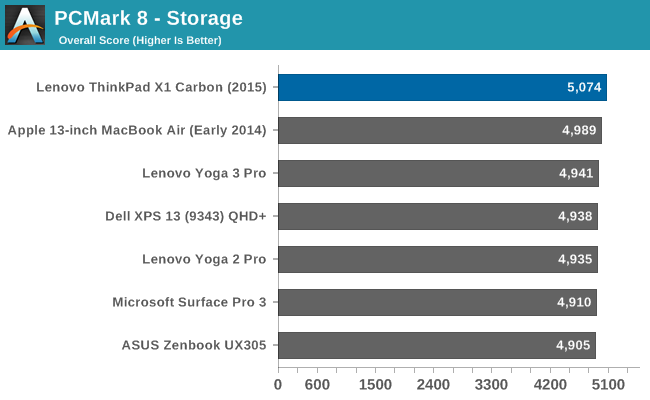
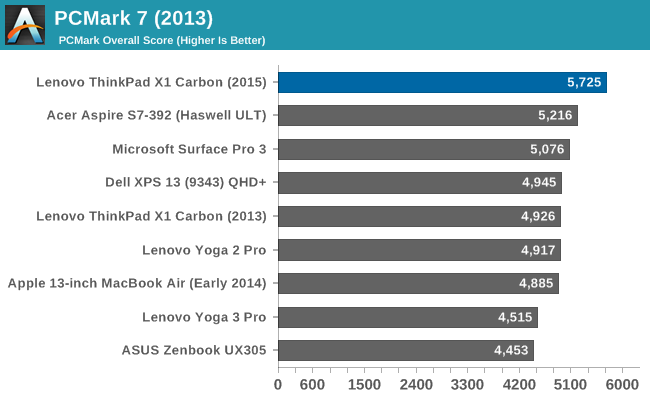
PCMark tries to replicate real world use scenarios with its various workloads. It will have sustained performance as well as burst performance requirements, and storage is also a factor in the scores. Overall, the X1 Carbon aces these tests with its combination of i7 processor and PCIe SSD. The PCMark storage score shows the X1 Carbon as the fastest device we have tested, but due to the nature of the benchmark the scores are all very close to each other. Make no mistake though. This is a drive that can read at 1500 MB/s. For a full breakdown on the drive, please check out Kristian’s review linked at the top of this page.
Cinebench
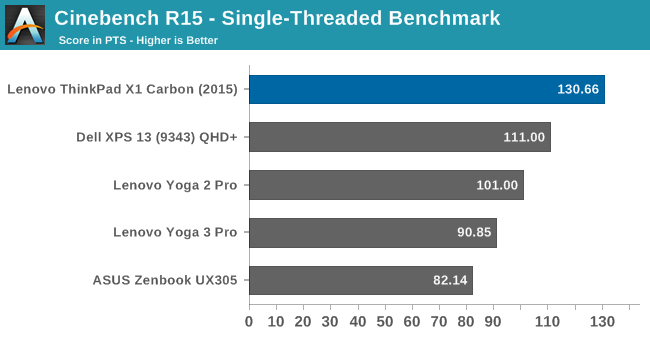
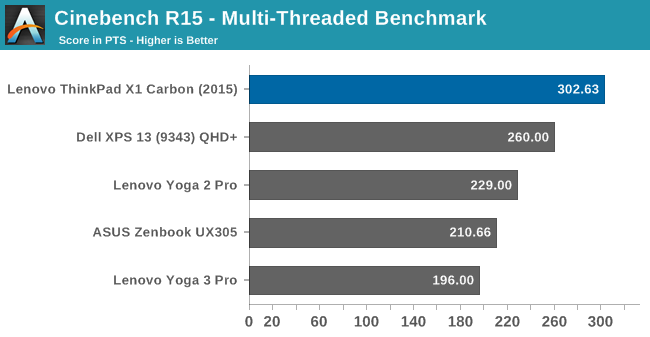
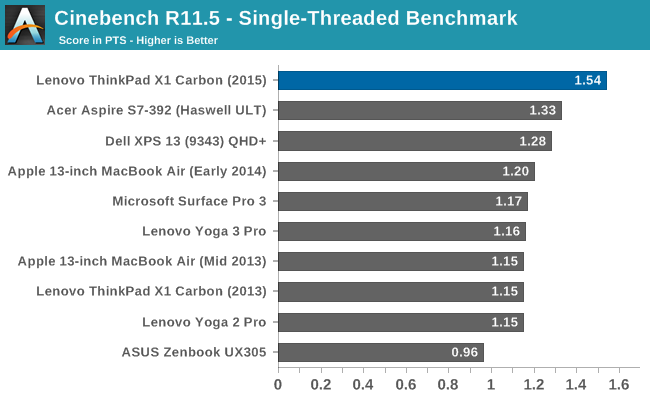
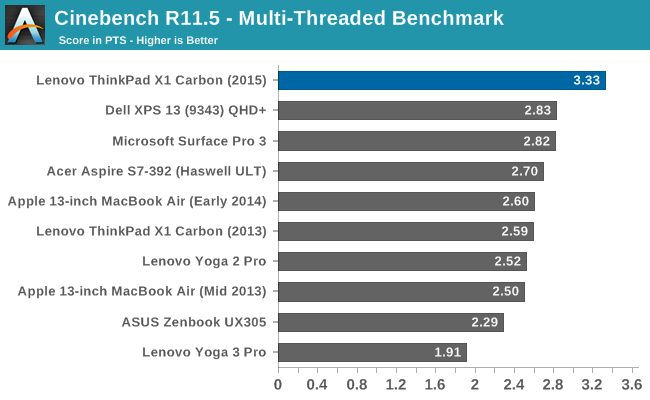
Cinebench renders an image, and can leverage multiple cores. It loves IPC and frequency, both of which the i7 has in abundance, so the X1 Carbon sits at the top.
x264
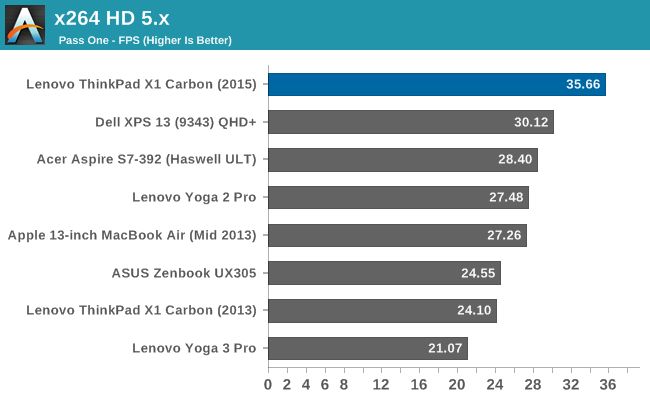
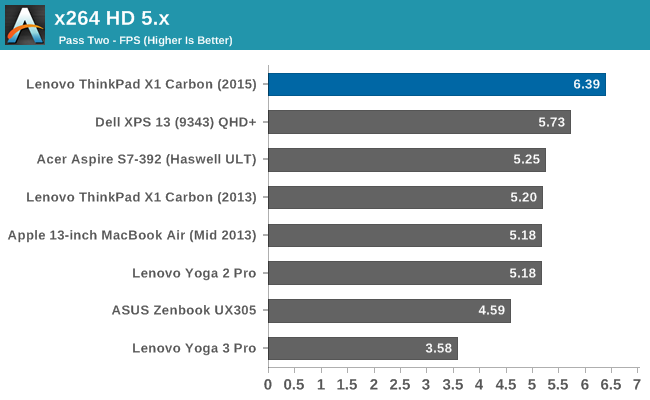
This test converts several videos, and much like Cinebench it loves more cores and higher speeds. The i7-5600U easily passes all over U class notebooks we have tested in this test. This test is all about sustained performance, since it can last an hour or more.
Web Tests
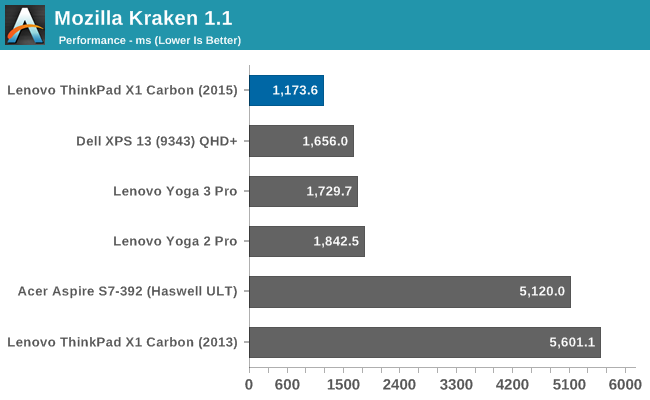
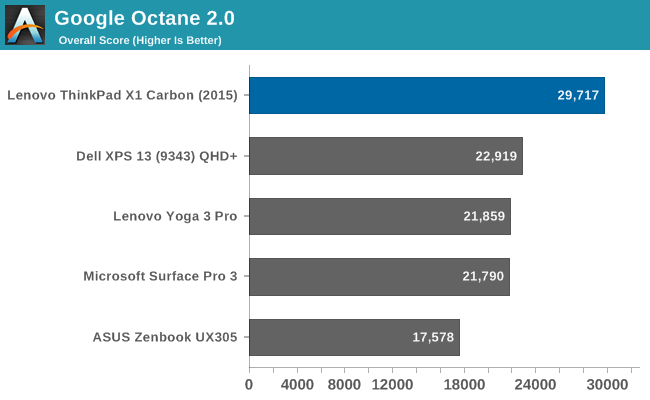
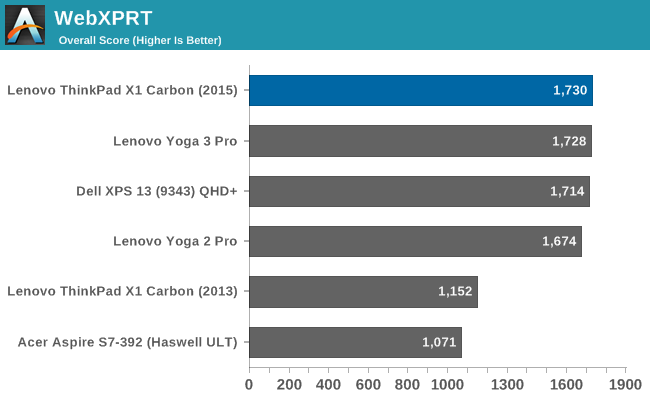
With a 3.2 GHz turbo frequency, the i7-5600U has no issues with javascript. As you can see in these results, it is by far the fastest Ultrabook tested in these kinds of short workloads.
System Performance Conclusion
With 8 GB of memory, a Core i7 processor, and the fastest consumer SSD available, day to day tasks on the X1 Carbon are done with ease. This is easily one of the fastest Ultrabooks around when configured as the review unit is. I don’t love that the base model comes with just 4 GB of memory, but the cost to move to 8 GB is not a lot and should be done by all prospective buyers. I’m not sure if we are at the point where 16 GB of system memory would be needed in an Ultrabook, but it likely will not be long before that does happen.
GPU Performance
Although the X1 Carbon is not a gaming laptop, we can still run it through some of our GPU tests to see how the i7-5600U performs. This is HD 5500 graphics inside, which is a 24 Execution Unit (EU) model integrated with the CPU. It has a base frequency of 300 MHz, and a turbo of 950 MHz, which is 50 MHz higher than the i5-5200U that we have already seen in the likes of the Dell XPS 13. It should perform slightly better. It is a bit of a shame that the i7-5650U CPU was not leveraged in the X1 Carbon since it includes the 48 EU HD 6000 GT3 graphics, and the tray price is not much more than the 5600U. It seems like Apple is the only one who puts these in notebooks which is a bit of a shame.
Regardless, we will test what we have, and as this is an Ultrabook I did not put it through our entire gaming laptop suite, since as we found with the XPS 13, even on the value settings the integrated graphics are not really up to par for those types of games. That is why we started testing DOTA 2, which has much lower requirements, to get a feel for how these devices with integrated graphics do on less demanding workloads.
As with the system performance, if you would like to see how the X1 Carbon performs against any other device we have tested, please use our Laptop Bench.
3DMark
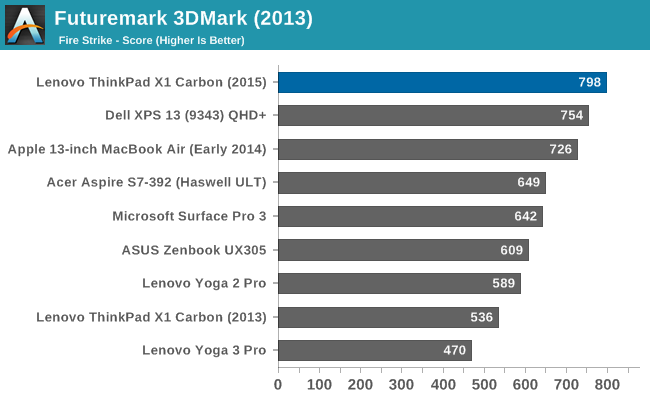
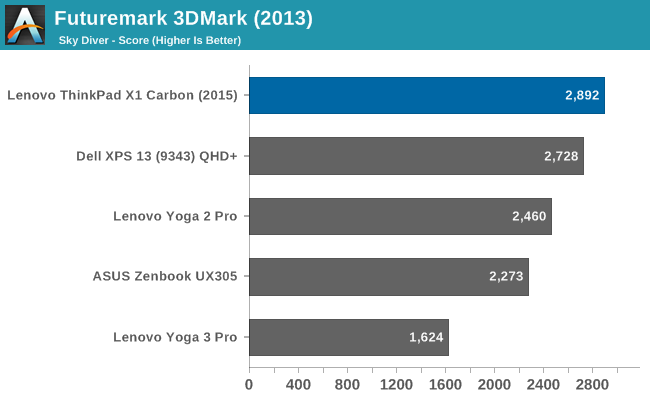
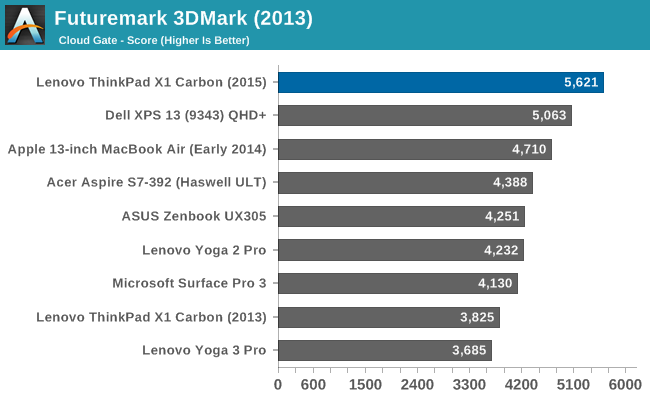
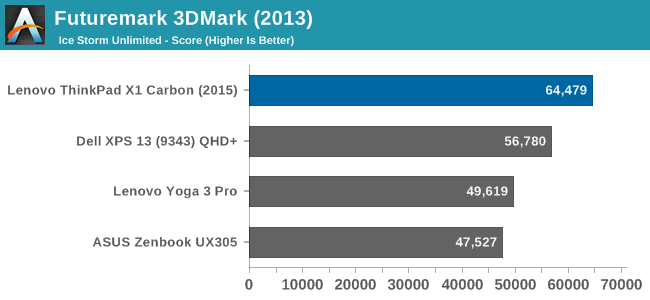
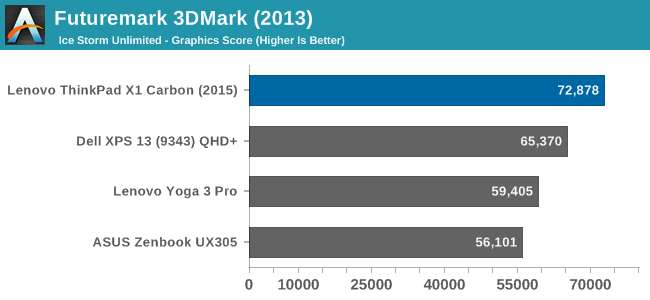
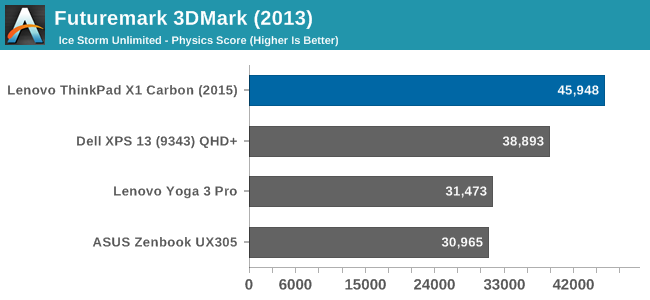
Futuremark’s 3DMark has long been one of the standard synthetic tests, and the X1 Carbon shows that it is right where it is expected to be – at the top. With the highest turbo frequency, and the new Gen 8 graphics of Broadwell, it edges out the XPS 13’s i5-5200U in all tests.
GFXBench
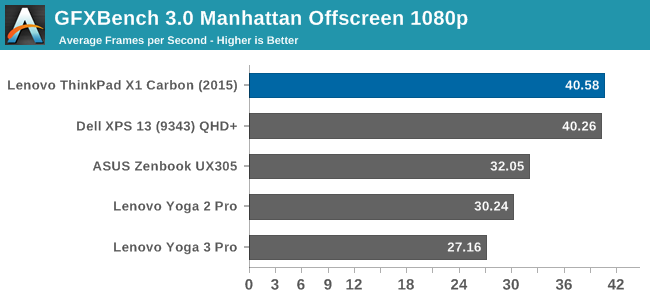
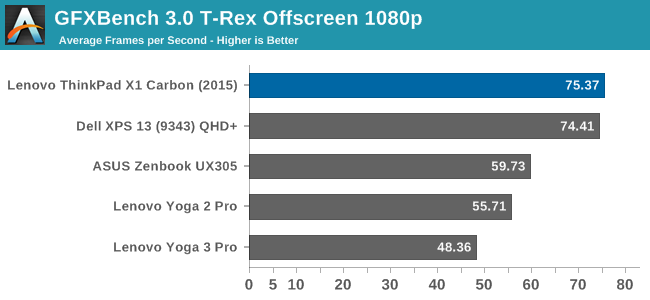
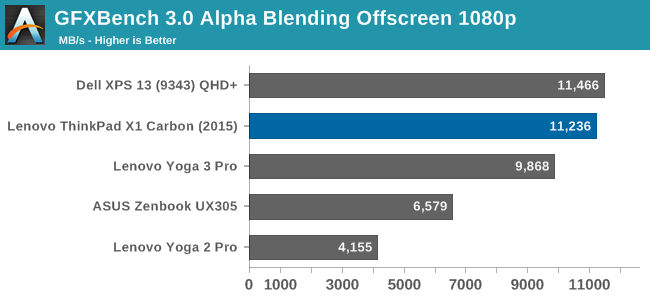
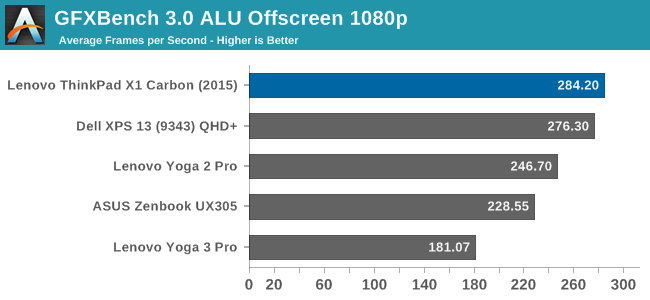
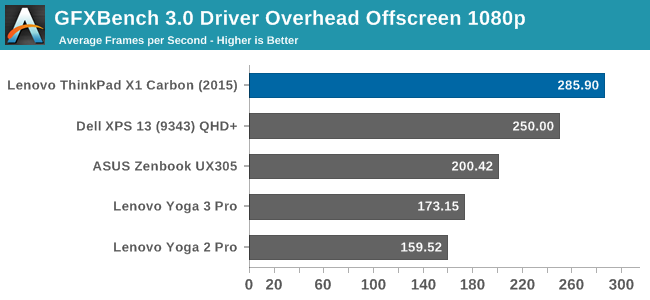
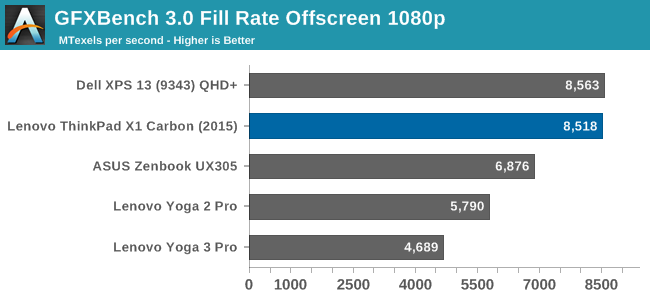
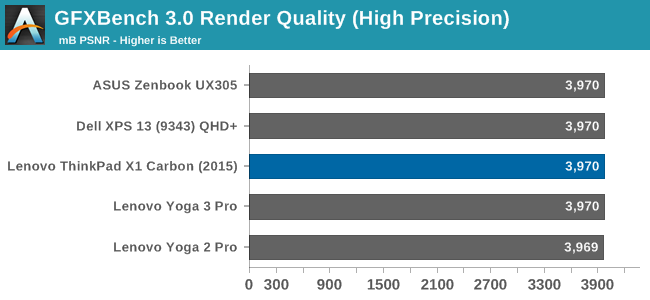
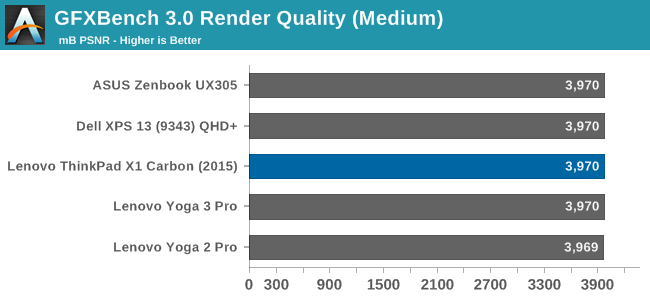
On GFXBench, we see the same story as 3DMark. The X1 Carbon edges out the XPS 13. Intel has certainly made some gains with the Gen 8 graphics this round, but they still have some work to do here. The key of course is to keep it in the TDP they want.
Moving on, we have our new DOTA 2 test, which is an example of a real world game rather than just a synthetic.
DOTA 2
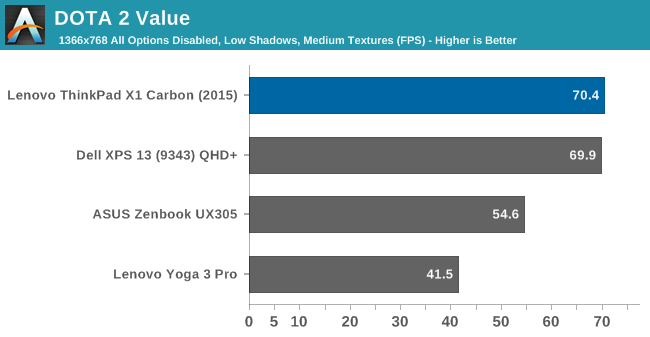
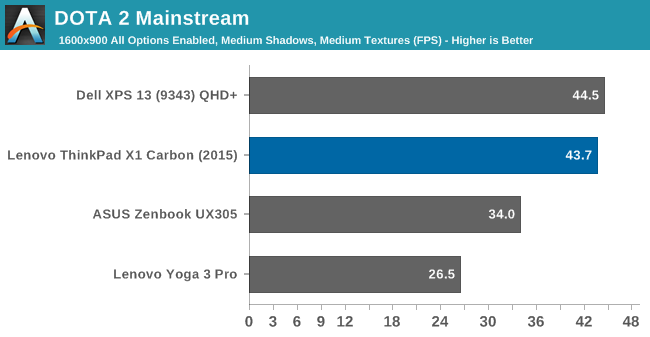
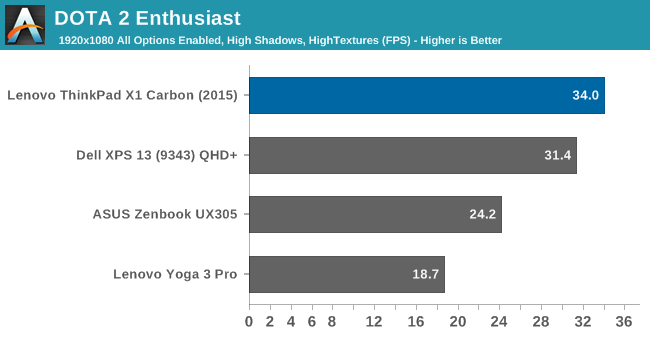
The reason we use DOTA 2 on these types of devices is because the system requirements are a lot lower. You are not going to be able to play big budget first person shooters with reasonable settings on Intel’s integrated GPU, but a game like this is a lot easier to handle. Even on the Enthusiast settings, DOTA 2 is fairly playable on this device, and once again the X1 Carbon edges the XPS 13, continuing on with what was seen in the synthetic tests.
Overall the GPU is right where you would expect it to be. The higher CPU frequencies help feed the GPU, and the slightly higher turbo frequency of the i7-5600U’s GPU allows it to beat out the HD 5500 GPU in the XPS 13 which was tested on the i5-5200U processor.
Display
Lenovo offers two display choices in the X1 Carbon, with a 1920x1080 model as the base option, and a 2560x1440 available with or without touch. While the resolution of the base panel is fine, the fact that it is a TN panel is not, so I would avoid that if at all possible. Thankfully the step up to the higher resolution model for $150 also gets you an IPS panel. With many devices that I see, there are some questionable decisions made, and I think the TN panel on a $1000+ Ultrabook is the one on this device.
Luckily Lenovo shipped the IPS panel for review. It is a 14-inch panel with a full RGB stripe. In the hardware ID the panel is just labeled as Lenovo, so I can’t say for sure who makes this panel. This model also has the touch digitizer. Despite that, it has almost a matte coating applied to it, or at least the anti-reflective coating is quite effective. This display also came with a built in ICC profile, so it was tested with that ICC being used.
To test the display characteristics, we use SpectraCal's CalMAN 5 suite along with the X-Rite i1Display Pro colorimeter for brightness and contrast readings, and the X-Rite i1Pro spectrophotometer for color accuracy testing.
Brightness and Contrast
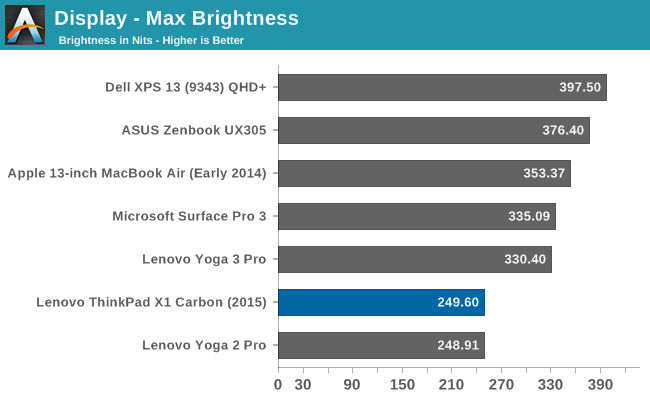
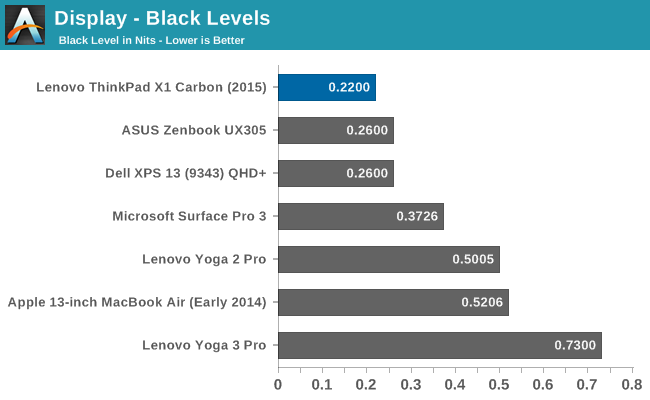
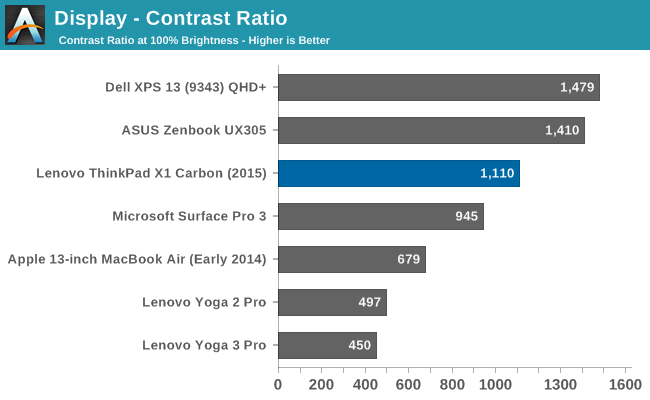
At 250 nits, the X1 Carbon does not get as bright as much of the competition. In fact, to do the color calibration steps, we set the display to 200 nits which is 92% in the power settings of this device. However black levels are quite good, so the overall contrast ratio is still a respectable 1100:1.
Grayscale
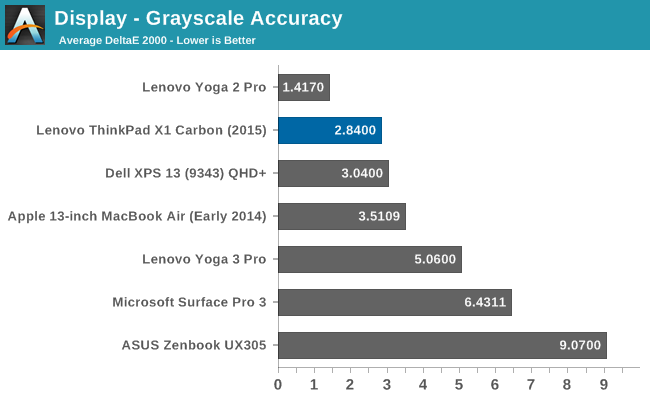
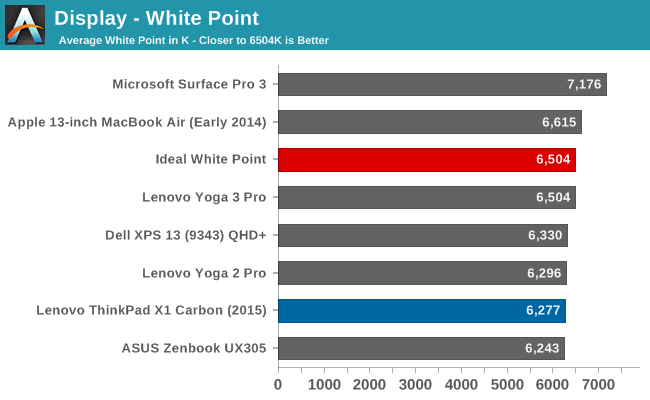
With an average score under three, the grayscale on the X1 Carbon is quite good. The errors do get a bit higher though as the brightness increases, and 100% white actually has a dE of over 5. Gamma drops down quite a bit at the higher brightness levels, and the overall gamma is just 2.0, and the target is 2.2.
Saturation
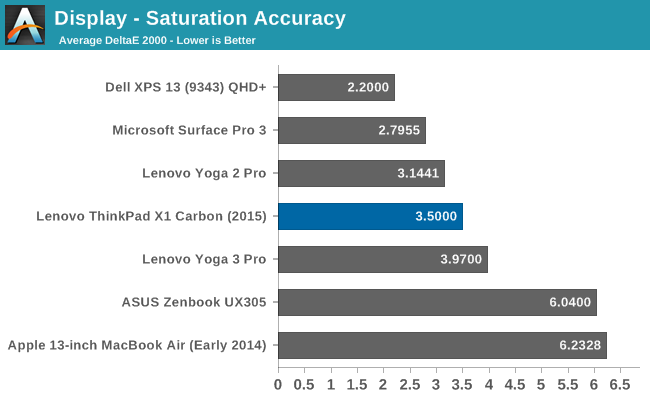
Saturation accuracy was decent on this display with an overall error level of 3.5, as an average over all of the readings. It is not the best display, but it is far from the worst. It is really the reds that drift off the most.
GMB
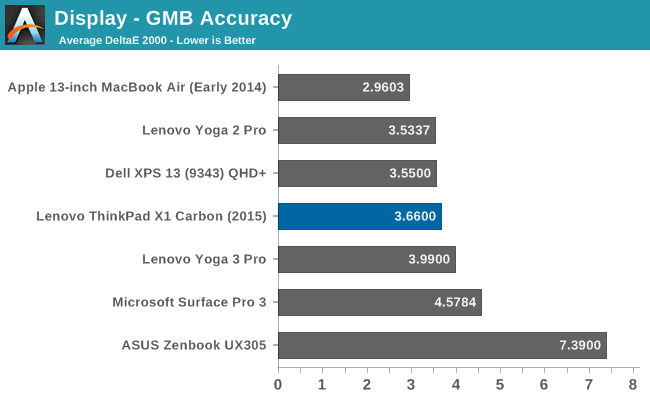
The Gretag Macbeth is the most comprehensive of the tests, and it tests quite a few colors including a lot of the flesh tones. The overall score is once again a good, but not great result, at 3.66.
The overall display is really just average, with no really standout features. The brightness is a bit low, but the contrast is good. Colors are off, but not dramatically. Out of curiosity, I also tested the display without the ICC profile as well, and surprisingly it did not have much of a change in the results. When a generic ICC profile is used, it can’t take into account variability in the individual panels.
Generally ICC profiles are the most help to grayscale, so I ran through our calibration to see how much we could improve the panel.
The grayscale sees a significant improvement, with a dE2000 of just 0.454 and gamma is almost spot on a 2.2. This is what calibration should do, so it was great to see the improvement. Unfortunately this only had a mild effect on the color related scores. Without a 3D LUT, there is only so much you can do.
One other thing that I need to mention about the display is that, at least on the sample I received, there was a bit of a twinkle in the display, which was more noticeable on light colors like white. All displays have a bit of this due to the glue and coatings applied, but on the X1 Carbon it was a bit more noticeable than I was used to.
So overall the display is just OK. Back in 2013 when the X1 Carbon first launched, a display of this quality would have been quite welcomed, but as with all things, progress moves forward and expectations get higher with the competition.
Battery Life
With the introduction of Broadwell-U earlier this year, we have seen yet another step up in battery life on notebooks. It does not all come down to the CPU though, although having one that draws plenty of power while doing nothing is certainly not beneficial. Display technology is also a big factor, and we have seen quite strongly that the higher resolution panels can certainly struggle for battery life compared to more average resolution displays. If a device is to have truly great battery life, every single component needs to be sorted out, because any single one drawing extra power can have a significant effect on the overall battery life. The other factor of course is battery size, and the X1 Carbon has a 50 Wh battery.
To test battery life on notebooks, we have two tests. Our light workload consists of browsing four pages every minute with the display set to 200 nits. The heavy test gets a lot of the other components into the mix. The web browsing is increased to about twenty pages per minute, a video is played, and a 1 MB/s download is done to keep the wireless active.
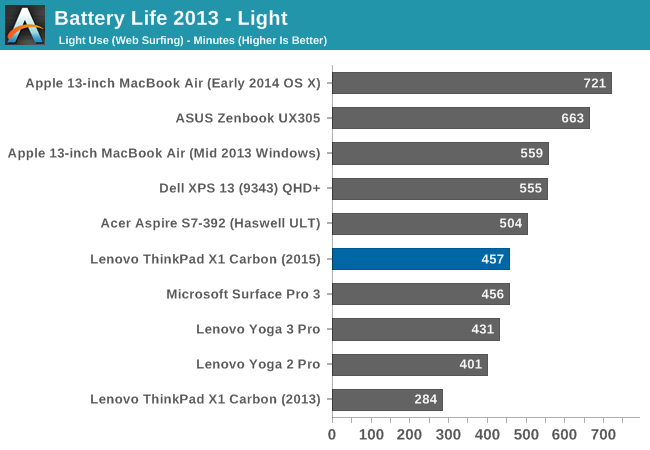
On our light test, the X1 Carbon is well off of the leaders in this test. It does seem odd to say that almost eight hours of battery life is not enough, but the bar has been raised this year. The X1 Carbon does have a slightly smaller battery, but as we will see in a bit that is not the reason for the lower than average result. A lot of this can likely come down to the display. In order to hit 200 nits, the display had to be set at 92% brightness which is quite a bit higher than most devices. Since this test is generally affected more by display power draw than any other, I would tend to think that this display is not the most efficient out there. It is always a bit of a guess though, since we cannot directly measure the power of each component.
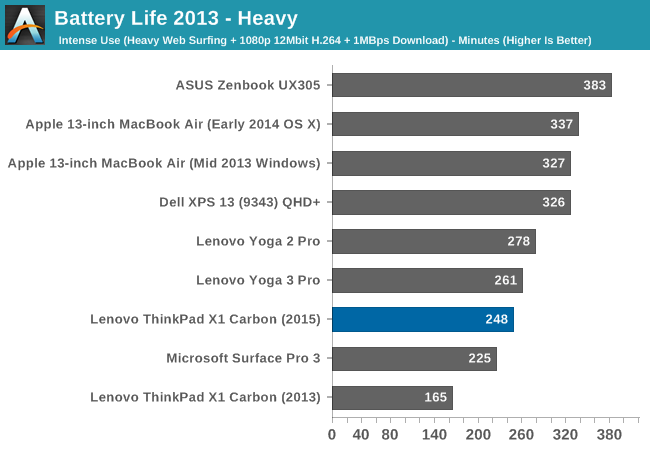
In the heavy test, the X1 Carbon falls even farther as the more efficient devices move past it. One thing to highlight from this test is the 2013 X1 Carbon. That was just two years ago, and battery life has skyrocketed since then.
Next we have our normalized graphs which show the amount of battery life divided by the size of the battery in order to judge how efficient each device is.
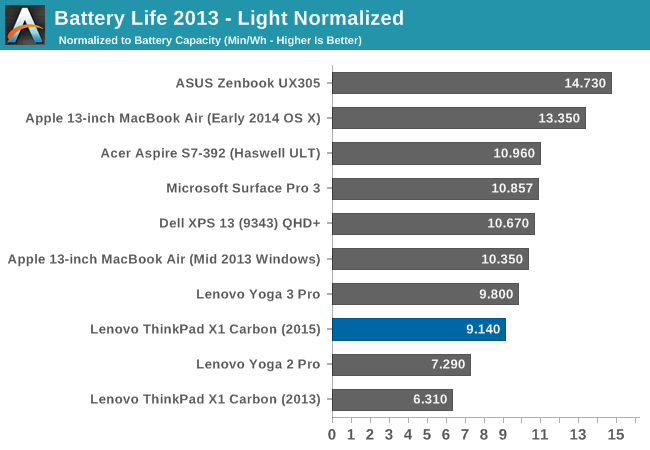
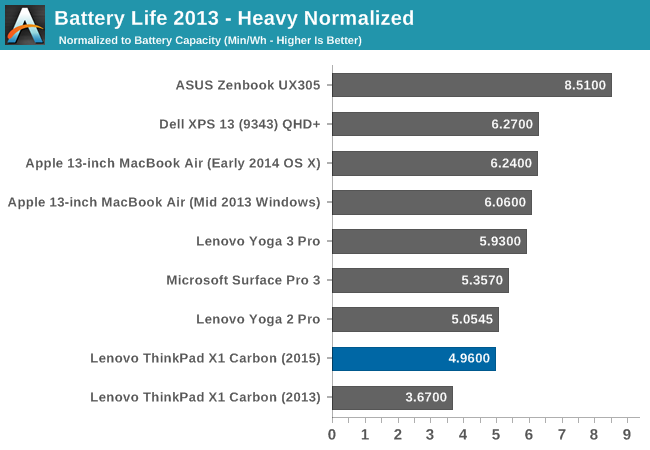
The light result shows that the X1 Carbon is not that much less efficient than some of the competition, but it also has one of the smallest batteries at 50 Wh despite this being a 14-inch notebook. Dell squeezed a 52 Wh battery into the XPS 13 this year despite the much smaller dimensions facilitated by the small display bezels. The heavy graph has an even worse result. Battery life is not the forte of the X1 Carbon. Even though it is not the battery life winner, taking a look at the Ivy Bridge powered X1 Carbon for 2013’s score really underlines the big gains seen in efficiency. Just two years ago, the X1 Carbon was about mid-pack in efficiency (see our review here) and just two years later the new X1 Carbon is almost 45% more efficient than the 2013 model, and yet it is almost at the bottom of our Ultrabook chart for battery life.
Charge Time
The X1 Carbon sports Lenovo’s Rapid Charge technology which will let you charge 80% of the battery capacity in just 30 minutes. Lenovo says that they use high current rather than high voltage to increase the battery charge rate, which they claim helps battery longevity. Whichever it is, the X1 Carbon does offer some pretty fast charging.
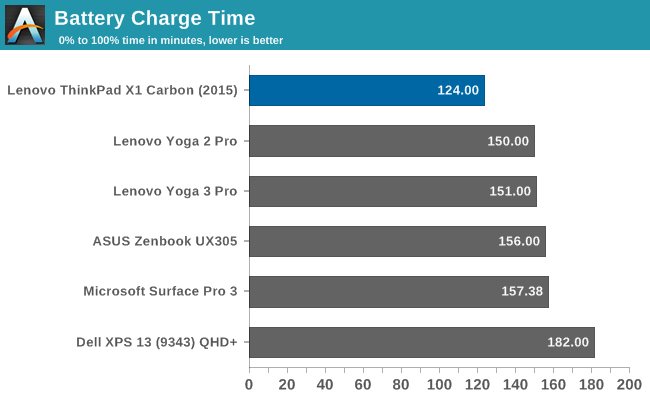
With the included 45 watt adapter, I was unable to reach the 80% in 30 minutes, but with the higher output adapters it could happen. Even with just the 45 watt model 80% happened in just 69 minutes which is very impressive, and a full charge took just over two hours. The battery life may not be at the top of the charts, but luckily if you do drain the battery you can get it back to a reasonable level in not too long.
Wi-Fi Performance
Although an office worker may use this device docked at their desk, there are certainly going to be many times where the wireless performance is important. Lenovo has included the Intel Dual Band Wireles-AC 7265 wireless adapter in the X1 Carbon. This is certainly a device that I have seen in a lot of samples, and it launched in Q3 of 2014, superseding the 7260 model. It offers 2x2:2 performance in both 2.4 and 5 GHz bands, and 802.11ac connectivity for a maximum of 866 Mbps assuming you have an 802.11ac router.
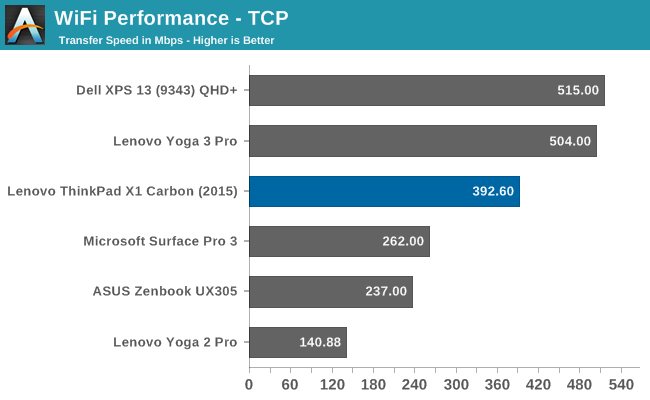
The X1 Carbon achieves about the same network performance as other devices with the Intel wireless card, coming in right around 400 Mbps. Although it cannot achieve the same performance as the Broadcom parts at the top of the list, I have found it to be a reliable card which connects without much issue. The first couple of devices I saw with this card did have a few connection issues, but they were both sorted out with driver updates. Since the X1 Carbon is newer, the driver installed worked well.
Speakers
The X1 Carbon has two downward firing speakers which are rated at 1 watt x 2. As always with devices this thin, expecting big performance out of the speakers is going to be quite a disappointment. Normally the biggest offender is the low frequency response, which is practically non-existent on notebooks.
The frequency response for the X1 Carbon was actually not too bad. The low end is, like all notebooks, pretty much not there, but the overall volume was very impressive. On several of the frequencies, the X1 Carbon would sustain over 100 dB(A) which is very loud. Playing the standard music track that I use to test speaker volume, I was able to hit around 87 dB(A) which is right up there with the loudest devices I have tested. The peak frequencies are all in the normal talking range, so this notebook would excel at voice conferences. It certainly does not lack volume.
Noise
Since this is a 15 watt CPU, it is going to require a fan in any sort of device that is this thin. However that does not mean it needs to be loud. A well designed laptop can keep the noise levels in check.
The X1 Carbon is one of those devices. When plugged in, there is a bit more fan noise with everything set from the factory since it chooses active cooling over passive, but it is quite reasonable. Unplugged, the device switches to passive to save power. On many workloads, the fans do not even need to kick in, but when they do, they start at right around 35 dB(A) measured an inch from the trackpad which is very quiet. The next step up is 38 dB(A) and the maximum noise seen on the X1 Carbon was around 41 dB. All in all, the noise output of the X1 Carbon is very reasonable. It is not fanless by any means, but when the fans do kick in, they start out very quiet and slowly move up to a level where they are never a bother.
Accessories
Since this is a ThinkPad, Lenovo needs to cater to the business crowd, and for many business users, much of their work day may be at a desk, but the portability of a laptop is needed for meetings or travel. The ThinkPad line has had docks for a long time, but the X1 Carbon is too thin to support the standard docking port.
To get around this, Lenovo offers a couple of docking solutions. Both connect to the power port of the X1 Carbon, which has a rubber cap installed on the right side. Remove the cap, and you gain full access to the docking port.
The first dock is the ThinkPad OneLink Adapter, which costs just $59.99. It is very basic though, with it just supporting power, Ethernet, and video, and it support PXE boot. It’s basic, but it gets the job done.
For those that need a more robust dock, there is also the OneLink Pro Dock, and it offers a lot more, but also costs a lot more at $179.99. There are four USB 3.0 ports, with one always powered in order to charge your phone, and there are also two USB 2.0 ports. DisplayPort and DVI are both available in order to run a couple of monitors, and it also has Gigabit Ethernet. The 90 watt AC Adapter keeps everything powered. The Pro Dock also has a headset jack.
Final Words
The X1 Carbon that Lenovo shipped out for review is likely the fastest Ultrabook yet. The Broadwell Core i7 is certainly a step ahead of the other devices we have tested, and the included PCIe SSD is basically the fastest drive offered today. It is also one of the most expensive Ultrabooks around, with the as-tested price as configured on Lenovo.com at $2100. That is a lot of money for an Ultrabook. The base price is a lot less, but at almost $1100 it is missing some important things like an IPS display and 8 GB of memory. Really the starting configuration is about $1300 once you add those on, and the price can go up again if you opt for more storage.
There is a tremendous amount of competition in the Ultrabook space, so Lenovo needs to differentiate the X1 Carbon and its higher than average price. It does that with the construction to start with. The carbon fibre top is incredibly strong for such a thin display, and the magnesium and aluminum lower half is also very stiff and feels solid. Yet at the same time, the weight of this device is extremely impressive at 2.8 to 3.1 lbs. That is only a hair more than the XPS 13, which has a smaller display and a much smaller body.
The keyboard is also very good on the X1 Carbon, and was likely the most enjoyable keyboard I have had the pleasure of using on an Ultrabook. There are devices out there which are better, but most of them are not this thin, and despite the reduced travel, typing was enjoyable. Lenovo also listened to its customer base and reversed their decision on the function keys, and we see a return of a much more traditional keyboard. I don’t love the Fn and Ctrl keys being reversed as compared to most devices, but it really did not take very long to get used to using it in a new location. For those that can’t adapt, you can go into the BIOS and swap the key functions. The backlighting also was nicely done and has several steps for brightness, and really make it easy to use in a dim setting.
I’m also a big fan of the TrackPoint and I personally find it to be a much more efficient way for me to navigate the GUI. For those that don’t like it, you can disable it (or the trackpad) in the mouse settings and just use the trackpad. Luckily the trackpad is also quite good on the X1 Carbon. There was not any latency that I could detect and it was very accurate with taps, double taps, and scrolling.
The fingerprint reader is also something that I wish was on every notebook. It makes it effortless to log in, and while biometrics may have their detractors, they do allow you to have complex passwords but not have to use them as much, which is going to be more secure than a password like 12345 (which is also the combination of my luggage) and with the Windows Hello initiative coming in Windows 10, there should be a bright future for this kind of login.
Not all is perfect, as with most things. The display is good, but not great. It was great to see Lenovo include an ICC profile but it is too bad that it is not more effective. The display is not overly bright, and the color accuracy is just average. Luckily this was the IPS model though.
The other big detraction was the battery life, which was certainly below expectations. The battery inside is not massive at just 50 Wh, but that means the device needs to be even more efficient, which it is not. Some of that comes down to the X1 Carbon having a physically larger display than most Ultrabooks of course, as well as a higher than average display resolution, but there is likely more to the story. In the end, what matters is the actual battery life, and it could not live up to the lofty results of recent times. At least it charges very quickly, which is a big help.
SIM Slot on the rear of the laptop
A lot of the competition has more USB ports as well, and most have SD card readers built in too. The X1 Carbon has just two USB 3.0 ports and no SD card reader. One partial trade-off is that it does offer a model with LTE connectivity.
Despite the battery life, I really enjoyed using the X1 Carbon. It has an understated look about it which is very traditional ThinkPad, but in a much slimmer design. It is very easy to carry around in a bag, and when you get where you need to go, there is plenty of power on tap to get your work done.