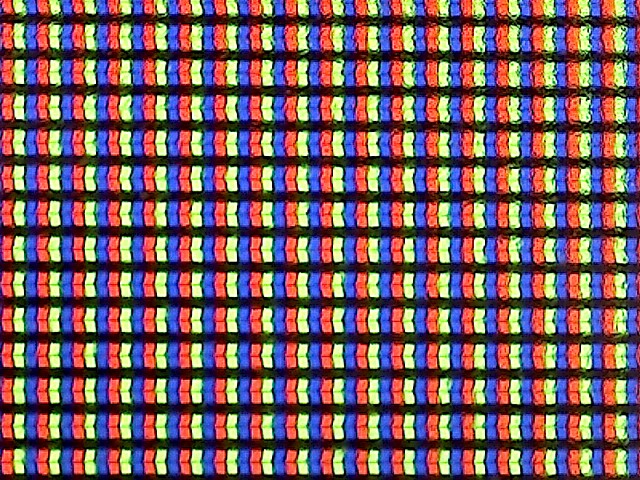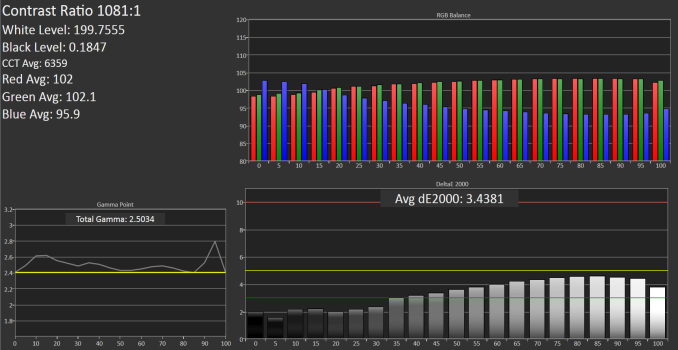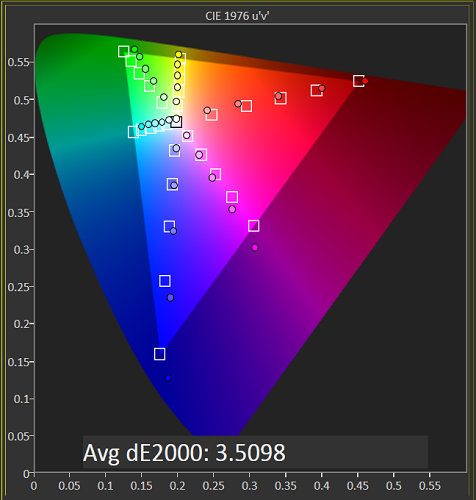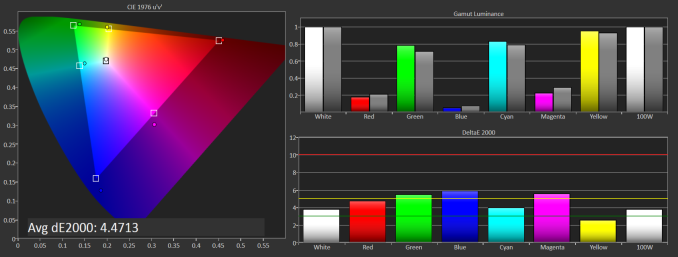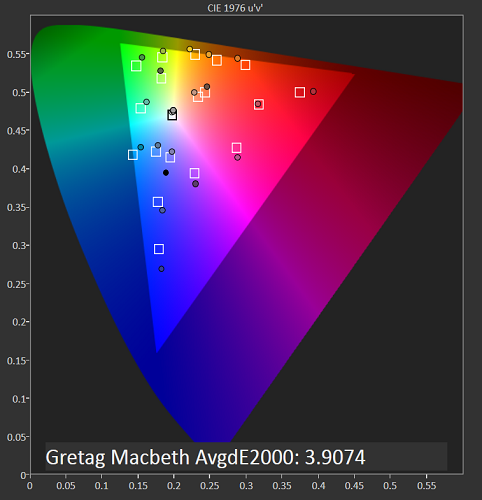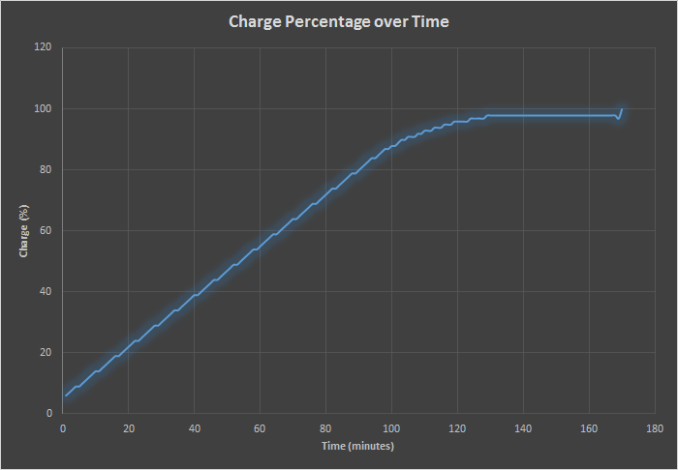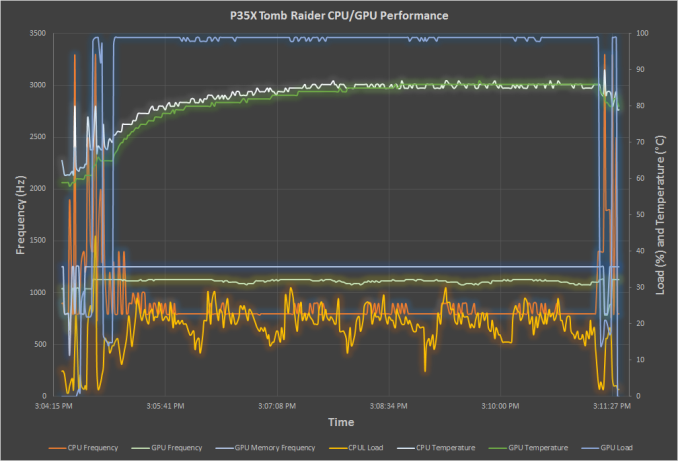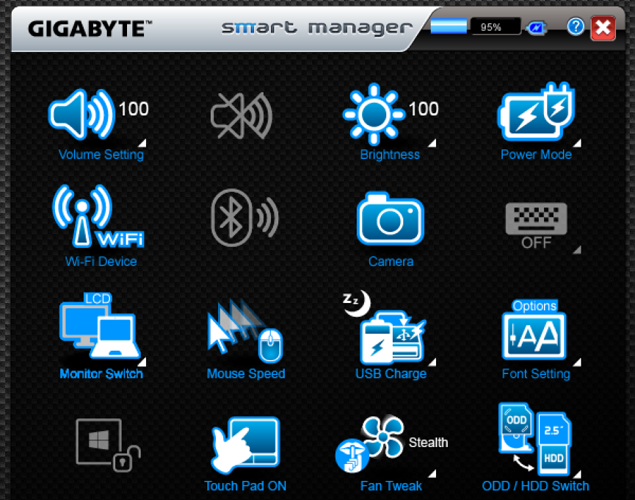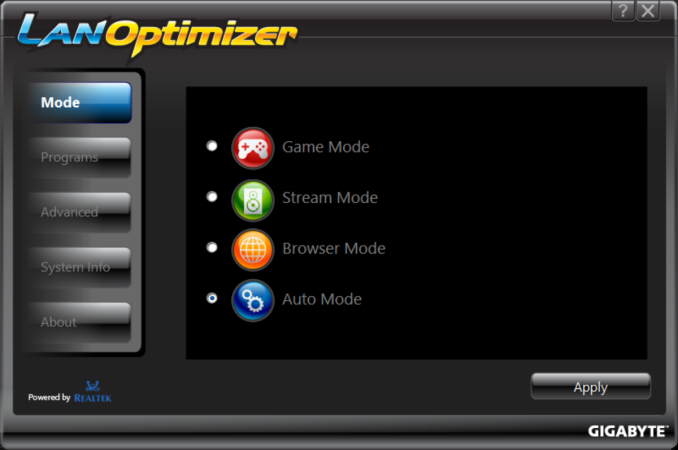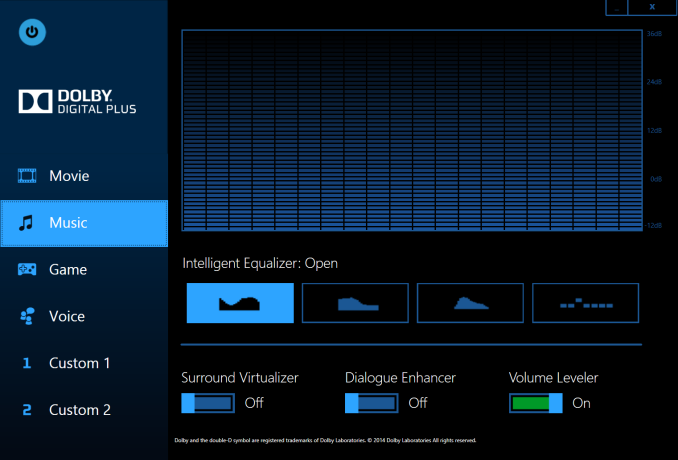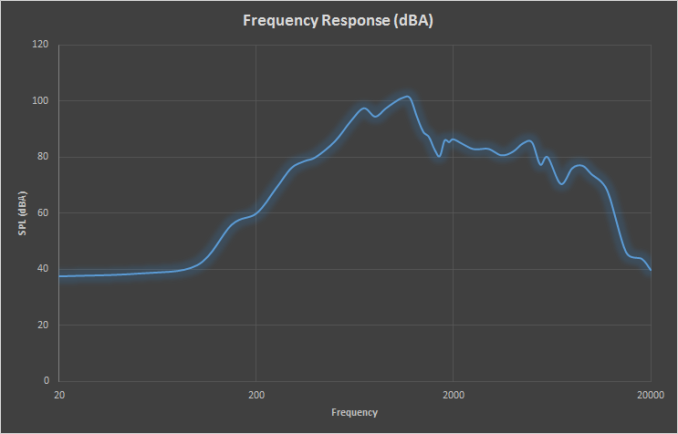Original Link: https://www.anandtech.com/show/9177/the-gigabyte-p35x-v3-review
The Gigabyte P35X v3 Review: Slim GTX980M Gaming Laptop
by Brett Howse on April 23, 2015 8:00 AM EST
Gigabyte has refreshed its P35 series to include the latest NVIDIA GPUs, and the P35X is the top model in their 15.6 inch lineup. Gigabyte has the lightest GTX980M gaming laptop available, with the P35X v3 coming in at just 2.3 kg (5.07 lbs) thanks to the all-aluminum chassis. At just 20.9 mm (0.82”) thick, it is a fairly portable laptop considering the components inside.
Buyers should not be short on computing power. The P35X comes equipped with the Intel Core i7-4710HQ processor, which has a TDP of 47 watts for the four cores to play in. The base frequency is 2.5 GHz with a turbo of 3.5 GHz. Optionally, you can opt for the i7-4720HQ, which is 100 MHz more of both base and turbo frequency, or Gigabyte is even offering the i7-4860HQ which is 2.4-3.6 GHz and comes with the Iris Pro 5200 GPU. The GTX980M is top tier as well, with 8 GB of GDDR5 memory available. System memory is a solid 16 GB, which is plenty for any gaming scenario and also a good amount for doing things like virtual machines or the like. Storage is likely not going to be a problem either, with the P35X coming standard with two 128 GB SSDs in RAID0 as the system drives, and an additional 1 TB 7200 rpm hard disk for extra storage. The P35X even has an optical drive as an option, but the optical drive can be removed to save weight, or an additional storage drive can be used instead, meaning the P35X has room for four drives!
 Gigabyte P35X v3 compared to 14" ThinkPad
Gigabyte P35X v3 compared to 14" ThinkPad
A lot of that comes down to the large body of a 15.6 inch laptop. Although a 14 inch and 15.6 inch laptop sound like they are pretty close in size, in reality a 15.6 inch device is significantly larger in every dimension. This opens up a lot of space for things like extra cooling, additional storage, more ports, and much more space for the keyboard of course, so the P35X features a number pad on the right side.
Below is a table of the specifications of the P35X for reference.
| Gigabyte P35X v3 Specifications | |||||
| Processor | Intel Core i7-4710HQ Quad-core + HT 2.5 - 3.5 GHz, 6MB Cache, 47W (As tested) Intel Core i7-4720HQ Quad-core Eight-Thread 2.6 - 3.6 GHz, 6MB Cache, 47W Intel Core i7-4860HQ Quad-core Eight-Thread 2.4 - 3.6 GHz, 6MB Cahce, 47W |
||||
| Memory | 8 - 16 GB DDR3L-1600 dual-channel (16 GB tested) | ||||
| Graphics | Integrated GPU Intel HD 4600 (20 EUs, 400-1200 MHz) Intel Iris Pro 5200 (i7-4860HQ model) (40 EU GT3e, 200-1200MHz) Discrete GPU NVIDIA GTX980M GM204 1536 CUDA Cores, 1038 MHz + Boost, 8 GB GDDR5 |
||||
| Display | 15.6" 1920x1080 IPS LCD 15.6" 2880x1620 IPS LCD (Panasonic) (As tested) |
||||
| Storage | 128/256/512GB mSATA SSD 128/256/512GB mSATA SSD + 500/750GB/1TB/2TB 2.5" HDD 5400rpm/7200rpm 128/256/512GB mSATA SSD + 128/256/512GB mSATA SSD + 500/750GB/1TB/2TB Optional Fourth Drive Tray if DVD is removed |
||||
| Optical Drive | Blu-Ray RW Drive DVD RW Drive |
||||
| Networking | Intel Dual Band Wireless-AC 7260 2x2:2 802.11ac 866 Mbps plus Bluetooth Realtek Gigabit Ethernet |
||||
| Audio | 2 x 1.5 watt speakers plus Woofer Dolby Digital Plus Home Theater |
||||
| Battery/Power | Li-Polymer 75.81 Wh 180W Max AC Adapter |
||||
| Left Side | Lock Slot Ethernet 2x USB 2.0 Headset jack with SPDIF Microphone jack SD Card Reader |
||||
| Right Side | DC Input VGA Connection HDMI Port 2 x USB 3.0 Mini DisplayPort |
||||
| Back Side | Exhaust Vents | ||||
| Operating System | Windows 8.1 | ||||
| Dimensions | 15.16" x 10.63" x 0.82" (WxDxH) 385 mm x 270 mm x 20.9 mm |
||||
| Weight | 5.07 lbs / 2.3 kg | ||||
| Extras | 720p HD Webcam Backlit keyboard |
||||
| Pricing | $1999.00 and up | ||||
As you can see, the P35X is a well configured device, with 802.11ac wireless, a large battery, and plenty of ports. This laptop has almost every port that has ever been available on a laptop, with Gigabit Ethernet, two USB 3.0 ports, two USB 2.0 ports, mini DisplayPort, HDMI, VGA, a SPDIF headphone jack, and a SD card reader. The word kitchen sink comes to mind, but there is plenty of real estate to add the ports, so it is hard to complain about them being there.
Gigabyte has made a great choice with the display as well. The 15.6 inch diagonal display has a 1920x1080 as the base model, or optionally you can go with the 2880x1620 version like the review sample that Gigabyte has sent. The resolution is not unique to this device, but it works very well for a gaming laptop. The resolution is not so high that you need to use really high scaling on the desktop, nor is it so high that the GTX980M will struggle excessively at this resolution when gaming. You may have to turn the resolution down a notch or two for some of the newest games, but as we will see in the GPU performance section, many games are very playable at the native resolution of the panel.
There is quite a bit of competition in this space, but if you are looking for a powerful and portable gaming system, the P35X has a lot to offer. On paper, it should be able to trade blows with any other 15.6 inch system, so let’s dig into the aspects of the laptop and see how it holds up under closer inspection.
Design
If I had to compare the P35X to another gaming system, the first that would come to mind would be the Razer Blade, which is fairly high praise. The body and lid of the system are black aluminum, and the overall finish is very similar. Obviously the P35X is quite a bit larger than the 14 inch Blade, but if I had to guess where they took inspiration from it would be the Razer. However inspiration and execution can be very different, and Gigabyte has certainly gone their own route on the design.
Gigabyte looks to have gone to great lengths to make the P35X as thin as they could. With a 47 watt CPU, and the most powerful notebook GPU available right now, there are certainly limits as to how far you can take it, so one way in which Gigabyte has shaved some thickness off of the device is by making the laptop lid very thin. What that does mean though is that the lid is not very sturdy, and on such a large display, it is very easy to get a lot of flex. The hinges are fairly light to operate though so normally this is not a big deal. The hinges do not need to be very stiff because the display lacks a touch digitizer, so unless you are one of those people that pokes at your display, the resistance on the hinges are just about perfect. They have also added a small lip at the top of the display to assist with opening.
The underside of the P35X features six feet to keep the laptop stable, and they are thick enough to keep the laptop elevated for air circulation. In the center of the device is the access port for getting to the memory, and the entire bottom will come off if you ever need access to storage or other components. The fourth storage bay is at the front, and the included DVD drive can be removed and replaced with a 2.5 inch disk drive.
Inside, and at the back, is the cooling system for the P35X. Keeping these components cool can be quite a challenge, so Gigabyte has gone with a dual-heat pipe and dual-fan configuration. Cool air is drawn in from the front and underneath, and exhausted out two very large grilles at the rear of the device.
On the left side is the RJ-45 jack for wired networking, along with the SD card slot, two USB 2.0 ports, and the headphone and microphone jacks. The right side has two USB 3.0 ports, the charging port, and the plethora of video connectors. Not too many devices these days have support for every PC video connector, but the P35X hits them all with a VGA connector, HDMI, and DisplayPort, and the mini DisplayPort output supports 4K at 60 Hz.
The display bezels are quite large, especially on the top and bottom, and unlike most of the laptop, they are black plastic. The large size is to accommodate the DVD drive at the front of the laptop, but It feels like a DVD drive in 2015 is not really necessary though, nor is using the slot for a fourth storage bay really something that most people will require, You can already get a lot of storage in the first three. Gigabyte could have trimmed down the dimensions a bit of they opted to forgo this, and increase mobility.
The keyboard has two backlight levels and is large enough to accommodate a number pad. The Zero on the number pad is only half of its normal width though because the arrow keys have been crammed in against it. There is a pile of empty space on the right side of the keyboard deck, and a better solution would be to offset the arrow keys down a bit. Perhaps it is a habit I could unlearn, but when I use a number pad I tend to hit the zero key on the left side, which would likely move my cursor instead of entering a number. The rest of the keys are not the best either, with fairly limited key travel despite the thickness of the laptop. Key strokes were a bit mushy too, but if I needed to type quickly, it never seemed to cause much of an issue.
Gigabyte’s trackpad is an Elan model, and the pad material is very smooth and easy to glide over. Gigabyte has chosen to go with a clickpad for the P35X, and with the real estate available I wish they had gone with dedicated buttons. Using the trackpad was not a fantastic experience, and several times it missed taps, and double taps would end up not registering. It is hard to explain why after all of these years, basic trackpad use can still be so challenging, but here we are. If I was gaming on the P35X, I would likely use a dedicated mouse anyway.
Styling is very subjective, but I do like the look of the P35X compared to many gaming systems out there. It is subtle and understated, which I like. However the execution of the design leaves a bit to be desired, and Gigabyte would do well to re-examine their keyboard and trackpad. As the primary input methods on a $2000 laptop, they really need to be top notch.
Display
The P35X is offered with a 1920x1080 resolution as standard, and the optional upgrade is a 2880x1620 Panasonic unit, which is what is installed in this review unit. As an IPS display, it offers great viewing angles, and the 8 bit color and full RGB stripe help with color. Gigabyte has gone with an anti-glare coating on this device, which seems to be popular in this segment.
In the above image, you can clearly see the anti-glare coating which gives a bit of a muddied look to the individual pixels. At 194 pixels per inch (PPI), the P35X offers a great compromise between the really high PPI devices like the Razer Blade, and the 141 PPI of the 1080p panel offered in the base model. As a gaming system, being able to run games at the native resolution of the panel is certainly a good thing. On the desktop, Windows automatically chooses 200% scaling for this panel, but it is pretty easy to use it at 150% as well. Those with even better eyes can likely go as low as 125%, opening up quite a bit of desktop real estate.
To measure the output of the display, we turn to SpectralCal’s CalMAN 5 software with a custom workflow, and to measure brightness and contrast ratios, the X-Rite i1Display Pro colorimeter is used. Testing color accuracy of the display is done with the X-Rite i1Pro spectrophotometer. As with our battery life testing, we do our testing at 200 cd/m².
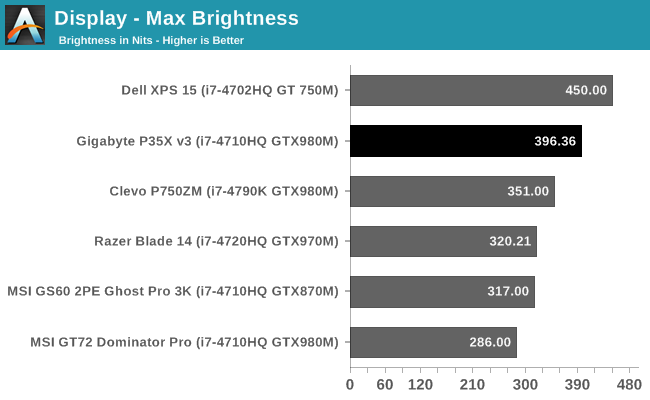
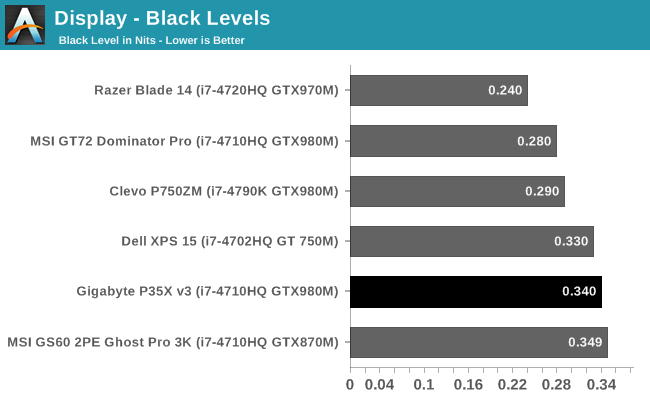
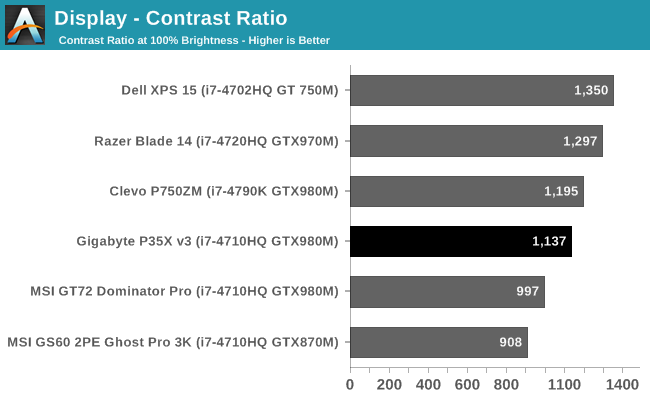
Brightness of the P35X is excellent, coming in at almost 400 nits. With the combination of such a bright display and the anti-glare coating, there is almost no scenario where you will struggle seeing the display. Black levels are not class leading, but overall contrast ratio is still a very respectable 1137:1.
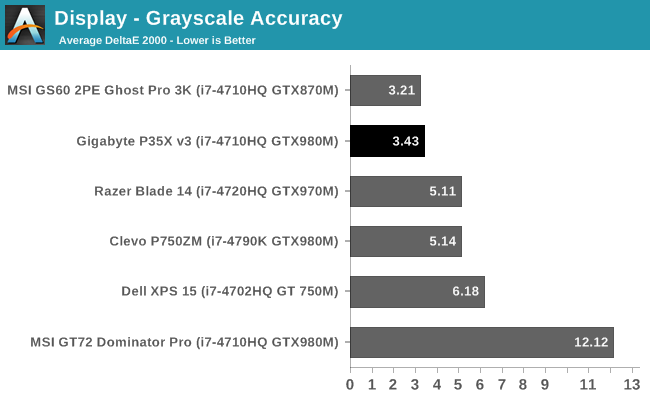
Grayscale is also quite good out of the box, with the P35X just over the ideal target of 3.0. There are only a handful of devices which have outscored it out of the box.
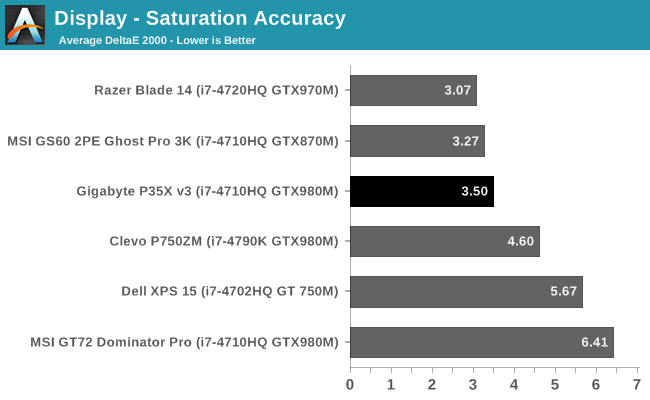
Saturations are also quite good out of the box, but blue and magenta is oversaturated when targeting the sRGB colorspace. At 100% saturation, all of the colors except cyan and yellow are close to dE of 6. So even though the overall average is quite good, it is not perfect or linear in the error levels.
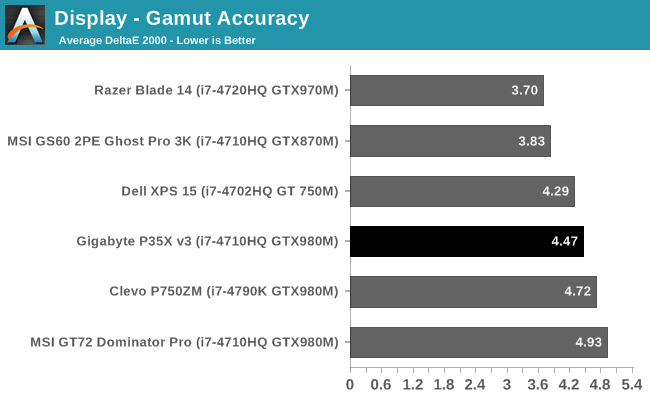
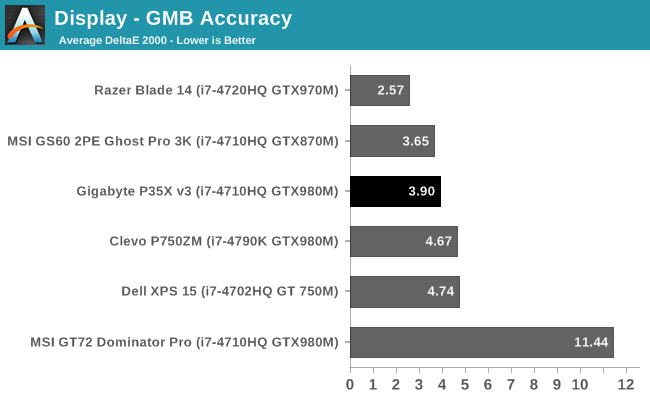
Gretag MacBeth is a more comprehensive test, and the dE falls to almost 4. Still, for an uncalibrated result, the P35X is one of the more accurate displays we have seen, although it is still some ways off the most accurate ones such as the Razer Blade’s IGZO panel.
Calibrated
Calibration really helps out on the grayscale results, bringing them under 1.0, and a smaller boost is seen in all of the other scores as well.
The Panasonic display in the P35X is very good, and out of the box scores are of the sort that most people will be perfectly fine with it. It is a full 8-bit panel, and has good color reproduction out of the box. The resolution is great too, with sharp text and images, but as a gaming system I think the compromise of high resolution versus gaming performance should favor gaming performance, and the P35X has delivered here.
System Performance
Gigabyte has provided the lowest speed processor that they have available in the P35X series, but it is no slouch. As a 47 watt CPU, the quad-core Core i7-4710HQ has a base frequency of 2.5 GHz and turbo of 3.5 GHz and assuming the P35X’s cooling system is up to the task, it should be able to keep the frequencies up during most scenarios. They do also offer the i7-4720HQ as an option, which bumps both frequencies another 100 MHz, and the i7-4860HQ which is 2.4-3.6 GHz and includes Iris Pro graphics.
To analyze and contrast system performance among various notebooks, we turn to our standard benchmarking suites. I have sampled several devices to compare against, including the Clevo P750ZM which has a 4K display and a desktop CPU inside, and several other gaming systems. Additionally, I have included some more typical workstation devices just for comparison. If you would like to see how the P35X compares to any other device we have reviewed, please check out our Bench section.
PCMark
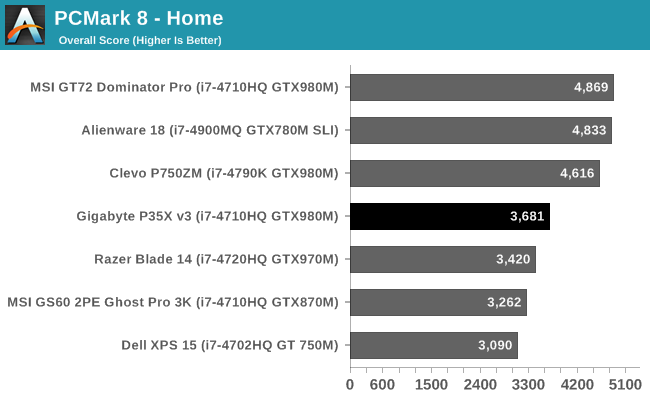
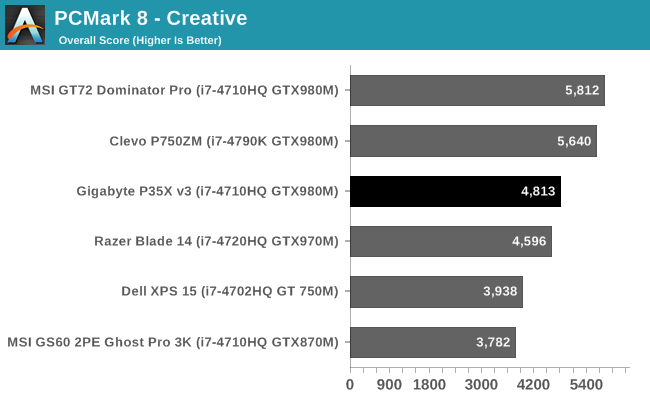
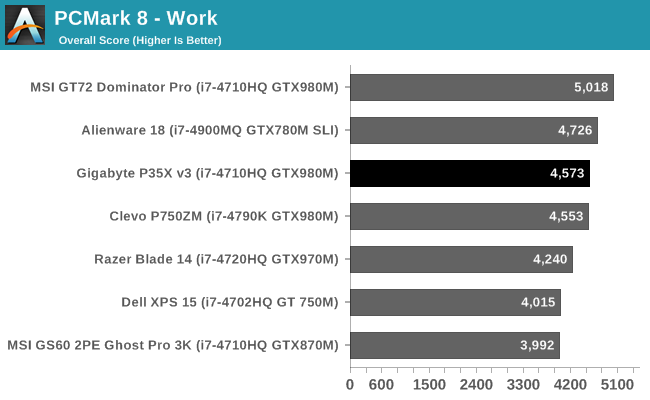
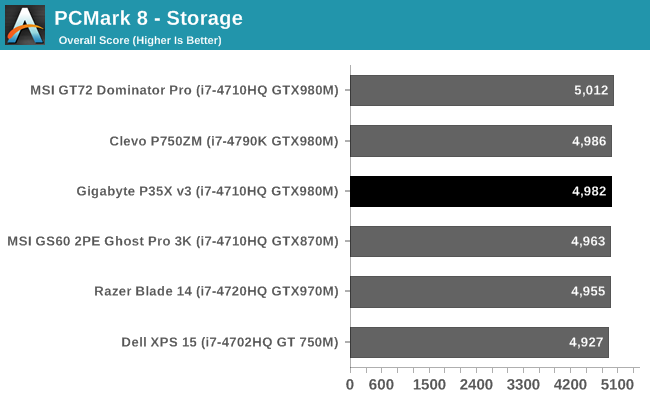
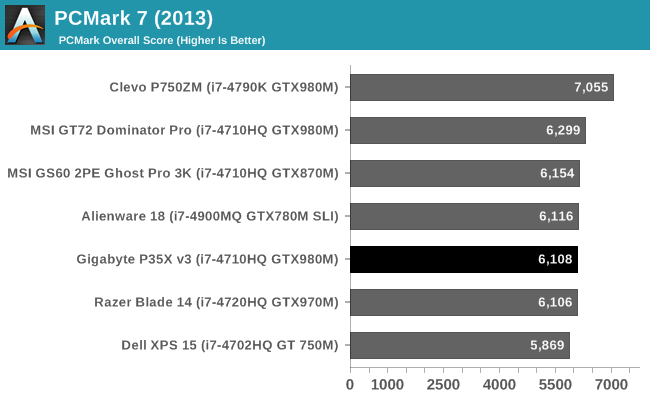
PCMark performs several tasks depending on which mode is being run, which attempt to represent real-world use cases. The nature of the workloads has several burst loads and several sustained loads. All aspects of the system are taken into account, including CPU performance, some GPU performance, storage performance, and even display resolution. That is why devices with desktop class components like the Clevo P750ZM can fall behind much slower CPUs in this test, because the Clevo comes with a 4K display.
The Gigabyte P35X fares very well here, even though the higher than normal display resolution does pull its scores back somewhat compared to the 1080p that is common in this range of devices. Somewhat non surprising is the RAID 0 configuration of the two SSDs does not really improve the PCMark Storage results, although maximum transfer rates would be increased.
Cinebench

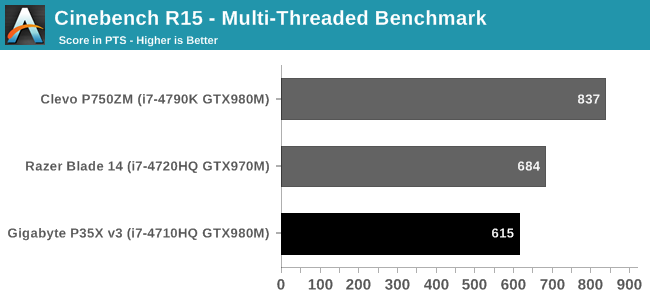
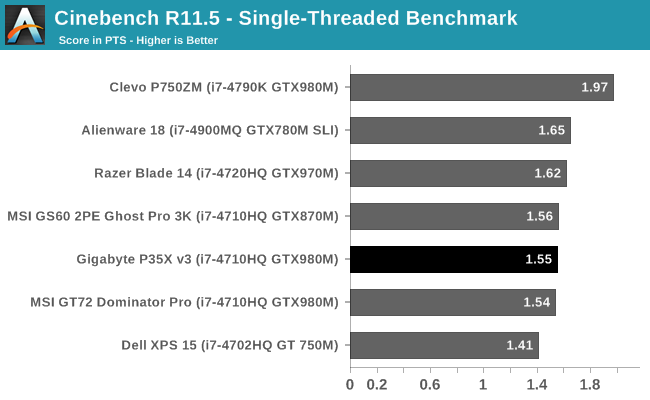
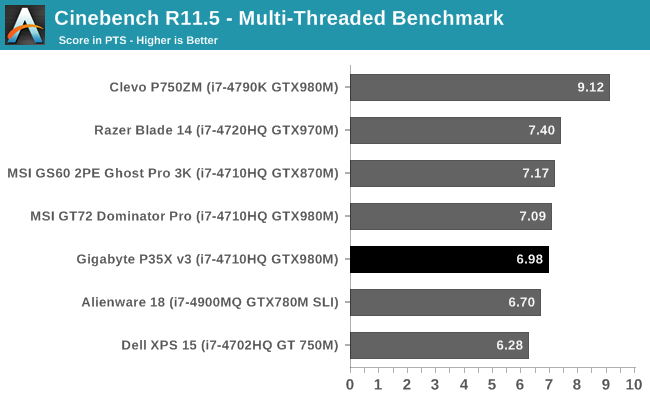
As a test of CPU based rendering, Cinebench loves IPC and frequencies. The single-threaded performance of the i7-4710HQ processor is quite good with the maximum turbo frequency available of 3.5 GHz, although I did not see much more than 3.3 GHz during the run. Mult-threaded scores are drastically increased over Ultrabook class parts due to the higher TDP parts having four cores plus hyperthreading.
x264
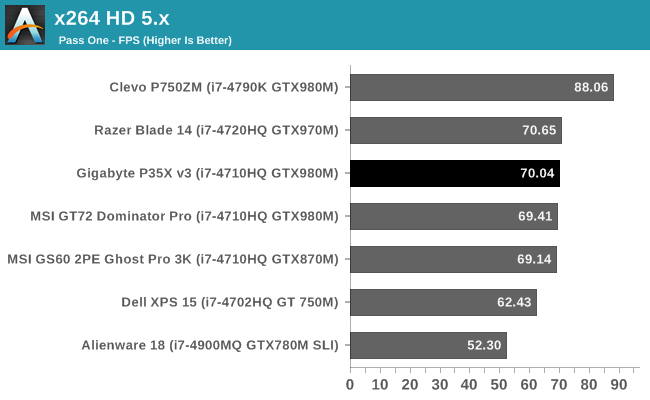
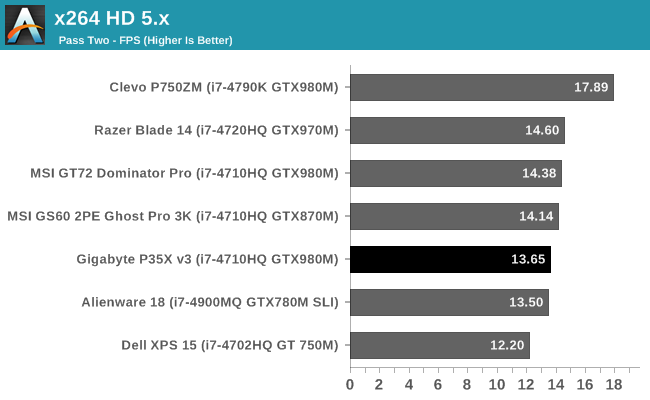
The x264 benchmark is another one that craves cores and high frequencies, and the P35X scores quite well in these sorts of scenarios. It of course cannot compete with the desktop part in the Clevo P750ZM, but that device cannot compete on weight either.
Javascript Performance
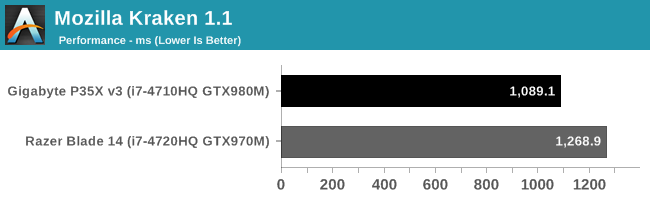
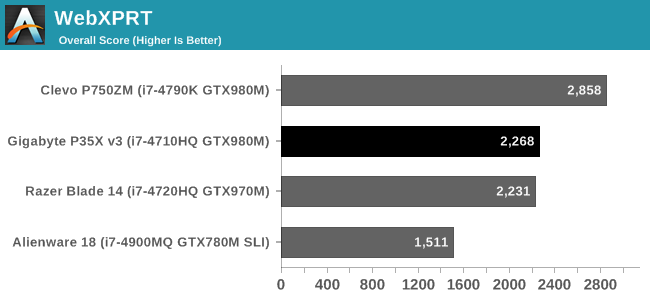
None of the high performance systems will struggle with Javascript, and all of them show performance levels significantly higher than Ultrabooks and the like.
TouchXPRT 2014
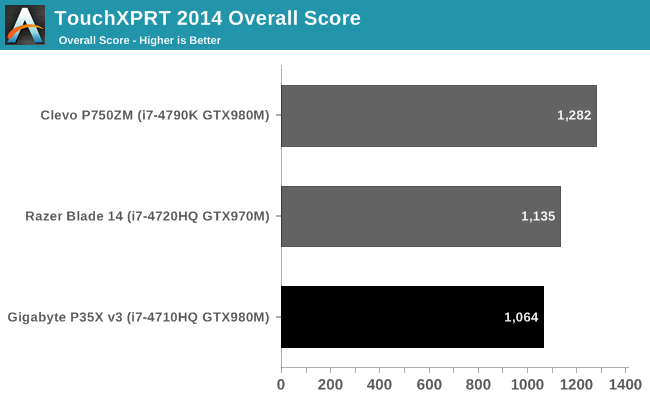
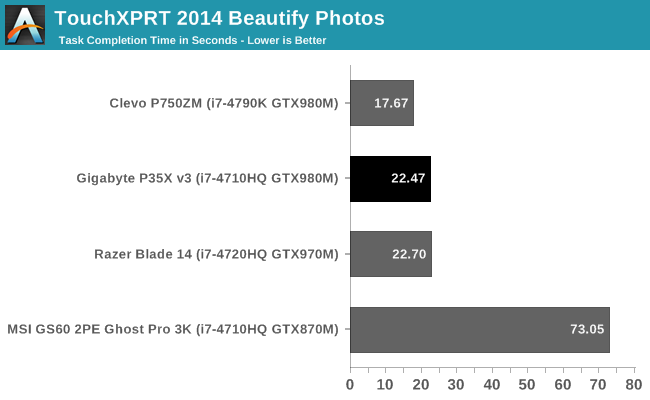
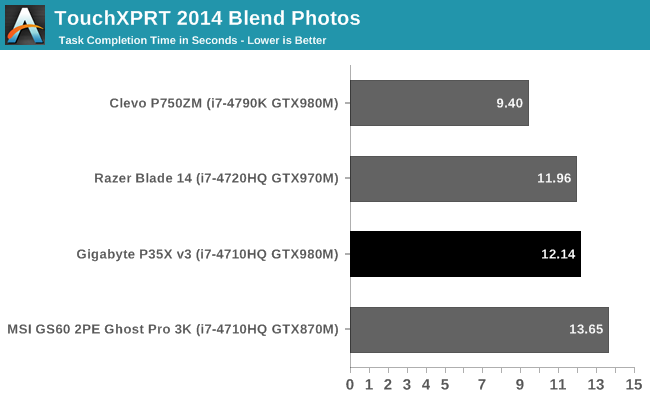
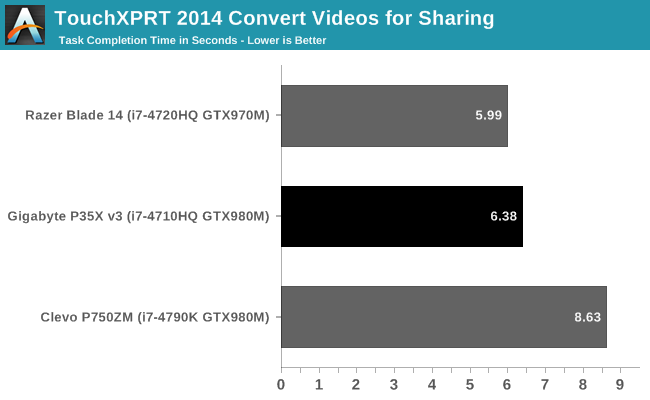
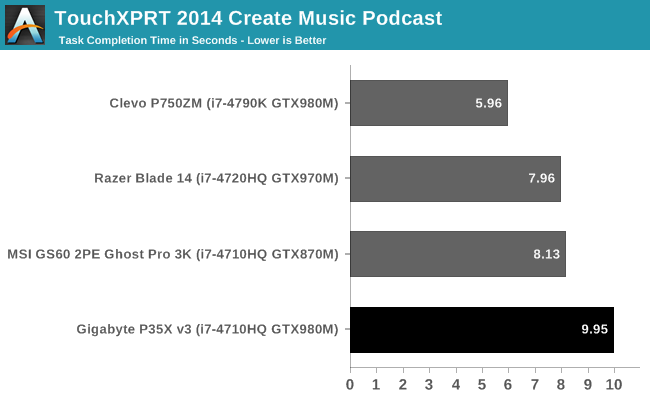
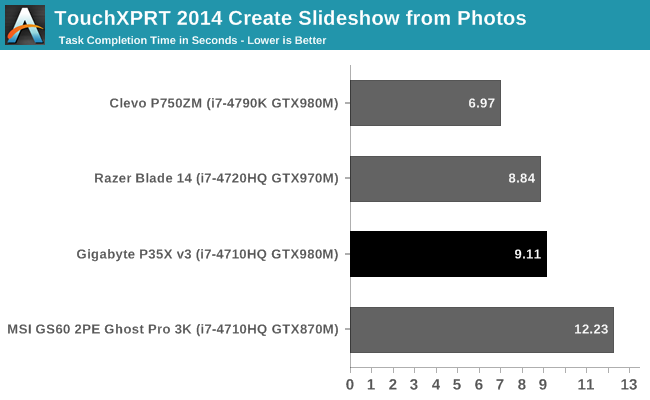
This is a benchmark which has very small short workloads, and the P35X handles this test with ease. It slots in exactly where you would expect, between the i7-4702HQ and i7-4720HQ models of the Razer Blade.
System Performance Conclusion
Overall, the P35X performs about where you would expect. System performance is quite good for any sort of CPU bound workload. I would question the use of RAID 0 for the SSDs, rather than just a single larger drive, but it does not harm performance. The base system’s 256 GB of SSD storage is not really a lot to work with, so games will likely end up on the much slower 7200rpm disk drive. Absolute performance will be up slightly, but it does not affect real world use very much.
The CPU is plenty powerful, and those that need a bit more grunt can check out the optional processors. With 16 GB of memory, the P35X should handle most desktop workloads with aplomb.
Those that buy this system though are likely more interested in gaming performance, so let’s move to that now.
GPU Performance
The P35X is certainly not the first system we have seen with the NVIDIA GTX980M GPU inside, but it is currently the thinnest notebook to sport the highest tier GPU from NVIDIA. We have seen the GTX980M in two other systems so far. The MSI GT72 has it, but that is a 17.3 inch device with a weight of 3.82 kg or 8.4 lbs. The Clevo P750ZM is a 15.6 inch device, but weighs almost as much as the larger MSI, at 3.4 kg or 7.48 lbs. The P35X is only 2.2-2.3 kg (4.85-5.07 lbs) depending on configuration, which puts it much closer in mass to the 2015 Razer Blade, but the Blade only has a GTX970M GPU.
So we know that the GTX980M is a potent GPU, but can the P35X handle this much GPU in such a small chassis? That comes down to system cooling, and we will dig into that soon, but for now, let’s take a look at how the P35X handles gaming. First we will look at our synthetic tests, and then move on to some gaming workloads.
3DMark
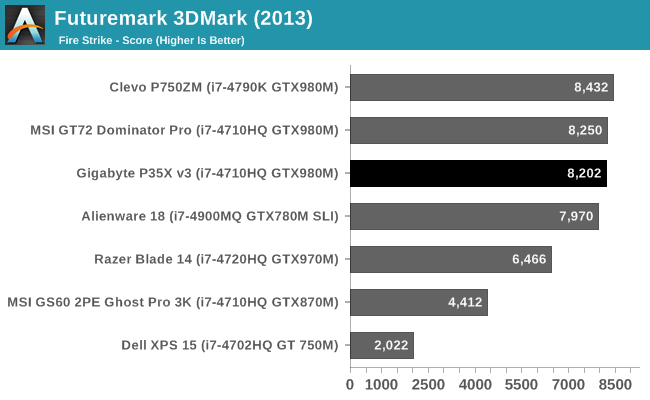
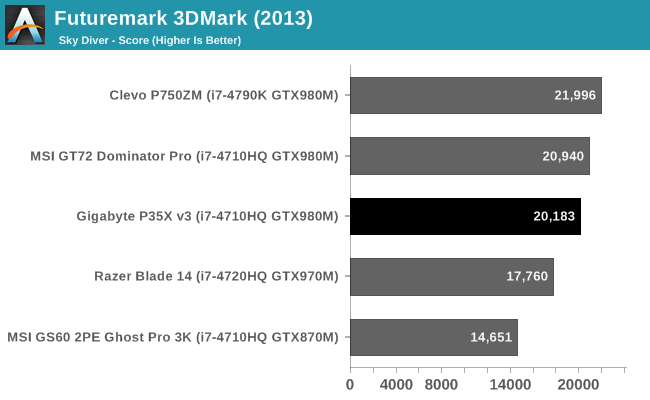
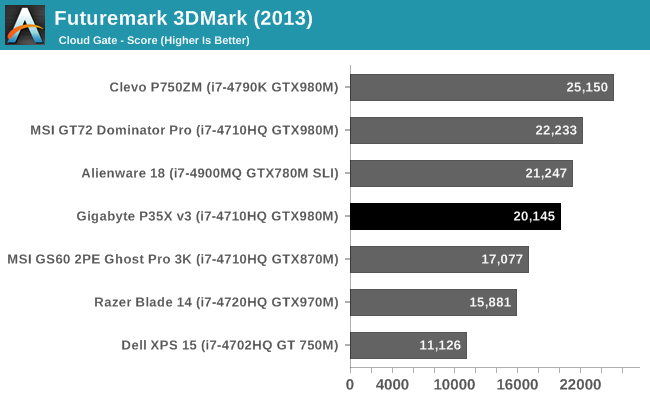
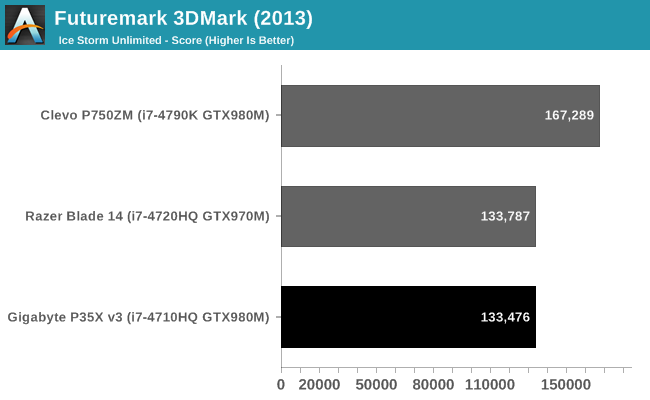
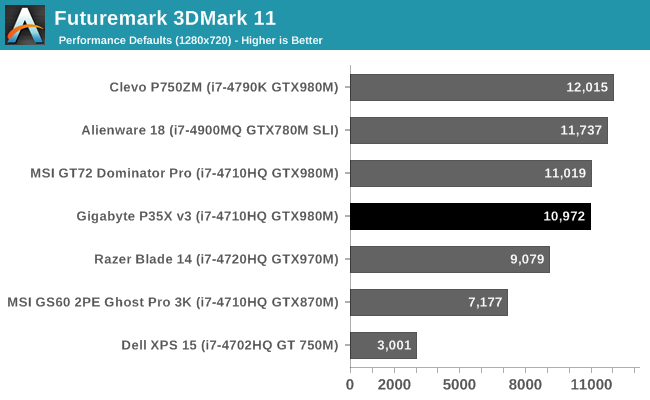
The P35X does very well in 3DMark, scoring right in line with the other GTX980M devices. On Fire Strike in particular, which is the most demanding test that we run from 3DMark, you can see there is a very big gap between the 980M in the P35X and the 970M in the Razer Blade. Let’s move on to actual gaming workloads now.
Bioshock Infinite
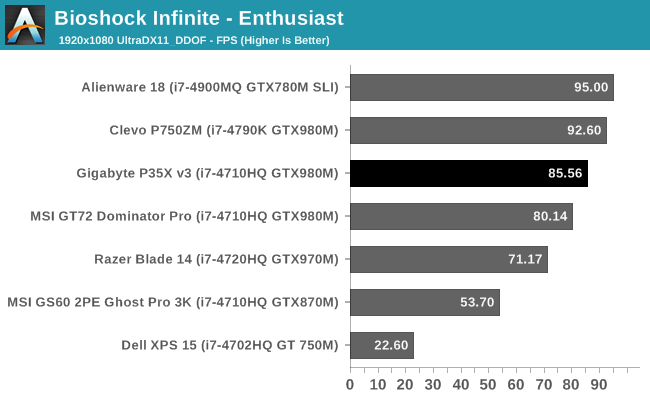
Although Bioshock Infinite is getting a bit long in the tooth, it is still a fantastic game, and on maximum settings it can still tax even the fastest gaming laptops. On this test, the P35X slots in right behind the Clevo which is a great result. The smaller chassis does not seem to affect performance.
GRID Autosport
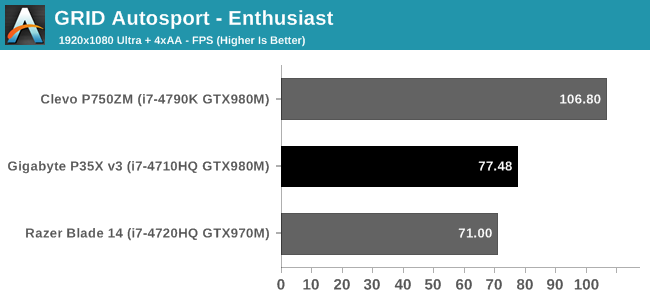
This is a new addition to our notebook suite, and as such we have only a few results available to compare against. The P35X can very easily run this game at over 60 FPS though, so no worries here.
Civilization: Beyond Earth
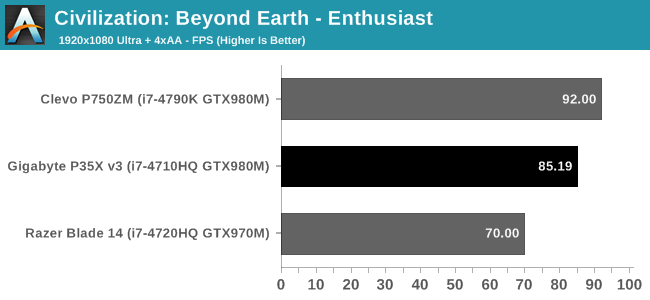
Another new addition to our 2015 gaming suite, this is the latest in the very popular Civilization series. We only have a couple of data points right now, but even at our Enthusiast settings, the P35X does very well here.
Shadow of Mordor
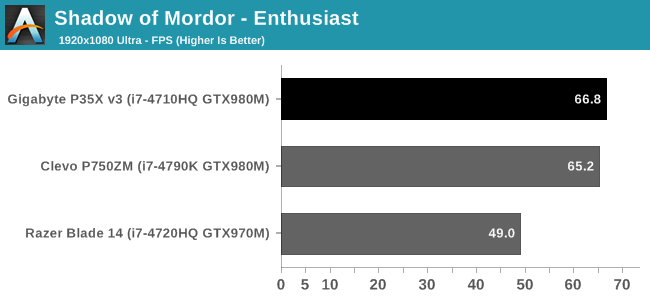
We have a couple more new additions coming for our 2015 gaming suite, but the final one for today (due to a lack of data points on the others) is Shadow of Mordor. At 66.8 FPS, the P35X even outperforms the Clevo on this test.
Metro Last Light
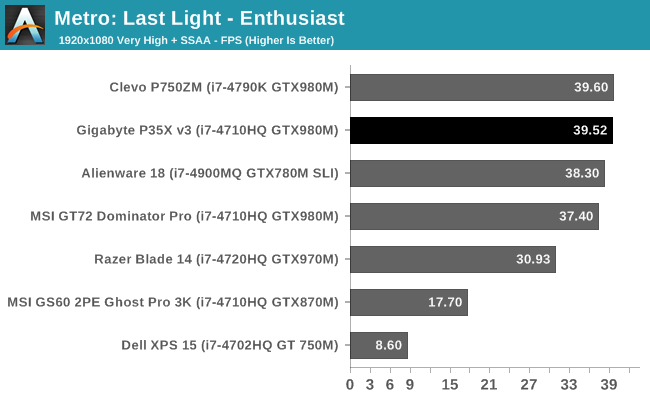
4A Games has created one of our most demanding titles in Metro Last Light. The P35X scores very close to the P750ZM in this test, but neither of them can crack the elusive 60 FPS mark at this setting.
Tomb Raider
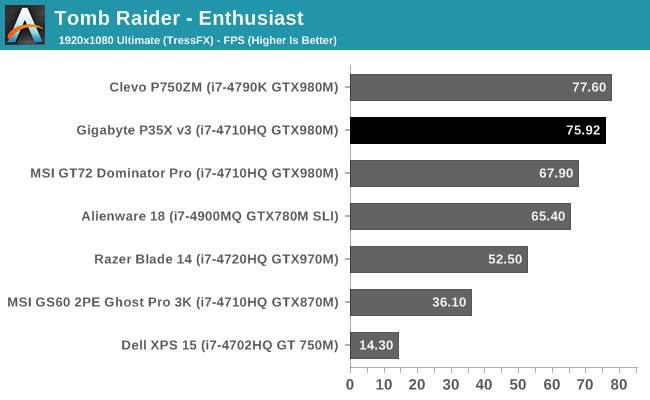
One of my favorite games in some time was Tomb Raider. At maximum settings, it can offer a lot of options that can bring slower cards to their knees, especially when TressFX is enabled like it is on our Enthusiast setting. However the P35X handles this game like a champ.
High Resolution Gaming
One of the things I mentioned earlier in the review is that Gigabyte has an optional display with a resolution of 2880x1620, and that this can benefit gaming. Razer’s Blade has a 3200x1800 panel, and while much sharper on the desktop, the GTX970M can struggle at such a high resolution. The P35X has around a million less pixels to deal with than a 3200x1800 panel, and it has a stronger GPU than the Razer Blade. It is also far less pixels to deal with than something like the Clevo which has a 4K display. So in theory, you should be able to game with reasonable settings at the native resolution of the panel. To see how well the P35X performs at this resolution, here is a chart of how it does with the detail settings listed beside the title.
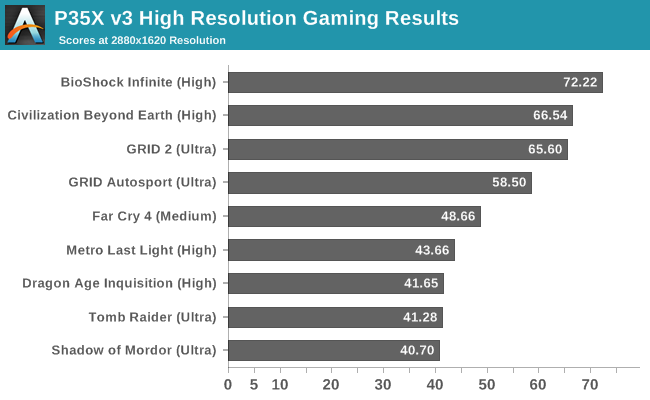
There can be a significant decrease in framerate moving up to 2880x1620, but the GTX980M has enough headroom that most of our gaming suite is fairly playable. For those that are not, the GeForce Experience should help customize the settings for better performance. NVIDIA has made a big jump in performance with the GTX980M, and the P35X takes advantage of that, and couples it with a great display.
Battery Life
The P35X comes with a 75 Wh battery, which is fairly large by today’s standards. However there is a lot of performance under the keyboard, so battery life is always going to be the trade-off on a system like this. I think people that buy these systems generally expect that they will likely need to be plugged in for most tasks, but if you ever do need some mobility, it should be there.
To test battery life, we have two tests. The first is just a browsing test, and the heavier test ramps up the number of pages loaded, adds a movie, and has a 1 MB/s file download running for the duration. As always, we standardize our battery life tests with a display brightness of 200 nits so as not to penalize devices like the P35X which have a very bright display.
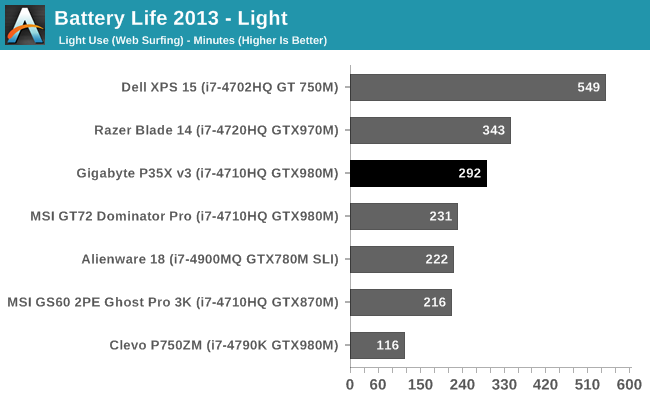
The P35X is not going to set any records for battery life, but for a gaming system, almost five hours is fairly respectable. It is almost an hour behind the Razer Blade in this test despite the larger battery in the P35X, but it does well compared to the other gaming systems in our database.
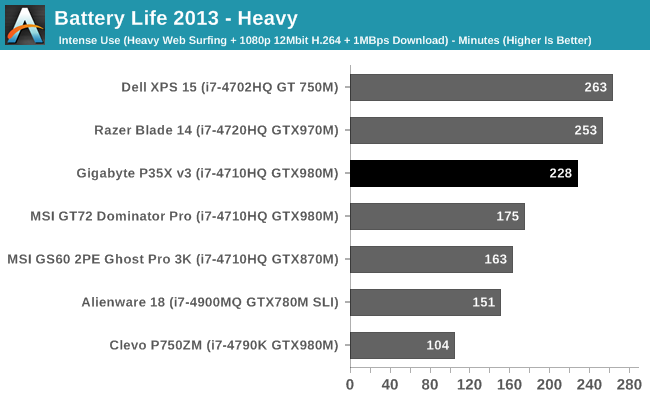
Once again the P35X falls victim to the impressive battery life of the Razer Blade, but it does hold its own when compared to the rest of the gaming notebook competition. While I would not go so far as to say the P35X has good battery life, for what it is, it is reasonable. But clearly Razer has put more work into a more efficient platform overall. We can check that out by removing the battery size from the equation in our normalized graphs.

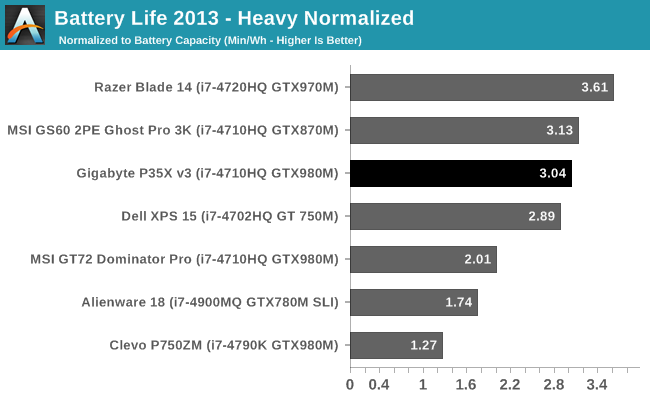
The normalized graphs show the extent of Razer’s power optimizations, because even with a higher resolution display and smaller battery, it has better battery life than the other gaming systems. But putting that one device aside, the P35X does well against the other competition. They could do better though, and this is one of the things where having multiple drives in RAID can really hurt.
Charge Time
The other aspect to mobility is charge time. Gigabyte includes a rather large 180 watt power adapter, but of course much of that is to power the system when it is operating at maximum. Although more of the adapter could be routed to the battery, there needs to be enough available to keep the device running at maximum power.
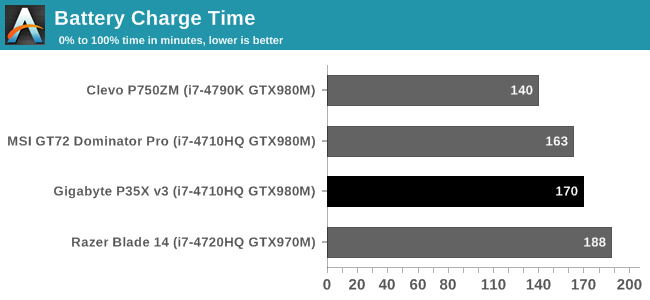
At 170 minutes, the P35X is certainly not the fastest device to charge, but considering the larger than average battery it is not too bad.
95% charge takes about two hours, and the last 5% takes almost another full hour. If you were on the go, 50% charge is less than an hour, which is not too bad.
Overall, the P35X can be a mobile device, but as compared to other mobile devices of 2015, it is far from ideal. For these types of systems, I think the target market really is looking for portable rather than mobile, and the P35X is more portable than most gaming systems around. It does like to stay close to an electrical outlet, but for gaming, that is almost a necessity anyway despite the efforts to reduce the power consumption of GPUs.
Wi-Fi
Gigabyte has opted for the Intel Dual Band Wireless-AC 7260 wireless adapter, which is very familiar at this point. It offers a maximum connection speed of 866 Mbps from its 2x2:2 802.11ac capabilities. It has been a strong performer in the past, and while not the outright fastest 802.11ac adapter around, it still offers good performance.
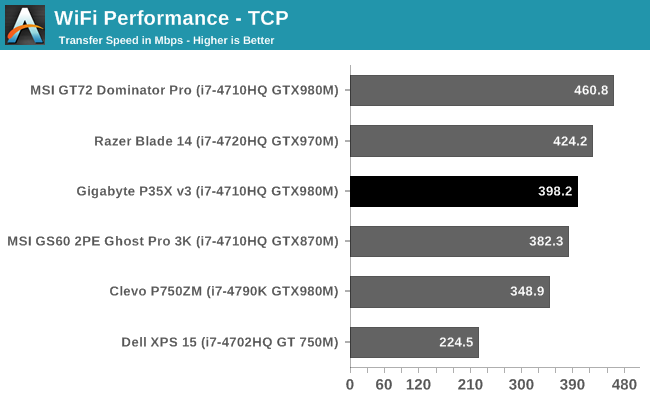
400 Mbps seems to be about the average for this adapter, and the Gigabyte hits that. Speeds are good, and while some devices are faster, there is little to complain about here.
Cooling
One of the most important aspects to any gaming notebook is the ability to keep all of the components at a reasonable temperature, as well as ensuring the notebook itself does not get too hot to touch. Although NVIDIA does not release official TDP specifications for their mobile GPUs, it is likely somewhere around 100 watts. Add in the Core i7 CPU, which has a TDP of 47 watts, and cooling becomes very important. There is no point in using such a powerful GPU if you cannot keep it cool, because it will just cut its clock speed to keep within a reasonable temperature.
Gigabyte has two heat pipes, and two cooling fans. Air is sucked in the front of the laptop and exhausted out the back. This is fairly standard in this space, so let’s take a look at how it performs in the P35X.
Since the heat pipes cover both the CPU and GPU, temperatures of both seem to rise in sync with each other. The CPU workload is not too hard in this benchmark, which is Tomb Raider being run at 2880x1620 and all options enabled. The light green line represents the GPU frequency. GM204 in a GTX980M has 1536 CUDA cores, and the base frequency is 1038 MHz, but it can boost beyond that if it has thermal room. In this benchmark, it actually spends the majority of its time at 1126 MHz. Temperatures stabilize on the GPU at around 86°C. The CPU is generally around the same temperature, usually within a degree or two. I was able to run this a few times, with one being for several hours, and the cooling system kept up admirably. For the graph, I chose a shorter run otherwise the data points get a bit messy.
The cooling system also does a fantastic job of keeping the overall chassis temperature quite low. That, coupled with the large amount of distance between the high power components and the trackpad means that even at full load the outside of the device hardly gets warm. Right over the power button is the hot spot, with outside temperatures hitting as high as 48°C there, but the majority of the laptop stays very close to ambient, and the trackpad basically does not even get warm. The WASD keys are well cooled, which is important since most games rely heavily on those for directional control. The amount of air moving through the laptop is fairly impressive.
So, yes the P35X can keep the system cool despite the high power components inside. However the big tradeoff with cooling performance is often noise, and the P35X is certainly loud.
Noise
I suppose it should be of no surprise that the P35X is a loud laptop, considering the cooling system needed to keep temperatures in check, but it really is quite loud. At full fan speed, I measured 57 dB(A) one inch over the trackpad. This is very loud, and if you were gaming on this system, closed earphones would be the minimum I would recommend, and honestly noise cancelling headphones may be the best solution.
I think my biggest disappointment with the P35X is just how loud it is, and unfortunately I do not mean when gaming. I do not think there is any getting around the noise when gaming, due to the size of the system, but that massive cooling system which can actually keep the laptop cool should be able to have no issue at all when just working on the desktop. The fans in the P35X run 100% of the time, even if the system is just idling at the desktop. Normally this is not a huge issue, since they run fairly quietly, with a SPL of around 40 dB(A) measured at the same one inch from the trackpad, but even light tasks or random Windows scheduled tasks can cause the fan speeds to ramp up to quite loud levels; 45 dB(A) or more can occur just moving through Explorer, or surfing the web.
Gigabyte does offer a bit of control over this, but even in the quietest mode it is a bit too loud for my comfort. If the sound of fans does not bother you, perhaps this will not be a big issue, but I have spent a lot of time with fanless devices lately, and quiet computing has always been something that I have strived for even on my desktop. Controlling the fan speed can be done within the Gigabyte smart manager software.
Software
Gigabyte includes a couple of custom software utilities, and while much of this is something I would normally uninstall from any new machine, some of the utilities are quite functional, and almost necessary. The first is the aforementioned smart manager software, which controls a lot of the core laptop settings in a single interface.
Some of the features are somewhat redundant with built-in Windows settings, but if you do not like digging around in the control panel, or modern Settings panes, the smart manager software can make it easy to enable or disable Bluetooth or Wi-Fi as an example. It also has settings for DPI scaling and power settings. But the more custom aspects are things like enabling or disabling the trackpad, changing the USB sleep charging settings, and setting whether the front tray has a DVD drive or hard drive installed. But likely the most important settings for gaming are being able to disable the Windows key to avoid accidentally exiting a game, and being able to adjust the fan speeds for various scenarios.
You can choose one of four settings for the fan speed, and honestly other manufacturers should add something similar to all gaming laptops. Stealth is the lowest setting, and would be the one I would use in any scenario other than gaming. Auto High is claimed to offer 95% of the cooling of the Max Fan option, and I tried gaming for several hours on Auto High and I would agree. This mode does allow the fans to run at maximum. For situations that warrant it, end users can enable the fans at maximum cooling as well, and although the when the fans are spun up the system is very loud, cooling is quite impressive. Being able to set the fan at maximum is a setting every gaming system needs to incorporate. Sometimes it is better to put these decisions into the hands of the end user, since they know when they need it.
One other piece of software that Gigabyte has added to the P35X is their LAN Optimizer software, which is based on Realtek software. This is standard Quality of Service (QoS) type network software, which allows you to prioritize network traffic based on certain criteria. Many home routers offer QoS, but configuring it means logging into the router, and perhaps you do not want it enabled all the time. The LAN Optimizer software has several very easy settings to allow you to prioritize gaming traffic, browsing, or video streaming. This would let you download a new game on Steam while still streaming Netflix, and the Netflix traffic would get priority. Any extra bandwidth would go to the Steam client. The software also has more advanced settings if the defaults will not do what you want.
I like the idea of this software, but it would certainly have its limitations based on the use scenario. In my house, there are quite a few devices on the network at any one time, and any of them could be doing heavy bandwidth activities, so for a house like mine, really the only option is to use QoS in the router. If your LAN consists of just a couple of devices though, this could really help out.
Audio
The P35X has two 1.5 watt speakers located above the keyboard, and it also has a woofer underneath. In theory this should give it much better low end, and we will check that out in a moment. On the software side, Gigabyte has included Dolby Digital Plus Home Theater software. This offers up several pre-configured equalizer modes, as well as some more interesting features like a Volume Leveler, a Surround Virtualizer, and a Dialogue Enhancer.
There is also the ability to set two custom presets to allow the device to work in a way which suits you best. Not all of these settings may benefit you, but some of them could come in handy depending on the material being watched.
The low end on the P35X is helped out by the woofer on the bottom, and it spikes the response curve up to around 1000 Hz, where the volume is over 100 dB(A) and almost painful. Other than the spike around 1000 Hz though, overall frequency response is fairly flat which is a good thing. Listening to music, I was able to hit 87 dB(A) which is a great result. For a laptop, the speakers are pretty good on this device.
Final Words
Gigabyte has made a great step into this arena with the P35X v3. For those that need maximum performance in a portable device, the P35X comes out well, with quite a bit of compute packed into the thin body. You get a full quad-core i7 processor, along with 16 GB of memory, plenty of storage, and the most powerful single mobile GPU available today in the NVIDIA GTX980M.
The body of the device is nicely made, and the full aluminum lid and body give a nice premium feel to the Gigabyte, without the sometimes excessive adornment that some other gaming devices display. Some work could still be done on the keyboard, which frankly is underwhelming for a device that is this thick. It is certainly usable, but there are a lot better ones available in devices which cost less than this notebook. The trackpad is another spot that could use a bit of work, with it sometimes not always registering taps and double taps. On a device with the room for a generously sized tracking area, you really do want to utilize it, even though I would think most people gaming would opt for a dedicated mouse.
For me the standout feature is the display. Out of the box, colors are good, viewing angles are great, and the native resolution of the panel fits really well into the overall goal for this device. I have said it a few times already, but being able to game at this resolution is really a treat. Visuals are just so sharp, and the GTX980M can generally handle this resolution with most graphical options enabled. It also felt like Panasonic has a great scaler available, even though we do not have any tests to really flesh this out. Running the panel at non-native resolutions still produced much sharper images than I would normally see.
For some, this will be a desktop replacement. For me, I would never need the amount of storage that Gigabyte has made available, but certainly there are going to be people that love the fact that they can put 5 TB of storage into this laptop with two 512 GB SSDs and two 2 TB HDDs. That is a pretty amazing amount of storage in a single 15.6 inch laptop. I am not personally sold on the idea of two small SSDs in RAID 0, especially when a single 256 GB SSD would cost less. It also burns up more of the already limited battery life by having all of these drives, but that may not be as important to the target audience, who really should expect to keep this device plugged in most of the time.
Really the biggest complaint with this laptop is the fan noise. When idling at the desktop, it would be nice if the device could be silent, or at least closer to silent. I think it is expected that it is going to be loud under load, because there is a lot of heat that needs to be removed. But just using the device for basic tasks can cause the fans to ramp up suddenly for almost no apparent reason, and getting them back down again takes a bit of time. When you can remove the massive amounts of heat that are produced from this device when gaming, you would think that idling at the desktop would not be such an issue.
Still, Gigabyte has done a lot of things right to make such a thin gaming laptop with as much performance as they have available, and under load, the P35X delivers impressive results. The cooling system, although loud, does a great job or removing spent heat and keeping the system temperatures in check. Being able to manually adjust the fan speeds is also a great feature that should be standard on all gaming laptops. You get a ton of ports, lots of expansion, real memory slots, and a lot of the things that have been going away on many devices these days. Although this is not a device for everyone, for those looking for a powerful but thin gaming laptop that is relatively light, the Gigabyte P35X v3 deserves some consideration.