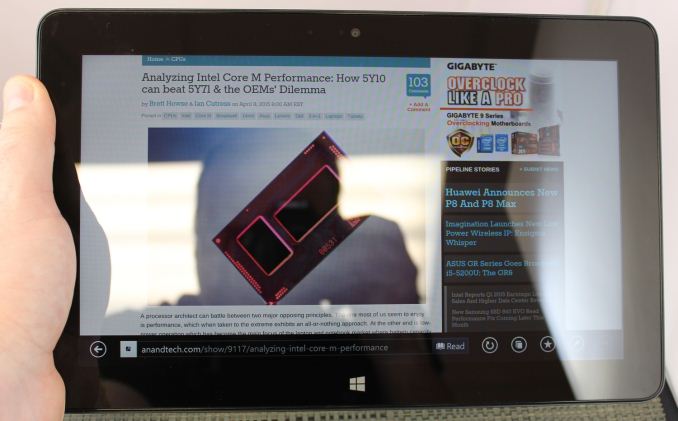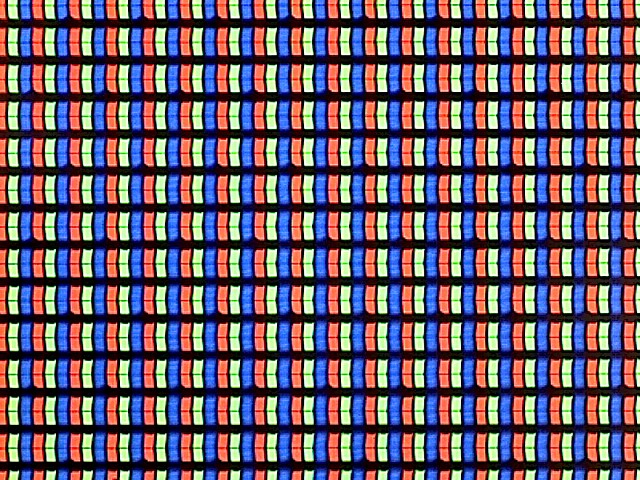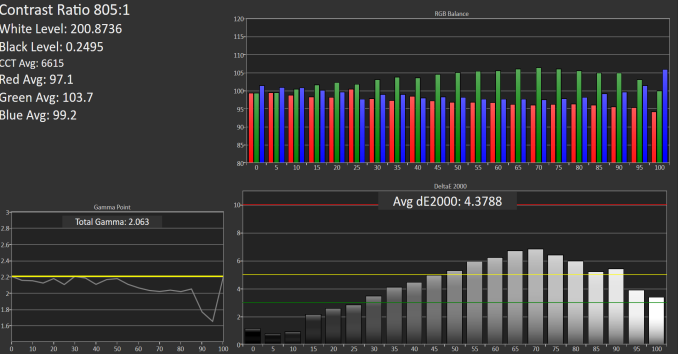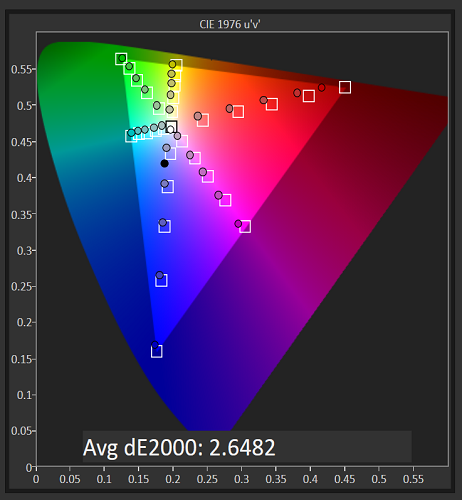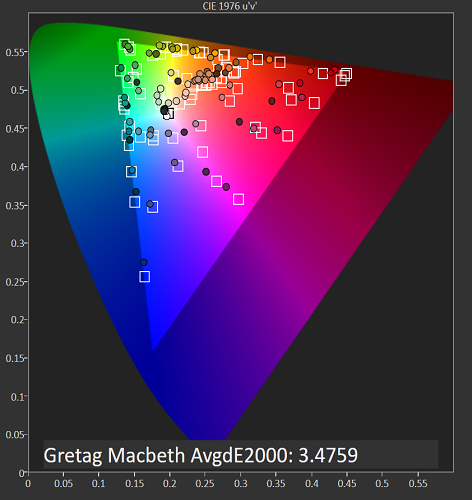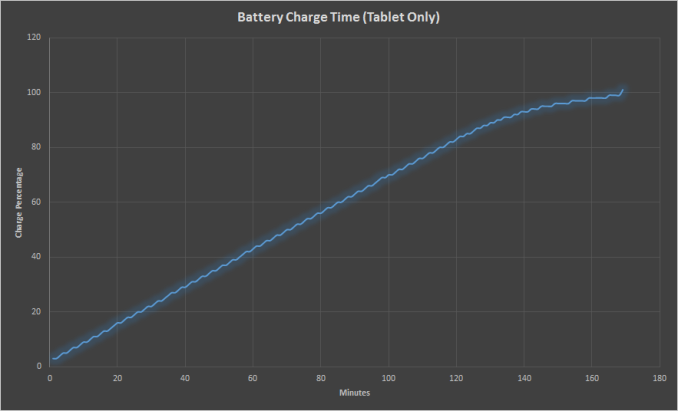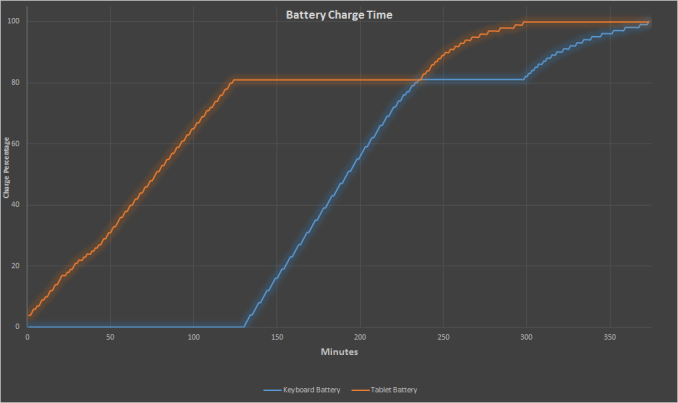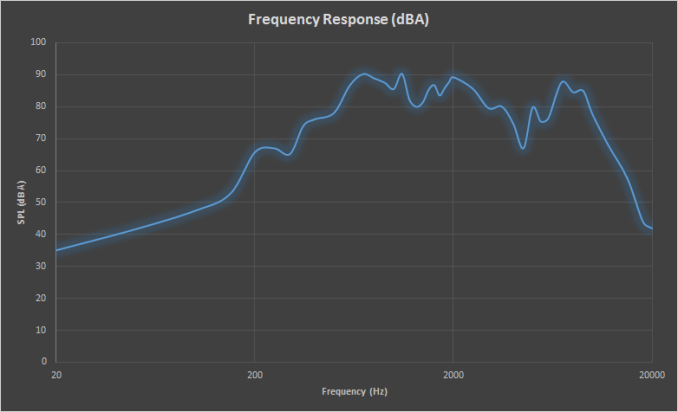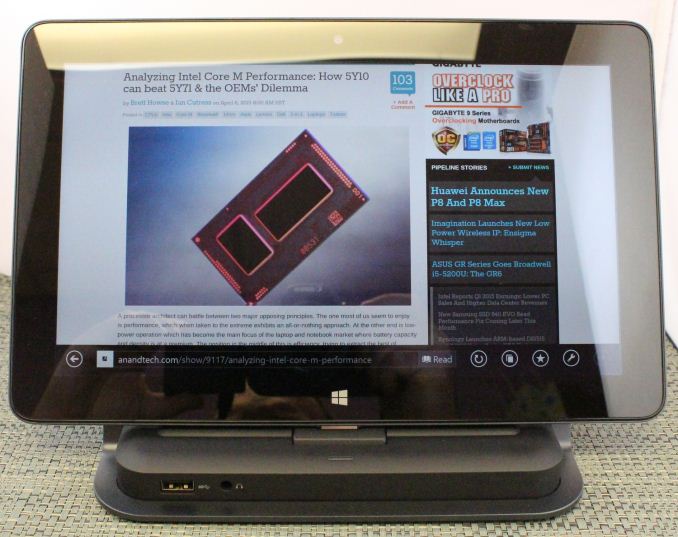Original Link: https://www.anandtech.com/show/9160/the-dell-venue-11-pro-7000-review
The Dell Venue 11 Pro 7000 Review
by Brett Howse on April 16, 2015 8:00 AM EST- Posted in
- Dell
- Tablets
- Windows 8.1
- Core M
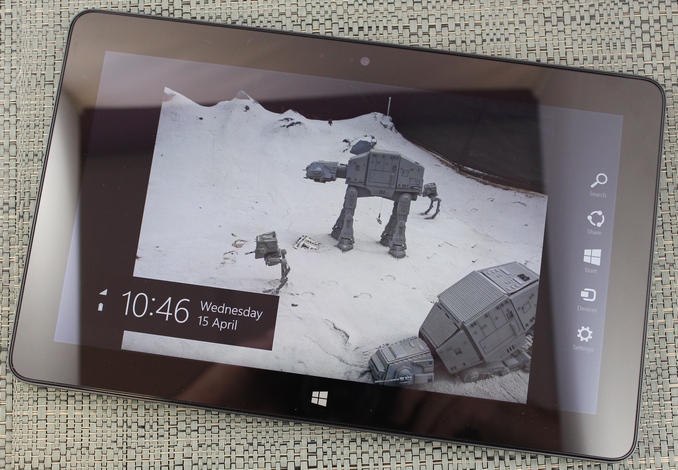
Back in November, Dell took the lid off of their Venue 11 Pro 7000 refresh which is their first tablet offering to have Core M powering it. Dell is aiming this tablet squarely at the enterprise segment, but with prices that start low enough for consumers to take a look as well. Starting at $699, it is not an inexpensive device, but it does offer some compelling features on top of the powerful (for a tablet) processor. Dell has an entire range of accessories for the tablet to let the end user get the maximum out of the device, and allows the device to be used as a tablet, a laptop, or even a desktop computer.
Dell has leveraged the Intel Core M processor to power this tablet, which gives it quite a bit of a performance boost over most tablets. There are two offerings as well, with the Core M-5Y10c being the base model, and the Core M-5Y71 being the upgrade. Those who opt for the 5Y71 will enjoy the benefits of Intel vPro as well as the peak performance boost of the faster clock speeds of that model.
| Dell Venue Pro 11 7140 Specifications | |
| Processor | Intel Core M-5Y10c (Dual-core + HT 0.8-2.0GHz 4MB L3 14nm 4.5W TDP) Intel Core M-5Y71 (Model Tested) (Dual-core + HT 1.2-2.9GHz 4MB L3 14nm 4.5W TDP) |
| Memory | 4 or 8 GB (model tested) LPDDR3-1600 |
| Graphics | Intel HD 5300 (24 EUs at 100-800MHz on 5Y10c) (24 EUs at 300-900MHz on 5Y71) |
| Display | 10.8" IPS 16:9 FHD (1920x1080) (Samsung SDC4C48 8-bit Panel) 10-point Multitouch |
| Storage | 64GB / 128GB (model tested) / 256GB SSD (Sandisk X110 M.2 2280) |
| Networking | Intel Dual Band Wireless-AC 7265 plus Bluetooth 4.0 (2x2:2 802.11ac 867Mbps capable) Optional LTE |
| Cameras | 2 MP Front Webcam 8 MP Rear Camera |
| Battery/Power | 38 Wh non-removable 24 W Max AC Adapter |
| Ports and I/O | Headset Jack MicroSD Card Reader 1 x USB 3.0 1 x micro HDMI NFC Optional Sensor Hub (Gyro, G-Sensor, Proximity) |
| Operating System | Windows 8.1 64-bit or Pro |
| Dimensions | 11.01" x 6.95" x 0.42" (WxDxH) (279.8mm x 176.4mm x 10.75mm) |
| Weight | 1.59 lbs (722.6g) Wi-Fi 1.65 lbs (747.7g) LTE |
| Pricing | $699 (5Y10, 4GB, 64GB) $749 (5Y10, 4GB, 128GB) $829 (5Y71, 4GB, 128GB) Contact Dell for other options |
The Venue 11 Pro 7000 (henceforth called Venue 11 Pro) is truly an Ultrabook in a tablet form factor, with 4 to 8 GB of memory on tap, 64 to 256 GB of solid state storage, and Windows 8.1 64-bit powering the system. Dell has an optional 4G LTE modem as well, which is something that still seems to be a rare feature on these types of systems.
Accessories
While the Venue 11 Pro is a reasonable tablet on its own merits, what really makes this device is the accessories. Dell has practically everything covered too. If you need a keyboard and extended battery life, they have that. If you want a thin keyboard only, they have that too. A stylus? Check. Docking station? Of course. How about just a case that can be used as a stand? Yes.
Dell Tablet Folio
The folio includes a polycarbonate rear shell which keeps access available to the tablets ports. The front cover will fold behind and double as a stand. Dell sells this case for $24.99.
Dell Venue Keyboard - Slim
This slim keyboard is very much like the Microsoft Surface keyboard covers. Very thin, and yet they feature a keyboard and trackpad. Dell did not send this accessory with the review unit, so I can’t comment on the key feel, but they do claim it has a tactile response. It also features an integrated tablet stand, which of course would be required since this tablet has no way of holding itself up. At just 3.6 mm thick, it is very much similar to the Surface Touch cover in thickness, and it will add 313 grams to the total tablet weight.
The magnetically attached cover is going to come with the same drawbacks of the Microsoft Surface line of attachable keyboards. Although it is thin and light, it really works best on a desk rather than in a lap. While it can be used in a lap in a pinch, it is not ideal. The Slim keyboard is priced at $89.99.
Dell Venue Keyboard – Mobile
For those that want to use the tablet as a convertible laptop, the Mobile keyboard is likely your best bet. The tablet locks into the hinge of this keyboard, and with that proper connection it can be used just like a laptop – albeit a small laptop. The 10.8 inch display means that the accessory is much smaller than a traditional laptop keyboard would be. While the keyboard itself is sized pretty well, it is really the trackpad that suffers, since it is very small.
Dell offers one great feature with this keyboard though. It includes an additional battery, which bumps the tablet’s battery capacity to around 60 Wh total. That is a huge amount of battery for a low powered device, and can really extend the usable lifespan of the tablet which we will see later in the review.
All is not perfect with this keyboard though. First, the price is a very high $179.99. The keyboard and battery costs almost as much as the HP Stream 11 laptop. If it was a premium accessory, perhaps the price could be justified, but there are some major gripes I have with the keyboard. The keys themselves are very mushy and not a great typing experience. Also, there is no backlighting offered, which limits the usability in many scenarios. The trackpad was also not very good. Besides the limited surface area for it, it would often miss taps and it was frustrating to use. The hinge also lifts the rear of the laptop up, and while Dell’s solution is much better than the ASUS Zenbook which does the same thing, ergonomically this benefits no one. Finally, the mobile keyboard adds a lot of thickness and mass to the overall tablet package, with the keyboard coming in at 8.9 mm thick, and a staggering 794 grams. It actually weighs even more than the tablet on its own, over doubling the effective weight.
The keyboard can be charged separate from the tablet, but the power connector has to be plugged into the tablet if both are connected together. It would have been nice for Dell to put the keyboard charging port on the side of the keyboard to allow the power connector to hook up there instead of the side of the tablet when it is being used as a laptop. I do not really have a lot of good things to say about this accessory other than it does do a good job of increasing battery life.
Dell Active Stylus
Dell’s Active Stylus is a Synaptics unit. There have been several revisions of the pen, and the previous Venue 11 Pro also supported an active stylus. Dell has a new model available now, and the new pen works very well. It is smooth to use on the display, and there was never any moments where connectivity would be lost. I am not a stylus expert like some people (ie Gabe at the Penny Arcade) but I had no issues using this model of stylus. The only slight issue was using the pen at the very edges of the display, where the pointer would sometimes jump right to the edge.
Dell Tablet Dock
Unlike the mobile keyboard, the tablet dock is very well constructed. The frame is made out of a piece of stamped steel which is painted black, so it is plenty sturdy. The mass of it also makes it feel well constructed, and the entire bottom is covered in rubber to keep it from moving around on the desk.
Once docked, the tablet basically transforms into a full desktop. There are two USB 3.0 ports on the rear of the dock, and another on the front. The dock includes 10/100 Ethernet, HDMI, DisplayPort, and has a front headphone jack. The dock also includes a 65 watt power adapter, which should easily power the system and any USB accessories. The best part of this dock is the relatively low price at just $79.99.
Design
Dell’s previous model of the Venue 11 Pro 7000 included a Core i5 processor, which meant it was thicker and heavier than this year’s model. The outgoing model also included the necessary fans to keep the Core i5 cool. The move to Broadwell-Y, or Core M as it is known, changes all of this. The device is now passively cooled, and acts much more like a tablet than before. The weight has also been slimmed down a bit, with the new model coming in at 723 grams. That is a bit under the 800 grams of the Surface Pro 3, although that device is also a bit bigger with its 12 inch 3:2 display.
The display in the Venue 11 is a 1920x1080 IPS model, and that defines the initial tablet experience. It includes generous bezels, which make it easy to hold the device without accidentally touching the display, and the bezels make using Windows 8’s edge gestures a snap. Dell moved to their “Infinity Display” which has minimal bezels on their Venue 8 Android tablet, and while it looks fantastic, it can cause usability issues with the tablet, so keeping the display bezels on this tablet is a good thing.
There seems to be some movement away from 16:9 displays, especially in the tablet space. Apple of course uses a much more square 4:3 ratio on their tablets, which make them a lot easier to use in portrait mode. 16:10 would be better for this tablet, or even squarer like the 3:2 of the Surface Pro 3 and just announced Surface 3 might improve ergonomics of this tablet. When using it in portrait mode, it is incredibly tall and a bit awkward. In landscape, it is a lot better, but still some more vertical height in that mode would be appreciated to help balance the weight when holding it in one hand.
The styling of the Venue 11 is a bit pedestrian, but is nonetheless functional. The glass front has an accurate touch digitizer, and includes the stylus support. The sides are nicely rounded and comfortable in the hand. The power button is on the top right corner, and the volume rocker is on the top left. One questionable port location is the full sized USB port, which is on the bottom left size. If you have something plugged into the USB port, you could not be able to hold onto the device with your left hand. The micro USB power connector is only slightly higher, and can certainly cause an issue if you are holding the device while it is being charged. It would be nicer to see both of these ports moved up on future models. The right side of the tablet has a covered slot for a micro SD card, as well as a chassis lock.
The back of the Dell is covered in a soft-touch coating, which makes it very easy to hang on to and you never feel like it is going to slip out of your hands like some other devices. The rear also houses the 8 Megapixel camera, which is angled a bit to make it a bit easier to use when the tablet is tilted.
Overall, Dell has crafted a sturdy and comfortable successor to their previous Venue 11 Pro, and with the move to Core M it is a much better tablet than before. There are a few issues which may bother some people, such as the display ratio and location of the charging and USB ports, but in the end it is a reasonably thin and light tablet with enough power to be a laptop replacement for many people.
Display
Much like a smartphone, the display of a tablet is one of the most critical elements. Not only is it the only method of receiving information, it is also the primary method at input. A mediocre tablet can get by with a poor display, but unlike laptops the bar for poor displays on a tablet is much higher. A good tablet needs a good display, and Dell has delivered here.
The Venue 11 Pro is equipped with a Samsung SDC4C48 panel, which is an 8 bit model. The 10.8 inch panel is 1920x1080, for a good 204 pixels per inch. While not class leading in pixel density, everything looks clear and sharp. It is also a good compromise for desktop use, where you can pretty easily get by with just 125% scaling to keep a reasonable amount of desktop real estate available.
Dell Venue 11 Pro Pixel Arrangement
The Samsung display is a full RGB stripe, so there is no question about subpixel density like on a RGBW pentile arrangement. Color accuracy is generally better as well with RGB, and to test that, we will turn to SpectralCal’s CalMAN 5 suite, along with an X-Rite i1Display Pro colorimeter for brightness and contrast measurements, and the X-Rite i1Pro spectrophotometer for color accuracy testing.

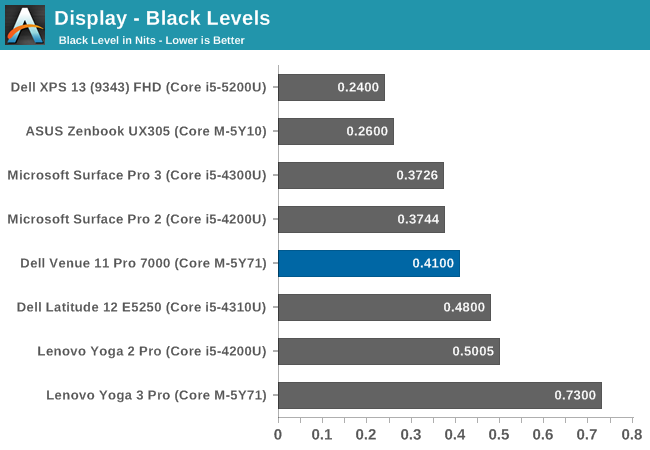
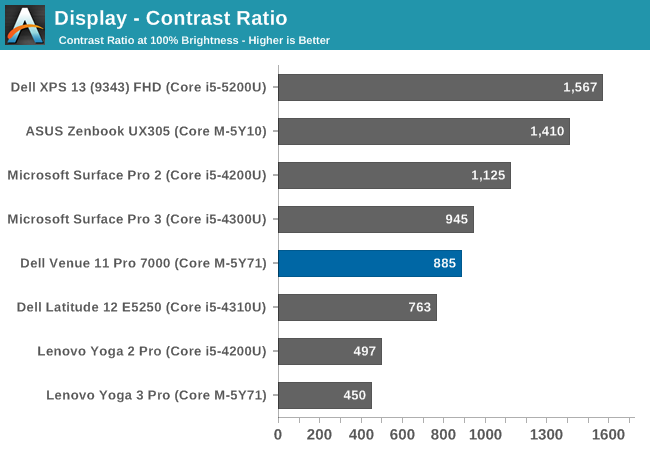
Dell’s premium Windows tablet starts off quite well, with good brightness at about 370 nits. The black levels are just OK though, which results in a good but not spectacular 885:1 contrast ratio. For those that need a dim display for use in a darker environment, The Venue 11 Pro goes down to around 18 nits so it should be no problem there.
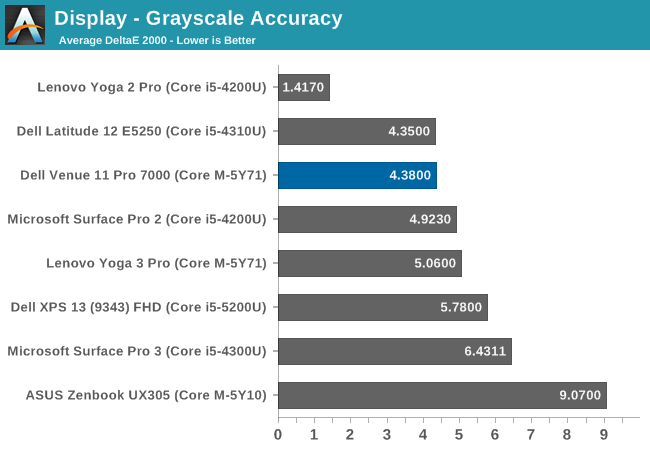
Looking at grayscale, the Venue 11 Pro has not too bad of a score out of the box, but it could use some work. Overall the dE2000 is 4.38, which is due to the greens being a bit too strong, and the gamma falls off of the 2.2 target especially at the upper brightness levels. The white point is good overall though at 6615, very close to the ideal target of 6504.
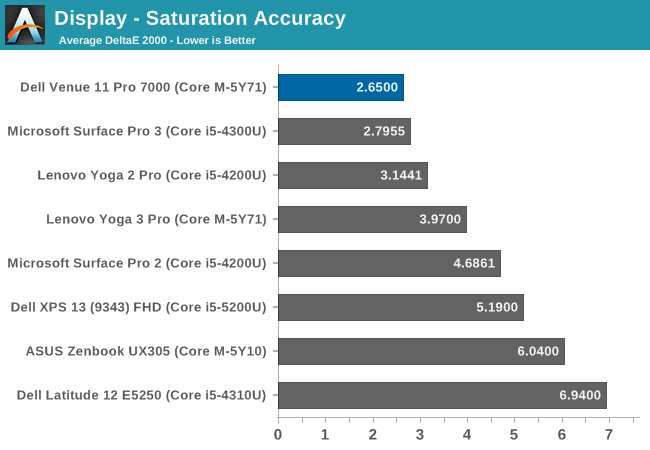
The saturation sweep is excellent, with an overall dE2000 of just 2.65, nicely under the target score of 3.0. The reds are a bit compressed though, and the 100% red is closer to 80% than 100%. The other colors are very close to their targets though.
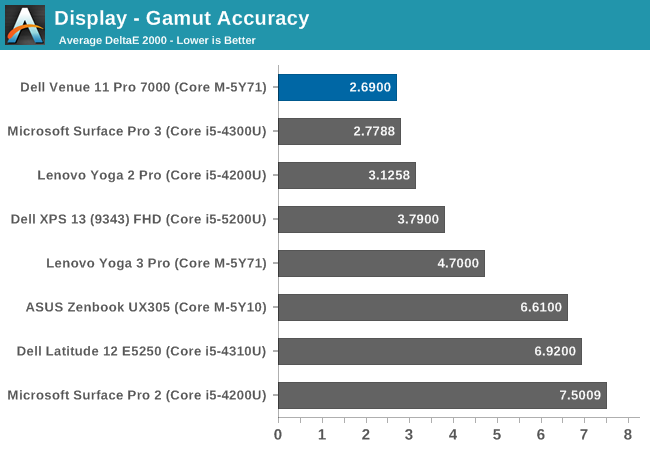
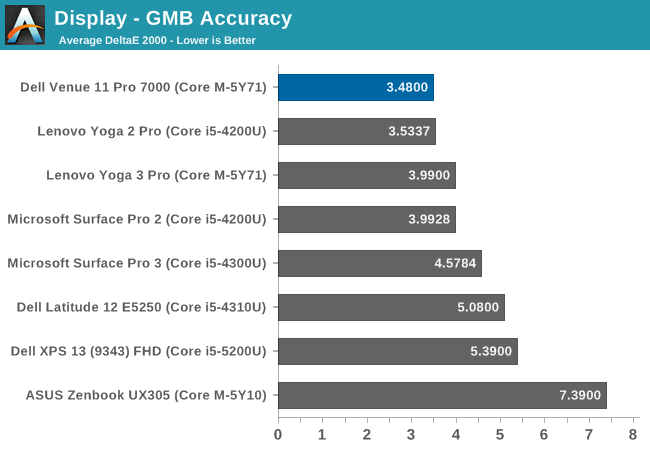
The Gretag MacBeth colorchecker is the most comprehensive test, and the overall score is 3.48, which is just above the 3.0 target. For an out of the box experience, few would complain about the Dell Venue 11 Pro tablet. Colors are generally quite good, and the brightness and contrast is also good.
Being a Windows tablet, we can also calibrate the display. Since the worst offender was the grayscale performance, calibration should help a lot to pull those scores down.
Once calibrated, this display is almost perfect. The grayscale falls to 0.71, and the gamma is almost spot on. Gamut falls to just 1.41, saturations are 0.83, and the GMB score drops to 1.13. Out of the box, the display is already good, but once calibrated it is fantastic.
Few would be left wanting with the Venue 11’s display. It has the kind of quality display one would expect in a premium tablet. Color accuracy is good out of the box, but because it is Windows it can be improved upon assuming one has the tools to do so. Really the only issue I had with the display is the 16:9 ratio, which works great for media consumption like MLB.TV and the like, but a taller overall display would make it a better tablet for both portrait and landscape modes.
CPU Performance
Dell offers the Venue 11 Pro with a choice of two Core M processors. The 5Y10 is the lower cost option, and it has an 800 MHz base frequency with a 2.0 GHz boost frequency. As we have seen in our Core M analysis, this will cut the performance in short workloads as compared to the higher end Venue 11 Pro that Dell shipped us for review, which comes with the top Core M offering in the 5Y71 model. At 1.2 GHz base frequency and a 2.9 GHz boost frequency, this Core M can provide some impressive performance on the kinds of short workloads that make up most of the average tasks that most people perform on a tablet, but depending on cooling, it can slow down on sustained workloads.
The Venue 11 Pro is a passively cooled device, and as a tablet, Dell must take skin temperatures into account. The placement of the processor is not 100% ideal either since it is in the upper right corner (with the tablet display facing you) so if you are holding it in your right hand while it is working hard, you can certainly feel it getting warm, but not to the point where it is ever uncomfortable. It can get to around 44°C right over the CPU after 45 minutes of DOTA 2, with the rest of the tablet staying cool.
As you can see in the above image, the CPU heatsink is all copper, and there is a thin copper sheet on the back cover as well to help spread the heat. Given enough cooling, Core M can perform quite well, but being packed into a tablet with a plastic back and no fan can certainly cause issues.
To test overall system performance, we will turn to our suite of benchmarks to see where the Venue 11 Pro fits. As this is a tablet, but can dock and become a laptop or desktop, we will compare it against both devices. First up, we will focus on Windows performance, then move to tablets.
PCMark
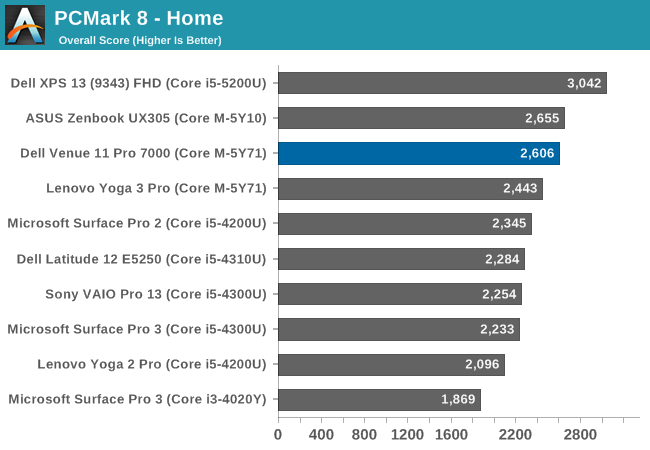
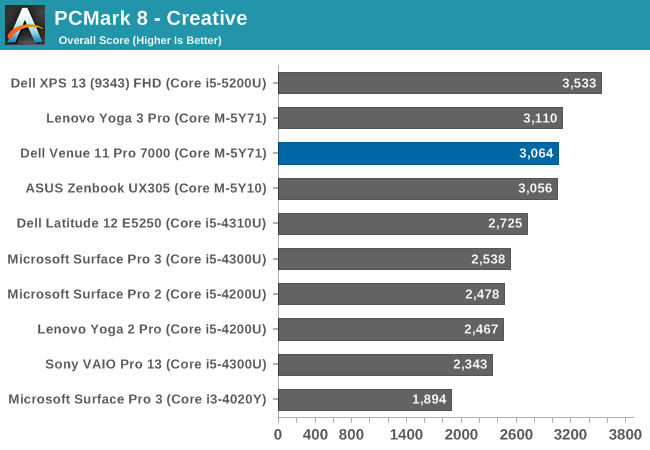
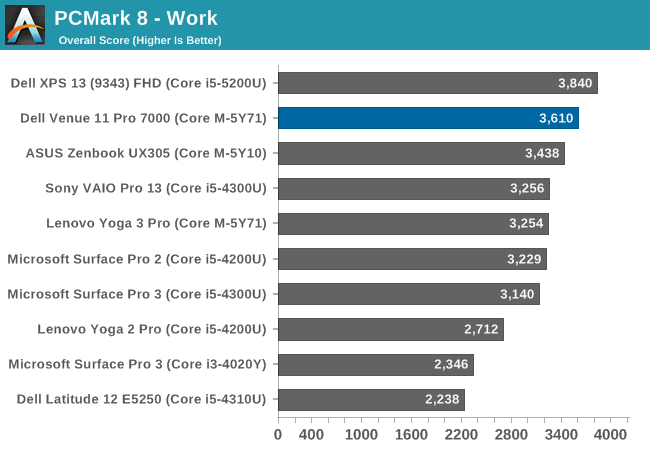
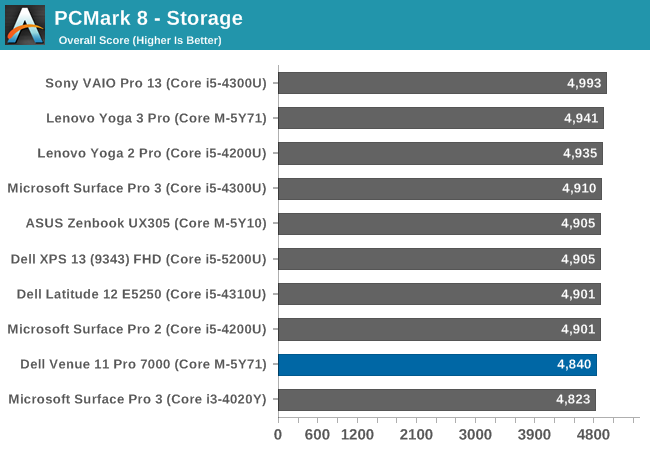
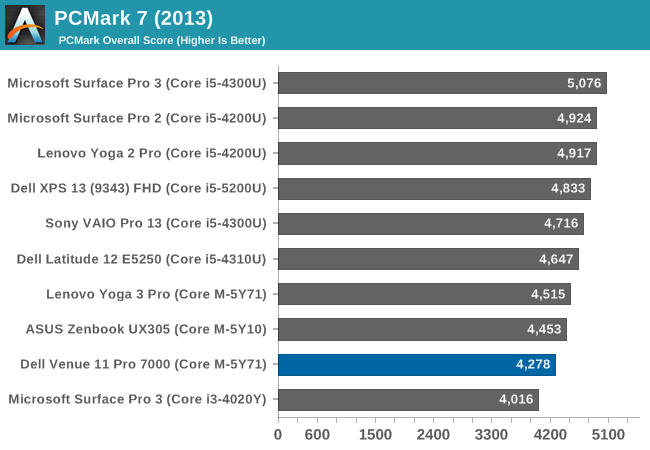
PCMark 8 from Futuremark has several benchmarks within it, all with the goal of simulating real-world use cases for each of the scenarios. It includes Home, Creative, Work, and Storage benchmarks. The workloads generally include both burst and sustained performance. Core M does very well here, with the Venue 11 Pro pulling ahead of some of the other Core M devices in some tests. In these types of workloads, Core M can outperform Haswell-U series parts from the Ultrabooks of last year, which is fairly impressive in a passively cooled device.
The storage score is also very good, due to the SSD inside this tablet. Windows tablets with Atom processors tend to include eMMC, which can still outperform a hard disk drive, but cannot really match a true SSD.
TouchXPRT 2014
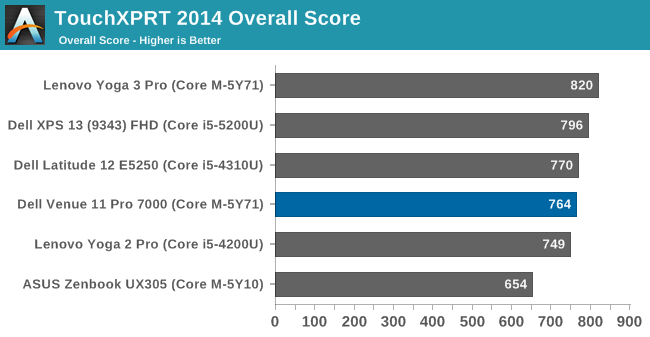
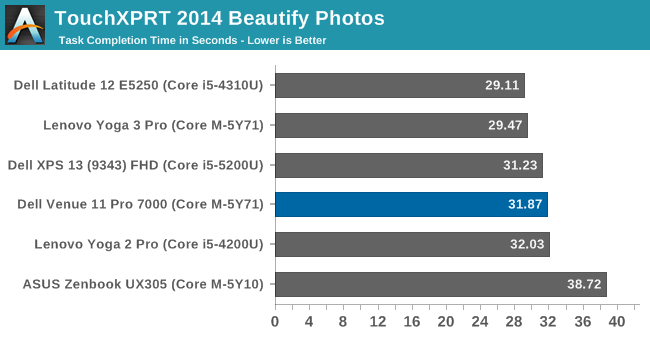
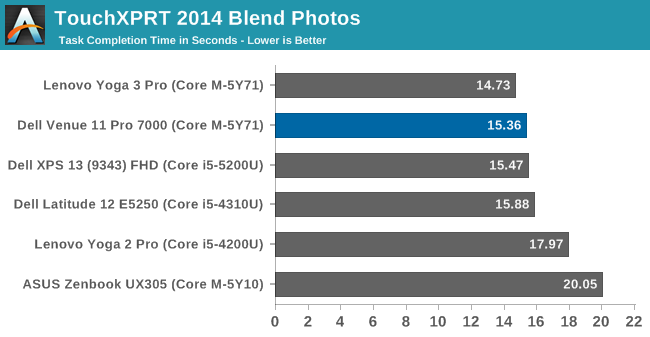
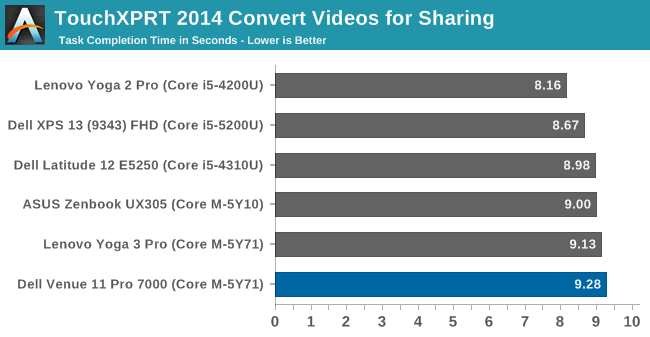
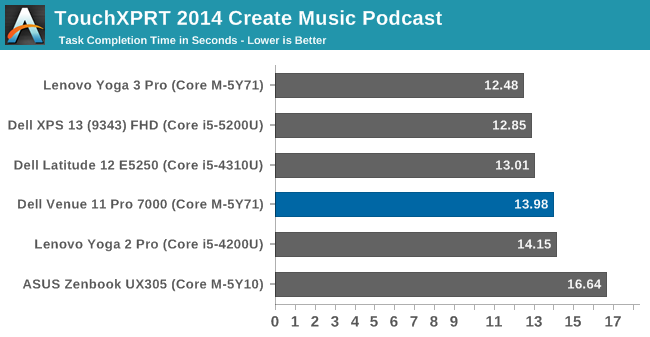
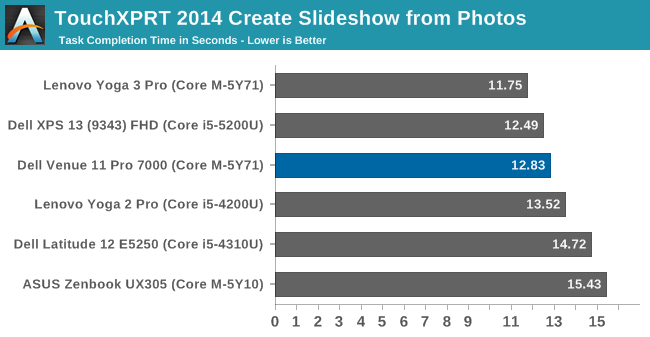
Once again the Core M-5Y71 does fairly well in this test, which includes photo manipulation, podcast creation, and slideshows. Each task executes quickly, allowing the Core M to cool down before the next task. This test shows a large difference in performance from the higher clock speeds of the 5Y71 and the lower speeds of the ASUS Zenbook’s 5Y10 processor.
Cinebench
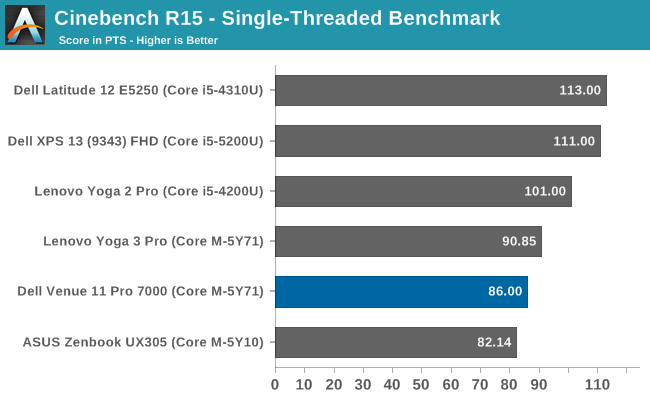
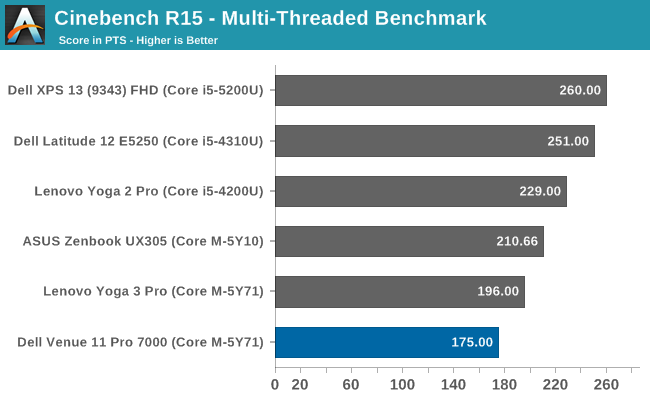
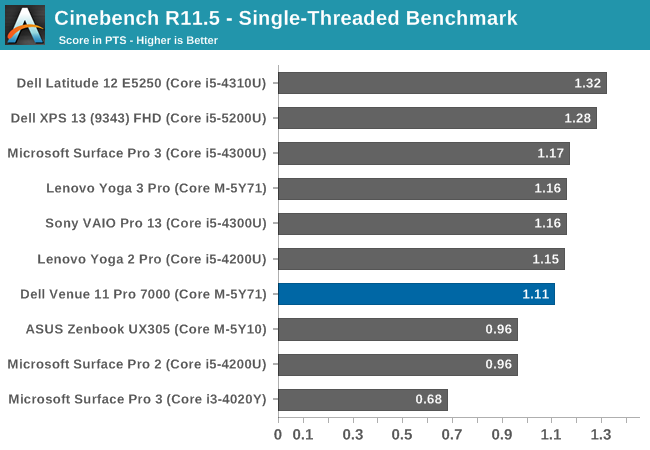
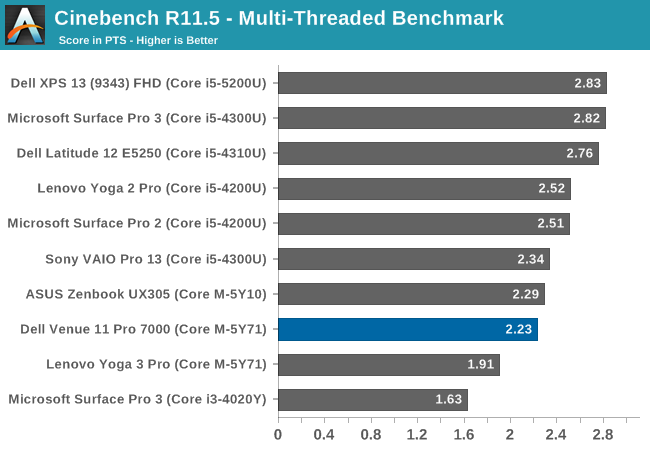
Cinebench is a rendering test, and loads either one CPU or all CPUs (which is four logical CPUs in Core M) and scores based on the time it takes to render the supplied scene. It favors higher clock speeds and good sustained performance. The Venue 11 Pro cannot sustain its maximum 2.9 GHz for this test for either the single-threaded or multi-threaded versions. This is not an ideal workload for Core M.
x264
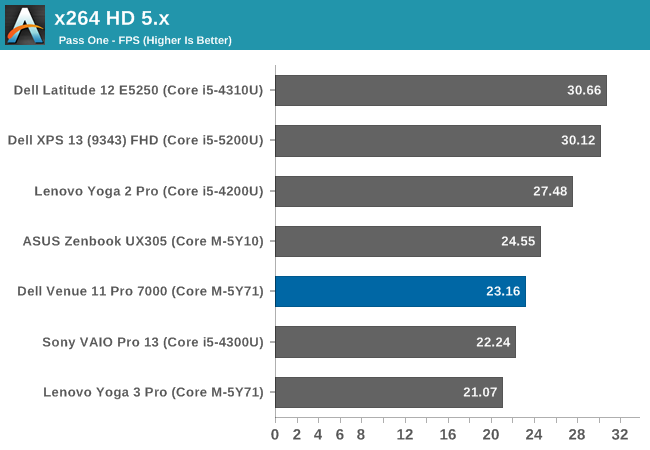
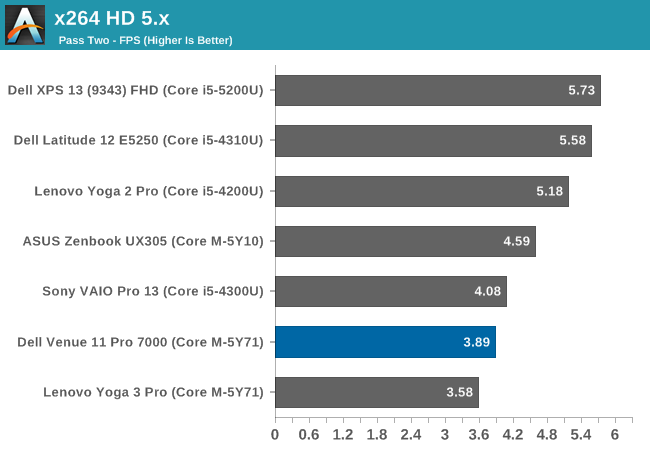
This is a very long benchmark which converts a video. This test emphasizes sustained performance as well, so Core M does not do very well on it.
GPU Performance
Core M includes the Intel HD 5300 GPU, which is the same GPU configuration as seen in the Broadwell-U processors. There are 24 EUs available, with a base GPU speed of 300 MHz, and turbo of 900 MHz, but of course in a 4.5 watt thermal envelope rather than the 15 watts of Broadwell-U.
While certainly not a system where you would expect to play the latest FPS out there, tablets can certainly be used for lower end gaming titles like those offered in the Windows Store.
3DMark
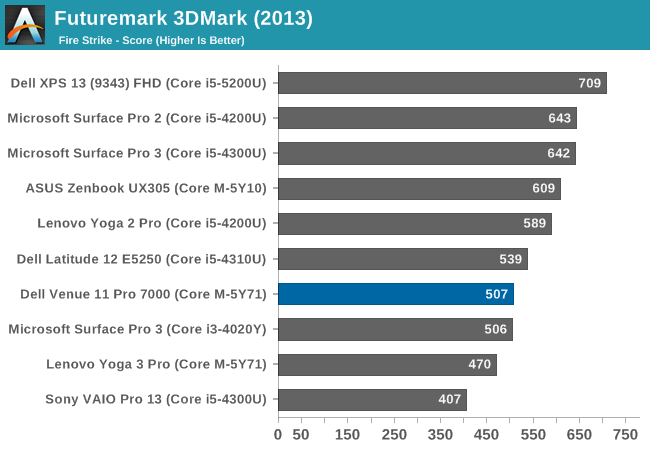
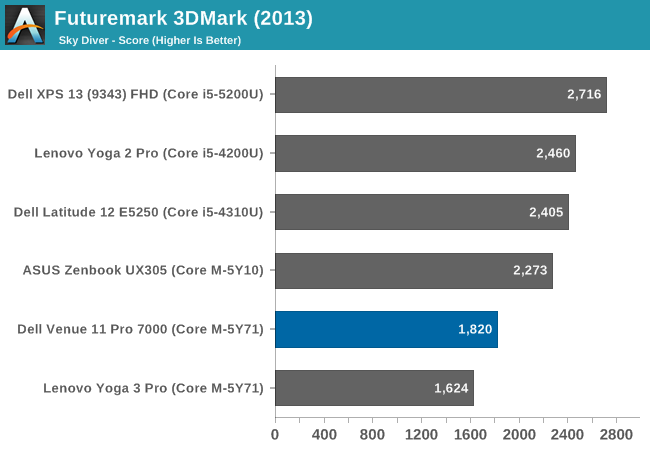
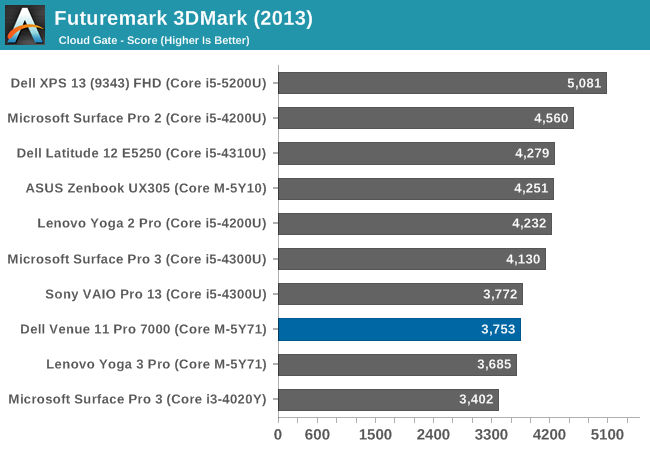
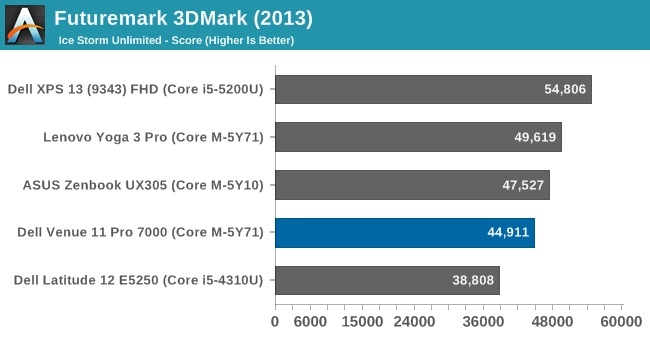
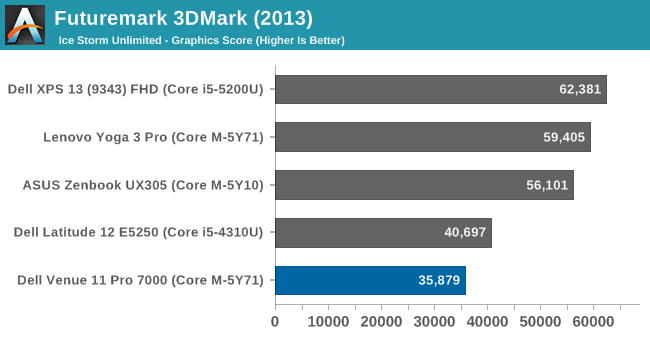
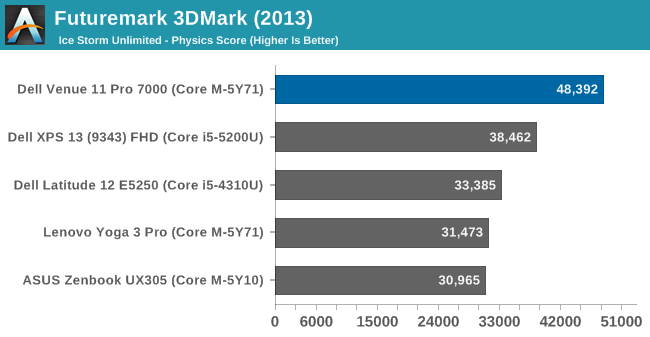
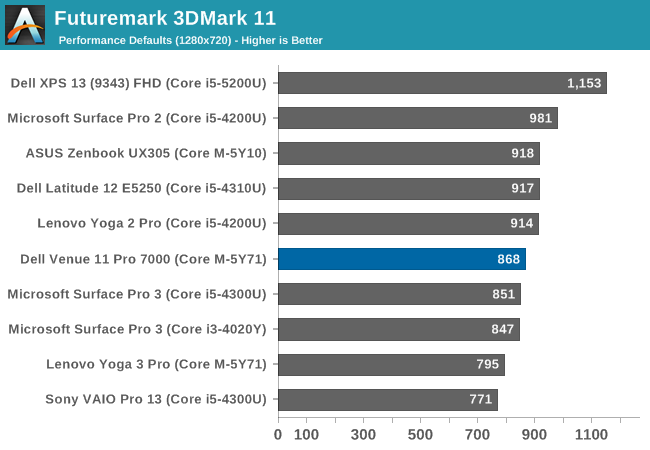
Futuremark’s 3DMark has several benchmarks which are aimed at different classes of devices. Sky Diver is aimed at mid-range PCs and gaming laptops, so unsurprisingly Ultrabooks do not do overly well on this test. The sustained performance requirements mean that Core M in a tablet is going to have to throttle quite a bit, and it shows in the overall scores. Cloud Gate shows a similar result. Although the Core M ASUS Zenbook UX305 can compete with Haswell-U based notebooks, the Dell Venue 11 tablet falls down to around the Ivy Bridge levels of GPU performance. Ice Storm Unlimited is better, but is such a short benchmark that throttling is not as big of an issue.
GFXBench
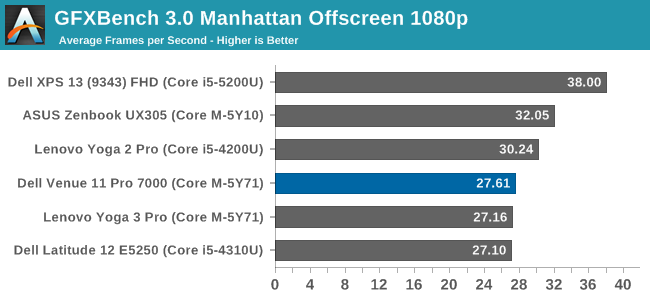
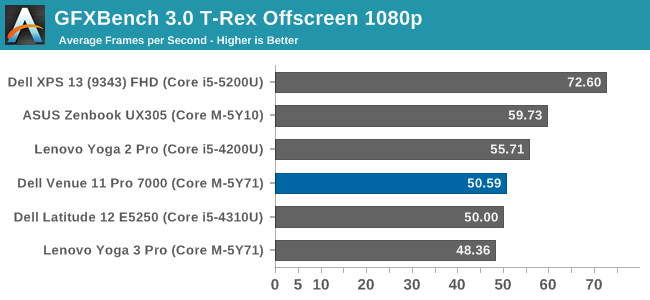
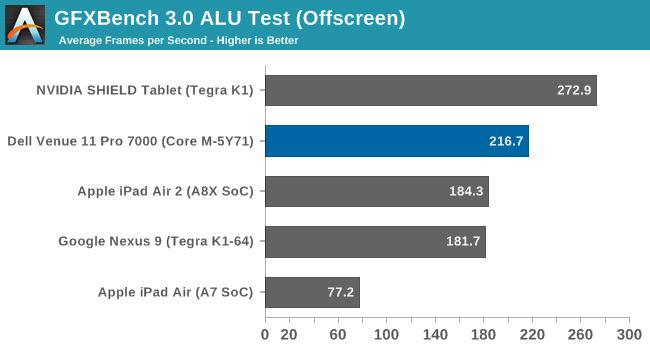
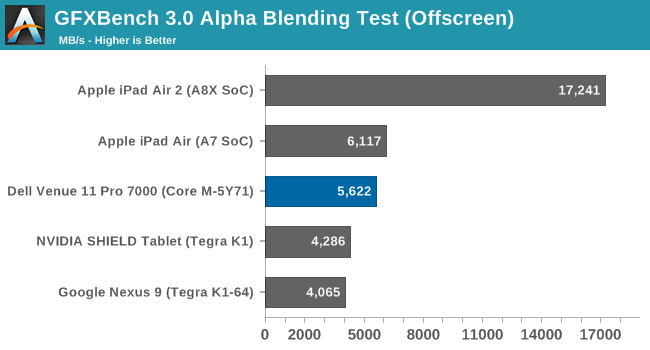
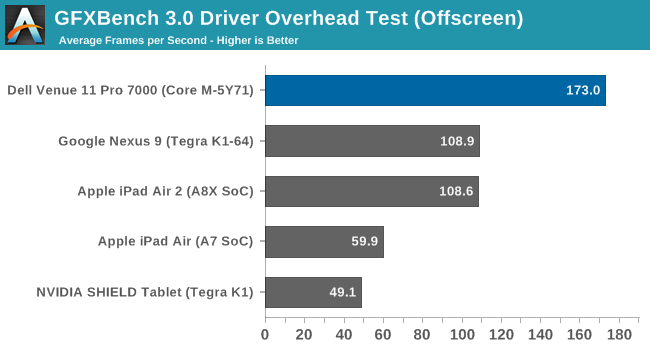
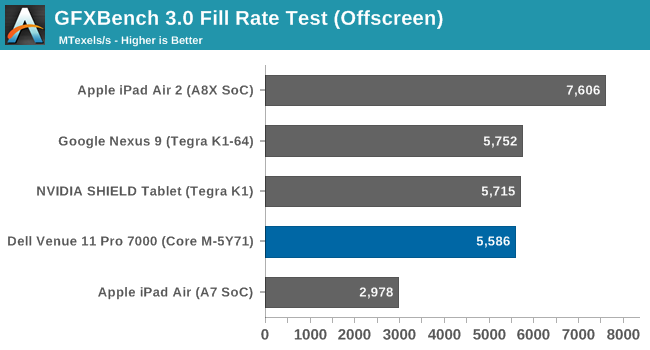
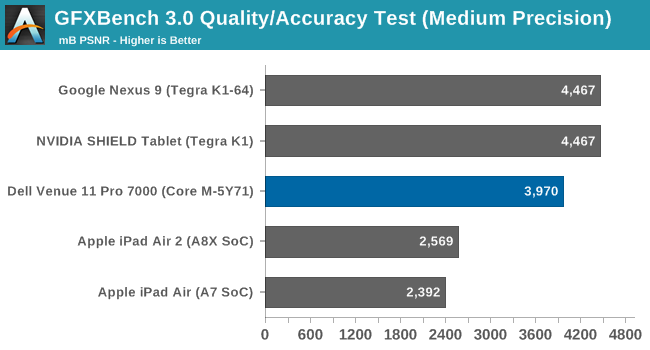
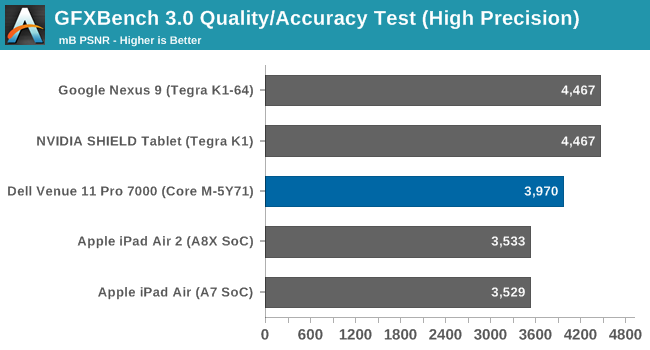
GFXBench follows in line with the 3DMark tests. Core M does not have great sustained GPU speeds. On the CPU side of the house, Core M can trade blows with last year’s Haswell-U parts, but the same cannot be said of the GPU. It has everything it needs to outperform the Haswell-U except that processors 15 watts of TDP.
DOTA 2
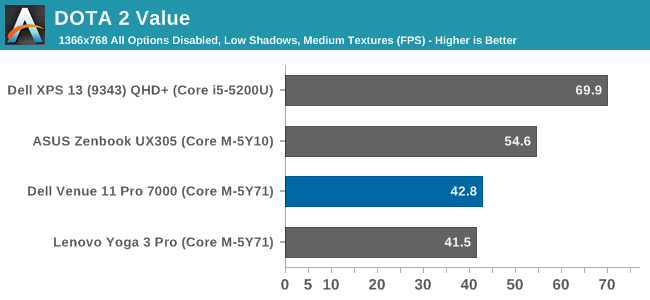
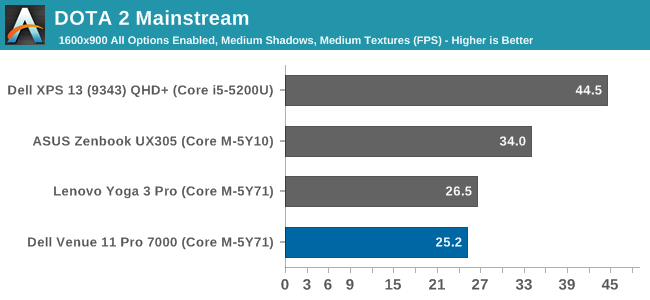
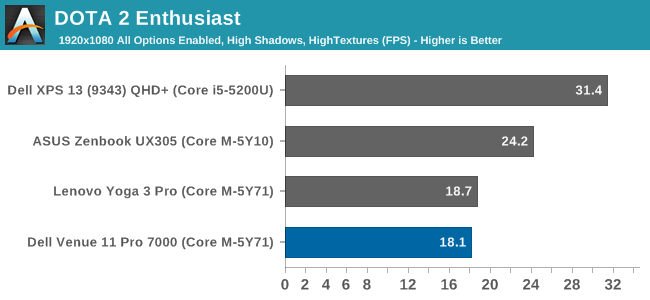
Our DOTA 2 benchmark confirms what the synthetic tests have shown. Only the value settings on DOTA 2 really allow for ok gameplay. But remember this is comparing a tablet against notebooks and 2-in-1 devices, so it is not unexpected that performance will go down to fit into the smaller overall package.
Tablet Performance
So far we have compared the Venue 11 Pro with its Windows PC based brethren. And that is a fair comparison to make, since the Venue 11 Pro is offered with accessories to transform it into exactly that. But to complete the picture we should take a look at how it performs as a pure tablet.
We do not have all of the same benchmarks available on Windows as we do on iOS and Android, but we will make what comparisons we can to get a general feel for how this tablet compares against competing devices.
Web Performance
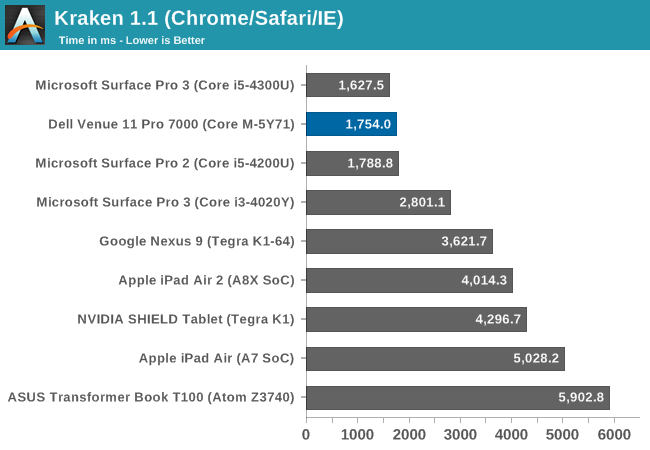
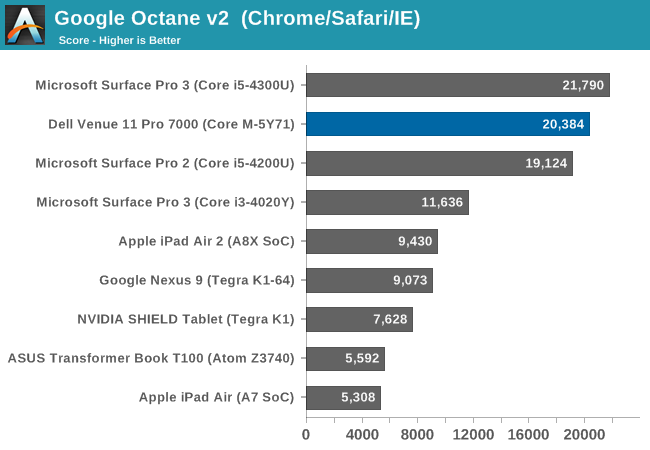

Core M offers a lot more performance than any of the ARM based tablets when it comes to CPU bound tasks. It is easily double the performance of the best ARM or Atom based devices. It is a pretty great achievement when you look at how far back Intel was in the mobile game a few years ago. Atom got them to somewhat competitive performance and TDP, but Core M has pushed them well past. Of course that is ignoring the huge price differential, with the Core M CPU having a tray price of more than many Android tablets, as well as the larger circuit board that Core M requires. Intel still has Atom, and for good reason. They can and do price Core M at a premium, but have Atom to provide the less expensive option.
3DMark Unlimited
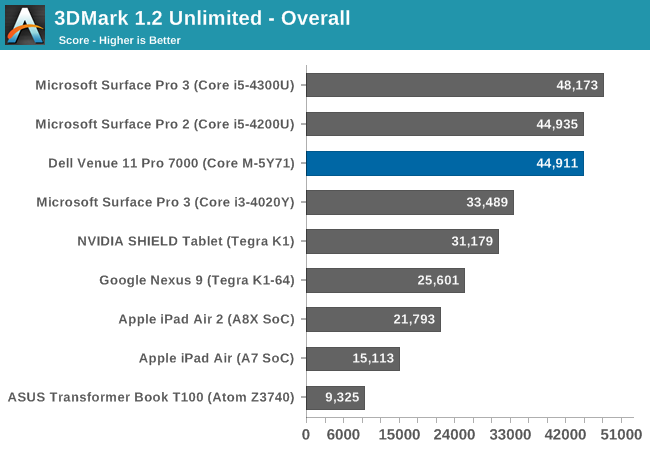
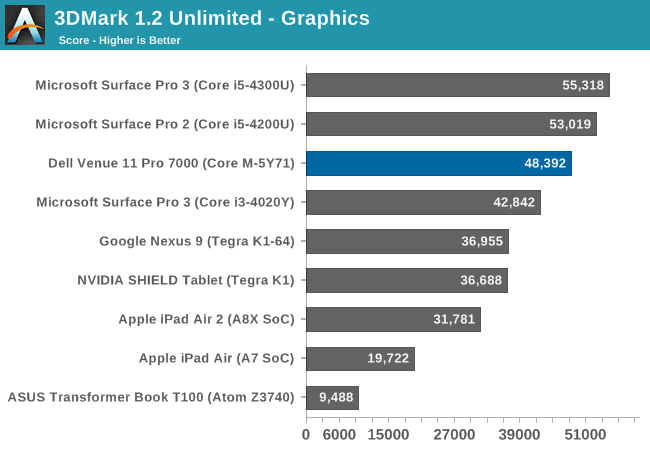
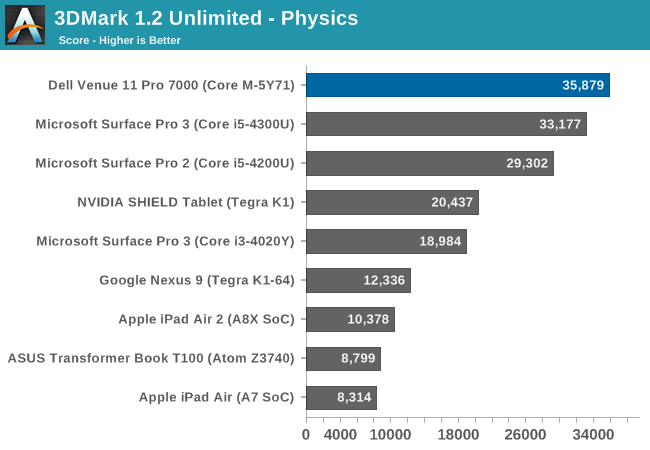
Ice Storm Unlimited is rendered off-screen, so that it can be used to compare across devices and platforms. As we have seen in the PC comparison, the Venue 11 Pro can perform quite well if given such a short benchmark. This does show to capabilities of the GPU inside, but unfortunately it is more limited in performance when doing longer workloads.
GFXBench
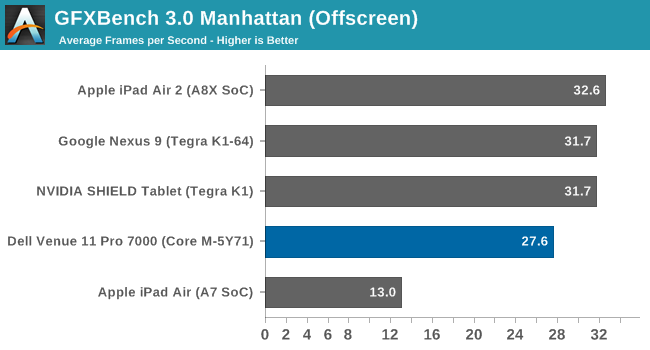
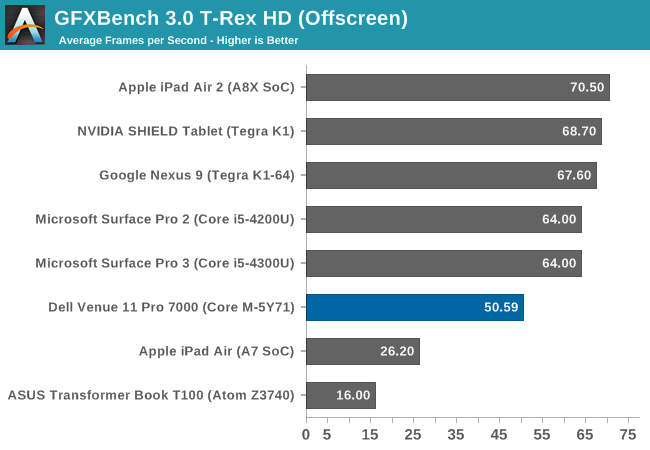
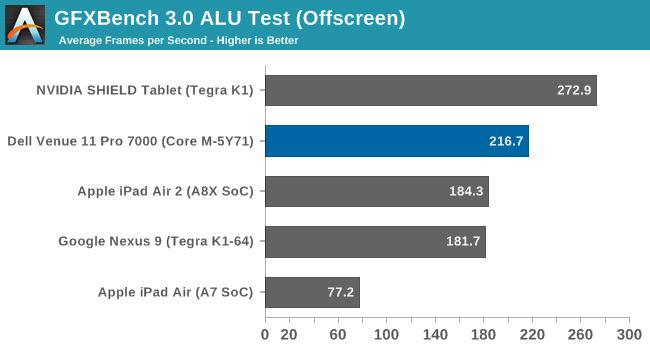
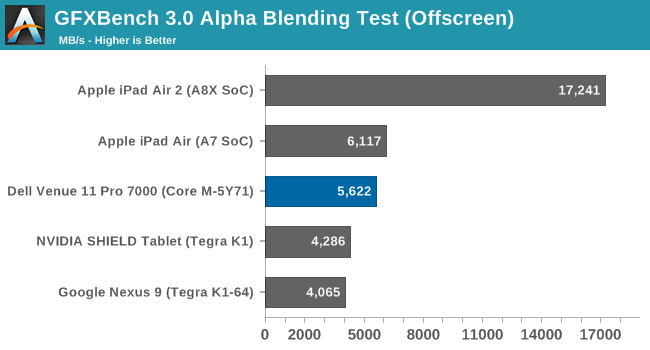
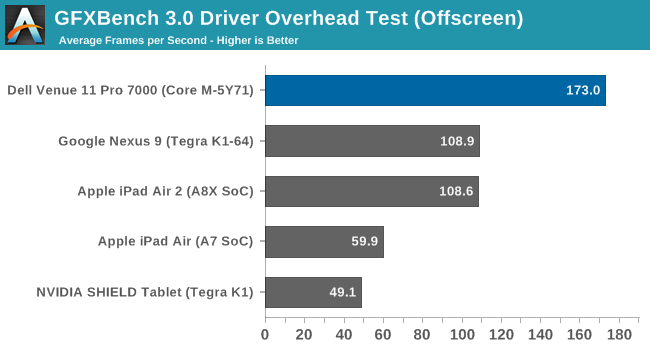
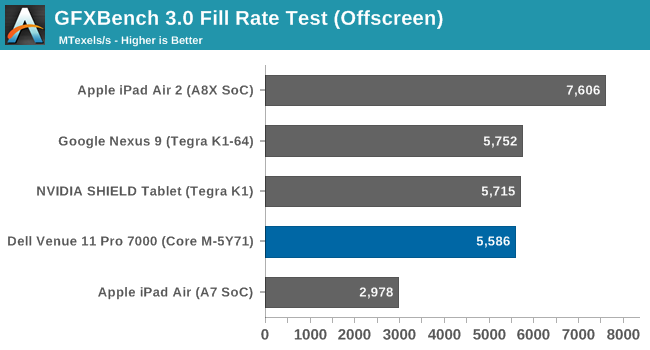
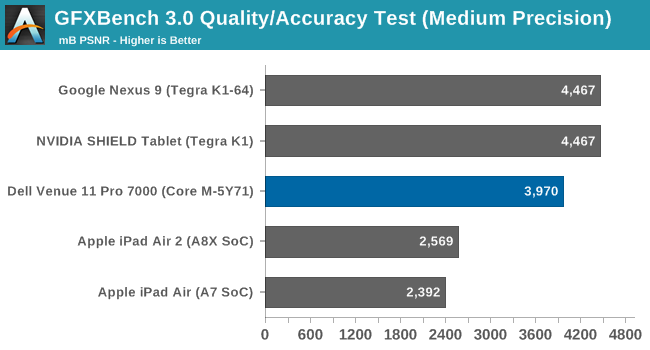
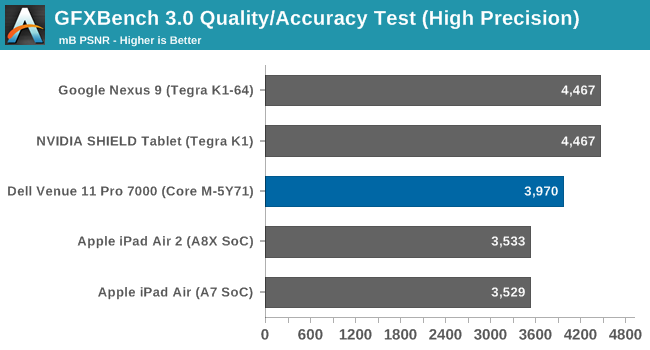
On the CPU side, Core M dominates the ARM competition, but on the GPU front it is not the same story. As we saw in 3DMark, the GPU can perform very well, but on a test like this where sustained performance is required, the performance does drop off quite a bit. The GPU is not terrible, but it cannot compete with the top GPUs available in a tablet today. Perhaps that will change with Skylake. At the moment, it is only ok.
NAND Performance
The Venue 11 Pro has an older model of SSD, but it is still a SSD, where as most tablets are outfitted with some form of eMMC storage.
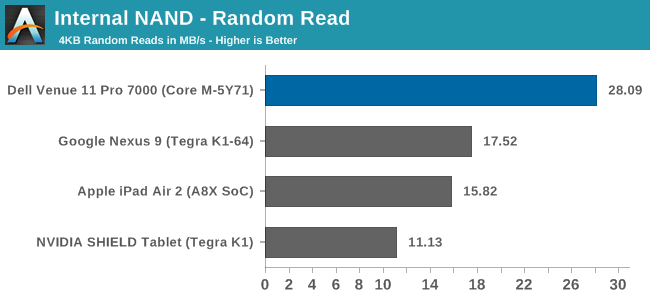
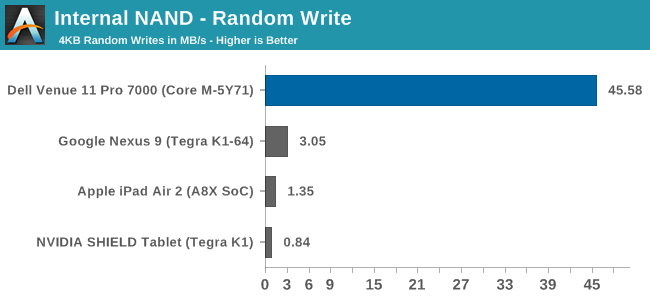
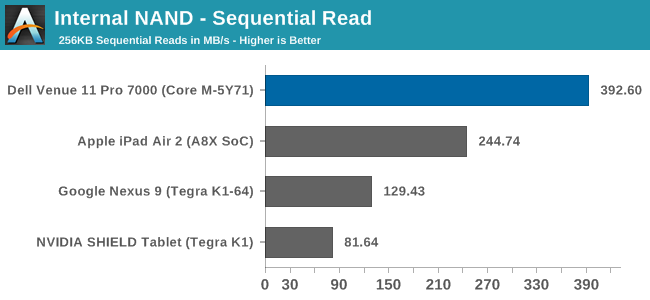
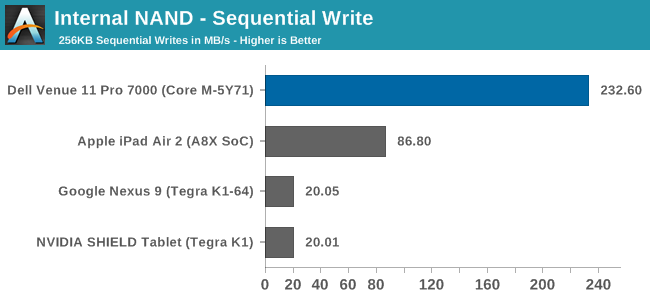
Building a tablet out of PC components still has its upsides, and storage performance is one of them. There is still quite a gap between a true SSD and eMMC storage. The Venue 11 Pro has the SanDisk X110 SSD, which is an older model drive, yet performance is still a good bit better than the average tablet.
Tablet Performance Summary
The Venue 11 Pro, with Windows 8.1, a Core M CPU, and a SSD, has very competetive performance compared to the standard tablets of today. There are certainly advantages to a true tablet, such as weight and thickness, but as far as performance, the Venue 11 Pro outclasses these devices in everything except GPU performance. The GPU performance is still good, but it is not class leading.
Battery Life
Battery life is one of the critical elements to any mobile device, especially one such as a tablet. Notebooks can easily be used from desk to desk, but for a tablet, mobility is king. If it was not, you likely would not want a tablet.
The Venue 11 Pro is somewhat different in that it is a tablet first and foremost, but is also offered with a keyboard dock which basically turns it into a laptop. It offers Connected Standby support like other Windows tablets, but on the inside are parts which are more often found in Ultrabooks. For this reason both tablet battery life and laptop battery life was tested.
The Venue 11 Pro comes with an integrated 38 Wh battery. The keyboard dock includes an integrated battery as well which is around 24 Wh, so that combined the total is about 62 Wh of battery capacity.
As always, our devices are standardized to 200 nits of brightness for all battery life tests.
Tablet Battery Life
First off, the Venue 11 Pro needs to be tested as what it is – a tablet. For this we have tested the device with our tablet browsing test, which is less demanding than the one we use on laptops.
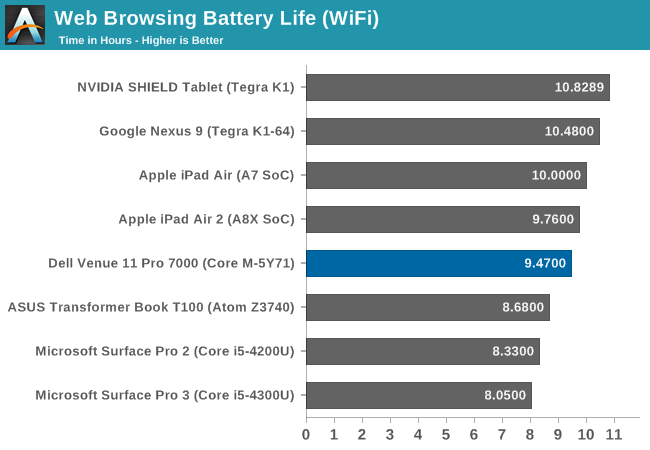
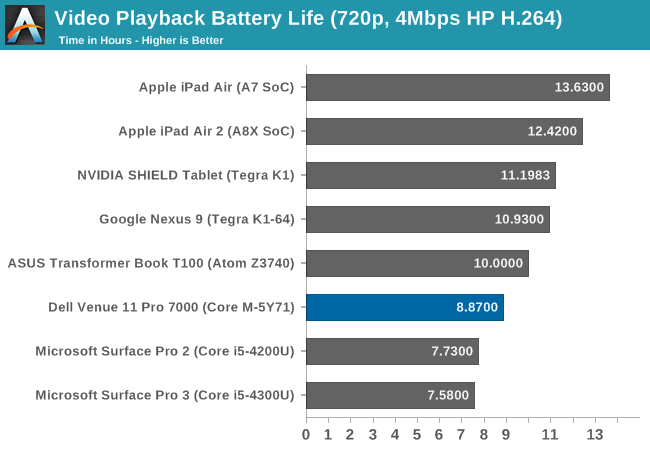
Tablet battery life is actually quite good, coming in just under the iPad Air 2 in our Wi-Fi test. It is of course helped by its much larger battery than the average tablet. For example, the iPad Air 2 has a 27.62 Wh battery versus 38 Wh in the Dell. Video playback time is not quite as impressive even though it does have hardware support for the video decode. The hardware and software for video playback on the ARM devices seems to be a bit more tuned. Tablets need to be mobile, so the Venue 11 Pro's larger battery helps it deliver competetive overall battery life.
Laptop Battery Life
When docked to the keyboard accessory, the tablet can be used as a laptop replacement. It is a very small laptop mind you, but it can be used this way if needed.
With Core M, a reasonable resolution, and a relatively big battery, hopes are that this unit will deliver on the battery front. As with our tablets, all battery testing is done at 200 nits to have a consistent performance level for the display, and for the notebook tests, the Dell Venue 11 Pro was docked to the Mobile Keyboard to increase the total battery size to 60 Wh.
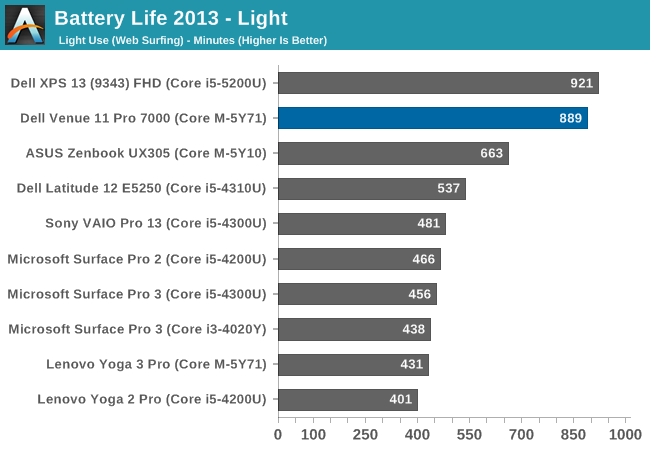
The Venue 11 Pro can deliver some pretty amazing battery life, coming in at almost fifteen hours of use. Not too many devices can deliver this on our light test, which consists of just web browsing over Wi-Fi.
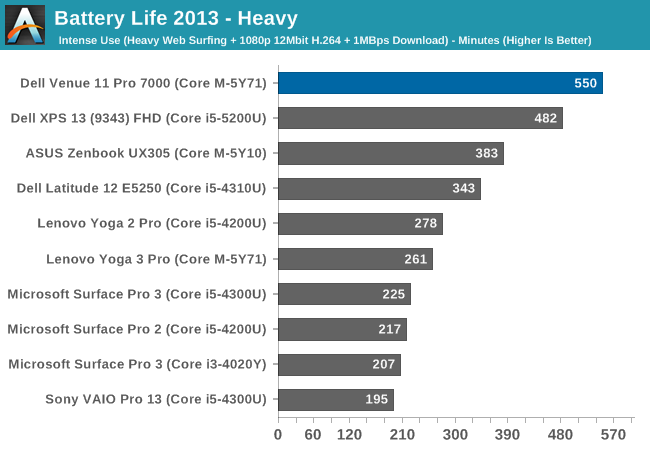
With an even larger battery than the Dell XPS 13, the same resolution display, and Core M, the Venue 11 Pro can easily deliver all-day battery life even when put through our heavy test. It is a very impressive result. 2015 seems to be the year of battery life, and the results are very much welcome.
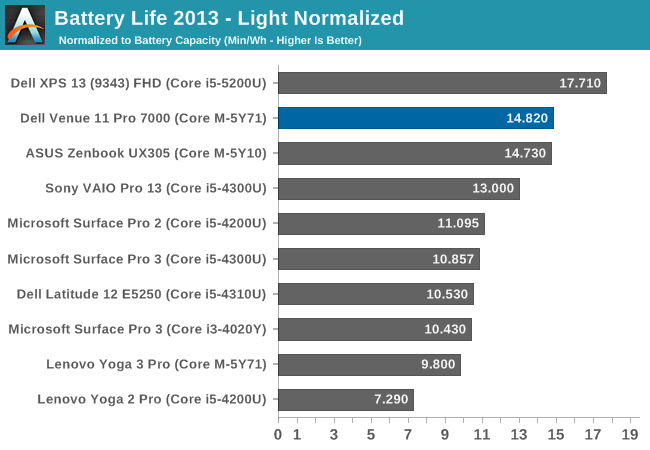
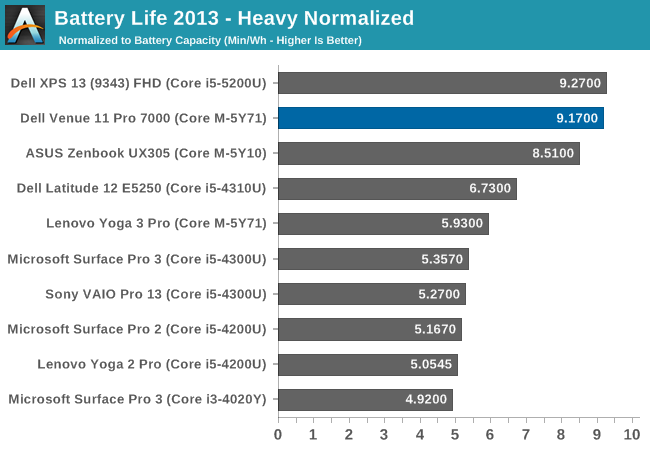
Next, the devices have the overall battery life divided by the battery capacity to give a feel for overall platform efficiency. Here the Venue 11 Pro does very well again, scoring almost at the top. As a system, the Venue 11 Pro is very efficient, and that is backed by a larger than normal battery when docked to the keyboard, which makes for a very mobile device.
Charge Time
Battery life is of course just one side of the mobile equation. The time to charge can also play a big factor especially when travelling. Dell ships the Venue 11 Pro with a 24 watt adapter, which has micro USB in order to charge both the tablet and the keyboard. This is not a huge amount of power, but it does keep the adapter on the small side to make it easier to bring with you.
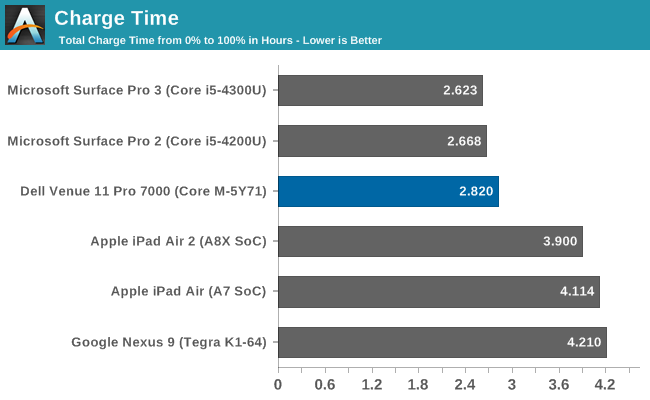
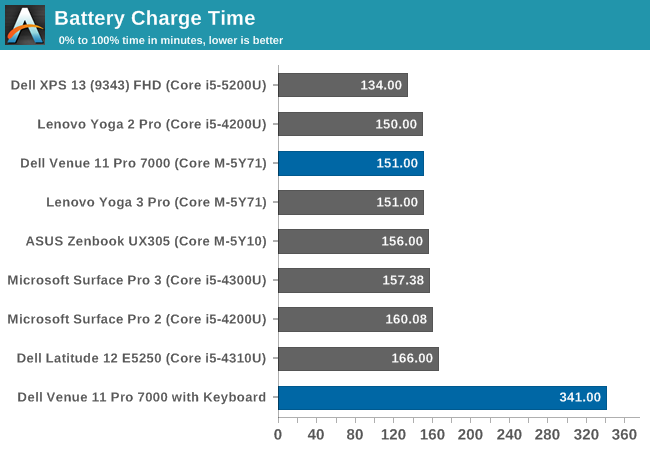
Just charging the tablet takes 2:49, which is a bit long when compared to a laptop, but a good score when compared to a tablet. It is almost the opposite of what you would expect though, since it has a small battery for a notebook, and a large battery for a tablet. So obviously Dell has made a good compromise here.
Once you add in the keyboard though, the charge times get pretty high. Charging both devices at the same time results in a 5:41 charge time, which is well over what most notebooks will do. The micro USB cable plugs into the tablet, which then charges the keyboard, at least in this scenario. I can understand why Dell has done this, but it does make for a long time to get to 100% charge. If needed, the keyboard can be charged on its own but only with the tablet detached since the charging connector is in the slot where the tablet would normally be.
Charge Rate Tablet Only
Venue 11 Pro Charge Rate with Keyboard Attachment
This graph is (at least to me) very cool. Obviously some thought has gone into how to charge the two batteries, and the priority is on the tablet battery. Once you hit 80% though, the tablet battery would normally taper off until it gets to 100%, but the second battery charges to 80% instead, and then each charges the rest of the way until the device is fully charged. The overall time could go down if both devices could charge at the same time, but that would likely require a lot more circuitry.
The docking station does include a 65 watt charger, so I hoped that this would increase the charge rate and therefore decrease the time to charge, but unfortunately this is not the case.
Camera
The Venue 11 Pro has two cameras. The front camera is a 2 MP unit and the rear camera is an 8 MP sensor. Neither are particularly impressive cameras unfortunately. Either would be ok for a video conference or something like that, but the camera quality is pretty low.
Here are some sample pictures.
Venue 11 Pro Front Camera Sample
Venue 11 Pro Rear Camera Sample
It seems to be the thing to do to include cameras in tablets. If you needed to do a video chat, they would suffice, but they are not very good for imaging.
Wi-Fi
The Venue 11 Pro comes with the Intel Dual Band Wireless-AC 7265 wireless adapter, which is a 2x2:2 802.11ac model. We have seen it in quite a few devices since it was released late last year, superseding the 7260 model. It has a maximum connection speed of 866 Mbps.
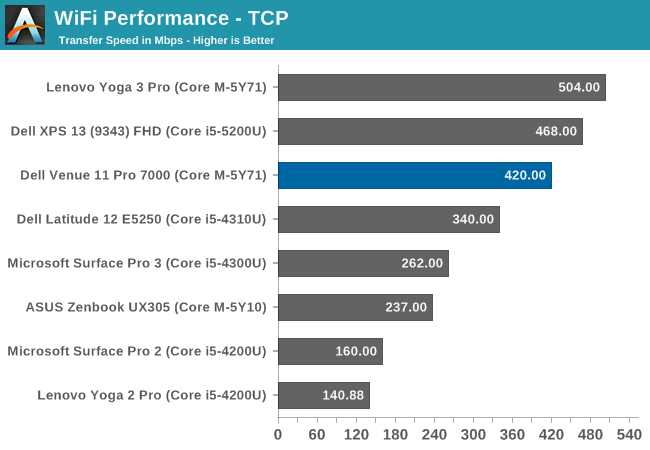
The Venue 11 Pro did not have the best network performance. Even with the latest driver, the maximum connection speed that it would achieve was 780 Mbps, so right away there is a bit of an issue with the reception since it is not achieving the maximum speed of the adapter even with it being the only wireless device connected to the router. During use, the maximum transfer speed was only 420 Mbps though, which is an average result for this model, however it would not consistently deliver these speeds, with it sometimes dropping to the mid 200 Mbps range.
The tablet dock does allow for a wired connection, however the dock is only a 10/100 Mbps Ethernet port.
Speakers
Dell has two speakers which, like their XPS 13, are mounted on the sides of the device. This gives a good bit of stereo separation as well as helps with directing sound towards your ears, as opposed to devices where the speakers fire towards the rear. Like many devices these days, they are tuned with Waves MaxxAudio.
The speakers were surprisingly loud, with a measured SPL of 76 dB (A Weighted) when playing music. Looking at the frequency response, there is actually reasonable response at the lower end of the graph which is always difficult for smaller speaker drivers to achieve. However there is a big dip around 4500 Hz which spoils the otherwise decent results.
Software
The Venue Pro 11 is of course a Windows based tablet, and as such is restricted somewhat when used as a tablet by the Windows Store, which, several years in, still does not have a fully fleshed out app store, but it has improved quite a bit. On the productivity and business side, Microsoft has made some headway here with partnerships with companies such as Dropbox and Salesforce.
On the tablet side only, there is certainly a gap with the lack of Microsoft Office, although that has been previewed as part of the Windows 10 update coming later this year. Buying the device today though means that you are missing out on the touch version.
OneNote is available as a touch version though, and with the inclusion of an active stylus, the Venue 11 Pro can be a formidable device for taking notes. I attempted to write something for a screenshot, but my handwriting is so poor that I felt it would be best to not embarrass myself. Instead I fired up Fresh Paint and did a bit of coloring with the stylus. It is very accurate and works well for this. People that have tablets that include a stylus seem to swear by them, and it seems to be for good reason.
I only colored some of this fish...
As an enterprise device, the Dell offers many of the features that an Information Technology department would look for, including Intel vPro on the 5Y71 version, and Dell Client Command Suite to streamline system deployment, monitoring, and updating.
The 10.8 inch display also does a good job with desktop use, especially when paired with some of the optional accessories like the stylus or keyboards. The Core M processor also performs better than any other tablet CPU which is fanless, which means that typical office tasks are no problem. Certainly the smaller display size can be an issue on desktop use compared to a much larger display, but those that are used to smaller notebooks will not find the Venue 11 Pro much more cramped. It would realy benefit here from a less wide aspect ratio though, as 16:9 is really not ideal for office use.
Final Words
In my time with the Venue 11 Pro, what has defined the tablet is not the hardware itself, but the accessories. Dell offers such a range of options that the tablet can be anything from a desktop PC, to a clamshell laptop, to a very portable mobile device. They really have hit all of the options which gives the customers a lot of choice in what they want to do with this device.
Starting with the dock, Dell has crafted a sturdy, solid, easy to use dock which offers plenty of ports. USB, Ethernet, headphones, HDMI, and DisplayPort are all on tap, so the Venue 11 Pro can easily be plugged in and used as a desktop replacement. The finish and materials of the dock are top notch, and amazingly it only sells for $79.99, which is much less than the Surface Dock that Microsoft sells. It is not perfect due to the 10/100 Mbps Ethernet, but for many offices, the addition of any wired networking is a big improvement over wireless anyway, and is sometimes necessary.
The Stylus is also excellent. It is powered by a single AAA battery, which if it does ever die, is easy to obtain and replace. The point is very smooth, and glides effortlessly over the tablet’s glass. Accuracy was also excellent on this new version of the Synaptics stylus, and the only time I had issues was at the very edges of the display. It is great for writing, and it makes a big difference when navigating the desktop as well.
The Mobile keyboard dock is not everything I hoped it would be, and is the one accessory that really let me down. The included battery can make a big difference in overall run time, which is excellent, but it adds a lot of thickness and a lot of mass to the device. Not only that, but the keyboard and trackpad are sub-par, and were frustrating to use. They are both passable, but I have used other Dell devices which offer a much better experience, so Dell needs to step up here especially with the price. The tablet does latch into the keyboard very well though, which makes it a much better laptop experience than a device which may have a non-connected or Bluetooth keyboard attachment.
Dell did not ship me the slim keyboard, so I will not make any comments on the use of that particular accessory. It will obviously provide a keyboard when needed, without all of the added bulk of the mobile version, but without the laptop hinge and battery which is part of the mobile version.
The Dell Venue 11 Pro tablet, when considered as a pure tablet, has some shortcomings due to the very nature of what makes it an excellent hybrid device. At 10.8 inches in screen size, it never felt too big to use as a tablet, but the extra thickness and mass of it make it hard to compete against some of the pure tablets out there. It does use the extra size to great effect though, with the Venue 11 Pro packing a full personal computer into its chassis. These are not tablet parts inside, with a Core processor, 8 GB of memory, and a Solid State Drive at the heart of this device. The performance is quite a bit better than pretty much all other fanless tablets around.
We have evaluated Core M in detail, and the Venue 11 Pro really pushes Core M to the limit of what it is capable of, but that does not take away from the performance that is there. Compared to a Bay Trail Atom powered tablet, there really is no competition. The performance delta between Bay Trail and Broadwell, even in similar power envelopes, is massive. For what it was meant to do, Core M delivers outstanding performance in a fanless tablet. Once you start comparing it to higher TDP Core parts, it can fall down a bit, but none of them can be used in a fanless device like this one. It will be curious to see how it compares to the Cherry Trail based Atom cores that have just started to appear in devices such as the Microsoft Surface 3.
Using the Venue 11 Pro on a day to day basis never really felt like it was a tablet. The combination of plenty of memory, a SSD, and Core M, really made it feel like a proper ultrabook. Battery life was also quite good considering the compact size and relatively small battery inside. Adding the mobile keyboard dock increases battery life to great levels.
Really, there is not a lot of competition for the Venue 11 Pro right now. If you are looking for a business class tablet with a Core processor and proper accessories like a dock, there is the Dell Venue 11 Pro and the Microsoft Surface Pro 3. Both feature Ultrabook class components inside, but have different trade-offs, with the Surface Pro 3 having better performance and active cooling. That puts the Venue 11 Pro into a class of its own, with the fanless design of a Core M tablet. The starting price of just $699 undercuts the Surface Pro 3 Core i3 version by $150, which is not insignificant.