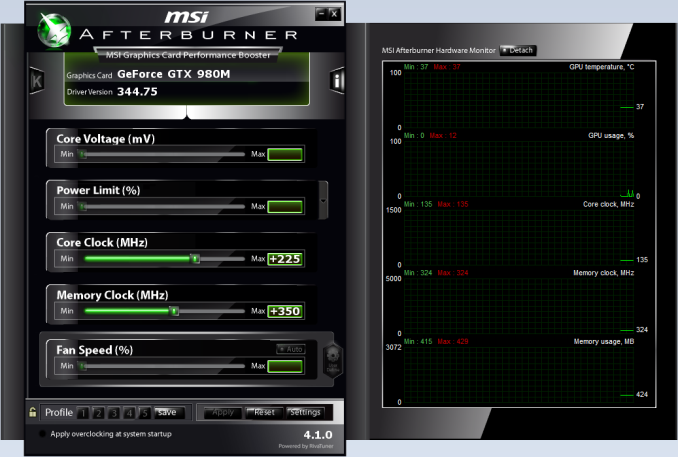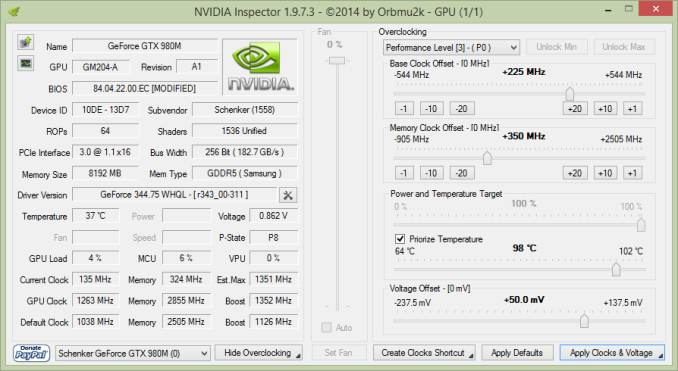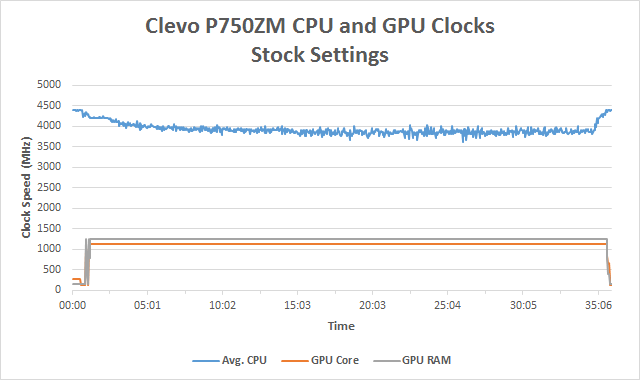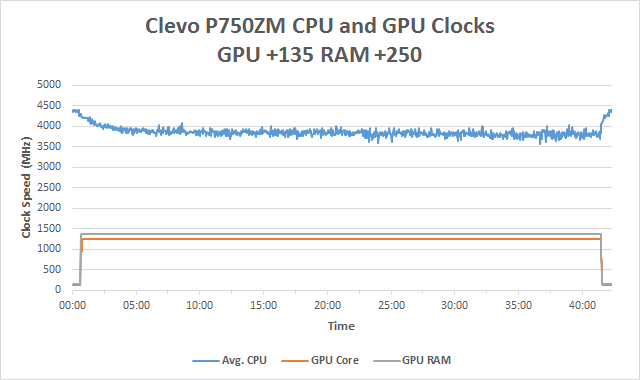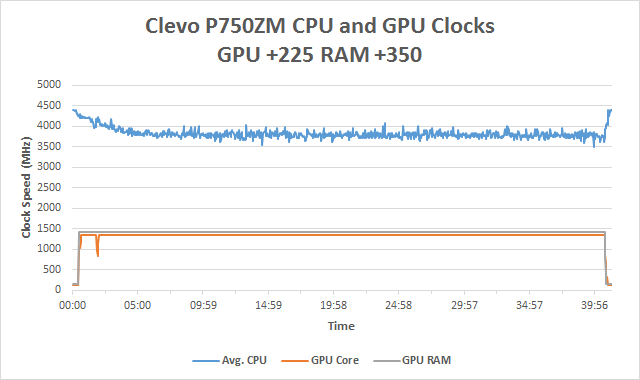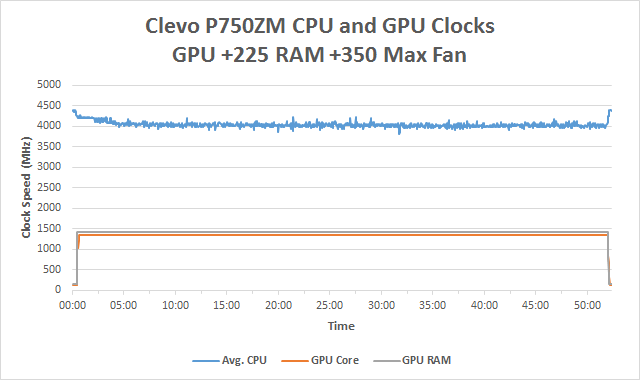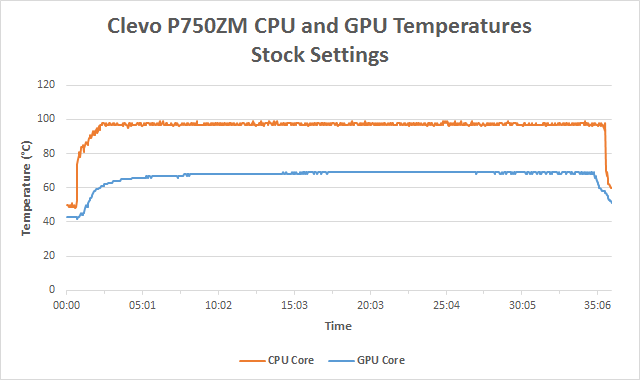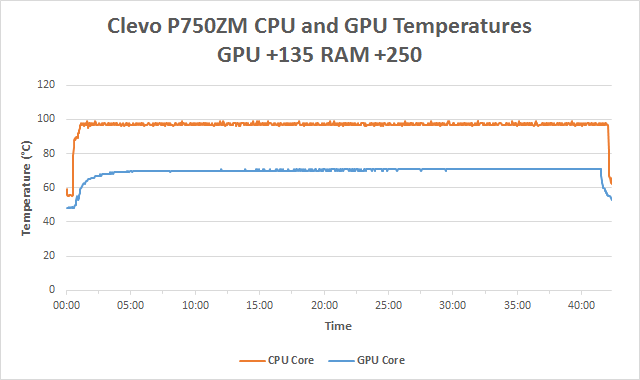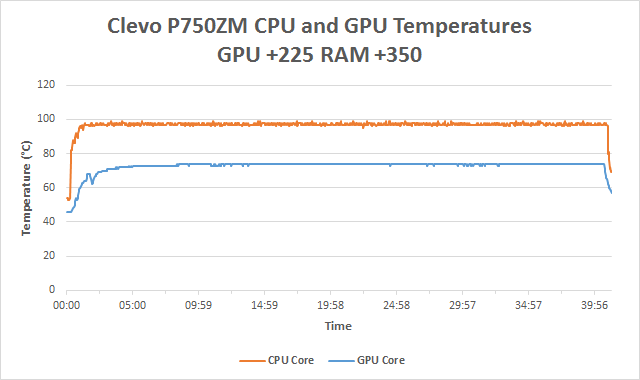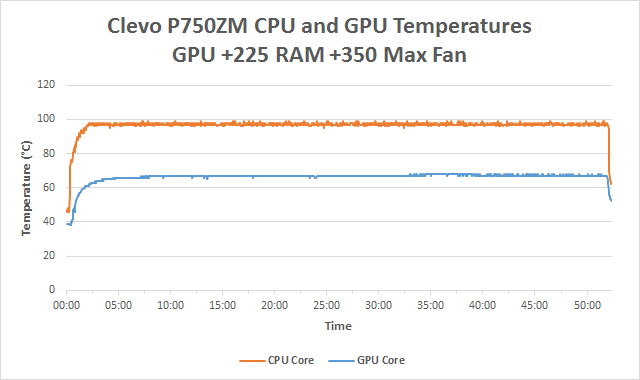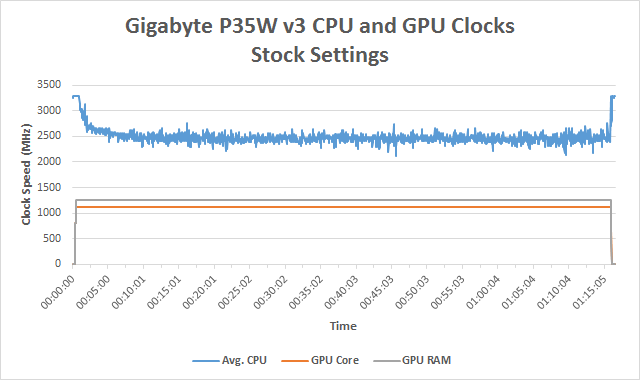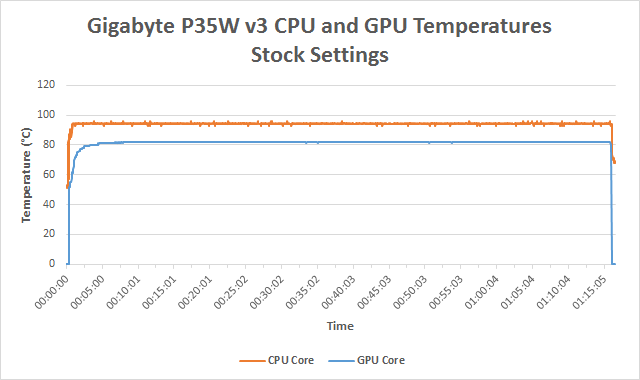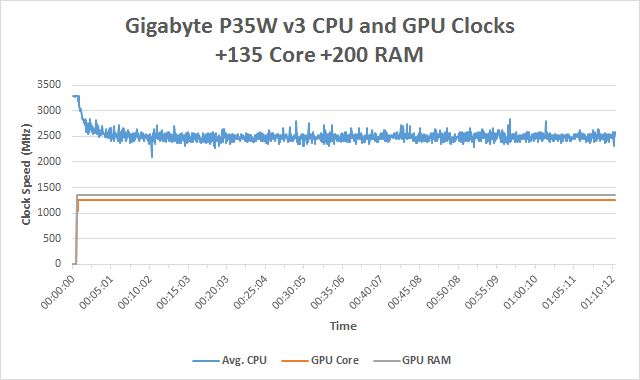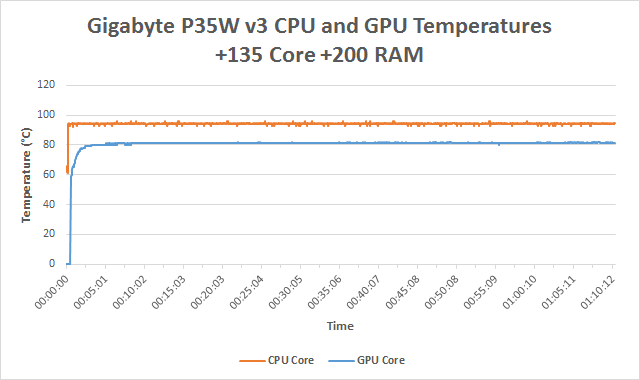Original Link: https://www.anandtech.com/show/9087/clevo-p750zm-gtx-980m-overclocking-investigated
Clevo P750ZM: GTX 980M Overclocking Investigated
by Jarred Walton on March 20, 2015 10:00 AM EST
Overclocking the Clevo P750ZM
We posted our full review of the Eurocom P5 Pro (Clevo P750ZM) last week and mentioned that we were investigating overclocking potential. There are several areas to investigate, specifically we can try to overclock the CPU, the GPU core, and/or the GPU RAM. At least one of those ends up being pretty much a no show: thermal protection kicks in on the CPU and limits clock speeds so that performance ends up being roughly the same as running stock clocks. But the GPU… let’s just say that GM204/GTX 980M certainly has a lot of headroom.
If you’ve wondered why anyone would even bother with a desktop replacement (DTR) like the P750ZM, this is where the potency of such a solution really becomes apparent. The chassis is larger than some other options, but more importantly it has two high performance cooling fans and plenty of thermal headroom. It also uses standard MXM 3.0 modules for the graphics card, which may or may not matter much but that at least leaves the door open for future upgrades. There’s also a healthy enthusiast community (e.g. check out Tech Inferno’s forums), which means getting an unlocked BIOS/VBIOS isn’t too difficult.
Before we get into the overclocking results, it’s also important to talk about the requirements and NVIDIA’s recent actions in regards to notebook overclocking. We mentioned in an article last month that NVIDIA locked out overclocking on mobile GPUs starting with their R346 (346.xx and 347.xx) drivers. This affects all mobile GPUs as far as we’re aware, so whether you have GTX 860M, GTX 680M, GTX 980M, etc. you’re currently out of luck when it comes to overclocking your graphics. At the same time, NVIDIA has promised that they will revert this policy and allow overclocking with a future driver update, though that hasn’t happened yet. So for this article, we’ll be testing with the last NVIDIA driver that allowed mobile GPU overclocking, 344.75.
It’s not just the drivers that are important when it comes to overclocking, however, as the VBIOS (Video BIOS) can also prevent overclocking. In fact, the Eurocom P5 Pro that we’re testing initially shipped with a locked VBIOS. It’s pretty easy to figure out whether your VBIOS is clocked or not: using an overclocking utility, just try to apply different clocks; if it doesn’t work, you have a locked VBIOS (or locked drivers, or both). We turned to Prema from the Tech Inferno forums for some help with overclocking the GPU in the P750ZM and he provided us with instructions as well as an unlocked VBIOS; you can also get an updated BIOS/VBIOS from Prema’s BIOS mods website.
As an interesting side note, Eurocom already works with Prema and the initial BIOS on the P5 Pro that we received was a Prema version, which opens up a bunch of extra options in the BIOS (note: we’re not talking about the VBIOS yet). After we completed some initial overclocking testing, Eurocom sent us an updated VBIOS that’s also from Prema, so at least on this particular notebook if you buy directly from Eurocom you should be able to unlock overclocking without going to a different source for an unlocked BIOS/VBIOS.
Clevo P750ZM OC Test Setup
Armed with both a fully unlocked VBIOS and the 344.75 NVIDIA drivers, it’s time to investigate overclocking. That means we need some overclocking software, so we checked out MSI Afterburner 4.1.0 and NVIDIA Inspector 1.9.7.3. Both offer the ability to change GPU core/RAM clocks, but NVIDIA Inspector in this case allowed us to change the GPU voltage as well, which made it the winner for our testing.
Both pieces of software work with offsets, so you’re not directly changing the clock speeds but rather increasing (or potentially decreasing) the starting point. The GTX 980M by default runs at 1038MHz plus whatever Boost clock the hardware can “safely” reach; the GDDR5 by default runs at ~5000MHz. At idle, the 980M has a 135MHz core clock and 650MHz GDDR5 clock, and it’s important to note that overclocking did not change these idle clocks.
It’s worth noting that besides shipping with a Prema modded BIOS/VBIOS, Eurocom also uses IC Diamond 7 Carat thermal paste for their P5 Pro (P750ZM) notebook. This comes installed from Eurocom and you don’t (directly) pay extra for the improved cooling capability. If you purchase a P750ZM from a different vendor, you will likely want to either pay the system integrator to use a better thermal paste or else plan on doing the upgrade on your own. It might be possible to improve the cooling by lapping the heatsinks or using a different thermal paste, but we didn’t investigate this.
For our benchmarks, we ended up testing five different settings: stock clocks, +135MHz core and +250MHz RAM, and +250MHz core and +400MHz RAM with a +50mV voltage bump as well. The +135MHz clock is what you’ll be limited to with a “normal” VBIOS while the +250MHz result was about where our GPU capped out before becoming unstable. In fact, for heavier loads, we found instances where +250/+400 would crash the NVIDIA drivers (or even crash the system), so for our full stress testing (see page four) we backed off to +225/+350. We also set the fan speed to 100% (Fn+1 is the keyboard shortcut on the P750ZM) for our maximum 250/400 and 225/350 overclocks (though we also tested 225/350 without bumping up the fan speed).
As far as our test software, we selected seven games, with several coming from our regular mobile gaming benchmarks along with a few recent releases. Instead of going with the native 4K (3840x2160) resolution of the laptop panel, we opted for a more moderate resolution of 2560x1440. This allows us to ratchet up the quality settings more than we’d be able to at 4K, which means the CPU has to work harder and the GPU should still have plenty of work going on as well.
Finally, we also conducted stress testing where we attempted to “max out” the total system power draw. To accomplish this we ran the second pass of the x264 HD 5.0 test on four threads (cores 4-7) with Tomb Raider running at 2560x1440 Ultimate settings on four threads (cores 0-3). We found that using more cores/threads for x264 ended up reducing the total system load as the game would end up running slower due to fighting for resources. Note that certain synthetic tests (e.g. FurMark) will throttle the clock speeds automatically, which is why we opted for real-world applications.
Clevo P750ZM: Overclocking Performance
There are a couple things we want to look at with the overclocking results. First is average frame rates, naturally, but we also logged minimum frame rates and averaged the bottom 3%. The third thing we wanted to check is power draw, which isn’t as precise a measurement as we just looked at a Kill-A-Watt meter while the tests were in progress and noted the typical maximum power used. Let’s start with the frame rates before moving on to power requirements.
Note that our overclocks (counting GPU Boost clock speeds) generally work out to a 12% core OC and 10% RAM OC with +135/+250, while +250/+400 is a 22%/16% core/RAM overclock. That means with GPU limited settings we should see performance improve by around 10% with the moderate OC and perhaps as much as 20% with our “maximum stable” OC.
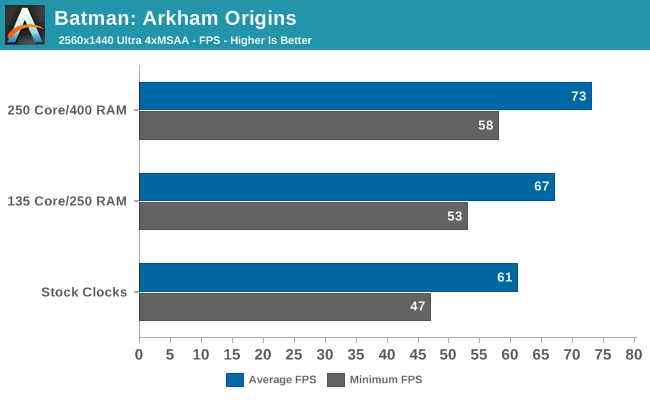
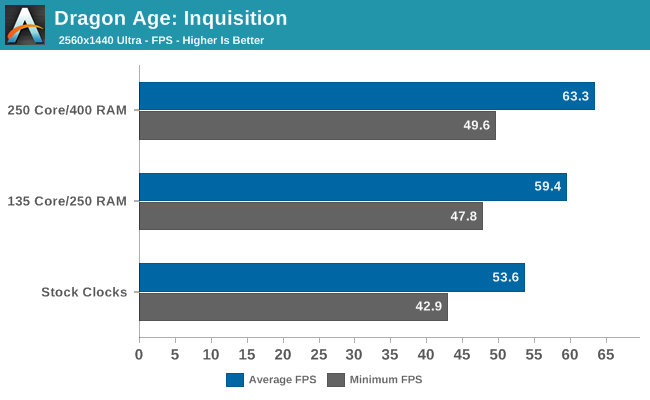
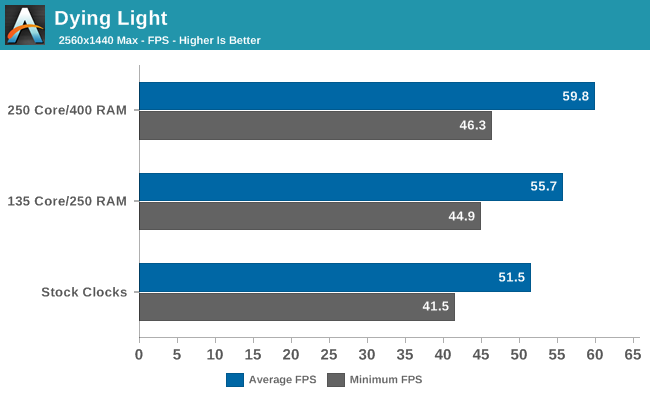
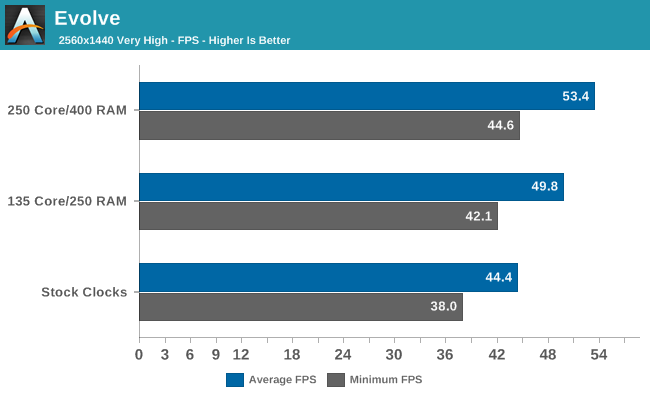

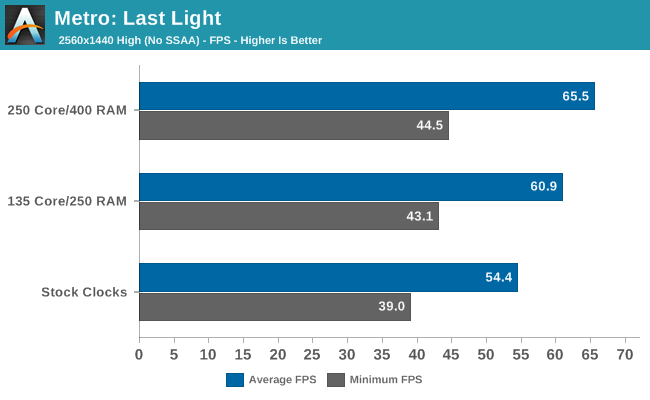
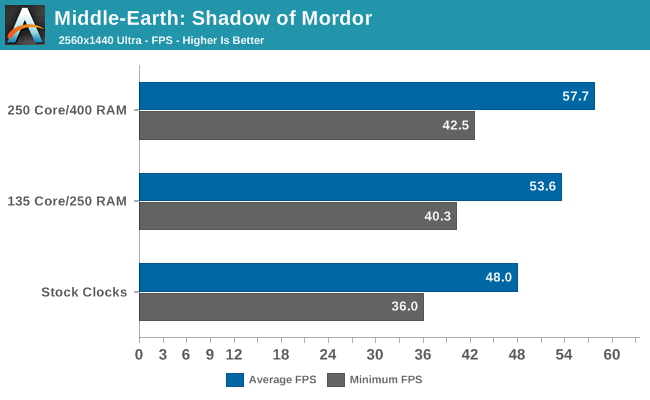
All of the games we selected are certainly playable at our selected settings without any overclocking, but with the exception of Batman: Arkham Origins none of the games average over 60FPS. That means you’re stuck with choosing lower quality settings and/or disabling VSYNC in order to improve the gaming experience. We test without VSYNC of course, but that results in image tearing which is generally undesirable – and that’s why for actual gaming we like to get 60+ FPS and turn on VSYNC. Our hope was that with some overclocking, we could push a few of the games over that barrier, and we did manage to succeed in several cases…barely.
Batman of course stays above 60 FPS, and now even the minimum FPS is very close to 60, which is what we want for an ideal gaming setup on a 60Hz display. Dragon Age, Far Cry 4, and Metro: Last Light also average over 60, and Dying Light is very close to 60, but the minimum FPS is in the 45-50 range, so VSYNC would result in some areas showing some stutter. The other titles – Evolve and Shadow of Mordor – are still very playable, but if you’re gunning for 60+ FPS you’ll need to drop the settings a bit (which is easy enough to do).
On average across the seven games we tested, the moderate OC improves average performance by nearly 11% and minimum FPS by just over 11%, so we’re very close to the theoretical maximum improvement, and it looks like most of the games benefit from additional shader performance rather than more memory bandwidth.
The more aggressive overclock shows similar scaling, improving average FPS by almost 19% and minimum FPS by almost 17%. While that might not seem like that much of an increase in performance, the GTX 980M is only about 25-30% faster than the GTX 880M, so really we’re looking at nearly a full generational improvement in performance.
Clevo P750ZM: Overclocking Power Requirements
Increasing performance though overclocking will always increase power draw (all other variables being the same), which is part of the concern with overclocking notebooks. On a desktop where you can easily upgrade the power supply and cooling, there are ways to deal with the higher power requirements and increased heat. With a notebook, you’ll want something with a good amount of headroom just to be safe. Thankfully, the P750ZM provides just what we need.
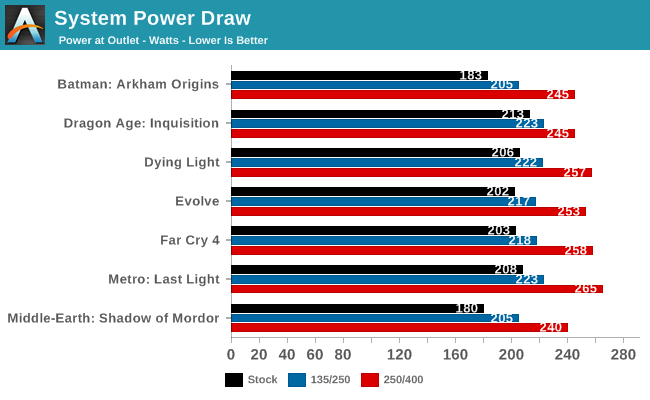
Typically when overclocking components, there’s a point where the power (voltage) requirements start to increase rapidly for increasingly small performance improvements. Our two overclocking targets represent about a 10% and 20% overclock of the GPU core, and both increase the power requirements. However, the aggressive overclock uses almost 20% more power than the moderate overclock on average, which in turn uses a bit less than 10% more power than the stock clocks. Overall, we’re increasing the power draw by nearly 30% for a 20% increase in performance.
Keep in mind that the higher power draw when overclocked isn’t just coming from the GPU – the CPU will end up working harder to feed the faster GPU, so many of the components in the system will use more power. Still, the majority of the power is almost certainly being funneled into the GTX 980M.
The scaling of performance vs. power with our aggressive overclock is actually not too shabby, but it does raise a concern. When it comes to power, this is going to be one of the limiting factors with overclocking certain notebooks. The P750ZM we received from Eurocom includes the beefier 330W AC adapter, so it’s not a problem, but assuming 85% efficiency on the power bricks the 230W AC adapter would be very close to 100% load. Other laptops (e.g. the Gigabyte P35W v3) come with 180W adapters, which we could easily surpass – never mind the difficulty of cooling an overclocked 980M in a slim chassis.
There’s also the question of temperatures, both internal and external, which is what we’ll look at next.
Clevo P750ZM: Stress Testing
Wrapping things up, for stress testing the P750ZM we run a CPU intensive workload along with a game. After playing with a variety of tools (Prime95, FurMark, etc.) we ended up using Prime95 running the Small FFT Torture Test on four CPU threads (cores 4-7) with Tomb Raider running at 2560x1440 Ultimate on the other four threads (cores 0-3). The total system load starts higher for the first few minutes before CPU throttling drops power use by ~15W. While the maximum power draw ends up being slightly higher, after steady state is reached the power draw is similar to what we saw with many of the games (~245-250W).
This first set of charts shows CPU/GPU core clock speeds and GPU VRAM clocks over a period of 30+ minutes. Even at the stock settings, we can see the CPU throttling kicking in. If there were no throttling, the CPU should be at 4.0GHz or higher, which is clearly not the case. This is why any attempts to overclock the CPU are largely pointless – it can’t maintain maximum Turbo clocks even at stock, so increasing the range doesn’t help beyond the first few seconds.
The GPU and VRAM on the other hand are happily running at their rated speed with no fluctuations over the course of the test. Overclocking the GPU doesn’t change things too much – CPU clocks fluctuate a bit more, but the GPU/VRAM clocks hold steady at their new levels. The aggressive overclock is only moderately stable with the cooling using the default adaptive settings, so we ran the test a second time with fan speeds at maximum (Fn+1). The result is that CPU clocks are higher than on the other tests, though system noise is also quite high (around 48dB from 18”).
Moving on to the temperatures, it’s clear why the CPU is throttling: it routinely hits 98-99C, and while it takes longer to reach steady state at stock settings the net result is still the same. Most desktop systems with the i7-4790K try to keep temperatures below 80C, or 85C at most, so running in the high 90s is definitely a concern. Unless you want to try improving the CPU cooling (i.e. with a different thermal paste, lapping, etc.) you could almost make a case for using an i7-4790… but then that part has a lower maximum clock of 4.0GHz, so on the whole the i7-4790K is still going to be faster.
The maximum fan speed mode is interesting in that CPU temperatures don’t change much, but as noted above the clock speeds are higher. GPU temperatures on the other hand drop quite a bit – the GTX 980M is only running at 68C maximum, which is 1C lower than the stock clocks without the boosted fan speeds. The moderate overclock reaches 71C on the GPU core while the aggressive overclock hits 74C, so even without the boosted fan the core clocks are pretty reasonable.
In fact, it’s likely that any instability caused by overclocking is coming from the VRMs or VRAM heating up as opposed to the GPU core. But the net result is the same: at +225/+350, we appear to be mostly stable, but we’re definitely pushing the limits of what the notebook can handle. Even so, that’s a 20% core overclock and 14% VRAM overclock, all with only a moderate amount of effort.
Quick Check: Gigabyte’s P35W v3
While our full review of the P35W v3 is still in the works and performance is pretty close to the P750ZM in games, it’s also worth taking a moment to look at its results in similar stress testing conditions. Running the stock CPU clocks (on an i7-4710HQ) and GTX 980M, we can immediately see that this particular notebook doesn’t have nearly as much headroom as the P750ZM.
The GPU clocks are stable, which is great to see, but the CPU has to clock all the way down to 2.4GHz (give or take) on the fastest core, with the average CPU clocks dipping as low as 2.1GHz. Temperatures on the CPU max out at 96C (still plenty hot) while the GPU gets as hot as 82C. That’s probably about as far as you’d want to push this notebook, and surface temperatures near the back of the chassis reached 55C (compared to 40C on the P750ZM). But the stock VBIOS is at least partially unlocked (+135MHz GPU core, +2505MHz GPU RAM [yeah, more than you’ll ever achieve!], +25mV) so we decided to see what it could handle:
Okay, so the P35W v3 doesn’t really seem to get much hotter and looks to run okay, though the charts don’t tell the whole story. Without Prime95 running, Tomb Raider runs at ~46 FPS initially and then drops to ~42 FPS after a few minutes; loading up Prime95 dropped the frame rate to a steady ~37 FPS, so the GPU isn’t able to fully stretch its legs in our stress test workload. The overclock also didn’t help performance for this particular test, which defeats the purpose of overclocking. We didn’t see this sort of behavior on the P750ZM, so we’re apparently running into some other bottlenecks (CPU clocks, perhaps).
In other words, just as you’d expect, not all notebooks sporting a GTX 980M are designed to overclock to similar levels. The P35W v3 is pretty close to tapped out in my opinion – I certainly wouldn’t want to push it harder if I expected to keep using it for a few years. The capabilities of other notebooks will vary as well, and of course you still need to get an unlocked VBIOS to even try overclocking.
GTX 980M Overclocking: Do the Time Warp
With the overclocking results in hand, it’s not too difficult to see why people would be upset with NVIDIA locking out overclocking on mobile GPUs. Using the Clevo P750ZM from Eurocom (aka the Eurocom P5 Pro), we were able to easily increase clock speeds on the GPU by more than 10%, and a 20% boost only required the use of an unlocked VBIOS. If NVIDIA follows their usual pattern, the overclocked GTX 980M is likely going to be faster than the next halo mobile GPU from NVIDIA, whenever that shows up (probably in the fall).
With those results in hand, NVIDIA’s decision to lock down mobile overclocking might seem like a way to prevent users from getting a free performance boost, but there’s more going on. The biggest concern is that we’re using what is arguably one of the best platforms for GTX 980M overclocking in this article, and while the results are great I wouldn’t count on all notebooks using GTX 980M being able to achieve similar clock speeds.
Case in point: the Gigabyte P35W v3 discussed on the previous page. Depending on the game and settings, the CPU can be a bigger bottleneck than the GPU, and particularly at lower resolutions (e.g. 1080p) the GTX 980M needs plenty of CPU power. If a CPU has to throttle down to lower clock speeds due to excessive heat, overclocking the GPU isn't going to help much. Our stress testing of the P35W v3 seems to have encountered this scenario, and there are times when just running a game on its own can trigger CPU throttling.

Thin + overclocking = questionable
As with any overclocking attempt, the final stable limit will vary even with the same core hardware. We managed a 20% GPU overclock without too much difficulty on the Eurocom P5 Pro (P750ZM), but other P750ZM notebooks might do better or worse than our sample. The Gigabyte P35W v3 with the stock VBIOS also managed to max out the GPU overclock (around 12%), though the benefits aren’t as great thanks to the slower CPU and less robust cooling.
The big question is going to be what overclocking might do to long-term stability and component life. Running the fans in the P750ZM at 100% keeps the GPU running nice and cool even when overclocks, but it could cause the fans to wear out sooner than expected. Having the CPU run in the mid-90s is also a concern, so you might consider buying an extended warranty (even if you don’t plan on overclocking). And while we didn’t have any problems with our P750ZM during testing, we’d be remiss if we didn’t note that we’ve had more than a few high-end gaming notebooks go belly up over the years.
Only NVIDIA and their partners know the exact numbers, but it’s possible NVIDIA has been seeing unacceptably high numbers of mobile GPU failures and locking down overclocking by default would certainly reduce the number of people willing to pursue that route. The true enthusiasts meanwhile can still get what they want by purchasing notebooks that aren’t locked down (e.g. the Clevo P750ZM). Just be careful how far you push the clocks, though, as if you burn out a mobile GPU like the GTX 980M, buying a replacement can cost as much as a desktop GTX Titan X GPU.
There’s a corollary to the overclocking discussion that’s also worth mentioning: underclocking. Sadly, we’ve seen more than one gaming notebook over the years where running stock clocks proved to be difficult if not impossible with certain games, particularly once the notebook is a year old or more. Mostly that has been with mainstream GPUs (e.g. GT 750M and similar), and underclocking by 10-20% will typically fix the problem. We’ve seen others mention this problem as well, and if NVIDIA fully locks down the clock speeds on mobile GPUs it could create unintended consequences for those trying to underclock.
The final tally is that after backlash from the buyers, NVIDIA has decided to not lock out mobile GPU overclocking in their drivers – and true to their word, the latest 347.88 beta drivers allow mobile overclocking again. (The P35W v3 OC testing was done with those drivers.) We might see NVIDIA try to limit overclocking in the future, but hopefully they stick to using a locked VBIOS. That would allow the notebook manufacturers to choose whether or not they want to support GPU overclocking, and that’s probably the best approach as ultimately they’re the ones dealing with RMAs.
And let me end with this warning: I have burned out GPUs in notebooks in the past, even without overclocking, doing stress testing. It’s a terrible feeling to have a notebook suddenly refuse to boot, or crash as soon as the graphics drivers load. While getting a “free” 20% boost to frame rates is definitely nice, replacing/repairing a dead notebook is not. Discretion in this case is not a bad thing, and overclocking a notebook GPU just because you can isn’t without risks.