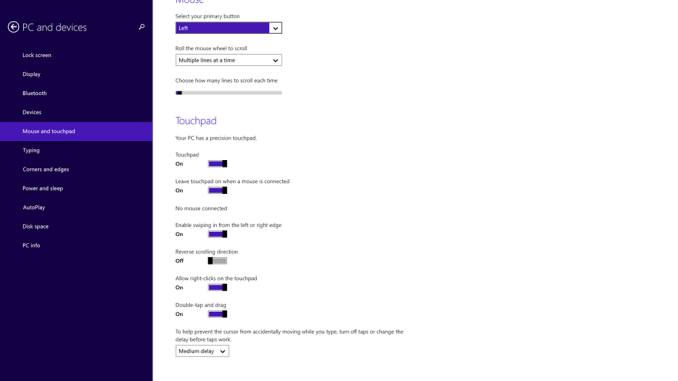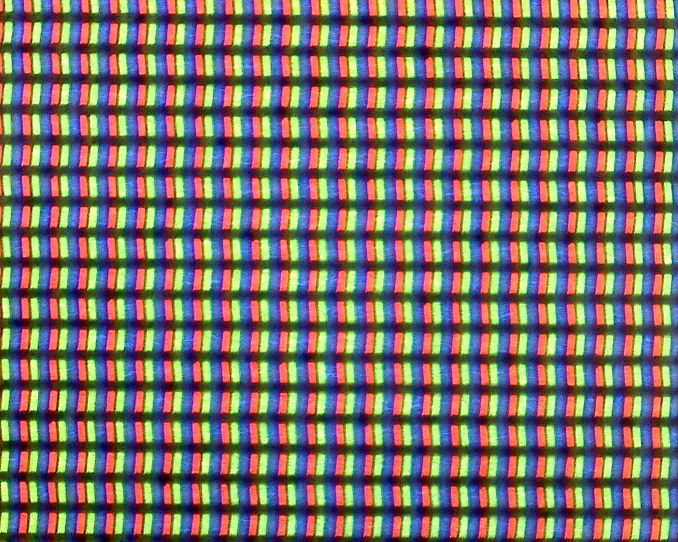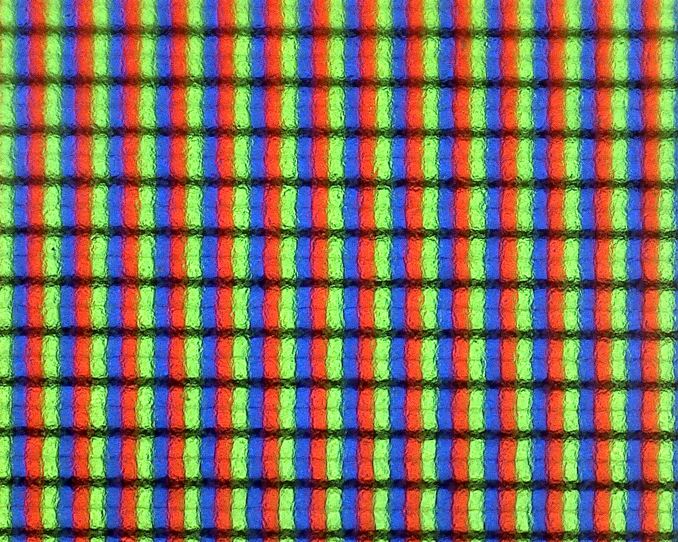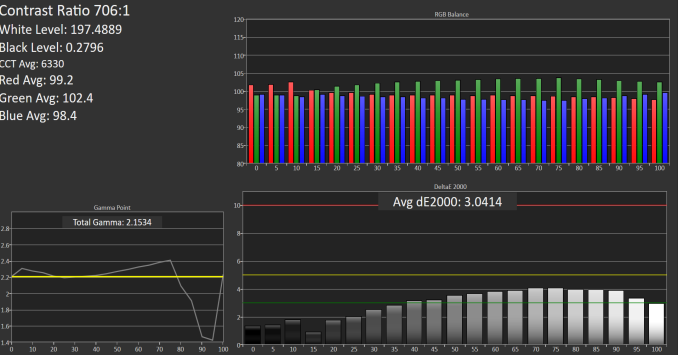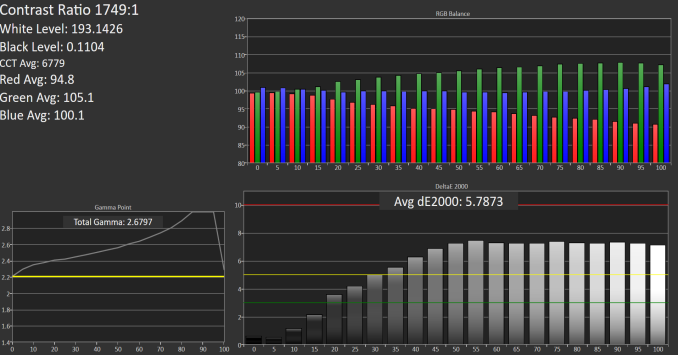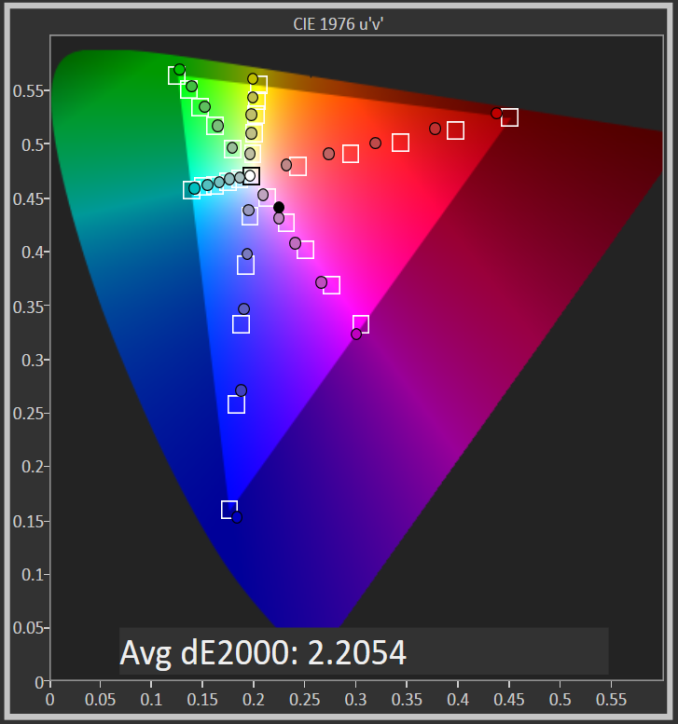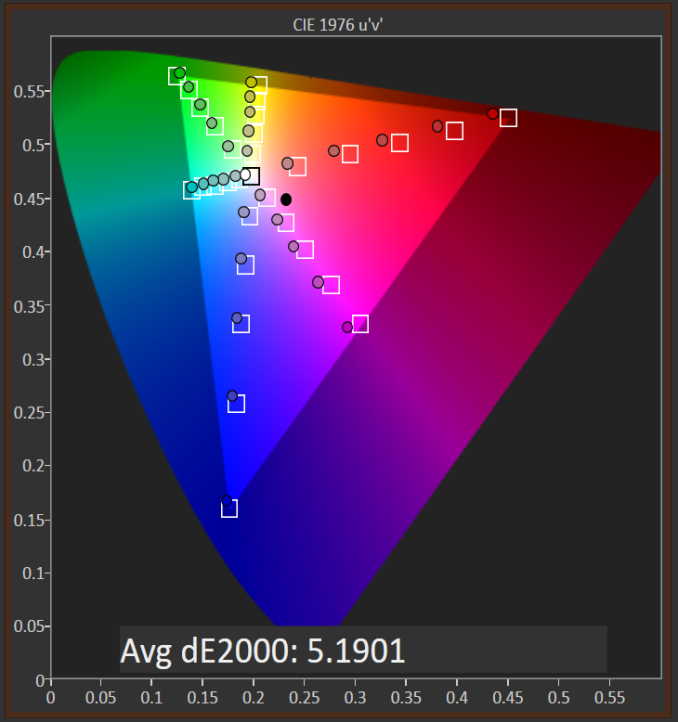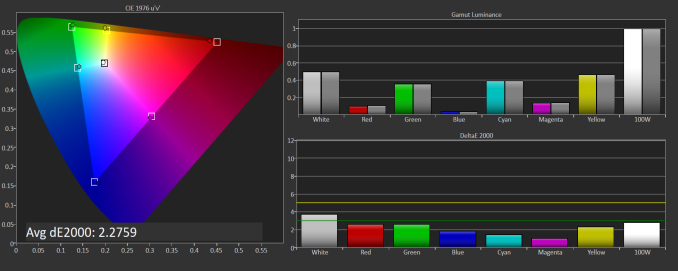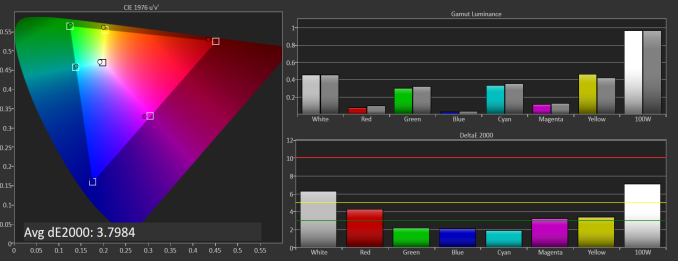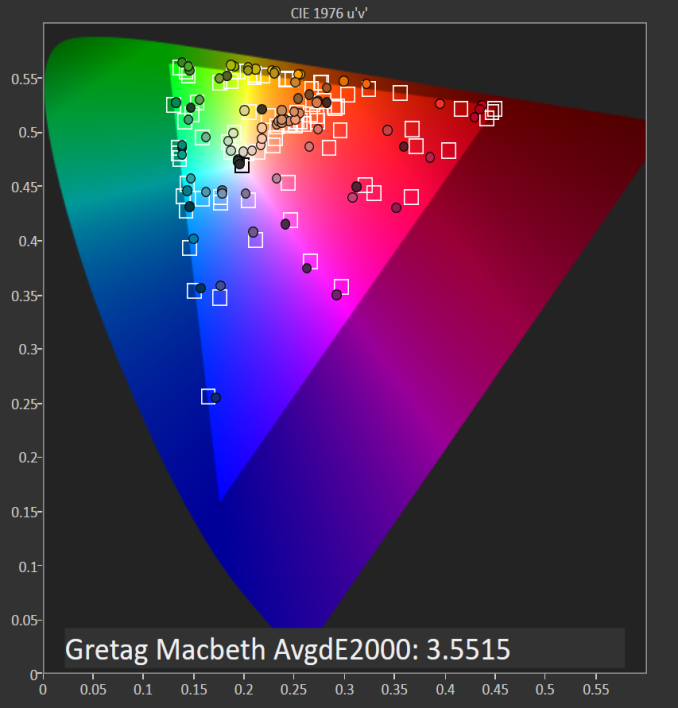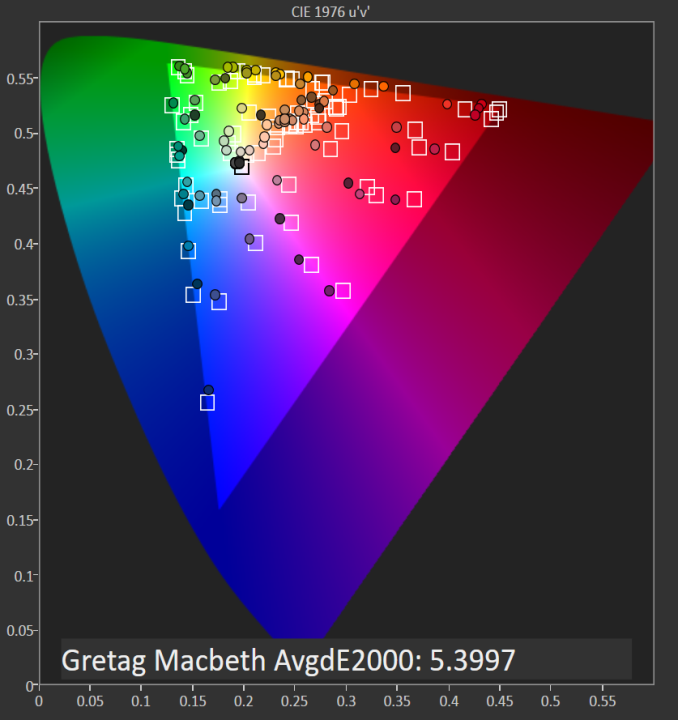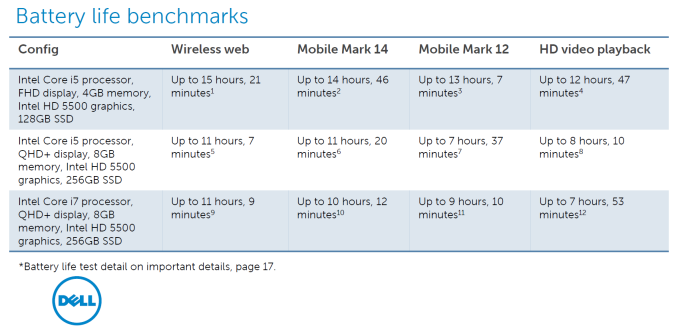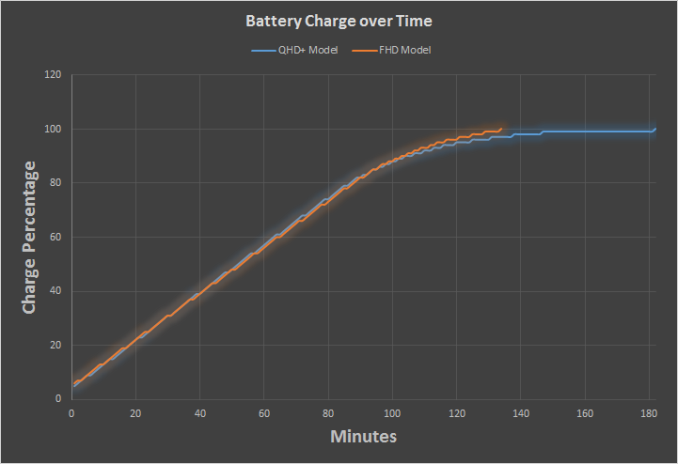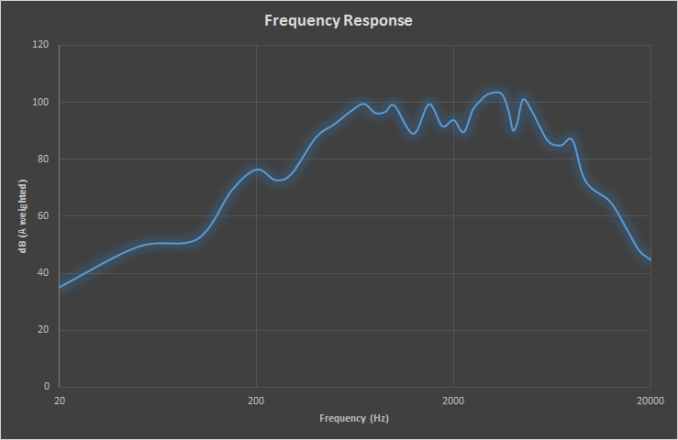Original Link: https://www.anandtech.com/show/8983/dell-xps-13-review
Dell XPS 13 Review
by Brett Howse on February 19, 2015 9:00 AM EST- Posted in
- Dell
- Laptops
- Ultrabook
- Broadwell-U
- XPS 13

Dell launched the 2015 version of their XPS 13 at CES in January, and it made a big impression because of something that was very small. The first thing you see when you look at the XPS 13 is how small the bezels are around the display. At 5.2 mm, they are easily the thinnest display bezels on any laptop made today. Dell claims the XPS 13 is a 13 inch display in the chassis of an 11 inch notebook, and while they have made that claim before, for 2015, it would be hard to argue with them. But the XPS 13 is more than just a display, and Dell has outfitted it with some very modern hardware to give us our first look at an Ultrabook based on the just launched Intel 5th Generation processors, Broadwell-U.
At CES, Dell also told me that the new XPS 13 would have great battery life, with the company claiming that it would get up to fifteen hours. That claim seems hard to believe, with our battery life test topped at just a hair under ten hours by the current leader, the MacBook Air 13. However, this will be our first look at a laptop running on the new 14 nm process from Intel, so we can get a chance to see just how power efficient the new processors are.
Dell is offering quite an arrangement of options as well, allowing the new XPS 13 to fit into a lot more budgets than some of the other premium notebooks around. The base model comes with the Intel Core i3-5010U processor, but if you need more speed you can upgrade to the i5-5200U or i7-5500U. All of the storage options are solid state drives, which is great to see. The base is 128GB, and optional upgrades are to 256GB or 512GB. Memory choices are dual-channel 4GB DDR3L-RS-1600, or a dual-channel 8GB option.
We received two models for testing, with the first being a Core i5-5200U with the 1920x1080 non-touch display, 4GB of memory, and a 128GB SSD, which lists for $900. The second model is the Core i5-5200U, with 2x4GB of memory, a 256GB SSD, and the 3200x1800 touch display. This model lists at $1400.
Update: Originally I had listed the 4 GB model as single channel, but it is actually 2 x 2 GB for dual channel. Sorry for the mistake.
| Dell XPS 13 9343 Specifications | |
| Processor | Intel Core i3-5010U (Dual-core + HT 2.1GHz 3MB L3 14nm 15W TDP) Intel Core i5-5200U - model tested (Dual-core + HT 2.2-2.7GHz 3MB L3 14nm 15W TDP) Intel Core i7-5500U (Dual-core + HT 2.4-3.0GHz, 4MB L3, 14nm, 15W TDP) |
| Chipset | Broadwell-ULT |
| Memory | 2 x 2GB or 2 x 4GB DDR3L-RS-1600 (Dual Channel 8GB Max) |
| Graphics | Intel HD 5500 (23 EUs at 300-900MHz on Core i3) (24 EUs at 300-900MHz on Core i5) (24 EUs at 300-950MHz on Core i7) |
| Display | 13.3" Anti-Glare IPS 16:9 FHD (1920x1080) (Sharp 1420 Panel) 13.3" Glossy IPS 16:9 QHD+ (3200x1800) IGZO2 (Sharp 1421 Panel with Corning Gorilla Glass NBT and Touchscreen) |
| Storage | 128GB/256GB/512GB SSD (Samsung PM851 M.2 2280) |
| Optical Drive | N/A |
| Networking | Dell Wireless 1560 plus Bluetooth 4.0 - model tested (2x2:2 802.11ac 867Mbps capable Broadcom) Intel Dual Band Wireless-AC 7265 plus Bluetooth 4.0 (2x2:2 802.11ac 867Mbps capable) Intel Dual Band Wireless-N 7265 plus Bluetooth 4.0 (2x2:2 802.11n 300Mbps capable) |
| Audio | Realtek HD Stereo Speakers professionally tuned with Waves MaxxAudio Pro 1w x 2 Headset jack |
| Battery/Power | 52Wh non-removable 45W Max AC Adapter |
| Front Side | Charge Light |
| Left Side | Headset Jack Battery Meter 1 x USB 3.0 with PowerShare 1 x mini DisplayPort Speaker AC Power Connection |
| Right Side | Noble Lock Slot 1 x USB 3.0 with PowerShare SD Card Slot Speaker |
| Back Side | N/A |
| Operating System | Windows 8.1 64-bit |
| Dimensions | 11.98" x 7.88" x 0.33-0.6" (WxDxH) (304mm x 200mm x 9-15mm) |
| Weight | 2.6 lbs (1.18kg) Non-Touch 2.8 lbs (1.27kg) Touch |
| Extras | 720p HD Webcam Backlit Keyboard |
| Colors | Silver |
| Pricing | $800 (i3, 4GB, 128GB, FHD) $900 (i5, 4GB, 128GB, FHD) - model tested $1000 (i5, 8GB, 128GB, FHD) $1300 (i5, 8GB 128GB, QHD+) $1400 (i5, 8GB, 256GB, QHD+) - model tested $1600 (i7, 8GB, 256GB, QHD+) $1900 (i7, 8GB, 512GB, QHD+) |
The display has some choices as well. The base model comes with a 13.3 inch 1920x1080 IPS display, with a matte finish, and no touch capabilities. This is still a respectable 165 pixels per inch, and is a good option to keep the costs down. The upgraded display is quite the upgrade. Dell has worked with Sharp to outfit the XPS 13 with an optional 3200x1800 resolution IGZO panel, which features Corning Gorilla Glass NBT over the top, along with ten-point multitouch. This works out to 272 pixels per inch, and the IGZO panel is a full RGB stripe.
There are a couple of other options as well, such as a range of wireless adapters, with the Dell 1560 outfitted on the review laptops that we received. This is a Broadcom wireless adapter, with 802.11ac support. Some of the options, like the 512GB drive, are only available with the top CPU and upgraded display. Dell does offer some degree of flexibility when ordering, but not all options are available for all devices.
Dell has crafted a fine looking laptop, with some new parts from Intel and Sharp paving the way. On paper this is a great start, so let's get into the finer details.
Design and Chassis
The design of the XPS 13 is the first thing you see, and you would be hard pressed to find anyone who does not think Dell has done a great job with the overall intention. From the external aluminum shell, to the carbon fibre palm rest, to the super thin bezels, the XPS 13 is undeniably a great looking laptop.
Dell has really squeezed the dimensions down for this device. To say that it is a 13 inch laptop in an 11 inch chassis, we should see just how close they got. The Dell XPS 13's dimensions are listed as 11.98 inches (304mm) wide, and 7.88 inches (200mm) deep. Compare this to the MacBook Air 13, which is 12.8 inches (325mm) x 8.94 inches (227mm), and right away it is clear that the Dell is quite a bit smaller. The MacBook Air 11 is much closer in size, at 11.8 inches (300mm) x 7.56 inches (192mm). So truly, the lack of display bezels has changed what we would think of as a 13 inch laptop. If more devices go this route, which they likely will, there will be much more display per unit of laptop going forward.
The outer shell of the XPS 13 is completely aluminum, on the top and bottom. This gives the design a premium feel with the very first touch, and compared to the plastic of most notebooks, it is a big step up in terms of materials and finish. While not milled out of a single piece of aluminum, the exterior looks and feels very nicely made. With the notebook closed, there is a black strip around the center, which gives a sharp contrast. Dell paid attention to the bottom of the device as well, with a magnetic plate, hinged on one side, covering the service tag and serial number to keep the bottom looking clean and unblemished.
The left side features the mini DisplayPort output, as well as a USB 3.0 port with PowerShare (you can charge devices while the laptop is powered off) and the headset jack. The speakers are on the sides on the XPS 13, so the left has an unobtrusive speaker grille as well as the battery meter. The right side features another USB 3.0 port, also with PowerShare, as well as the Noble lock and the SD card slot. The second speaker grille adorns the front right of the notebook. The front of the laptop has a single light, which glows when the laptop is charging and flashes yellow when the battery is critical. This makes it easy to tell when the laptop is fully charged and is a nice addition.
The underside of the XPS 13 consists of two full width rubber feet. This makes it plenty sturdy to use on almost any surface and keeps the device stable even on uneven surfaces. The fan intake and exhaust is also under the laptop, which helps keep the noise of the fan at bay. Yes, there is a fan. Broadwell-U promises to be more power efficient, but it is still rated at 15 watts so that heat must be removed.
Once you open the XPS 13, you will be face to face with the wonderful display, which takes up almost the entire width of the device. With bezels only 5.2 mm thin, Dell is marketing this as an Infinity Display, and while it is not quite the same as an Infinity Pool it is still a great effect. Laptop bezels have been quite large for a long time and this new device will hopefully usher in a push to smaller bezels on all laptops.
The XPS 13 does have a larger bezel at the bottom, which serves a couple of purposes. The extra height allows Dell to keep the depth of the laptop larger, which makes more room for the trackpad, and the front facing camera also finds its home in the bottom bezel. This does make it less effective though, and perhaps Dell can find a way to squeeze it back on top without adding too much thickness to the top bezel.
The keyboard is an island style, completely surrounded in carbon fiber. This is then covered with a soft touch paint, which makes it a lot more comfortable to type on than something with an aluminum top and sharp sides. The weave of the carbon fiber still shows through and gives it a great look. The keyboard itself is also quite good for an Ultrabook and the small travel that they entail. The key layout is also fairly standard, and while I prefer dedicated Page Up/Down, Home , and End keys, that would be tough to do on a laptop this small without sacrificing something else. The up/down/left/right keys are well placed and easy to use.
Below the keyboard is the clickpad. Dell has opted to forego the third party drivers and sticks with the Microsoft Precision trackpad model. This moves the settings into Windows and makes them more consistent. There seems to have been no issue with doing this, as the clickpad was responsive and accurate. I do prefer dedicated buttons, but on a device this small that would take away too much trackpad space, so a clickpad is the better choice here.
Overall, Dell has created a great design in the XPS 13. It keeps with some of the Dell traditional designs, but the sharper edges and smaller radius corners contribute to an overall better look. That coupled with the premium feel of the materials, the good keyboard and trackpad, and the very small display bezels, make the XPS 13 one of the more attractive laptops around.
System Performance
The XPS 13 is our first look at a notebook with Broadwell-U, which was launched concurrently with this and several other laptops at CES. For a complete look at the launch, check out Ian’s coverage here. The big changes with Broadwell-U over Haswell-U are two things.
First, Intel has moved to the 14nm process, refining their 3D FinFET design. This brings a lot of advantages in terms of power consumption. This is what is called a “Tick” on the Intel Tick-Tock roadmap. Ticks are die-shrinks of the previous “Tock”, which is an architecture update, in this case Haswell. Because this is basically the same CPU architecture, performance gains will be secondary to the reduction in power consumption.
Second, contrary to the CPU architecture, Intel has been iterating the GPU on every new processor. On the 15 watt Core parts, this change results in more execution units (EUs) per GPU, with the HD5500 in the XPS 13 having 23 EUs on the Core i3 model and 24 on the Core i5 and i7. The outgoing Haswell parts had only 20 EUs. This should give a slight bump in GPU power over Haswell, and there may be some other minor differences in the GPUs.
Performance Graphs
For our performance workloads, we set the device to High Performance and then run through some benchmarks to cover a wide range of workloads. For comparison, I will graph it against several of last year’s Haswell-U parts, the Atom based HP Stream 11, and the Dell XPS 15, which has a higher wattage quad-core CPU and discrete GPU. If you would like to compare it against any other device we have tested, please use our online database, Bench.
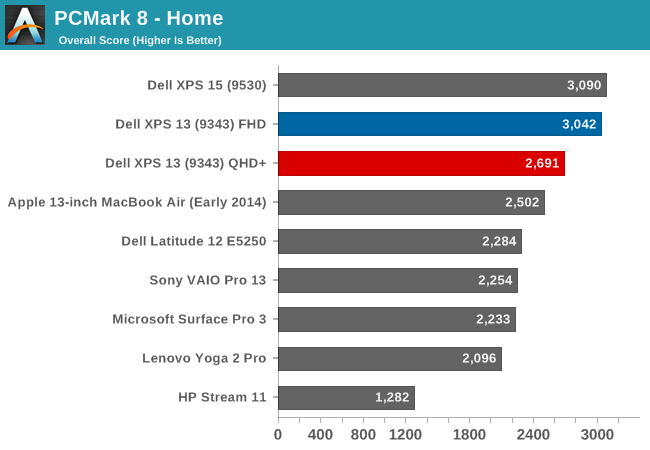
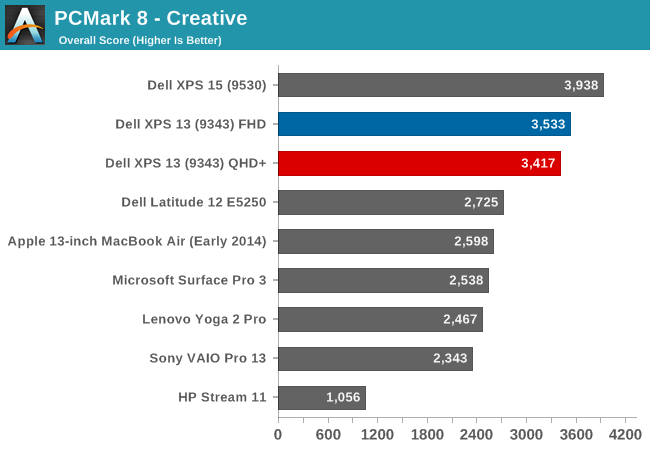
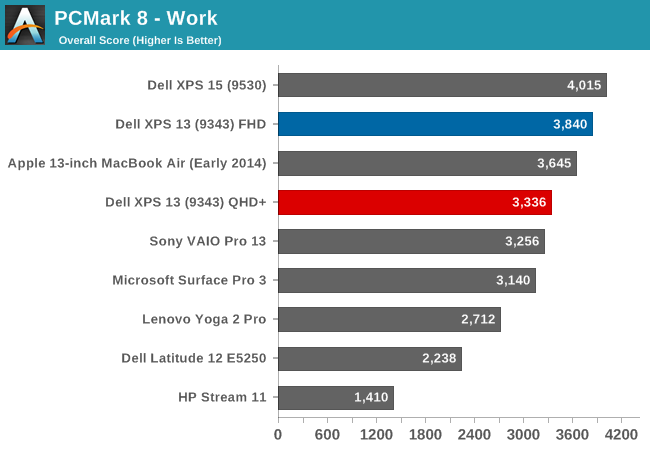
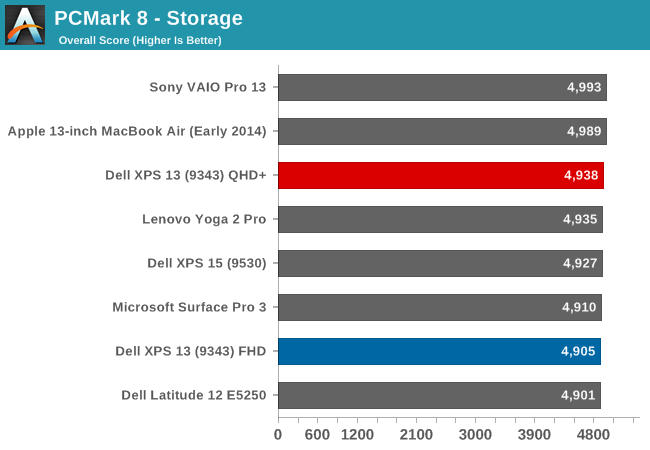
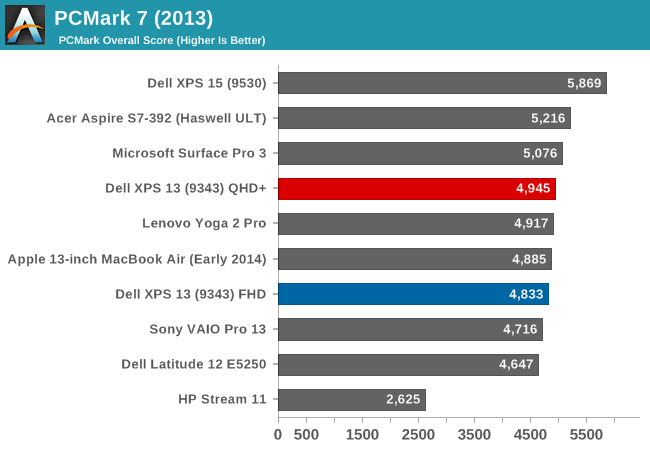
PCMark 8 from Futuremark runs through a variety of tests, and many of the test feature OpenCL support. The Home benchmark runs through what the typical home user would do: web browsing, gaming, and photo editing. Creative is for media and entertainment creation and is more demanding than the Home test. The Work suite tests basic office tasks. The higher resolution model has more work to do on these and scores a bit behind the 1080p model, but overall the new XPS 13 scores quite well on these types of workloads.
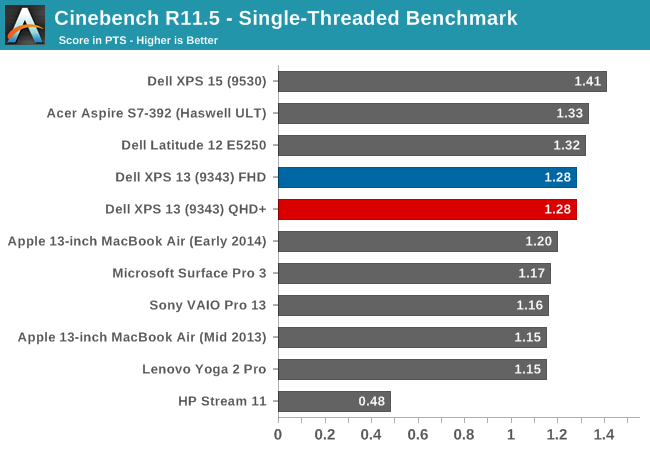
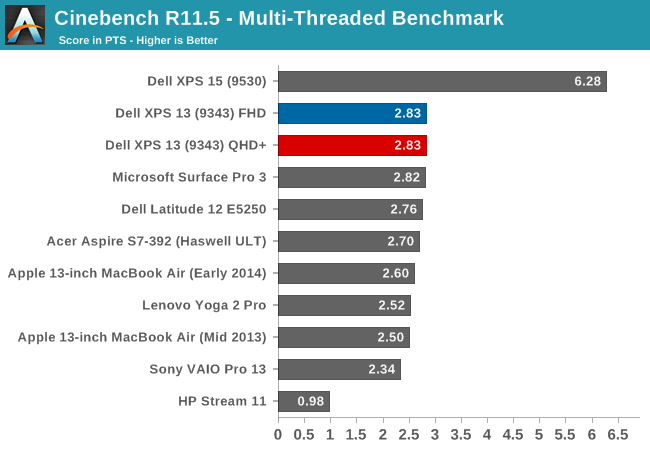
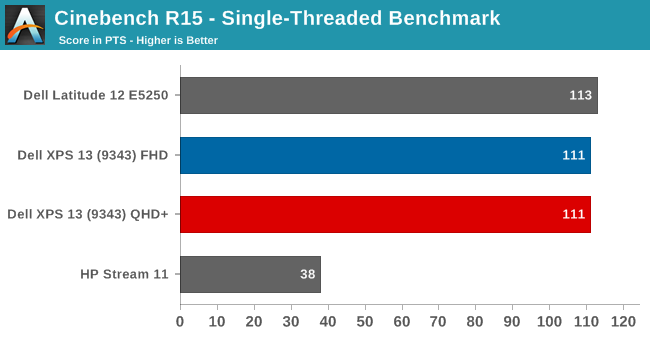
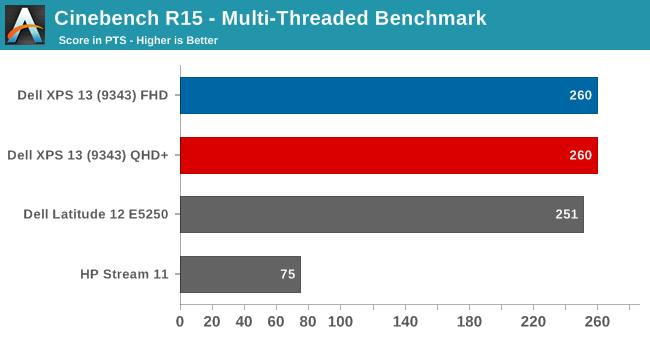
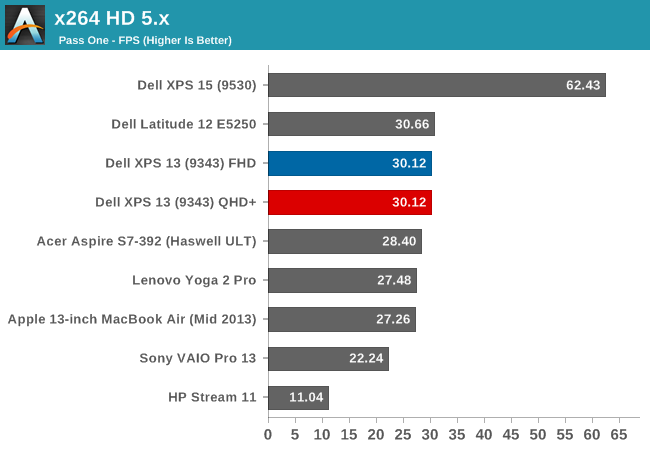

Cinebench tests the CPU's ability to render a scene. Broadwell-U does well here, and though the single core scores show that the i5-5200U is a bit slower than the Acer's i7, and especially the XPS 15 with it's higher TDP part, there is a nice bump up from the i5-4200U in the Lenovo Yoga 2 Pro. Multithreaded is where the new 14nm process can really shine. The lower power usage means that there is more headroom for the CPU to keep the clock speeds higher when all cores are active, and it shows a great result here compared to the Haswell-U series parts. x264 HD also shows favorable results for Broadwell, with the i5-5200U outperforming the old i7-4500U. The Dell XPS 15, with the full quad-core, eight-thread CPU, unsurprisingly outperforms all of the U series CPUs.
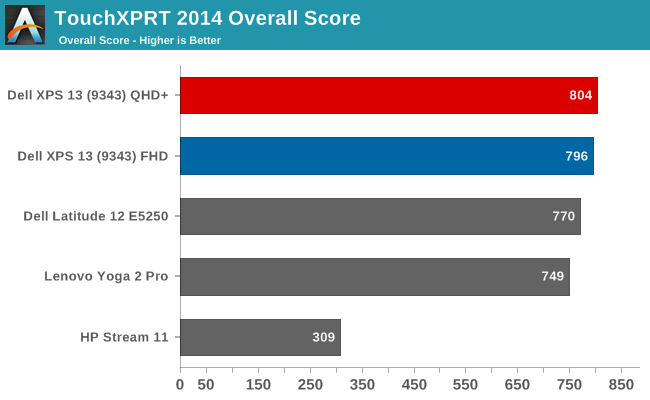
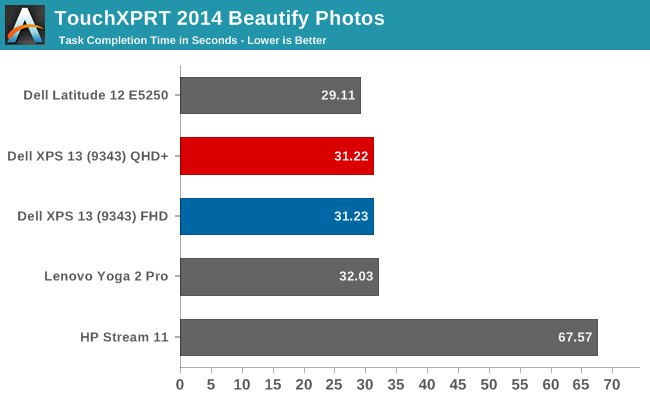
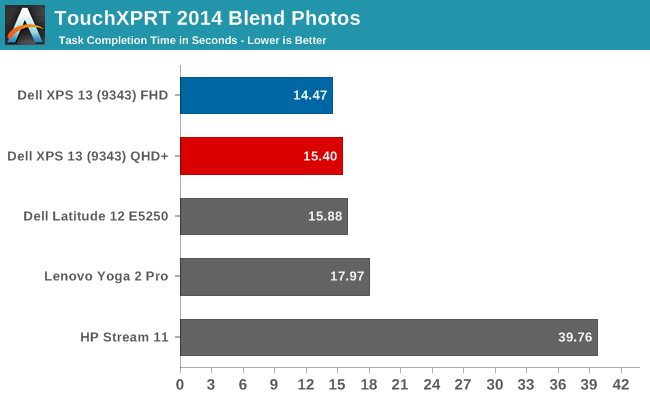
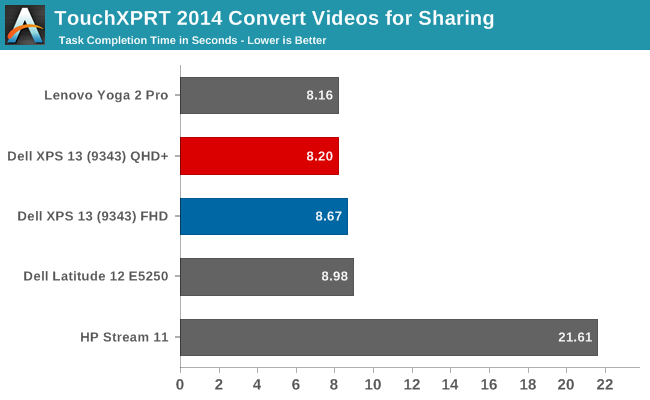
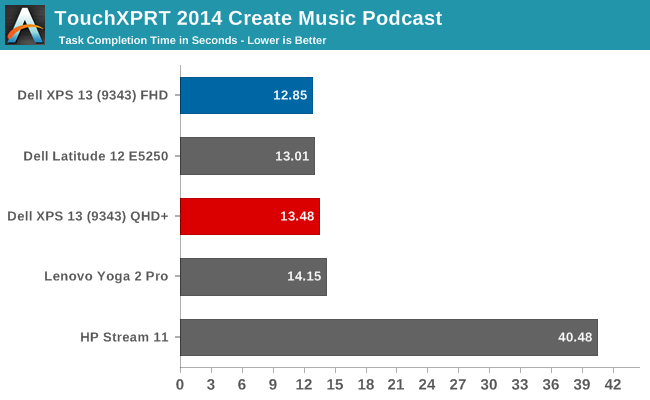
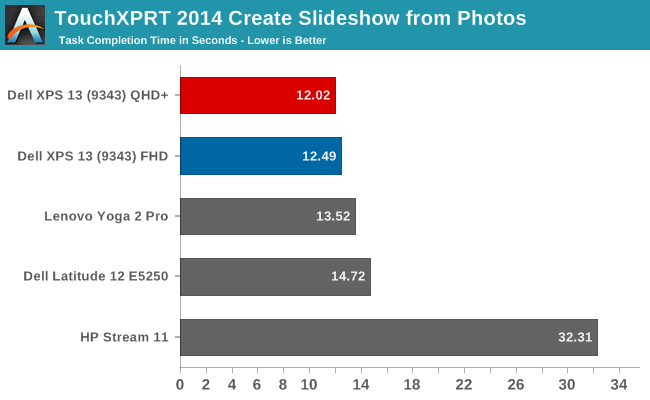
TouchXPRT 2014 is a WinRT app found in the Windows App Store that performs a series of common tasks for a typical home user, and calculates a score based on how quickly the tasks were performed. Here Broadwell seems to perform very similarly to Haswell, with the exception of the video conversion which was quite a bit slower. Update 2015-02-20: Intel has provided us with an updated graphics driver which solves the slow video conversion issue. I have re-run the tests and updated the graphs. If you would like to install this driver from Intel.com, you must first remove the existing one from Programs and Features or you will be blocked from installing, since the version that comes with the device is from Dell.
The Yoga 2 Pro has the Core i5-4200U, and the Dell XPS 13 is the Core i5-5200U, so it makes a good comparison for performance. Overall, the Broadwell based XPS 13 is generally slightly faster than the previous generation processors, but not by much for most single cpu tasks. Multithreaded scenarios show a nice gain in performance with Broadwell just from the ability to keep the clock speeds higher under heavily threaded loads.
As expected, the switch to 14nm did not bring a huge performance change for the CPU, and for that we may have to wait for Skylake, which is the next Tock from Intel (new processor architecture) coming later this year. The Dell XPS 15, with its higher wattage quad-core CPU, shows a clear lead as expected, and the Atom processor in the HP Stream 11 is sorely outclassed.
Interestingly, the FHD model was able to outperform the QHD+ model on a couple of the PCMark 8 tests. I’ve re-ran the benchmarks several times, and these results are consistent. The PCMark tests do include some gaming and other GPU loads which would be slower on the high DPI display.
WiFi
The review units we received both came with the Dell Wireless AC 1560 adapter, which is based on a Broadcom chipset. Originally I had connection issues on 5 GHz with the QHD+ model, but Dell shipped out a driver update which seems to have sorted that, so if you have purchased one of the early model XPS 13s, check Dell’s site for some updates.
Optionally, Dell will outfit the XPS 13 with the Intel Dual Band Wireless-AC 7265 adapter, or the spec sheet also lists the Wireless-N version of this Intel adapter. I have seen and used the AC 7265 on a couple of machines, such as the Dell Latitude 12 E5250, and it performed very well.
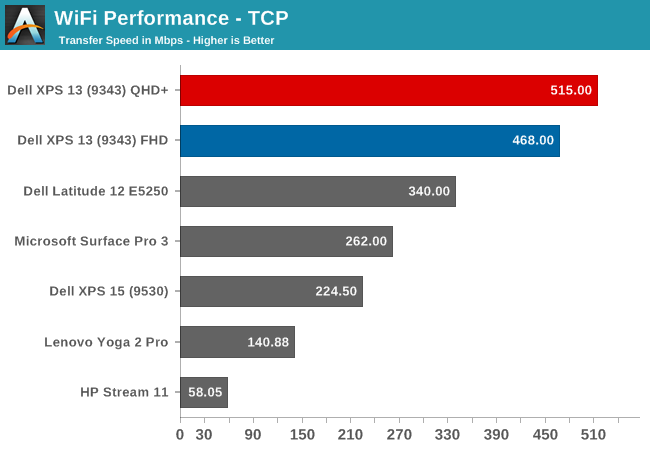
Wireless performance was very good, with the Broadcom chip pulling to the top of the chart. Once the initial connection issues were resolved with the driver update, I had no problems with the wireless connection on the XPS 13.
Gaming Performance
Normally on an Ultrabook we would not dedicate an entire page to gaming performance, because the integrated GPUs do not perform very well on our gaming tests. However, with this being our first example of Broadwell-U, it is a good time to revisit this and see how the new graphics capabilities of Broadwell compare to the Haswell processors.
With the Core i5-5200U in both of the XPS 13s that we received, we have 24 execution units, compared to only 20 on Haswell-U. In addition, the 14nm process should help with throttling. The FHD model (1920x1080) arrived with a two 2GB memory modules and the QHD+ version came with 2 x 4GB.
First, let's look at the synthetic benchmarks, starting with 3DMark and then moving on to GFXBench.
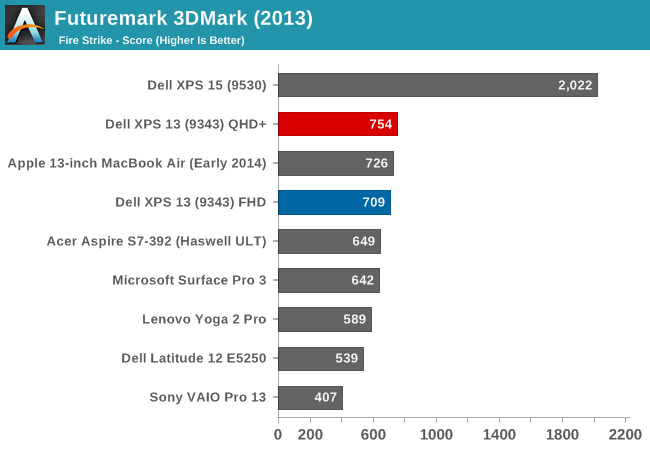
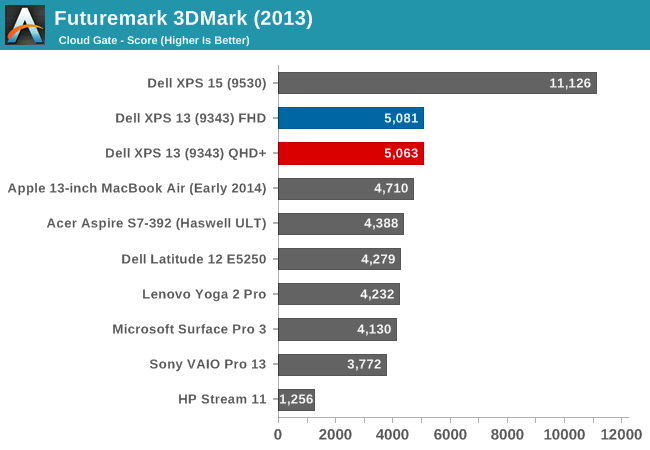
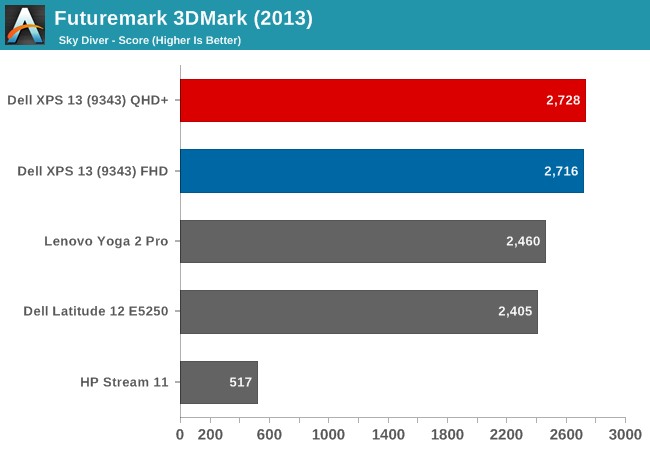
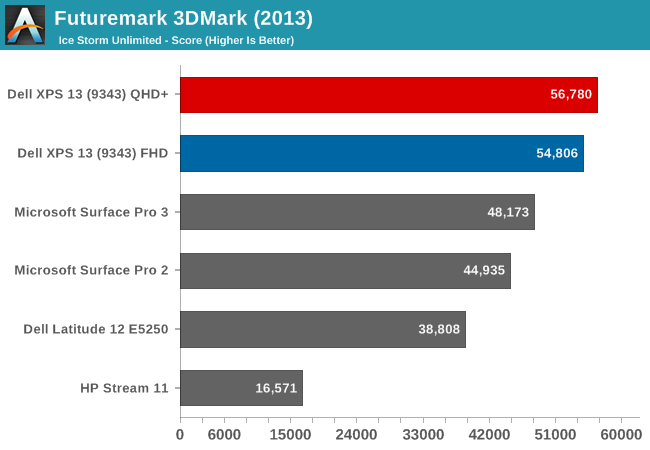
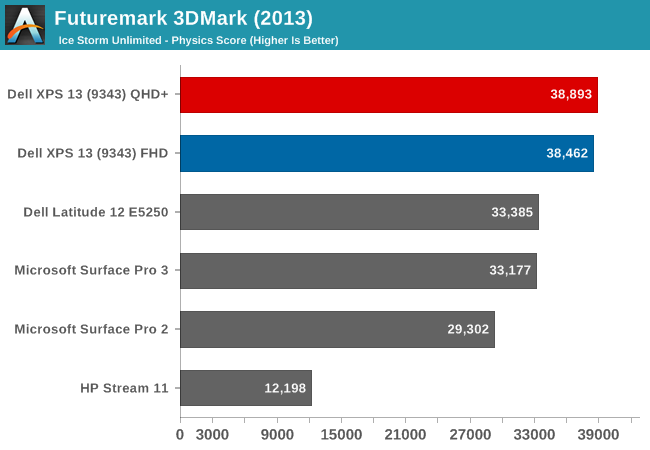
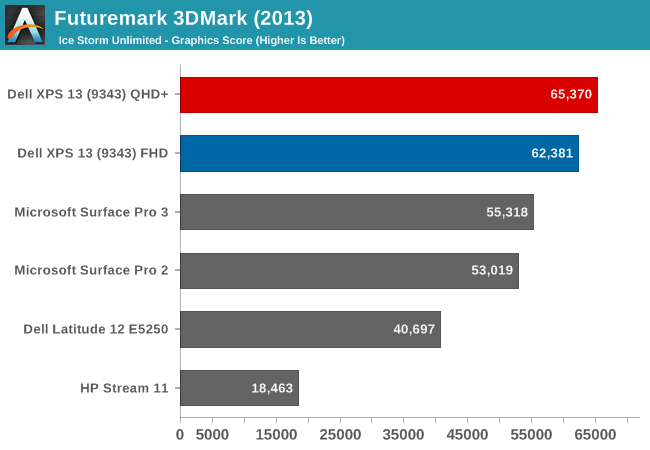
The 3DMark results begin to show the increased GPU performance of the Gen8 graphics. Broadwell-U outperforms all of the Haswell-U parts on all of the tests, and the QHD+ model gave a fraction more performance as well in a few tests.
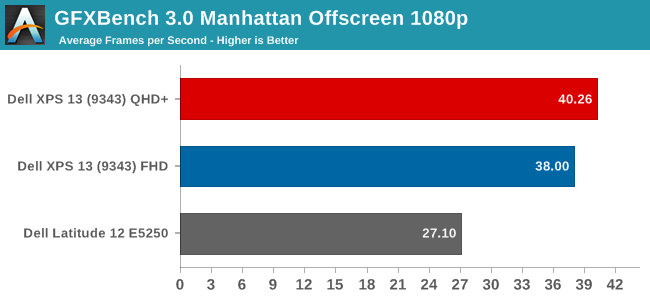
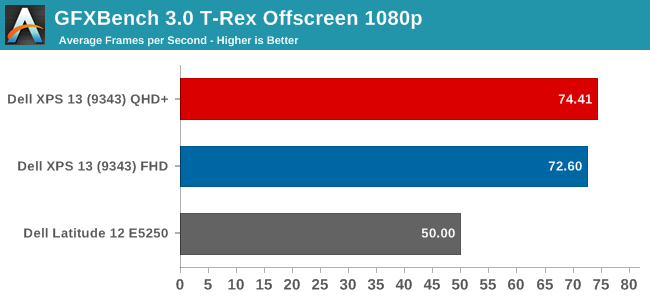
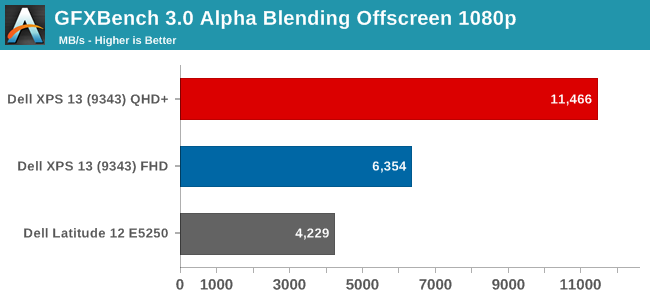
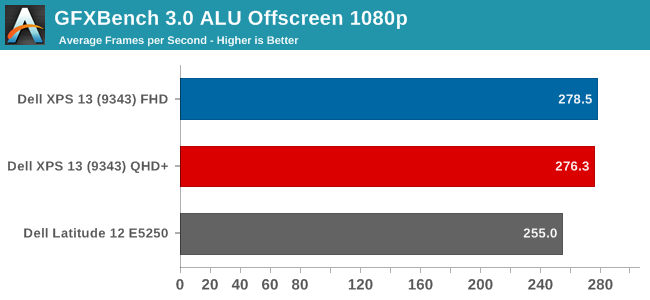

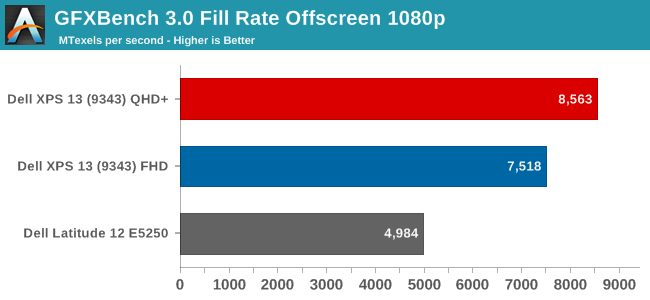
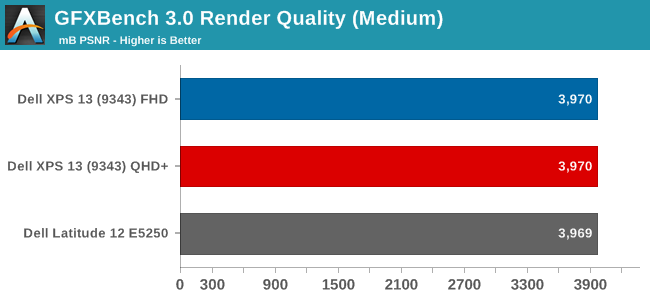
The initial results for the new GPU look pretty good, with the new GPU soundly beating the Haswell-U parts. The HP Stream 11, with just 4 EUs, trails quite far behind. GFXBench is one of our newer benchmark choices for Windows 8, and we will add more data as we get a few more devices to test.
Next, let's look at our gaming benchmarks. Due to the low performance of the integrated GPUs, I just ran our gaming tests at the Value (1366x768 ~Medium) settings.
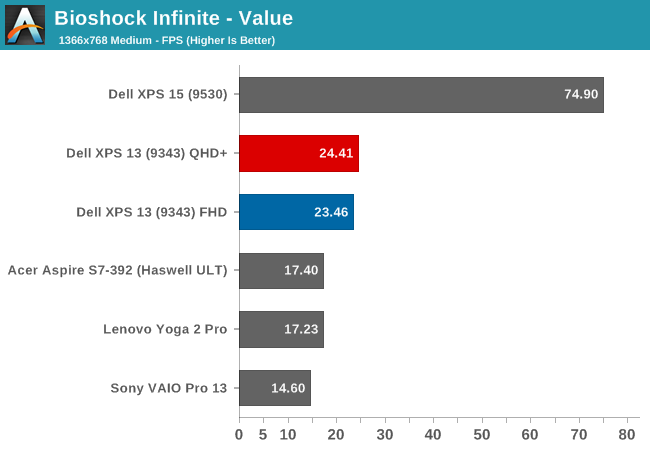
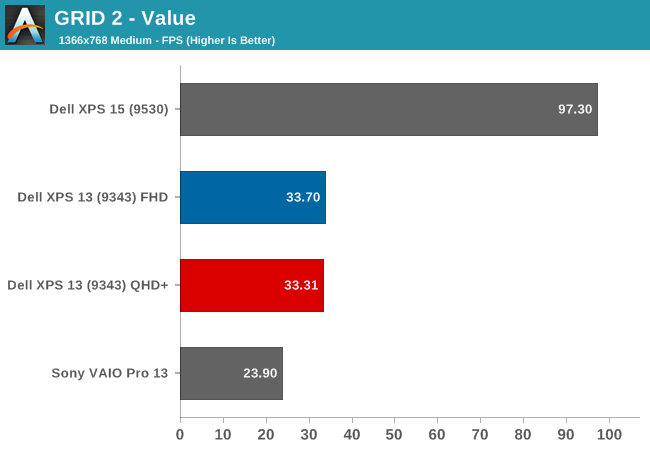
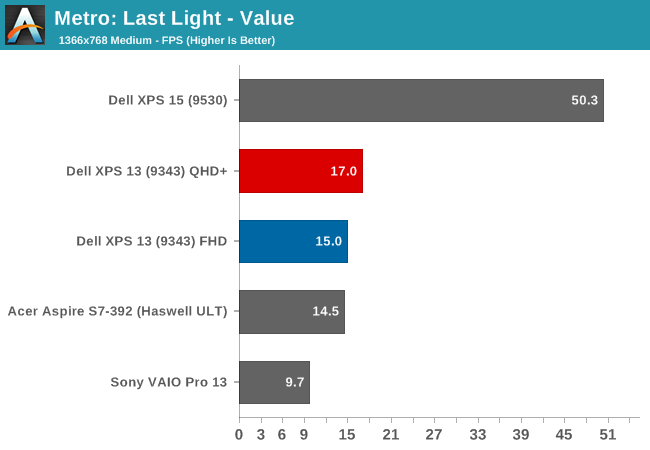
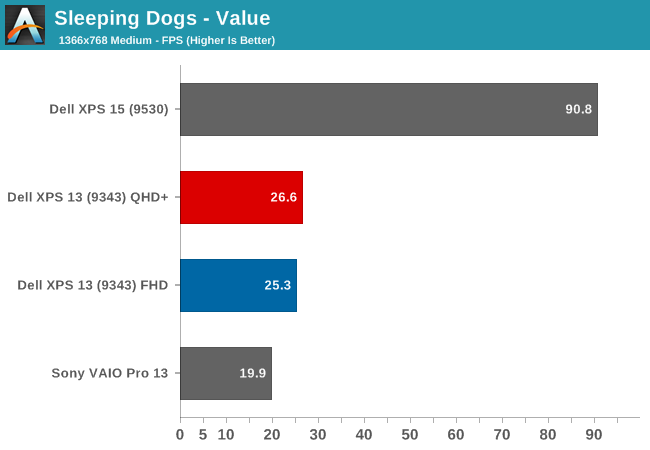

Here we can see once again that the new GPU is certainly stronger, but it is still not quite enough to make any of these games very playable on our Value settings. The Dell XPS 15, with its discrete GPU, carries a huge lead over the integrated GPU offerings. Still, the new Gen8 Graphics with more execution units per processor, as well as a change to the architecture of each execution unit, has made a healthy improvement. The new GPU has only eight EUs per sub-slice now, as compared to ten in Haswell-U, which help in many workloads. Ian has a nice writeup on the changes.
However, our gaming benchmarks are not tested at the lowest possible settings. All of the benchmarks start at 1366x768 with medium settings, so let's drop down another notch.
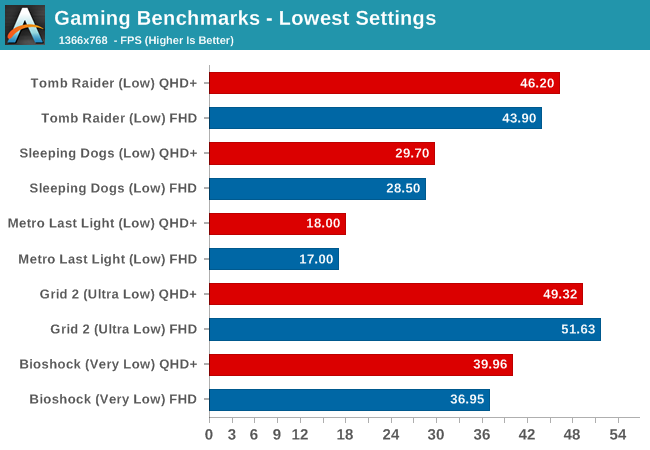
By setting the games to their lowest settings, some of them are now playable. We are still a long ways off of the performance of a discrete GPU, but slowly integrated graphics are improving.
Finally, we have a new gaming benchmark to add to our repertoire. Anand first used the DOTA 2 bench for the Surface Pro 3 review and it will be our go-to benchmark for devices like this without a discrete GPU. Our Value setting will be 1366x768 with all options off, low quality shadows, and medium textures. Midrange will be 1600x900 with all options enabled, medium shadows, and medium textures, and Enthusiast will be 1920x1080 with all options maxed out.
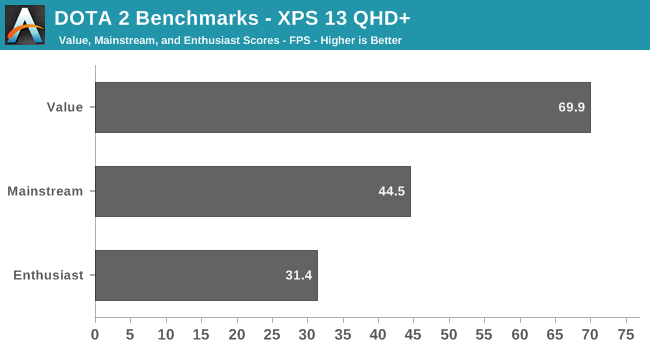
We do not have any other comparison points at the moment, but it is very clear that a game like DOTA 2 is very playable on a device with an integrated GPU. Frame rates, even with good settings, are very reasonable.
So Broadwell has raised the stakes again, but the end result is Intel's Integrated GPU is still not going to let you play AAA titles with good frame rates. Hopefully we can get some good comparisons between Broadwell-U and the AMD APUs in the near future. It will also be interesting to see what happens on the higher wattage Broadwell parts, some of which will contain significantly more EUs.
Display
Dell offers two display choices in the XPS 13. The base model comes with an IPS 1920x1080 (Full HD, or FHD) Sharp 1420 panel, with LED backlighting of course. The upgrade is to the Sharp 1421 panel, which increases the resolution to 3200x1800 (QHD+), for 272 pixels per inch. Even 1080p on a 13.3 inch panel is a nice resolution, but the high DPI display really shines, especially in the new Windows 8 environment. Desktop apps can still have some issues with High DPI, but it is becoming less of a problem over time.
Sharp is the maker of all IGZO displays, which we have seen before in a couple of other devices such as the Razer Blade. The big benefit to IGZO (Indium Gallium Zinc Oxide) panels is they allow more light through the display, reducing the power requirements for the backlight. This generally means that we get to keep the full RGB stripe, which should help with color accuracy.
Being able to see both sets of pixels just shows how many more pixels are packed into the High DPI panel. 1080p is around 2 million pixels and 3200x1800 is 5.76 million pixels. It is a big difference and gives a big increase to clarity, but it comes with the cost of increased power usage, despite the IGZO TFT.
Dell has the displays listed as IPS (In-Plane Switching) panels on their spec sheet, and they do not seem to have any of the off-angle color shift of a VA (Vertical Alignment) design. Whatever the display type, it certainly is not TN (Twisted Nematic) so even at extreme angles there is not the loss of contrast associated with those displays. Also, you can see the anti-glare coating on the FHD pixels, which is the distortion shown on the subpixels.
To test the panels, we turn to SpectralCal’s CalMAN 5 software suite, the X-Rite i1Display Pro Colorimeter for brightness and contrast measurements, and the X-Rite i1Pro Spectrophotometer to measure the color accuracy.
One more note about the Dell displays though is that they have an auto-brightness adjustment with no way to disable it. It seems to manifest itself the most, and the most severe, when there are large contrast changes on-screen. For this reason, our automated testing for the color accuracy would not work at all because of the abrupt changes on the screen as it flashed among the various colors. This would cause the screen to go bright and dim and caused some very erroneous readings.
I was able to get around it for the color testing by manually going to on-screen color patterns, however display calibration is impossible with this brightness adjustment so that was skipped. I have contacted Dell to inquire about this issue and will give an update if they get back to me.
Update: Dell has enabled Content-Adaptive Backlight Control, which we have seen in other devices like the Nokia Lumia 930. Dell has let me know they are looking into a way to have the end user disable this feature.
First up is the brightness, contrast, and black levels.
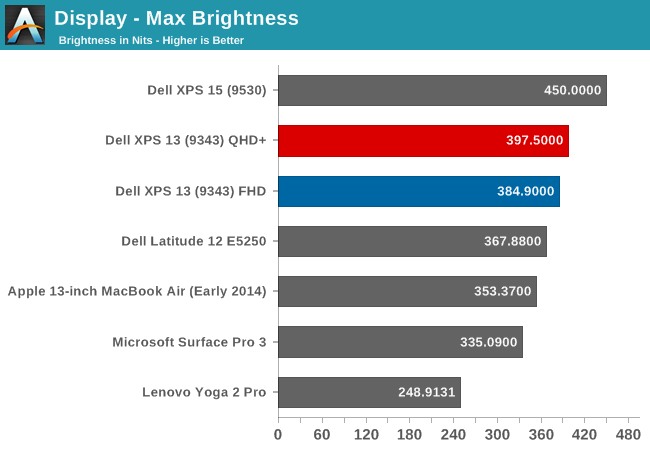
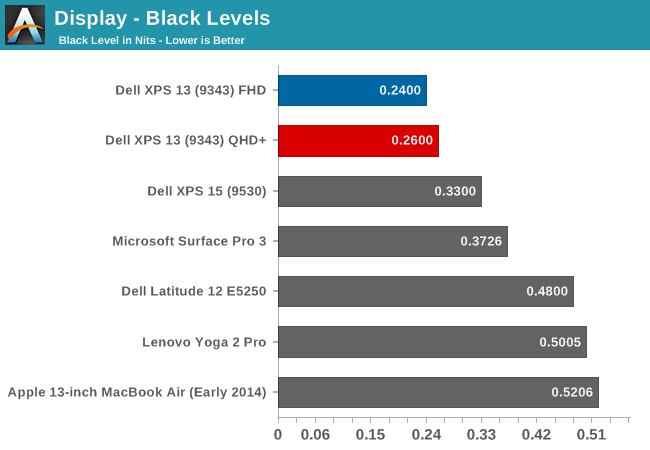
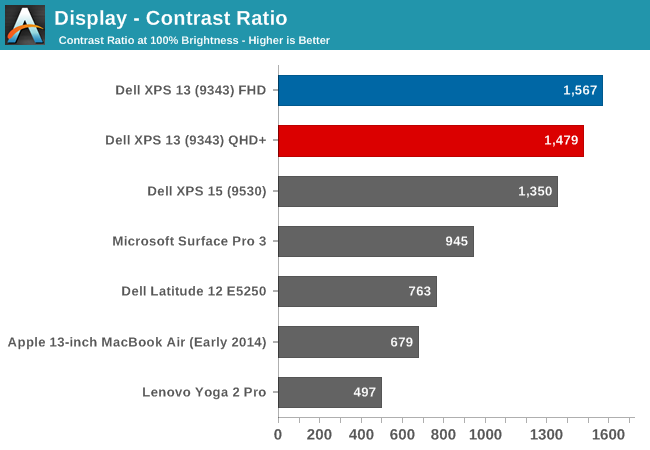
Both displays get very bright. Dell claims 400 nits brightness on the XPS 13 and we measured almost that much. Also, the black levels were very good on both displays, giving a contrast ratio close to 1500:1 on both units. Minimum brightness is around 16-17 nits on both models as well, so there is quite a bit of range on the displays to let them work on almost any situation.
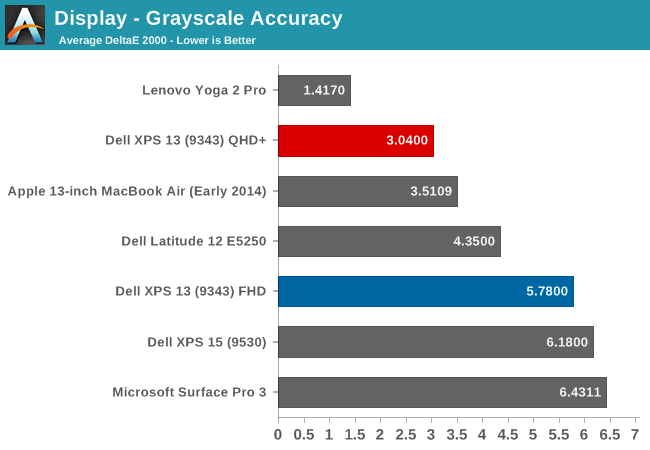
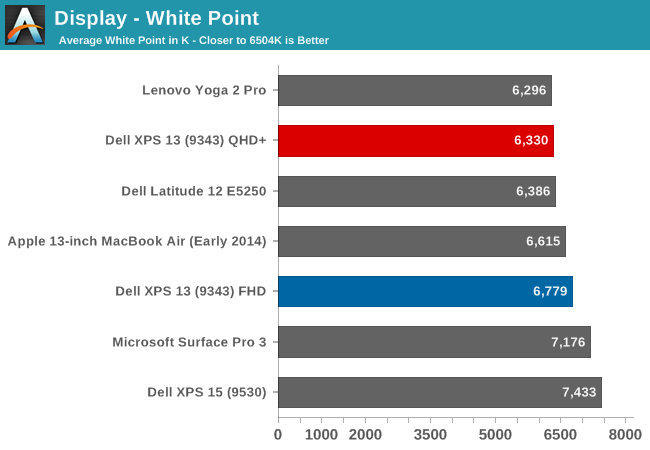
On the QHD+ version, grayscale is a decent result, coming in around delta E of 3. The gamma unfortunately really drops off at the upper end of the range. The color temperature is a bit warm, and as the chart shows, the greens are a bit high. The FHD model does not fare so well, with the gamma going quite high, and the grayscale DE being almost 6.
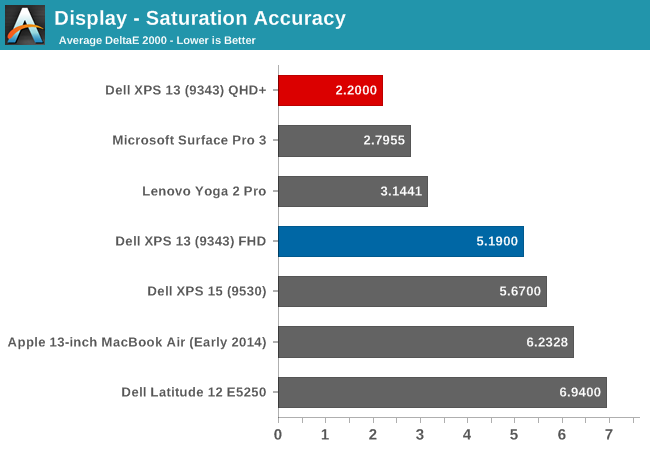
Dell does well on the saturations, with both displays being able to do the entire sRGB color space. Once again, the QHD+ model scores a lot better, with the saturation a very nice 2.2 dE, while the FHD version is closer to 5 - not an awful result, but much worse than the upgraded model.
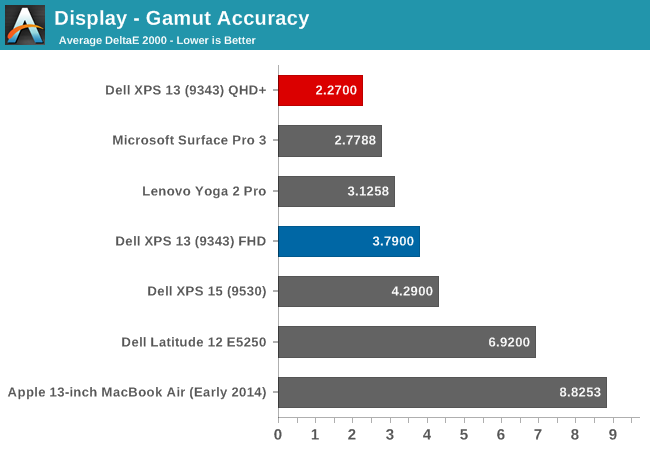
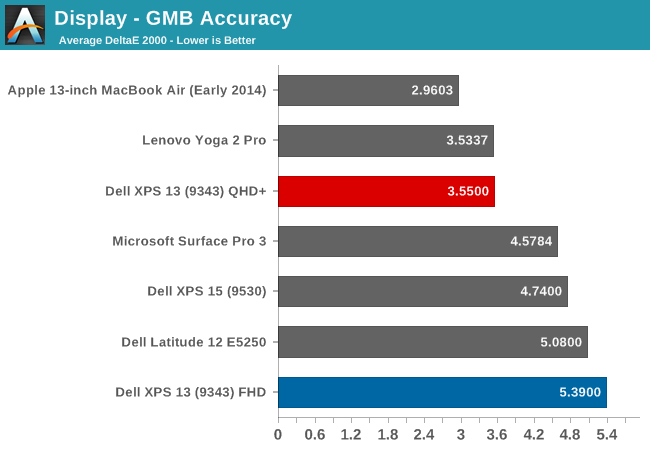
Wrapping up with the Gretag Macbeth results, again the QHD+ model does very well, with the FHD model just average. I have to note though, that even though the GMB score was very good on the QHD+ model, all of the colors that were off, with some of them around DE of 6, were the skin tones. Without calibration, anyone wanting to use this for photo editing may not much enjoy it, and with the auto-brightness issue, the calibration will not work so there is no way to see if the scores improve after calibration.
The Infinity Display is certainly one of the defining characteristics of the XPS 13, and especially with the QHD+ version the color accuracy and other characteristics are quite good. The Auto-Brightness is certainly an issue, and hopefully Dell will offer up a way to disable this either in software or the BIOS soon.
Battery Life
Battery life is something that has changed drastically in just the last several years. Improvements to all parts of the typical laptop have contributed to some fairly massive increases in battery life. With the XPS 13, we have a unique opportunity. Not only is this our first Broadwell-U based notebook to be reviewed, but this is also the first chance we have had where we can test two virtually identical computers, but with different resolution displays.
We have known for some time that higher resolution, and especially higher pixel density displays, can have a significant impact on battery life, but with these two laptops configured virtually identically except for the display, we can get a good look at the trade-offs between a super crisp display, and one that perhaps does not have quite the visual fidelity, but could perhaps increase the usable time away from the power outlet. Dell is claiming that the FHD (1920x1080) version of the XPS 13 can get over 15 hours of battery life, and the QHD+ (3200x1800) version is capable of over 11 hours. Those are lofty goals, and ones we will put to the test.
To test battery life, we have our usual two tests. The first is our Light test, which cycles webpages until the laptop turns off. The Heavy test increases the number of pages loaded, adds in 1080p movie playback, and an 8Mbps file transfer. All of our battery tests are conducted with the display set to 200 nits brightness (or as close as possible) and the laptop is set to Power Saving mode to give it the best chance at the test. I also checked the display brightness several times during the run-down to ensure that the display was not dimming over time.
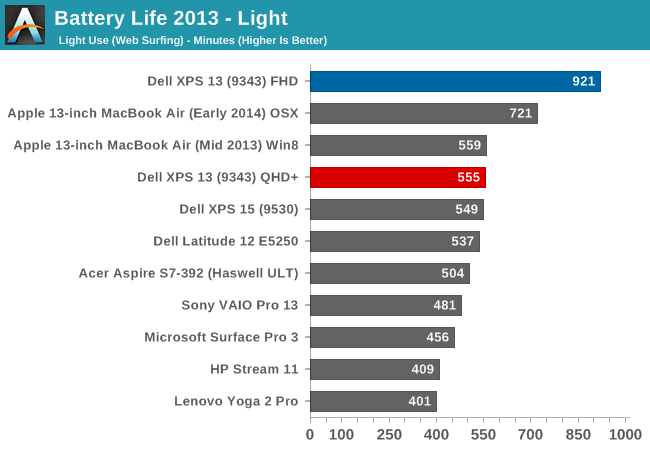
Amazingly, Dell claims 15 hours 21 minutes of battery life, and on our Light test we hit exactly that. The QHD+ model clocked in at just under 10 hours, which is in itself an amazing result. Our previous record holder for this test was the 13-inch MacBook Air, which has a 54 Wh battery versus the 52 Wh in the Dell. So even with a smaller battery, and a display with over four times as many pixels, the Dell XPS 13 has basically tied that result under Windows. The MacBook Air under OS X is still ahead.
Perhaps more impressive, the FHD model, which still has 1.6X as many pixels as the MacBook Air, achieves 60% more battery life. It is a pretty amazing result. Dell has obviously worked hard on power consumption for this model. Intel’s new CPU would certainly be part of this, but on our light test, the CPU is not as big of a factor as the display. With the IGZO TFT, the benefit is certainly quite impressive. It will be interesting to see if other manufacturers are able to come anywhere near the results of the XPS 13 over the coming year.
Dell's product page, outlining battery life estimates
What is amazing is that Dell was able to deliver near the top of the charts in battery life with the high DPI version as well. The Yoga 2 Pro has the same size display and the same resolution, and a similar battery capacity as well, yet it scores 154 minutes (2.5 hours) less. High DPI certainly has a big hit on battery life, but with the XPS 13, it still lasts almost ten hours on our light test.
However, I do have to note that the battery life was measured with Dell’s adaptive brightness enabled (since it could not be disabled). In my testing, the brightness would only really change on large contrast swings. It would deviate only a few points up and down most of the time, and I did check the brightness a couple of times during the battery life tests to ensure it was still at 200 nits. Still, there is certainly a potential for minor variations due to the adaptive brightness.
UPDATE: I have worked a way to get around the Content Adaptive Backlight Control for the battery life testing, and was able to achieve 15 hours of battery life on the light test in balanced power as requested by some of our readers. I am very confident in this result and tested the brightness levels for several hours without having any variation. Unfortunately it still cannot be disabled outright, so the display still can not be calibrated.
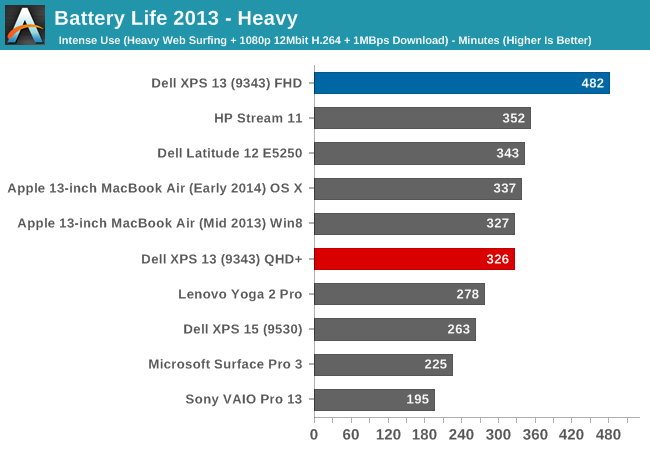
Moving on to your Heavy test, the QHD+ model is once again neck and neck with the MacBook Air, but the FHD version jumps well out in front of the next closest contender, the Atom based HP Stream 11. Eight hours for our Heavy test is truly impressive battery life. The CPU isn't maxed out, but with video playback, internet surfing, and a constant WiFi load most other laptops falter. The XPS 13 is still delivering "all day" battery life on the FHD model.
Next up, we will take a look at the Normalized graphs, which remove the battery size from the equation so that we can get a feel for the overall platform efficiency.
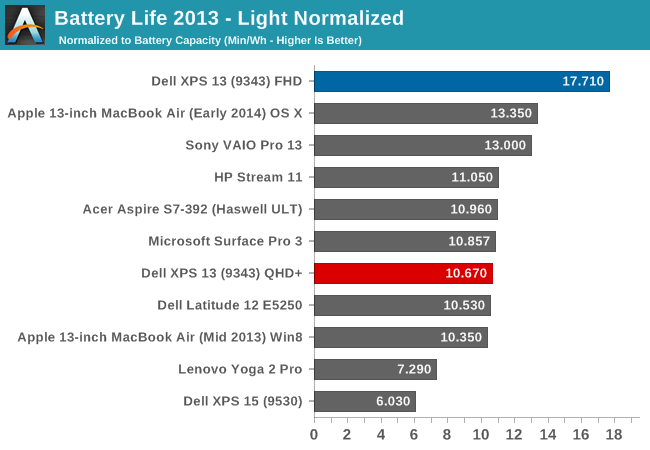
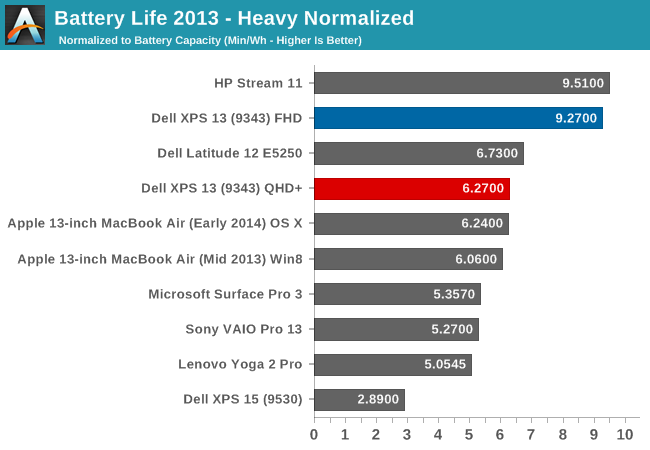
The FHD model once again tops the charts on light use, and by a large margin. On the Heavy normalized graph, the XPS 13 nearly matches the 5 watt Atom based HP Stream 11, which has half of the pixels to drive. It is a very impressive result. In the event that you need even more battery life, Dell also sells an optional 12,000 mAh battery that connects to the charging port, and this will almost double the battery life.
Dell Power Companion
Dell's Power Companion accessory is a 12,000 mAh (otherwise known as a 12 Ah) battery, which comes with a couple of connectors to hook up to the various Dell power inputs on their laptops. To charge it, you plug the laptop power adapter into the Power Companion. This may seem like a bad idea, since your laptop charging cable would be indisposed, but you can simply put the Power Companion in the middle, so the adapter charges the Power Companion, which then charges the laptop.
The nice part about the Dell Power Companion is that you can easily charge the laptop while it is in your bag during travels. It will also charge any other USB devices, and it comes with the necessary adapters to hook to any Dell.
Charge Time
With just a 45 watt power adapter, one might be worried about the charge times on the XPS 13. However they seem very reasonable. The FHD model was able to charge the battery in just over two hours. The QHD+ model required three hours, but a significant amount of time was spent at 99% charge, as you can see in the graph below. Also note that if the laptop isn't in use, charge time should go down a bit.
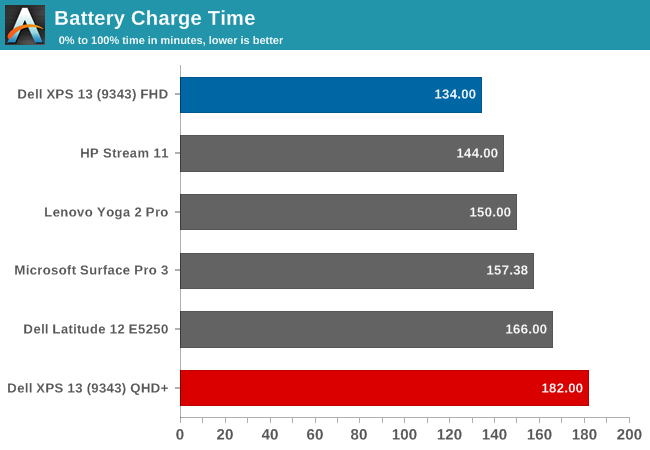
Speakers
Dell has outfitted the XPS 13 with stereo speakers located on the sides of the laptop. They rate the internal amplifier at 1 watt per channel, and Dell states that they are tuned with Waves MaxxAudio Pro. Let’s take a look at the frequency response. All readings were done with the sound meter one inch above the trackpad.
The frequency response is pretty good for such small speakers, and the volume is quite loud as well. Listening to music, the XPS 13 could hit around 86 dB. Sound quality was decent as well with good response in the low range. I was a bit surprised with the speakers' abilities considering how inconspicuous they are on the sides of the device, so Dell has done a nice job engineering them. Putting them on the sides is also a nice compromise between having them on the top (where there is not much room due to the width of this laptop) and having them underneath, where they tend to be on a lot of devices now. There is a good sense of stereo, and the sound is not muffled by whatever surface the laptop is resting on.
Noise
Broadwell-U is a 15 watt CPU and therefore it requires a fan. For many scenarios the fan is not required at all, but if the CPU is working the fan will come on at around 43 dB, and ramp up to a maximum of 47.2 dB. Overall, the noise was quite easy to live with. This is at a distance of 1", so from a normal user position the noise is far less noticeable. The pitch of the fan was low enough that it would not irritate like a smaller, higher rpm fan would.
Final Words
The XPS 13 is a bold move from Dell. High quality build materials, a good keyboard, a good trackpad, and the latest generation Intel Ultrabook processor all inside a chassis with a display that is two sizes too big stuffed into it. Combine that with a 1920x1080 IPS display on the base model, as well as solid state storage as the only option, and you would expect the starting price to be north of $1000. But it is not. The base price, with a Core i3, is just under $800.
The XPS 13 also carries with it amazing battery life, especially on the lower resolution base model. Broadwell-U is part of that, but the display is also a big part of that score, especially on the light battery life test, and Dell would have had to work on the entire package to achieve this kind of battery life result. Any one choice that was a power hog would have dragged the scores down.
Of course no device is perfect and the XPS 13 certainly has some niggling issues which will hopefully be resolved in revisions or updates. The auto-brightness issue is one that they will hopefully address soon. I have no issue with auto-brightness in most cases, but there needs to a way to disable it. Not only can it be frustrating at times when the display is constantly changing brightness, especially in a dim room, but it makes display calibration impossible. If the touch version also had the Yoga style display hinge, it would also increase the capabilities of this device, although that hinge style would be wasted on the non-touch model.
The display is really the one standout feature though. Finally, someone has reduced the bezel size on a laptop. If you are not a fan of smaller laptops, this may not be for you though, since really, it is closer to a typical 11.6 inch model than a 13.3 inch. It would be unbelievable if all laptops were to follow this design pattern, but for now we can hope that at least the premium devices will do so. Dell has opened the door and shown us what is possible, and it looks awesome. The one loser in this scenario is the webcam position, which at the lower left side of the screen is far from ideal. If you are a heavy user of the webcam, this could pose an issue.
Comparing the two models is difficult. On one hand, the FHD model starts at $800 and with the Core i5, bumps up to $900. That is a great starting price for a well-built device like this one, even though the base model has just 4GB of memory. Moving to 8GB means jumping up to $1000. However the move to the excellent high resolution display is yet another $300 on top of that, bringing the least expensive model with touch in at $1300. While I do love the display, and I prefer touch on notebooks, $1300 is getting pretty expensive compared to the original price, and you lose a lot of battery life as well.
Really, it is a great choice to have to make, because neither option is the wrong one. We often lament the lack of options on other laptops, but here Dell let's users decide what they value most: resolution and display quality, or battery life. The only real issue is that you can't get touch with FHD, and you can't get 512GB SSD with the FHD either.
The Dell XPS 13 ends up being responsive, small, light, and well built. Dell has crafted what I am sure most people were hoping for when the original Ultrabook specification was announced. On top of that, they have designed a laptop with class-leading battery life, and plenty of choice to let people buy as little or as much as they need. Considering the competition, this is clearly the Ultrabook of the Broadwell-U generation to beat, and from what we saw at CES it may very well go unchallenged for the remainder of the year.