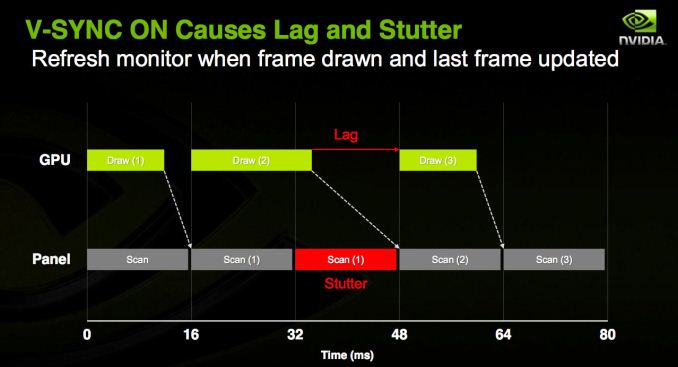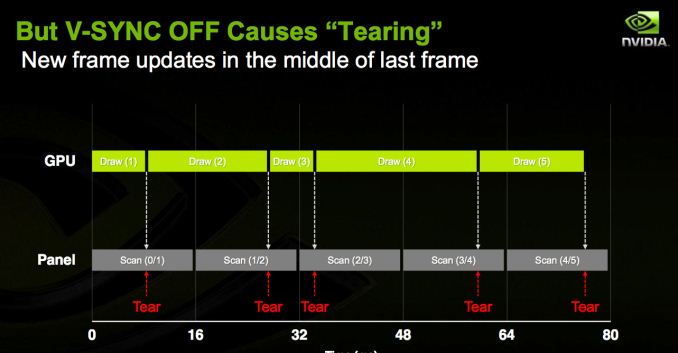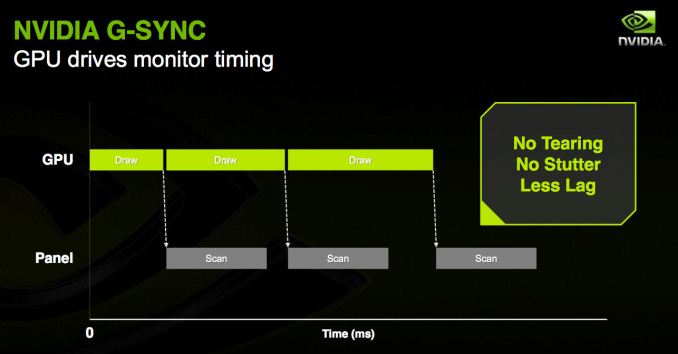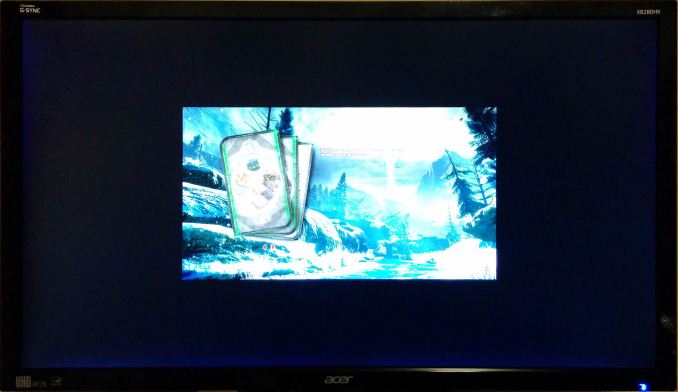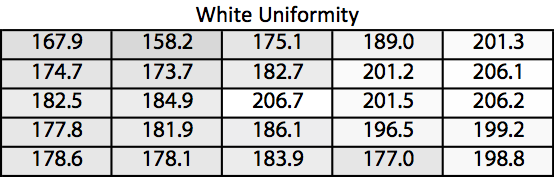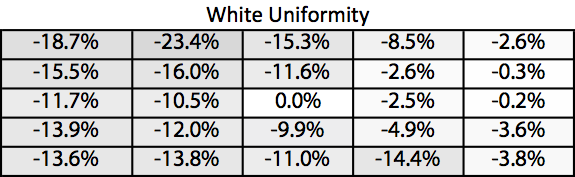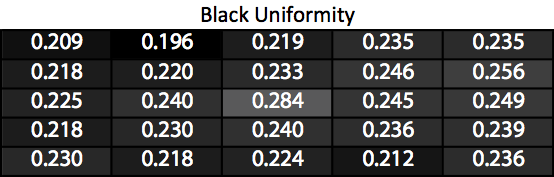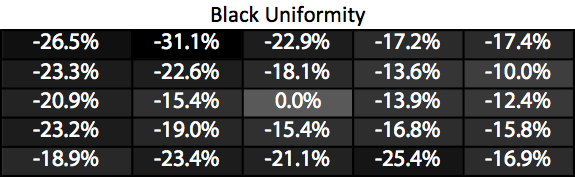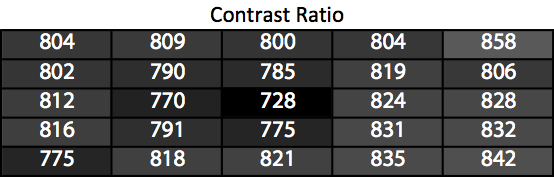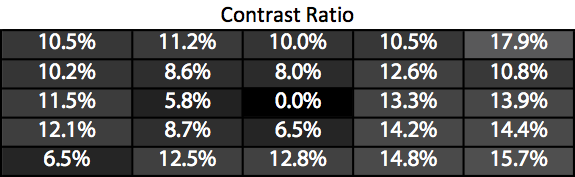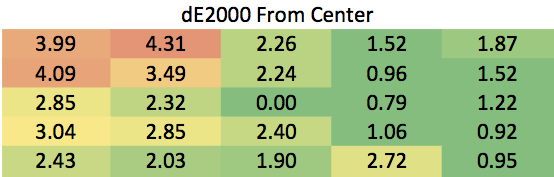Original Link: https://www.anandtech.com/show/8910/acer-xb280hk-4k-gsync-monitor-review
Acer XB280HK 4K G-SYNC Monitor Review
by Chris Heinonen & Jarred Walton on January 28, 2015 10:00 AM EST
Acer XB280HK: Introduction, Design and Specs
When it comes to gaming, 4K displays present a conundrum (beyond 4K being used incorrectly, but I’ll still use it). On the one hand, all the extra pixels allow for far more detail. On the other, that is a lot of pixels to push for a GPU. Even with the best GPUs out there, you might – okay, will – have to disable certain features and start to introduce aliasing and other artifacts. A solution to this might be G-SYNC to enable gaming that looks smooth even when running below 60 FPS, and that's what we're looking at today.
G-SYNC, only available on video cards from NVIDIA, allows frame rates below the normal optimal speed of 60FPS to still look very smooth. The Acer XB280HK is the first G-SYNC display to also feature a 3840x2160 resolution. Unlike some other G-SYNC displays the Acer only runs at 60Hz and below, though I don’t believe running faster than 60Hz at 4K resolutions will be much of an issue right now. Anand previously reviewed G-SYNC and described the details of how it works.
Like all currently shipping G-SYNC displays (with the exception of the IPS Acer display announced at CES 2015), the Acer uses a TN-panel. For 120Hz or 144Hz G-SYNC panels you often need to use TN, but 60Hz would allow for IPS. The likely culprit here is cost, as the Acer currently sells for under $800. Other 4K 28” IPS displays cost at least as much and lack G-SYNC, making them a much worse choice for gaming than the Acer. Since I am not a gamer myself, all the gaming comments for this review will be done by Jarred Walton. Aside from some WiiU or Magic Online, my gaming days are well behind me (or ahead of me).
Like most G-SYNC displays, the Acer has but a single DisplayPort input. G-SYNC only works with DisplayPort, and if you didn’t care about G-SYNC you would have bought a different monitor. It also has a USB 3.0 hub with two ports on the rear-bottom and two on the side. There are no headphone connections or speakers, so it is fairly bare-bones as far as connections and extra features go.
The included stand is very good overall. Built-in adjustments for height, tilt, swivel and pivot make it a very flexible option, and though running a TN panel in portrait mode can be problematic at best, the ability to pivot does provide for easier access to the bottom ports when connecting peripherals. It also has 100mm VESA mounting holes if you desire to use another stand or even wall mount it. The outer bezel is a shiny plastic, which is not my favorite as it shows fingerprints and smudges very easily. Though an $800 monitor should have a nice stand, many displays choose form over function but Acer does it correctly here. I really see no reason to replace the stand they provide.
The OSD works well, with a row of buttons on the bottom of the screen and icons directly above them indicating what they do. There's no guessing which is correct, and no touch-sensitive buttons that don’t work well. Acer provides basic, simple, effective controls that everyone should be happy with. There are a decent number of controls available, including gamma and color temperature. There is also an optional frame rate indicator that you can see on the left side of the screen. This gives you a quick indication of what your actual frame rate is, since G-SYNC should remain smooth even when it drops below 60Hz.
From a user interface perspective, the Acer XB280HK hits all the right notes. The stand is very adjustable while the controls are easy to use. The only real thing I would change is to make the bezel a matte finish instead of glossy to avoid fingerprints, and because I think it just looks better.
Looking just at the specs and the exterior design, the Acer XB280HK has a lot going for it. The big questions are how well will it perform when gaming at 4K with G-Sync, and how does the monitor perform on our objective bench tests?
| Acer XB280HK G-Sync | |
| Video Inputs | 1x DisplayPort 1.2 |
| Panel Type | TN |
| Pixel Pitch | 0.1614mm |
| Colors | 16.7 Million |
| Brightness | 300 cd/m2 |
| Contrast Ratio | 1000:1 |
| Response Time | 1ms GtG |
| Viewable Size | 28" |
| Resolution | 3840x2160 |
| Viewing Angle (H/V) | 170 / 160 |
| Backlight | LED |
| Power Consumption (operation) | 42.5W |
| Power Consumption (standby) | 0.5W |
| Screen Treatment | Anti-Glare |
| Height-Adjustable | Yes |
| Tilt | Yes, -5 to 35 degrees |
| Pivot | Yes |
| Swivel | Yes, 45 Degrees |
| VESA Wall Mounting | Yes, 100mm |
| Dimensions w/ Base (WxHxD) | 25.9" x 22" x 9.6" |
| Weight | 17.2 lbs. |
| Additional Features | 4x USB 3.0, G-Sync |
| Limited Warranty | 3 Years |
| Accessories | DisplayPort Cable, USB 3.0 Cable |
| Online Price | $785 |
A Brief Overview of G-SYNC
While the other performance characteristics of a monitor are usually going to be the primary concern, with a G-SYNC display the raison d'etre is gaming. As such, we’re going to start by going over the gaming aspects of the XB270HK. If you don’t care about gaming, there’s really not much point in paying the price premium for a G-SYNC enabled display; you could get very much the same experience and quality at a lower price. Along with the G-SYNC qualification, it should go without saying but let’s make this clear: you’ll want an NVIDIA GTX level graphics card to take advantage of G-SYNC. With that out of the way, let’s talk briefly about what G-SYNC does and why it’s useful for gaming. We’ve covered a lot of this before, but for those less familiar with the reason we can benefit from technologies like G-SYNC we’ll cover the highlights.
While games render their content internally, we view the final output on a display. The problem with this approach is that the display normally updates the content being shown at fixed intervals, and in the era of LCDs that usually means a refresh rate of 60Hz (though there are LCDs that can be run at higher rates). If a game renders faster than 60 FPS (Frames Per Second), there’s extra work being done that doesn’t provide much benefit, whereas rendering slower than 60 FPS creates problems. As the display content is updated 60 times per second, there are several options available.
- Show the same content on the screen for two consecutive updates (VSYNC On).
- Show the latest frame as soon as possible, even if the change occurs during a screen update (VSYNC Off).
- Create additional rendering buffers so that internal rendering rate isn’t limited by the refresh rate (Triple Buffering).
As you might have guessed, there are problems with each of these approaches. In the case of enabling VSYNC, this potentially limits your frame rate for each frame to half (or one-third, one-fourth, etc.) your refresh rate. In the worst case, if you have a PC capable of rendering a game at 59 FPS it will always take just a bit too long to finish the frame and the display will wait for updates, effectively giving you 30FPS. Perhaps even worse, if a game runs between 55-65 FPS, you’ll get a bunch of frames at 60 FPS and a bunch more at 30 FPS, which can result in the game stuttering or feeling choppy.
Turning VSYNC off only partially addresses the problem, as now the display will get parts of two or more frames each update, leading to image tearing. Triple buffering tries to get around the issue by using two off-screen buffers in addition to the on-screen buffer, allowing the game to always keep rendering as fast as possible (one of the back buffers always hold a complete screen update), but it can result in multiple frames being drawn but never displayed, it requires even more VRAM (which can be particularly problematic with 4K content), and it can potentially introduce an extra frame of lag between input sent to the PC and when that input shows up on the screen.
G-SYNC is thus a solution to the above problems, allowing for adaptive refresh rates. Your PC can render frames as fast as it’s able, and the display will swap to the latest frame as soon as it’s available. The result can be a rather dramatic difference in the smoothness of a game, particularly when you’re only able to hit 40-50 FPS, and this is all done with no image tearing. It’s a win-win scenario...with a few drawbacks.
First as noted above is that G-SYNC is for NVIDIA GPUs only. (AMD’s FreeSync alternative should start showing up in displays later this month, as working products were demoed at CES). The second is that the cost of licensing G-SYNC technology from NVIDIA along with some additional hardware requirements means that G-SYNC displays carry a price premium compared to otherwise identical but non-G-SYNC hardware.
4K G-SYNC in Practice
We’ve had G-SYNC displays for most of the past year, though the earliest option was a DIY kit where you had to basically mod your monitor, but the Acer XB280HK is something new: a 4Kp60 G-SYNC display. That’s potentially important because where high-end GPUs might easily run most games at frame rates above 60 FPS at 1920x1080 and even 2560x1440, even a couple of GTX 980 GPUs will struggle to break 60 FPS at 4K with a lot of recent releases. My personal feeling is that G-SYNC with 60Hz displays makes the most sense when you can reach 40-55 FPS; if you’re running slower than that, you need to lower the quality settings or resolution, while if you’re running faster than that it’s close enough to 60 FPS that a few minor tweaks to settings (or a slight overclock of the GPU) can make up the difference.
To get straight to the point, G-SYNC on the XB280HK works just as you would expect. For those times when frame rates are hovering in the “optimal” 40+ FPS range, it’s great to get the improved smoothness and lack of tearing. In fact, in many cases even when you’re able to average more than 60 FPS, G-SYNC is beneficial as it keeps the minimum frame rates still feeling as smooth as possible – so if you’re getting occasional dips to 50 FPS but mostly staying at or above 60, you won’t notice the stutter much if at all. Without G-SYNC (and with VSYNC enabled), those dips end up dropping to 30 FPS, and that’s a big enough difference that you can see and feel it.
There are problems however, and the biggest is that the native resolution of 3840x2160 still isn’t really ready for prime time (i.e. mainstream users). If you’re running a single GPU, you’re definitely going to fall short of 40 FPS in plenty of games, so you’ll need to further reduce the image quality or lower the resolution – and in fact, there are plenty of times where I’ve run the XB280HK at QHD or even 1080p to improve frame rates (depending on the game and GPU I was using). But why buy a 4K screen to run it at QHD or 1080p? Along with this, while G-SYNC can refresh the panel at rates as low as 30Hz, I find that anything below 40Hz will start to see the pixels on the screen decay, resulting in a slight flicker; hence, the desire to stay above 40 FPS.
The high resolution also means working in normal applications at 100% scaling can be a bit of an eyestrain (please, no comments from the young bucks with eagle eyes; it’s a real concern and I speak from personal experience), and running at 125% or 150% scaling doesn’t always work properly. Before anyone starts to talk about how DPI scaling has improved, let me quickly point out that during the holiday season, at least three major games I know of shipped in a state where they would break if your Windows DPI was set to something other than 100%. Oops. I keep hoping things will improve, but the software support for HiDPI still lags behind where it ought to be.
The other problem with 4Kp60 is that… well, 60Hz just isn’t the greatest experience in the world. I have an older 1080p 3D Vision display that would run the Windows desktop at 120Hz, and while it’s not the sort of night and day difference of some technologies, I definitely think 75-85 Hz would be a much better “default” than 60Hz. There’s also something to be said for tearing being less noticeable at higher refresh rates. And there’s an alternative to 4Kp60 G-SYNC: 1440p144 (QHD with 144Hz) G-SYNC also exists.
Without getting too far off the subject, we have a review of the ASUS ROG Swift PG278Q in the works. Personally, I find the experience of QHD with G-SYNC and refresh rates of 30-144 Hz to be superior for the vast majority of use cases to 4K 30-60Hz G-SYNC. Others will likely disagree and that’s fine, but on a 27” or 28” panel I just feel QHD is a better option – not to mention gaming at acceptable frame rates at QHD is much easier to achieve than 4K gaming.
There are some other aspects of using this display that I noticed, and while they're probably not a huge issue as most people will be using the XB280HK with NVIDIA GPUs, it’s worth noting that the behavior of my XB280HK with AMD GPUs has at times been quirky. For example, I purchased a longer DisplayPort cable because the included 2m cable can be a bit of a tight reach for my work area. The 3m cable I bought worked fine on all the NVIDIA GPUs I tested, but when I switched to an AMD GPU… no such luck. I had to drop to 4K @ 24Hz to get a stable image, so I ended up moving my PC around and going back to the original cable.
I’ve also noticed that a very large number of games with AMD GPUs don’t properly scale the resolution to fill the whole screen, so QHD with AMD GPUs often results in a lot of black borders. Perhaps even worse, every game with Mantle support that I’ve tried fails to scale the resolution to the full screen when using Mantle. So Dragon Age Inquisition at 1080p with Mantle fills the middle fourth of the display area and everything else is black. The problem would seem to lie with the drivers and/or Mantle, but it’s odd nonetheless – odd and undesirable; let's hope this gets fixed.
Acer XB280HK: Brightness and Contrast
Using a full white screen and setting the backlight to maximum, the Acer manages to produce 292 cd/m2 of brightness. That is pretty bright, though not nearly as bright as some displays can get. I don’t think anyone will really have an issue with this level unless there is direct sun on the display (in which case: close your blinds or move the display). The matte finish should cut down on reflections as well. Setting the backlight to minimum drops this to 34 cd/m2 – dark enough for any real world use, but not so dark that we’re losing flexibility in the settings.
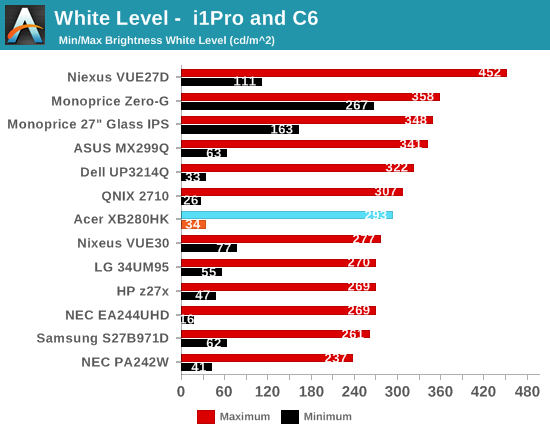
At maximum backlight, the black level is 0.3787 cd/m2, which is relatively bright considering the white level. At minimum this falls down to 0.0453 cd/m2, but again without the white level this value is almost meaningless. We’ll see how it really is when we get to the contrast ratios.
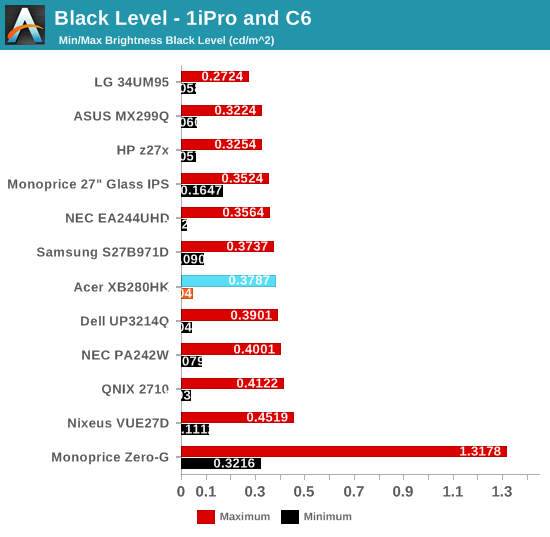
The contrast ratios for the Acer are very average. At around 770:1 they are on the lower side even for a TN display. With movies, blacks will not be great and the overall image won’t pop as much as a good IPS or VA display can. For gaming it should be fine, as it will actually make it a bit easier to see shadows since they aren’t as dark, but for watching movies it won’t look as good.
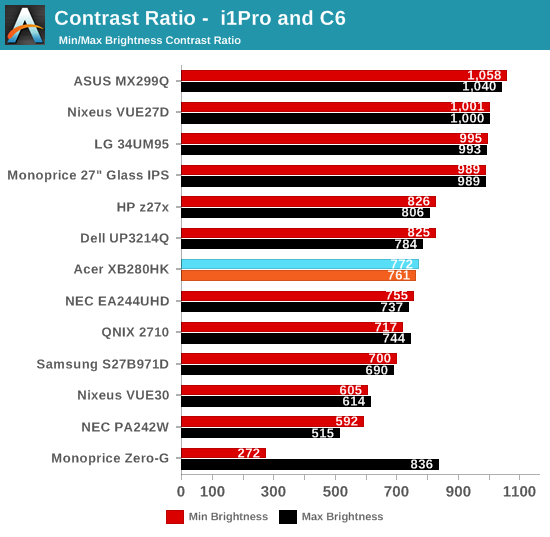
The Acer has just acceptable numbers across the board here. It’s bright, but not bright enough to overcome everything. The contrast ratios are only okay for a TN panel at this point, though I wonder how much 4K plays a role in this. Smaller pixels are probably harder to have fully opened and closed due to size, so contrast ratios are likely to suffer a bit. In time this will likely improve, but the Acer is only mediocre to fair at the moment.
Acer XB280HK: sRGB Calibration and Bench Tests
Pre-calibration the Acer has a blue tint to the grayscale and a very strange bump past 95%. This kind of bump typically means that the contrast is set too high, causing the panel to run out of a particular color before others. In this case it seems to be running out of red and green, causing the blue levels to spike. The gamma keeps rising as well, causing the dE2000 values for the grayscale to reach 3.0 at points.
Colors are fairly well behaved, with the dE2000 values for the color checker staying below 3.0 for most of the range. They are very close to 3.0, so on static images you can tell the difference from accurate colors, but for non-professionals the display performs reasonably well.
For calibration, we use SpectraCal CalMAN 5.3.5 with our own custom workflow. We target 200 cd/m2 of light output with a gamma of 2.2 and the sRGB color gamut, which corresponds to a general real-world use case. The meters used are an i1Pro2 provided by X-Rite and a SpectraCal C6. All measurements use APL 50% patterns except for uniformity testing, which uses full field.
| Pre-Calibration | Post-Calibration, 200 cd/m2 |
Post-Calibration, 80 cd/m2 |
|
| White Level ( cd/m2) | 200.0 | 200.4 | 78.8 |
| Black Level ( cd/m2) | 0.2602 | 0.2723 | 0.1157 |
| Contrast Ratio | 769:1 | 736:1 | 681:1 |
| Gamma (Average) | 2.31 | 2.18 | 2.60 |
| Color Temperature | 7065K | 6629K | 6493K |
| Grayscale dE2000 | 2.18 | 0.44 | 0.59 |
| Color Checker dE2000 | 2.42 | 1.60 | 1.55 |
| Saturations dE2000 | 2.35 | 1.36 | 1.48 |
Post-calibration the RGB Balance and Gamma is almost perfect. The contrast ratio is only 736:1 but that isn’t much of a drop from the pre-calibration level of 769:1. Color errors are reduced, but as I’ll show here, that is only because the luminance levels are fixed. Unless a monitor has a 3D LUT, you cannot correct for over-saturation or tint errors in a display. Using an ICC profile and an ICC aware application you can fix some of those, but most applications are not ICC aware. Below you’ll see the color checker charts broken out into three different errors: Luminance, Color, and Hue. Color are Hue are what we cannot fix, while Luminance we can.
As we can see the DeltaL values are almost perfect now, but the DeltaC and DeltaH values are basically identical to before. Unless you have either ICC aware applications, or a monitor with a 3D LUT, this is all you’ll ever be able to do to correct a display. Grayscale and gamma improve, but a display needs to have accurate colors to be correct.
Targeting 80 cd/m2 now and the sRGB gamma curve we see similar results. The contrast ratio drops even more but that almost always happens. Colors have the same issues we’ve seen the whole time, with the DeltaL improving but not the Hue or Saturation.
Color accuracy on the Acer is okay but not fantastic. Since the pre-calibration numbers for colors are almost all below dE2000 levels of 3.0 most people will be fine with it. Many 4K displays to this point have had a focus on designers and photo editors, but the Acer is very much a gaming display, and in practice few gamers will really notice anything with the colors unless a display is really off, and that’s certainly not the case here.
Acer XB280HK: Display Uniformity
The backlighting of the Acer leaves a bit to be desired. As we see with the White uniformity, the left side of the display is much dimmer than the right. The right side has almost the same level of light as the center, but the left falls off by almost 25%.
Surprisingly the whole screen shows a drop in black level compared to the center of the screen. Every single measurement is 10% darker or more. I’d chalk this up to measurement error, but I redid the center measurement to be certain and it is correct. For whatever reason the center of the display is brightest, and the rest of the display will probably have better contrast ratios.
As expected, everywhere else on the screen has better contrast ratios than the center of the screen. While the center is only 728:1 the average is 807:1 and the median is 809:1. So our measured contrast ratios might be the worst case scenario for the Acer.
Color Uniformity on the Acer is not great. The right side, where we have the better white levels, is decent but the left side has larger errors due to the decrease in luminance. This large shift from left to right doesn’t reveal itself in gaming so much, but is more noticeable watching a movie or something else from a distance where you see the whole screen better.
Acer XB280HK: Input Lag, Gamut, and Power Use
Like the other G-SYNC displays I have tested, the Acer 4K has no inputs aside from a single DisplayPort. Because I have no CRT monitor that can run at the same native resolution as it, nor a DisplayPort compatible lag tester, I can’t produce an accurate input lag measurement for the display. Obviously this is not an ideal result for a gaming display, but any number I could produce I would have zero faith in.
Color gamut shows just under 70% of the AdobeRGB color space, or a bit short of the sRGB gamut. As we saw that red is a bit under-saturated when looking at the CIE diagram, this result comes as no surprise. It’s very close so it won’t be really noticeable, and you likely won’t use the Acer for serious image editing anyway.
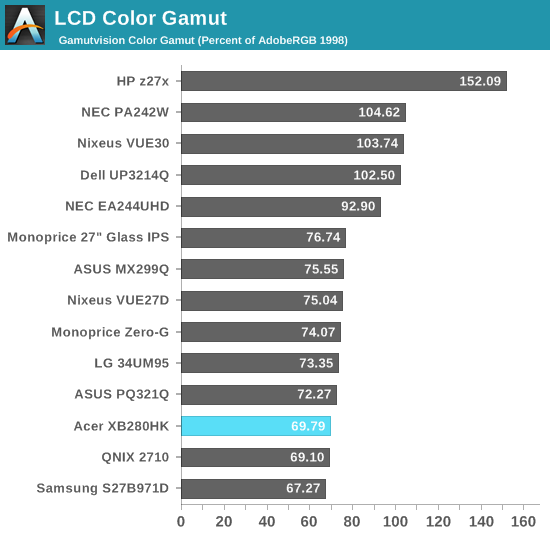
With the backlight at maximum on a solid white screen, the Acer consumes 49 watts of power. Set the backlight down to minimum and that falls to only 22 watts. This is well below the other 4K displays we have tested, though those all use IPS panels instead of TN. It also shows that the G-SYNC hardware, at least on these static tests, does not seem to consume a lot of extra power compared to a regular display.
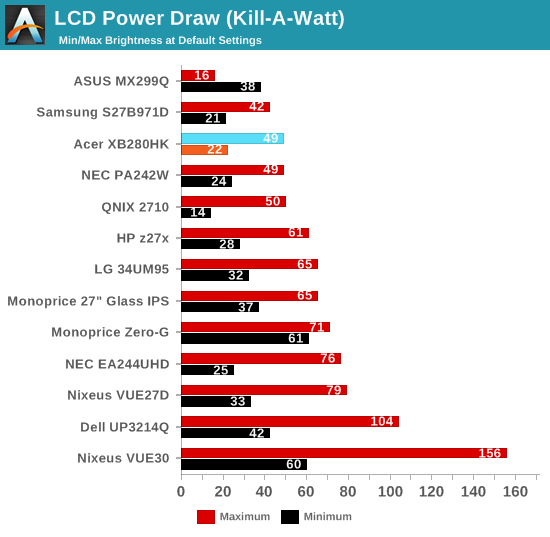
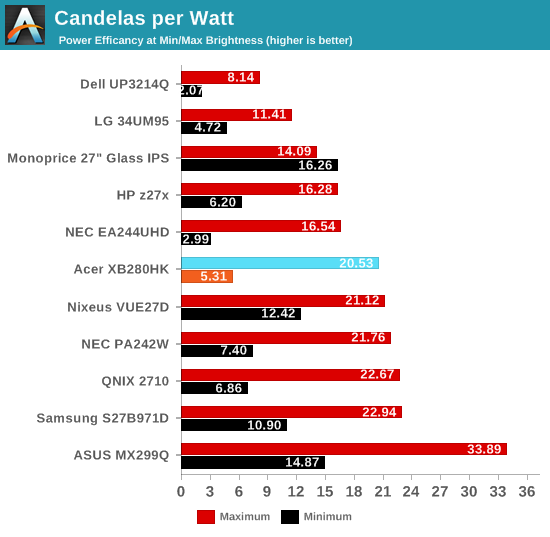
Acer XB280HK Conclusion - Performance
Only looking at the objective numbers of the Acer XB280HK there are a few issues, the most notable being the so-so uniformity of the backlight. The over-saturation of blue is an issue, though blue is the color with the least visible errors to the eye. The worst main spec is that the contrast ratio doesn’t get above 780:1 which robs the display of much of the pop that other panels have today.
On a subjective ergonomic perspective, the Acer does many things well. The menu system is very good and easy to navigate. There are four USB 3.0 ports, with two on the side that provide quick access for flash drives and other peripherals. The stand offers a wide range of flexibility and makes it easy to align the display for your field of vision.
With 4K it is still a bit of a clunky solution sometimes. We are still using DisplayPort 1.2 which previously meant using MST for 60Hz refresh rates but new controllers have moved past this. DisplayPort 1.3 and HDMI 2.0 are both going to be available this year, completely moving past these issues, but that also means you’ll need a new GPU. For people looking to upgrade that will be fine, but if you just invested in enough power to support a 4K display, you might not want to upgrade just yet. We also are still waiting on all software to catch up with DPI scaling support as running at DPI scaling other than 100% still introduces issues.
What About G-SYNC?
The question most will have is whether or not G-SYNC is worth the price of entry. All things being equal, having G-SYNC available is definitely nice and it would be great to see all future displays incorporate such technology, but having G-SYNC inherently linked to NVIDIA GPUs makes that a less than perfect solution. AMD has their “me too” FreeSync technology coming out, and AMD has worked with the VESA standards group to make Adaptive Refresh a part of future DisplayPort protocols. They’ve used that to enable FreeSync...and then gave up all royalties and licensing for the technology. What that actually means for retail pricing however is still open for debate, though we should have the answer by March when the first FreeSync displays begin shipping.
Realistically, keeping the price as low as possible and using open standards is a good way to win long-term support for a technology, but G-SYNC was first and NVIDIA deserves plenty of credit. The technology is certainly a boon to gamers, especially when you're running GPUs that can't push 60+ FPS. Other display options with 144 Hz G-SYNC displays simply make the technology even more desirable, as we've been stuck at 60 Hz with LCDs for far too long (3D displays being a tangent of sorts). In my experience playing a large collection of games, never did I feel like G-SYNC resulted in an inferior experience compared to the alternatives, and with appropriate settings it is generally superior.
As far as the Acer 4K display goes, G-SYNC is also quite helpful as a lot of NVIDIA GPUs (even in SLI) struggle with running many games at 4K. Where G-SYNC doesn't add much benefit is for games where you're already pushing 60+ FPS, and there are certainly plenty of times where that's true on older titles. Ultimately, how much you want G-SYNC is going to depend on what sort of hardware you have and how much you're bothered by things like stutter, tearing, and lag.
If those are items you rarely think about, you can hold off and wait for the technology to continue to improve, at the same time waiting to see if a victor emerges in the G-SYNC vs. FreeSync "war". Ideally, we’d see the two competing solutions merge, as that would be a real victory for the consumers, but for the next few years we suspect NVIDIA will continue to support G-SYNC and the only company that supports FreeSync with their GPUs will be AMD. For those that are bothered by stutter, tearing, and lag, the recommendation is a bit easier: if you run an NVIDIA GPU, G-SYNC works and it's a real value add for your next display upgrade.
On a related subject, so far all of the G-SYNC displays have been on desktops, but it would really be nice to see laptops with internal G-SYNC (or FreeSync) panels. For one, laptops tend to have far more limited graphics hardware, so getting most games above 60 FPS on a mainstream laptop can be difficult if not impossible. There are again obstacles to doing this, for example switchable graphics, plus no one wants to add $100 or more to the cost of a laptop if they don’t view the added functionality as something highly marketable and in demand. Regardless of the technical hurdles, at some point we’d like to see adaptive refresh rates on more than just desktops; for now, G-SYNC remains a desktop display exclusive (though there are laptops with support for G-SYNC on external displays).
Final Thoughts
While as a display on its own the Acer XB280HK doesn't offer the best performance, it's still acceptable in all the important areas. As you can guess, however, the only real reason to buy this display is if you want G-SYNC, and more importantly you want it at 4K. This is the only current solution for that niche, and it's very much a niche market. Driving 4K gaming requires a lot of graphics hardware, so at the very least you should have a couple of GTX 970 cards to make good use of the display.
If you do have the hardware, the result is a great gaming experience for the most part, but you really have to be sold on 4K gaming. The XB280HK can also run with G-SYNC at lower resolutions, but you're still fundamentally limited to 60Hz and lower refresh rates. The main alternative right now is going to be the ASUS ROG Swift PG278Q with it's QHD 144Hz panel; Jarred prefers the higher refresh rate and more sensible native resolution, but there's plenty of personal preference at play. Acer also has their upcoming IPS Acer XB270HU, which is a QHD 144Hz G-SYNC display, but that won't start shipping for another month or two at least and pricing is not yet known.
While the above are certainly alternatives to keep an eye on, for 4K gaming on NVIDIA GPUs it looks like the XB280HK will remain the primary option. The price of nearly $800 is pretty steep, but then if you're seriously considering 4K gaming in the first place you should have around $800 (or more) just in graphics cards already, and a good display can easily last half a decade or more. Even if FreeSync ends up winning in the market, existing G-SYNC displays should continue working fine as the drivers and hardware shouldn't need any tweaks. Buying such a display today is certainly the bleeding edge, and we'll likely see better alternatives in the coming year (e.g. IPS panels, DisplayPort 1.3/HDMI 2.0, etc.), but this is currently the only game in town.

_thumb.jpg)
_thumb.jpg)
_thumb.jpg)
_thumb.jpg)
_thumb.jpg)
_thumb.jpg)
_thumb.jpg)
_thumb.jpg)
_thumb.jpg)
_thumb.jpg)
_thumb.jpg)
_thumb.jpg)