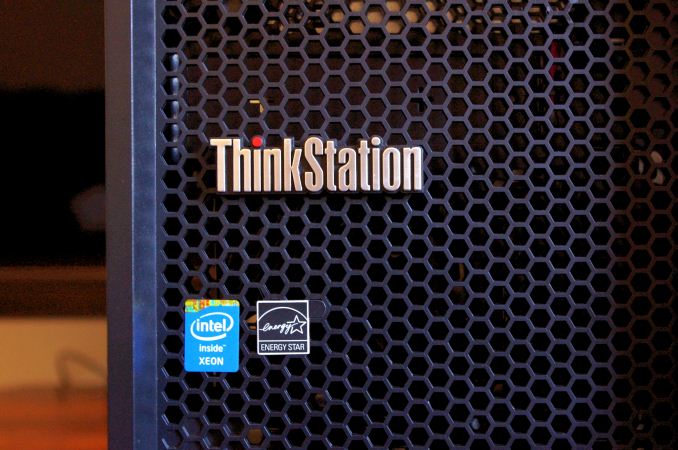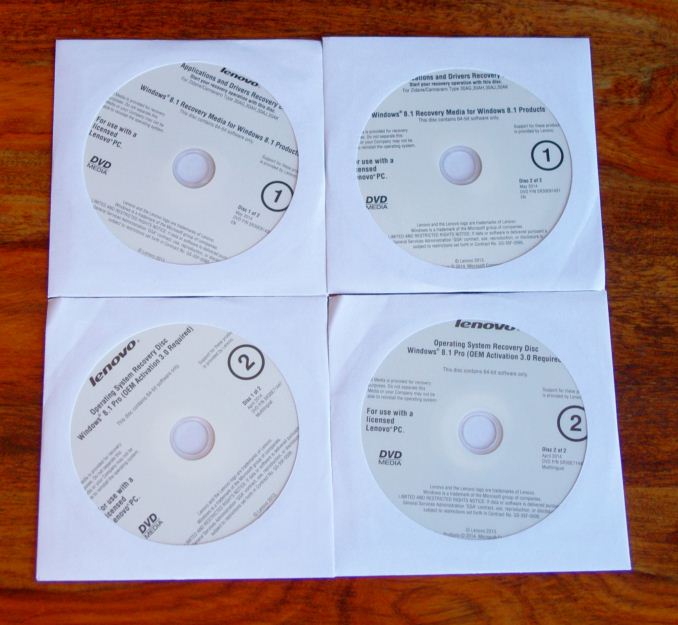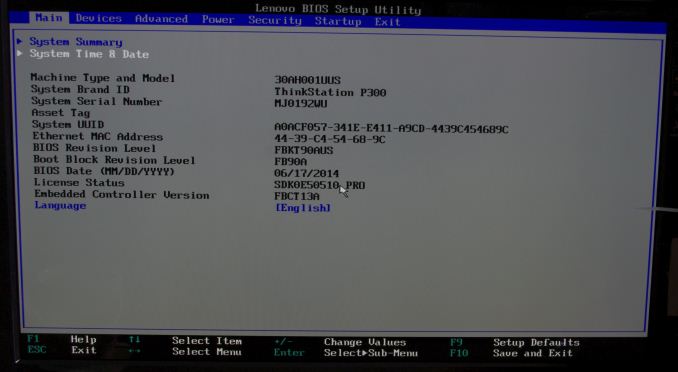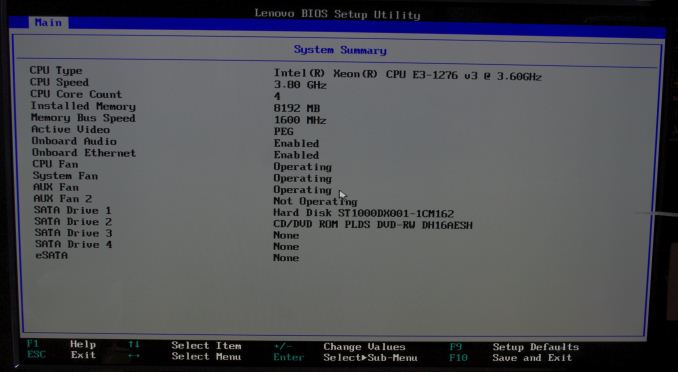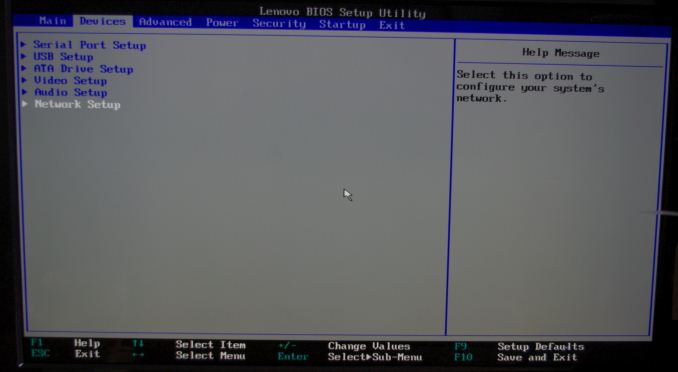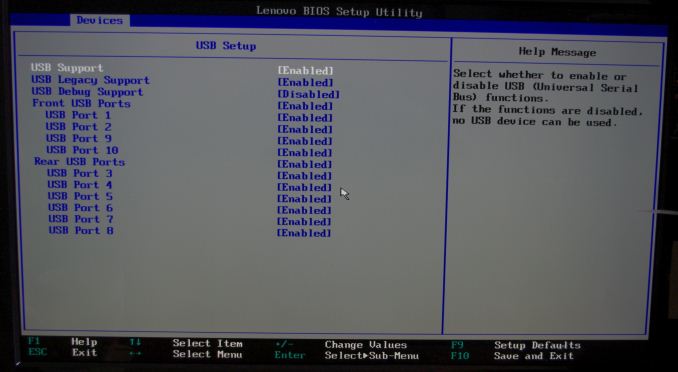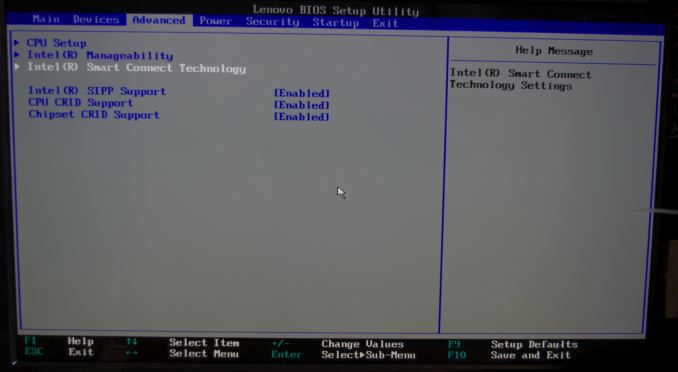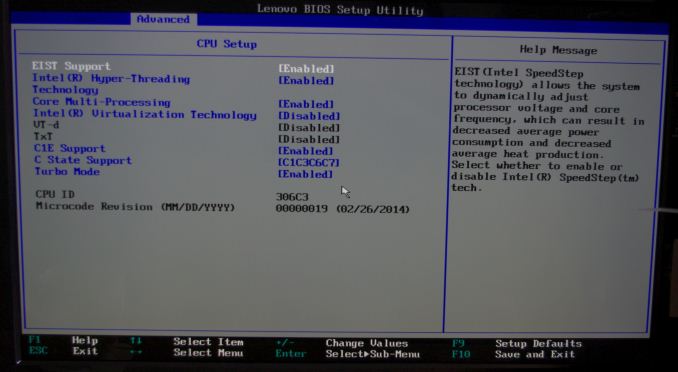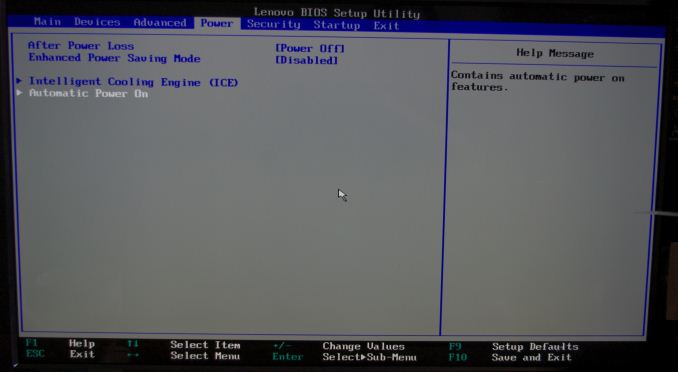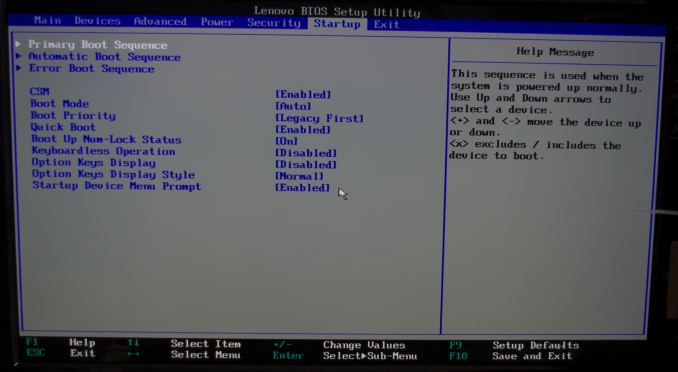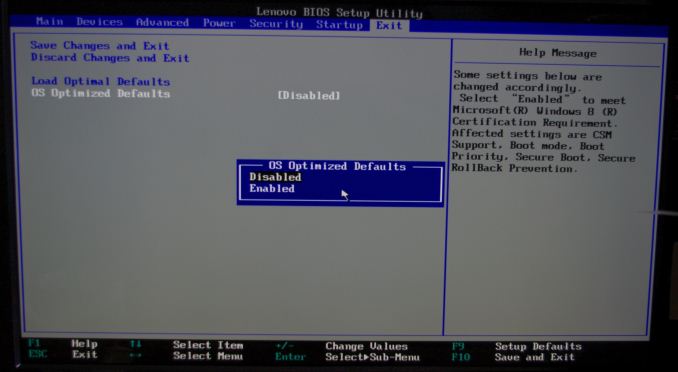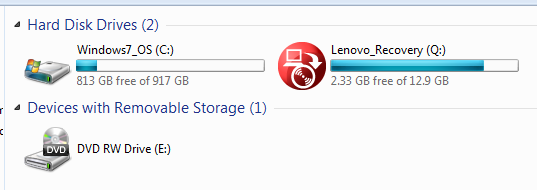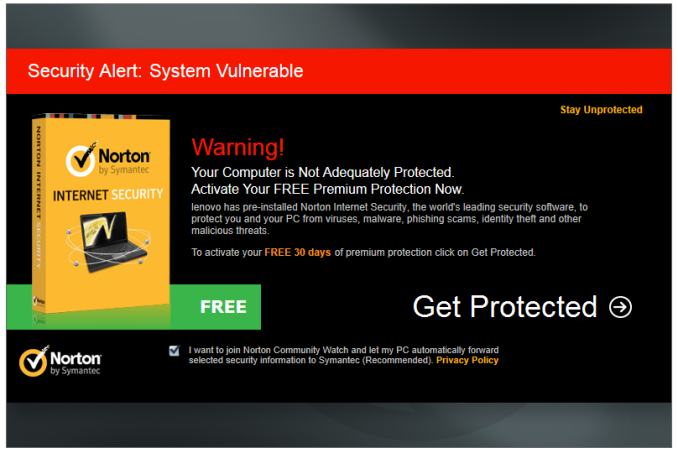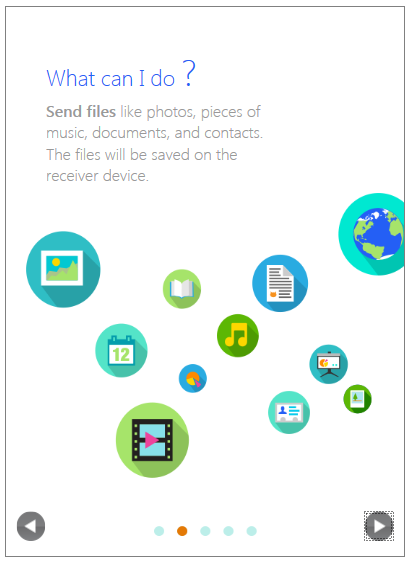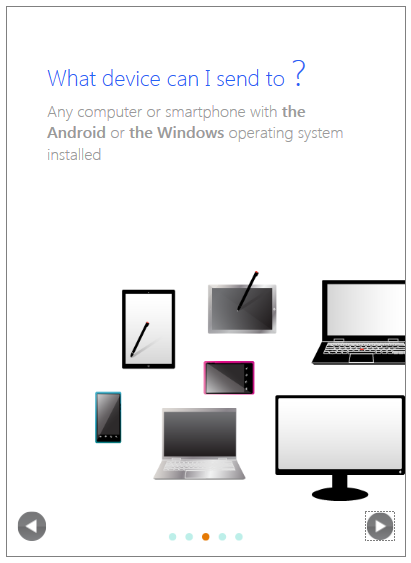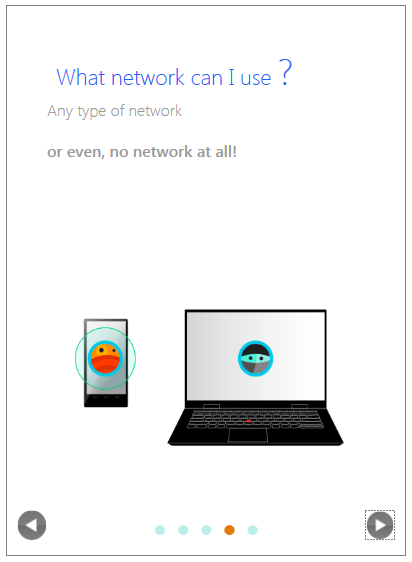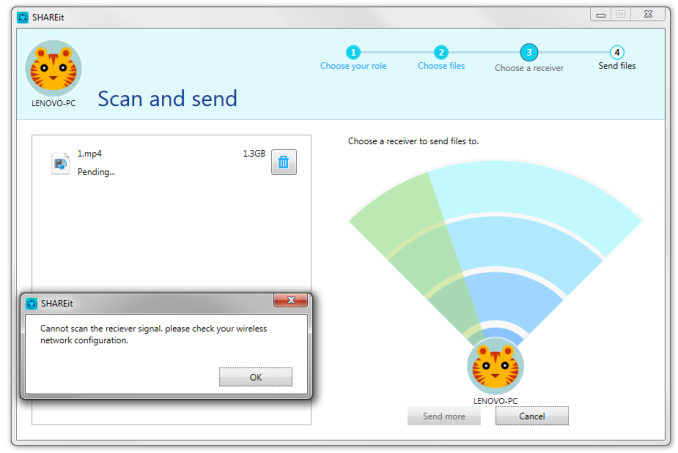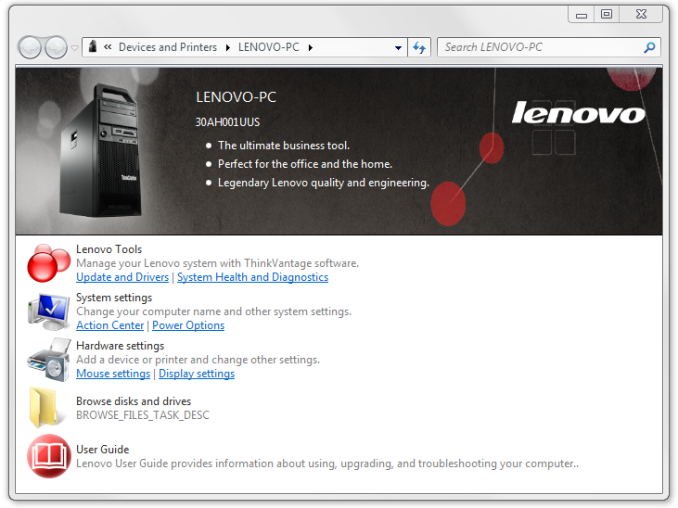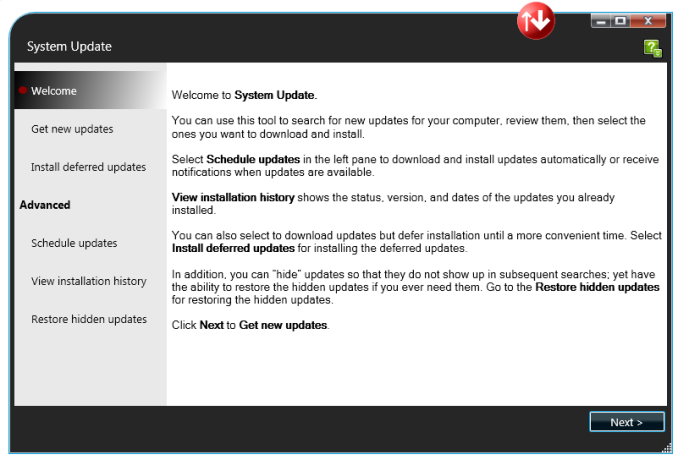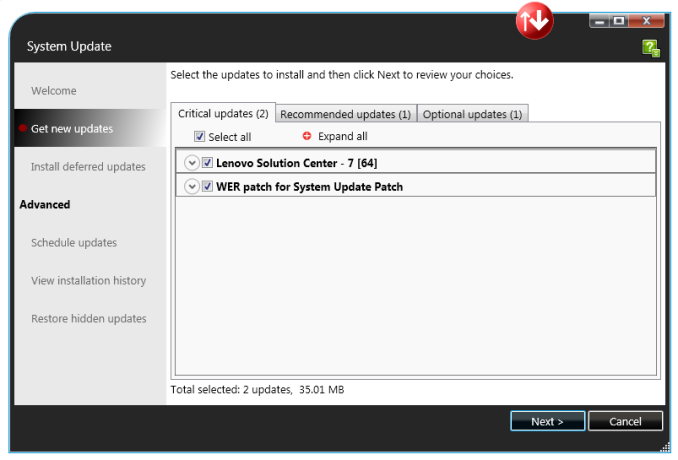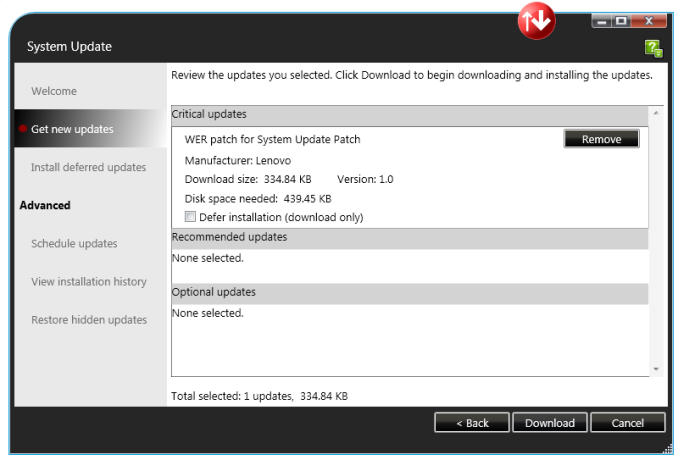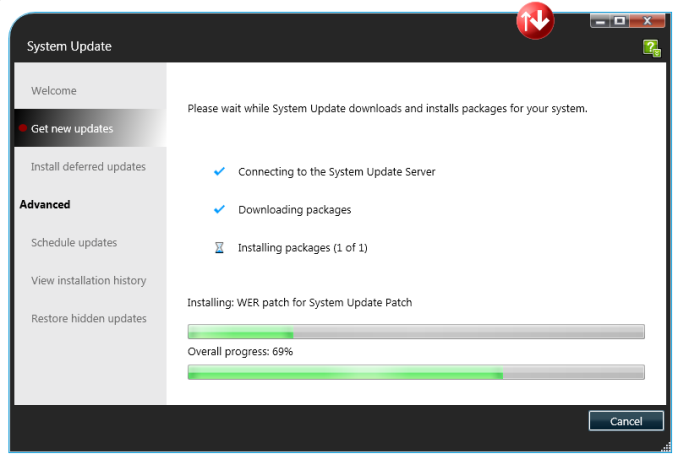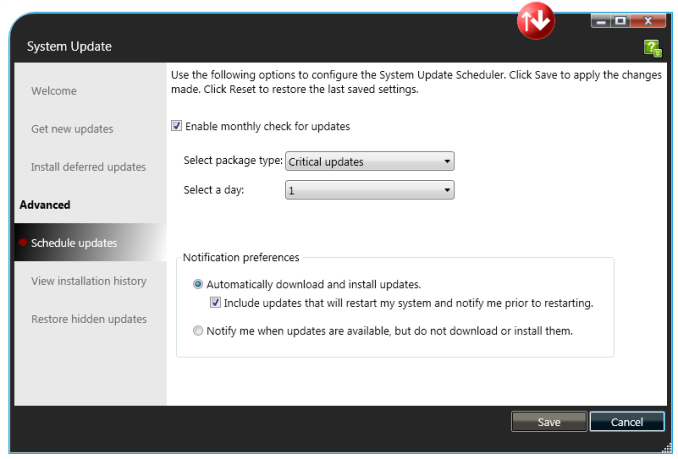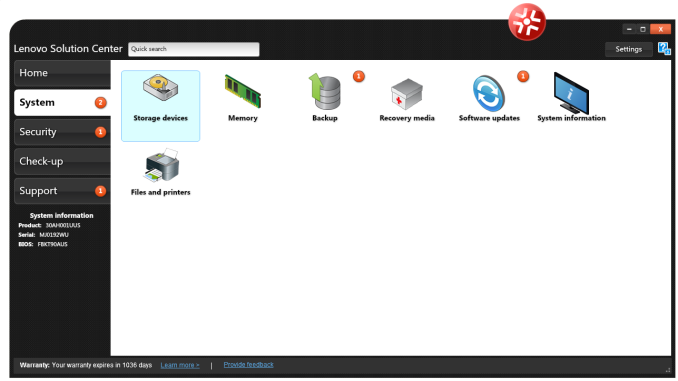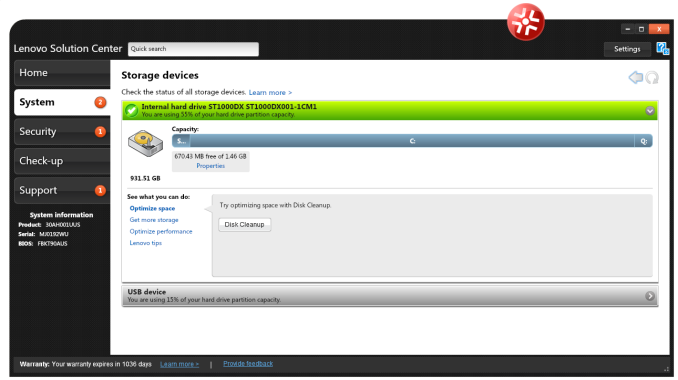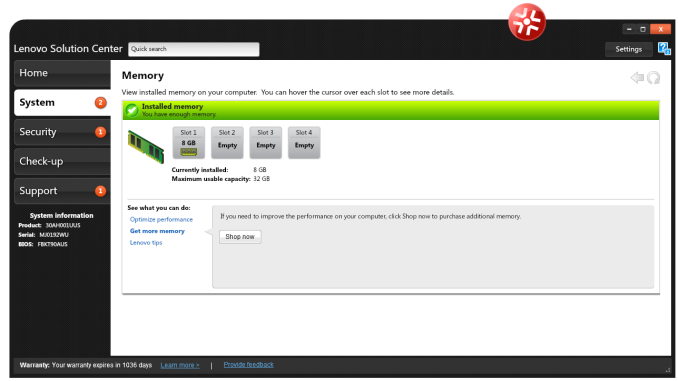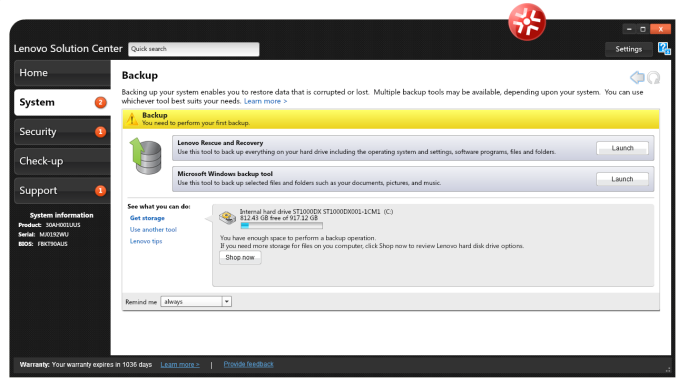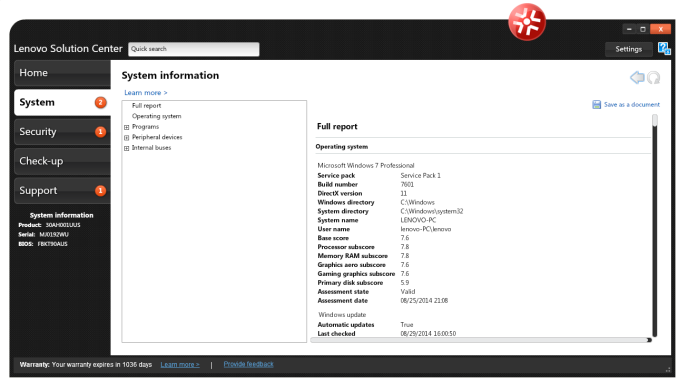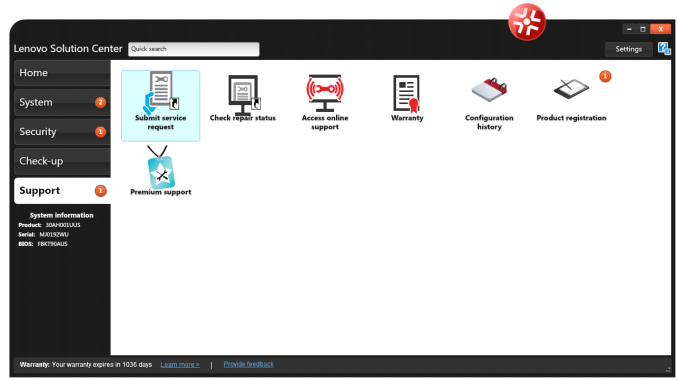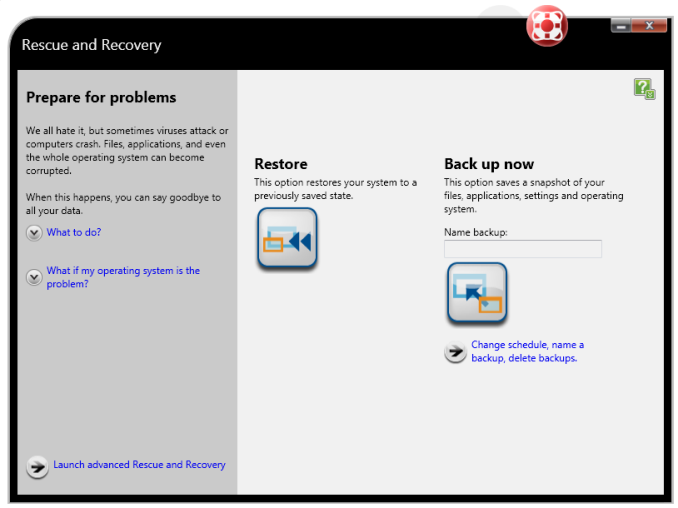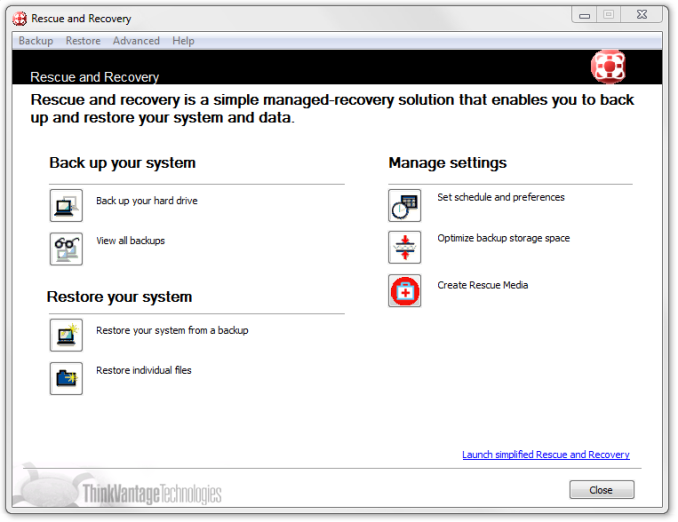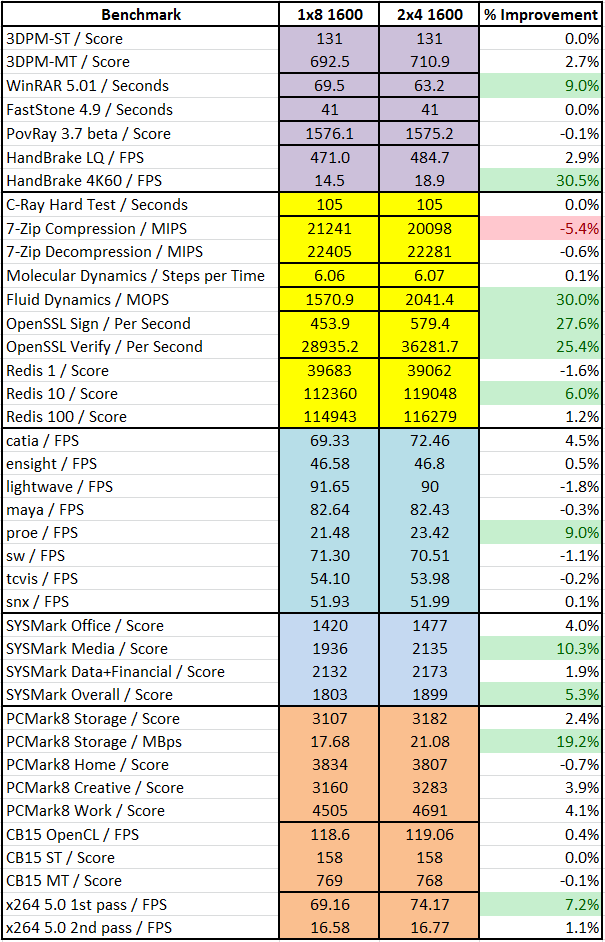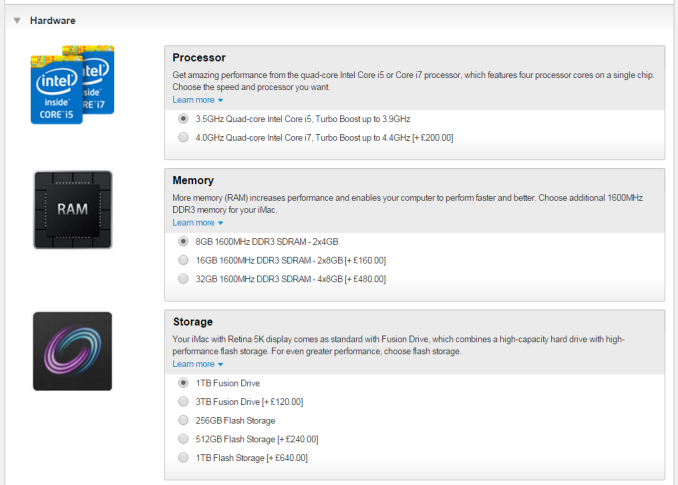Original Link: https://www.anandtech.com/show/8672/lenovo-thinkstation-p300-workstation-review-haswell-plus-quadro
Lenovo ThinkStation P300 Workstation Review: Haswell plus Quadro
by Ian Cutress on November 4, 2014 10:00 AM EST- Posted in
- Systems
- Intel
- Lenovo
- Seagate
- Quadro
- Workstation
- Haswell
- desktops
- Enterprise
- NVIDIA

Individual under-the-desk workstations are an integral part of modern society. Normally a work PC is either thought-limited or throughput-limited, but depending on the type of business and financials of that business, something in the middle might be required. Lenovo’s ThinkStation P300 is set up for that intersection, featuring a quad core Haswell Xeon, ECC memory and a Quadro K4000 under the hood. Our sample came with a downgrade to Windows 7, 8GB of DRAM and a 1TB 7200RPM SSHD drive for just over $2100.
Lenovo ThinkStation P300 Overview
The ThinkStation P-series comes in four sections: the P300 line with Haswell based Xeons and up to dual channel memory, the P500 line with Haswell-E Xeons and quad channel memory then the P700 which will offer a dual Haswell-E solution when it becomes available later this year. The P900 kicks it up a notch by offering a multi-PCIe solution version of the P700 with enhanced IO. The P300 model is aimed at entry level CAD and design, and comes in either a desktop case measuring 6.9” x 16.97” x 16.7” (175mm x 429mm x 424mm) or a small form factor at 4.0” x 14.8” x 13.3” (12.9l).
One of the goals of ThinkStation is to provide a series of units for end-users and businesses that are ISV certified and offer a series of Xeon and Professional graphics at different price points. The P300 line is aimed at the budget build, competing with the likes of Dell and HP in terms of what is usually the volume sales price points. Sometimes boutique builders like to play in this space, such as DigitalStorm, iBuyPower and Puget Systems using off-the-shelf parts for individual needs. Lenovo, Dell and HP on the other hand can custom build a lot under the hood, including the case design, the power supply and the motherboard specifically for the market they are targeting. This can be a double edged sword, such as designing your own motherboard, because the main consumer motherboard manufacturers have a lot of practice in designing function to coincide with user experience.
The hardware choice Lenovo sent was listed at $2135. The quad core Xeon E3-1276 v3 (3.6 GHz, turbo to 4 GHz) was paired with a single stick of 8GB DDR3 and a Seagate 1TB SSHD. The micro-ATX C226 motherboard was custom, and the Quadro K4000 represents the majority of the pure cost, retailing at $800 on its own. The system also came with a 450W 80 PLUS Platinum from FSP, a DVD multiburner, an SD card/USB 3.0 front panel and the custom case. Totaling these parts individually (replacing the case and motherboard for something similar) comes to $1720 indicating a $415 premium over a self-build, but that $415 comes with the safety of professional grade support. Three main points come to mind when looking at the specification list: DRAM, SSD and GPU.
Lenovo made a big mistake in the default DRAM arrangement by only using one memory module for what should be a dual channel setup. Users are well advised to invest into a unit that has at least two modules to get the better DRAM performance out of the system as our review today will show. Having a dual channel setup can afford 30% more performance in a number of important prosumer type tasks. Also, spending $2100 on a unit without any form of SSD-only storage is pretty brutal, especially for the CAD/design market that Lenovo is targeting. Lastly the GPU, the Quadro K4000 3GB, is the workstation equivalent to the GTX 650 Ti but at a lower frequency. The only upgrade Lenovo offers is the K4200, but for an extra $175 this increases the 768 CUDA Cores to 1344, a 75% increase and almost a no-brainer.
Having had our Lenovo Workstation P300 in for a number of weeks, it is clear that function is Lenovo’s main priority here. The BIOS is fairly rigid and unwieldy, with the included software at least interesting if a user wants to delve into the system. The CPU performance is the Xeon equivalent of an i7-4770, but our SPECviewPerf numbers look pretty awesome with the E5 v3 Xeon paired with the Quadro K4000. The power numbers are nice as well due to the power supply, and the downgrade to Windows 7 with included 8.1 disks should make most users feel comfortable. The motherboard is a little restrictive in terms of future upgrades as the empty SATA ports can interfere with PCIe devices, and the second full length PCIe slot is only an x1 via the chipset rather than an x8/x8 split. The 24-pin power is also split into different areas. The P300 is designed to work as purchased, rather than be significantly upgraded in the future it would seem.
Specifications and Features
| Lenovo ThinkStation P300 | |
| Processor | Intel Xeon E3-1276 v3 4 Cores, 8 Threads, 3.6 GHz (4.0 GHz Turbo) |
| Motherboard | Lenovo Custom |
| Cooling | Aluminium Heatsink with Fan |
| Power Supply | FSP 450W Platinum Custom Design |
| Memory | Samsung 1x8GB DDR3-1600 11-11-11 Non-ECC UDIMM |
| Memory Settings | 1600 11-11-11 |
| Video Cards | NVIDIA Quadro K4000 3GB 768 CUDA Cores, 810 MHz core, 192-bit |
| Hard Drive | Seagate 1TB 7200RPM SSHD w/ 8GB Cache |
| Optical Drive | Yes |
| Audio | Realtek ALC662 |
| Networking | Intel I217-AT |
| Case | Lenovo Thinkstation |
| Operating System | Windows 7 64-bit SP1 with Downgrade Rights from Windows 8 |
| Front Panel | Power Button Audio Jacks SD Card Reader 2 x USB 3.0 |
| Rear Panel | 4 x USB 3.0 2 x USB 2.0 Intel Network Port COM Port VGA Port (Intel IGP) 2 x DisplayPort (Intel IGP) 2 x DisplayPort (Quadro) DVI-D (Quadro) Audio Jacks |
| Warranty | 3 Year On-Site |
| Pricing | Starts at $2274 with Quadro K4200 Review system at $2130 with Quadro K4000 |
The Xeon E3-1276 v3 is the mid-range option for the P300, representing a $70 increase over the E3-1271 v3 (same speed, no integrated graphics) but the E3-1281 v3 is available (+100 MHz over 1276 v3) for an extra $470 which is a bit steep. Our review system came with Windows 7 Pro x64 pre-installed through downgrade rights allowing users to move back up to Windows 8 with the CDs included.
Since we took delivery of our sample, the Quadro K4200 is now the default option. It used to be a $175 upgrade for +75% more CUDA cores and I listed it as an obvious upgrade when I first received the system.
The main downside however is that single DRAM module being the default option for purchase. A second 8GB module is an extra $395, despite a self-build cost of $70 from Newegg for the same module. I would imagine that users with some common sense would install their own memory, although I’m sure Lenovo’s warranty system might not agree.
Visual Inspection
Taking the system out of the box, the first thought that crept into my mind was one of simplicity. The design is straight edged with a matte finish, providing airflow in the front and out of the back rather than anything through the top or sides. The front of the case has a power button and a microSD/USB arrangement, along with the DVD multiburner included. The red strip at the top is a grip handle for easier movement of the system but it also adds a small visual flair.
The front grille sports a ThinkStation logo along with an Intel sticker and one from Energy Star. Interesting to note that there is no indication of Quadro support here.
The rear of the case uses thumb screws to remove the side panel but due to the configuration we also see four DisplayPort outputs spread across the separate Quadro card and the integrated graphics of the CPU:
The Quadro GPU supports DVI-Dual Link and two DisplayPort modules, whereas the rear IO panel from the motherboard also comes in with VGA and COM port connectors. Four of the systems USB 3.0 ports are here (all native), along with two USB 2.0 ports and the network interface. Due to the Realtek ALC662 audio codec used, the system is only set for 2.1 type audio outputs.
After removing the thumbscrews and sliding the side-panel off, the inside looks like this:
Coming from the land of consumer builds, this does not look that impressive, but we have to keep in mind the intended market which does not involve side panel windows: function over form, so to speak. As Lenovo has greater control over their prosumer line, items like cable length can be configured to ideal spacing, rather than having to worry about too much cable management. Cable management still takes place however, with a single zip-tie keeping some cables at the top together and a plastic hook at the bottom which has nothing inside it.
We can identify the components in this image. At the top is the 450W Platinum power supply from FSP, non-modular and the only spare connectors are a couple of SATA power connectors already part used for the DVD multiburner which is in the top right. On the far left is an exhaust fan connected to the motherboard. Due to the use of an 84W processor, the CPU is cooled by an active cooler, however I would point out that this is a pure aluminium cooler rather than anything involving copper.
As this system cannot be overclocked, we measured peak load temperatures after five minutes of 79ºC on the CPU, which would suggest that high temperature climates combined with sustained workloads might cause some downclocking to occur. The thermal paste is perhaps over applied, but it would seem to be aluminium or silver based rather than a zinc-oxide or silicone derivative.
Our single stick of DRAM in the system is a UDIMM Non-ECC Samsung DDR3-1600 11-11-11 module and some of the most basic you can buy.
On the right hand side are our storage bays with the top one occupied with the Seagate 1TB SSHD and the bottom one empty for secondary storage devices.
The drives use a blue tray to be inserted and removed quickly, although due to Lenovo’s cable management it is highly advised to remove the SATA/Power cables before moving a drive.
Also on the right hand side is our intake fan that takes advantage of the hexagonal open design on the front grille:
Even having the system for only a couple of weeks, dust is already starting to build due to the lack of a dust filter on the front of the case. For prosumer use, where this system might be churning through workloads consistently during the weekday and perhaps overnight/weekends, the lack of a dust filter is a concern. Lenovo has also fitted the fan with a directional baffle to ensure the airflow is more directed at the GPU, although this might do more harm than good by increasing the static pressure on the fan.
On to the motherboard, and I have a few concerns here. Firstly is the power supply situation, as Lenovo is not using a standard 24-pin ATX connection for the main power supply to the board:
It would seem that the 24-pin is split into two or three different parts. A 4-pin takes care of the CPU near the rear panel, but this means that users wanting to upgrade for another GPU and PSU might need to take the dremel out or ask Lenovo for a new power supply as well.
Also on the motherboard, on the bottom right, we have the SATA ports. As we can see, two are occupied in red with two more behind it in red and one in black above it. These ports pose a big problem to anyone upgrading the system – a cable in the black port means restricted airflow for the GPU, and trying to place cables into the other red ports might also be an issue with how tight the other cables are in the design. It is also worth mentioning that due to the layout of the SATA ports, the use of locking cables means that the cables to the left have to be removed before those on the right can be removed, doubling any effort to install/remove extra drives. Also, the other situation comes from adding in a secondary GPU or PCIe coprocessor. If the device is long, like the Quadro K4000, it will block SATA ports. This is why the regular motherboard manufacturers usually put SATA ports at a right angle or further up the motherboard.
On the bottom left of the motherboard we have the other PCIe ports – a short x1, a long x1 and a PCI (from a PCIe to PCI bridge chip). Lenovo has aimed to make this case tool-less, so the PCIe slots are opened by adjusting the blue spring on the left. Above this is the case intrusion button.
Lenovo ThinkStation P300 In The Box
When a system like the P300 is delivered, all expectations are that the system is unpacked, plugged in, turned on and everything works with no need to install anything. This is pretty much how it works, with Lenovo supplying almost everything except for a monitor and speakers. In our package, Lenovo supplied a power cable, a mouse and a keyboard:
These are standard off-the-shelf USB parts, with the extended wrist rest on the keyboard being the nearest to an extra. Users who need mice with additional side buttons to automate various tasks (such as switching tabs, my main use for them) will have to invest in their own.
Also in the package is a set of disks:
These are recovery and update media for Windows 8.1, should the system need a complete reinstall.
Lenovo ThinkStation P300 BIOS
When dealing with a prosumer build from a component reseller, the system often uses a commercial motherboard with the BIOS well documented in reviews of that motherboard. Because HP, Dell and Lenovo custom build their systems, including the base motherboard, it means that the BIOS and bundled software is also built in-house. When it comes to a non-overclockable prosumer system, the only need to enter the BIOS is usually during an initial setup to configure the system in terms of features enabled or boot order adjustment. As a result, while Lenovo has personalized the UEFI to some extent, it remains a text based interface with no images.
The screen on entry is under the Main tab and offers the system type, serial number, license status and other identifiers. Normally at this point I suggest having information such as the CPU installed, the DRAM installed and the BIOS version, just for a complete picture of the system before I begin, but that could also be extended to what storage/optical drives are also present.
Most of this information is in the System Summary option off of the Main tab, giving CPU name, frequency, core count, total memory installed, video source, enabled fans and detected drives. If I were to suggest an update, for the fans I would show the phrase ‘Operating at x RPM’, with the RPM detected when the screen is entered.
The Devices tab gives extra menus regarding the COM/USB/video/audio/networking options. The only option for most is to enable or disable:
The Advanced tab offers more in terms of CPU setup and Smart Connect Technology:
The CPU Setup menu deals with the usual array of enabling/disabling cores or HyperThreading along with C-states and virtualization features. By default, VT-d was disabled in our system. Intel RST was also disabled.
The Power tab at the top opens up a menu for power saving modes and an ‘Intelligent Cooling Engine’.
In the ICE menu the fans can be configured in either Acoustic mode, Thermal mode or Full Speed mode. Throughout our testing we left it on Acoustic mode and even with the side panel off under heavy load, it was still relatively quiet.
The Security tab offers different security options, such as Hard Disk passwords, Fingerprint sensor functionality (if one is equipped), TCG, system log monitoring and secure boot options.
The Startup tab overs a variety of boot sequence options including fast boot/CSM modes. The Primary Boot Sequence option here is for when the system is booted by the power button, while the Automatic Boot Sequence is for when another feature wakes the system (keyboard, network).
The final screen is for Save and Exit options. Unfortunately we do not have a Boot Override function, should any prosumer want to LiveBoot into a different OS.
Lenovo ThinkStation P300 Software
Because Lenovo is more than just a system integrator, the software supplied is aimed at providing a Lenovo based experience. Because the motherboard is not of a consumer design like a boutique build, there is no software from that front. This means that companies like HP, Dell and Lenovo design their own to more accurately match their philosophy regarding user interactions. Normally software like this is filed under ‘bloat’, but it would seem that Lenovo is making a good effort especially in the automatic update and repair/recovery parts of the spectrum.
To that effect we must start by pointing out the storage situation with the P300:
Our 1 terabyte SSHD is split into two drives with one of these being a recovery partition. This partition should help restore the OS to a default state through Lenovo’s software should something happen to the main partition. On our system, approximately 100GB of the main partition was already filled with software, giving ~800 GB free for the user.
One prominent feature of the Lenovo software package is Norton Antivirus. Not the full program, but we get bloatware in the form of a 30 day ‘premium’ trial that won’t shut up about itself:
The only way to get rid of it is to uninstall it, or agreeing to the 30 day protection.
The Lenovo software side of the equation comes in several parts, the first of which is a program called ‘SHAREit’. Similar to the way ASUS uses WiFi-Go to help users transfer files between Windows and Android, ShareIt is similar.
The only issue here with ShareIt is that our system does not come with a WiFi module installed. The specification sheet that Lenovo supplied with our system said it did, but actually looking at the system by opening the side panel showed no add-on device.
If there is a WiFi module, the system can search out for devices with the software required to receive the files.
The main part of the software package comes under this menu, offering links to other applications that deal with updates, diagnostics and some Windows based operations.
When it comes to reviewing systems and motherboards, update software is almost vital. It allows the user to keep up to date with drivers, security updates and other new features that the manufacturer has included. In the motherboard industry, very few of these packages work well (MSI gets the most credit there), so it was interesting to see how Lenovo would perform.
Firstly, the aesthetic of the software is very reasonable, giving clear instructions and menu options.
The update menu gives the list of potential downloads, with menus for critical updates and recommended updates similar to what Microsoft offers. While it does not show the size of each download, it keeps a running total of those selected down the bottom.
Users can scroll through the updates selected, where here it shows the actual size and version to be downloaded and installed.
The update procedure itself shows a per-update progress bar and an overall progress bar.
There is also an option to select a monthly download cycle.
Aside from the update software is the Lenovo Solution Center which focuses on the system from Lenovo’s perspective. Here it states how long the warranty on the system is, the serial number, the BIOS version and what product is being used. Similar to Windows, it offers alerts on things like anti-virus and software updates.
The system tab offers several icons related to the hardware in use as well as the software stack in the OS.
For example, the Storage icon opens up this menu and offers disk cleanup and drive optimization. Lenovo also adds in the ‘get more storage’ option should you wish to upgrade.
Similarly with the DRAM, we can see what is installed and the software offers links to purchase more.
We also have the backup interface that offers two alternatives – Lenovo’s Rescue and Recovery or Windows Backup Tool.
Users can save the system report if there is an issue and Lenovo needs to inspect what is installed in the system.
The Rescue and Recovery software offers two modes – simple and advanced. Here is the Simple menu offering two options for backup and restore. The advanced menu allows the user to manage multiple backups, or backups of certain portions of the drive, along with creating rescue media.
Workstation Performance
For our performance analysis, we will split this into two parts. Firstly we will add in the data for the system as it was sent, in a 1x8GB DRAM configuration. After this is a discussion with 2x4GB results, showing the importance of maintaining a dual configuration setup. For comparison points, we are picking up Dustin’s array of workstation review results, although a couple of the newer benchmarks have fewer data points.
| Lenovo ThinkStation P300 (Xeon E3-1276 v3 + Quadro K4000) vs DigitalStorm Slade Pro (Xeon E5-2687W v2 + Quadro K4000) |
||
| BENCHMARK | DigitalStorm Slade Pro | ThinkStation P300 |
| PCMark 8 (Home, OpenCL) | 4879 | 3834 |
| PCMark 8 (Creative, OpenCL) | 4094 | 3160 |
| PCMark 8 (Work, OpenCL) | 4591 | 4505 |
| Cinebench R15 (OpenGL) | 102.85 | 118.6 |
| Cinebench R15 (Single-Threaded) | 123 | 158 |
| Cinebench R15 (Multi-Threaded) | 1218 | 769 |
| x264 5.0 (Pass 1) | 95.53 | 69.16 |
| x264 5.0 (Pass 2) | 25.43 | 16.58 |
Point Calculations – 3D Movement Algorithm Test: link
3DPM is a self-penned benchmark, taking basic 3D movement algorithms used in Brownian Motion simulations and testing them for speed. High floating point performance, MHz and IPC wins in the single thread version, whereas the multithread version has to handle the threads and loves more cores.
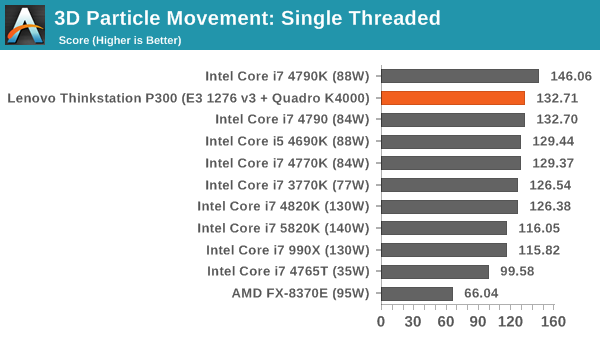
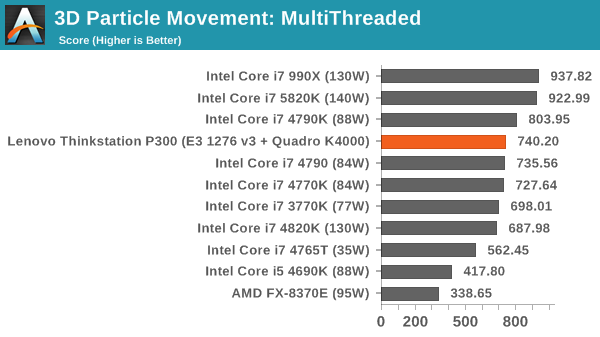
Compression – WinRAR 5.0.1: link
Our WinRAR test from 2013 is updated to the latest version of WinRAR at the start of 2014. We compress a set of 2867 files across 320 folders totaling 1.52 GB in size – 95% of these files are small typical website files, and the rest (90% of the size) are small 30 second 720p videos.
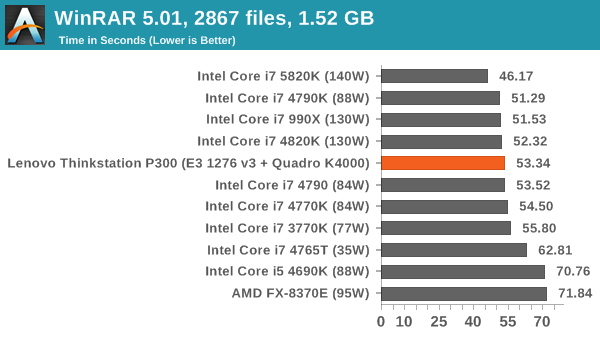
Image Manipulation – FastStone Image Viewer 4.9: link
Similarly to WinRAR, the FastStone test us updated for 2014 to the latest version. FastStone is the program I use to perform quick or bulk actions on images, such as resizing, adjusting for color and cropping. In our test we take a series of 170 images in various sizes and formats and convert them all into 640x480 .gif files, maintaining the aspect ratio. FastStone does not use multithreading for this test, and thus single threaded performance is often the winner.
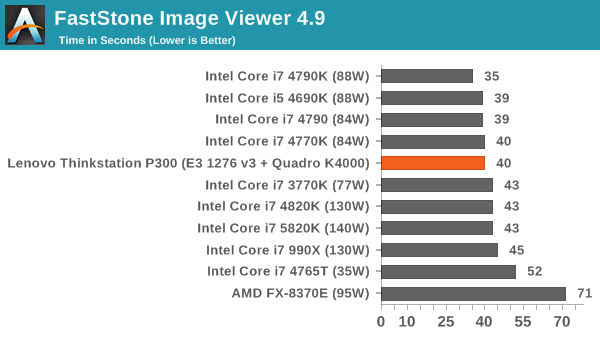
Video Conversion – Handbrake v0.9.9: link
Handbrake is a media conversion tool that was initially designed to help DVD ISOs and Video CDs into more common video formats. The principle today is still the same, primarily as an output for H.264 + AAC/MP3 audio within an MKV container. In our test we use the same videos as in the Xilisoft test, and results are given in frames per second.
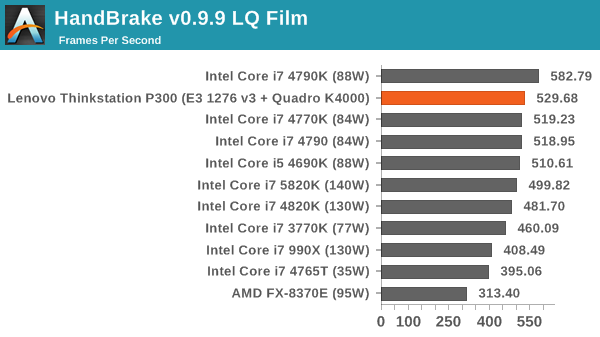
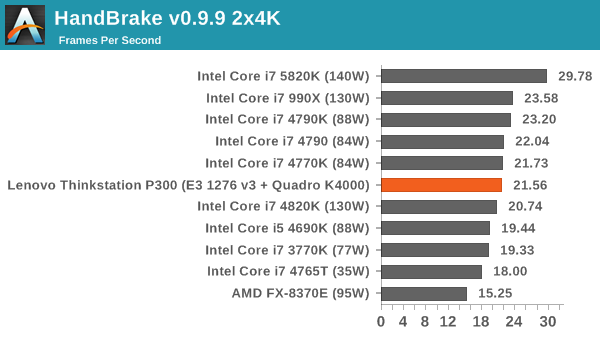
Rendering – PovRay 3.7: link
The Persistence of Vision RayTracer, or PovRay, is a freeware package for as the name suggests, ray tracing. It is a pure renderer, rather than modeling software, but the latest beta version contains a handy benchmark for stressing all processing threads on a platform. We have been using this test in motherboard reviews to test memory stability at various CPU speeds to good effect – if it passes the test, the IMC in the CPU is stable for a given CPU speed. As a CPU test, it runs for approximately 2-3 minutes on high end platforms.
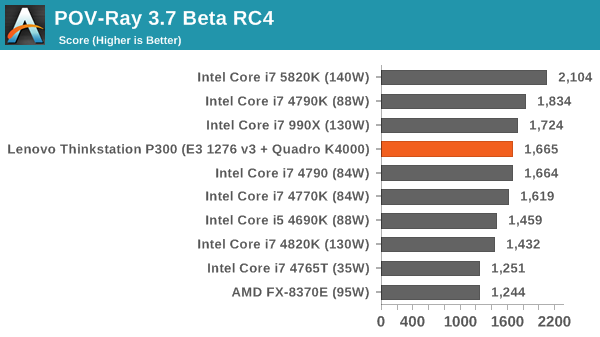
System Benchmarks
Power Consumption
Power consumption was tested on the system at the wall. This method of power reading allows us to compare the power management of the UEFI and the board to supply components with power under load, and includes typical PSU losses due to efficiency. These are the real world values that consumers may expect from a typical system (minus the monitor).
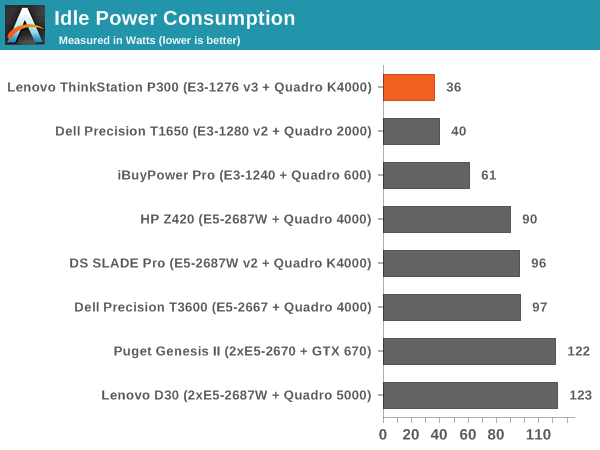
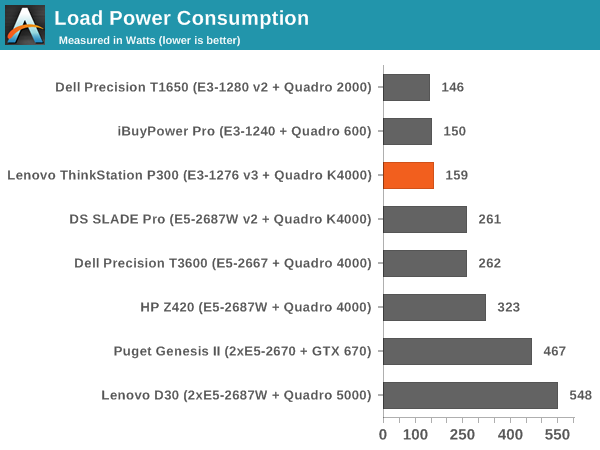
Power consumption on the P300 was pretty amazing due to the very efficient power supply used.
Windows 7 POST Time
Different motherboards have different POST sequences before an operating system is initialized. A lot of this is dependent on the board itself, and POST boot time is determined by the controllers on board (and the sequence of how those extras are organized). As part of our testing, we look at the POST Boot Time using a stopwatch. This is the time from pressing the ON button on the computer to when Windows 7 starts loading. (We discount Windows loading as it is highly variable given Windows specific features.)
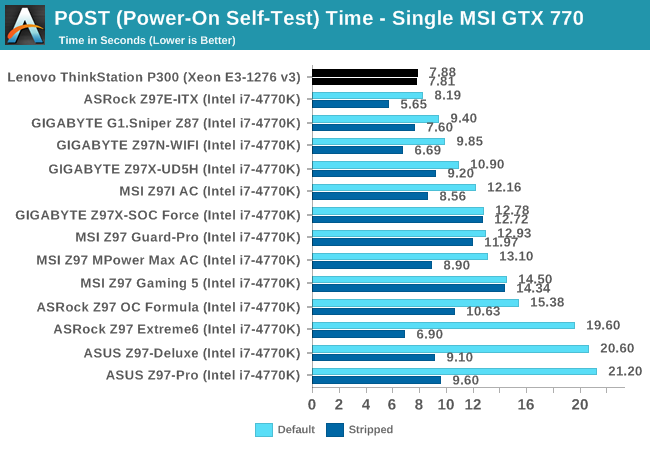
POST Times were also right on the money, giving some of our best POST times ever.
Rightmark Audio Analyzer 6.2.5
Rightmark:AA indicates how well the sound system is built and isolated from electrical interference (either internally or externally). For this test we connect the Line Out to the Line In using a short six inch 3.5mm to 3.5mm high-quality jack, turn the OS speaker volume to 100%, and run the Rightmark default test suite at 192 kHz, 24-bit. The OS is tuned to 192 kHz/24-bit input and output, and the Line-In volume is adjusted until we have the best RMAA value in the mini-pretest. We look specifically at the Dynamic Range of the audio codec used on board, as well as the Total Harmonic Distortion + Noise.
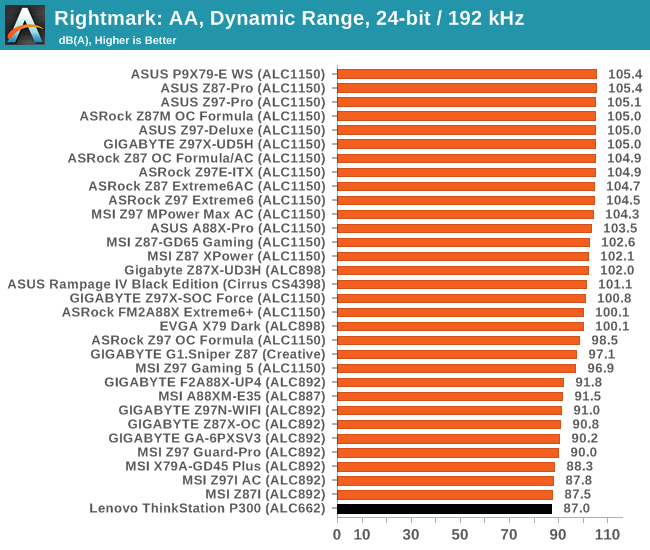
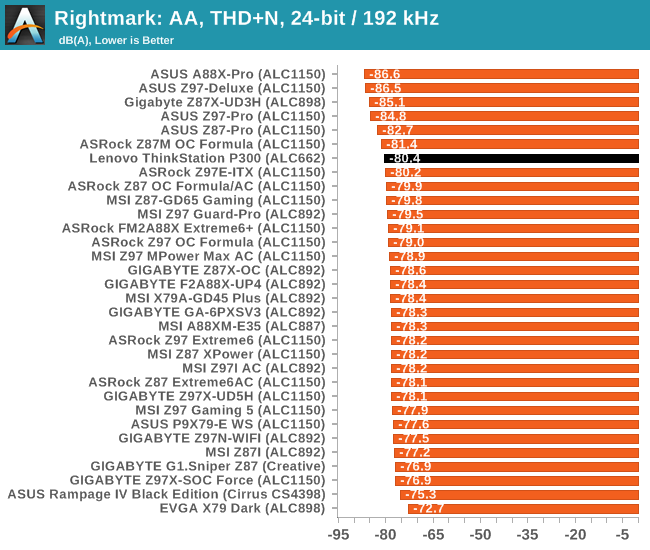
Unfortunately the audio performance for SNR was rock bottom due to the laptop-class codec used. THD+N was reasonable, although just above the median.
USB Backup
For this benchmark, we transfer a set size of files from the SSD to the USB drive using DiskBench, which monitors the time taken to transfer. The files transferred are a 1.52 GB set of 2867 files across 320 folders – 95% of these files are small typical website files, and the rest (90% of the size) are small 30 second HD videos. In an update to pre-Z87 testing, we also run MaxCPU to load up one of the threads during the test which improves general performance up to 15% by causing all the internal pathways to run at full speed.
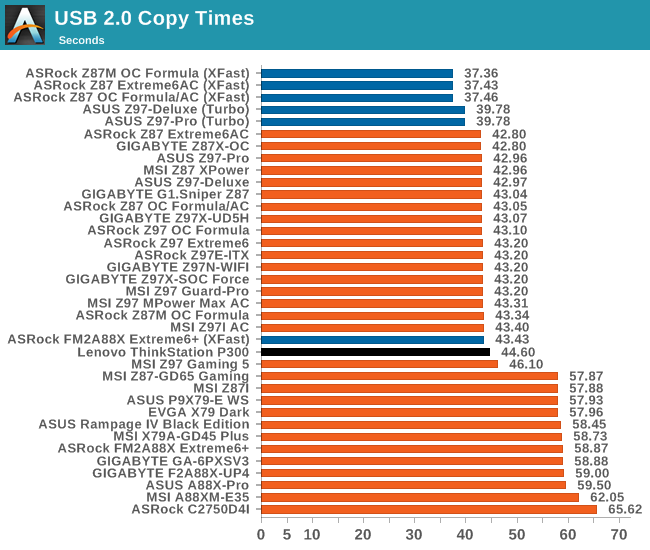
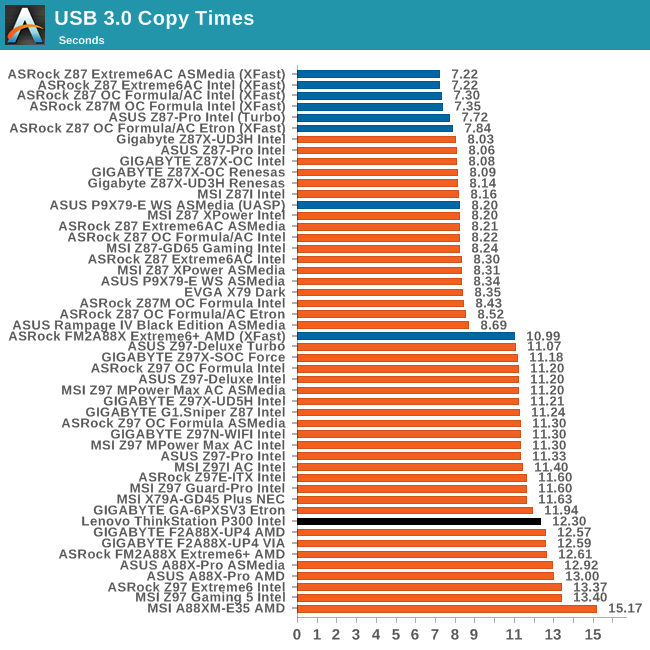
USB Performance seemed to lag behind the other motherboards that also accept Haswell CPUs.
DPC Latency
Deferred Procedure Call latency is a way in which Windows handles interrupt servicing. In order to wait for a processor to acknowledge the request, the system will queue all interrupt requests by priority. Critical interrupts will be handled as soon as possible, whereas lesser priority requests such as audio will be further down the line. If the audio device requires data, it will have to wait until the request is processed before the buffer is filled.
If the device drivers of higher priority components in a system are poorly implemented, this can cause delays in request scheduling and process time. This can lead to an empty audio buffer and characteristic audible pauses, pops and clicks. The DPC latency checker measures how much time is taken processing DPCs from driver invocation. The lower the value will result in better audio transfer at smaller buffer sizes. Results are measured in microseconds.
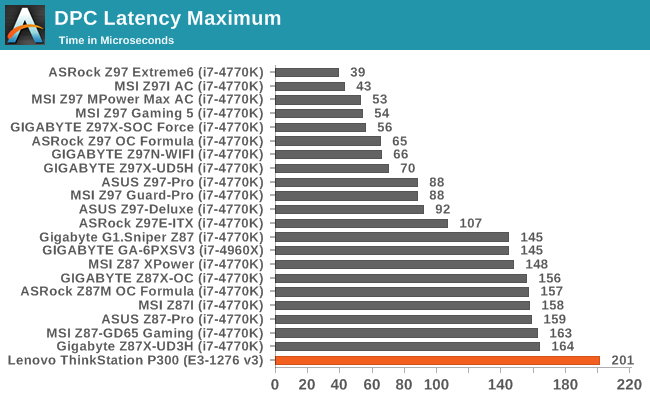
DPC Latency for the system was also relatively poor. Intel's 9-series made us rethink the milestone in terms of a good level of performance from 200 microseconds to 100 microseconds. The P300 hits the old target rather than the new one.
Professional Performance
Due to the market positioning of the ThinkStation P300 as an entry level workstation with a Quadro professional graphics card, it makes sense to compare the system with industry-standard benchmarks and the other entry level workstations we have previously tested where possible. Benchmarks in this instance come from SPECviewPerf 11, a well-known multi-software test, SYSMark from BAPCo that is used by several industries for comparison, and Linux-Bench for some more scientific and synthetic analysis.
SPECviewPerf 11
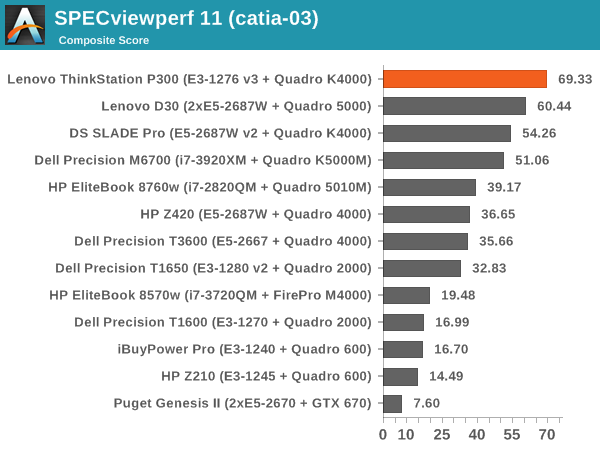
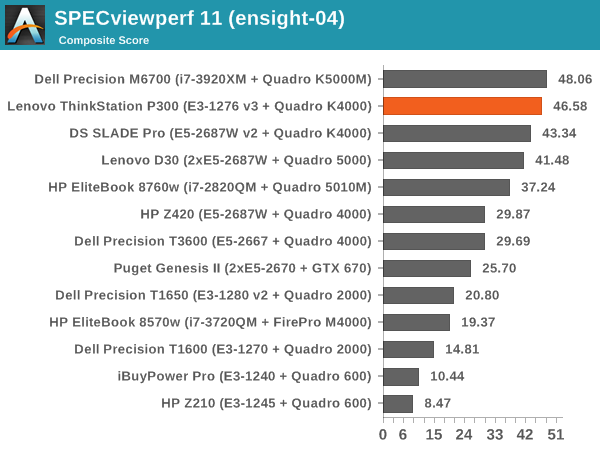
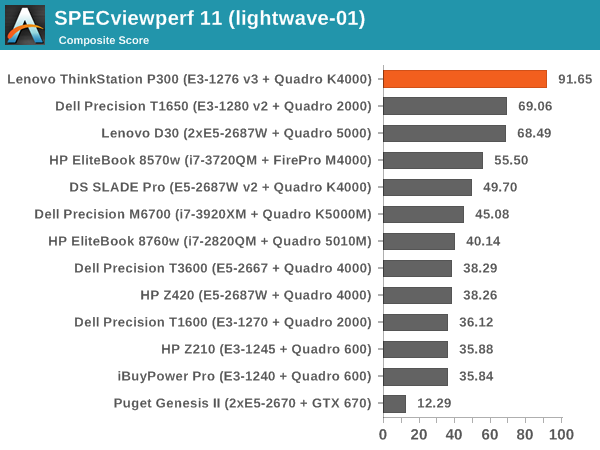
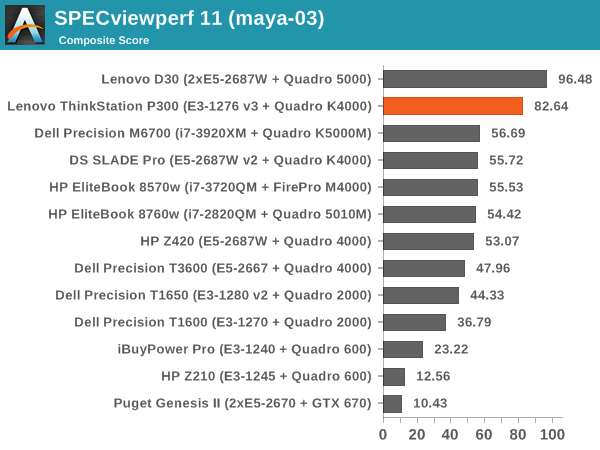
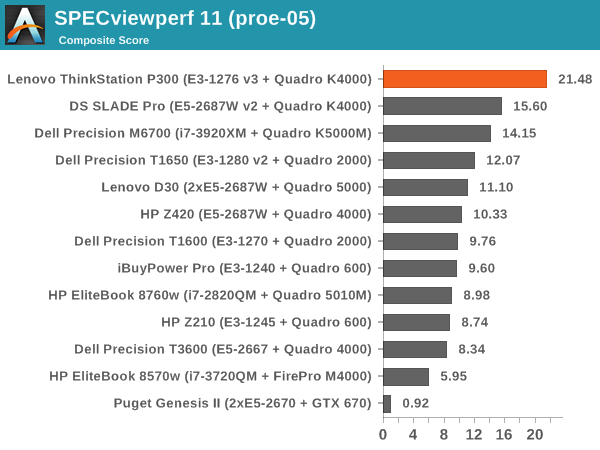
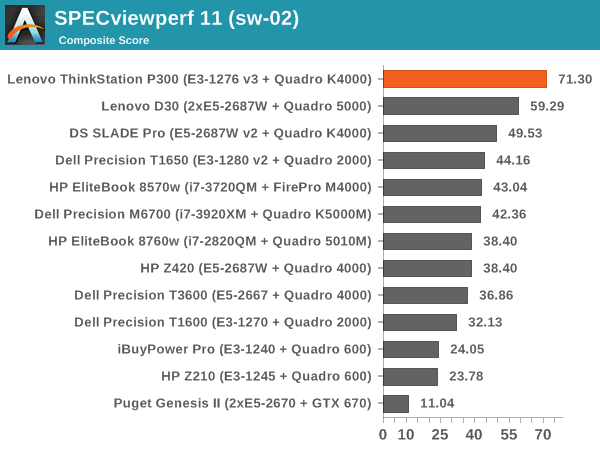
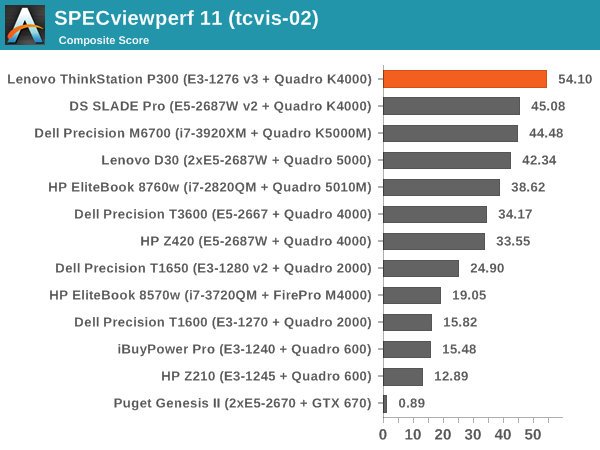
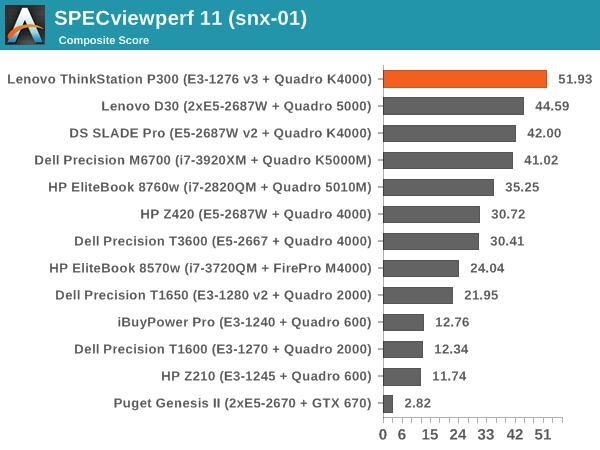
SPECviewperf performance for the P300 is great across the board.
SYSMark 2013
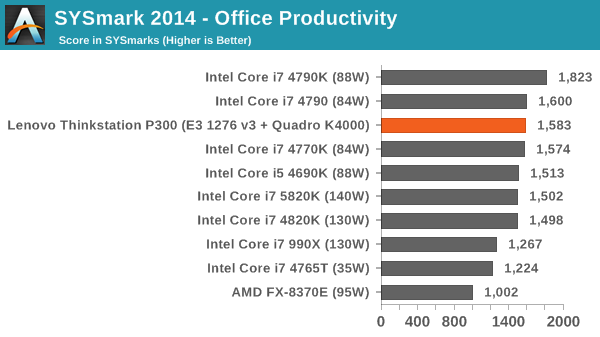
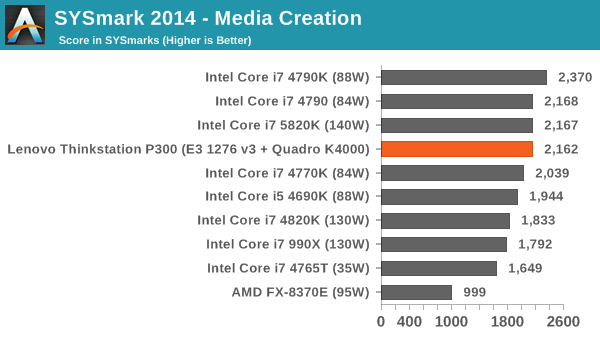
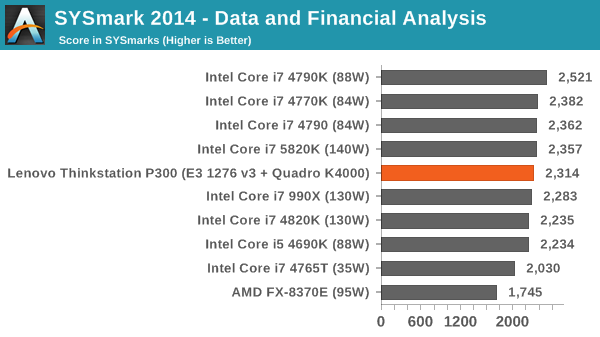
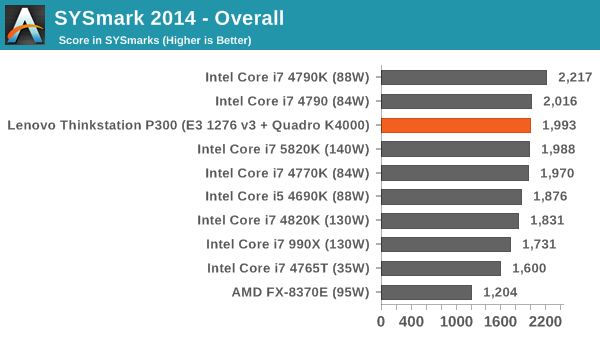
Linux-Bench: link
Built around several freely available benchmarks for Linux, Linux-Bench is a project spearheaded by Patrick at ServeTheHome to streamline about a dozen of these tests in a single neat package run via a set of three commands using an Ubuntu 11.04 LiveCD. These tests include fluid dynamics used by NASA, ray-tracing, OpenSSL, molecular modeling, and a scalable data structure server for web deployments. We run Linux-Bench and have chosen to report a select few of the tests that rely on CPU and DRAM speed.
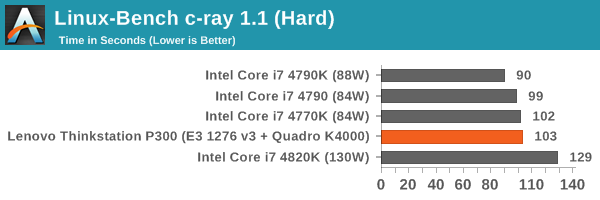
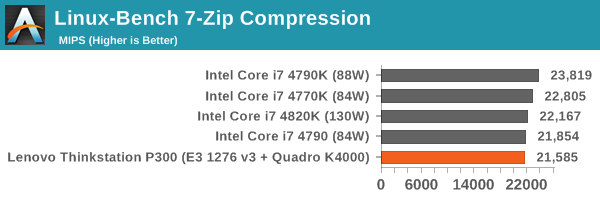
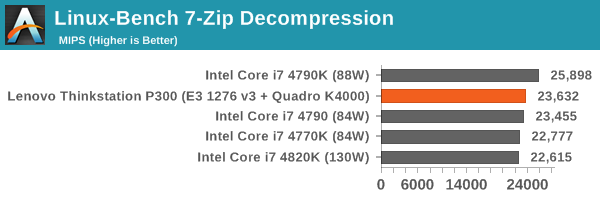
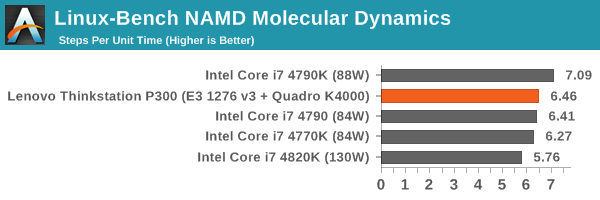
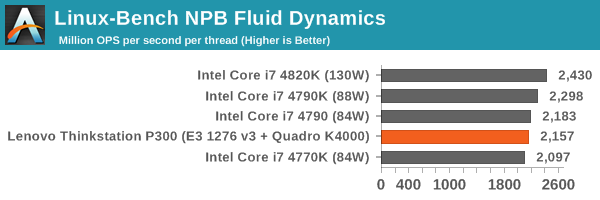
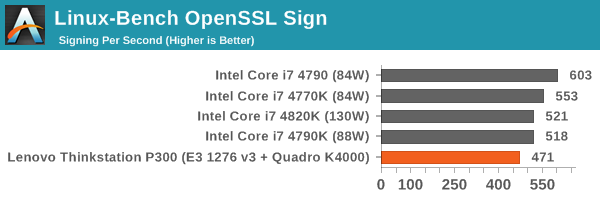
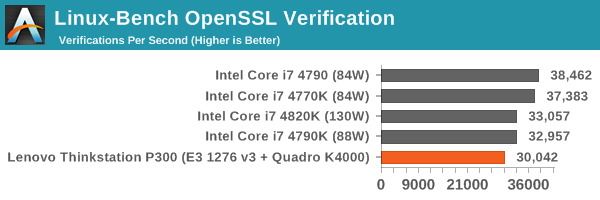
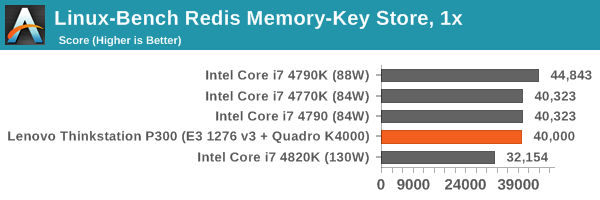
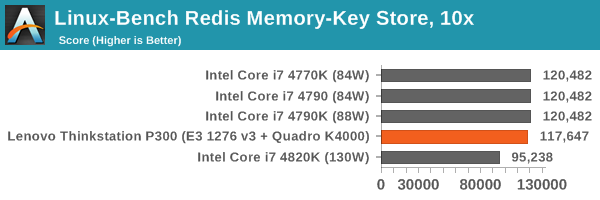
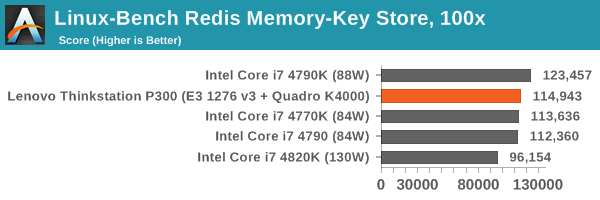
Single Channel vs. Dual Channel Memory
aka Why Apple uses 2x4GB as a base option for the iMac
As a result of this review, Lenovo and I have spoken back and forth regarding the DRAM situation around the P300. When sampling the media for the P300 series, their goal would seem to be to show off their default Haswell Xeon workstation and gather feedback. Due to the whole reviewing procedure, we only test the one configuration that is sent to us, so conclusions about performance could plausibly be completely different if a separate configuration had ended up on the doorstep.
The issue at hand is that the system, as per Lenovo’s system configurator, only gives one module of DRAM by default. This happened to be the configuration that was sent out to the media for review. For anyone outside the technology industry, this might not sound like an issue, but for anyone that has delved into how a computer works should see this as an immediate yellow flag, especially when paired with a dual channel processor.
To cut a long explanation short, a single memory module used in a system with a dual channel processor means that peak memory performance that requires a lot of memory accesses is slower than the peak potential of the processor. A dual channel processor can issue a command that reads or writes from the memory, and the system can access each memory channel independently and at the same time, thereby halving the time to read or write a big block of data. Haswell processors also support up to two memory modules per channel, which gives four DRAM slots in total.
Lenovo’s initial response to my concerns was a little terse. Rather than acknowledge a potential problem with performance, it was redirected around to a potential benefit. By offering a single 8GB DRAM module by default, rather than a 2 x 4GB arrangement, users could upgrade the system to a maximum of 32GB at a later date by adding more 8GB modules.
There was another disagreement regarding price. Again, I suggested that a 2 x 4 GB option should be considered, although there was no way for me to select this in the configurator:
Should a user want to take advantage of dual channel operation, using two modules of the same size to keep performance optimal, it would require an extra $395 outlay. This is despite the reality that the module itself costs as little as $70 over at Newegg, making a 464% markup over retail cost. One response on this issue was that Lenovo also acts as an OEM with resellers and did not want to price compete with them. The reality for consumers is that reducing that $395 to $125 would still be a bit expensive, but more in line with what a prosumer might expect.
Even if a seller wants to be able to offer a 1x8GB configuration with this system then by all means do so, but please adjust the default option to 2x4GB. This way, if a prosumer or IT department of a company want to purchase a number of systems, if they have to manually select 1x8 GB then they might actually know what they are doing performance wise. Even better would be a disclaimer on the website notifying a user of potential loss in peak performance due to the choice would be best.
As I most of our readers know, here at AnandTech we do not tend to make suggestions without some hard data to back it up. To this end, we ran the P300 through our benchmark suite twice – once in the default 1x8GB configuration, and another in a 2x4GB configuration using some Kingston memory we have in from a previous review. Both sets of modules were verified at the same speed (DDR3-1600 CAS 11), and the results comparison is as follows. Percentage improvements above 5% were listed in green.
A number of benchmarks show complete ambivalence to the adjustment from single channel memory to dual channel memory. However, there is a number of key prosumer type software that is heavily affected by the dual channel arrangement:
x264 4K encoding: +30.5%
Fluid Dynamics: +30.0%
OpenSSL: +27.6% / +25.4%
PCMark8 Storage: +19.2%
SYSMark Media: +10.3%
Pro/Engineer: +9.0%
Compression: +8.7%
While it is true that not everyone will be using this sort of software, Lenovo could easily be removing a potential negative by offering a dual channel arrangement by default.
In the title of this page, it mentions Apple’s newest iMac, the model that comes with the 5K screen. I bring this into the picture because it shows a level of detail surrounding DRAM selections and perhaps a different mindset when it comes to hardware selection. If I navigate to the Apple’s Configurator, it gives me the following options for DRAM:
Apple gives three options with their Haswell processors: 2x4GB, 2x8GB or 4x8GB. This means that Apple will only sell you an iMac in a dual channel configuration, rather than any lopsided configuration. By limiting their offering to the user base, it subsequently provides a level of performance that maximizes the potential of the system regardless of what the system is used for.
Ultimately using a single module configuration might invoke a little of the Dunning-Kruger effect – if a user does not know their system is not running at its potential, there won’t be any complaints. Unfortunately this skews the reality of the situation, as I’m sure that if up to 30% extra performance were offered, they would take it – depending on the price.
Offering a 2x4GB option by default is something Lenovo could do very quickly, and cost them very little in the process, although it might make them miss out on potential sales of 8GB DRAM modules at $395 each.
Lenovo ThinkStation P300 Conclusion
When we reported on Lenovo’s Haswell-E range of ThinkStations, the P500, the P700 and the P900, the visual aspect of those produced a substantial wow factor. The P300 takes a slightly different tack due to its lower price point stance away from HPC workstations and supporting the Haswell processor range instead, but the product itself looks right at home as an under the desk workstation.
However, there are certainly a few critiques to level at the feet of the P300.
First of which is the DRAM situation. In 2014 it is difficult to imagine a dual-channel capable system being shipped with only one module of memory. It cripples any memory related transaction. To put this into perspective, even the iMac recently released by Apple comes with two 4GB modules as the default option. To alleviate the situation currently via Lenovo's ordering interface requires a $395 upgrade for a $70 stick of 8GB DDR3-1600 C11 memory. That goes beyond some of the surprise when mobile manufacturers announce NAND upgrades. The other option would be to offer a 2x4GB option, however on the US website from my location this does not seem possible, let alone the default option. If a user purposefully wants one DRAM module, they should have to select it, ideally with a disclaimer indicating a potential loss of performance. It is worth noting that a user could add in their memory into the system, although that typically violates most warranties or direct support requests. At this point I would implore Lenovo to offer a 2x4 GB option at the same cost as the 1x8 GB option and it would receive a lot better press.
Secondly is the upgradability. The motherboard designed for the P300 has at least three free SATA ports and an x16/x1 arrangement on the full length PCIe lanes. This is fine if you have no plans for future upgrades, but it puts a spanner in the works if anyone wants to add more internal storage or a second workstation level PCIe card. The SATA ports are arranged in such a way that any long PCIe device will be blocked by the SATA ports. The PCIe lane arrangement also favors the top card in all situations, whereas an x8/x8 arrangement would give each PCIe device equal billing (given that all PCIe coprocessors such as Quadro, FirePro or Xeon Phi will work at x8). The motherboard is a micro-ATX size, indicating that more function can be added, otherwise one might have seen a mini-ITX be used instead. To add to the upgrade issue, there is only default space for two storage drives, so users wanting more than two SATA devices alongside their ODD will need to re-purpose one of the large ODD bays.
The power supply is right on the money in terms of power and rating, although the lack of extra connectors for PCIe devices should be noted. The 24-pin ATX power connector is also split into several parts due to the motherboard layout, making a simple replacement difficult. If you want something bigger, Lenovo would have to supply it. Another issue is the storage itself, where Lenovo included in our system a 1 TB SSHD from Seagate. While this might seem the best of both worlds in terms of SSD and space, I would argue that a workstation that costs $2150 should get an OS SSD and a 1-2 TB storage drive, even if in a caching arrangement.
One thing I liked about the P300 is actually related to the Quadro selection. The build we received had a Quadro K4000 3GB, which retails for $800. This is a professional grade GTX 650 Ti for all intents and purposes with 768 CUDA cores at 810 MHz. When we received the system, Lenovo offered an upgrade to the K4200, or the equivalent of a GTX 660. This means a rise to 1344 CUDA cores (+75%) at 780 MHz for only an extra $175 (16%). For anyone that uses software that can be sped up by a Quadro card, this is an example of a no-brainer upgrade. At the time of this review going live, Lenovo has now placed the K4200 as the default option, making everyone take advantage of the faster card. If a user wants more though, Lenovo suggests moving up to the P500.
The option to offer Windows 7 with disks to upgrade to Windows 8 is commendable. While Windows 8/8.1 is the default for many pre-built systems, many users still like Windows 7 depending in their use scenario. This costs nothing extra when choosing the system.
Overall performance of the P300 system we were sent came in line with a Haswell i7-4770 albeit with only a single memory channel equipped. This had repercussions on our memory intensive software, especially fluid dynamics and OpenSSL.
If you went out and built this system today, it would cost around $300-400 cheaper than what Lenovo is offering, although Lenovo’s system comes with their extended ThinkStation support and all that entails. If you upgraded to dual channel memory, that difference between Lenovo and self-build expands to over $600. Even in terms of warranty and support, that is a financial pill to swallow, especially as this workstation focuses on the entry level producer whose budgets might be lower than expected. I would ask Lenovo to offer a 2x4 GB memory option and place it as default, with 1x8 GB as the next option while giving a disclaimer. The next update would be the SSD/storage drive combo, either as is or in a Smart Response arrangement. If all this can be done at the same price, we are on our way to a nice little system.