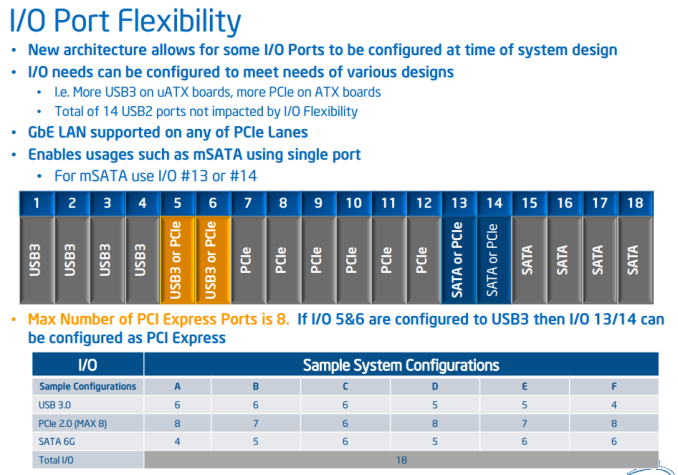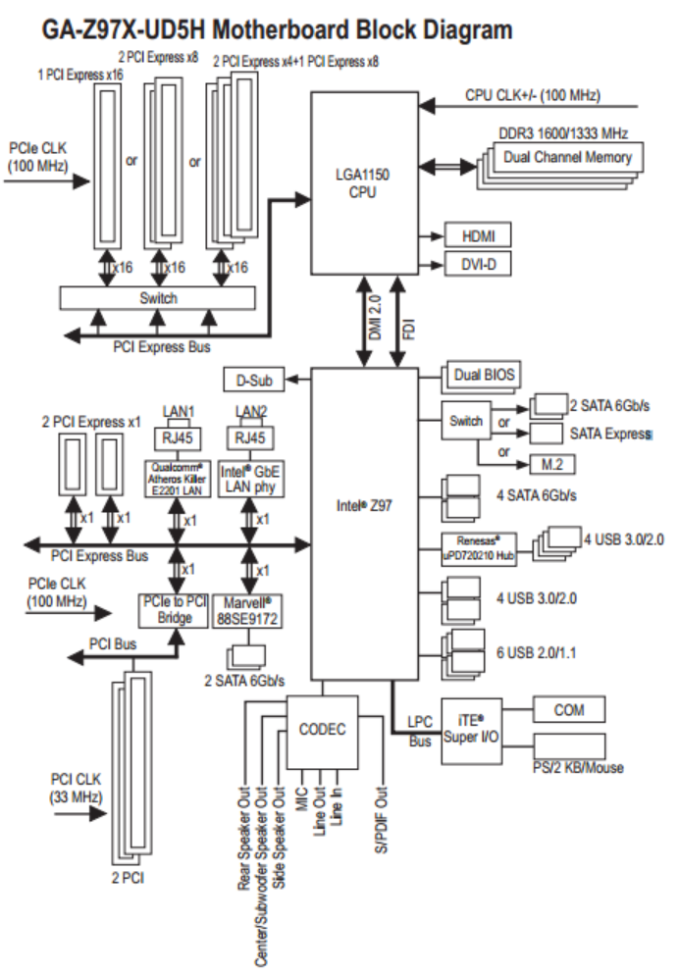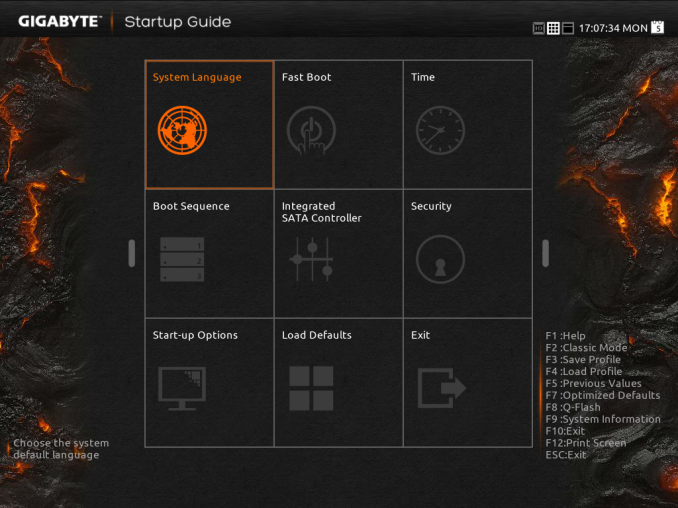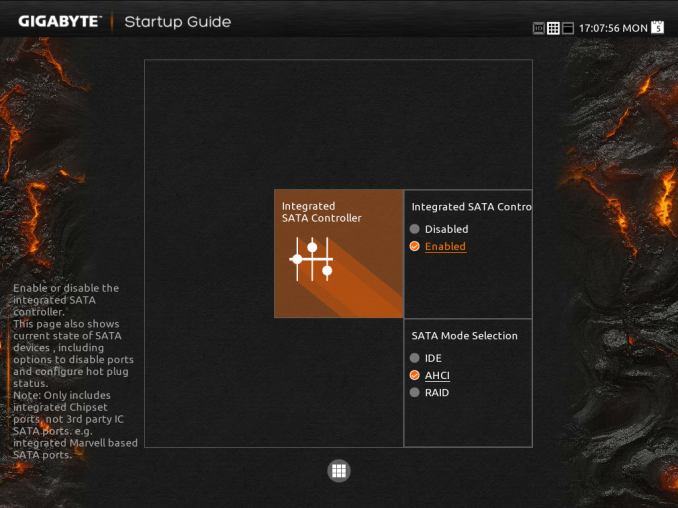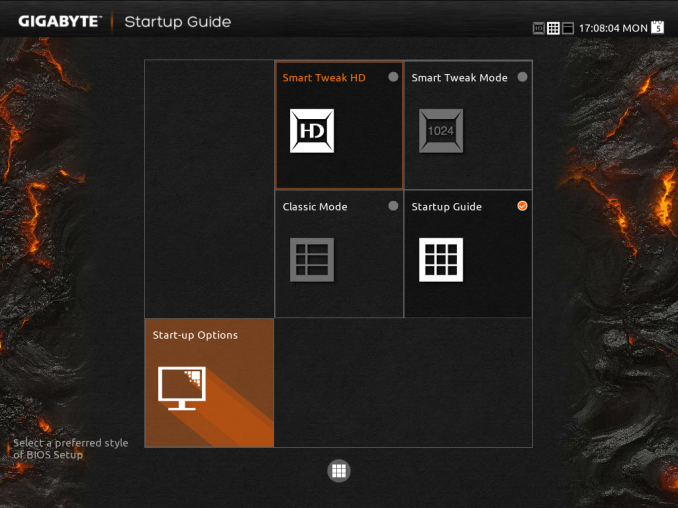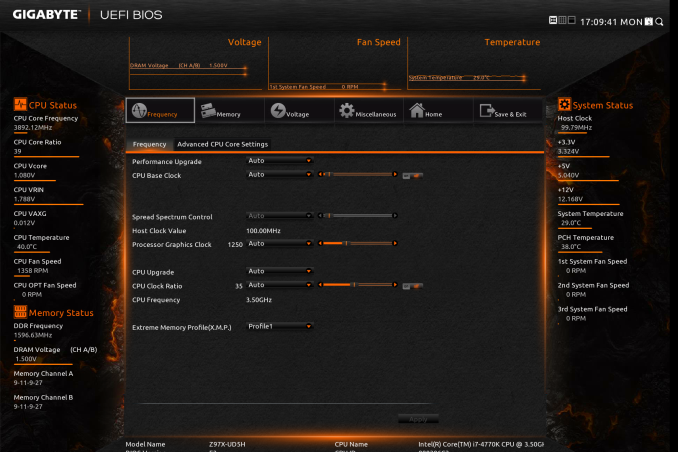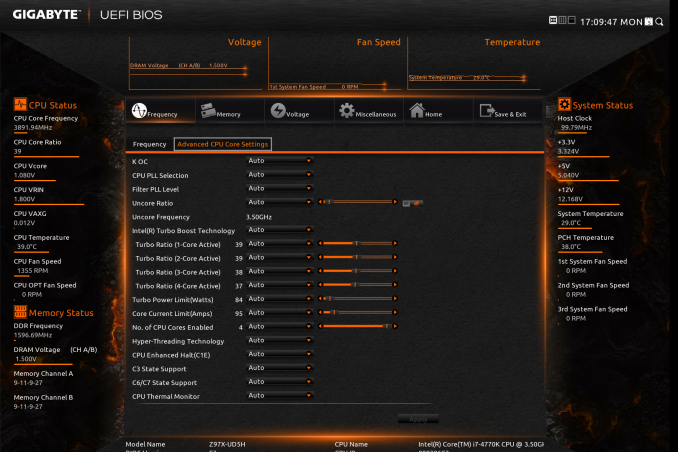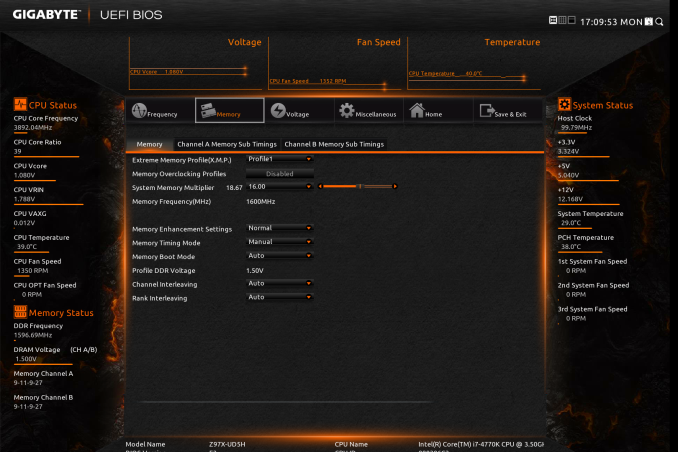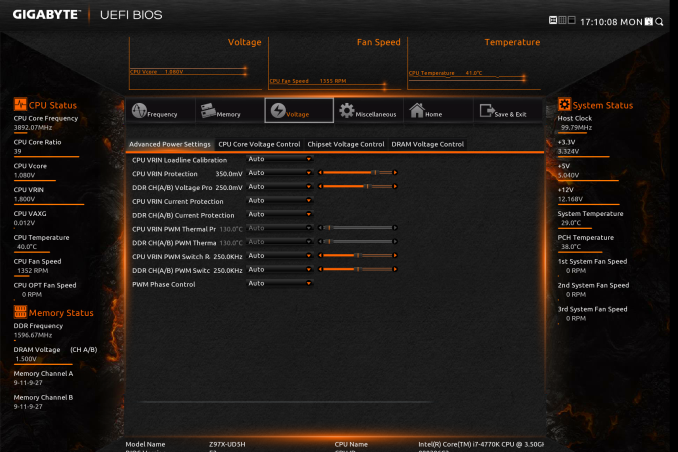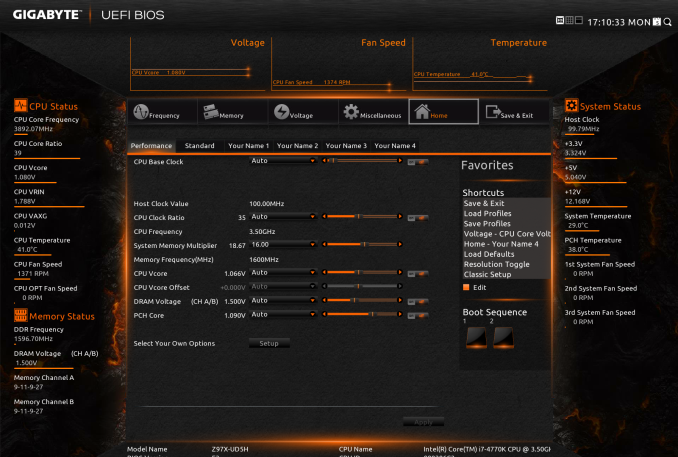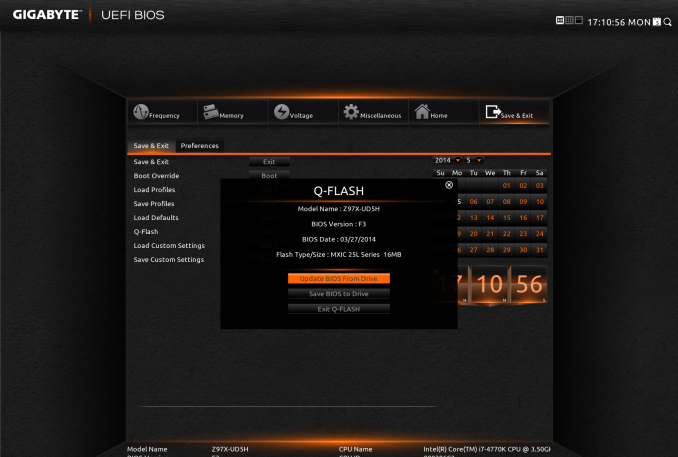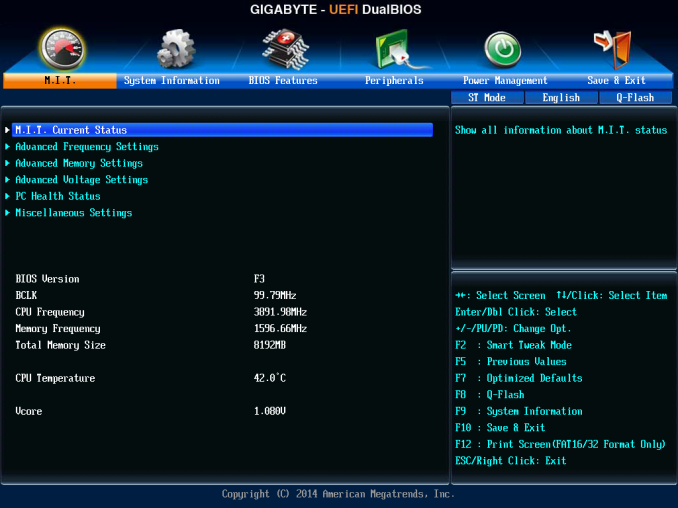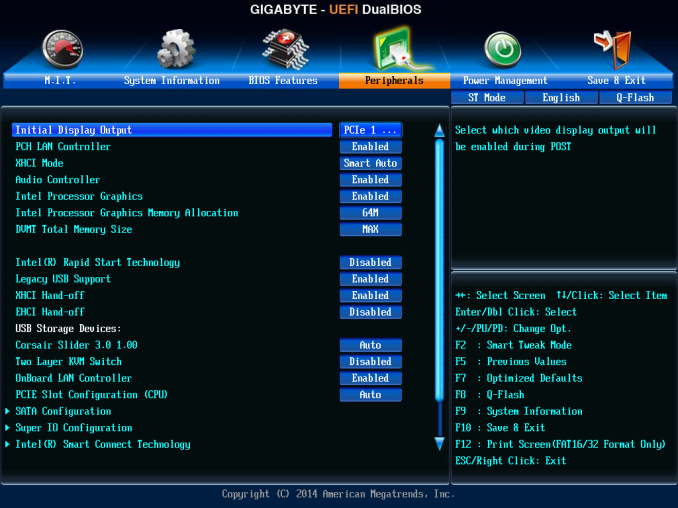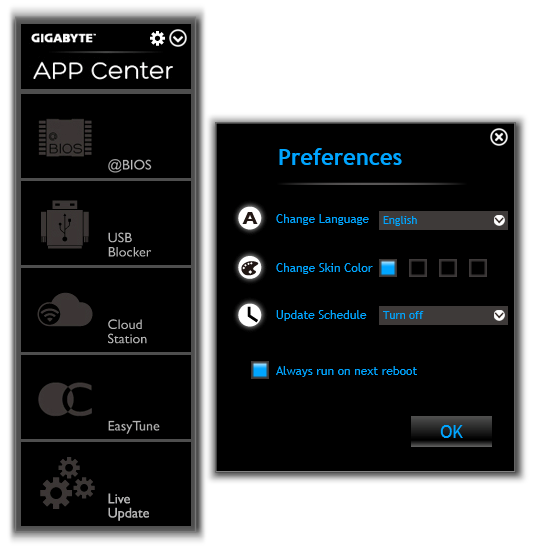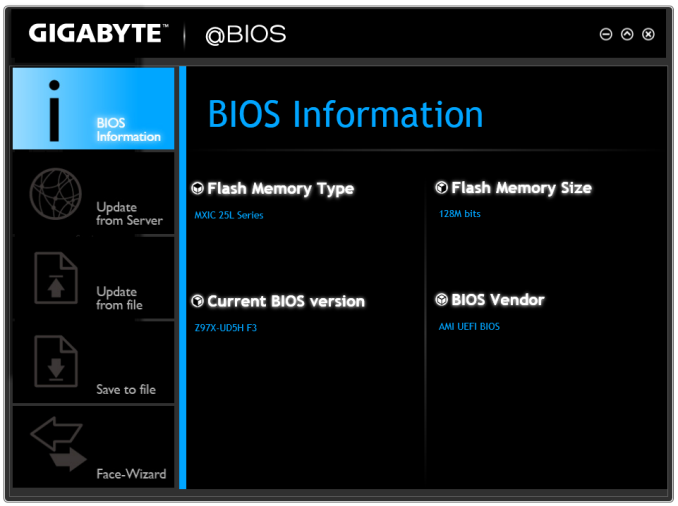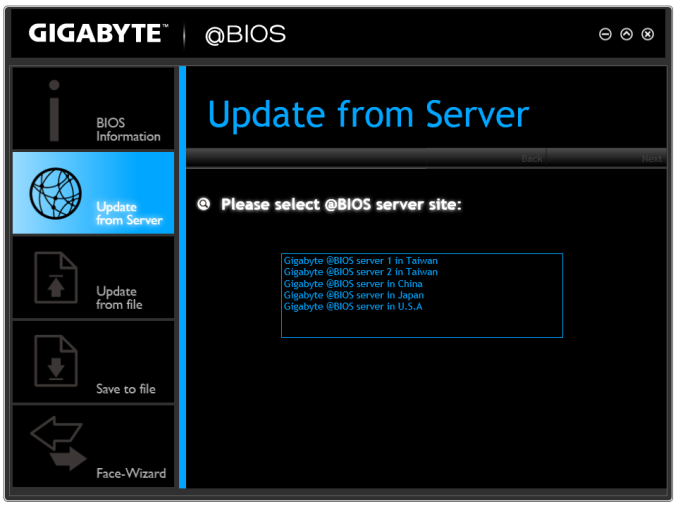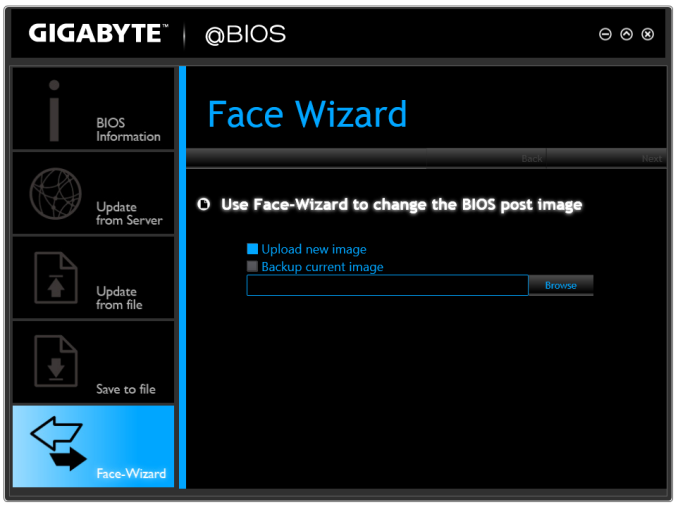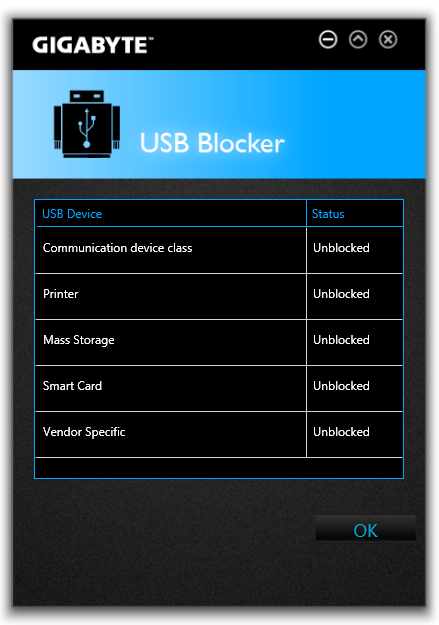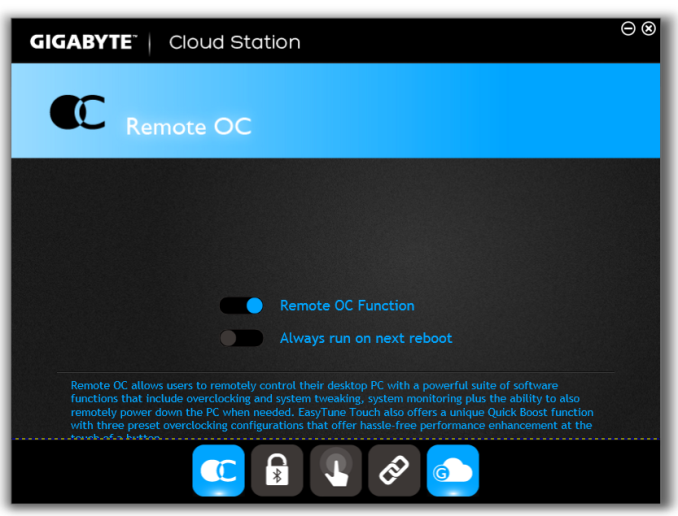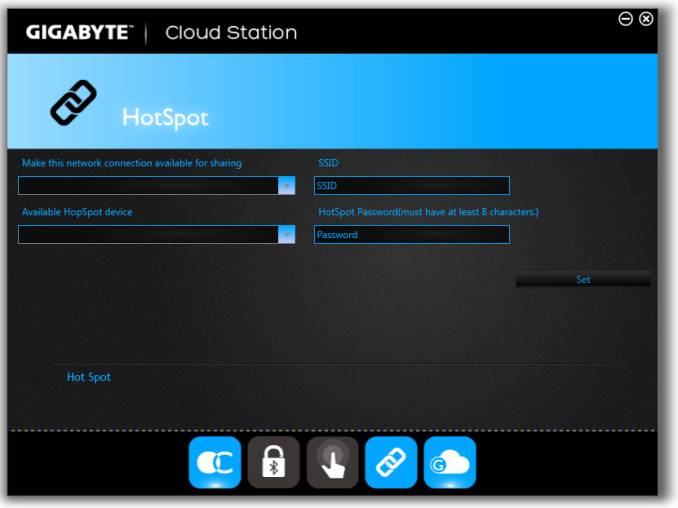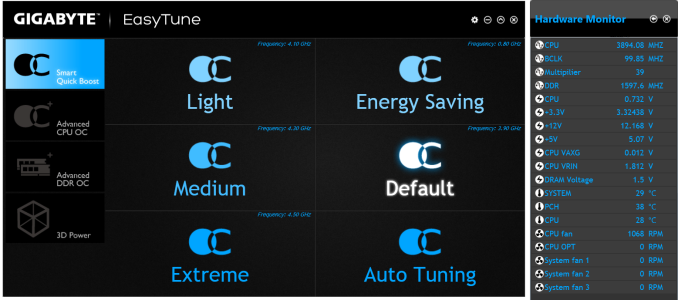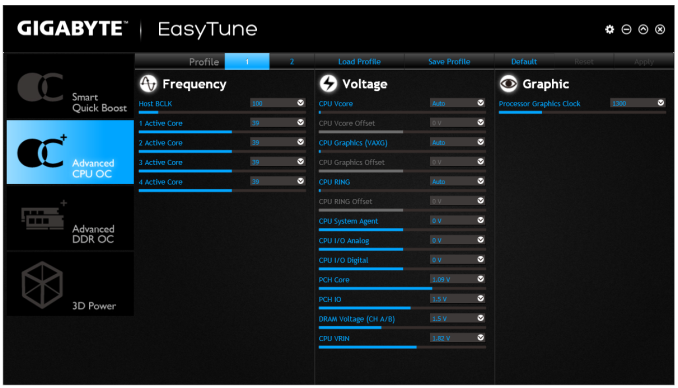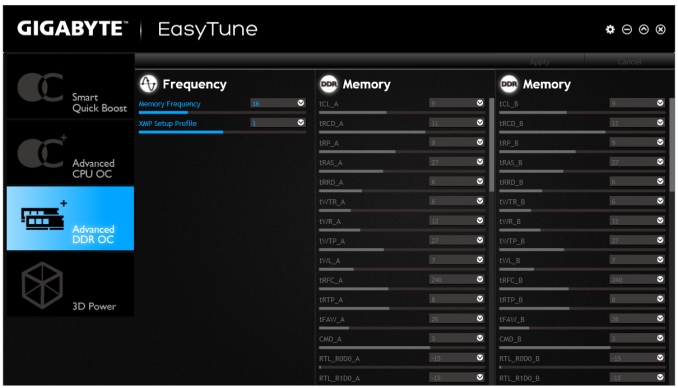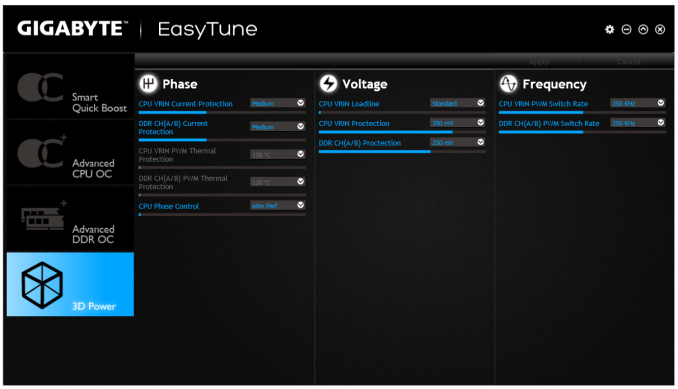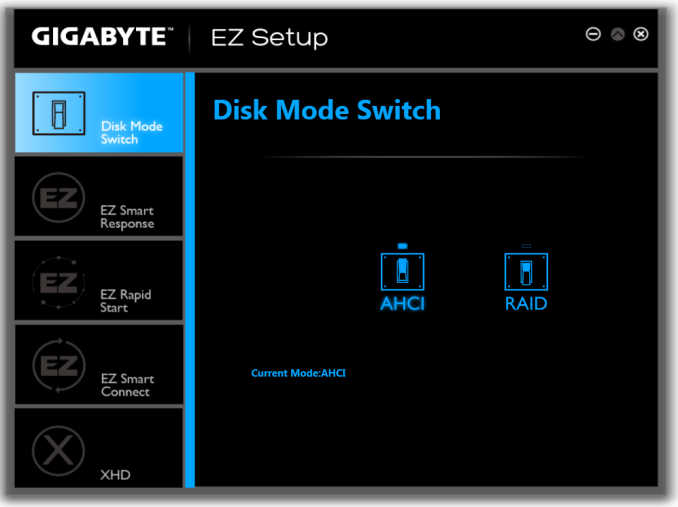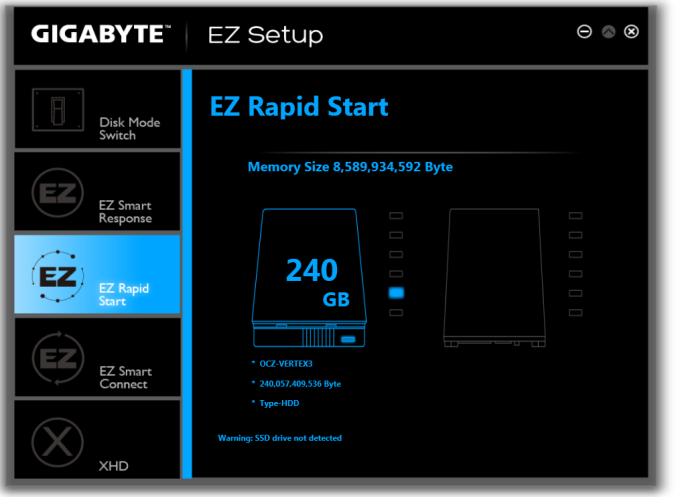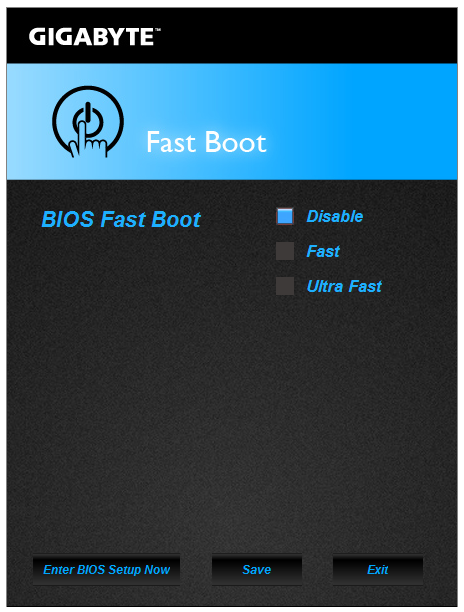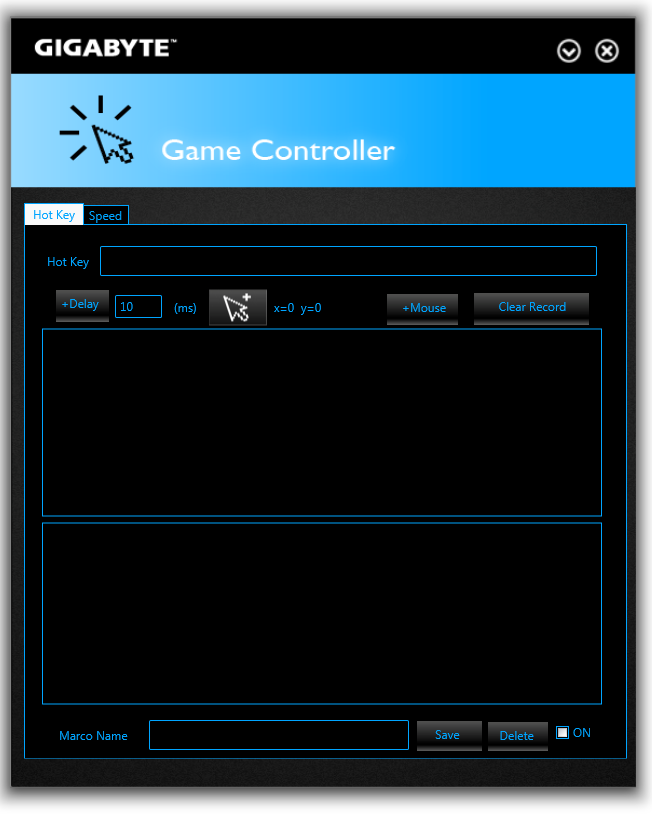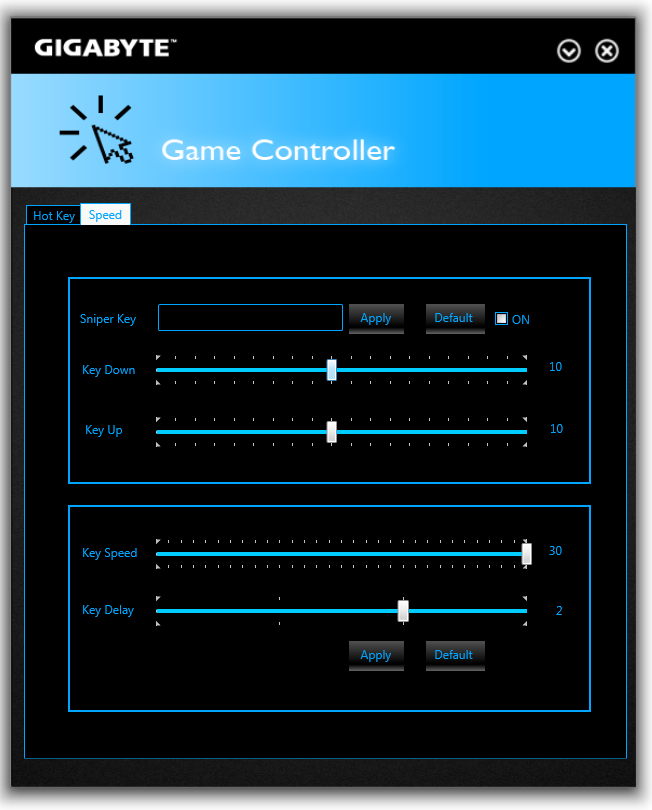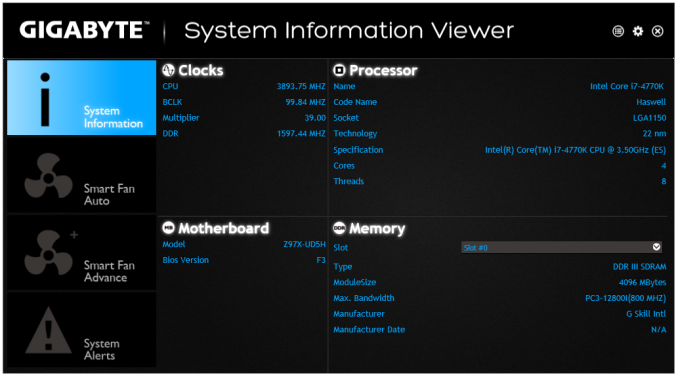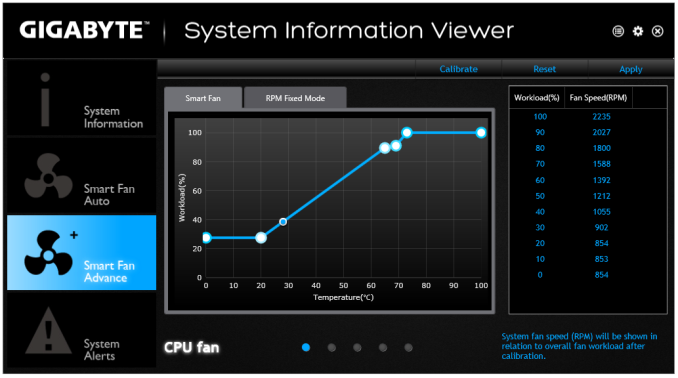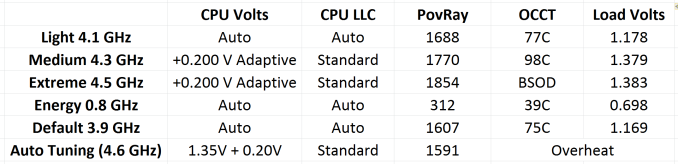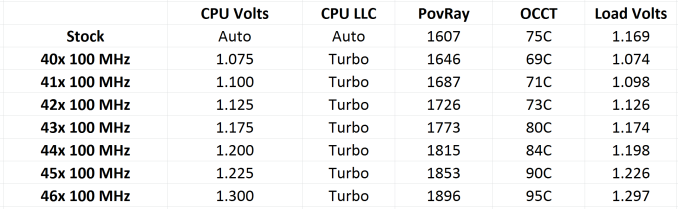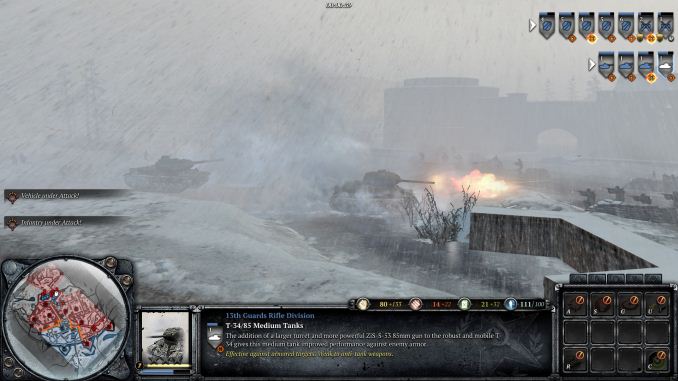Original Link: https://www.anandtech.com/show/7964/gigabyte-z97x-ud5h-review
GIGABYTE Z97X-UD5H Review: Choose Your Storage Option
by Ian Cutress on May 14, 2014 9:00 AM EST- Posted in
- Intel
- Gigabyte
- Motherboards
- Z97

For the first of our Z97 reviews, GIGABYTE sent us its mid-range Z97X-UD5H. This model is designed for the casual enthusiast interested in the higher end of the feature set but not so far in overclocking nor gaming. GIGABYTE has a new color scheme for its channel range, and is aiming for a reasonable $190 price point.
The Z97 Chipset
We covered the nuances of the Z97 chipset in our Haswell Refresh review on Sunday, but the take home message was storage. Z97 allows motherboard manufacturers to use chipset lanes for SATA Express and M.2 ports, bringing PCIe based storage to the desktop platform without the need for a PCIe card. At current, these solutions only provide two lanes of PCIe bandwidth (10 Gbps), which should be 66.67% faster than SATA 6 Gbps, but it all comes down to the controller on the device used. There are currently a few M.2 PCIe x2 drives on the market, mostly SATA based, but zero SATA Express, making the manufactures who invest in these storage technologies waiting for future product.
SATA Express offers the chance for users to implement either SATA or a SATA Express device on the motherboard, however using a SATA Express device removes those two SATA ports out of the equation for other drives.
M.2 (NGFF) drives can come in SATA or PCIe form factors, and as such motherboard manufacturers have the option of providing PCIe only M.2, SATA only M.2, or a slot that will affix to both. Looking at the current Z97 designs, it would seem that most manufacturers are using M.2 as PCIe storage only, making the point moot.
All this allocation comes from somewhere, and the Intel 9-series chipsets support Flex-IO to modify how the PCIe lanes are arranged:
The chipset has access to 18 ports, four of which are USB 3.0, four are SATA 6 Gbps and 6 are PCIe. This leaves two sets of two, the first set can be configured for either USB 3.0 or PCIe, and the second set are either SATA or PCIe, but only a maximum of eight PCIe ports are possible. This is designed as a catch-all interface for different sized motherboards, where some can use more PCIe lanes, others can use more USB 3 ports, and so on. Depending on how SATA Express is implemented, these lanes can be used and abused for storage purposes.
The Z97X-UD5H we are reviewing today has a SATA Express port on the motherboard, but unfortunately we do not have the tools to test it. GIGABYTE has used SATA ports from the chipset and included a SATA controller to offer two more SATA ports in case the SATA Express is in use, allowing six SATA devices in total alongside a SATA Express drive.
GIGABYTE Z97X-UD5H Overview
Motherboard design from the big four has gotten to a point where good is now average and excellent is the new good. The new battlegrounds include specific functionality, aesthetics, improving over the basics and user interaction. With Z87 we saw each of the manufacturers pick design philosophies for their ranges, and now with 9-series we are seeing the next iteration of those philosophies. For GIGABYTE’s channel motherboard line, the Ultra Durable moniker is the leading message, attempting to portray the use of higher quality components. This means the use of International Rectifier designs on the power delivery of most products, as well as per-port USB fusing, 15 micron gold in the socket and 10K black capacitors among others.
GIGABYTE is keen to promote the UD5H with both SATA Express and M.2 support. Most manufacturers are going to have a price point which combines these two features on a product rather than being selective having one of the other, and for the UD5H $190 does get both. One issue to consider for the manufacturers is that when either one to be used, the cost of the connectors has to be considered. M.2 uses a raised onboard connector whereas SATA Express is more a SATA-derived port. While talking about $0.05 here and there does not sound like much, believe me when I say that even these small costs are considered in the design process. These also introduce an element of chipset routing design, as using PCIe lanes for extra storage might move them away from other features. The UD5H gets around this by using a PCIe switch, meaning the user has a choice of either M.2, SATA Express, or two SATA 6 Gbps ports.
The Z97X-UD5H goes along the path of adding features respective to its price point: power/reset buttons with a two digit-debug, voltage measure points, SATA Express, an additional SATA 6 Gbps controller, a SATA power connector for VGA power, dual NICs (one Atheros Killer, one Intel), six fan headers, a USB hub for 8 USB 3.0 ports total, a SATA controller for 8 SATA 6 Gbps ports total and an x8/x4/x4 PCIe layout.
The BIOS gets a new frontage in the form of a ‘Startup Guide’, however there are still some BIOS user experience issues to iron out. Z97 also offers GIGABYTE users a chance to sample the second revision of its new operating system software. APP Center was a little rough around the edges during Z87, but the new solution on Z97 is more thought out and better planned, making it both easier to use and intuitive.
While the supplied audio drivers give a distortion issue at 100% volume, this should be fixed with a driver update. The UD5H is the only Z97X motherboard in our testing to be under 12 seconds POST time at default, and also is in the low band for power consumption. CPU performance is commensurate with the other Z87/Z97 motherboards we have tested in our 2014 benchmark suite, and manual overclocking pushed our sample to 4.6 GHz. Automatic overclocking was a little too aggressive on the voltage, causing overheating on our i7-4770K.
We still need to get the lay of the land with a few more Z97 reviews, however at $190 the UD5H was easy enough to use and there were plenty of positive design inferences indicating that GIGABYTE is certainly putting a lot of time and effort into their product.
Visual Inspection
GIGABYTE in previous years has been known for its separate color schemes whereby the overclock line goes orange, gaming goes green, the low end channel is blue and the UD series is an almost free-for-all. Despite the backlash of gold colored motherboards in the last generation, it would seem that certain sections of the motherboard industry are at least warming to them, using a gold/mustard yellow hybrid with some degree of metallic character.
At first glance, the motherboard looks fairly empty. The old days of very busy motherboards with components all over the place have been relegated to the retirement home and the result is a more aesthetically pleasing product. Using a bright, metallic color on the heatsinks allows some of the areas to brighten up when lights are shining, which may help.
The socket area conforms to Intel specifications, with the chokes on two of the edges and DRAM slots on another. The power delivery heatsink, covering 40A rated IR3553 ICs, is slightly further back allowing larger coolers to take center stage. We have direct access to two of the fan headers on board, called CPU and CPU_OPT just above the socket. These are designed to cater for liquid loop coolers, where the pump is kept on by the CPU_OPT fan header. The other four fan headers are all at the bottom of the board, one of them three-pin and the rest are four-pin.
The DRAM slots are of alternating color, mimicking the SATA ports which also offer a black/grey combination to identify those powered by the chipset or controller. Moving clockwise around the motherboard, in the top right hand corner is a big red power switch flanked by two buttons for reset and clearing CMOS. There are also two switches next to these buttons – one for implementing DualBIOS (in case one BIOS is corrupted and needs to be reflashed with the other) and one for selecting which BIOS chip to use. For overclockers that might have multiple BIOS firmware versions for different benchmarks, this makes handing BIOSes a lot easier. Also for the overclockers are a series of voltage read points just above the 24-pin ATX power connector.
Beside the two-digit debug is a USB 3.0 header from the chipset, and then we come to the SATA ports. The two at top in grey are powered by a Marvell 88SE9172 controller, whereas the other six come from the chipset. The central column also contains the SATA Express connector. In order to better understand the SATA configuration, I pulled out the chipset diagram from the manual:
The important section is on the right, under dual BIOS. Here we have a switch where the user can have either two SATA ports, SATA Express or M.2. This switch happens automatically based on the detection during POST, which removes any form of hot plug capabilities.
Below the SATA ports is a SATA power connector, used for supplying more power to the PCIe slots in case a user wants to implement a 3x CrossFire solution.
The bottom of the motherboard contains the four aforementioned fan headers, two USB 2.0 headers, a TPM header, a COM header, the front panel audio header and the front panel header. Interestingly above the USB 2.0 headers are what looks like two SuperIO chips, despite the chipset diagram above only using one. One of these is actually the PCIe to PCI controller, which is surprisingly large for the function it does. I wonder if smaller versions of that IC are available.
The PCIe layout is indicative of a standard three-way PCIe implementation, with GIGABYTE choosing to support the x8/x4/x4 layout from the CPU. Due to the implementation of SATA Express and M.2 on the 9-series chipsets, it would make sense for more motherboards to this layout rather than sacrificing four PCH lanes for a PCIe 2.0 x4 slot. GIGABYTE has flanked this layout with a pair of PCIe 2.0 x1 slots from the PCH and two PCI slots via a bridge chip.
The audio subsystem is built around a Realtek ALC1150, with filter caps, a headphone amp for the rear panel and PCB separation.
The Rear IO abuses a Renesas USB 3.0 hub to one USB 3.0 port into four, bringing the total number of USB 3.0 ports the motherboard can handle to eight. The data sheet for the hub lists the idle power draw of the hub as 10 mW. Other ports on the rear panel include two USB 2.0 ports, a combination PS/2 port, video outputs (VGA, DVI-D and HDMI), two NICs (one Killer E2201, one Intel I217v) and the audio jacks.
Board Features
| GIGABYTE Z97X-UD5H | |
| Price | Link |
| Size | ATX |
| CPU Interface | LGA-1150 |
| Chipset | Intel Z97 |
| Memory Slots |
Four DDR3 DIMM slots supporting up to 32 GB Up to Dual Channel, 1333-3200 MHz |
| Video Outputs |
VGA (1920x1200 at 60Hz) DVI-D (19200x1200 at 60Hz) HDMI 1.4a (4096x2160 at 24 Hz or 2560x1600 at 60 Hz) |
| Onboard LAN |
Qualcomm Atheros Killer E2201 Intel |
| Onboard Audio | Realtek ALC1150 |
| Expansion Slots |
3 x PCIe 3.0 (x16, x8/x8 or x8/x4/x4) 2 x PCIe 2.0 x1 (PCH) 2 x PCI |
| Onboard SATA/RAID |
6 x SATA 6 Gbps (Chipset), RAID 0/1/5/10 1 x M.2 PCIe x2 (Chipset) 1 x SATA Express (Chipset) Note: M.2, SATA Express and SATA3_4/5 are connected, only one of the set can be used at once 2 x SATA 6 Gbps (Marvell 88SE9172), RAID 0/1 |
| USB 3.0 |
4 x USB 3.0 (Chipset) [1 header,2 back panel] 4 x USB 3.0 (Renesas Hub) [4 back panel] |
| Onboard |
8 x SATA 6 Gbps 1 x SATA Express 1 x M.2 PCIe 1 x USB 3.0 Header 2 x USB 2.0 Headers 6 x Fan Headers 1 x COM Header 1 x TPM Header Power/Reset Buttons Clear CMOS Button Two-Digit Debug 2 x BIOS Switches Voltage Read Points Front Panel Header Front Audio Header |
| Power Connectors |
1 x 24-pin ATX 1 x 8-pin CPU 1 x SATA (for PCIe) |
| Fan Headers |
1 x CPU (4-pin) 1 x CPU_OPT (4-pin) 4 x SYS (3 x 4-pin, 1 x 3-pin) |
| IO Panel |
1 x Combination PS/2 2 x USB 2.0 VGA DVI-D HDMI 6 x USB 3.0 2 x Ethernet (ALC1150) Audio Jacks |
| Warranty Period | 3 Years |
| Product Page | Link |
Users might notice that the Z97 motherboards will support higher rated memory, with small generational improvements in design allowing for 3200 MHz with the UD5H. The Killer E2201 NIC is advertised as a network port that prioritizes various traffic, although our sources put the E2201 as a normal Atheros NIC with Killer software in one sales package. This is chosen over buying a Broadcom NIC and licensing something like cFos, which might be more expensive and/or offers fewer advertising opportunities around the branding. Personally I would have preferred one or two of the four fan headers on the bottom of the motherboard to be nearer the top, allowing cases with fans on the rear and top to be easily accommodated.
GIGABYTE Z97X-UD5H BIOS
For Z97, the graphical BIOS ecosystem (either UEFI or EFI) has the opportunity for incremental updates. This might be fully fledged adjustments graphically, the addition of new features or the results of the engineers internally flexing some talent. For GIGABYTE, the Z97 BIOS in general uses the same topology from Z87 – a high definition mode on top of the classic mode from Z77. The main difference is the use of a ‘Startup Guide’ akin to an easy mode when you first enter the BIOS:
The options in the startup guide include Fast Boot options, Boot Sequence adjustment, SATA adjustment, security, start-up options (which mode to start in) and basic time adjustment. Unfortunately I have to become highly critical to this easy mode: if I had no idea what system I was dealing with and I moved into this BIOS, the only thing I now know about the system is that it is a GIGABYTE system. There is nothing on the front page about the CPU, the Motherboard, the speed settings, the temperatures or the BIOS revision. It is only because I have used GIGABYTE BIOSes before that I understand that pressing F2 will adjust to one of the other modes that will tell me this information. This menu uses a discordant amount of blank space for not very detailed icons and is not particularly that helpful as a startup guide beyond boot sequencing. One look at the Integrated SATA Controller icon gives me no idea what options are behind it, and for those new to the build-your-own desktop PC ecosystem, ‘Integrated SATA Controller’ means almost nothing. How about the word ‘Storage Options’?
When a user clicks one of the icons the other options fade away and others take its place relating to the option chosen. Here the Integrated SATA Controller offers two options, enabling (one would wonder why it would need to be disabled in a startup guide) and the other is SATA Mode selection. Aside from the image above having text clipped, the information on the help description on the left does not correlate with the options on the right. Aside from being slightly unreadable (grey text on grey/black background), there are no options for hot-plug status as mentioned, and the text says this option only covers chipset ports. Chances that a new user would know which are or are not the chipset ports is anyone’s guess, however this is a graphical BIOS and the opportunity to put in a basic image to identify the relevant ports is missed.
The Start-up Options tab gives the four modes which a user can set for future booting: the Startup Guide, Smart Tweak Mode/HD and Classic Mode. Note that when a BIOS is flashed to a later version, this option has to be reset. Unfortunately there is nothing GIGABYTE can do about this. However, the Smart Tweak and Classic modes are those that we saw on Z87, the first being a full 1920x1080 HD platform that shows all the information we need:
Unfortunately taking screenshots on my 1440p monitor cuts off some of the bottom of the BIOS, but it does show fully on a 1440p monitor. The information at the bottom and around the sides is just what we need in a BIOS – model names, frequencies, CPU installed, memory installed, memory speeds, temperatures, voltages, fan speeds, the whole lot. While I still have a mild dislike of the color scheme (I find it hard to focus on relevant data when quick glancing), the menus themselves are slightly rearranged better than on Z87.
Shown above we have the Frequency Tab, which splits into the frequencies for overclocking, and the Advanced CPU Core Settings. In this menu users can apply frequency overclocks on the CPU, the IGP and enable XMP. The Advanced CPU Core Settings menu opens up the options into more detail including turbo rations, power limits and C-states:
Similarly moving to the Memory main tab gives the advanced memory options, with a further tab for sub-timings:
The third tab relates to the advanced voltage options. Users of the Classic Mode in previous GIGABYTE BIOSes will notice that these three main tabs in Smart Mode mimic the main OC options from Classic Mode. This is an important level of integration, allowing users that are more accustomed to the older design to get up to speed on the new design because the two are laid out the same.
The voltage tabs are split into power settings (load line calibrations and thermal protections), CPU core voltages (VCore, VRIN, RING voltage, VCCSA), Chipset voltages and DRAM voltages. One point to note is the text overflow issue in English shown above – some options are too many characters for the designated spaces to hold, and yet there is plenty of blank space to the side unused.
The Miscellaneous tab offers a couple of the more obscure settings as well as PC Health, including the fan controls. For another generation GIGABYTE is giving BIOS fan controls as a function of PWM value/ºC. This is an unexplained metric in the BIOS (making it harder to understand from a user experience perspective), but I will try here.
Each fan header on the motherboard can apply a power from 0 to 255 to a fan. The fan will speed up according to the power profile of the fan (e.g. nothing until 10% power, then linear increase – this is determined by the fan design, not the motherboard). The fan power is not a direct linear correlation relationship to the fan speed, however the gradient of the power increase can be controlled in the BIOS. Thus a choice of 0.75 PWM value/ºC will increase the power of the fan by 0.75 units every degree Celsius that the CPU increases.
Given the leaps and bounds that other motherboard manufacturers have made on the fan front in the BIOS, as well as GIGABYTE’s own efforts on fan controls in the OS, I was hoping that the BIOS fan control would have been improved for Z97, however it is the same method as previous generations.
The Home screen is what GIGABYTE wants the HD BIOS to actually jump in to, which it did back with Z87. Here we have a group of overclock options such as BCLK, Clock Ratio, DRAM Multiplier and voltages. Almost everything most overclockers will need! The next tab along the line is labeled ‘Standard’ and offers options such as display output and SATA options. The ‘Your Name 1/2/3/4’ menus are the custom menus that allow users to pull options from other menus and place them into a custom menu. This was also introduced with Z87, however I think the menus GIGABYTE offers here will cater for almost everyone.
Updating the BIOS while in the BIOS uses GIGABYTE’s Q-Flash interface. Attach a drive to the USB 2.0 port with the BIOS file in the root drive to ensure compatibility and ease of use.
The other mode in the BIOS is classic mode.
We have gone through Classic mode in many reviews before [1,2,3,4,5] so I will not dwell on it here, but Classic mode tends to be the go-to option for many enthusiast overclockers. I feel this is because (a) it has been part of the GIGABYTE ecosystem for a number of years and they are used to it, and (b) due to the differing contrast it is a lot easier to read. It also happens to have a lot of the peripheral options:
For a full visual outlook of the BIOS we tested, see the gallery below.
With the new graphical BIOS there are many different ways a motherboard company can adjust the BIOS to be more interactive, but sometimes the graphically simpler interfaces are the easiest to use. There has to be the right leap from old to new for everyone to change.
GIGABYTE Z97X-UD5H Software
For Z87 GIGABYTE upgraded its software package to a new version of EasyTune. The number denoting the version was gone and the interface got an overhaul onto a black background and colored text. Rather than having all the tools associated with the motherboard as different applications, the layout was homogenized from a single interface called the ‘APP Center’, with different ‘APPs’ for each software function. Back at Z87 launch it was an excellent direction to take the software, although for a first public release it was a little rough around the edges. For Z97 we get the next iteration of APP Center and the APPs, and suffice to say it comes across as a lot easier to use and a lot of those sharp pointy corners that might have affected user experience are smoothed rather nicely.
There can still be an argument made for a color-on-black livery. Typically this high-contrast layout is more suited for low power environments and to reduce eye-strain, however after a while the effect of reading color-on-black can affect a user more than the usual black-on-white (which also tends to offer better readability).
That aside, the above image shows the APP Center and the preferences. The user can adjust the skin color to one of four colors (to match each of the GIGABYTE product lines), as well as adjust update schedules. The APP Center list is scrollable, however the Live Update application remains fixed. If there are no updates, then Live Update will not offer a window to show no updates, but a dialog box. However based on previous iterations of the software, it would be keen to see if GIGABYTE has implemented the feature to see the size of updates before a user downloads them.
@BIOS
The tool to update the BIOS in the OS is @BIOS (‘at-BIOS’), and this version seems identical to that shown with Z87. Users can update from a global server or a file:
We also have the option to adjust the boot-up POST image in the Face Wizard tab:
USB Blocker
The USB Blocker tool allows businesses to reject certain types of USB device inserted in the machine. As such, if you have a touch interface system, or one that is to be controlled remotely, with this software you should be able to disable any other USB Input devices (mouse/keyboard) from being inserted, along with storage devices.
Cloud Station
One of the new features in APP Center is the Cloud Station. As more motherboard manufacturers move to tools that influence other devices other than the PC, Cloud Station is GIGABYTE’s solution. It offers several different wireless communication options:
- Home Cloud: Build a storage cloud for home use to synchronize data, music and photographs.
- Remote OC: Use the Apple/Android apps to remotely overclock from a smartphone or tablet.
- GIGABYTE Remote: Use a smartphone or tablet as a keyboard and/or touchpad.
- Auto Green: Pairs with a BlueTooth smartphone and will auto-lock Windows when out of range.
- HotSpot: Turn the PC into a WiFi hotspot.
Note that as the UD5H does not come with a WiFi card, some of these tools will only be available if a WiFi module is installed. However the other features should work if the system is connected to a WiFi router, either wirelessly or wired.
EasyTune
The overclocking software paired with a GIGABYTE motherboard has historically been named EasyTune, and with Z97 it further lives up to its name by improving the controls for advanced overclocking. The main screen shows the quick overclock options:
Loading up EasyTune also gives the Hardware Monitor shown on the right, useful for cross checking values. Each of the options in the Smart Quick Boost tab offers a setting from Default, Light, Medium, Extreme, Energy Saving to Auto Tuning. The results of these settings will be later in the review during our overclocking segment.
By reducing the size of the screen for EasyTune advanced overclocking options, and separating them into several different menus, EasyTune is easier to use than the Z87 version. In the Advanced CPU tab, we can adjust the BCLK, per-core multipliers, the CPU voltages and IGP frequencies.
As DRAM tweaking can be as magician’s game, users can either use XMP directly, or play with all the sub-timings. I would have preferred the DRAM voltage to be in this menu as well, but GIGABYTE has located that option back in the CPU OC menu.
For load line calibration, phase control and switching rates, GIGABYTE has grouped these options into the 3D Power menu.
EZ Setup
While ‘EZ’ does not translate to my part of the Atlantic (‘ee-zed’ makes no sense here), for those that derive their alphabet via the North American vernacular, the Easy Setup menu allows users to adjust their storage options. The first Disk Mode Switch tab selects AHCI/IDE/RAID:
The Rapid Start tab helps implement Intel RST by pairing an SSD with the boot drive as a caching device:
Fast Boot
Due to the new UEFI/EFI topology, users of Windows 7/8 systems can decrease their POST/booting times by using faster modes. In the case of Windows 8, this often means disabling options to allow users to re-enter the BIOS during POST. The Fast Boot APP from GIGABYTE helps deal with which booting mode the user would prefer, along with an option to reboot via the BIOS.
Game Controller
Another new tool in the APP stack is Game Controller which allows users to implement macros (via user-specified hotkeys) that follow cursor movements and button presses. The other part to Game Controller allows users to enter a ‘sniper-mode’, which reduces mouse movement speed to increase sniping accuracy.
System Information and Fans
As part of the reshuffle of the GIGABYTE software, fan controls have moved into the System Information section.
The System Information tab is self-explanatory, and the Smart Fan controls are split between Auto and Advanced. Auto offers four modes: Full Speed, Performance, Standard and Silent. The Advanced mode allows users to calibrate fans:
The calibration shows the voltage applied (as a % of maximum) against the fan speed. Users then have to do the mental calculations for the gradient of the fan speed. Ideally the mathematics should be dealt with on the software side (and the mathematics is really, really simple) and the graph axes updated appropriately, but at present few motherboard manufacturers are making that leap.
GIGABYTE Z97X-UD5H In The Box
When we made the jump from Z77 to Z87 chipsets, behind the scenes we were informed that this switch increased the price of the chipset quite considerably. We were unable to find out exact numbers, but one would assume that as the Z87 and Z97 chipsets are relatively similar (I have seen Z97 referred to as Z87 rev.2), I would assume that high price to still be present. This means that for a competitive motherboard manufacturer trying to produce a highly functional product and in a lower price point than expected, something might have to give way. Usually that means the in-the-box contents, especially for mainstream products like the UD5H. If this was a gaming motherboard, or an overclocking motherboard, there would be scope for customization.
Nevertheless, the Z97X-UD5H contains the following:
Driver Disk
Rear IO Shield
Manual
Four SATA Cables
Flexi-SLI Bridge
With features like SATA Express and M.2 now taking center stage with the larger motherboards, I wonder if the smaller motherboards with fewer connectors will start to become more worthy recipients for in-the-box additions and out-compete the larger models. However, these additional contents are perhaps apt for the UD5H: with only one USB 3.0 header, there was never going to be a USB 3.0 bracket, and other brackets for COM/USB 2.0 headers are left for EVGA to play with. More SLI bridges are not required – this motherboard (like most Z97) supports only two NVIDIA cards, although they can support three AMD GPUs. At $190, I imagine that some of the other motherboards around this price point will carry WiFi connectivity, which GIGABYTE has redirected that investment into the dual network capabilities.
GIGABYTE Z97X-UD5H Overclocking
Experience with GIGABYTE Z97X-UD5H
Because we are using our i7-4770K sample from the first Haswell launch, unless motherboard manufacturers have found a trick I was highly doubtful that basic overclocking headroom would change. Haswell processors are characteristically warm, and the temperature becomes the limit before the voltage does on most forms of PC system cooling. The main difference might be at the high end, where extreme overclockers use liquid nitrogen for world records, but GIGABYTE has motherboards for that purpose (such as the Z97X-SOC Force).
Overclocking on the Z97X-UD5H actually mirrored the experiences with the Z87 counterparts, especially with our sample. Auto-overclocking options used a lot of voltage to ensure compatibility with more CPUs, however some strong cooling is needed for the higher options. Auto tuning was also aggressive, to the point where it failed our stability tests at 4.6 GHz. Manual overclocking gave a 4.6 GHz peak, in line with some of our Z87 motherboards, while reaching a toasty 95C during an OCCT load.
Methodology:
Our standard overclocking methodology is as follows. We select the automatic overclock options and test for stability with PovRay and OCCT to simulate high-end workloads. These stability tests aim to catch any immediate causes for memory or CPU errors.
For manual overclocks, based on the information gathered from previous testing, starts off at a nominal voltage and CPU multiplier, and the multiplier is increased until the stability tests are failed. The CPU voltage is increased gradually until the stability tests are passed, and the process repeated until the motherboard reduces the multiplier automatically (due to safety protocol) or the CPU temperature reaches a stupidly high level (100ºC+). Our test bed is not in a case, which should push overclocks higher with fresher (cooler) air.
Automatic Overclock:
Manual Overclock:
Many thanks to...
We must thank the following companies for kindly providing hardware for our test bed:
Thank you to OCZ for providing us with PSUs and SSDs.
Thank you to G.Skill for providing us with memory kits.
Thank you to Corsair for providing us with a PSU, a H80i CLC and DRAM.
Thank you to ASUS for providing us with the AMD HD7970 GPUs and some IO Testing kit.
Thank you to MSI for providing us with the NVIDIA GTX 770 Lightning GPUs.
Thank you to Rosewill for providing us with the PSUs and RK-9100 keyboards.
Thank you to ASRock for providing us with the 802.11ac wireless router for testing.
Test Setup
| Test Setup | |
| Processor |
Intel Core i7-4770K ES 4 Cores, 8 Threads, 3.5 GHz (3.9 GHz Turbo) |
| Motherboards | GIGABYTE Z97X-UD5H |
| Cooling |
Corsair H80i Thermalright TRUE Copper |
| Power Supply |
OCZ 1250W Gold ZX Series Corsair AX1200i Platinum PSU |
| Memory | G.Skill RipjawsZ 4x4 GB DDR3-1600 9-11-9 Kit |
| Memory Settings | 1600 9-11-9-27 1T tRFC 240 |
| Video Cards |
MSI GTX 770 Lightning 2GB (1150/1202 Boost) ASUS HD7970 3GB (Reference) |
| Video Drivers |
Catalyst 13.12 NVIDIA Drivers 335.23 |
| Hard Drive | OCZ Vertex 3 256GB |
| Optical Drive | LG GH22NS50 |
| Case | Open Test Bed |
| Operating System | Windows 7 64-bit SP1 |
| USB 2/3 Testing | OCZ Vertex 3 240GB with SATA->USB Adaptor |
Power Consumption
Power consumption was tested on the system as a whole with a wall meter connected to the OCZ 1250W power supply, while in a single MSI GTX 770 Lightning GPU configuration. This power supply is Gold rated, and as I am in the UK on a 230-240 V supply, leads to ~75% efficiency > 50W, and 90%+ efficiency at 250W, which is suitable for both idle and multi-GPU loading. This method of power reading allows us to compare the power management of the UEFI and the board to supply components with power under load, and includes typical PSU losses due to efficiency. These are the real world values that consumers may expect from a typical system (minus the monitor) using this motherboard.
While this method for power measurement may not be ideal, and you feel these numbers are not representative due to the high wattage power supply being used (we use the same PSU to remain consistent over a series of reviews, and the fact that some boards on our test bed get tested with three or four high powered GPUs), the important point to take away is the relationship between the numbers. These boards are all under the same conditions, and thus the differences between them should be easy to spot.
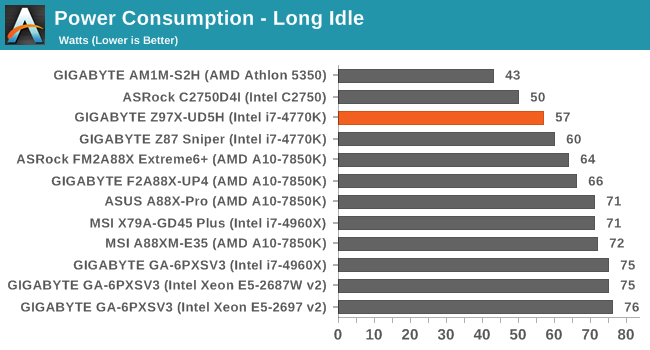
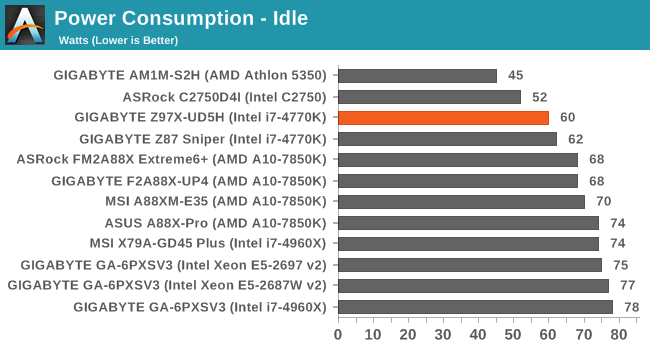
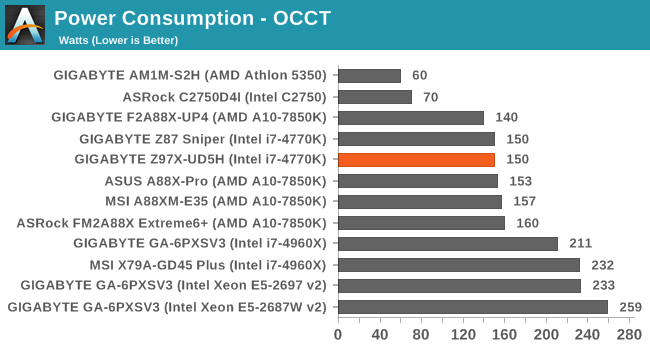
The UD5H beats the older Z87 Sniper for power consumption, and out of the Z97 boards we've tested so far it comes out better than most.
Windows 7 POST Time
Different motherboards have different POST sequences before an operating system is initialized. A lot of this is dependent on the board itself, and POST boot time is determined by the controllers on board (and the sequence of how those extras are organized). As part of our testing, we are now going to look at the POST Boot Time - this is the time from pressing the ON button on the computer to when Windows 7 starts loading. (We discount Windows loading as it is highly variable given Windows specific features.) These results are subject to human error, so please allow +/- 1 second in these results.
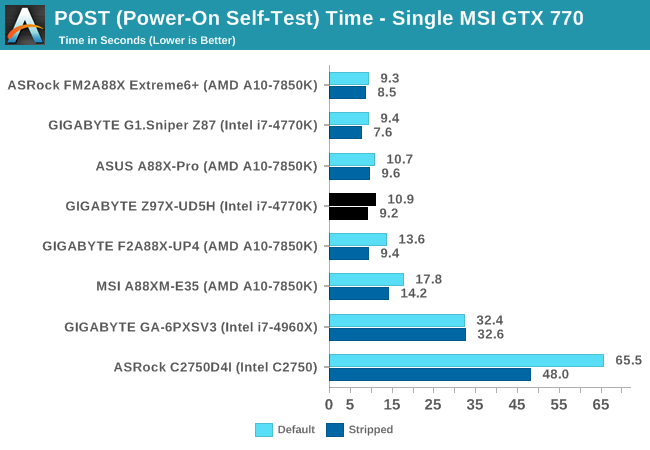
With Windows 8 having more market share, the impetus to improve POST times for Windows 7 systems might not be at the top of a manufacturers list. However the Z97X-UD5H puts in a good show under 11 seconds by default, and almost 9 seconds when stripped.
System Benchmarks
Rightmark Audio Analyzer 6.2.5
The premise behind Rightmark:AA is to test the input and output of the audio system to determine noise levels, range, harmonic distortion, stereo crosstalk and so forth. Rightmark:AA should indicate how well the sound system is built and isolated from electrical interference (either internally or externally). For this test we connect the Line Out to the Line In using a short six inch 3.5mm to 3.5mm high-quality jack, turn the OS speaker volume to 100%, and run the Rightmark default test suite at 192 kHz, 24-bit. The OS is tuned to 192 kHz/24-bit input and output, and the Line-In volume is adjusted until we have the best RMAA value in the mini-pretest. We look specifically at the Dynamic Range of the audio codec used on board, as well as the Total Harmonic Distortion + Noise.
Dynamic Range of the Z97X-UD5H
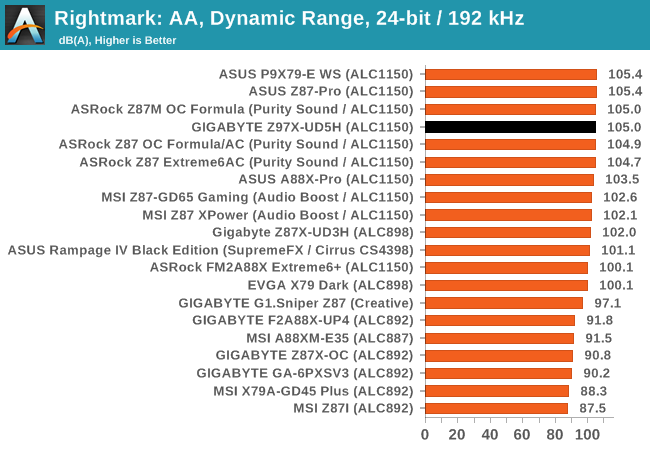

While the dynamic range of the UD5H was good, the THD+N was low - this is indicative of a driver issue we encountered. Not unique to the UD5H, but the disk drivers we were provided causes a lot of distortion at 100% speaker volume. On other motherboards with the same codec, an audio driver update fixed the issue, and we assume it will be similar for the UD5H.
USB Backup
For this benchmark, we run CrystalDiskMark to determine the ideal sequential read and write speeds for the USB port using our 240 GB OCZ Vertex3 SSD with a SATA 6 Gbps to USB 3.0 converter. Then we transfer a set size of files from the SSD to the USB drive using DiskBench, which monitors the time taken to transfer. The files transferred are a 1.52 GB set of 2867 files across 320 folders – 95% of these files are small typical website files, and the rest (90% of the size) are the videos used in the WinRAR test. In an update to pre-Z87 testing, we also run MaxCPU to load up one of the threads during the test which improves general performance up to 15% by causing all the internal pathways to run at full speed.
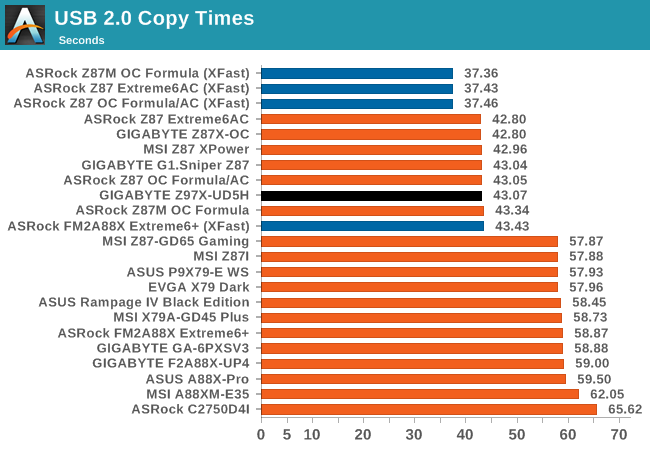
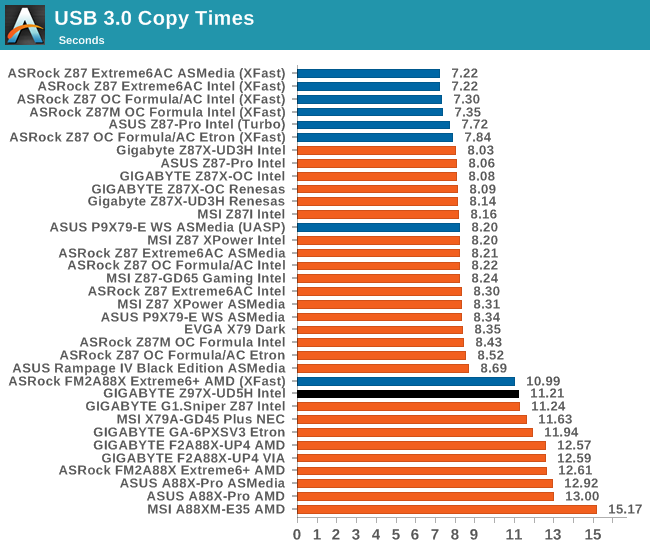
DPC Latency
Deferred Procedure Call latency is a way in which Windows handles interrupt servicing. In order to wait for a processor to acknowledge the request, the system will queue all interrupt requests by priority. Critical interrupts will be handled as soon as possible, whereas lesser priority requests, such as audio, will be further down the line. So if the audio device requires data, it will have to wait until the request is processed before the buffer is filled. If the device drivers of higher priority components in a system are poorly implemented, this can cause delays in request scheduling and process time, resulting in an empty audio buffer – this leads to characteristic audible pauses, pops and clicks. Having a bigger buffer and correctly implemented system drivers obviously helps in this regard. The DPC latency checker measures how much time is processing DPCs from driver invocation – the lower the value will result in better audio transfer at smaller buffer sizes. Results are measured in microseconds and taken as the peak latency while cycling through a series of short HD videos - less than 500 microseconds usually gets the green light, but the lower the better.
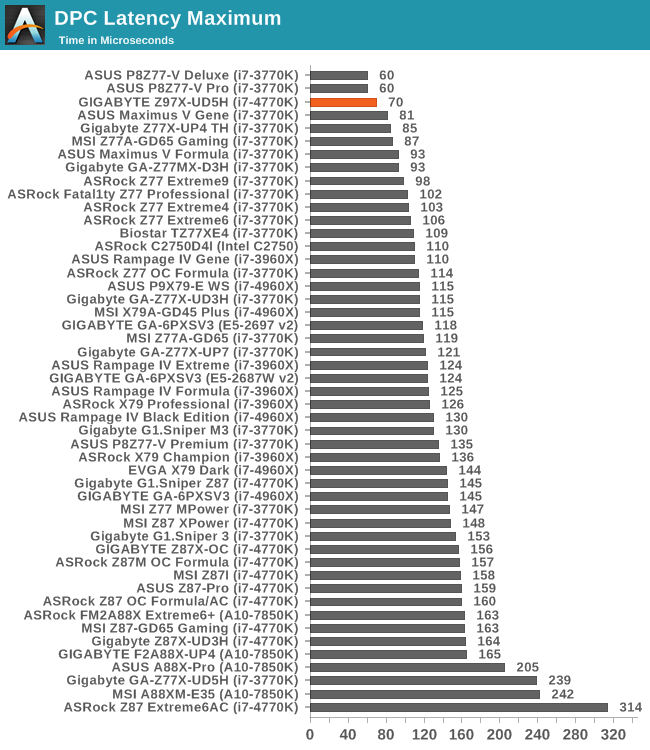
Hurrah, it looks like the DPC Latency issues around Z87 are gone! With Z87, every motherboard we tested was >140 microseconds on DPC Latency, but it looks like Z97 is going straight to the top of our testing. Other motherboards we are currently testing show similar results at the top end of our results.
Real World CPU Benchmarks
Readers of our motherboard review section will have noted the trend in modern motherboards to implement a form of MultiCore Enhancement / Acceleration / Turbo (read our report here) on their motherboards. This does several things – better benchmark results at stock settings (not entirely needed if overclocking is an end-user goal), at the expense of heat and temperature, but also gives in essence an automatic overclock which may be against what the user wants. Our testing methodology is ‘out-of-the-box’, with the latest public BIOS installed and XMP enabled, and thus subject to the whims of this feature. It is ultimately up to the motherboard manufacturer to take this risk – and manufacturers taking risks in the setup is something they do on every product (think C-state settings, USB priority, DPC Latency / monitoring priority, memory subtimings at JEDEC). Processor speed change is part of that risk which is clearly visible, and ultimately if no overclocking is planned, some motherboards will affect how fast that shiny new processor goes and can be an important factor in the purchase.
Rendering – Adobe After Effects CS6: link
Published by Adobe, After Effects is a digital motion graphics, visual effects and compositing software package used in the post-production process of filmmaking and television production. For our benchmark we downloaded a common scene in use on the AE forums for benchmarks and placed it under our own circumstances for a repeatable benchmark. We generate 152 frames of the scene and present the time to do so based purely on CPU calculations.
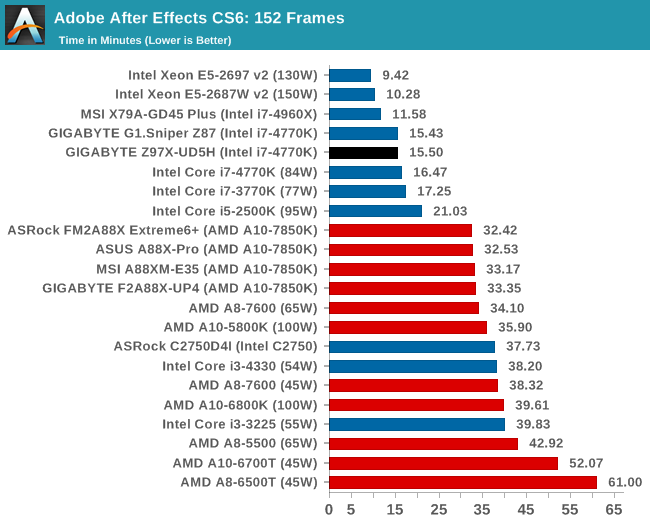
Compression – WinRAR 5.0.1: link
Our WinRAR test from 2013 is updated to the latest version of WinRAR at the start of 2014. We compress a set of 2867 files across 320 folders totaling 1.52 GB in size – 95% of these files are small typical website files, and the rest (90% of the size) are small 30 second 720p videos.
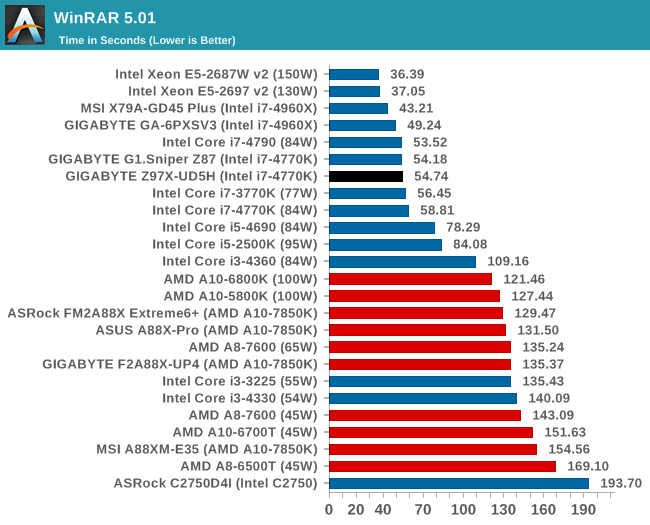
Image Manipulation – FastStone Image Viewer 4.9: link
Similarly to WinRAR, the FastStone test us updated for 2014 to the latest version. FastStone is the program I use to perform quick or bulk actions on images, such as resizing, adjusting for color and cropping. In our test we take a series of 170 images in various sizes and formats and convert them all into 640x480 .gif files, maintaining the aspect ratio. FastStone does not use multithreading for this test, and thus single threaded performance is often the winner.
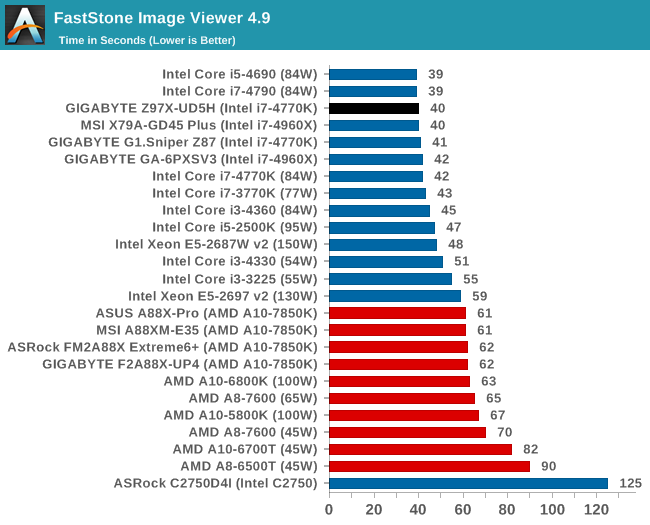
Video Conversion – Xilisoft Video Converter 7: link
The XVC test I normally do is updated to the full version of the software, and this time a different test as well. Here we take two different videos: a double UHD (3840x4320) clip of 10 minutes and a 640x266 DVD rip of a 2h20 film and convert both to iPod suitable formats. The reasoning here is simple – when frames are small enough to fit into memory, the algorithm has more chance to apply work between threads and process the video quicker. Results shown are in seconds and time taken to encode.
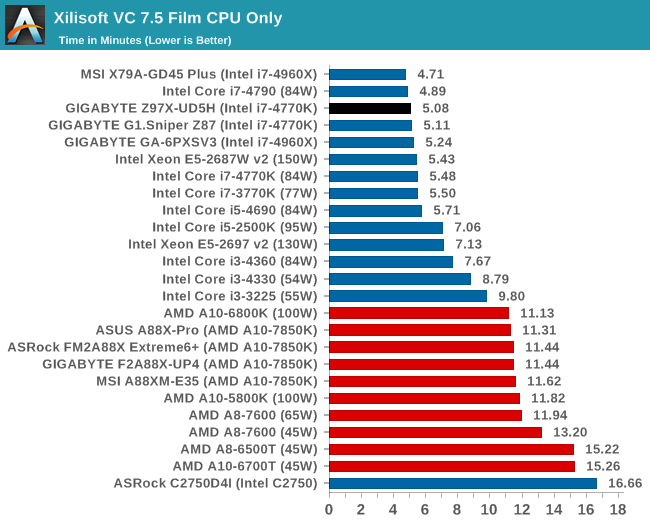
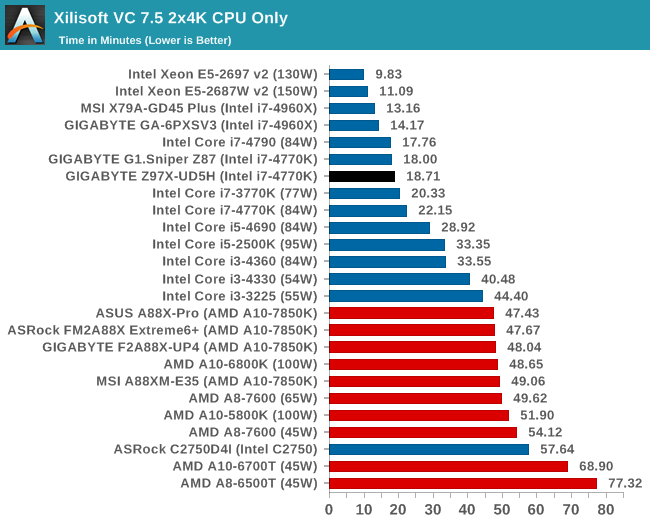
Video Conversion – Handbrake v0.9.9: link
Handbrake is a media conversion tool that was initially designed to help DVD ISOs and Video CDs into more common video formats. The principle today is still the same, primarily as an output for H.264 + AAC/MP3 audio within an MKV container. In our test we use the same videos as in the Xilisoft test, and results are given in frames per second.
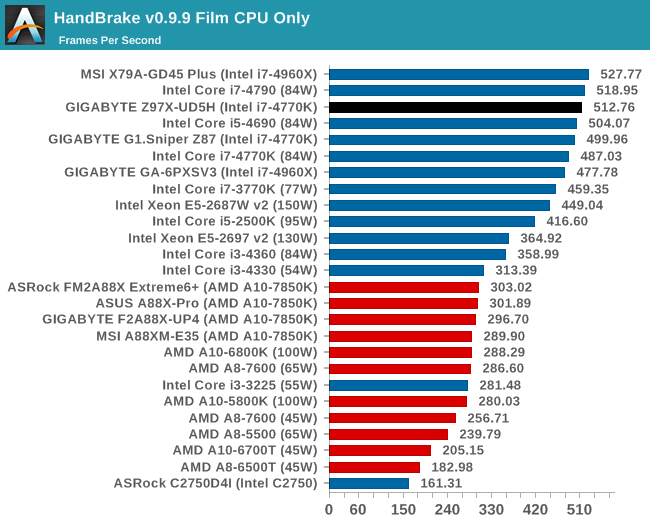
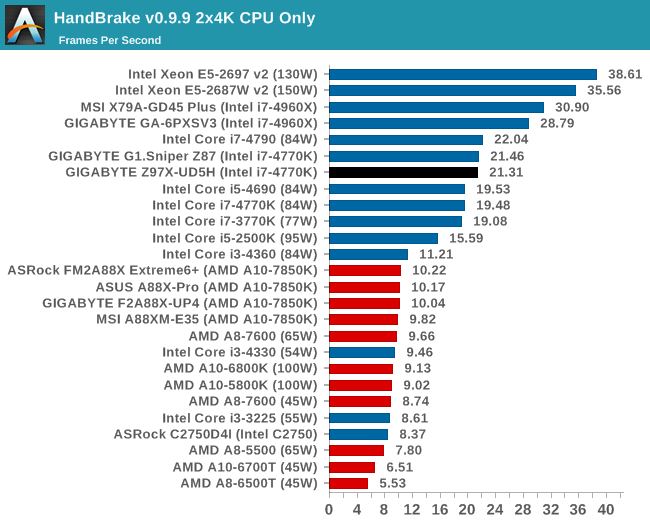
Rendering – PovRay 3.7: link
The Persistence of Vision RayTracer, or PovRay, is a freeware package for as the name suggests, ray tracing. It is a pure renderer, rather than modeling software, but the latest beta version contains a handy benchmark for stressing all processing threads on a platform. We have been using this test in motherboard reviews to test memory stability at various CPU speeds to good effect – if it passes the test, the IMC in the CPU is stable for a given CPU speed. As a CPU test, it runs for approximately 2-3 minutes on high end platforms.
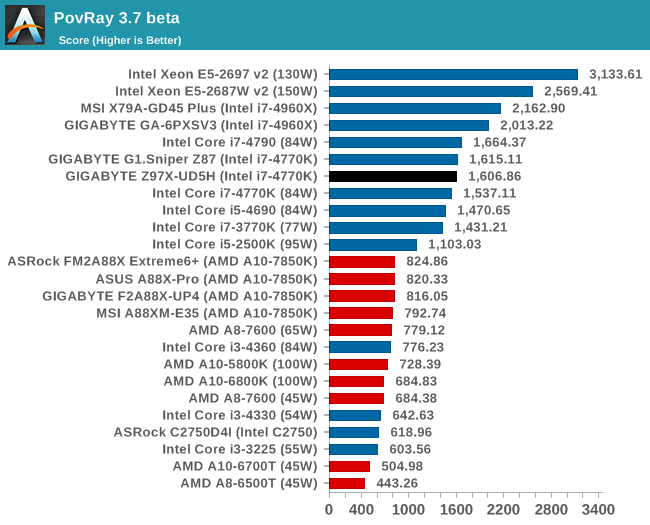
Scientific and Synthetic Benchmarks
2D to 3D Rendering –Agisoft PhotoScan v1.0: link
Agisoft Photoscan creates 3D models from 2D images, a process which is very computationally expensive. The algorithm is split into four distinct phases, and different phases of the model reconstruction require either fast memory, fast IPC, more cores, or even OpenCL compute devices to hand. Agisoft supplied us with a special version of the software to script the process, where we take 50 images of a stately home and convert it into a medium quality model. This benchmark typically takes around 15-20 minutes on a high end PC on the CPU alone, with GPUs reducing the time.
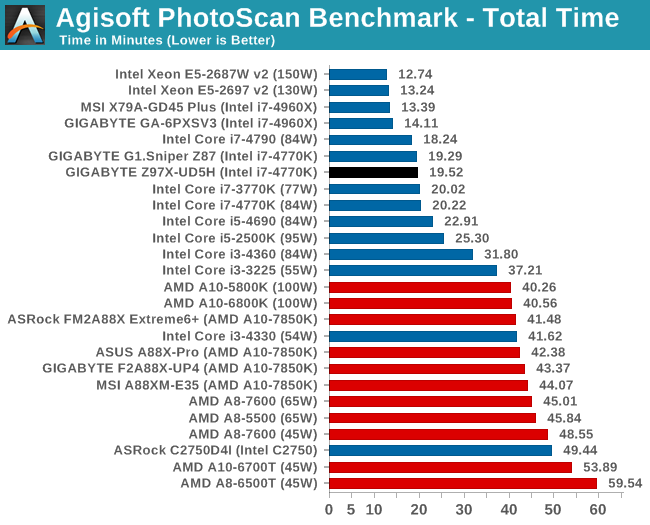
Console Emulation –Dolphin Benchmark: link
At the start of 2014 I was emailed with a link to a new emulation benchmark based on the Dolphin Emulator. The issue with emulators tends to be two-fold: game licensing and raw CPU power required for the emulation. As a result, many emulators are often bound by single thread CPU performance, and general reports tended to suggest that Haswell provided a significant post to emulator performance. This benchmark runs a Wii program that raytraces a complex 3D scene inside the Dolphin Wii emulator. Performance on this benchmark is a good proxy of the speed of Dolphin CPU emulation, which is an intensive single core task using most aspects of a CPU. Results are given in minutes, where the Wii itself scores 17.53; meaning that anything above this is faster than an actual Wii for processing Wii code, albeit emulated.
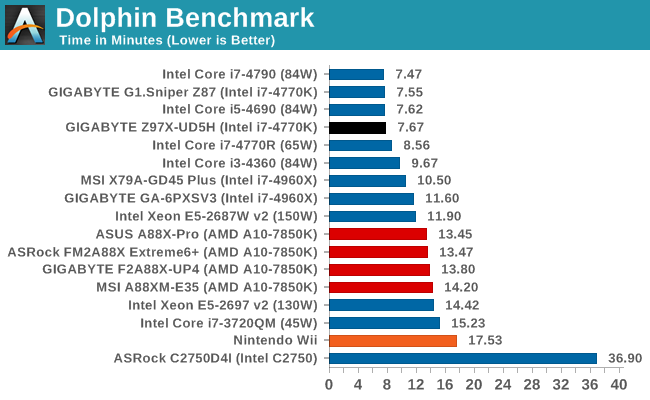
Point Calculations – 3D Movement Algorithm Test: link
3DPM is a self-penned benchmark, taking basic 3D movement algorithms used in Brownian Motion simulations and testing them for speed. High floating point performance, MHz and IPC wins in the single thread version, whereas the multithread version has to handle the threads and loves more cores.
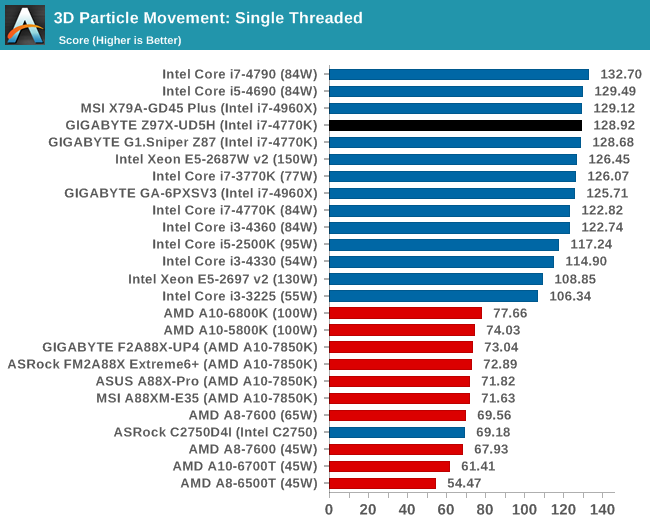
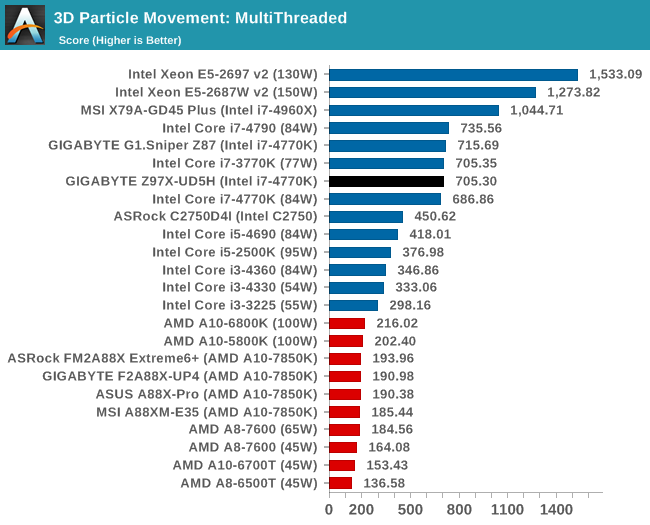
Encryption –TrueCrypt v0.7.1a: link
TrueCrypt is an off the shelf open source encryption tool for files and folders. For our test we run the benchmark mode using a 1GB buffer and take the mean result from AES encryption.
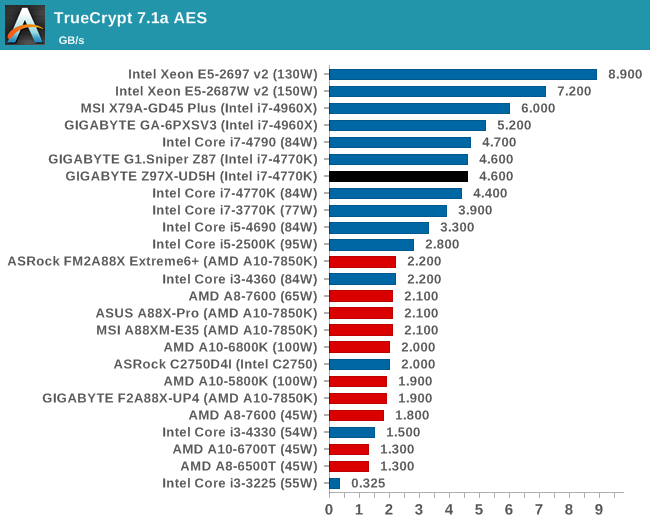
Synthetic – 7-Zip 9.2: link
As an open source compression tool, 7-Zip is a popular tool for making sets of files easier to handle and transfer. The software offers up its own benchmark, to which we report the result.
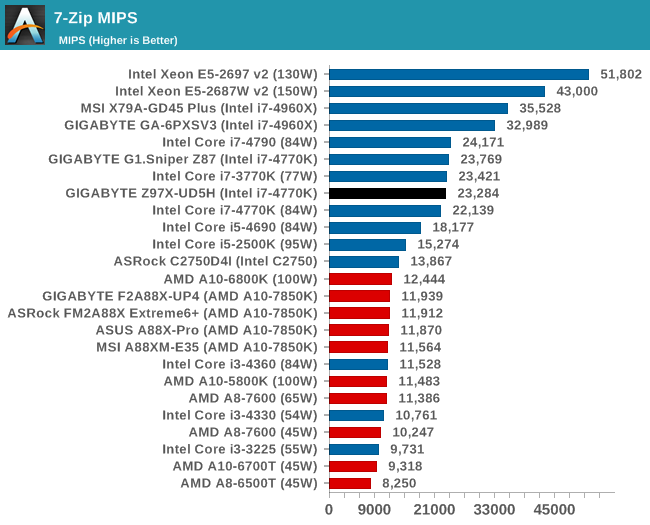
Gaming Benchmarks
F1 2013
First up is F1 2013 by Codemasters. I am a big Formula 1 fan in my spare time, and nothing makes me happier than carving up the field in a Caterham, waving to the Red Bulls as I drive by (because I play on easy and take shortcuts). F1 2013 uses the EGO Engine, and like other Codemasters games ends up being very playable on old hardware quite easily. In order to beef up the benchmark a bit, we devised the following scenario for the benchmark mode: one lap of Spa-Francorchamps in the heavy wet, the benchmark follows Jenson Button in the McLaren who starts on the grid in 22nd place, with the field made up of 11 Williams cars, 5 Marussia and 5 Caterham in that order. This puts emphasis on the CPU to handle the AI in the wet, and allows for a good amount of overtaking during the automated benchmark. We test at 1920x1080 on Ultra graphical settings.
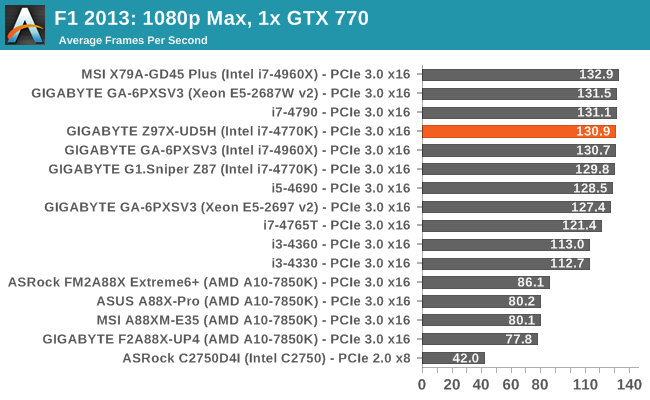
| F1 2013, 1080p Max | ||
| NVIDIA | AMD | |
| Average Frame Rates |
|
|
| Minimum Frame Rates |
|
|
Bioshock Infinite
Bioshock Infinite was Zero Punctuation’s Game of the Year for 2013, uses the Unreal Engine 3, and is designed to scale with both cores and graphical prowess. We test the benchmark using the Adrenaline benchmark tool and the Xtreme (1920x1080, Maximum) performance setting, noting down the average frame rates and the minimum frame rates.
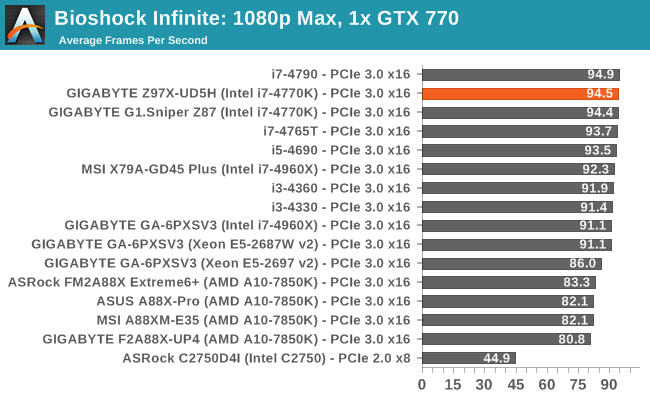
| Bioshock Infinite, 1080p Max | ||
| NVIDIA | AMD | |
| Average Frame Rates |
|
|
| Minimum Frame Rates |
|
|
Tomb Raider
The next benchmark in our test is Tomb Raider. Tomb Raider is an AMD optimized game, lauded for its use of TressFX creating dynamic hair to increase the immersion in game. Tomb Raider uses a modified version of the Crystal Engine, and enjoys raw horsepower. We test the benchmark using the Adrenaline benchmark tool and the Xtreme (1920x1080, Maximum) performance setting, noting down the average frame rates and the minimum frame rates.
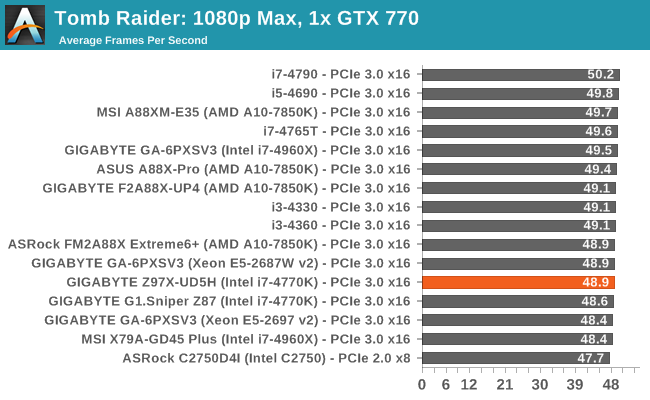
| Tomb Raider, 1080p Max | ||
| NVIDIA | AMD | |
| Average Frame Rates |
|
|
| Minimum Frame Rates |
|
|
Gaming Benchmarks
Sleeping Dogs
Sleeping Dogs is a benchmarking wet dream – a highly complex benchmark that can bring the toughest setup and high resolutions down into single figures. Having an extreme SSAO setting can do that, but at the right settings Sleeping Dogs is highly playable and enjoyable. We run the basic benchmark program laid out in the Adrenaline benchmark tool, and the Xtreme (1920x1080, Maximum) performance setting, noting down the average frame rates and the minimum frame rates.
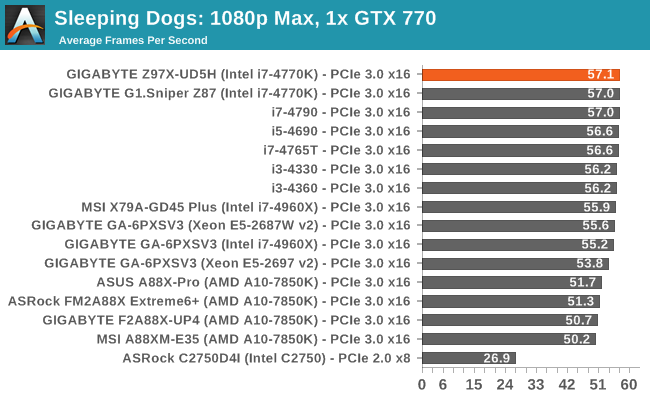
| Sleeping Dogs, 1080p Max | ||
| NVIDIA | AMD | |
| Average Frame Rates |
|
|
| Minimum Frame Rates |
|
|
Company of Heroes 2
Company of Heroes 2 also can bring a top end GPU to its knees, even at very basic benchmark settings. To get an average 30 FPS using a normal GPU is a challenge, let alone a minimum frame rate of 30 FPS. For this benchmark I use modified versions of Ryan’s batch files at 1920x1080 on High. COH2 is a little odd in that it does not scale with more GPUs with the drivers we use.
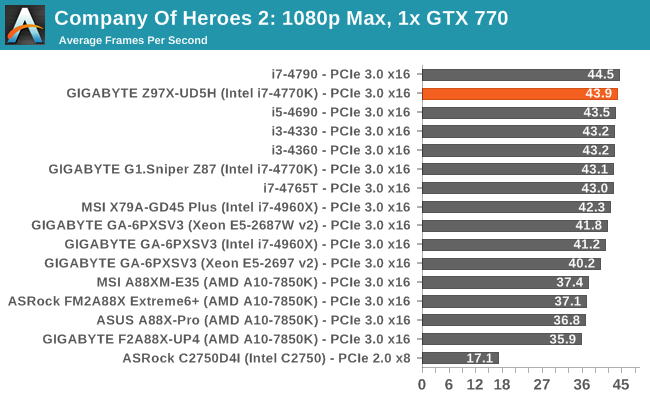
| Company of Heroes 2, 1080p Max | ||
| NVIDIA | AMD | |
| Average Frame Rates |
|
|
| Minimum Frame Rates |
|
|
Battlefield 4
The EA/DICE series that has taken countless hours of my life away is back for another iteration, using the Frostbite 3 engine. AMD is also piling its resources into BF4 with the new Mantle API for developers, designed to cut the time required for the CPU to dispatch commands to the graphical sub-system. For our test we use the in-game benchmarking tools and record the frame time for the first ~70 seconds of the Tashgar single player mission, which is an on-rails generation of and rendering of objects and textures. We test at 1920x1080 at Ultra settings.
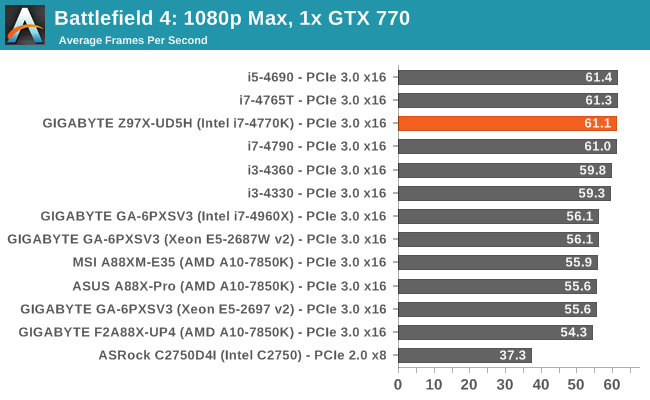
| Battlefield 4, 1080p Max | ||
| NVIDIA | AMD | |
| Average Frame Rates |
|
|
| 99th Percentile Frame Rates |
|
|
GIGABYTE Z97X-UD5H Conclusion
For a lot of our readers, Z97 will look a lot like Z87 with a few new storage bells and whistles in the form of SATA Express and M.2. What makes the situation less appealing is the lack of these devices available for consumers right now, meaning that for Z87 users there seems little reason to upgrade. The simple benefit that a Z97 motherboard offers for most people now is upgradability – buy one now with your current processor/a Haswell Refresh processor and install a Broadwell CPU when they are released (or a Devil’s Canyon / Pentium-K CPU).
However I see it somewhat in a more different light. While the ultimate functionality on the motherboard itself may not feel that different, it means a lot for design. By having more things to attach to chipset PCIe lanes (of which there is a maximum of eight, and M.2/SATA Express take two each) means that motherboard manufacturers might have to release more versions to keep everyone happy. If a motherboard manufacturer wants to include a SATA Express port for example, that uses two lanes from the CPU and two SATA ports, leaving six PCIe lanes. If that manufacturer then wants to add a PCIe 2.0 x4 slot, then that leaves two lanes for everything else. Either there needs to be some form of switch such that the user cannot have more than one of these features at once, or motherboard manufacturers have to be creative. It makes it more important that users research what they want in a product, and what features are disabled if they use XYZ.
The UD5H gets around the M.2/SATA Express issue by using a switch. The user has to decide if they want two SATA 6 Gbps, SATA Express or M.2. In order to save lanes even further, instead of using a USB 3.0 controller that would consume a lane, GIGABYTE uses a USB 3.0 hub instead. While that may limit the peak speeds of the USB 3.0 ports when used together, it at least saves some design specifications and I can imagine other manufacturers going down this route. Users can argue if the PCI slots are needed at all, as that requires a PCIe 2.0 x1 lane by itself.
Another branch to the Z97 ecosystem is that it gives many of the motherboard manufacturers a chance to launch significant updates to their BIOS and software. On this front, GIGABYTE has added a Startup Guide mode to their BIOS and completely reworked their APP Center software. While the Startup Guide still needs some work, the APP Center has improved in bounds to be easier to use and easier to digest for newer users.
Performance of the Z97X-UD5H has a number of positive areas. The default boot time marks the best out of the Z97X motherboards we have seen so far, and the DPC Latency is nice and low. In fact the DPC Latency is lower for Z97 overall, meaning that Intel has probably fixed the issue they had with Z87. OCCT Power consumption on the Z97X-UD5H was around the lowest of the Z97X motherboards we have tested, and CPU performance was comparable. The manual overclocking performance was good as we hit 4.6 GHz on our i7-4770K, however the automatic presets seemed overly aggressive.
We did have an issue with the audio, where it gave high distortion at 100% output. This is not a solitary incident, at least one other motherboard I have currently tested also had this issue but it was solved with a driver fix. I am awaiting GIGABYTE to do something similar, given that they use the same codec.
The Z97X-UD5H positions itself near the top of GIGABYTE’s channel line of motherboards at $190, with only the Z97X-UD7 TH above it which adds in Thunderbolt for only $220. These are aggressively priced products, and it looks like GIGABYTE is focusing its energy more on the gaming range (G1.Gaming) and overclock motherboards (SOC/SOC Force) – particularly the gaming range that goes near the $400 mark.
There are several things about the UD5H I would change, such as fan header placement, WiFi over dual NICs and perhaps some adjustments in the BIOS, but there is nothing here that would stop a user in their tracks. I must commend GIGABYTE in their APP Center redesign, and give kudos to exploring new types of application that they can combine into their package. I like the fact that extra VGA power comes from a SATA port rather than a molex in a bad place, and using USB hubs might be the way forward for many motherboard manufacturers. Unless you have a specific need in your system, buying the GIGABYTE Z97X-UD5H should satisfy the majority of users who want to embrace the GIGABYTE ecosystem. I have plans to see if this stretches up and down the GIGABYTE product stack, so stay tuned for more Z97X reviews.