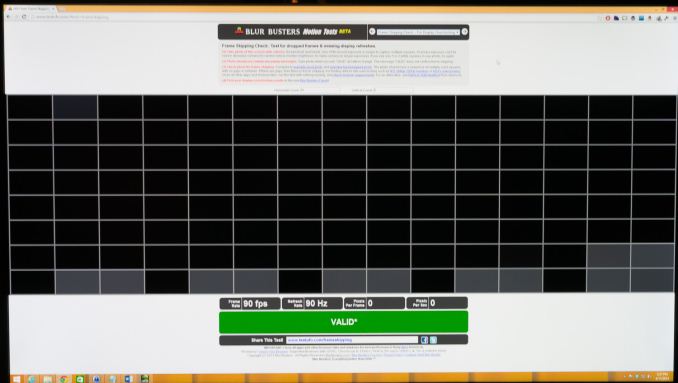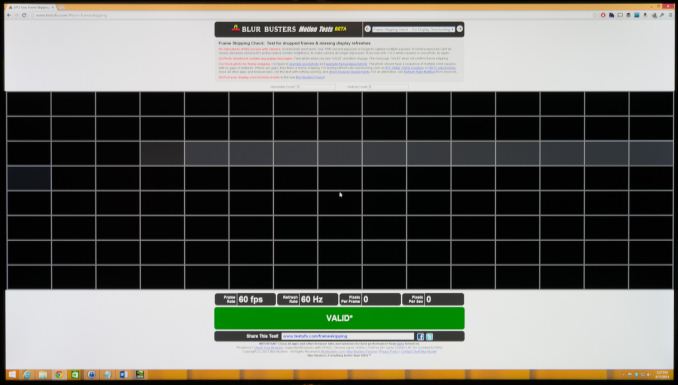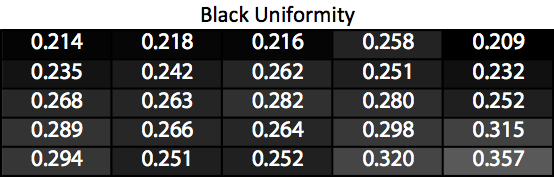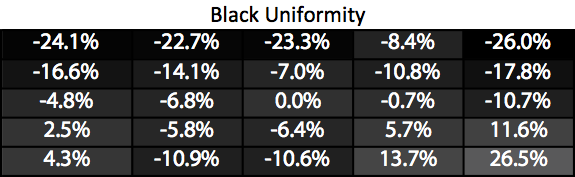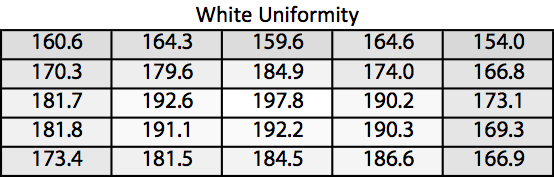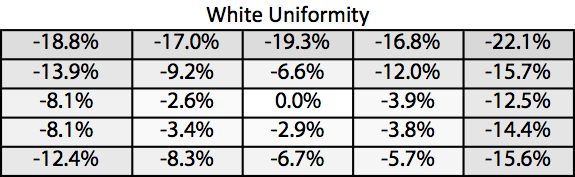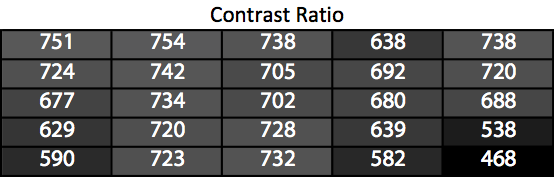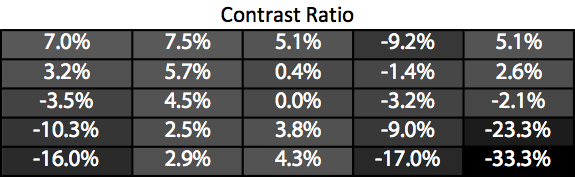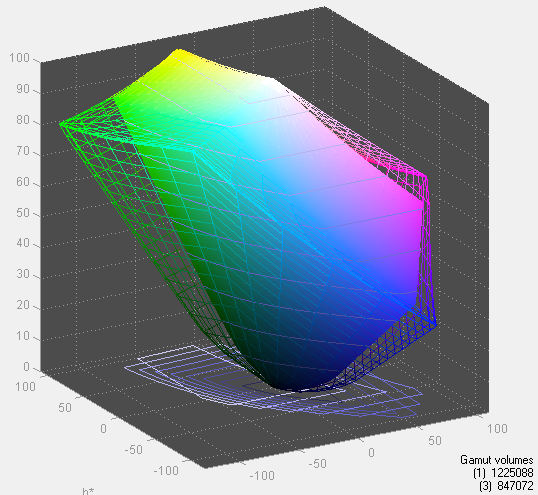Original Link: https://www.anandtech.com/show/7931/qnix-qx2710leddport-review
QNIX QX2710 LED DPmulti True10 Review
by Chris Heinonen on April 11, 2014 6:00 AM EST_678x452.jpg)
The best thing to happen to the computer monitor marketplace has been the introduction of inexpensive QuadHD displays from South Korea. At a time when a $700 monitor was considered cheap in the United States, these were available on Ebay for around $300 and utilized the same panel as more expensive offerings, though often with a lower grade panel. The introduction of these displays forced mainstream vendors in the USA to introduce more affordable models, and saw other vendors introduce more affordable products as well.
As good as this introduction has been for consumers, I always held back from recommending the displays to most people. One reason is that as an imported product that lacks a US distributor, there was very little warranty associated with them. If you received a model that had issues from a seller on Ebay, the service or replacement options you could expect were really up in the air.
Second, there was no real testing being done on them. A review sample of a foreign, imported product was impossible to get, and just buying them to test isn’t feasible. Now I finally have been offered one of these displays to test, the QNIX QX2710 LED DPmulti True10 (henceforth called the QNIX in this review). With an updated 10-bit panel and a DisplayPort input, it offers more spec-wise than the previous models. Instead of being limited to a DVI input, it also includes DSub, DisplayPort, and HDMI inputs. The panel is a 10-bit model which it accomplishes by being 8-bit with A-FRC to simulate the last two bits. Taking full advantage of a 10-bit panel is hard to do and is usually limited to just a few applications, but being true 8-bit is important.
There is an on-screen menu system that offers adjustments for Brightness and Contrast, color temperature, and a dynamic contrast mode. Enabling the Dynamic Contrast mode disables the Brightness and Contrast controls, while also setting the light output to a retina-searing level. Navigating the menu system is pretty easy overall, though not at the level of the best displays.
There is a pair of 5W speakers built into the rear of the display and they sound like most speakers on the rear of a monitor. Sound is muffled and they’ll work in a pinch, but I wouldn’t want to use them on a daily basis. One semi-interesting feature is that the QNIX can accept a 4K input and then it scales it to 2560x1440. I don’t see a reason to do this with a PC, but with a video device (i.e. a future 4K Blu-ray player, or a video game system) where your output choices are limited to 4K or 1080p, the downscaled 4K image could look better on the QNIX than upscaled 1080p.
The specs suggest that the QNIX can be overclocked to 120Hz by using a custom resolution setting for the video card, but I am unable to make it work in any configurations that I've tried (DisplayPort or DVI, AMD or NVIDIA cards). Going to 110Hz worked fine, but higher settings did not for me. It might be a panel lottery, where some work at 120Hz and some do not, but I wouldn’t assume you will get 120 Hz to work for certain. Still, pushing beyond 60Hz is at least possible.
Update: Commenters pointed out that the QNIX "overclocks" by dropping frames. To test this I used the QNIX on TestUFO.com at both 90Hz and 60Hz and took 1/5 second exposures of the Frame Skipping Check. Below you can see screenshots showing that at 90Hz, the QNIX is simply dropping frames instead of creating extra frames. At 110Hz I began to get sparkles on the screen, obviously pushing the limits of what the panel can do. Because of this, I'd discount any overclocking mentions from the QNIX as it isn't a true higher referesh rate panel.
The monitor stand offers only a tilt adjustment, with no height, pivot or swivel. A nice design cue is the inputs being on the side of the monitor and not on the bottom. Placing them on the bottom makes hooking things up hard and I wish fewer companies would do it, particularly on budget models with no height adjustment.
| QNIX QX2710 LED DPmulti True10 | |
| Video Inputs | HDMI 1.4a, DisplayPort, DVI, Dsub |
| Panel Type | AHVA |
| Pixel Pitch | 0.231mm |
| Colors | 1.07 Billion |
| Brightness | 350 cd/m2 |
| Contrast Ratio | 1000:1 |
| Response Time | 4ms GtG |
| Viewable Size | 27" |
| Resolution | 2560x1440 |
| Viewing Angle (H/V) | 178 / 178 |
| Backlight | LED |
| Power Consumption (operation) | 46 W |
| Power Consumption (standby) | 0.5 W |
| Screen Treatment | Anti-Glare |
| Height-Adjustable | No |
| Tilt | Yes |
| Pivot | No |
| Swivel | No |
| VESA Wall Mounting | Yes, 100mm VESA |
| Dimensions w/ Base (WxHxD) | 25 3/8" x 18 1/2" x 6 3/4" |
| Weight | 10.2 lbs. |
| Additional Features | 3.5mm stereo in, 3.5mm stereo out, 2x5W speakers |
| Limited Warranty | 1 year |
| Accessories | 3.5mm audio cable, DVI cable, power adapter |
| Price | Around $365 via eBay |
Brightness and Contrast
As I mentioned, I am not using the dynamic contrast feature for any of these measurements. Since it does not allow you to adjust the brightness when it is enabled, it will be far too bright for regular use and seems designed to mostly produce a number that looks good on spec sheets. In use it also takes nearly 3 seconds to respond to a change in average picture level, which most people will find too slow and annoying in actual use.
When the backlight is set to the maximum, a white field puts out 307 cd/m2 of light. Setting the backlight to minimum causes the white reading to fall down to 26 cd/m2. While the backlight setting is adjustable from 0-100, it is only adjustable in increments of 3, so it is really 0-33. These coarse adjustments cause issues later on as hitting 200 cd/m2 is a bit harder.
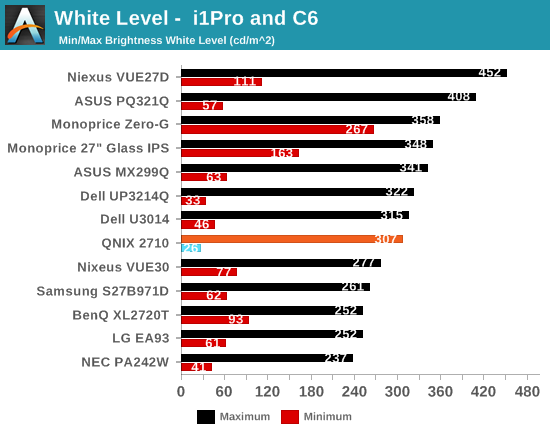
The black level with the backlight at maximum is a rather high 0.4122 cd/m2 and with it at minimum it is 0.0369 cd/m2. While the AUO panel used is AHVA, this is really more of an IPS type panel as opposed to being a VA type panel. AHVA (Advanced Hyper-Viewing Angle) is fundamentally different than VA (Vertical Alignment), and PVA/MVA panels would generally show much better black levels than this.
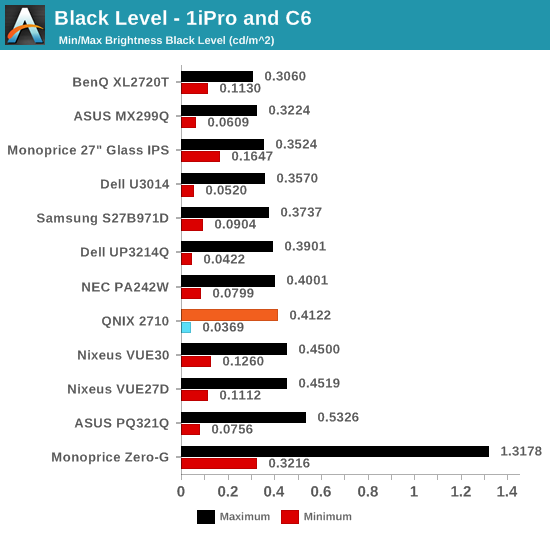
These combine to have mediocre contrast ratios of 717:1 and 744:1. Modern IPS panels are now doing over 1,000:1 and VA panels can be past 4,000:1. Since this is the first AHVA panel I’ve seen I’m not sure if this is an overall flaw with the AHVA technology or with the implementation in this monitor -- or perhaps a bit of both.
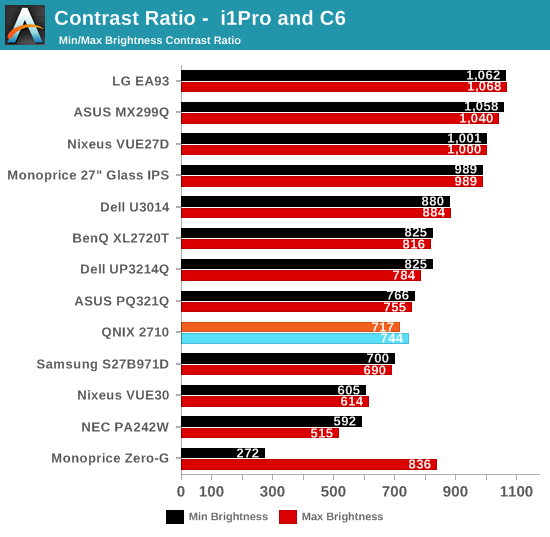
The QNIX is plenty bright and offers a nice lower level brightness setting as well. The rest of the brightness settings are too coarse to easily select a specific level, while the black level and contrast ratios suffer overall. In short, this isn't a professional grade display, but then the pricing and source should have already made that abundantly clear.
sRGB Test Bench
All calibration measurements are done using SpectraCal’s CalMAN 5.3 software with a custom workflow. Measurements are done using a C6 colorimeter that is first profiled against an i1Pro spectrometer to ensure accurate results. There are two sets of targets we use. Pre-Calibration and our first calibration aim for 200 cd/m^2 with an sRGB gamut and a gamma of 2.2. This is a common real-world setting for a display. The final target changes the white level to 80 cd/m^2 and the gamma curve to the tougher AdobeRGB standard.
|
Pre-Calibration |
Post-Calibration, 200 cd/m^2 |
Post-Calibration, 80 cd/m^2 |
|
| White Level (cd/m^2) | 204.1 | 201.0 | 84.3 |
| Black Level (cd/m^2) | 0.275 | 0.281 | 0.131 |
| Contrast Ratio | 742:1 | 716:1 | 644:1 |
| Gamma (Average) | 1.90 | 2.17 | 2.45 |
| Color Temperature | 6702K | 6629K | 6506K |
| Grayscale dE2000 | 2.74 | 0.44 | 0.81 |
| Color Checker dE2000 | 3.37 | 1.53 | 1.65 |
| Saturations dE2000 | 2.41 | 1.42 | 1.50 |
For this review I’ve switched from taking 21 measurement points to taking 256 levels for grayscale. It provides a much better level of detail than before. Color measurements can’t be measured at the same level of detail, but I do measure them as much as possible.
Using the "Warmish" color temperature setting, we see a good RGB balance before calibration. What isn’t as good is the gamma point, which starts out at 1.6, rises up to 2.0 and then falls down quickly at the top end. This causes crushing of highlights, where values from 90%-100% will look almost identical, and causes shadows to be washed out as well. Colors also have errors with colors on the Green-Yellow-Red side of the CIEuv chart being over-saturated. This also causes the skin tones to be exaggerated.
Post-calibration at 200 cd/m2 the RGB balance is improved but more importantly the gamma is far improved. The gamma is so far off the 2.2 target above 90% that we can’t fully correct it here, but calibration does a good job of fixing it overall. The dE2000 errors fall and are all below 2.0 now with an average of 0.44 that is very good. Color errors improve but there is still a lot of over-saturation in oranges, yellows, greens, and reds that cause visible issues. The lower half of the color gamut is much more accurate.
When we target 80 cd/m2 we see more issues with the gamma, as the lower light output provides us less range to fix the gamma through the hardware LUTs. The grayscale dE2000 is higher as a result but still below 2.0 everywhere. Colors have the same issues, as the green line is hidden behind the yellow line on the saturations chart, but it is otherwise almost the same as it is with 200 cd/m2.
The pre-calibration numbers are okay for the QNIX, but the main thing that holds it back is the gamma preset it utilizes. It makes it hard to hit the gamma target of 2.2 that we look for and means you can see some highlight clipping, even after calibration.
Display Uniformity
The uniformity of the QNIX display is where we really start to see the cost savings become visible. As I've found when looking at the ultra-wide displays, the taller the monitor the harder it is to get a backlight uniform to within a certain tolerance. If you have a larger tolerance, it will be cheaper and easier to manufacturer but you'll have less uniform backlighting. This is why professional monitors can be so expensive, and it's an area where it looks like QNIX has managed to save on costs.
Looking at the black uniformity, while the two top corners have a large drop-off in light level, the lower right corner is quite bright.
Looking at the White Uniformity, the same drop-off in light occurs here. Somewhat surprisingly this fall-off occurs in the bright corner as well. The center measures in at 198 cd/m2 but most of the panel drops off below that. Corners fall as much as 22% which is clearly visible if you look for it. If a monitor is within 10% it is hard to tell the difference I find, but once you get to 20% you can notice it when you are viewing something that uses the whole screen.
This causes the contrast on the whole panel to max-out at 750:1. In the corners is can fall as low as 468:1 which is a rather washed out appearance. Overall the contrast is fairly consistent, but the contrast of 750:1 isn’t great to start with.
The real issue is the color uniformity of the QNIX panel. While the center is fine, the edges have visible color shifts. Since we consider a dE2000 error level of < 3.0 to be invisible when in motion, but only 1.0 when looking at still images, these are errors you will certainly see. When it comes to using the QNIX for photo editing and other color critical work, it really won’t work well because of these uniformity issues.
The uniformity is where the QNIX really falters. It’s the first display with color uniformity errors that fall into the red zone in multiple regions. This could be just my sample, or it could be that the tolerances are lower for backlight alignment, allowing more monitors to pass inspection and lowering prices. I can't be certain but it seems that uniformity is a major area where costs have been saved.
Display Lag, Power Use and Color Gamut
Measured using a Leo Bodnar lag tester over HDMI, the QNIX has 33.3ms of input lag. This is likely going to be too high for most people that want to seriously game on the display. There is no game mode or anything else to reduce this input lag, though as always using a native resolution might improve the situation. This might only be by 2-3ms and so it might not make a huge difference to people.
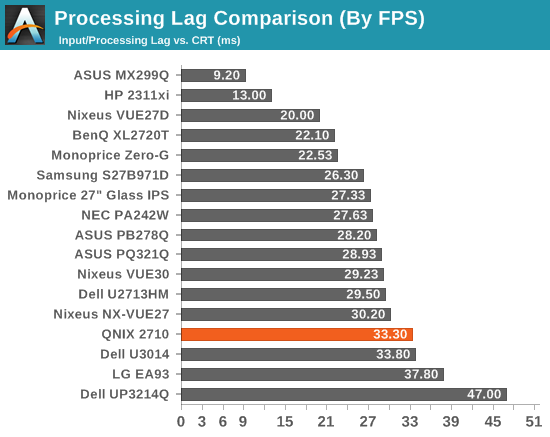
The QNIX color gamut encompasses 69.1% of the AdobeRGB gamut. This is slightly short of the sRGB gamut (which is 71% of AdobeRGB). The shortcomings are going to be in the Cyan and Blue area of the gamut as there is over-saturation in Reds and Greens. With standard white LED backlights this is expected.
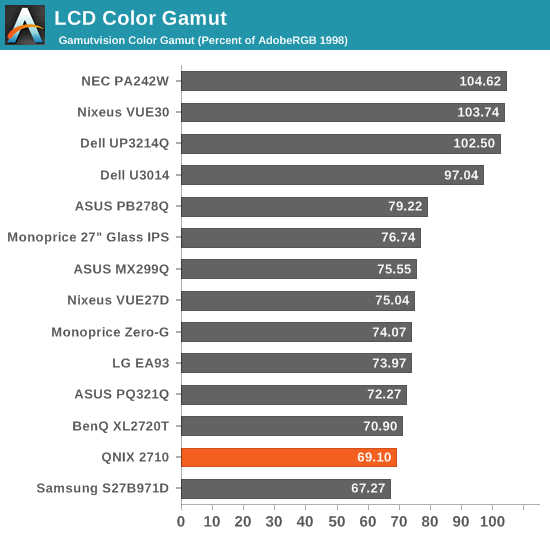
Power use is average for a 27” QHD display. The maximum light output power usage is very close to everyone else, but the minimum power usage is a bit worse. Since it is only a couple of watts difference here, it isn’t a large enough difference to even worry about. The QNIX is neither more or less efficient than other LED backlit displays on the market.
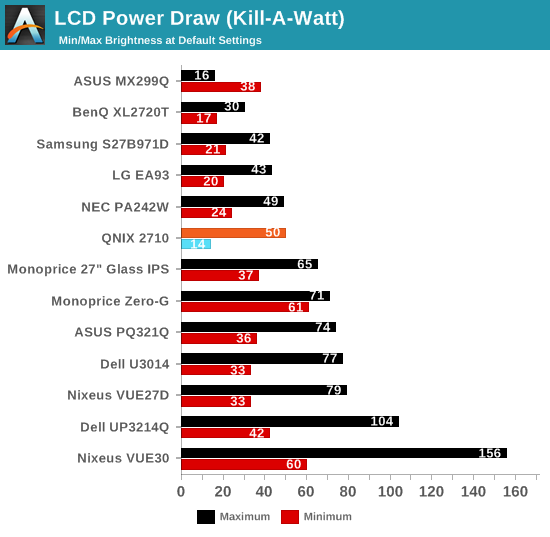
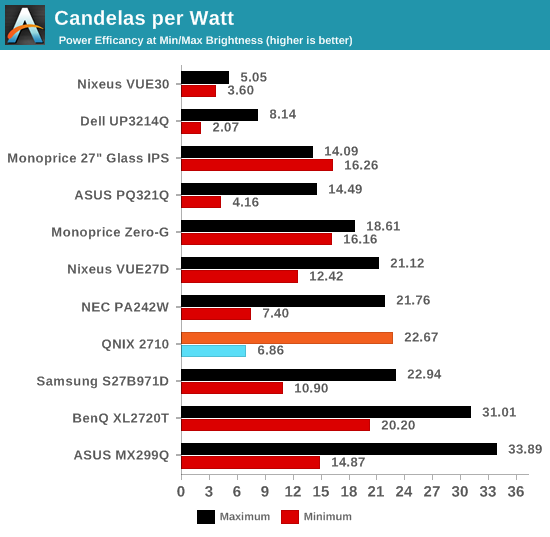
Conclusions
Nothing in the QNIX took me by surprise when I reviewed it. The menu system, while basic, allows for some adjustments to be made to the display. The monitor stand is like most other entry-level displays and has very little you can adjust on it aside from the tilt. The inputs are nicely side-mounted, which I wish more companies would do. It's not a particularly stylish display, but then we wouldn't expect that from a budget QHD LCD.
The two largest issues in performance are the gamma curve and the uniformity. Since I expect few people to be calibrating a $360 display, the out of the box performance is pretty important and the gamma curve is an issue. Combined with the higher black levels and poor contrast ratios, it leads to a fairly flat, washed out image in comparison to other displays. This incorrect gamma can be corrected by using calibration software, but it only goes so far and you can't completely fix the problem, and there are no user controls to do try to improve the out-of-box experience.
The display uniformity also rules out the monitor from doing serious image editing or other color critical work on it. Even those professionals that have calibration hardware and software will likely want to avoid it because different areas of the screen will display a different image. There are also some color issues but those aren’t large enough to cause me great concern.
So for general use, how is the QNIX? The image is fine, if a bit washed out. The blacks are higher than I’d like them to be as well. For some users the input lag will be a concern, but there are other 27” panels out there that offer 3-13ms lower input lag if you need it. With multiple inputs that support whatever you want to connect, it is certainly more useful than the DVI-only models that came before it.
If you just want a 27" QHD display that has all the inputs you need and lacks any dealbreaker flaws, the QNIX will fit the bill. If you want to hit a really low price point you'll have to make some sacrifices and for the most part, the QNIX made good choices. I do wish the gamma was closer to 2.2 since that would really help image quality. If you want to have higher image quality and color accuracy, spending $100 more for the Monoprice IPS-Glass Panel Pro 27", or getting it on sale, will be a better choice. However, on straight bang for the buck, the QNIX does well for general daily use.

_thumb.jpg)
_thumb.jpg)
_thumb.jpg)
_thumb.jpg)
_thumb.jpg)
_thumb.jpg)
_thumb.jpg)
_thumb.jpg)
_thumb.jpg)
_thumb.jpg)
_thumb.jpg)
_thumb.jpg)