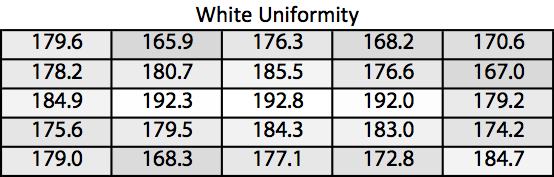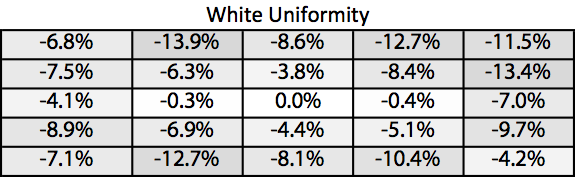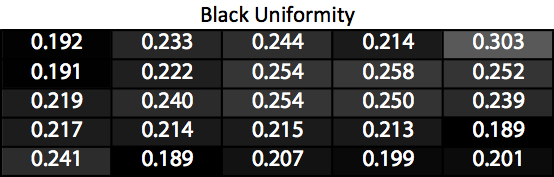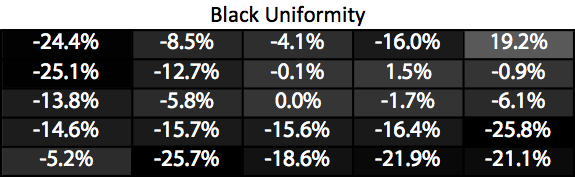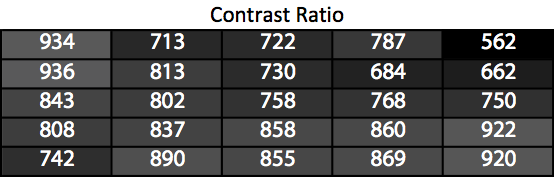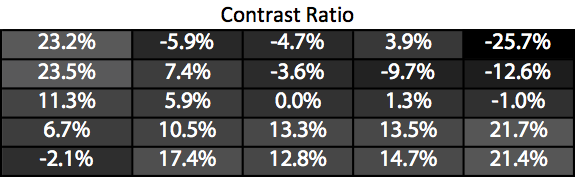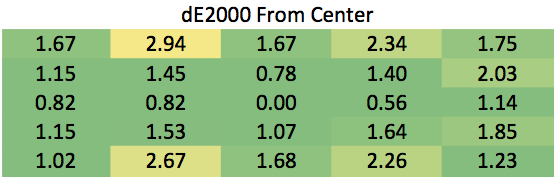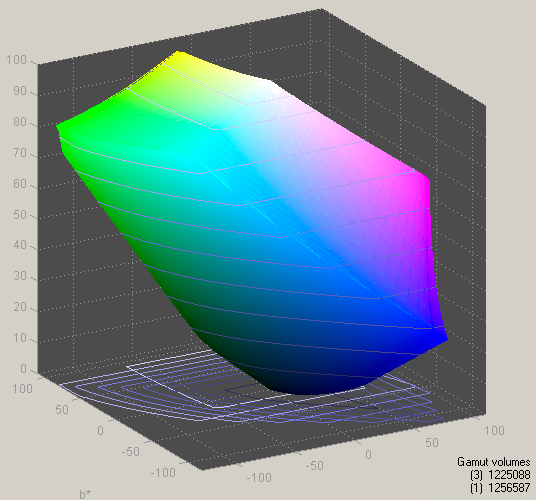Original Link: https://www.anandtech.com/show/7906/dell-up3214q-review
Dell UP3214Q Review
by Chris Heinonen on April 1, 2014 12:00 AM EST_678x452.jpg)
Last year I spent time with one of the first UltraHD monitors to be come out and came away convinced of the benefits. Even though the screen size was not much larger than my usual display, the extra clarity and detail was totally worth it. It sealed my decision to buy a MacBook Pro Retina when it was updated last fall as well. Now we’ve seen the field of UltraHD displays expand considerably and so we now look at another 32” UltraHD display, the Dell UP3214Q.
The Dell UP3214Q is very similar to the ASUS PQ321Q that I looked at last year. Both are 32” and both feature a 3840x2160 resolution. They are also both saddled with one of the current UltraHD weaknesses: a requirement that you have DisplayPort 1.2 MST support to get 60 Hz refresh rates. However, the Dell UP3214Q does have a few higher-end features that the ASUS lacks to help set it apart.
The first feature is that it supports the full AdobeRGB color gamut and not the more limited sRGB gamut. Since these initial UltraHD monitors are expensive and more likely to be used by professionals than home users, this support can go a long way. Second it has built-in support for Dell’s calibration software that lets you set two presets to be whatever settings you desire. If you have day and night settings, or different settings for online vs. print, this can be accomplished.
It also offers a larger selection of inputs than the ASUS model. With HDMI 1.4, DisplayPort, and MiniDisplayPort options you can connect it to two 60Hz UltraHD sources at once instead of just a single PC. This is most useful for those that wish to use it with a laptop as well as a desktop. Like many of the upper-end Dell displays it also features a 4-port USB 3.0 hub as well as a media card reader on the side. Unfortunately all of the USB 3.0 ports are hard to access on the rear instead of placing a pair on the side. I swap out my monitors more than 99.9% of the population but I hate having the USB ports being so hard to access.
The updated Dell design features a metal trim around the border which gives it a modern, semi-industrial look and also seems to work as a way to dissipate heat. I found this out as trying to adjust the monitor from the top after it has been on for a few hours can cause it to get quite warm. An IR temperature gun gave me readings of almost 130F. I’ve had monitors get warm to the touch before but the Dell UP3214Q is certainly the hottest so far, and that's quite surprising considering it uses LED backlighting. The stand that the Dell includes is also a new industrial design but still includes height adjustment, tilt, swivel and a way to route cables. There is no pivot so if you want to use your 32” UltraHD display in Portrait mode you’ll need to use the 100mm VESA mounts with a different stand.
Dell also has their on-screen menu system that I still think is the best in the business. They’ve made an unfortunate move to touch-sensitive buttons but the overall user interface is still the same. From an ergonomics perspective the Dell is an overall winner. I’d like to see them find a way to side-mount the inputs so they are easier to access, and move a couple USB ports around, but overall it is good.
Viewing angles, as an IPS display, are fantastic. I’d be hesitant about a TN panel of this size because off-angle issues could arise far too easily but it is not a problem with the Dell. With specs, ergonomics, and the on-screen display of the Dell UP3214Q there is not much that I find issue with...well, other than a high price, but that's expected.
| Dell UP3214Q | |
| Video Inputs | HDMI 1.4a, DisplayPort, Mini DisplayPort |
| Panel Type | IGZO IPS |
| Pixel Pitch | 0.182mm |
| Colors | 1.07 Billion |
| Brightness | 350 cd/m2 |
| Contrast Ratio | 1000:1 |
| Response Time | 8ms GtG |
| Viewable Size | 32" |
| Resolution | 3840x2160 |
| Viewing Angle (H/V) | 176 / 176 |
| Backlight | LED |
| Power Consumption (operation) | 100W Typical, 170W Max |
| Power Consumption (standby) | 1.2W Typical |
| Screen Treatment | Anti-Glare |
| Height-Adjustable | Yes, 3.5" |
| Tilt | Yes |
| Pivot | No |
| Swivel | Yes |
| VESA Wall Mounting | Yes, 100mm |
| Dimensions w/ Base (WxHxD) | 29.5" x 19" x 8.4" |
| Weight | 20.3 lbs. |
| Additional Features | 4 port USB 3.0 hub, card reader |
| Limited Warranty | 3 years |
| Accessories | MiniDP to DP Cable, USB 3.0 cable, power cord |
| Price | $3,499 (Currently $2800) |
The largest issue with UltraHD displays, and any HiDPI display, is operating system and application support. Sure, you can run a desktop at full resolution with no scaling but that is almost impossible for anyone to actually use. To get any real benefit from any HiDPI display you are going to need OS and Application support.
In this area OS X is far ahead of Windows. With the Retina MacBook Pro released almost 18 months ago now, there has been a much bigger push to get OS and App support working there. It isn’t perfect still as there are many apps that lack HiDPI support (including Office). The exact nature of how well OS X works with HiDPI displays that aren’t the native display for the system isn’t perfect either.
Plugging my 2013 15” MacBook Pro into the Dell UP3214Q I expected to see options for scaling. Unfortunately I saw nothing of the sort with only the native resolution available for me to choose from. Attempting to use SwitchResX and other hacks to enable scaling also did not work for me. As always user error is a likely culprit for those, but that OS X isn’t aware of high-resolution displays by default is surprising. Perhaps Apple will not do this until they have their own UltraHD panel, but with the UltraHD support of the new Mac Pro being such a big deal the lack of support here is a shortcoming. (Note: this is updated in the first beta build of OS X 10.9.3 which I don’t have access to but Anand wrote about.)
Windows still lags behind here. Windows 8.1 was supposed to deliver better DPI scaling for multiple monitor setups but I have not seen that. Setting the UP3214Q to scale correctly means that my other 27” displays now have giant icons and are worthless for working on. Since running a single display is not a sacrifice I am willing to make I have to choose the option that best bridges the two.
Application support is still very lacking on the PC side. Most programs exhibit jagged edges and other issues when DPI Scaling enabled. Some applications are there, but it’s the exception rather than the rule. However, with Ultrabooks adopting HiDPI displays faster and faster, I fully expect Windows to push to get this right in the next 8-12 months.
What else is behind the times is the DisplayPort 1.2 interface. As I mentioned earlier, you need to enable MultiStream Transport mode to get a 60 Hz UltraHD image on the Dell. This really treats it as a pair of 1920x2160 displays instead of a single monitor, as there are no DisplayPort chips that can support the higher resolution. The specification should allow for it but no silicon vendors have taken advantage of that as there has been no need until now.
Unfortunately MST support is incredibly flaky. It works great, and then your computer hibernates and the monitor won’t wake up until you power cycle it. Or the two sides get out of sync and you have correct colors on one side and an incorrect color profile on the other side. I had half of the screen change resolution on me one day and the other side remain the same. After a firmware update I felt most of these issues were resolved, but as soon as I updated the Dell Calibration software, the monitor would no longer stay in sync in MST mode anymore. You also have to give up Uniformity Compensation on the Dell to use MST.
Note: The firmware update that I installed is not being provided to end users. You would need to exchange your monitor for a refurbished one with the updated firmware from Dell. More details can be read in the thread on Dell's website here.
HDMI 2.0 could also provide a solution to this, but no one currently ships HDMI 2.0 products. Most TVs claiming HDMI 2.0 are really only HDMI 1.4 that support a specific feature of HDMI 2.0 (4:2:0 chroma subsampling support) but they label them as HDMI 2.0 anyway. Until real HDMI 2.0 silicon is available, HDMI support for UltraHD is also limited to 30 Hz. So right now you have two real choices for UltraHD resolution support: 30 Hz that works, or 60 Hz that can be problematic.
The MST feature on the Dell UP3214Q started out working poorly for me. It didn’t wake up from sleep and the other issues I mentioned. A firmware update from Dell seemed to resolve all of these. It always woke up from sleep and the color profiles managed to stay in sync as well. Dell also released a new update to their calibration software that lets you take advantage of the two CAL presets in the monitor. As soon as this was installed a new issue cropped up. In MST mode, the two halves of the monitor would flicker, then it would turn off completely, then back on, then repeat. Only disabling MST fixes this, which then puts me back at a 30 Hz refresh rate.
So at the moment, UltraHD is half-ready when it comes to hardware and software. It has improved a bit over the past few months ago, but it still isn’t quite ready for everyone yet.
With the backlight set to maximum in sRGB mode I measure 322 cd/m2 of brightness with a pure white screen on the UP3214Q. Setting the backlight to minimum results in a reading of 33 cd/m2. I could possibly use a different color preset to get a higher reading, but that usually means tinted whites and a loss of dynamic range, so I prefer to stick to the maximum value you would want in a real world setting.
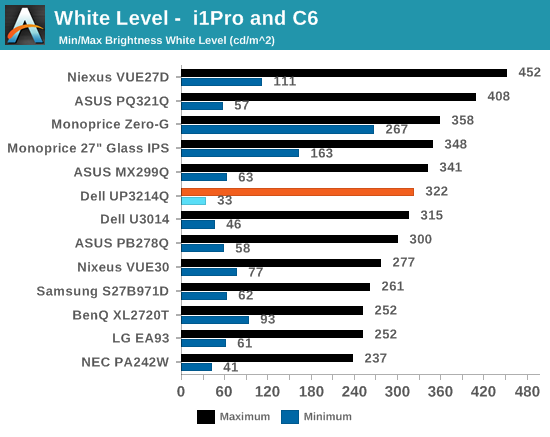
Using the same test setup for black levels, the Dell emits 0.3901 cd/m2 of light with the backlight at maximum and 0.0422 cd/m2 with the backlight at minimum.
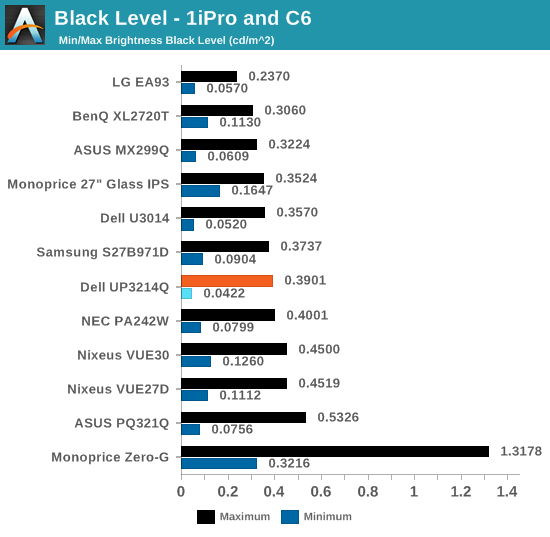
Combined, we get contrast ratios around 800:1. In comparison to the only other UltraHD display reviewed to this point, the ASUS PQ321Q, the Dell has a slightly higher contrast ratio but a slightly lower maximum light output. I believe the combination on the Dell is better for most people as going past 300 cd/m2 produces an image most people find too bright but everyone can utilize a higher contrast ratio. That said, the contrast ratio difference isn’t huge, as you can see.
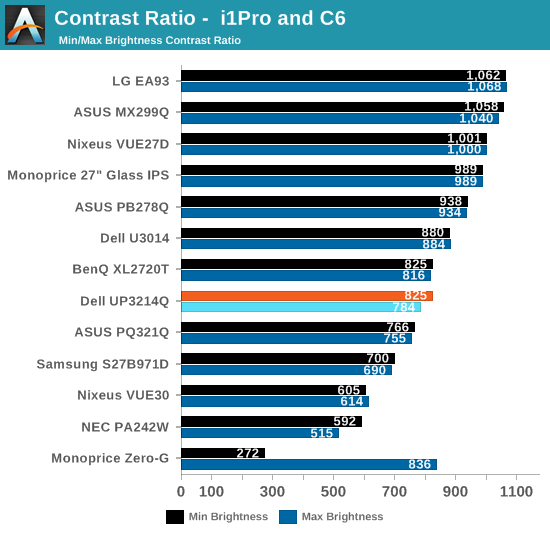
UltraHD displays are still lagging behind QHD displays when it comes to contrast ratio, as those are approaching 1,100:1 now. It isn’t bad, but it’s also an area that hopefully can improve over the next year or two as better panels become available.
All calibration measurements are done using SpectraCal’s CalMAN 5.1.2 software with a custom workflow. Measurements are done using a C6 colorimeter that is first profiled against an i1Pro spectrometer to ensure accurate results. There are two sets of targets we use. Pre-Calibration and our first calibration aim for 200 cd/m^2 with a sRGB gamut and a gamma of 2.2. This is a common real-world setting for a display. The final target changes the light level target to 80 cd/m^2 and the gamma curve to the tougher sRGB standard.
|
Pre-Calibration |
Post-Calibration, 200 cd/m^2 |
Post-Calibration, 80 cd/m^2 |
|
| White Level (cd/m^2) | 201.4 | 199.1 | 79.8 |
| Black Level (cd/m^2) | 0.2477 | 0.2502 | 0.103 |
| Contrast Ratio | 813:1 | 796:1 | 775:1 |
| Gamma (Average) | 2.26 | 2.22 | 2.41 |
| Color Temperature | 6434K | 6508K | 6553K |
| Grayscale dE2000 | 2.97 | 0.64 | 0.63 |
| Color Checker dE2000 | 1.69 | 0.52 | 0.50 |
| Saturations dE2000 | 1.91 | 0.41 | 0.45 |
Pre-calibration measurements are made using the sRGB preset as most people will likely select it. Set for 200 cd/m2 of output there is a red tint to the grayscale. The gamma is off at 5% but the color tint causes the dE2000 for the grayscale to be in the visible range. Color errors are much better and aside from a few samples it is very acceptable. If the grayscale didn’t have this tint the pre-calibration numbers would be great.
Post-calibration this grayscale issue goes away and the colors improve as well. For both the 200 cd/m2 and the 80 cd/m2 calibrations the numbers improve by a large amount and the image is virtually perfect. There really isn’t anything to complain about, just that if you can calibrate the UP3214Q you will wind up with a virtually perfect image.
Changing the color gamut to AdobeRGB instead of sRGB produces similar pre-calibration results. The grayscale is pushing red and this leads to dE2000 errors that are visible. A larger issue is the color gamut, as it is over-saturated at the points below 100% and has a serious tint shift in magenta. The color errors are very visible and it happens at all saturations for almost all colors.
|
Pre-Calibration |
Post-Calibration, 200 cd/m^2 |
Post-Calibration, 80 cd/m^2 |
|
| White Level (cd/m^2) | 199.8 | 199.5 | 80.6 |
| Black Level (cd/m^2) | 0.2655 | 0.263 | 0.2625 |
| Contrast Ratio | 752:1 | 759:1 | 307:1 |
| Gamma (Average) | 2.31 | 2.21 | 2.40 |
| Color Temperature | 6580K | 6567K | 6521K |
| Grayscale dE2000 | 2.68 | 0.63 | 0.67 |
| Color Checker dE2000 | 4.13 | 1.07 | N/A |
| Saturations dE2000 | 3.91 | 1.70 | N/A |
Post-calibration the grayscale and gamma are spot-on with no visible error to them. The gamut is much improved with the exception of green and cyan. The behavior here is very strange, as we can see the gamut is capable of hitting 100% saturations for them, but after calibration it does not. I’m willing to lay the blame for this on CalMAN and an issue with the calibration here. Since every point except for these 5 are virtually perfect, and the pre-calibration data shows those points should be possible, I imagine it’s a bug. Multiple attempts to calibrate gave the same results, so it isn’t something I can correct myself.
If we believe that is a bug, then post-calibration the Dell UP3214Q is almost perfect in AdobeRGB mode as well. It encompasses the entire gamut and has very accurate results. The results for 80 cd/m2 are identical to the ones for 200 cd/m2 but some of the data was lost and those charts are missing. The pre-calibration numbers are not great for the Dell UP3214Q in the grayscale, but the color gamut is good. It manages to use the full AdobeRGB gamut with its backlighting system unlike other UltraHD displays.
Note: Dell provides their Dell Calibration software with the UP3214Q. Using this and a meter like the XRite i1Pro you can save two modes with your own light output, gamma, and color space settings. Unfortunately I could never get it to work properly with the UP3214Q. The software would detect the i1Pro which is connected directly to the UP3214Q USB ports, but didn’t detect the UP3214Q itself. Updating the monitor firmware and the Dell Calibration software didn’t resolve this issue either. Talking to others with the display they had similar issues as well so hopefully Dell can resolve this as this software has worked well in the past.
The larger the display, the harder it is to get it uniform. As I’ve found from testing the 21:9 ultrawide displays, the taller a display is the higher the tolerance is for the panel. Because of this we usually see more uniformity issues in larger displays, though there are many large display that are still quite good in the professional market.
The Dell UP3214Q suffers a bit when it comes to uniformity. The white uniformity is pretty good, with only a few spots at the very outside falling more than 10%, which is what I set as a target for a display. The center of the monitor is all within 8%, which is a good number.
Black uniformity shows that there is a corner with light leakage in the upper-right, but that corner is also dim for white. The outside of the monitor is much darker than the center, which is also consistent with how it measures for white. Black uniformity is good other than the upper-right corner.
With the exception of the upper-right section of the screen, the contrast ratio for the Dell uP3214Q is higher for most of the display than it is in the center. The center measures in at 758:1 when calibrated, while other parts of the display are closer to 900:1. The upper-right dips down to 562:1 because of that higher black level but most of the display is better than that.
The color uniformity of the UP3214Q is very good overall. No section has an average dE2000 over 3.0, which is the target. Almost all the display comes in at a dE2000 average of 2.0 or below which is good, and the center area tops out at 1.64. These are all relative to the center of the display, so overall you can use the Dell UP3214Q for color critical work and what you see in one area of the display is what you will see in another area.
The Dell UP3214Q has much better display uniformity than the last UltraHD monitor I saw, the ASUS PQ321Q. Since it is targeting professionals with AdobeRGB support and uniformity compensation that is something I would expect to see. This testing is done with Uniformity Compensation enabled, though that mode does not work if you have MST enabled. Since MST is tempermental for me, I typically left it disabled and therefore did my measurements with it off.
Using the Leo Bodnar lag tester, I measure 47ms of lag on the UP3214Q using a 1080p signal. Without a game mode or anything else to speed up this processing, this is fairly slow. Most people probably won’t be playing many games at native UltraHD resolutions due to the graphics hardware required so measuring a non-native resolution signal, while never ideal, is probably closer to a real world situation here. For many people this will be too slow for gaming. This measurement is also done over HDMI, while almost everyone will use DisplayPort with this monitor to get 60 Hz, so that is another variable that might be different as well.
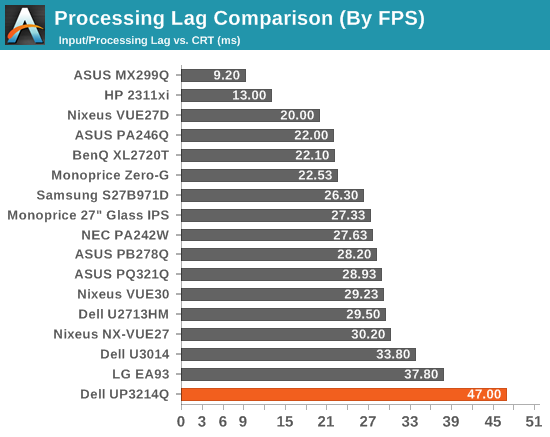
As a 32” display the UP3214Q is going to use power, and it consumes a decent amount. With the backlight at minimum is consumes 42 watts, and that climbs to 104 watts at maximum backlight. However this power use is still below the 30” Nixeus display that was recently reviewed, and even the 27” NEC PA271W professional display. The UP3214Q is less power efficient than either of those displays as they both have a higher maximum and minimum light output, even with the smaller screens.
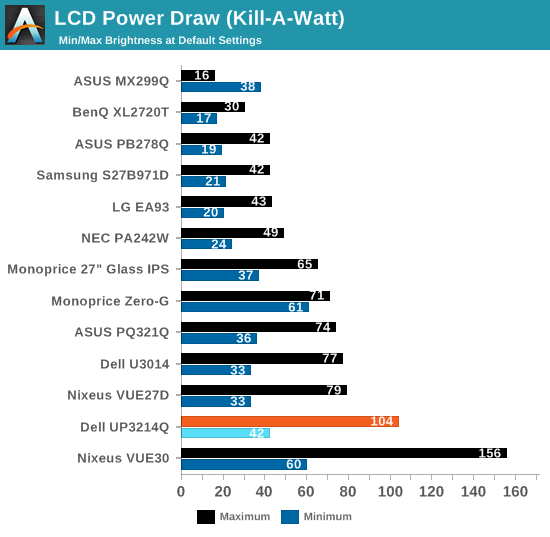
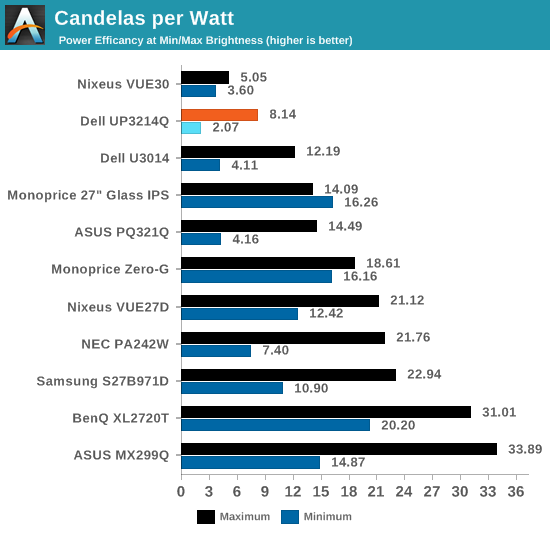
The color gamut data has the same issue as the AdobeRGB data. A bug in the calibration has caused the gamut numbers to be off, so I’m reporting two different results. The one from my calibration is 82.7% of the AdobeRGB gamut. Using the included Dell ICC profile, it has 102.5% of the AdobeRGB gamut. Since the pre-calibration numbers appear to support the Dell ICC profile, I will say that the Dell UP3214Q supports the full AdobeRGB gamut as the specs say.
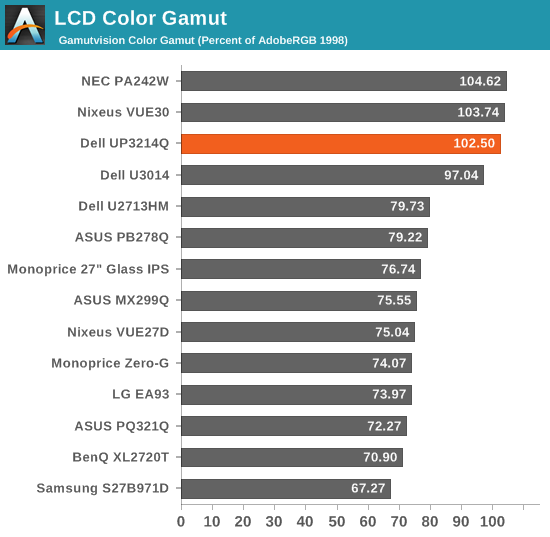
The Dell UP3214Q is both a wonderful looking display and a maddeningly frustrating one. When it works correctly, it produces beautiful images that are incredibly sharp. It has a fairly uniform screen and the full AdobeRGB color gamut that allows it to work well for professionals and image editing.
However, the hardware and software support for UltraHD is at a stage that it will likely drive you crazy. MST would work, and then stop working when the PC goes into sleep mode. A firmware update would fix it, and then another software update would cause that to stop working again. The Dell Calibration software never quite worked for me, no matter what USB port or video port on my PC I used (though I know one person who managed to get it working fine).
Software support is also an issue. While the OS X 10.9.3 update holds a lot of promise to make this work well, it currently does not work elegantly with a Mac. With a PC it is even worse as Windows 8.1, despite the promises to work better for HiDPI, still has many issues and really does not do well with multiple monitors. App support on the PC side is also worse than on the Mac side, with far more poorly scaled elements on screen in different applications.
Of course, OS and App support is not something Dell can help. In an ideal environment, the UP3214Q works well. As a single PC display, it is fantastic and the high-resolution display, when scaled, is wondrous to see. However, running it at 60 Hz kept causing me issues and 30 Hz is annoying in real world use. Updated versions of HDMI and DisplayPort promise to remedy this situation, but right now it is troublesome to deal with.
The combination of these issues leads me to want to wait for UltraHD displays until all the pieces are in place. Unless the resolution is essential to you, there are simply too many potential issues right now. The Dell UP3214Q is a beautiful display, but unfortunately it's also temperamental and is not plug-and-play at this point.

_thumb.jpg)
_thumb.jpg)
_thumb.jpg)
_thumb.jpg)
_thumb.jpg)
_thumb.jpg)
_thumb.jpg)
_thumb.jpg)
_thumb.jpg)
_thumb.jpg)
_thumb.jpg)
_thumb.jpg)