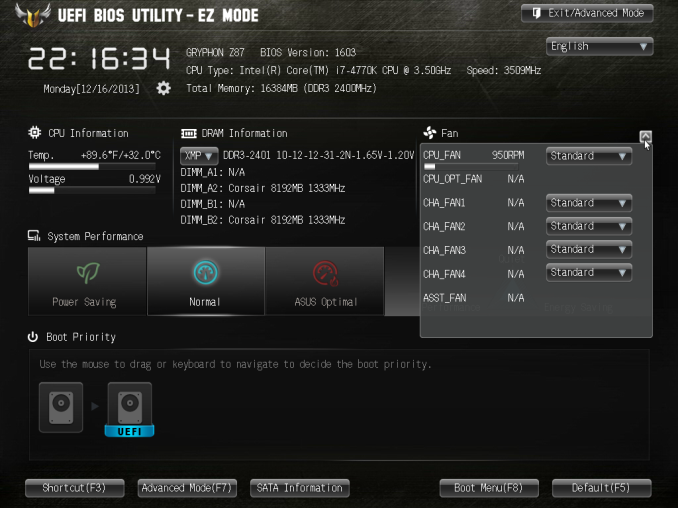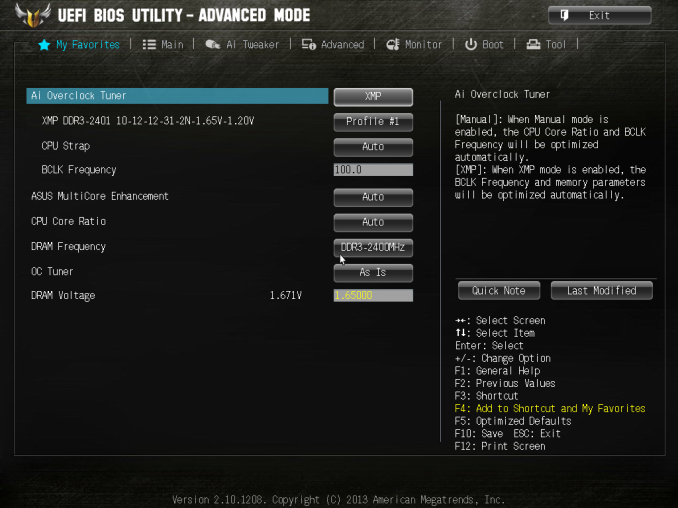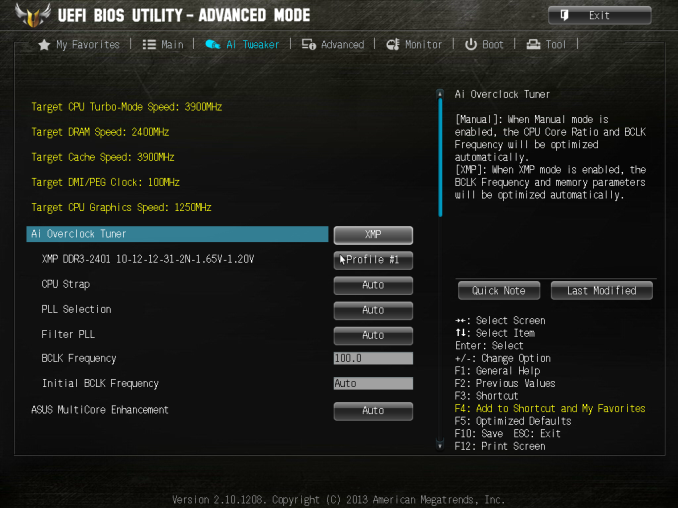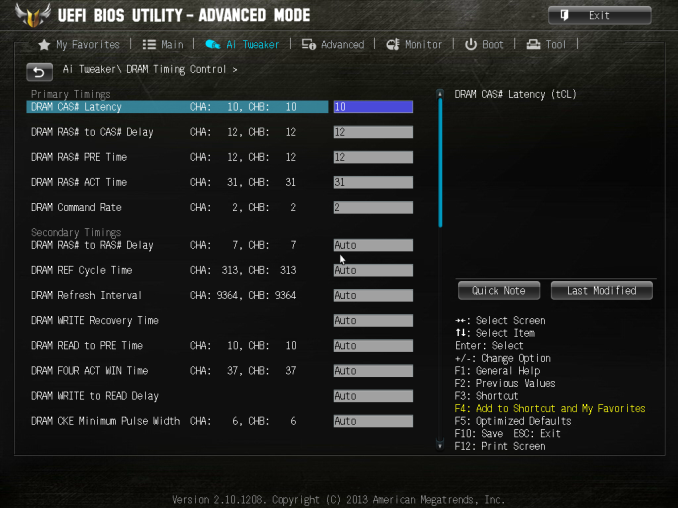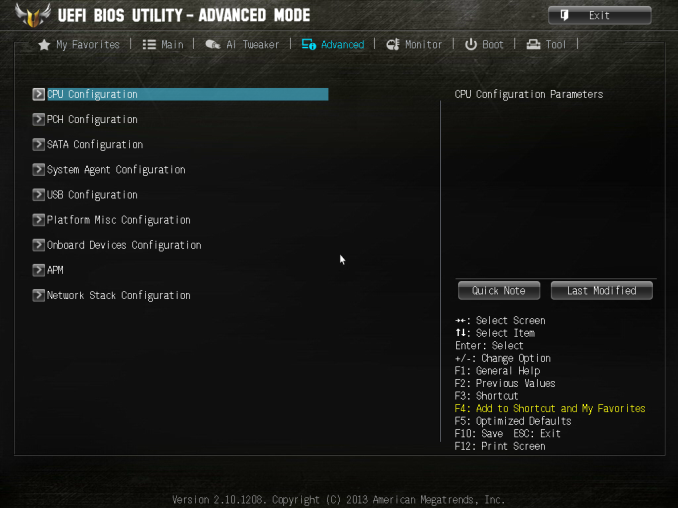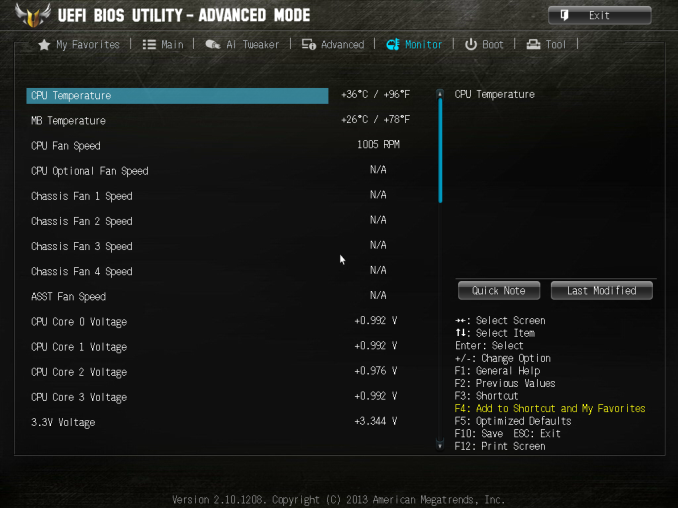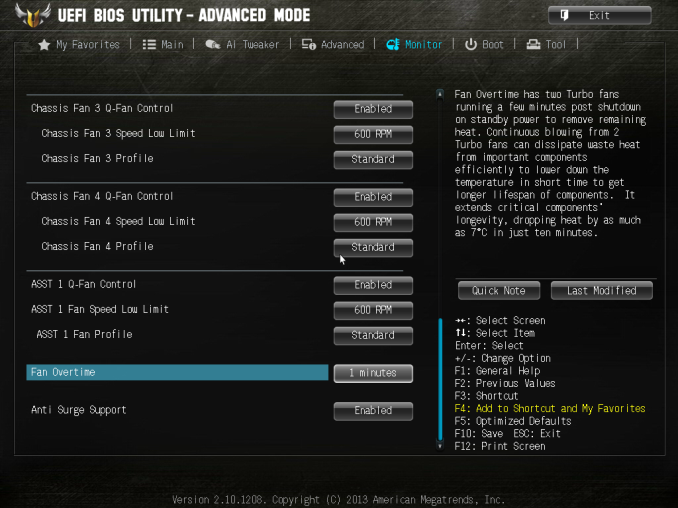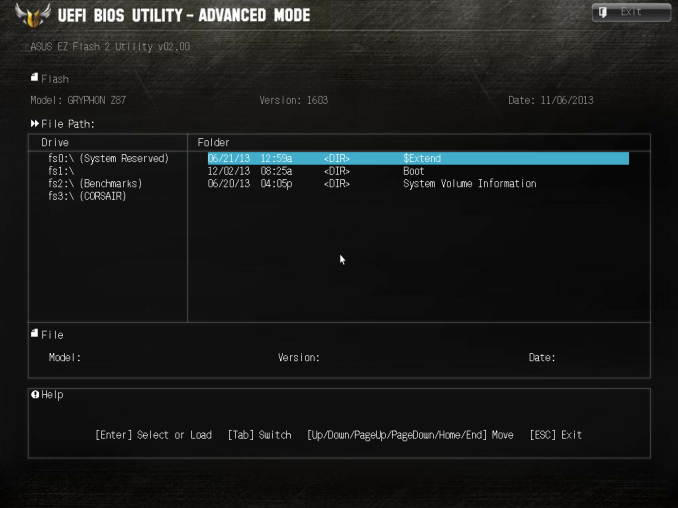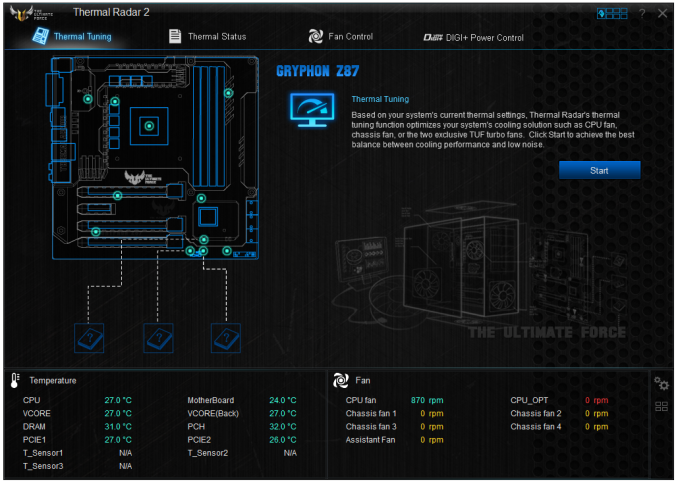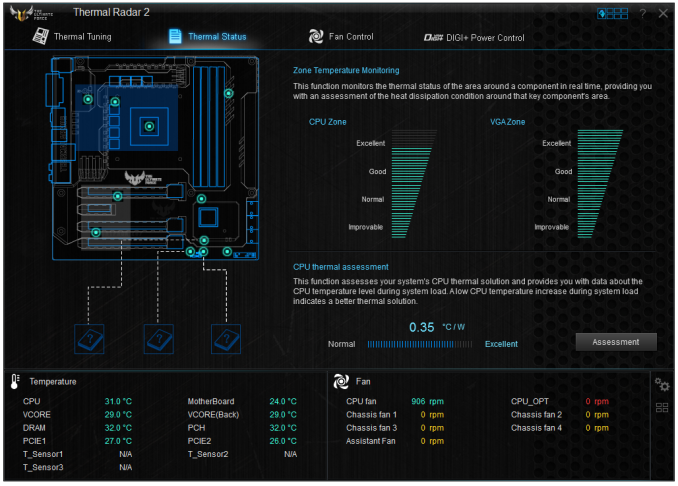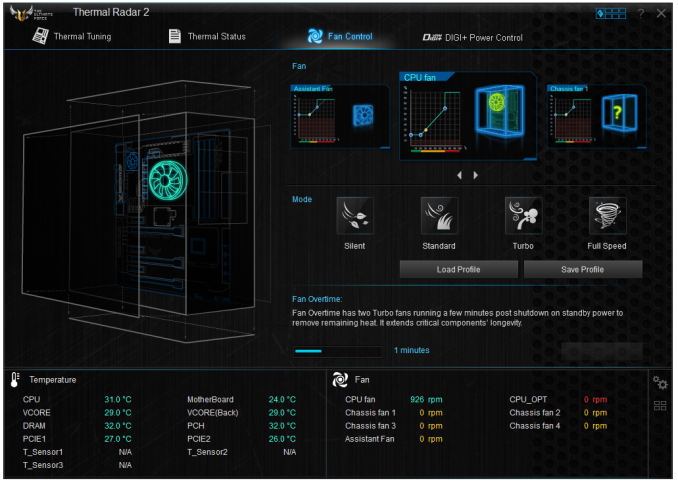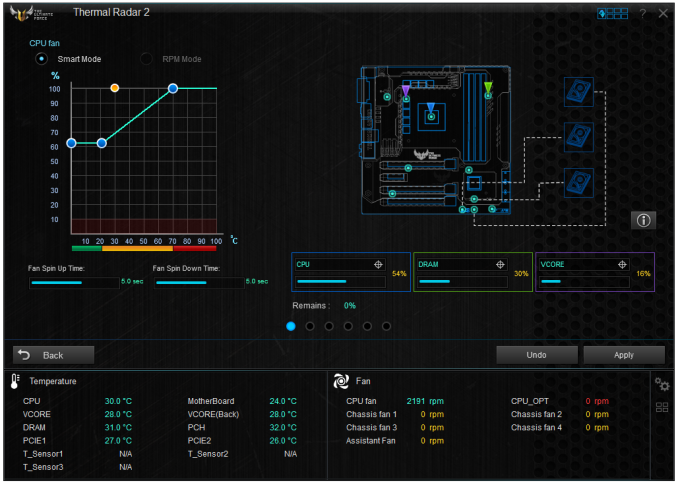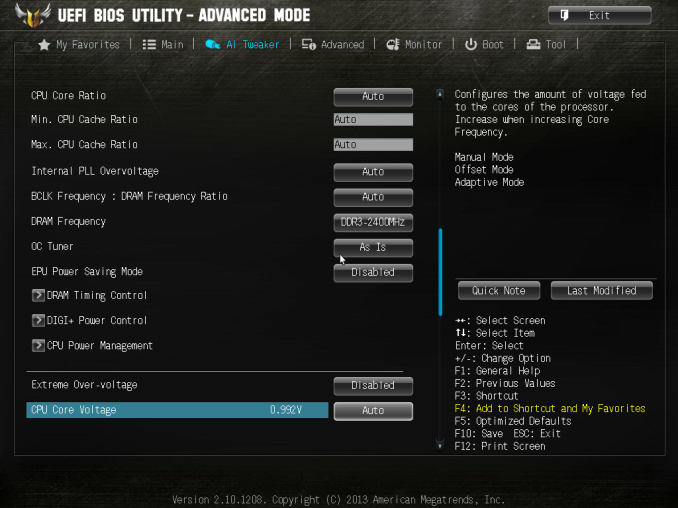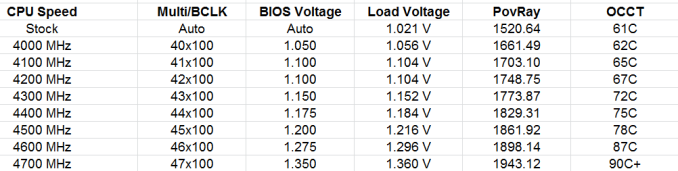Original Link: https://www.anandtech.com/show/7720/asus-tuf-z87-gryphon-review
ASUS TUF Z87 Gryphon Review
by Ian Cutress on February 3, 2014 10:00 AM EST- Posted in
- Motherboards
- Asus
- Z87
- TUF

The TUF range from ASUS is a different sort of blip on the motherboard radar – they come with a five year warranty. ASUS will mention that the hardware is built around the idea of stability, using upgraded components in order to do so. I have rarely had the chance to look at the TUF range, but today we look at ASUS’ first micro-ATX TUF motherboard, the Z87 Gryphon.
ASUS and TUF (The Ultimate Force)
The TUF range is best described as a midway point between consumer and server grade systems. The point of a server system is that it has to do a specific job well and for a long time, whereas the consumer product has to be more flexible and cheaper and thus less testing goes into potential longevity (although every manufacturer will state that their consumer brand testing is sufficient for almost all home users). The TUF motherboards from ASUS aim to use that ‘server grade’ mentality by use of features to help manage the longevity of a system, coupled with a longer warranty. The only kickback might be the lack of a few features that might appear on a similarly priced mainstream/channel motherboard.
Up until the Intel 8-series line of motherboards, the sole naming scheme for TUF went to the Sabertooth – a full sized ATX motherboard. This time around, after user requests, ASUS has launched the Gryphon in a smaller form microATX factor, as well as the B85 based Vanguard.
ASUS TUF Z87 Gryphon Overview
There have been a large number of requests to ASUS, from reviewers and end-users alike, to expand the TUF range. The ROG range was ultimately more demanded and was done first, and now ASUS is taking up that TUF gauntlet. In a similar vein to the ROG line, the mATX came forth and shall be known as Gryphon, pleasing many end users that something in a smaller form factor from the ASUS TUF line is now actually purchasable.
While the focus is on stability and maintaining longevity, it might strike a user as odd that ASUS would go down the Z87 (overclockable chipset) route rather than the H87. Combine with this a potential lack of features (no additional SATA 6 Gbps controllers, no USB 3.0 controllers/hubs) and it might come across as a standard motherboard with a five year warranty. From a testing perspective, shoving the Gryphon into an oven and asking it to run benchmarks is not part of the parcel – there is no way to test longevity without a larger number of samples and a controlled test cycle with a control group.
So the Gryphon still comes with the ASUS made BIOS and software that are part of the Intel 8-series chipset pile. This includes features like USB 3.0 Boost, USB BIOS Flashback, AI Tweaker, Network iControl and so forth. The TUF part of the package comes with additional temperature sensors on board, as well as headers for users to place their own sensors. The software in the OS then allows the adjustment of any of the six fan headers on board to follow a fan profile that calculates temperature as a weighted average of those sensors. In the real world, this means that a fan on the hard-drives can speed up when they increase in temperature, independently of when the CPU fan speeds up due to CPU+DRAM temperatures.
For performance, the Gryphon does not break any records but plays the Intel stock card as any regular motherboard should. For users that want to overclock, the automatic options in the BIOS do rather well on our CPU and manually overclocking gave 4.6 GHz with temperatures still under 90C on an artificial load. The audio performance of the Gryphon is let down a little by the use of the ALC892, but we have an Intel NIC to compensate somewhat.
In elections, there are some voters that focus on a single issue. They pick the candidate who shares their views regardless of the rest of the platform. In computer component choices, there is a similar vein that runs through – users will decide on brand, color, feature set or price as an overriding factor. The ASUS Z87 Gryphon caters to that mATX high-warranty crowd with typical ASUS backing, perhaps beaten in feature set by similarly priced motherboards, but wins on the warranty side.
(Please note that the 5 year warranty quoted is for North America and EU. For other regions, please consult your local ASUS website for confirmation. Some companies will have different policies for different world regions due to rules, regulations, laws or logistics.)
Visual Inspection
The Gryphon as sold comes without the armor kit, in the normal TUF livery of a black PCB and camouflage browns for the slots and the heatsinks. The heatsink arrangement around the socket is seemingly less substantial than some other motherboards we have reviewed, but designed to cover the power delivery with a good amount of surface area for any airflow to carry away the heat energy.
The Z87 Gryphon uses six four-pin fan headers on the mATX motherboard, four of which are within easy reach of the socket. Three of them are on the top part of the motherboard, two linked together as CPU fan headers and a chassis fan header. On the right hand side is the fourth fan header, and the final two headers are on the bottom of the motherboard. There is a white 3-pin at the top of the board, an assistant fan header, for when the Armor Kit is used.
The DRAM slots use the single sided latch mechanism that is growing in popularity due to larger GPUs entering the market – it is worth noting that with arrangement it is important to make sure the DRAM is firmly pushed into place. The right hand side of the motherboard contains a MemOK button, the 24-pin ATX power connector and a USB 3.0 connector powered by the chipset.
Due to the size of the motherboard and the market, it makes sense that a lack of controllers might aid the Z87 Gryphon in longevity (less things to go wrong), and as such we have our six total USB 3.0 and six SATA 6 Gbps from the chipset – these SATA ports are in the regular place for motherboards north of $150, 90 degrees to the motherboard at the bottom left. In light of keeping extra features limited to a minimum, it might not be a surprise that there are no power and reset buttons.
Along the bottom of the board are the front panel header, the DirectKey and USB BIOS Flashback buttons, the aforementioned two four-pin fan headers, a TPM header, three USB 2.0 headers and a front panel audio header. The chipset heatsink holds one of the TUF ranges more prominent features, several temperature sensors to help configure the fan header response.
The PCIe layout is aimed at single or dual GPU devices, with the lighter brown a full PCIe 3.0 x16 slot and the dark brown a PCIe 3.0 x8 (which when in use brings the first PCIe slot down to x8). The black PCIe slot is a PCIe 2.0 x4 connection via the chipset, which should allow three way CrossFireX with single slot cards or any other PCIe devices. The audio codec system on board uses a Realtek ALC892 codec, a solution we commonly see on motherboards in the $100-$160 range that do not focus on audio.
Compared to most ASUS motherboards we have reviewed, the rear IO is a little bare in the sense that there is an amount of white space between the components. From left to write are four USB 2.0 ports, a DVI-D port, HDMI, SPDIF output, four USB 3.0 ports, a single Intel I217V Ethernet port and audio jacks.
The Armor Kit is available as an upgrade to the system, which cleans up the presentation of the motherboard as well as protecting the PCB and ICs from potential impacts:
Included in the kit is a motherboard guard covering most of the PCB except the ports and connectors. The PCIe slots also have guards for dust, and in order to aid airflow through the armor there is a small gap between the PCB and the kit, with a larger opening at the rear IO (which will be covered by the rear IO panel). The Armor Kit also comes with a rear panel, in order to help with rigidity.
Board Features
| ASUS TUF Z87 Gryphon Board Features | |||||||
| Price | Link | ||||||
| Size | Micro-ATX | ||||||
| CPU Interface | LGA-1150 | ||||||
| Chipset | Intel Z87 | ||||||
| Memory Slots |
Four DDR3 DIMM slots supporting up to 32 GB Up to Dual Channel, 1333-3000 MHz |
||||||
| Video Outputs |
DVI-D HDMI |
||||||
| Onboard LAN | Intel I217V | ||||||
| Onboard Audio | Realtek ALC892 | ||||||
| Expansion Slots |
2 x PCIe 3.0 x16 (x16, x8/x8) 1 x PCIe 2.0 x4 1 x PCIe 2.0 x1 |
||||||
| Onboard SATA/RAID | 6 x SATA 6 Gbps (PCH), RAID 0, 1, 5, 10 | ||||||
| USB 3.0 | 6 x USB 3.0 (PCH) [1 header, 4 back panel] | ||||||
|
Flex IO x+y+z = 18 |
|
||||||
| Onboard |
6 x SATA 6 Gbps 1 x USB 3.0 Headers 2 x USB 2.0 Headers 7 x Fan Headers 1 x TPM Header DirectKey Button MemOK Button USB BIOS Flashback Button 3 x Thermal Sensor Connectors |
||||||
| Power Connectors |
1 x 24-pin ATX Connector 1 x 8-pin CPU Connector |
||||||
| Fan Headers |
2 x CPU (4-pin) 4 x CHA (4-pin) 1 x ASS (3-pin) |
||||||
| IO Panel |
4 x USB 2.0 4 x USB 3.0 1 x DVI-D 1 x HDMI 1 x Ethernet (Intel I217V) 1 x Optical SPDIF output Audio Jacks |
||||||
| Warranty Period | 5 Years with APS | ||||||
| Product Page | Link | ||||||
The big point of the TUF range is the five year warranty in place. Combine this with a midrange product in the micro-ATX form factor and we get the Gryphon. The Gryphon comes with a limited amount of extra controllers, but the big plus is the additional monitoring tools available in the hardware which translates through to software use. TUF aims for a specific crowd – if a user wants more features, then there are other motherboards in this price range that can offer more (more SATA, 802.11ac), but again the focus here is on longevity.
ASUS TUF Z87 Gryphon BIOS
As one might imagine, ASUS’ propensity to configure their BIOS’ looks and features for specific product ranges means that the TUF range gets a similar treatment. The base BIOS compared to our reviews of the Z87 Pro and ROG Maximus VI Impact is essentially the same, using the new design scheme as demoed first with the Z87 launch, with a blockier font but access to a My Favorites menu for user-defined options, a Last Modified menu to show was settings are changed and a Quick Note menu for users to leave notes regarding settings and overclocking for the next time in the BIOS.
The first screen on show is the EZ Mode, giving the user the chance to enable XMP, adjust fan options, change general settings for system performance and modify boot priority without entering the advanced mode. There are quick buttons for shortcuts and the advanced mode, as well as indicating to the user what is actually in the system – motherboard in use, CPU installed, CPU speeds, memory size, memory speeds, temperatures and voltages.
The main meat of the BIOS is in the advanced mode, and although the landing screen is ‘Main’, the ‘My Favorites’ menu will be the one oft used. In order to add an option to this menu, press F4 on any option. Here is a selection of the options I often use:
Overclockers might want to head over to the AI Tweaker menu, where ASUS open up a large number of options, including voltages and subtimings, for the experienced user. The one most important is the AI Overclock Tuner, which allows a user to apply XMP to the memory kit.
There are a limited number of automatic overclock options (understandable due to the purpose of the TUF range), but the OC Tuner option offers a quick overclock. Further down the list are the DRAM Timing menus and DIGI Power menus, both staples of the regular ASUS BIOS that we have covered before.
The ‘Advanced’ menu is for all the regular options any Z87 chipset-based motherboard needs to have, regarding configuration of all the chipset controls – SATA, USB, Platform, Network Stack, and so on. Now in 2014, AHCI is default for the SATA mode selection, although for multi-monitor usage via the IGP this system will need to be enabled (System Agent Configuration -> Graphics Configuration). Through the USB configuration a user can enable/disable various ports in case of blown ports or a workplace environment where ports should be disabled.
The Monitor menu is where all the sensors and fan controls are configured. The ten temperature sensors on board are not applied here (they are more for software configuration in the OS) and the fan controls are a little basic compared to the OS implementation.
The interesting feature in this menu for ASUS TUF boards is the ‘Fan Overtime’ option. This enables the fan to keep spinning after the system has shutdown to equalize the temperature between outside the case and inside. If this feature sounds familiar, it is because another manufacturer has been using it for a while under the heading ‘Fan Dehumidifier’. Due to not testing previous TUF motherboards from Z77/Z68 I cannot say who got their first (ASUS claim first generation was P67), although ASUS’ naming makes more sense.
To wrap up the BIOS, we have our standard booting menu with quick boot overrides and EZ Flash 2 for updating the BIOS firmware. I have been asked by users to point out that when updating an ASUS BIOS, all the OC Profiles are deleted – this applies across the range, and apparently was not clear to some users and thus I mention it here. I would not be surprised if, with enough feedback, a manufacturer could engineer a solution to this.
ASUS TUF Z87 Gryphon Software
The principles behind the TUF range of software on the Z87 Gryphon are similar to that on non TUF motherboards, using a central interface to control all the features. Due to the nature of the Z87 Gryphon and the market to which it is aimed, instead of DIP4 or AI Suite, we get a modified version defined as ‘Thermal Radar 2’, which to all intents and purposes acts like AI Suite III apart from the front screen focusing more on temperatures and fan settings.
On the main Thermal Tuning screen, ASUS offers an optimization of the fan settings for all the fans on the board based on location and the temperature sensors. Part of this algorithm uses ‘Zone Temperature Monitoring’ to give an indication of how ‘good’ a region is in terms of temperatures and how the temperature rises with respect to CPU power.
This is all given primarily in the Thermal Status section, with the Assessment button showing partly how these calculations occur. As you may notice in our screenshots, ASUS are making the secondary section of the screen, underneath the main screen, full of temperatures and fan settings.
Repeating on the TUF philosophy, the interface allows for complete fan control with all the 4-pin fan headers on the motherboard. The Fan Control section does this – users can select from preset modes (Silent, Standard, Turbo and Full Speed), or adjust the fan profiles individually.
In the configuration mode for each fan, the fan profile can be set as a function of temperature against ‘percentage’. When we quizzed ASUS about what this percentage is, they came back with power, rather than RPM. This is a poor situation to be in, as RPM does not rise linearly with power. Despite this, the system allows the temperature scale to be defined as a proportional average of the various temperature sensors on the motherboard.
As a result, CPU fan control can be defined as a function of 55% CPU temperature plus 35% PWM temperature plus 10% DRAM temperature. While it looks like the Z87 Gryphon only has a two point gradient with no hysteresis, the ideal fan solution falls somewhat in the multi-point gradient mixed with this proportional average system.
The TUF Z87 Gryphon offers several other features we have covered in previous ASUS reviews:
DIGI+ Power Control: Allows for adjusting CPU and PWM voltage/power response. Useful for overclockers who need fine control.
Network iControl: Software implementation for network data prioritization.
USB 3.0 Boost: Offers an additional speed for Windows 7 USB 3.0 devices by implementing an updated driver on-the-fly.
EZ Update: Software to allow updates to the system, primarily drivers, software and BIOS. While it is still not functional from my location, it is supposedly working in Taiwan/USA.
USB Charger+: Quick charging of a single device via USB 3.0 by disabling data transfer and increasing power delivery.
Remote Go!: Home cloud computing for media, files, remote desktop and so on.
ASUS TUF Z87 Gryphon In The Box
Looking back on the original outset of the review, I guess I had no inclination as to what exactly the box of a TUF motherboard would have in it. Given the market for the TUF is towards the longevity and stability of a product, one could argue that safety could be tacked on as well and some form of modified screws with a special screwdriver could be added. Given that the Z87 Gryphon is a ~$162 motherboard, the box contains the following:
Driver DVD
Rear IO Shield
Manuals
Four SATA Cables
Flexi-SLI Bridge
Q-Connectors
Ultimately this is almost the bare minimum ASUS could have put in the box – remove a couple of SATA cables and the SLI bridge would be the minimum compared to what we have seen with lower price segmentation. There is scope here for ASUS to have included something to represent the TUF brand, such as a sticker for a case or a poster. Though I guess what ASUS want users to buy is the Armor Kit, available separately:
ASUS TUF Z87 Gryphon Overclocking
Experience with ASUS TUF Z87 Gryphon
As one might imagine, a motherboard built for stability might not necessarily pull out all the stops to become the best overclocking motherboard on the market. This is probably seen best by the Gryphon’s lack of automatic overclock options – we only found two, and these were further down the overclocking page in the BIOS.
That being said, if ASUS was attempting to escape overclocking, they would have used the H87 chipset. Using some intuition and the manual overclock settings, our CPU still managed to hit the 4.6-4.7 GHz range similar to previous Z87 motherboards we have tested. Motherboards built for longevity and overclocking motherboards are often cut from similar bits of cloth, although the testing applied to either will be different.
Methodology:
Our standard overclocking methodology is as follows. We select the automatic overclock options and test for stability with PovRay and OCCT to simulate high-end workloads. These stability tests aim to catch any immediate causes for memory or CPU errors.
For manual overclocks, based on the information gathered from previous testing, starts off at a nominal voltage and CPU multiplier, and the multiplier is increased until the stability tests are failed. The CPU voltage is increased gradually until the stability tests are passed, and the process repeated until the motherboard reduces the multiplier automatically (due to safety protocol) or the CPU temperature reaches a stupidly high level (100ºC+). Our test bed is not in a case, which should push overclocks higher with fresher (cooler) air.
Automatic Overclock:
The automatic overclock settings are found in the OC Tuner option of AI Tweaker in the BIOS. Selecting this gives two further options to select: Ratio First and BCLK First.
Selecting Ratio First gives a CPU multiplier of 43x/42x/42x/41x, meaning 4.3 GHz in single thread mode down to 4.1 GHz at full load. Over the base CPU turbo, this means an extra 300 MHz on the single thread setting. The BIOS still showed ‘Auto’ for CPU voltages and Load Line Calibrations, and in the OS this gave a load reading of 1.136 volts. PovRay scored 1696.45, and OCCT gave a maximum temperature of 71C. XMP was applied automatically also.
On the BCLK First option, the CPU was adjusted to the 125 MHz strap, giving a 34x125 scenario for all threads, or 4.25 GHz all over. Again the BIOS reported an automatic setting for voltages, although in the OS this meant 1.174 volts during OCCT with a peak temperature of 75C. PovRay scored 1757.7.
Manual Overclock:
For our manual overclock we stayed in the BIOS and started from 4.0 GHz and 1.000 volts. When the system was stable (PovRay + 5 mins OCCT) the multiplier was raised, and for any failure the voltage was raised by +0.025 volts using a fixed voltage application. The following results were achieved:
At 4.7 GHz the system was stable but failing our OCCT temperature tests, giving over 90C. Despite using a TRUE Copper heatsink for this test, better cooling would be needed to push the CPU further.
Many thanks to...
We must thank the following companies for kindly providing hardware for our test bed:
Thank you to OCZ for providing us with 1250W Gold Power Supplies.
Thank you to G.Skill for providing us with memory kits.
Thank you to Corsair for providing us with an AX1200i PSU, Corsair H80i CLC and 16GB 2400C10 memory.
Thank you to ASUS for providing us with the AMD GPUs and some IO Testing kit.
Thank you to ECS for providing us with the NVIDIA GPUs.
Thank you to Rosewill for providing us with the 500W Platinum Power Supply for mITX testing, BlackHawk Ultra, and 1600W Hercules PSU for extreme dual CPU + quad GPU testing, and RK-9100 keyboards.
Thank you to ASRock for providing us with the 802.11ac wireless router for testing.
| Test Setup | |
| Processor |
Intel Core i7-4770K Retail 4 Cores, 8 Threads, 3.5 GHz (3.9 GHz Turbo) |
| Motherboards |
ASRock Z87 Extreme6/AC (ATX) ASRock Z87 OC Formula/AC (ATX) ASRock Z87M OC Formula (mATX) ASRock Z87E-ITX (mITX) ASUS Z87-Pro (ATX) ASUS Maximus VI Impact (mITX) ASUS TUF Z87 Gryphon (mATX) Gigabyte Z87X-UD3H (ATX) Gigabyte Z87X-OC (ATX) MSI Z87-GD65 Gaming (ATX) MSI Z87 Xpower (ATX) MSI Z87I (mITX) |
| Cooling |
Corsair H80i Thermalright TRUE Copper |
| Power Supply |
OCZ 1250W Gold ZX Series Corsair AX1200i Platinum PSU |
| Memory |
GSkill TridentX 4x4 GB DDR3-2400 10-12-12 Kit Corsair Vengeance Pro 2x8 GB DDR3 2400 10-12-12 Kit |
| Memory Settings | XMP (2400 10-12-12) |
| Video Cards |
ASUS HD7970 3GB ECS GTX 580 1536MB |
| Video Drivers |
Catalyst 13.1 NVIDIA Drivers 310.90 WHQL |
| Hard Drive | OCZ Vertex 3 256GB |
| Optical Drive | LG GH22NS50 |
| Case | Open Test Bed |
| Operating System | Windows 7 64-bit |
| USB 2/3 Testing | OCZ Vertex 3 240GB with SATA->USB Adaptor |
| WiFi Testing | D-Link DIR-865L 802.11ac Dual Band Router |
Power Consumption
Power consumption was tested on the system as a whole with a wall meter connected to the OCZ 1250W power supply, while in a dual 7970 GPU configuration. This power supply is Gold rated, and as I am in the UK on a 230-240 V supply, leads to ~75% efficiency > 50W, and 90%+ efficiency at 250W, which is suitable for both idle and multi-GPU loading. This method of power reading allows us to compare the power management of the UEFI and the board to supply components with power under load, and includes typical PSU losses due to efficiency. These are the real world values that consumers may expect from a typical system (minus the monitor) using this motherboard.
While this method for power measurement may not be ideal, and you feel these numbers are not representative due to the high wattage power supply being used (we use the same PSU to remain consistent over a series of reviews, and the fact that some boards on our test bed get tested with three or four high powered GPUs), the important point to take away is the relationship between the numbers. These boards are all under the same conditions, and thus the differences between them should be easy to spot.
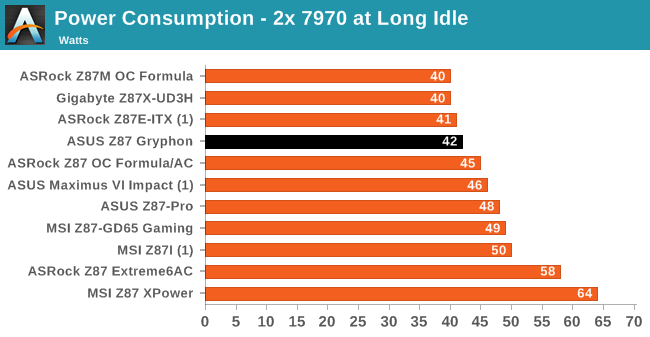
In our power consumption test, handling under 500W is standard for a Z87 motherboard, although the result was a little high compared to other boards. OCCT and Long Idle numbers in general were relatively low.
Windows 7 POST Time
Different motherboards have different POST sequences before an operating system is initialized. A lot of this is dependent on the board itself, and POST boot time is determined by the controllers on board (and the sequence of how those extras are organized). As part of our testing, we are now going to look at the POST Boot Time - this is the time from pressing the ON button on the computer to when Windows 7 starts loading. (We discount Windows loading as it is highly variable given Windows specific features.) These results are subject to human error, so please allow +/- 1 second in these results.
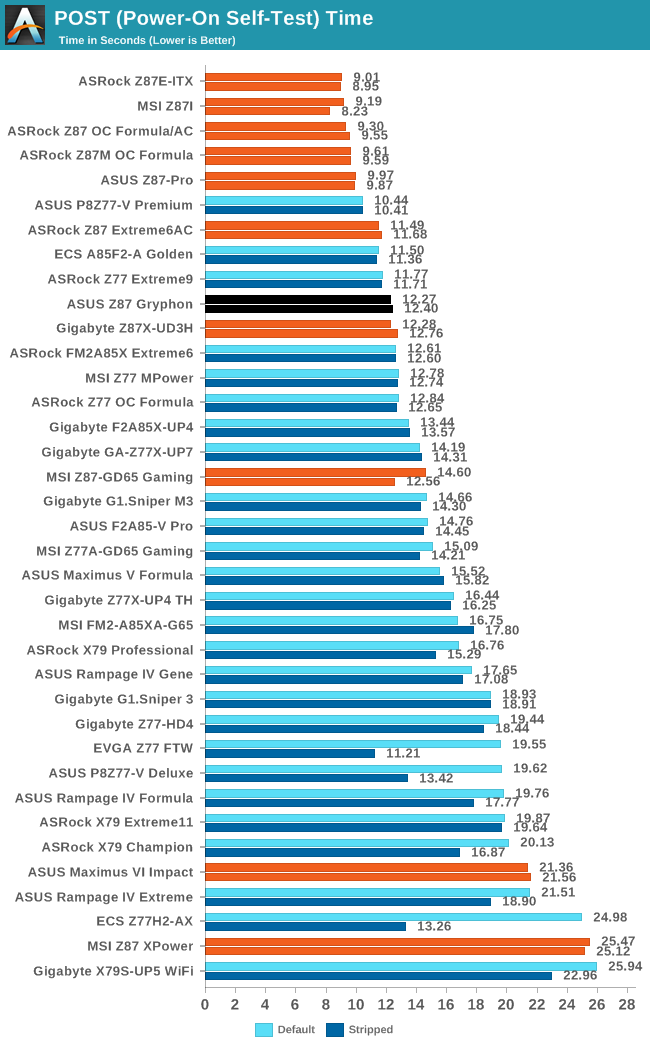
The Gryphon falls just short of our goal 12 seconds Windows 7 + dual GPU POST time.
System Benchmarks
Rightmark Audio Analyzer 6.2.5
In part due to reader requests, we are pleased to include Rightmark Audio Analyzer results in our benchmark suite. The premise behind Rightmark:AA is to test the input and output of the audio system to determine noise levels, range, harmonic distortion, stereo crosstalk and so forth. Rightmark:AA should indicate how well the sound system is built and isolated from electrical interference (either internally or externally). For this test we connect the Line Out to the Line In using a short six inch 3.5mm to 3.5mm high-quality jack, turn the OS speaker volume to 100%, and run the Rightmark default test suite at 192 kHz, 24-bit. The OS is tuned to 192 kHz/24-bit input and output, and the Line-In volume is adjusted until we have the best RMAA value in the mini-pretest. We look specifically at the Dynamic Range of the audio codec used on board, as well as the Total Harmonic Distortion + Noise.
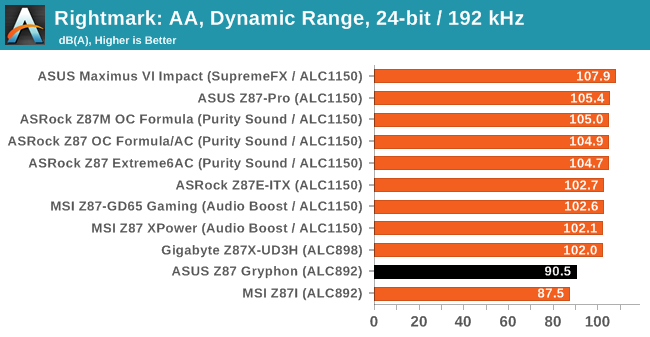

Using the ALC892 for the Gryphon seems the right choice of codec, however it is limiting in terms of SNR compared to the ALC898 and above models.
USB Backup
For this benchmark, we run CrystalDiskMark to determine the ideal sequential read and write speeds for the USB port using our 240 GB OCZ Vertex3 SSD with a SATA 6 Gbps to USB 3.0 converter. Then we transfer a set size of files from the SSD to the USB drive using DiskBench, which monitors the time taken to transfer. The files transferred are a 1.52 GB set of 2867 files across 320 folders – 95% of these files are small typical website files, and the rest (90% of the size) are the videos used in the WinRAR test. In an update to pre-Z87 testing, we also run MaxCPU to load up one of the threads during the test which improves general performance up to 15% by causing all the internal pathways to run at full speed.
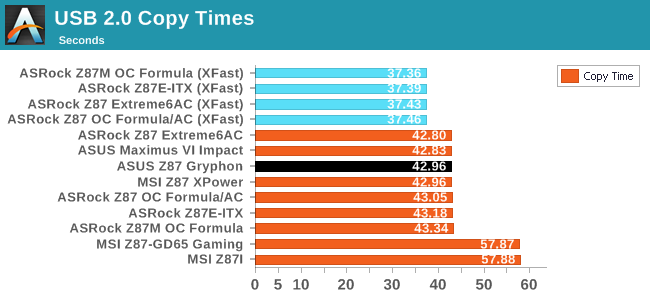
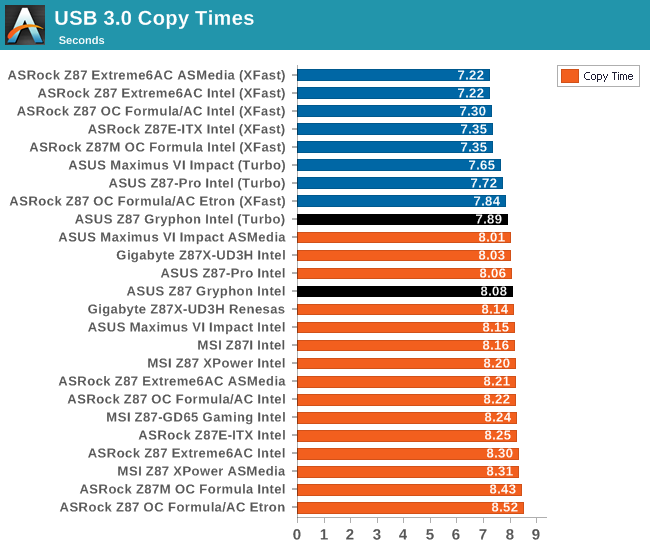
USB 3.0 Turbo boost provides an ample improvement in peak read speeds, although this does not translate in to much gain in the copy test.
DPC Latency
Deferred Procedure Call latency is a way in which Windows handles interrupt servicing. In order to wait for a processor to acknowledge the request, the system will queue all interrupt requests by priority. Critical interrupts will be handled as soon as possible, whereas lesser priority requests, such as audio, will be further down the line. So if the audio device requires data, it will have to wait until the request is processed before the buffer is filled. If the device drivers of higher priority components in a system are poorly implemented, this can cause delays in request scheduling and process time, resulting in an empty audio buffer – this leads to characteristic audible pauses, pops and clicks. Having a bigger buffer and correctly implemented system drivers obviously helps in this regard. The DPC latency checker measures how much time is processing DPCs from driver invocation – the lower the value will result in better audio transfer at smaller buffer sizes. Results are measured in microseconds and taken as the peak latency while cycling through a series of short HD videos - under 500 microseconds usually gets the green light, but the lower the better.
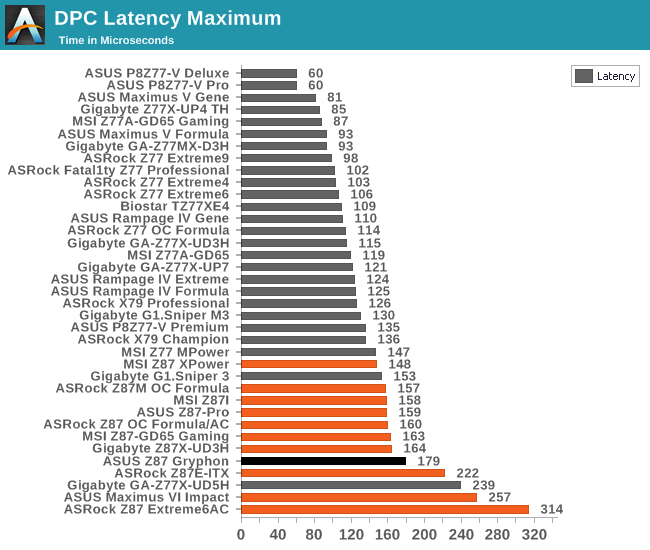
Once again the Z87 platform gives another 150+ result, showing that there is something fundamental with it causing a higher peak DPC than older Intel platforms.
Computational Benchmarks
Readers of our motherboard review section will have noted the trend in modern motherboards to implement a form of MultiCore Enhancement / Acceleration / Turbo (read our report here) on their motherboards. This does several things – better benchmark results at stock settings (not entirely needed if overclocking is an end-user goal), at the expense of heat and temperature, but also gives in essence an automatic overclock which may be against what the user wants. Our testing methodology is ‘out-of-the-box’, with the latest public BIOS installed and XMP enabled, and thus subject to the whims of this feature. It is ultimately up to the motherboard manufacturer to take this risk – and manufacturers taking risks in the setup is something they do on every product (think C-state settings, USB priority, DPC Latency / monitoring priority, memory subtimings at JEDEC). Processor speed change is part of that risk which is clearly visible, and ultimately if no overclocking is planned, some motherboards will affect how fast that shiny new processor goes and can be an important factor in the purchase.
Point Calculations - 3D Movement Algorithm Test
The algorithms in 3DPM employ both uniform random number generation or normal distribution random number generation, and vary in various amounts of trigonometric operations, conditional statements, generation and rejection, fused operations, etc. The benchmark runs through six algorithms for a specified number of particles and steps, and calculates the speed of each algorithm, then sums them all for a final score. This is an example of a real world situation that a computational scientist may find themselves in, rather than a pure synthetic benchmark. The benchmark is also parallel between particles simulated, and we test the single thread performance as well as the multi-threaded performance.
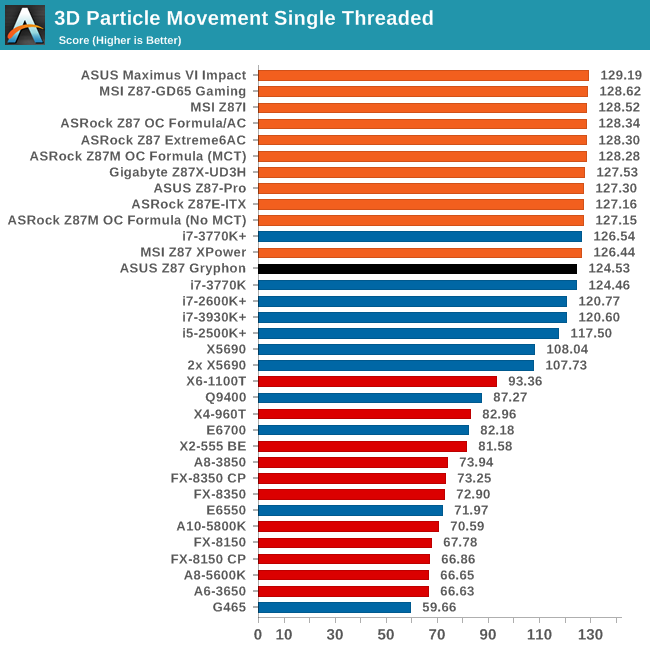
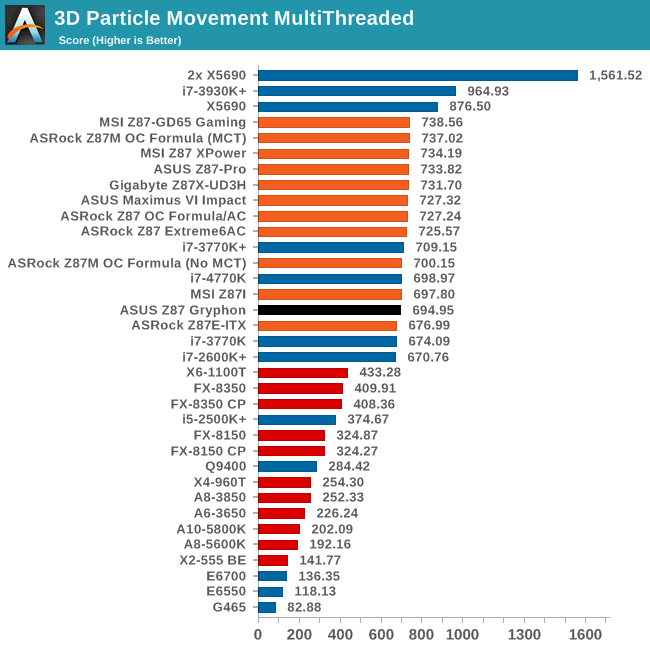
As the Gryphon does not implement MultiCore Acceleration by default, there is a small gap to the other motherboards in terms of performance, especially during multi-threading. There is a small discrepancy in terms of single thread efficiency too.
Compression - WinRAR 4.2
With 64-bit WinRAR, we compress the set of files used in the USB speed tests. WinRAR x64 3.93 attempts to use multithreading when possible, and provides as a good test for when a system has variable threaded load. WinRAR 4.2 does this a lot better! If a system has multiple speeds to invoke at different loading, the switching between those speeds will determine how well the system will do.
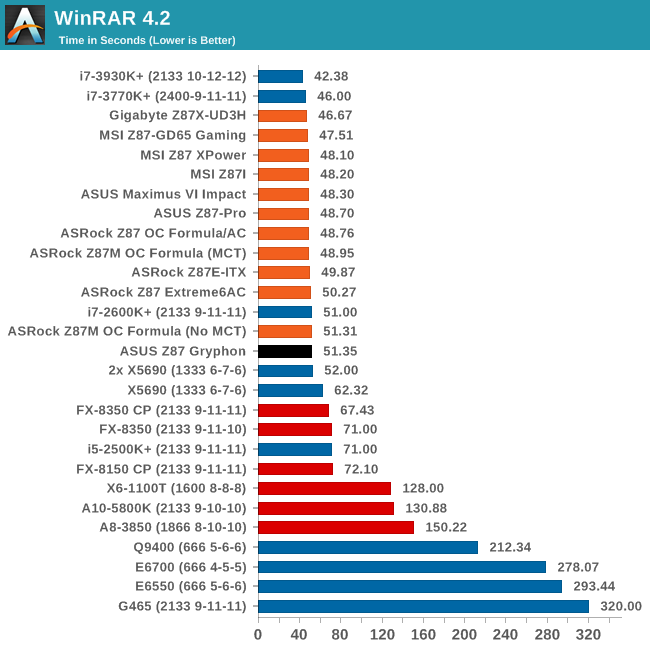
Some Z87 motherboards are in the sub-50 second range, but due to the variable threaded nature of WinRAR the Gryphon does not hit that mark.
Image Manipulation - FastStone Image Viewer 4.2
FastStone Image Viewer is a free piece of software I have been using for quite a few years now. It allows quick viewing of flat images, as well as resizing, changing color depth, adding simple text or simple filters. It also has a bulk image conversion tool, which we use here. The software currently operates only in single-thread mode, which should change in later versions of the software. For this test, we convert a series of 170 files, of various resolutions, dimensions and types (of a total size of 163MB), all to the .gif format of 640x480 dimensions.
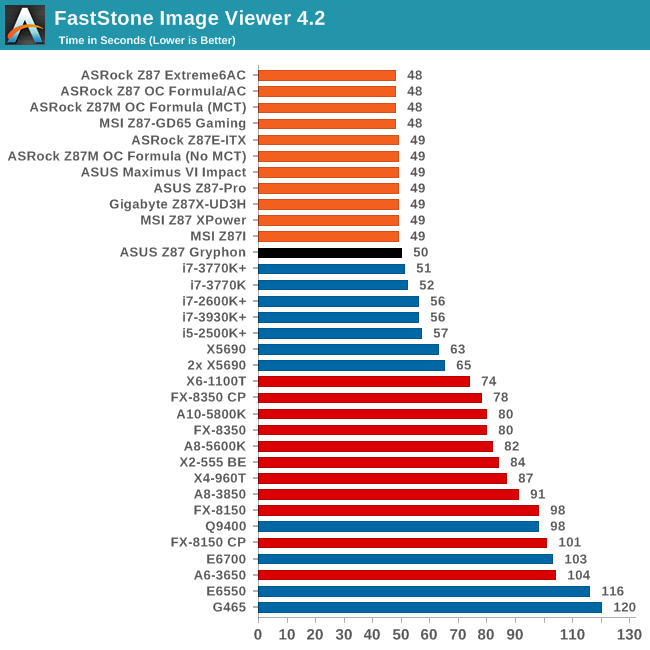
For whatever reason, the Gryphon falters slightly in our FastStone test. Either it took a little time to ramp up or was flickering in and out of Turbo during in the test.
Rendering – PovRay 3.7
The Persistence of Vision RayTracer, or PovRay, is a freeware package for as the name suggests, ray tracing. It is a pure renderer, rather than modeling software, but the latest beta version contains a handy benchmark for stressing all processing threads on a platform. We have been using this test in motherboard reviews to test memory stability at various CPU speeds to good effect – if it passes the test, the IMC in the CPU is stable for a given CPU speed. As a CPU test, it runs for approximately 2-3 minutes on high end platforms.
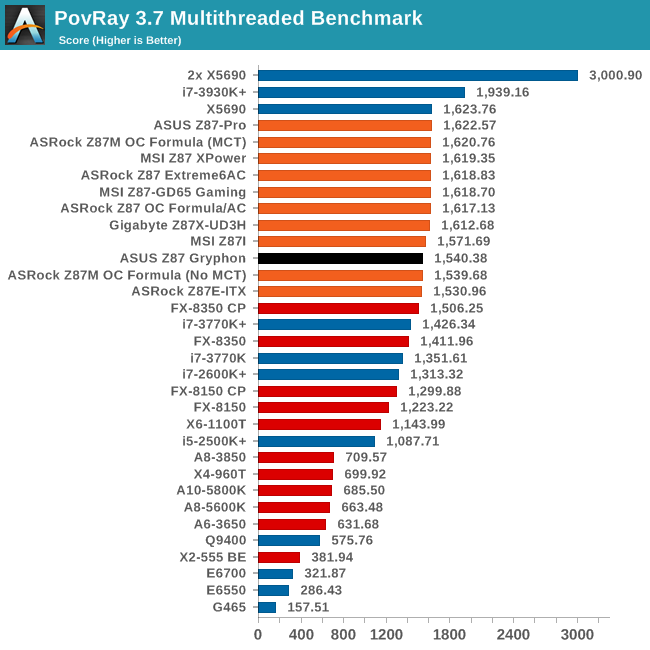
The Gryphon matches our other non-MCT motherboards in PovRay.
Video Conversion - x264 HD Benchmark
The x264 HD Benchmark uses a common HD encoding tool to process an HD MPEG2 source at 1280x720 at 3963 Kbps. This test represents a standardized result which can be compared across other reviews, and is dependent on both CPU power and memory speed. The benchmark performs a 2-pass encode, and the results shown are the average of each pass performed four times.
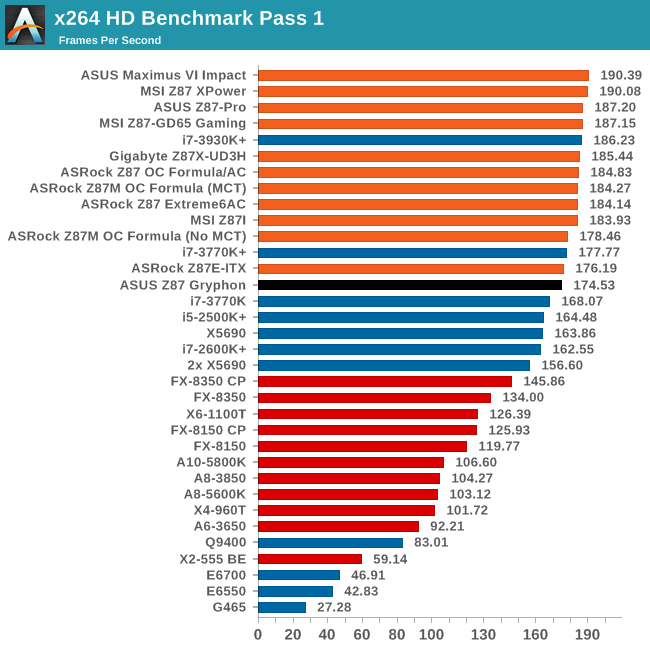
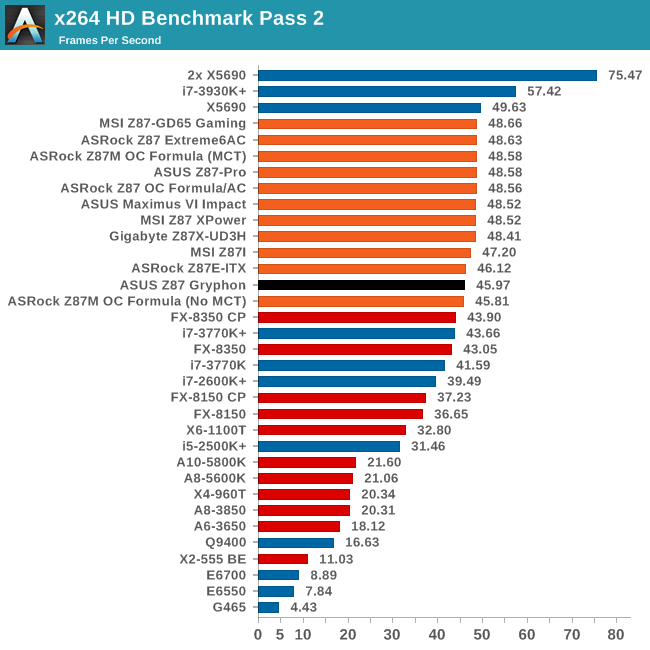
Grid Solvers - Explicit Finite Difference
For any grid of regular nodes, the simplest way to calculate the next time step is to use the values of those around it. This makes for easy mathematics and parallel simulation, as each node calculated is only dependent on the previous time step, not the nodes around it on the current calculated time step. By choosing a regular grid, we reduce the levels of memory access required for irregular grids. We test both 2D and 3D explicit finite difference simulations with 2n nodes in each dimension, using OpenMP as the threading operator in single precision. The grid is isotropic and the boundary conditions are sinks. Values are floating point, with memory cache sizes and speeds playing a part in the overall score.
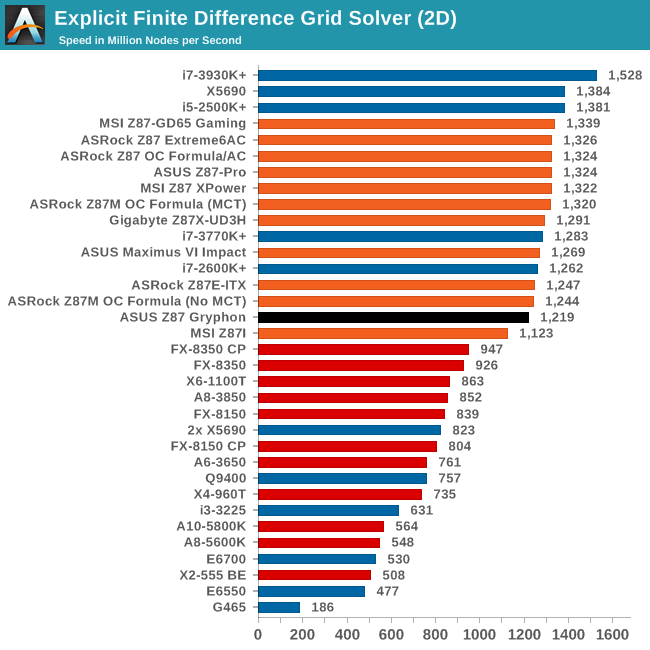
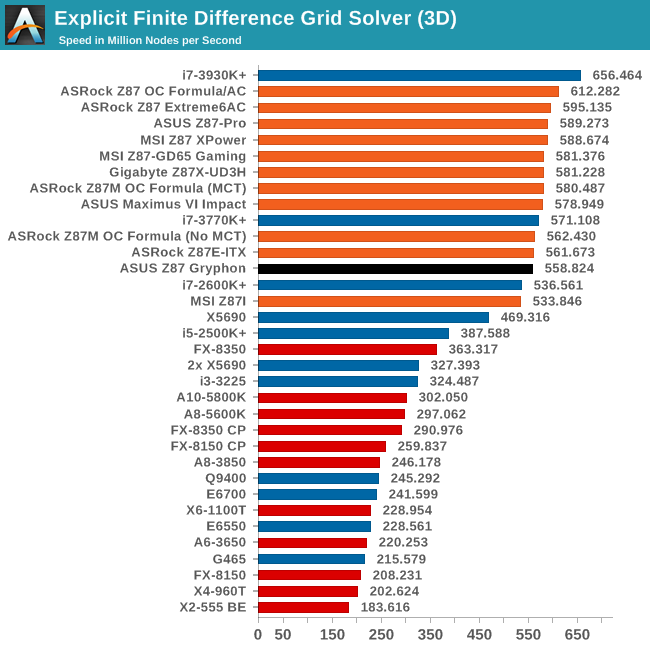
Despite no MCT, our Explicit Finite Difference testing showed preference for the Gryphon over the MSI Z87I.
Grid Solvers - Implicit Finite Difference + Alternating Direction Implicit Method
The implicit method takes a different approach to the explicit method – instead of considering one unknown in the new time step to be calculated from known elements in the previous time step, we consider that an old point can influence several new points by way of simultaneous equations. This adds to the complexity of the simulation – the grid of nodes is solved as a series of rows and columns rather than points, reducing the parallel nature of the simulation by a dimension and drastically increasing the memory requirements of each thread. The upside, as noted above, is the less stringent stability rules related to time steps and grid spacing. For this we simulate a 2D grid of 2n nodes in each dimension, using OpenMP in single precision. Again our grid is isotropic with the boundaries acting as sinks. Values are floating point, with memory cache sizes and speeds playing a part in the overall score.
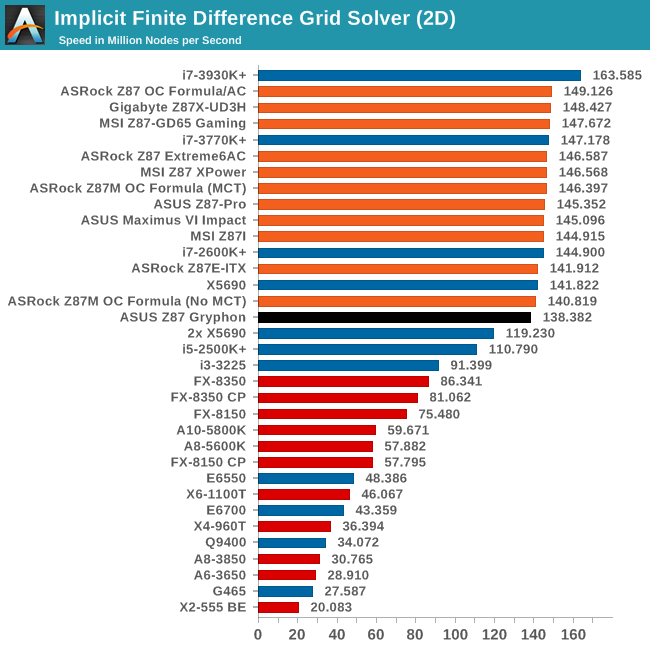
Point Calculations - n-Body Simulation
When a series of heavy mass elements are in space, they interact with each other through the force of gravity. Thus when a star cluster forms, the interaction of every large mass with every other large mass defines the speed at which these elements approach each other. When dealing with millions and billions of stars on such a large scale, the movement of each of these stars can be simulated through the physical theorems that describe the interactions. The benchmark detects whether the processor is SSE2 or SSE4 capable, and implements the relative code. We run a simulation of 10240 particles of equal mass - the output for this code is in terms of GFLOPs, and the result recorded was the peak GFLOPs value.
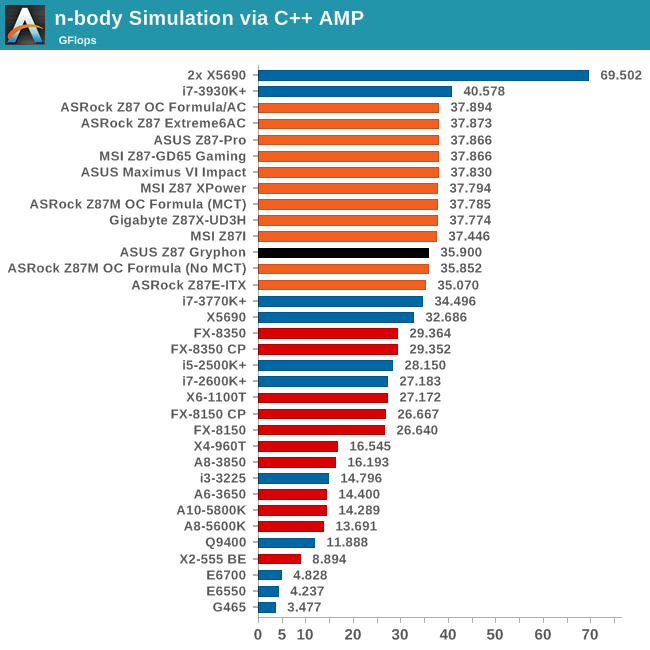
Gaming Benchmarks
Metro2033
Our first analysis is with the perennial reviewers’ favorite, Metro2033. It occurs in a lot of reviews for a couple of reasons – it has a very easy to use benchmark GUI that anyone can use, and it is often very GPU limited, at least in single GPU mode. Metro2033 is a strenuous DX11 benchmark that can challenge most systems that try to run it at any high-end settings. Developed by 4A Games and released in March 2010, we use the inbuilt DirectX 11 Frontline benchmark to test the hardware at 1440p with full graphical settings. Results are given as the average frame rate from a second batch of 4 runs, as Metro has a tendency to inflate the scores for the first batch by up to 5%.
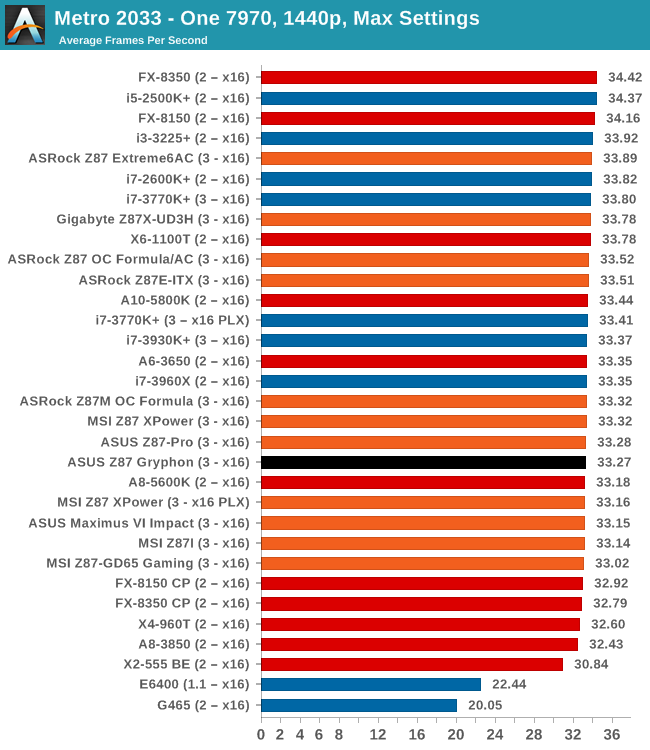
| Metro 2033 | 1 GPU | 2 GPU |
| AMD | ||
| NVIDIA |
Dirt 3
Dirt 3 is a rallying video game and the third in the Dirt series of the Colin McRae Rally series, developed and published by Codemasters. Dirt 3 also falls under the list of ‘games with a handy benchmark mode’. In previous testing, Dirt 3 has always seemed to love cores, memory, GPUs, PCIe lane bandwidth, everything. The small issue with Dirt 3 is that depending on the benchmark mode tested, the benchmark launcher is not indicative of game play per se, citing numbers higher than actually observed. Despite this, the benchmark mode also includes an element of uncertainty, by actually driving a race, rather than a predetermined sequence of events such as Metro 2033. This in essence should make the benchmark more variable, but we take repeated in order to smooth this out. Using the benchmark mode, Dirt 3 is run at 1440p with Ultra graphical settings. Results are reported as the average frame rate across four runs.
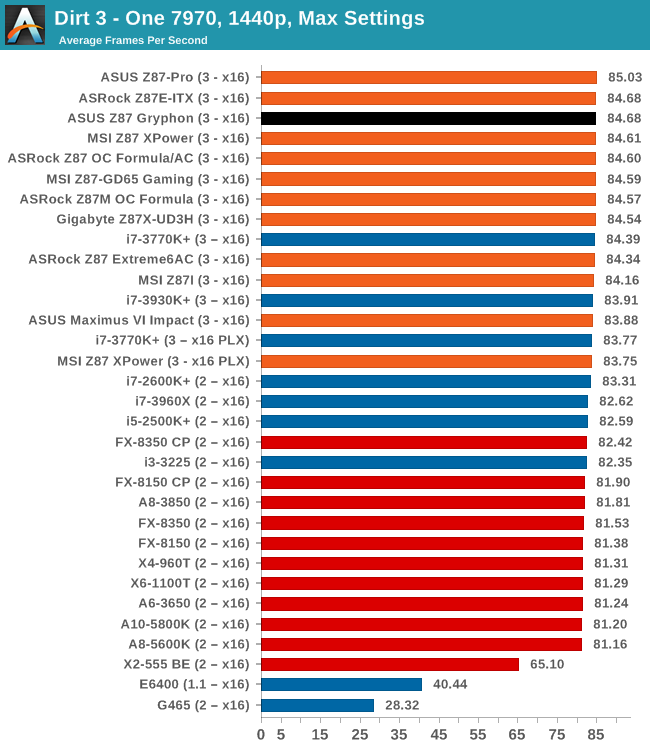
| Dirt 3 | 1 GPU | 2 GPU |
| AMD | ||
| NVIDIA |
Civilization V
A game that has plagued my testing over the past twelve months is Civilization V. Being on the older 12.3 Catalyst drivers were somewhat of a nightmare, giving no scaling, and as a result I dropped it from my test suite after only a couple of reviews. With the later drivers used for this review, the situation has improved but only slightly, as you will see below. Civilization V seems to run into a scaling bottleneck very early on, and any additional GPU allocation only causes worse performance.
Our Civilization V testing uses Ryan’s GPU benchmark test all wrapped up in a neat batch file. We test at 1080p, and report the average frame rate of a 5 minute test.
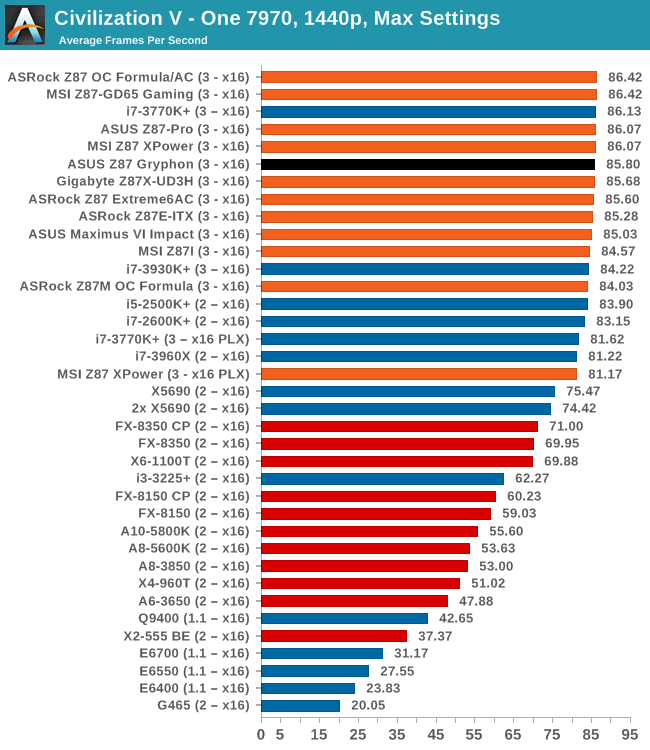
| Civilization V | 1 GPU | 2 GPU |
| AMD | ||
| NVIDIA |
Sleeping Dogs
While not necessarily a game on everybody’s lips, Sleeping Dogs is a strenuous game with a pretty hardcore benchmark that scales well with additional GPU power due to its SSAA implementation. The team over at Adrenaline.com.br is supreme for making an easy to use benchmark GUI, allowing a numpty like me to charge ahead with a set of four 1440p runs with maximum graphical settings.
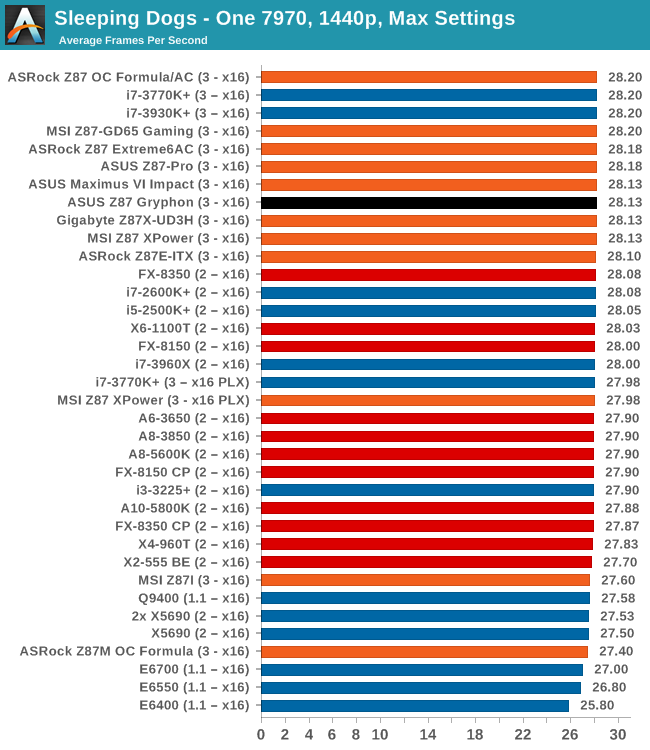
| Sleeping Dogs | 1 GPU | 2 GPU |
| AMD | ||
| NVIDIA |
Conclusions
Despite the deficit in the CPU department, the only manifestation that has in our gaming tests is using dual GPUs in Civilization V. All other tests are within statistical variation with other PCIe 3.0 x8/x8 based motherboards.
ASUS TUF Z87 Gryphon Conclusion
When covering the Z87 Gryphon, or any TUF product, it is hard not to keep mentioning the warranty status. This is what the line is based on after all – a higher rated component, or ones in the higher end of the quality/yield spectrum, in order to provide that extra longevity. This is akin to Samsung making SSD NAND and keeping the best for themselves – the TUF range aim to source whatever components they put on the board from the higher echelons of production.
As a result, the special parts and warranty do come in the form of extra cost. You get what you pay for, right? The Gryphon has a rough time competing against other products in the same price segment for feature set. The Gryphon comes with no extra SATA Controllers, no extra USB 3.0 controllers or hubs, no power/reset buttons, no two digit LED, and so on. This all helps in keeping the component count down on a product (there is less to go wrong), but ultimately this also begs the question of whether a user needs more than six USB 3.0 ports, or more than six SATA 6 Gbps ports. Users can use PCIe cards if they needed more, some would suggest.
If we put the extended warranty and component choice out of our minds for a second, then the Gryphon has several features not on the regular channel market segment. First up is the number of temperature sensors on board. I counted 10, which includes three sensor headers for users to connect to other parts around the case (hard drives, PCIe cards). These tie into the fan control software which allows two point gradient configurations of all six 4-pin fan heads on board, and each fan profile can be tied into a weighted average of any of the sensors. For example, the CPU fans can rely on a profile where the temperature is calculated as 55% the CPU temperature, 35% the DRAM temperature and 10% the GPU temperature.
The Gryphon also offers an additional ‘Fan Overtime’ feature which keeps the fans spinning after the system is shut down in order to allow the equilibration of air inside and outside the case. This can be seen as important in humid climates, where hot air inside the case can cause inside condensation as it cools down. We have seen similar aspects on other motherboards, but this is the first time I have seen it on an ASUS product.
The Gryphon Armor Kit is sold separately to the motherboard and allows the board to be encased in a dust blocker that also forces cooling around the components on the motherboard. The rear plate also helps increase the rigidity of the motherboard due to large GPUs or awkward mounting locations.
While the Z87 Gryphon does not have overclocking as its primary focus, we achieved 4.6 GHz with our CPU sample, in line with many other Z87 motherboards we have tested before. Users looking for an automatic overclock will have to probe in the BIOS some to find them, but we get 4.1 GHz to 4.3 GHz within a few button presses easily. Performance is geared more towards longevity as well, so other motherboards might offer better stock performance too.
The Z87 Gryphon aims to sell on its main features: a five year warranty paired with the micro-ATX form factor. For that it does quite well, and ASUS are filling a well requested hole in their line-up. We have the Sabertooth in to review as well, which may satisfy the need for extra functionality, albeit in a larger size.