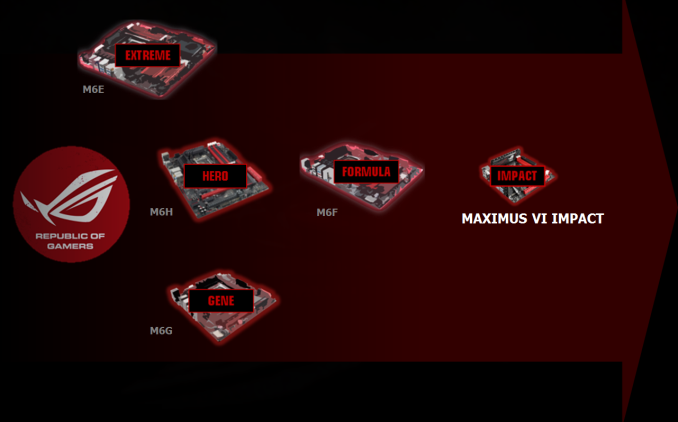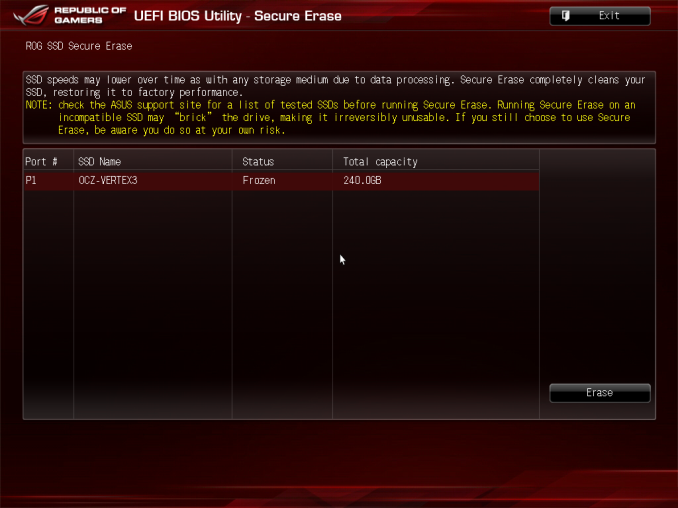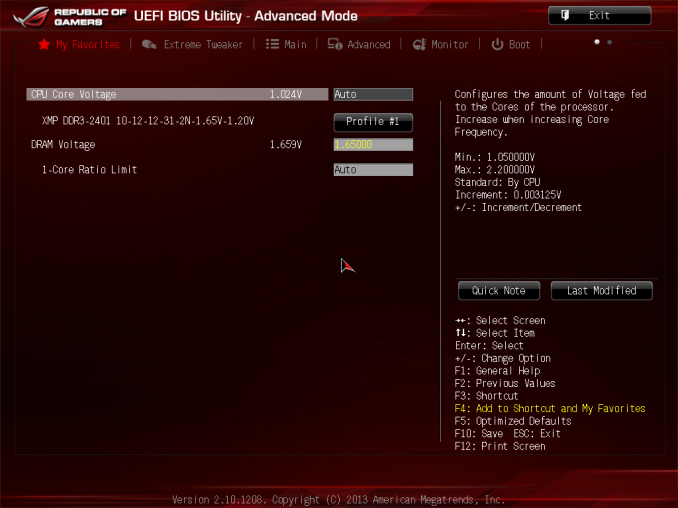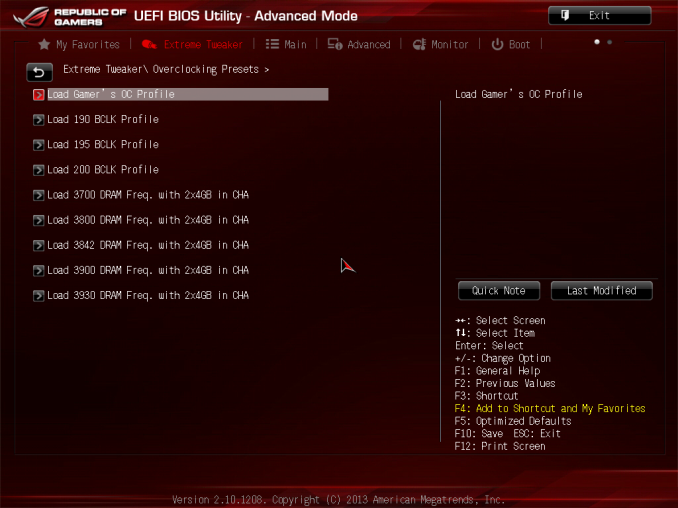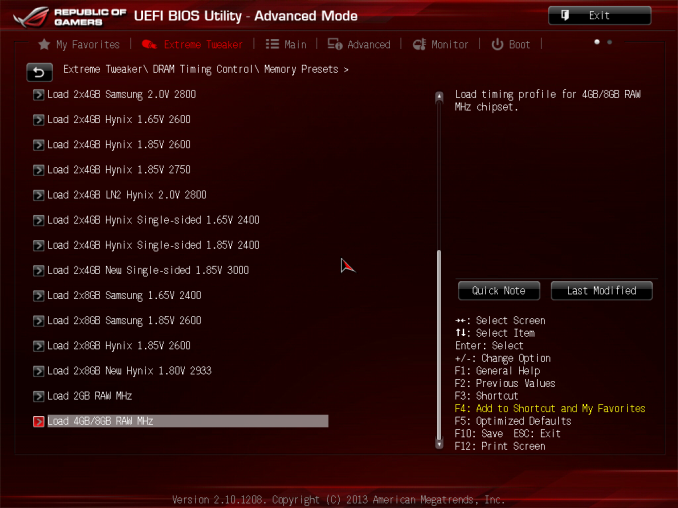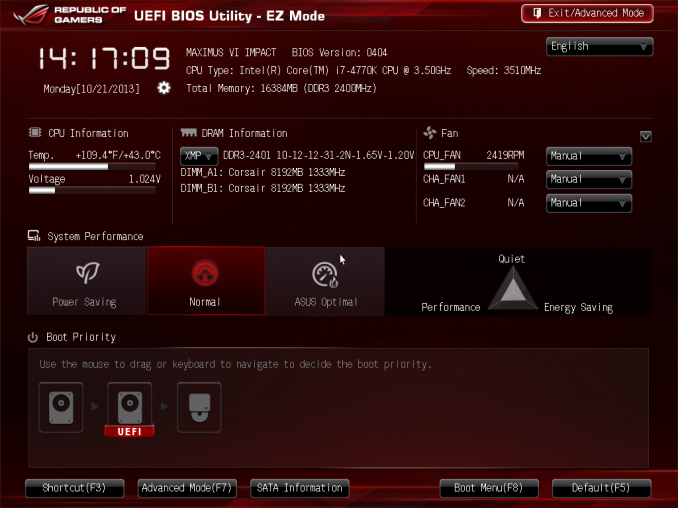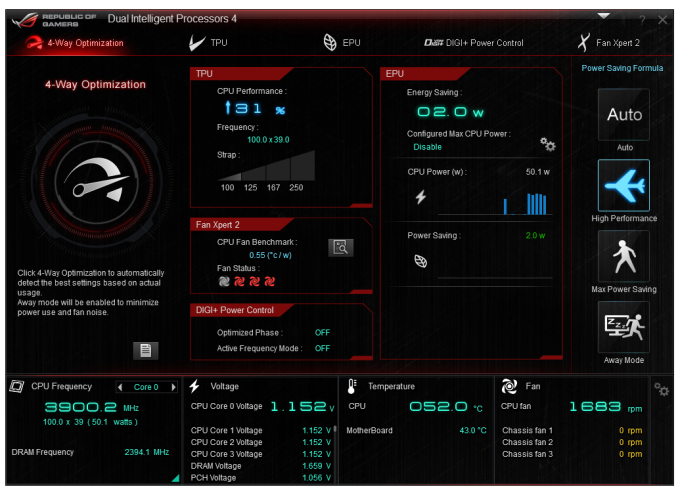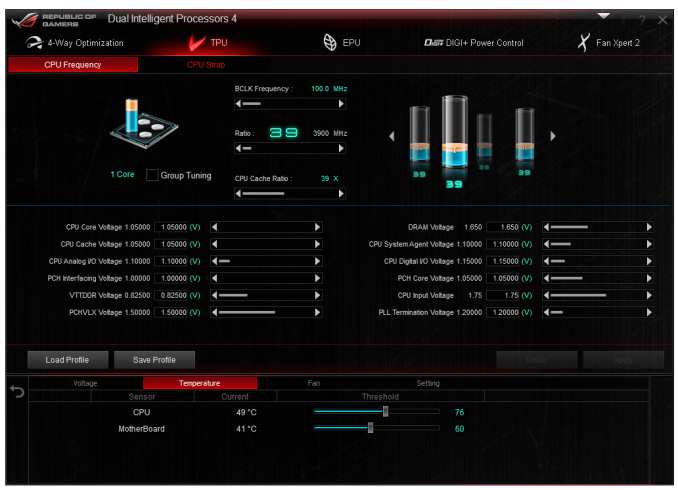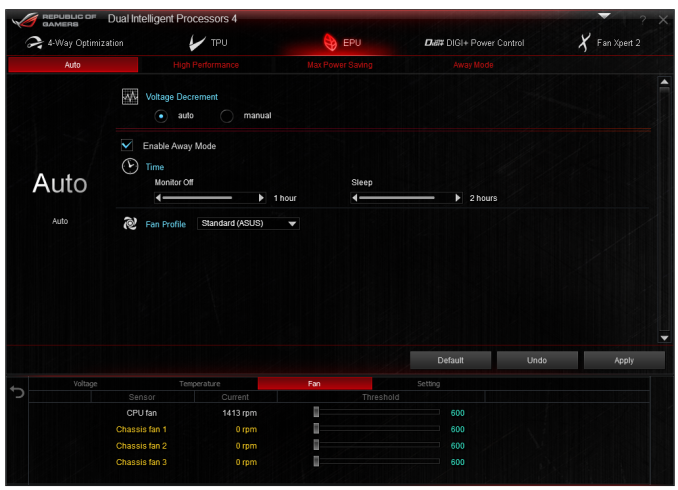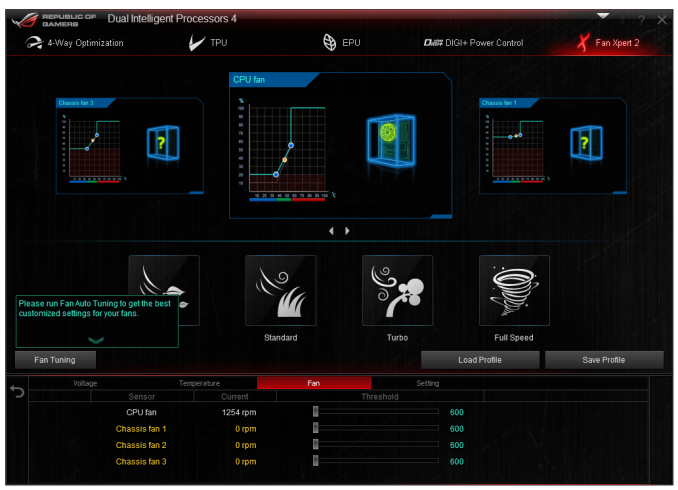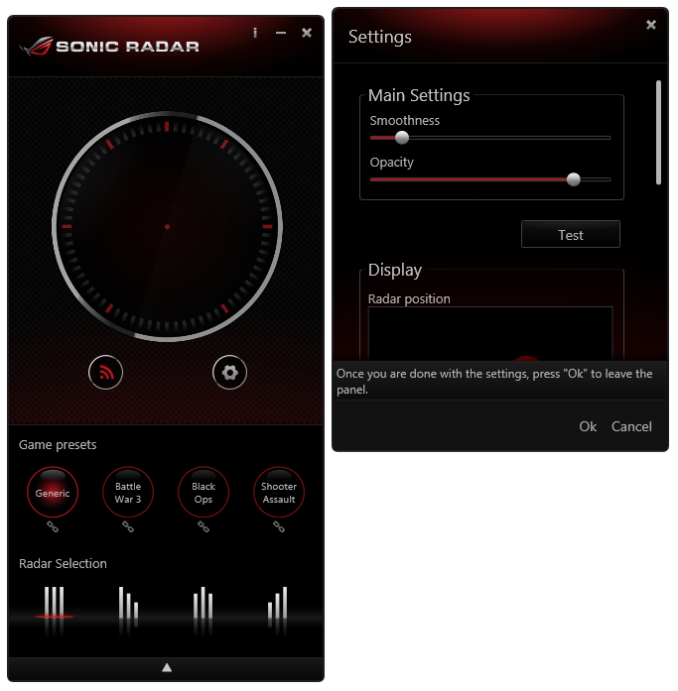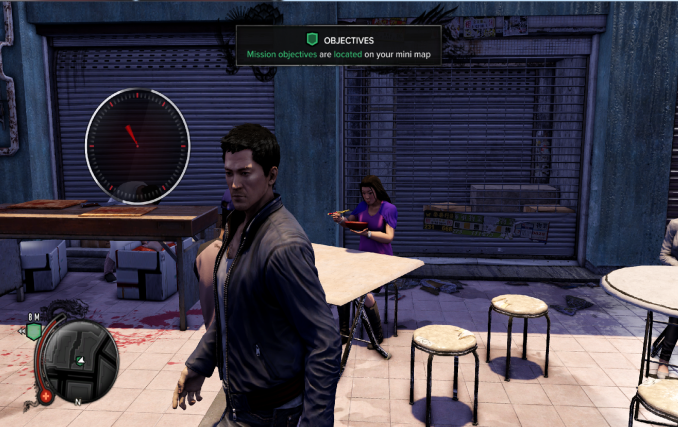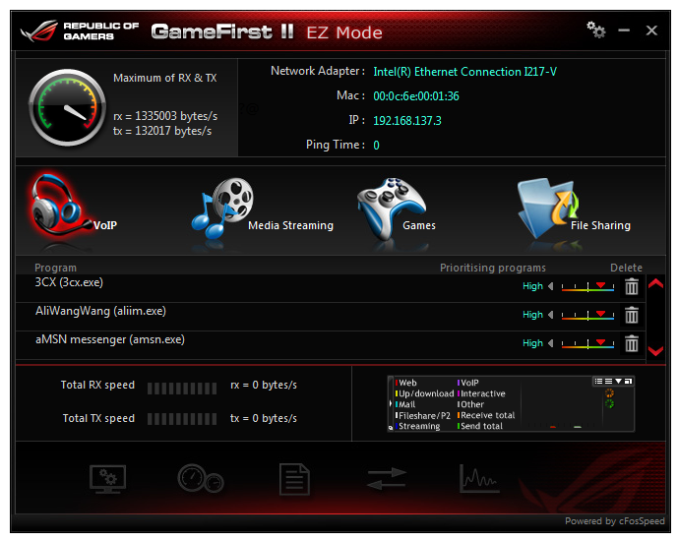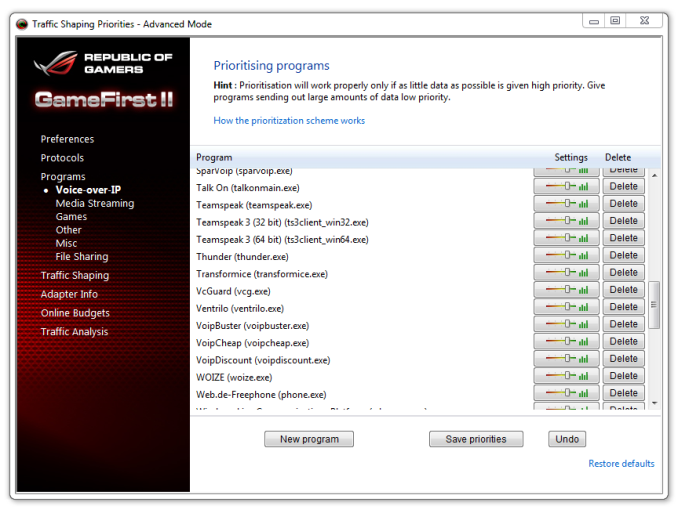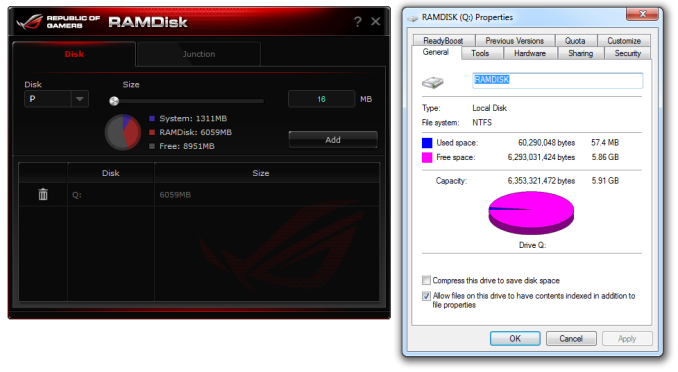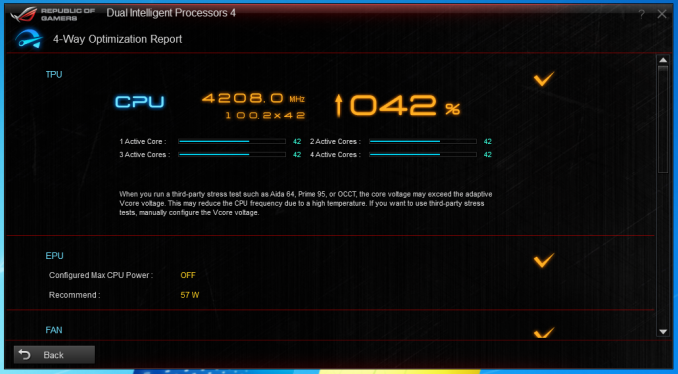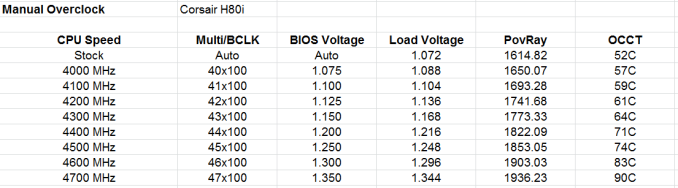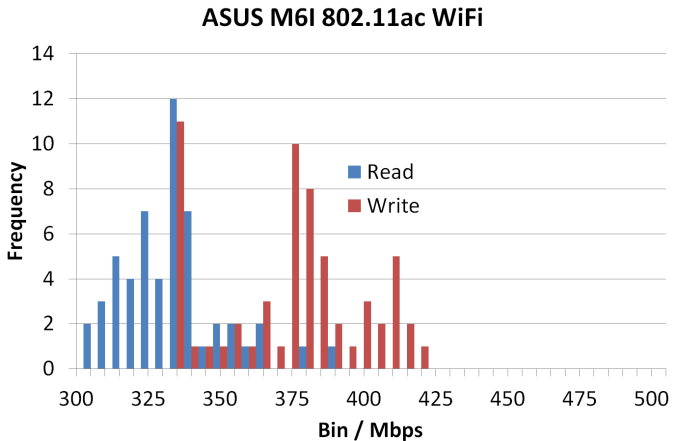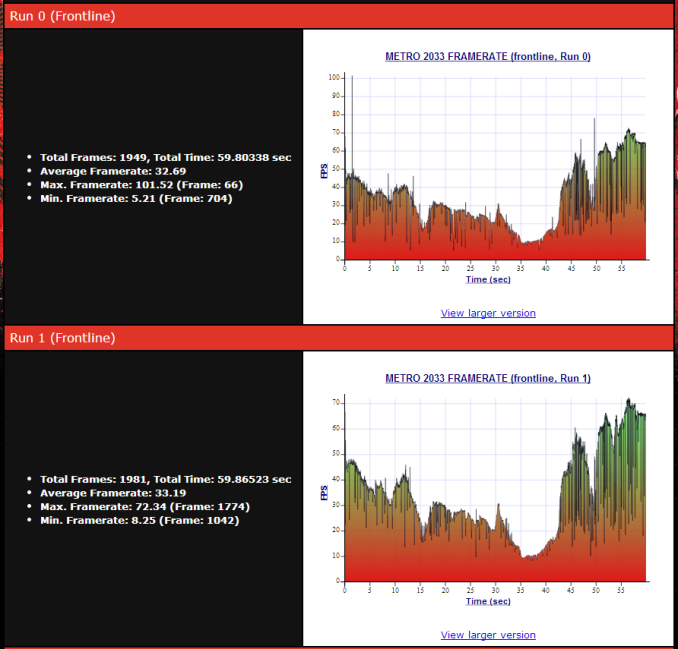Original Link: https://www.anandtech.com/show/7532/asus-maximus-vi-impact-review-rog-and-miniitx
ASUS Maximus VI Impact Review: ROG and Mini-ITX
by Ian Cutress on November 22, 2013 10:00 AM EST
In previous generations, the ASUS Republic Of Gamers (ROG) range has been split across three models – the micro-ATX Gene, the gaming oriented Formula and the more overclocker friendly Extreme. With Haswell and the Z87 Chipset there are two new members to the family: the budget Hero and the miniature Impact. Today we review the Impact, designed to hold true the ROG philosophy in a 17 cm x 17 cm PCB.
ASUS Maximus VI Impact Overview
The Impact is more expensive than other mini-ITX boards, and at $225 it competes in a serious price bracket with both micro-ATX and full sized ATX brethren. One could argue that being a small form factor product produces a price premium for having to engineer the hardware on a smaller PCB, and that there is potential for it to lack many of the features of full-sized ATX motherboards. ASUS has attempted to engineer the Maximus VI Impact to dispel myths like these.
To start, the right angled power delivery design we initially saw on the P8Z77-I Deluxe is back, this time with Blackwing 60A chokes and 10K black caps, similar to other boards in this price segment. The audio codec is supplied on a custom built PCB in order to provide enough space for filter caps and appropriate DACs to go with the SupremeFX audio philosophy and reported a 107.8 dBA SNR in our testing. The integrated 802.11ac WiFi, a feature on a few ATX boards around this price point, is combined on an mPCIe Combo II card with support for M.2 NGFF SSDs. Along with an Intel i217 Ethernet controller there are four SATA 6 Gbps ports (PCH driven), 1 eSATA port, six USB 3.0 ports, six USB 2.0 ports, four 4-pin fan headers and an ‘Impact Control’ PCB on the RearIO to support ROG Connect, USB BIOS Flashback, MemOK and a ClearCMOS button. Having four 4-pin fan headers on a mini-ITX is almost unheard of.
On the face of it, outside of the ASUS Maximus VI Hero, you would be hard pressed to find hardware of this variety on a motherboard for cheaper than the Impact. Aside from the hardware, we also get the software: ASUS’ Dual Intelligent Processors come in again allowing for optimization of overclocks, power usage and fan controls. Alongside perennial software like BIOS Flashback, USB 3.0 Boost, WiFi Go and GameFirst II there are new additions: Sonic Radar and RAMDisk. The purpose of Sonic Radar is audio spatial location, allowing FPS players to tell where their enemies are coming from: an onscreen 7.1 if you will. RAMDisk essentially bypasses all the $15-$30 tools you can buy online and allocate up to 75% of the total RAM in your machine as a RAMDisk and set up folder mirroring to speed up gaming loading times. The BIOS also gets a Secure Erase feature, allowing users to restart their SSD performance without using a Linux distro or other in-OS tools.
Benchmark wise, the Impact uses MultiCore Turbo like most motherboards in the Z87 era, and the efficiency was good. I had a few issues with DPC Latency – this was initially from a Java update (AI Suite now uses Java, not Flash) but there was still something in the causing an issue to peak north of 200, despite the average being sub-100. While the RMAA results were also very good, our benchmark software detected some crosstalk which we were unable to remove via any software option. Overclocking performance was spot on as well: our chip for the second time in a row hit 4.7 GHz while staying around 90C at load.
Overall, the ASUS ROG Maximus VI Impact does characterize and fulfill the aims and goals most users would expect a high end mini-ITX motherboard. Other mid-range and cheaper mITX models exist, but inevitably the cream does rise to the top if you want as much as mini-ITX can take. I look forward to future revisions of the Impact for sure.
Visual Inspection
To say the Impact looks busy is a mild understatement. With some of ASUS’ common features requiring extra ICs, finding space on a mini-ITX board is rough at the best of times. This is partly why the power delivery is on a daughterboard, the audio is an add-on PCB, the WiFi/mPCIe Combo II card is also an add-on PCB, and for the extra buttons of BIOS Flashback, ROG Connect, MemOK , ClearCMOS and a two digit debug are another PCB on the rear IO.
The socket area has been designed to support the myriad of dedicated mini-ITX based CPU coolers on the market – in ASUS’ PR Pack with the motherboard this includes options from Thermalright, Noctua, Prolimatech and Scythe. For other coolers, we are right up against Intel minimum specifications in two directions (top and towards the DIMMs) and near on a third, meaning large coolers need not apply. Unlike any other mini-ITX motherboard I have come across, the Impact comes with four 4-pin fan headers. Three are located to the top left of the image above, with the CPU fan header using ASUS’ pin-detect for PWM enabled fans. The fourth fan header is next to the start button on the right side of the memory slots.
The power delivery daughterboard is designed to be at a height in direct correlation with the RearIO, thus any case with that profile should accommodate the Impact. Like other high end boards in the market, in order for high power efficiency and low temperatures, the Impact uses 60 A chokes, which in this case have been optimized for ASUS and given the ‘Blackwing’ designation due to their design. These are coupled with 10K black caps which are promoted with a larger temperature operating window and longer lifetime than 2K or 5K caps.
On the right hand side of the board, the memory slot design uses a single sided latch, although the latch is on the side of the PCIe device due to the power delivery. In the top right corner are our power connectors – an 8-pin CPU and 24-pin ATX. Thankfully this is where I have requested power connectors to all the major mini-ITX manufacturers, as most have a tendency to place them in the middle of the motherboard or somewhere inappropriate for airflow or ease of use. Below this is a reset button, a big red start button, a 4-pin fan header, a USB 3.0 header and the front panel header. On the other side of the memory slots are our SATA ports, with the Impact using four SATA 6 Gbps from the chipset. The arrangement of the SATA ports makes it a little frustrating to remove drives with locking cables, something avoided by putting the SATA ports on the edge, although I cannot see where this would be possible with limited edge length.

Moving clockwise around the motherboard, the PCIe is a full 3.0 x16 slot, and then we come across the mPCIe Combo II add-in board. The mPCIe Combo II card is a combination half-height mini-PCIe slot and NGFF slot: the former comes bundled with an 802.11ac dual band WiFi card (supporting BT 4.0), and the latter makes the ROG range the first set of consumer motherboards to directly support the NGFF/M.2 SATA SSD standard. The module supports M.2 SSDs up to 110mm in length, as long as you do not mind it hanging out of the back of the card alongside the new SupremeFX PCB.
Next to the Combo module is another add-on PCB: the SupremeFX sound. In order to transpose the SupremeFX technology into the mini-ITX form factor, this is the only way ASUS could do it without majorly compromising another feature. The SupremeFX subsystem hides the Realtek ALC1150 codec, supported by ENLA audio capacitors, an EMI protection cover, whole PCB separation between digital and analog signals, and a dual differential design circuit.
The purpose of this allows lossless quality in both the Line-Out and Headphone outputs, rather than just one. For the headphone output, the signal is split into identical analog patterns, filtered, and then via the TI LM4562 Op-Amps one of the signals is inverted and they are merged, giving a stronger output signal with reduced noise. As a result, ASUS are claiming 115 dB SNR in the LineOut and 110 dB SNR with the Headphone output. The Op-Amp used by SupremeFX also supports headphones up to 600 ohms.
Above the SupremeFX audio, the Impact uses the space in between the RearIO and the socket for a removable BIOS chip, a USB 2.0 header, an ROG panel header, the battery and a TPM header.
The RearIO on the Impact is a little different to what we normally see on a motherboard, primarily due to ASUS’s long list of added features. First on the list are these two headers:

Enabling LN2 mode on an ASUS ROG motherboard is not suggested unless you are actually running on liquid nitrogen as a competitive overclocker – this jumper opens up voltage ranges within the OS in order to push the hardware further. The FastBoot jumper allows users to always use UEFI booting methodology rather than relying on the slower legacy boot sequence.
Next to these are the video outputs, namely a HDMI and DisplayPort with a SPDIF output above them, but then we come onto our last add-in PCB (that makes four, if you were counting) – Impact Control:
Typically all the features of Impact Control are often found directly on the motherboard, but due to mini-ITX constraints they have been placed here rather than a VGA/DVI-D video combo that a Z87 chipset might feature. On the Impact Control PCB is the two-digit debug LED, a DirectKey button (implements an OC specified in the BIOS), a MemOK button (used for recovering from memory that is too overclocked and not rebooting properly), a USB BIOS Flashback button (for flashing a BIOS without a CPU, DRAM or GPU installed) and an ROG Connect button for manipulating overclocks on-the-fly via a secondary system. Typically the bottom port of our 4-port USB 2.0 hub next to this is used for both USB BIOS Flashback and ROG Connect.
Further along the RearIO is an eSATA port, four USB 3.0 ports, an Intel i217 gigabit Ethernet port, the outputs from SupremeFX and mPCIe Combo II card. What is not shown are the antenna from the 802.11ac dual band WiFi module, which offer an attachment system and mine were pre-connected in the box.
Board Features
| ASUS Maximus VI Impact | |||||||
| Price | Link | ||||||
| Size | Mini-ITX | ||||||
| CPU Interface | LGA-1150 | ||||||
| Chipset | Intel Z87 | ||||||
| Memory Slots |
Two DDR3 DIMM slots supporting up to 16 GB Up to Dual Channel, 1333-3000 MHz |
||||||
| Video Outputs |
>HDMI DisplayPort |
||||||
| Onboard LAN |
Intel I217V 5 GHz 802.11ac 2T2R + BT 4.0 |
||||||
| Onboard Audio | SupremeFX (Realtek ALC1150) | ||||||
| Expansion Slots |
1 x PCIe 3.0 x16 1 x mPCIe (WiFi installed) 1 x NGFF (M.2) |
||||||
| Onboard SATA/RAID |
4 x SATA 6 Gbps (PCH), RAID 0, 1, 5, 10 1 x NGFF (M.2) via PCIe 2.0 x1 1 x eSATA |
||||||
| USB 3.0 | 6 x USB 3.0 (PCH) [1 header, 4 back panel] | ||||||
|
Flex IO x+y+z = 18 |
|
||||||
| Onboard |
4 x SATA 6 Gbps 1 x USB 3.0 Headers 1 x USB 2.0 Headers 4 x Fan Headers Probelt Measurement Points Power/Reset Buttons LN2 Mode jhumper FastBoot Jumper SupremeFX Connector mPCIe Combo II Connector ROG_EXT Header |
||||||
| Power Connectors |
1 x 24-pin ATX Connector 1 x 8-pin CPU Connector |
||||||
| Fan Headers |
1 x CPU (4-pin) 3 x CHA (4-pin) |
||||||
| IO Panel |
4 x USB 2.0 4 x USB 3.0 1 x eSATA 2 x Antenna Ports Intel I217V GbE NIC DisplayPort HDMI Audio Jacks Impact Control: - Two Digit Debug - USB BIOS Flashback - ROG Connect - MemOK! - DirectKey - Q-Code LED |
||||||
| Warranty Period | 3 Years | ||||||
| Product Page | Link | ||||||
Mini-ITX motherboard with NGFF support, boosted Realtek ALC1150 audio, all the regular ROG buttons, four 4-pin fan headers and power connectors in the right location. As long as the limited CPU cooler options do not bother you, it is a well-rounded product. My only other request would be if there was scope to add in more SATA ports. One product I see requested often is a Mini-ITX geared towards more sufficient storage, allowing for a gaming setup (SSD + DVD/BluRay Drive) but also storage (4+ 2TB 2.5” drives, RAID 5), such as the previously reviewed ASRock Z87E-ITX or Z87I-Deluxe. However in this case, users with an ODD could still survive on a 1TB M.2 SSD and two 4 TB 3.5” drives if required.
ASUS Maximus VI Impact BIOS
In every generation of ASUS BIOS, there is something that tempts the palate. Back when we reviewed the Z87 Pro in our Z87 coverage review, we saw that the BIOS was mostly redesigned to accommodate an easier-on-the-eye color palette and to allow users to create their own BIOS menus to better suit their needs. Obviously this latter feature is for enthusiasts and overclockers, but the BIOS also allows users to see all the settings adjusted between boots.
The ROG range of BIOSes get an extra sprinkling on top of the channel range, some of which have been already mentioned. The big one is SSD Secure Erase:
ASUS would like me to point out that SSD Secure Erase is best used for SSDs that pass ASUS’ quality control list; any SSDs not on that list could exhibit non-standard behavior and be rendered unusable by SSD Secure Erase. This mainly relates to older models or those that use uncommon controllers – all modern Sandforce, LAMD, Samsung and JMicron drives should be covered, and modern drives from major consumer manufacturers in the future are likely to work (with latest BIOS updates of course).
SSD Secure Erase adjusts the ecosystem and makes what used to be a (personally) frustrating effort of organizing a Linux distro, throwing salt over one shoulder, saying Beetlejuice three times, committing a blood sacrifice in the name of Imhotep and then performing a ritual with hdparm into a few BIOS button presses. (Note that some items in the previous sentence were used for comedic effect.)
Alongside SSD Secure Erase, ASUS’ new features include a customizable options menu, allowing users to select any option for the BIOS into a ‘my favorites’ menu:
On the right of this image we see two further options, new to Z87: Quick Note and Last Modified. Quick Note is essentially Notepad in the BIOS, where you can save a message or overclock suggestions for later. Last Modified (which is also activated when you exit the BIOS) shows all the changes made since the BIOS was first entered, allowing users to dissect any overclock options that were selected.
For the ROG range, ASUS is including a few overclocking presets to help the extreme overclockers when using liquid nitrogen:
For home users, most of these options are not required, although the Gamer’s OC Profile provides a hefty overclock to 4.7 GHz, as long as the CPU can support it. Our CPU is not that bad, but not the best – we suffered BSODs from this setting, but it did provide a platform for manual overclocking.
ASUS over generations still keep opening up various options in the BIOS for tweakers to go nuts, as shown by pages and pages of options. Even as a motherboard reviewer and an overclocker, I have no idea what half of this stuff does, but ASUS regularly provide extreme tweakers with memory presets to overclock some of the high end kits:
Other manufacturers are coming around to this way of thinking, with each setting requiring extensive knowledge and QVL.
By default, ASUS ROG motherboards go into advanced mode, but there is an easy mode to access:
To put the ASUS BIOS into perspective: a modern graphical BIOS has around 20-30 different screens for me to screenshot, whereas an ASUS BIOS continually requires 50+ to organize. Ultimately what each of the screens say is more important than how many there are, but ASUS like to offer a lot of control to those that understand the system underneath them.
ASUS Maximus VI Impact Software
The software from ASUS has taken a jump from flash based version of AI Suite of Z77 into Z87 and a Java based design. This means that on loading the software, you might be asked (if connected online) to update Java to the latest version, which is usually recommended. As mentioned in our initial ASUS Z87 Pro review, the new version of AI Suite centers around their DIP4 interface:
From this simple screen users can see the CPU details, temperatures, voltages, fan settings, current overclocks, power usage, and preselect one of several power modes. Users might also notice that the CPU reported in this software is around ten degrees lower than the BIOS/CPU reports, due to an internal sensor calibration by the software to more accurately portray what is happening. However, from this menu, users can select any of the overclocking tools; first up is TPU, which organizes CPU overclocks and voltages:
EPU for energy monitoring and performance:
DIGI+ Power Control to customize the power delivery and Fan Xpert 2 which tests each fan plugged into the motherboard to test for true power/fan speed ratios:
The 4-Way Optimization method on the front screen uses each of these in turn to find a batch of settings to help with both overclocking, fan speed and power usage. Our quick blast with 4WO gave a simple 4.2 GHz overclock, which pretty much covers all i7-4770K CPUs sold.
The all new AI Suite also comes with standard features we have covered in previous reviews:
- USB 3.0 Boost:Replaces the Windows 7 driver for better USB 3.0 performance
- EZ Update: Connect to the ASUS servers to update the software and drivers; I still have trouble getting this to work to be honest.
- USB BIOS Flashback: Allows users to set up a USB stick to flash the latest BIOS to the motherboard without needing a CPU, DRAM or a GPU installed.
- USB Charger+: Allocates a set of USB ports for high power mode, offering quick charging to all BC1.1 compatible devices. In this mode, the devices are not able to transmit data, and the port acts just like a charger.
- WiFi Go!/WiFi Engine: The WiFi tools allow users to set the PC up as an access point if they are connected via Ethernet, and also with a mobile device provides a direct screen link for mobile connection/file transfer between devices.
Due to the Impact being our first Z87 ROG motherboard, there are a few ROG specific features to introduce. First up is Sonic Radar.
The principle of Sonic Radar is simple: it analyses positional noise within a game and outputs it to a visual aid. For gamers that do not have positional 7.1 headsets, this should help determine where footsteps are coming from, especially in a twitch FPS.
I found Sonic Radar very sensitive to noise, especially in titles that implement a non-directional echo. When a lot of action is going on, it can be hard to determine which noise is which from Sonic Radar, which might be aided by a color-coordinated edition for types/frequencies of noise. When I first saw the software, I did cry foul in terms of competitive gaming, and while it is a nice tool to have, I would expect gamers competing beyond basic clan matches to actually be dialed in with their maps and noise types. For online play, such as Battlefield, I still had trouble discerning exact noise and in direction: perhaps I need more time with the tool. Here is how it looks on screen with Sleeping Dogs:
Another factor that Sonic Radar provided was a discernable dip in frame rates on three of my gaming tests of 1-2 FPS. With FPS plots from Metro 2033, it actually causes a wild variation in frame rates: more in the gaming results section of this review.
The next tool also designed for gaming is the GameFirst II network management software, which is actually our old friend cFosSpeed with a nice wrapper. ASUS have written their wrapper/interaction screen to help users quickly prioritize the type of traffic through the network port. Note that as this is general software, we are still working with the Windows Network Stack, unlike the Killer software which (as I understand) likes to bypass the stack with priority demands. This is more like a secondary buffer that sends commands to the Windows stack.
Like other cFos software derivatives, the options and menus allow for a wide array of customization and stat tracking:
One of ASUS’ new tools for Z87 ROG motherboards is their RAMDisk software. Despite the price of DRAM fluctuating in recent months, at one point it was cheap and did not harm a build much to pick up larger kit than originally needed. Even my brother, who runs a single GPU gaming machine at 1080p, went with 16 GB just because it was not much harm in overall build cost. With so much excess memory, there are several choices to use it: Multi monitor setups, a RAMCache, or a RAMDisk. The latter partitions some of the memory off as a hard-disk with comparatively lightning fast read/write/latency. Useful for game installs or temporary file allocation.
Users can select up to three quarters of their available free RAM for a RAMDisk, and the software comes free with the motherboard. This makes me wonder, on a rather large scale, why companies like AMD have a staggered pricing plan for their RAMDisk software for different sizes of RAMDisk when it is just a skinned version of DataRAM’s software. It would make much more sense to bundle it with their CPUs.
ASUS’s other software comes in forms we have already seen on other motherboards: an ROG themed CPU-Z:

Also MemTweakIt makes a showing, although a limitation with Haswell means that timings are not OS adjustable in the version on the Disk. The latest version might have changed this however.
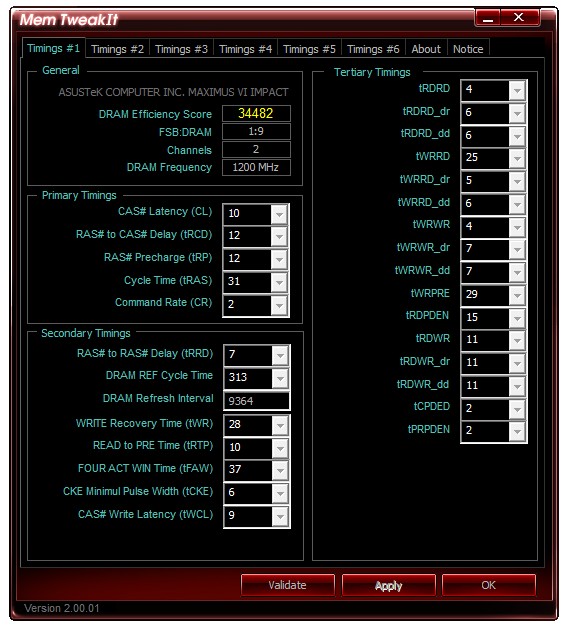
ASUS Maximus VI Impact In The Box
In The Box analysis is straightforward: a product that ends up being more expensive than those similar to it must have something extra to provide. While the ASUS Z87 Maximus VI Impact is one of the more expensive mini-ITX boards, it is very hardware rich. Nonetheless, a ROG product, historically speaking, has something a little extra. In the box we get:
User Guide
Rear IO Shield
Driver CD
SupremeFX Impact Video Card
mPCIe Combo II card, with a dual band 802.11ac/BT4.0 WiFi module and M.2 support
WiFi Antenna
Two SATA Cables

The SupremeFX audio card and mPCIe combo have already been covered in the review, which just leaves the SATA cables and WiFi antenna as the true ‘new’ contents to be discussed. The WiFi antenna is a new design for ASUS, taking the two outputs from the WiFi card and supplying an orthogonal stand to help maximize picking up a WiFi signal. To be honest, I preferred the magnetic loops of the P8Z77-I Deluxe. Also, I would have preferred a full complement of SATA cables: two covers the basics, but SSD + ODD + Storage is not covered here.
ASUS Maximus VI Impact Overclocking
Experience with ASUS Maximus VI Impact
I am not sure whether it is because I have recently been testing mini-ITX boards, whether the onset of winter is lowering ambient temperatures or if my processor is getting better with age: using the M6I, much like the last mITX motherboard I reviewed, we hit 4.7 GHz with the 4770K CPU with peak temperatures under 90C. Earlier in the year, our limit was more around 4.6 GHz, with 4.7 GHz getting very toasty at high voltages. An interesting one that.
In terms of overclocking options, ASUS design every ROG motherboard to be taken to sub-zero temperatures by enthusiasts, thus there are more options than you can shake a stick at in the BIOS. In terms of overclocking options, ASUS’ main plug here is the OS software, using 4-Way Optimization. In the BIOS we get a Gamer’s OC Profile, as well as CPU Level Up from 4.2 GHz to 4.6 GHz using a lookup table of voltages. I would have liked some of these CPU Level Up options in the OS as well, to give users more customizability through the OS.
Methodology:
Our standard overclocking methodology is as follows. We select the automatic overclock options and test for stability with PovRay and OCCT to simulate high-end workloads. These stability tests aim to catch any immediate causes for memory or CPU errors.
For manual overclocks, based on the information gathered from previous testing, starts off at a nominal voltage and CPU multiplier, and the multiplier is increased until the stability tests are failed. The CPU voltage is increased gradually until the stability tests are passed, and the process repeated until the motherboard reduces the multiplier automatically (due to safety protocol) or the CPU temperature reaches a stupidly high level (100ºC+). Our test bed is not in a case, which should push overclocks higher with fresher (cooler) air.
Automatic Overclock:
The first at most obvious place for an automatic overclock is the OS, where we use the 4-Way Optimization in AI Suite, as shown to the left here:
With the 4WO setting, the system applied a 42x100.2 overclock (4208 MHz), with a CPU voltage of 1.150 volts. This lead to a load voltage of 1.168 volts, a peak OCCT temperature of 68C and a PovRay score of 1727.59.
In the BIOS, we get four main options. The first is the Gamer’s OC Profile, and then three CPU Level Up options from 4.2 GHz to 4.6 GHz in 200 MHz jumps.
On the Gamer’s OC Profile, the system set the CPU multiplier staggered from 47x to 44x depending on loading. For this, the CPU was set to 1.250 volts and XMP applied. In the OS, this led to a PovRay score of 1803.03, but the system BSODed on OCCT as our CPU cannot handle 4.7 GHz at this voltage.
On the first CPU Level Up option, the system is set to 4.2 GHz with 1.250 volts on the CPU. In the OS, this led to a load voltage of 1.264 volts, a peak OCCT temperature of 77C and a PovRay score of 1741.59.
For CPU Level Up 2, the system is set to 4.4 GHz with 1.250 volts on the CPU. In the OS, this led to a load voltage of 1.264 volts, a peak OCCT temperature of 78C and a PovRay score of 1823.56.
For CPU Level Up 3, the system is set to 4.6 GHz with 1.250 volts on the CPU. In the OS, this led to a load voltage of 1.264 volts, a PovRay score of 1900.2 but would BSOD during OCCT.
Manual Overclock:
For our manual overclock, we start at 40x100 with 1.000 volts on the CPU, and work our way up: when stable the multiplier is increased, and when unstable the voltage is increased. For the M6I the CPU Load Line calibration was set to Level 7, one below maximum.
Many thanks to...
We must thank the following companies for kindly providing hardware for our test bed:
Thank you to OCZ for providing us with 1250W Gold Power Supplies.
Thank you to G.Skill for providing us with memory kits.
Thank you to Corsair for providing us with an AX1200i PSU, Corsair H80i CLC and 16GB 2400C10 memory.
Thank you to ASUS for providing us with the AMD GPUs and some IO Testing kit.
Thank you to ECS for providing us with the NVIDIA GPUs.
Thank you to Rosewill for providing us with the 500W Platinum Power Supply for mITX testing, BlackHawk Ultra, and 1600W Hercules PSU for extreme dual CPU + quad GPU testing, and RK-9100 keyboards.
Thank you to ASRock for providing us with the 802.11ac wireless router for testing.
Test Setup
| Test Setup | |
| Processor |
Intel Core i7-4770K Retail 4 Cores, 8 Threads, 3.5 GHz (3.9 GHz Turbo) |
| Motherboards |
ASRock Z87 Extreme6/AC ASRock Z87 OC Formula/AC ASRock Z87M OC Formula ASRock Z87E-ITX ASUS Z87-Pro ASUS Maximus VI Impact Gigabyte Z87X-UD3H Gigabyte Z87X-OC MSI Z87-GD65 Gaming MSI Z87 XPower MSI Z87I |
| Cooling |
Corsair H80i Thermalright TRUE Copper |
| Power Supply |
OCZ 1250W Gold ZX Series Corsair AX1200i Platinum PSU |
| Memory |
GSkill TridentX 4x4 GB DDR3-2400 10-12-12 Kit Corsair Vengeance Pro 2x8 GB DDR3 2400 10-12-12 Kit |
| Memory Settings | XMP (2400 10-12-12) |
| Video Cards |
ASUS HD7970 3GB ECS GTX 580 1536MB |
| Video Drivers |
Catalyst 13.1 NVIDIA Drivers 310.90 WHQL |
| Hard Drive | OCZ Vertex 3 256GB |
| Optical Drive | LG GH22NS50 |
| Case | Open Test Bed |
| Operating System | Windows 7 64-bit |
| USB 2/3 Testing | OCZ Vertex 3 240GB with SATA->USB Adaptor |
| WiFi Testing | D-Link DIR-865L 802.11ac Dual Band Router |
Power Consumption
Power consumption was tested on the system as a whole with a wall meter connected to the OCZ 1250W power supply, while in a dual 7970 GPU configuration. This power supply is Gold rated, and as I am in the UK on a 230-240 V supply, leads to ~75% efficiency > 50W, and 90%+ efficiency at 250W, which is suitable for both idle and multi-GPU loading. This method of power reading allows us to compare the power management of the UEFI and the board to supply components with power under load, and includes typical PSU losses due to efficiency. These are the real world values that consumers may expect from a typical system (minus the monitor) using this motherboard.
While this method for power measurement may not be ideal, and you feel these numbers are not representative due to the high wattage power supply being used (we use the same PSU to remain consistent over a series of reviews, and the fact that some boards on our test bed get tested with three or four high powered GPUs), the important point to take away is the relationship between the numbers. These boards are all under the same conditions, and thus the differences between them should be easy to spot.
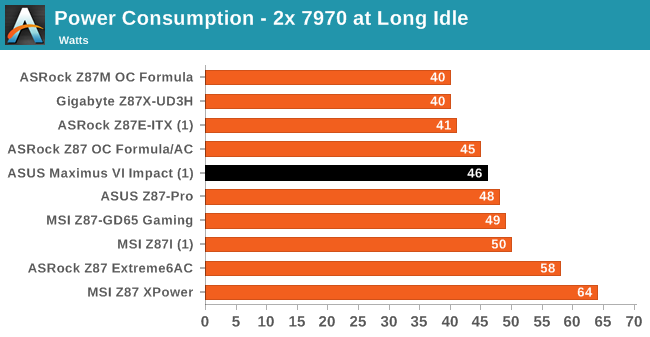
The M6I is middle of the pack when it comes to idle loading, whereas on game loading it competes with the other mini-ITX boards.
Windows 7 POST Time
Different motherboards have different POST sequences before an operating system is initialized. A lot of this is dependent on the board itself, and POST boot time is determined by the controllers on board (and the sequence of how those extras are organized). As part of our testing, we are now going to look at the POST Boot Time - this is the time from pressing the ON button on the computer to when Windows 7 starts loading. (We discount Windows loading as it is highly variable given Windows specific features.) These results are subject to human error, so please allow +/- 1 second in these results.
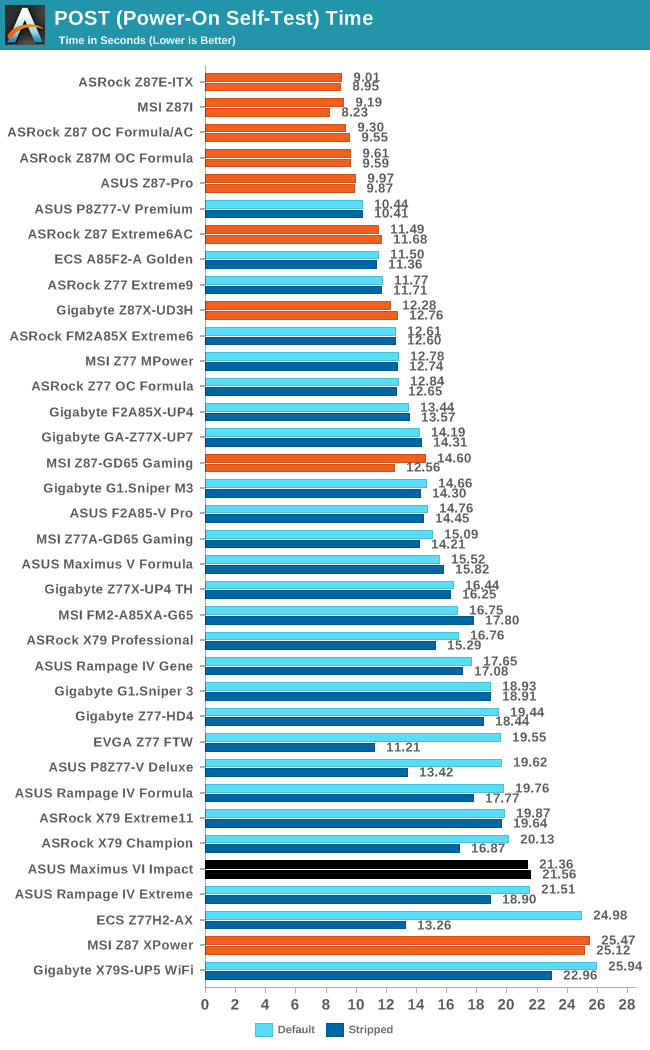
Normally our POST target is around 12 seconds, with under 10 being pretty good. The M6I comes in at over 21 seconds, which is a rather long POST sequence. ASUS’ Z87-Pro for example hit under 10 seconds, so I can only assume that this is more related to the add-in board detectors and boot sequence required.
System Benchmarks
Rightmark Audio Analyzer 6.2.5
In part due to reader requests, we are pleased to include Rightmark Audio Analyzer results in our benchmark suite. The premise behind Rightmark:AA is to test the input and output of the audio system to determine noise levels, range, harmonic distortion, stereo crosstalk and so forth. Rightmark:AA should indicate how well the sound system is built and isolated from electrical interference (either internally or externally). For this test we connect the Line Out to the Line In using a short six inch 3.5mm to 3.5mm high-quality jack, turn the OS speaker volume to 100%, and run the Rightmark default test suite at 192 kHz, 24-bit. The OS is tuned to 192 kHz/24-bit input and output, and the Line-In volume is adjusted until we have the best RMAA value in the mini-pretest. We look specifically at the Dynamic Range of the audio codec used on board, as well as the Total Harmonic Distortion + Noise.
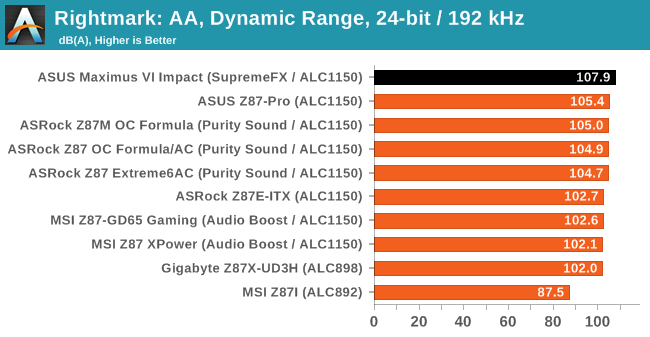
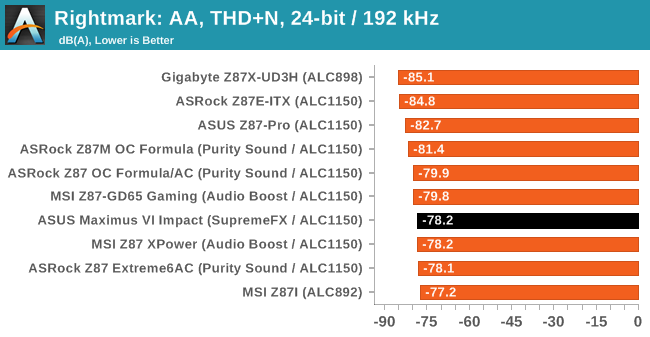
Using the daughter board for audio seems to kick the dynamic range out of the park, reaching 108.9 dB. The harmonic distortion, despite separating the signals, is still pretty much ballpark for ALC1150.
USB Backup
For this benchmark, we run CrystalDiskMark to determine the ideal sequential read and write speeds for the USB port using our 240 GB OCZ Vertex3 SSD with a SATA 6 Gbps to USB 3.0 converter. Then we transfer a set size of files from the SSD to the USB drive using DiskBench, which monitors the time taken to transfer. The files transferred are a 1.52 GB set of 2867 files across 320 folders – 95% of these files are small typical website files, and the rest (90% of the size) are the videos used in the WinRAR test. In an update to pre-Z87 testing, we also run MaxCPU to load up one of the threads during the test which improves general performance up to 15% by causing all the internal pathways to run at full speed.
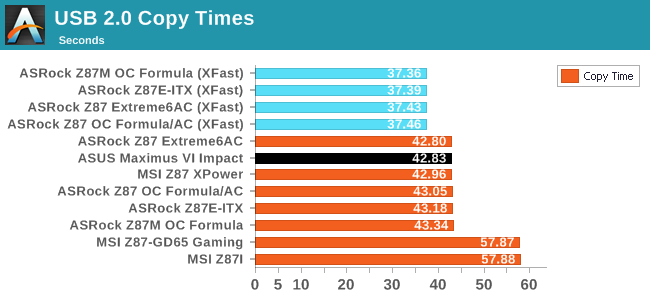
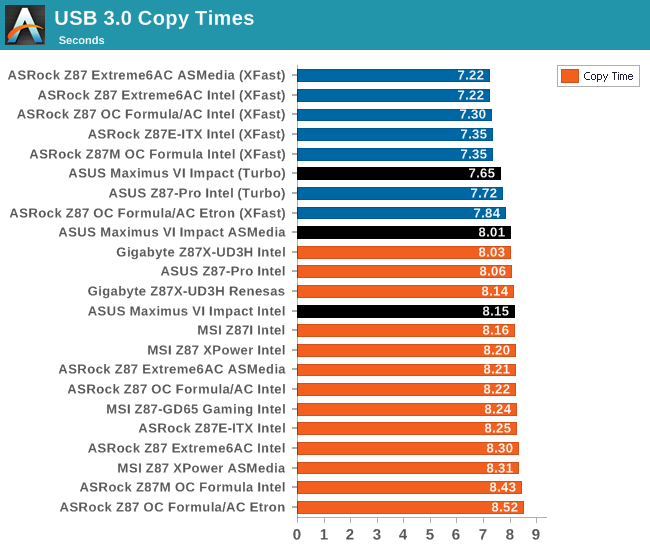
USB 2.0 speeds on the M6I are near the top end bar using any boosting technology. In USB 3.0 the Turbo mode does not really touch the XFast ASRock solution, however regular performance is still in the upper echelons.
DPC Latency
Deferred Procedure Call latency is a way in which Windows handles interrupt servicing. In order to wait for a processor to acknowledge the request, the system will queue all interrupt requests by priority. Critical interrupts will be handled as soon as possible, whereas lesser priority requests, such as audio, will be further down the line. So if the audio device requires data, it will have to wait until the request is processed before the buffer is filled. If the device drivers of higher priority components in a system are poorly implemented, this can cause delays in request scheduling and process time, resulting in an empty audio buffer – this leads to characteristic audible pauses, pops and clicks. Having a bigger buffer and correctly implemented system drivers obviously helps in this regard. The DPC latency checker measures how much time is processing DPCs from driver invocation – the lower the value will result in better audio transfer at smaller buffer sizes. Results are measured in microseconds and taken as the peak latency while cycling through a series of short HD videos - under 500 microseconds usually gets the green light, but the lower the better.
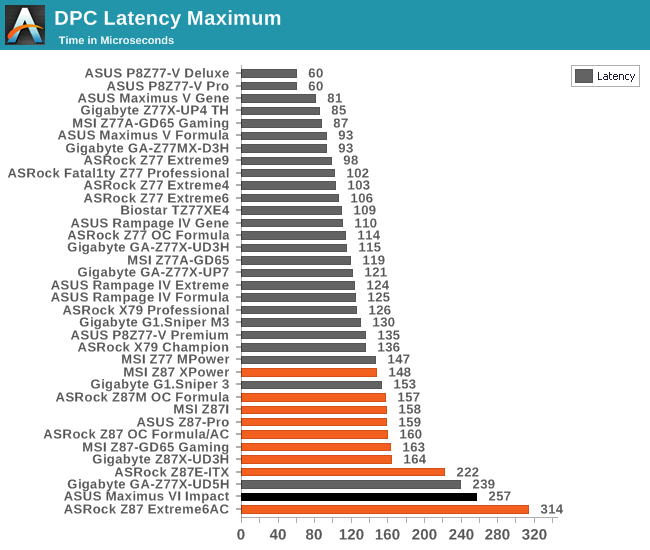
We had some tough time with the DPC testing on the M6I. When I did my initial test, the system would cause a regular spike from 500-3000 microseconds. I tried disabling software, but the spike still occurred. I pinned down the issue to a Java update, as the new AI Suite requires Java which is almost always out-of-date after the initial install. Even with this update, and despite a regular sub-100 microsecond result, the peak was still around 750. After disabling all the software, the peak was still 250+, but better than before. Rule of thumb: update Java.
WiFi Speeds
With the advent of 802.11ac now part of the motherboard space, it made sense to bring in hardware to test the wireless capabilities of the packages we review. Our test scenario is as follows – the router is located five feet away from the test bed and the signal has to travel around various electronics. The router is in a small flat complex with a dozen access points easily available, mostly on 2.4 GHz. We use a LAN Speed Test server on a Sandy Bridge-E i7 based system connected via Ethernet to the D-Link 802.11ac router and then the LAN Speed Test client on the host machine. We set up a one hour continuous test using 25 simultaneous streams each sending then receiving 50 MB across the connection. Results are then plotted as a histogram of the data.
As this is a new test (I moved apartments), we cannot compare the M6I to much of our old data, but the histogram shows a discrepancy between read and write – the system seems to perform worse than the ASRock Z87E-ITX solution we tested before.
Computational Benchmarks
Readers of our motherboard review section will have noted the trend in modern motherboards to implement a form of MultiCore Enhancement / Acceleration / Turbo (read our report here) on their motherboards. This does several things – better benchmark results at stock settings (not entirely needed if overclocking is an end-user goal), at the expense of heat and temperature, but also gives in essence an automatic overclock which may be against what the user wants. Our testing methodology is ‘out-of-the-box’, with the latest public BIOS installed and XMP enabled, and thus subject to the whims of this feature. It is ultimately up to the motherboard manufacturer to take this risk – and manufacturers taking risks in the setup is something they do on every product (think C-state settings, USB priority, DPC Latency / monitoring priority, memory subtimings at JEDEC). Processor speed change is part of that risk which is clearly visible, and ultimately if no overclocking is planned, some motherboards will affect how fast that shiny new processor goes and can be an important factor in the purchase.
For reference, the Maximus VI Impact in this review did enable MCT during the benchmarks.
Point Calculations - 3D Movement Algorithm Test
The algorithms in 3DPM employ both uniform random number generation or normal distribution random number generation, and vary in various amounts of trigonometric operations, conditional statements, generation and rejection, fused operations, etc. The benchmark runs through six algorithms for a specified number of particles and steps, and calculates the speed of each algorithm, then sums them all for a final score. This is an example of a real world situation that a computational scientist may find themselves in, rather than a pure synthetic benchmark. The benchmark is also parallel between particles simulated, and we test the single thread performance as well as the multi-threaded performance.

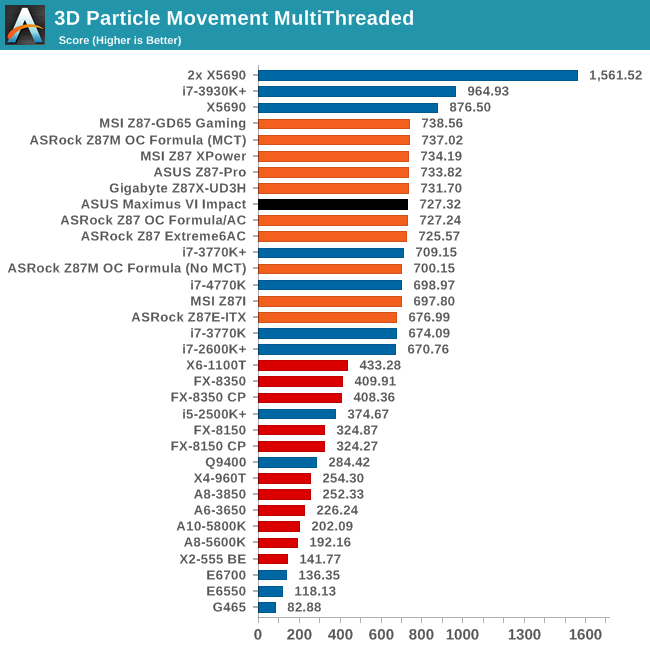
For single threaded optimization of FP calculations, the M6I seems to be right on the money. Multithreaded seems to be middle of the field in 3DPM.
Compression - WinRAR 4.2
With 64-bit WinRAR, we compress the set of files used in the USB speed tests. WinRAR x64 3.93 attempts to use multithreading when possible, and provides as a good test for when a system has variable threaded load. WinRAR 4.2 does this a lot better! If a system has multiple speeds to invoke at different loading, the switching between those speeds will determine how well the system will do.
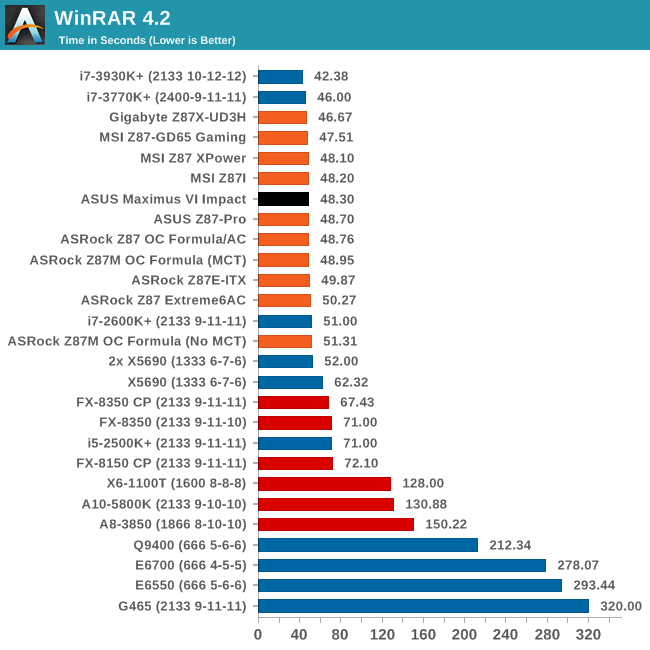
WinRAR also comes across midfield, with similar times to the Z87 Pro.
Image Manipulation - FastStone Image Viewer 4.2
FastStone Image Viewer is a free piece of software I have been using for quite a few years now. It allows quick viewing of flat images, as well as resizing, changing color depth, adding simple text or simple filters. It also has a bulk image conversion tool, which we use here. The software currently operates only in single-thread mode, which should change in later versions of the software. For this test, we convert a series of 170 files, of various resolutions, dimensions and types (of a total size of 163MB), all to the .gif format of 640x480 dimensions.
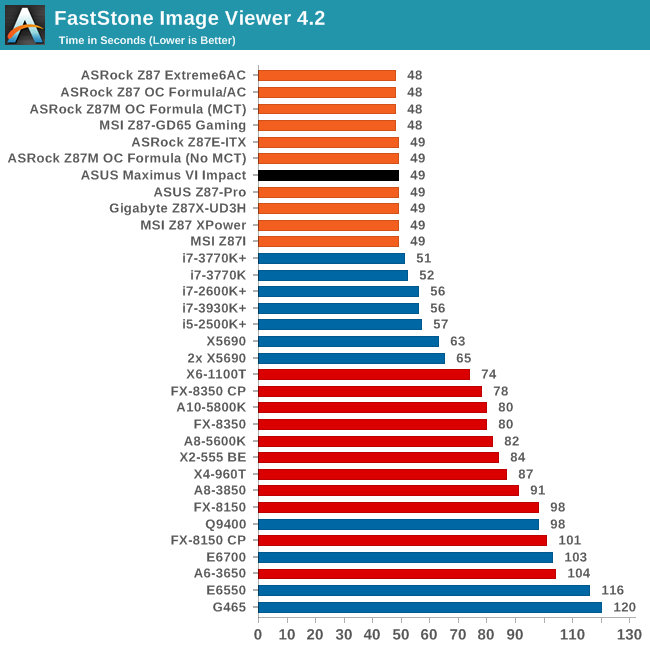
Every Z87 motherboard seems to score either 48 or 49 seconds in FastStone, and the M6I is no different.
Video Conversion - Xilisoft Video Converter 7
With XVC, users can convert any type of normal video to any compatible format for smartphones, tablets and other devices. By default, it uses all available threads on the system, and in the presence of appropriate graphics cards, can utilize CUDA for NVIDIA GPUs as well as AMD WinAPP for AMD GPUs. For this test, we use a set of 33 HD videos, each lasting 30 seconds, and convert them from 1080p to an iPod H.264 video format using just the CPU. The time taken to convert these videos gives us our result.
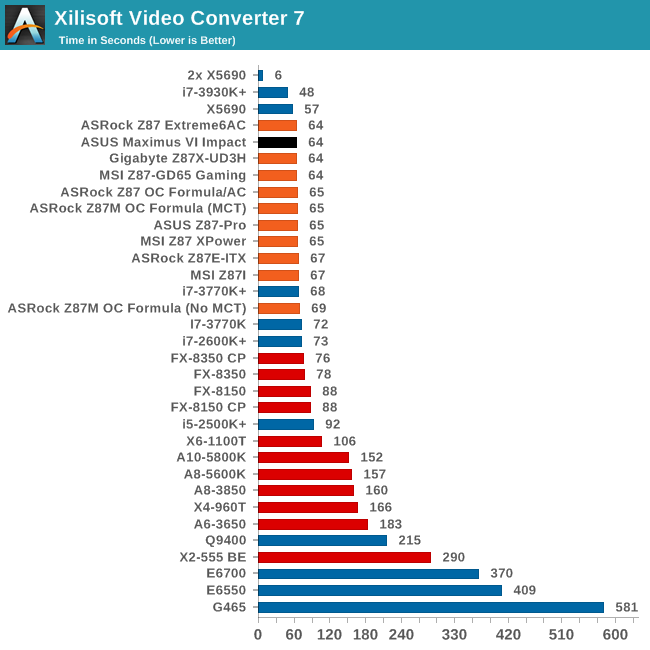
ASUS is in the leading pack around 64 seconds for XVC.
Video Conversion - x264 HD Benchmark
The x264 HD Benchmark uses a common HD encoding tool to process an HD MPEG2 source at 1280x720 at 3963 Kbps. This test represents a standardized result which can be compared across other reviews, and is dependent on both CPU power and memory speed. The benchmark performs a 2-pass encode, and the results shown are the average of each pass performed four times.
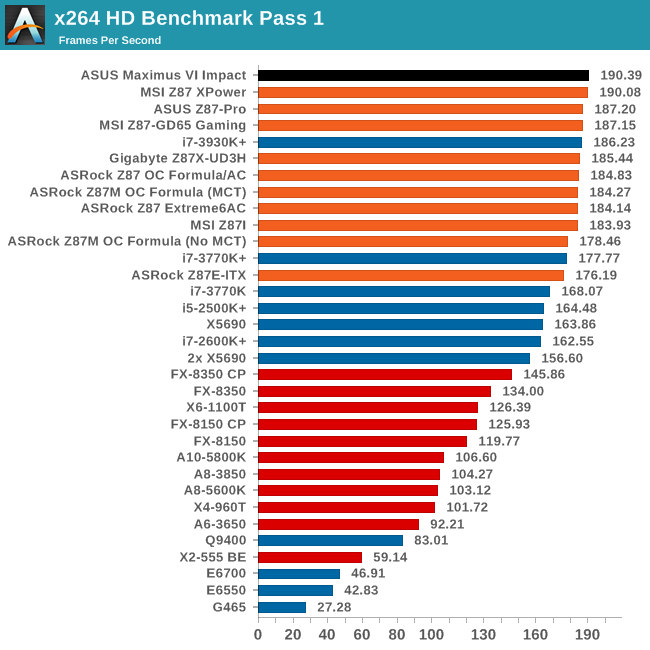
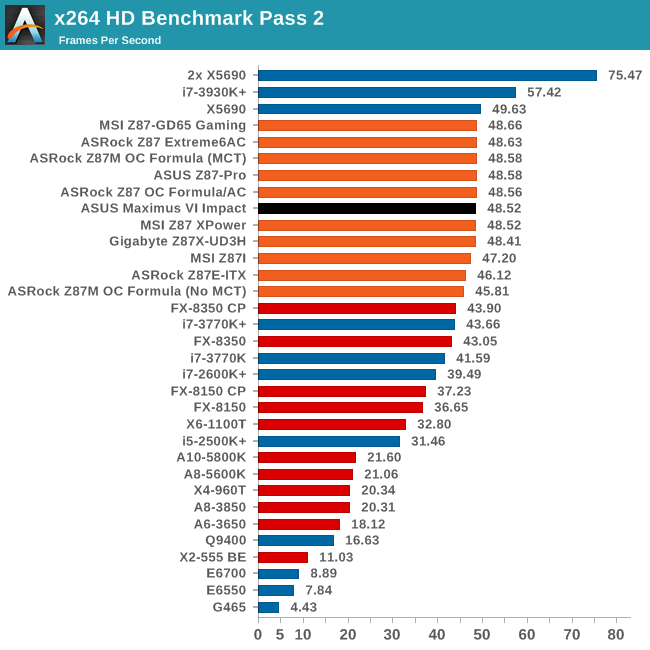
There still seems to be some room at the top in the first pass, with the M6I taking the crown. The second pass seems to have hit an asymptotic limit around 48.6 FPS for the 4770K.
Grid Solvers - Explicit Finite Difference
For any grid of regular nodes, the simplest way to calculate the next time step is to use the values of those around it. This makes for easy mathematics and parallel simulation, as each node calculated is only dependent on the previous time step, not the nodes around it on the current calculated time step. By choosing a regular grid, we reduce the levels of memory access required for irregular grids. We test both 2D and 3D explicit finite difference simulations with 2n nodes in each dimension, using OpenMP as the threading operator in single precision. The grid is isotropic and the boundary conditions are sinks. Values are floating point, with memory cache sizes and speeds playing a part in the overall score.
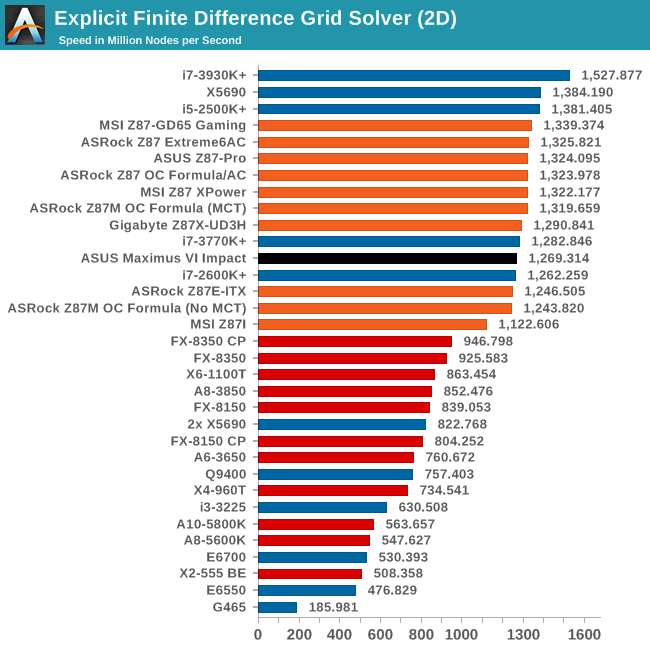
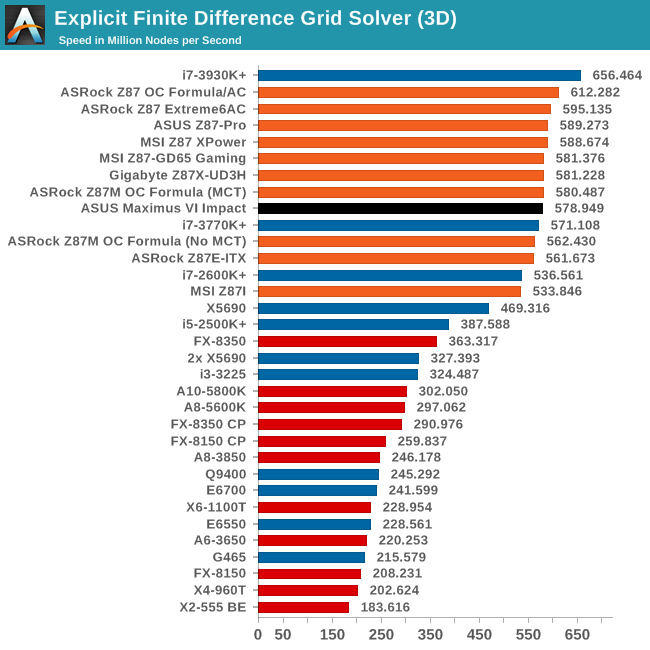
The M6I seems to hit a rough patch with our Ex-FD simulations, 2D being particularly affected.
Grid Solvers - Implicit Finite Difference + Alternating Direction Implicit Method
The implicit method takes a different approach to the explicit method – instead of considering one unknown in the new time step to be calculated from known elements in the previous time step, we consider that an old point can influence several new points by way of simultaneous equations. This adds to the complexity of the simulation – the grid of nodes is solved as a series of rows and columns rather than points, reducing the parallel nature of the simulation by a dimension and drastically increasing the memory requirements of each thread. The upside, as noted above, is the less stringent stability rules related to time steps and grid spacing. For this we simulate a 2D grid of 2n nodes in each dimension, using OpenMP in single precision. Again our grid is isotropic with the boundaries acting as sinks. Values are floating point, with memory cache sizes and speeds playing a part in the overall score.
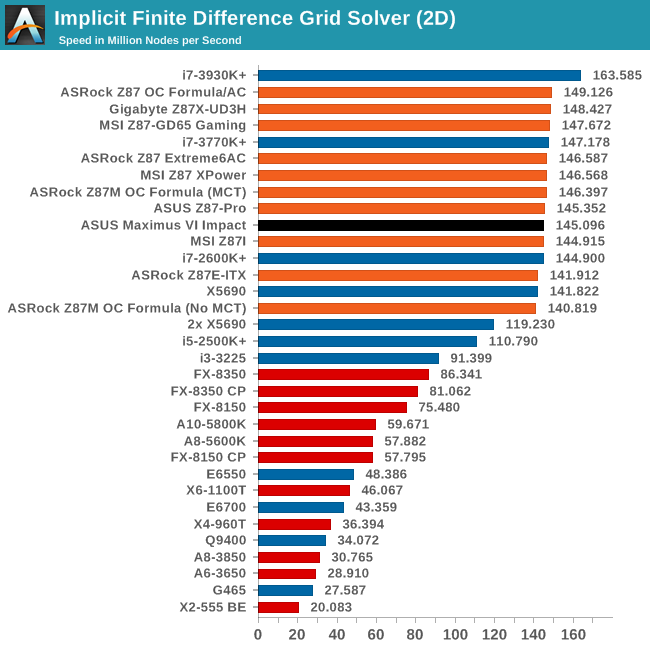
Point Calculations - n-Body Simulation
When a series of heavy mass elements are in space, they interact with each other through the force of gravity. Thus when a star cluster forms, the interaction of every large mass with every other large mass defines the speed at which these elements approach each other. When dealing with millions and billions of stars on such a large scale, the movement of each of these stars can be simulated through the physical theorems that describe the interactions. The benchmark detects whether the processor is SSE2 or SSE4 capable, and implements the relative code. We run a simulation of 10240 particles of equal mass - the output for this code is in terms of GFLOPs, and the result recorded was the peak GFLOPs value.
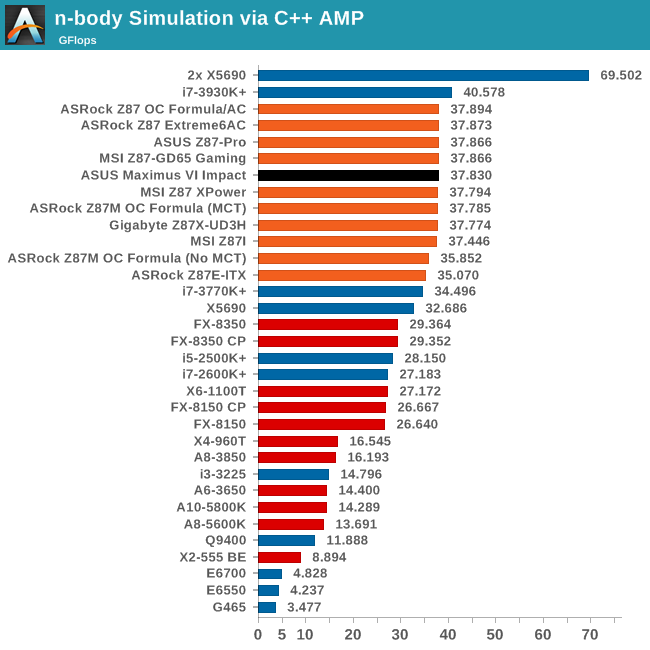
Gaming Benchmarks
While writing this review and inputting the benchmark numbers into my custom database, I came across a significant discrepancy in the gaming benchmark performance of the Impact against other motherboards in three out of four of our gaming tests. In our testing configurations, we saw a 2 FPS dip against other Z87 motherboards. The culprit it seems is Sonic Radar, the new software designed to aid gamers with a visual representation of directional audio. To put this into perspective, this is what I saw in my testing with Metro 2033:
Settings: 1440p, max everything. CPU at stock, XMP enabled, benchmark mode.
With Sonic Radar enabled, 31.00 FPS and the following frame rate graph:
Without Sonic Radar enabled, 33.15 FPS and the following frame rate graph:
Now it is painfully obvious that the FPS graph with Sonic Radar is manic. Regular fluctuations up to 300 FPS are noticeable at this level of gameplay, whereas it was not noticeable in Dirt 3. This is the first generation of Sonic Radar release, and I am conversing with ASUS whether there is something fundamental with Sonic Radar, or my system setup, that is causing this affect. I have put both SR and non-SR numbers in the benchmark results below.
Metro2033
Our first analysis is with the perennial reviewers’ favorite, Metro2033. It occurs in a lot of reviews for a couple of reasons – it has a very easy to use benchmark GUI that anyone can use, and it is often very GPU limited, at least in single GPU mode. Metro2033 is a strenuous DX11 benchmark that can challenge most systems that try to run it at any high-end settings. Developed by 4A Games and released in March 2010, we use the inbuilt DirectX 11 Frontline benchmark to test the hardware at 1440p with full graphical settings. Results are given as the average frame rate from a second batch of 4 runs, as Metro has a tendency to inflate the scores for the first batch by up to 5%.
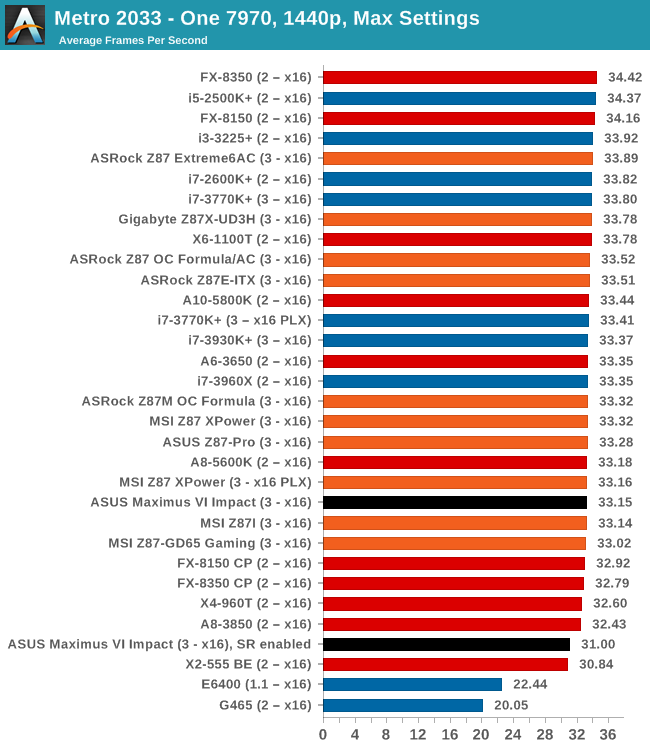
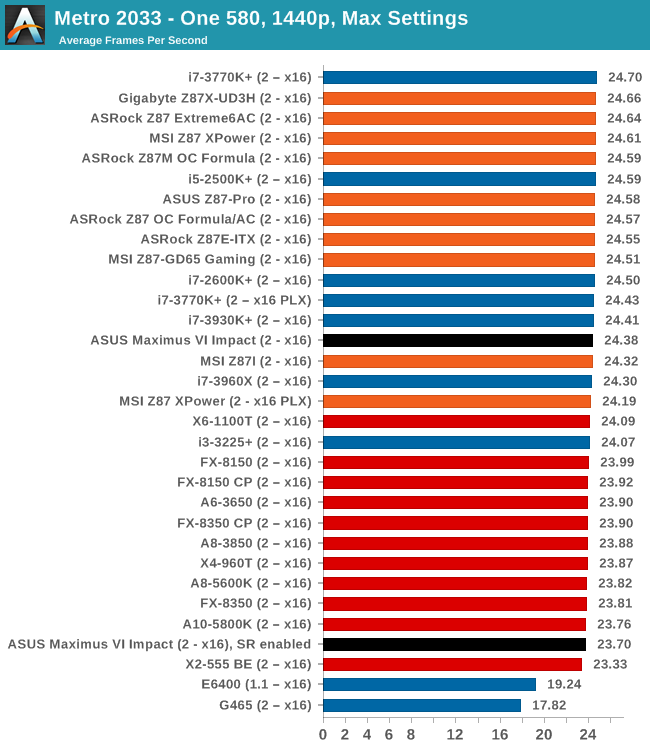
Dirt 3
Dirt 3 is a rallying video game and the third in the Dirt series of the Colin McRae Rally series, developed and published by Codemasters. Dirt 3 also falls under the list of ‘games with a handy benchmark mode’. In previous testing, Dirt 3 has always seemed to love cores, memory, GPUs, PCIe lane bandwidth, everything. The small issue with Dirt 3 is that depending on the benchmark mode tested, the benchmark launcher is not indicative of game play per se, citing numbers higher than actually observed. Despite this, the benchmark mode also includes an element of uncertainty, by actually driving a race, rather than a predetermined sequence of events such as Metro 2033. This in essence should make the benchmark more variable, but we take repeated in order to smooth this out. Using the benchmark mode, Dirt 3 is run at 1440p with Ultra graphical settings. Results are reported as the average frame rate across four runs.
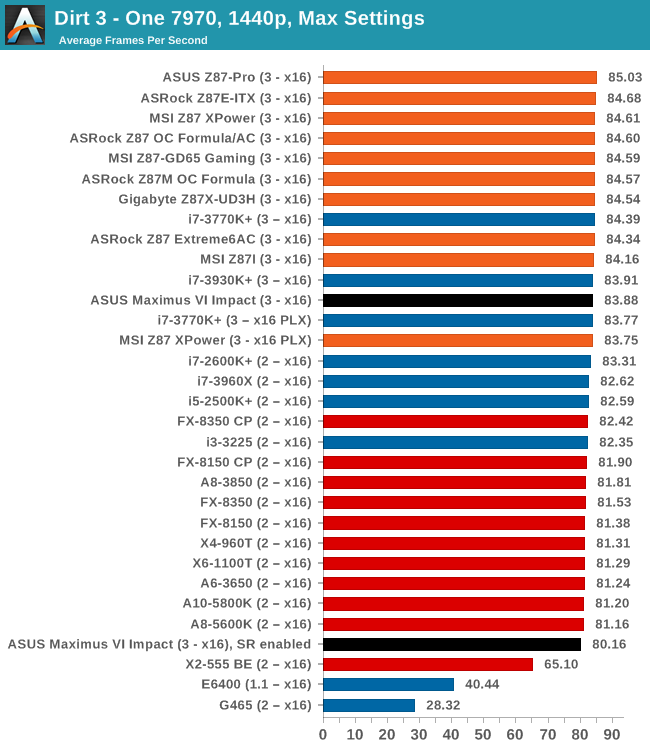
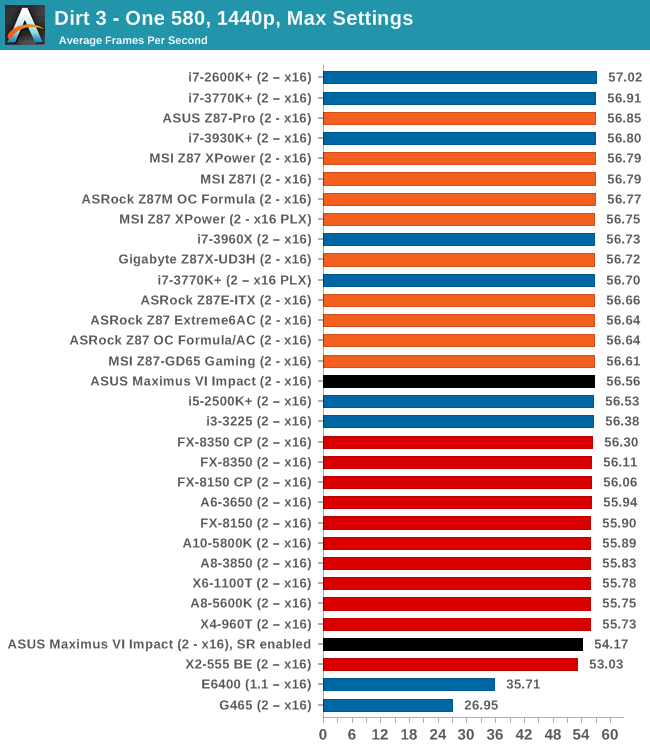
Civilization V
A game that has plagued my testing over the past twelve months is Civilization V. Being on the older 12.3 Catalyst drivers were somewhat of a nightmare, giving no scaling, and as a result I dropped it from my test suite after only a couple of reviews. With the later drivers used for this review, the situation has improved but only slightly, as you will see below. Civilization V seems to run into a scaling bottleneck very early on, and any additional GPU allocation only causes worse performance.
Our Civilization V testing uses Ryan’s GPU benchmark test all wrapped up in a neat batch file. We test at 1080p, and report the average frame rate of a 5 minute test.
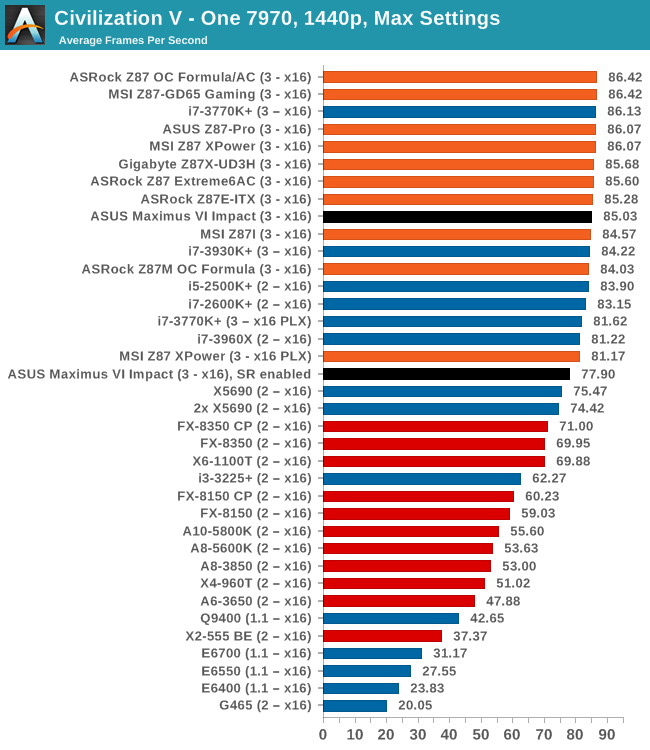
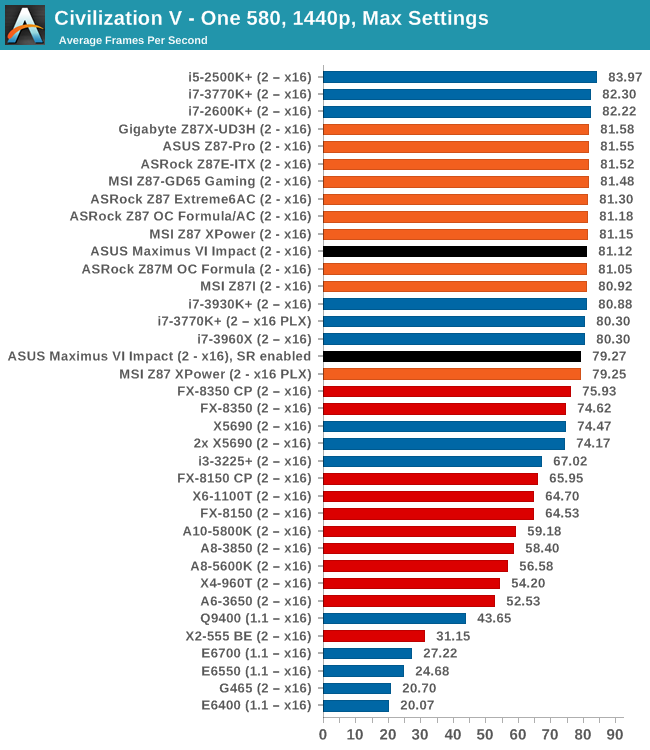
Sleeping Dogs
While not necessarily a game on everybody’s lips, Sleeping Dogs is a strenuous game with a pretty hardcore benchmark that scales well with additional GPU power due to its SSAA implementation. The team over at Adrenaline.com.br is supreme for making an easy to use benchmark GUI, allowing a numpty like me to charge ahead with a set of four 1440p runs with maximum graphical settings.
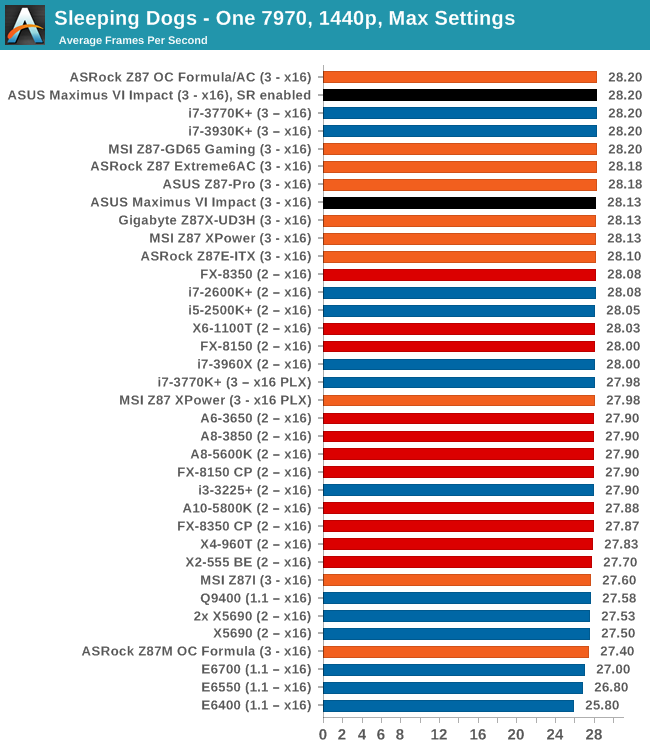
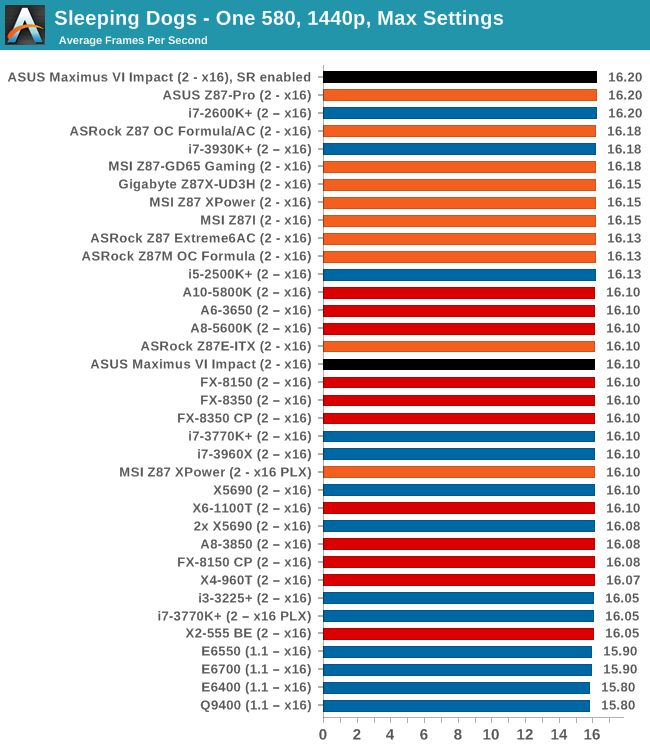
ASUS Maximus VI Impact Conclusion
When looking at the hardware on the Impact, it is hard not to be impressed. ASUS are now a couple of generations into their daughterboard power delivery design, and migrating features such as the audio, the WiFi and M.2 support to add-in PCBs is another step above what other motherboard manufacturers are providing in terms of innovation.
Hardware wise, aside from the 60A Blackwing chokes, we get SupremeFX audio, an Intel NIC, dual band 802.11ac WiFi with BT4.0, NGFF M.2 support, power/reset buttons, a two digit debug on the Impact Control rear IO PCB, four SATA 6 Gbps ports, a total of six USB 3.0 ports, and four 4-pin fan headers.
Software starts with the ROG themed BIOS, suitable for any extreme overclocker and tweaker to get their hands dirty, especially with customizable menus and a number of options on display. New to Z87 ROG is ROG Secure Erase, a feature that allows users to Secure Erase their SSD, without software or a Linux distro to bring performance back. On the OS side, AI Suite is now in its Z87 iteration using 4-Way Overclocking to bring an automatic overclock to the system. Alongside TPU and EPU, Sonic Radar is a new feature, one that provides a visual representation of directional audio in games. While with limited testing I did not find it all that helpful (and caused a consistent FPS dip due to the audio/video interposing it has to do), I can imagine situations where it can make a difference. There is also GameFirst II, the network management software, and ROG RAMDisk, that circumvents any $20 RAMDisk purchase for any size RAMDisk, limited by the amount of memory in the system.
There are a couple of niggles and gripes with the Impact to go along with the positives. First is the price – it tips the scales as the most expensive Z87 mini-ITX board on the market:
$225 – ASUS Maximus VI Impact
$220 – EVGA Z87 Stinger (in for review)
$190 – ASUS Z87I Deluxe (in for review)
$140 – ASRock Z87E-ITX (recommended award)
$135 – GIGABYTE Z87N-WiFi
$130 – MSI Z87I (reviewed)
Most of the pricing behind the Impact is sensible, with it featuring high end hardware and software as part of the package. If you just wanted something to put a processor in, then ROG is not aiming for that audience.
One feature I mentioned in the review was a lack of SATA 6 Gbps ports, suggesting that users might be wanting to add some proper storage to their gaming platform. The motherboard has an M.2 and four SATA ports, suggesting that a 1TB SSD, an ODD and three drives might be sufficient. Users wanting RAID 5, three disks would be a minimum but four makes it a bit sweeter: ASUS like to mention that the Z87-I Deluxe is more suited to a storage build.
There are a small number of performance issues that I came across – the first is the DPC Latency, which affects audio responsiveness. Ideally when designing an audio workstation, DPC Latency should be low and audio gets high priority, but for most motherboards, audio is usually on a very low priority by comparison. Z87 itself has had issues with this, giving a peak of 150 microseconds or up on every board we have tested. The Impact had some more issues, relating to the default installation software and Java updates. There is still some room for improvement, however it might be a little more fundamental due to the audio design. The second performance issue was with Sonic Radar. When implemented, it produced a measurable dip in FPS, which at less than 60 FPS might be noticeable. This is due to the interposing of the software layer between the audio and the video, requiring analysis on the fly of directional audio. Sonic Radar can be disabled if it affects performance greatly enough, but a 2 FPS dip was negligible at best, and even less noticeable at higher frame rates. I will be retesting this with the Maximus VI Formula in due course. The last issue of note is the long POST time under windows 7, clocking it at over 20 seconds when we usually have a sub-10 second preference.
To sum up, the ASUS ROG Maximus VI Impact is nearer the pinnacle of mini-ITX design than any design previous. By moving features from the motherboard onto vertical daughterboards, more features can be added to make the mini-ITX form factor more ATX-like. It also helps features like audio which benefit from PCB separation. In terms of performance, hardware and software, very few similar sized products come close as long as you do not mind spending top dollar for the privilege. ROG is targeted at gamers, but overclockers have had fun too. There is some margin for improvement, sure, but for gaming LAN and ‘mobile’ desktop builds, the ASUS Maximus VI Impact is a step in the right direction. Equip it with a nice processor, 16GB of DDR3-2133 C9, a video card, and away you go.
Every so often, there are products that can go above and beyond the basics to provide something different and innovative. While it feels like I have been handing out awards like candy recently (four out of thirteen products since Haswell launch, which is a lot for my normal high standards), the Impact goes for the high notes with aplomb and deserves a Silver Award, particularly for innovation in software and the mini-ITX form factor.
AnandTech Editors’ Choice: Silver
ASUS ROG Maximus VI Impact