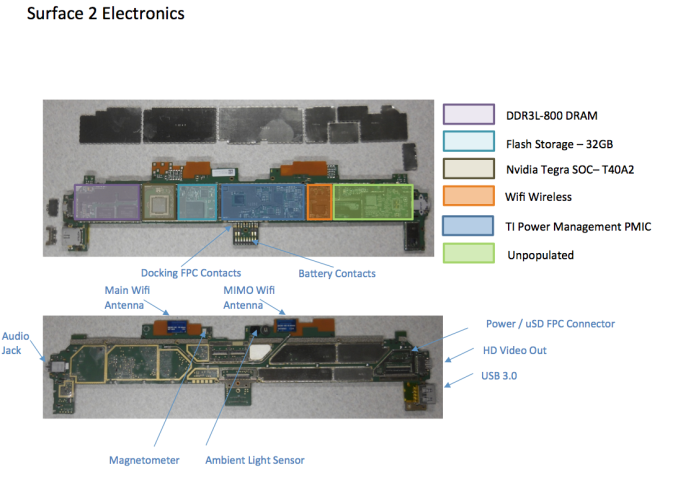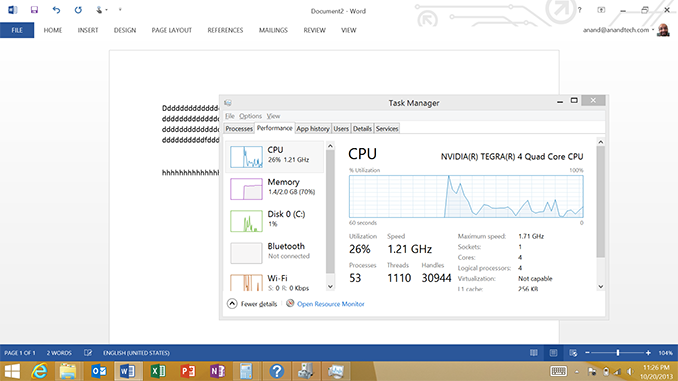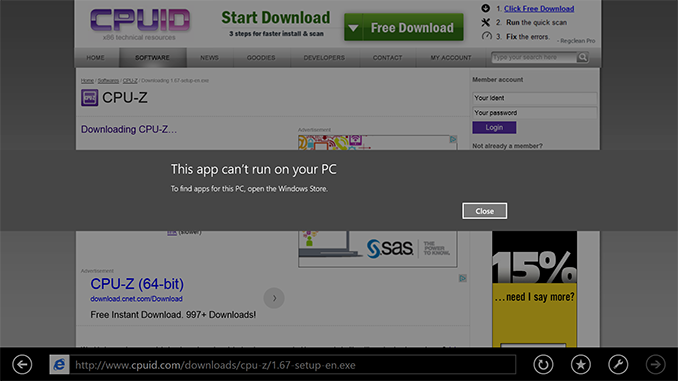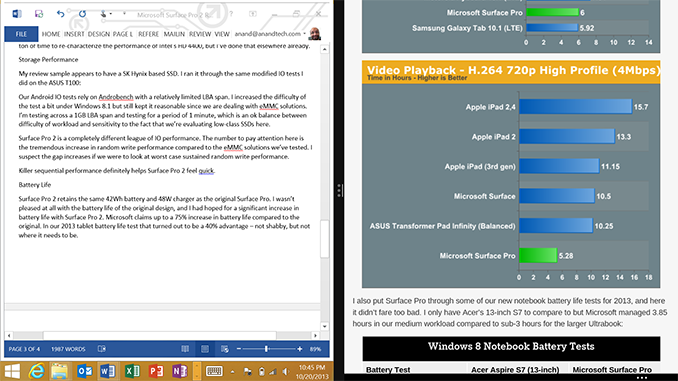Original Link: https://www.anandtech.com/show/7439/microsoft-surface-2-review
Microsoft Surface 2 Review
by Anand Lal Shimpi on October 21, 2013 12:00 AM EST
A year ago Microsoft first threw its hat into the tablet race with a new brand, a new OS and a completely new strategy. To make a challenging situation even more difficult, Microsoft chose to go after the traditional tablet market with a device that was neither a tablet nor a notebook.
I was relatively pleased with both Surface devices that launched last year. Surface RT had potential, but it was too slow, needed a price adjustment and of course needed more maturity on the OS side. Surface Pro on the other hand needed to be thinner, needed Haswell and related, it needed better battery life.
With its new commitment to being a devices & services company, Microsoft now joins the ranks of Apple and Google in shipping platforms with annual updates to hardware and software. Last week we saw the software side of the story, with a free update to Windows 8.1. It wasn’t too long ago that Microsoft was charging hundreds of dollars for new OS revisions, but with Apple and Google redefining what users come to expect from both cost and frequency of OS updates, Microsoft had to change.
Today we get the second half of the story. Microsoft’s partners have already announced their Windows 8.1 launch devices, now it’s time for Microsoft.
I’ll start with Surface 2, which sees the largest number of physical changes compared to its predecessor. It’s still built using the same injection molded magnesium manufacturing process (VaporMg, pronounced vapor mag), but moves to a 2-piece VaporMg design similar to Surface Pro. There’s the VaporMg tub and the kickstand.
The look and feel of the device see substantial updates. The finish of Surface 2 is now a light silver. Not only does the new finish not pick up grease/fingerprints like the previous black finish, but it also has a slightly more textured feel to it. Staring at Surface 2’s display head on you get a little bit of a silver border around the display, a nice touch. Surface 2’s construction feels every bit as solid and expensive as its predecessor. Both devices remain the absolute best built Windows tablets/notebooks on the market.
Curiously enough both Surface 2 and Surface Pro 2 ditch the Windows 8 logo on the back of the kickstand in favor of a Surface logo. The devices in general continue to be devoid of excess branding. Both have a capacitive Windows button up front, the aforementioned Surface logo around back and some branding on their respective chargers. There are no stickers to remove, and no COA labels to worry about. It may be years later than we’d hoped, but Microsoft finally gets the beauty of clean aesthetics.
The overall dimensions of Surface 2 don’t change much compared to its predecessor. We’re still dealing with the same 10.6-inch display size, although it sees an update to a 1080p panel with improved color accuracy. The panel size determines the overall device footprint, which explains why that doesn’t change this round. Thickness goes down a small amount from 0.37-inches to 0.35. The reduction is very subtle but helps contribute to the device feeling more right in hand.
Weight improves slightly if you compare Surface 2 to Surface RT. While the latter weighed in at 1.5 lbs, Microsoft lists Surface 2 as weighing less than 1.49 lbs. The somewhat vague spec is designed to take into account variations in manufacturing. Microsoft encouraged me to weigh my Surface 2 review sample, which came in at 1.45 lbs compared to a flat 1.50 lbs for Surface RT. It’s a small difference, but a definite step in the right direction. If the rumors of a lighter iPad 5 are true however, I do wonder if Microsoft should’ve been a bit more aggressive on the weight reduction front this round.
Just as before, Microsoft stresses the importance of looking at weight distribution not just overall weight specifications. Truth be told, Surface 2 doesn’t feel as heavy as the iPad despite having very similar weight specs.
A big part of the Surface story is the device’s integrated kickstand. The best way to talk about the improvements to the kickstand in Surface 2 (and Surface Pro 2) is to quote what I said about the previous design:
“The more I use Surface (Pro and RT) the more I feel that Microsoft needs to pursue something a bit more flexible than the fixed 26-degree kickstand. The biggest issue by far is in-lap use with one of the keyboard covers attached. Depending on your seating position, the 26-degree angle that the kickstand opens at might be too small. Mechanically I don’t know the right solution for Microsoft but I do feel like for the kickstand to realize its true potential, it needs to be able to open and hold at multiple angles. It doesn’t necessarily need to have support for infinite angles, maybe even a few would work, but I do believe it’s necessary going forward.”
Well, wouldn’t you know, Microsoft listened. Surface 2 and Surface Pro 2 both feature a new, 2-stage kickstand. You still get the same solid action, same sound and even the same 24-degree opening angle, but now there’s a second stop in the kickstand’s travel at 40-degrees. The 2-stage design almost completely addresses my issues with the first generation of Surface tablets. While the 24-degree stop is perfect for desk use, the 40-degree stop is ideal for in-lap use. The second stop keeps me from having to strain my neck looking down at the display when I’m typing in cramped quarters (e.g. having to type out this review in the back of a car heading to an airport).
Moving between stops on the new kickstand feels natural, and the new kickstand feels every bit as robust as its predecessor.
I don’t know that Microsoft has perfected the design though. I could still use another stop (or two). Perhaps one at 15-degrees for the on-chest use case if I’m laying down with the tablet on my chest watching a movie. A real issue created by the 40-degree stop is now I need even more leg/thigh/lap-space to support the device. Since there’s no support to hold the display up until you get to the kickstand, you need to make sure that the kickstand has a place to rest when open at its widest angle. I don’t know the right mechanical solution to this concern, but I still feel like Microsoft has some more work ahead of it on the kickstand front.
Behind the kickstand is a repositioned microSD card slot. It’s now further away from the kickstand hinge.
The ports/buttons around the edges of Surface 2 haven’t really changed compared to Surface RT. On the left you’ll find volume up/down buttons (which are appreciably clickier compared to my Surface RT review sample), a headphone jack and one of two speaker ports. On the top right there’s a power/lock button. On the right side you’ll find the other speaker port, micro HDMI output and a USB 3.0 port (new for Surface 2, RT only supported USB 2.0). All of the Surface devices retain the same custom, magnetic power connector as before.
Along the bottom there’s a slightly updated accessory connector and channel for accepting Surface’s famed keyboard covers, as well as new accessories this round. All first generation Surface accessories are supported.
Both front and rear facing cameras get a big upgrade with Surface 2. Surface RT shipped with two 1.2MP cameras, while Surface 2 moves to a 3.5MP front facing camera and a 5MP rear facing camera.
Internally, the upgrades are even more substantial. NVIDIA’s Tegra 3 is out of the picture, replaced by a far faster Tegra 4 SoC. That’s four ARM Cortex A15 cores running at up to 1.7GHz (1.9GHz with only one core active), as well as a fifth power saver core that actually sees some use this time (more on this later).
WiFi remains dual-band 2-stream 802.11n on both Surface 2 and Surface Pro 2, although whatever peak performance issues plagued me on Surface RT seem to be resolved (I could hit 120Mbps max transfers over 5GHz 802.11n).
The tablet still ships with 2GB of memory, but now leverages a 64-bit wide memory interface. On the storage side the options are still 32GB or 64GB of eMMC.
| Microsoft Surface 2/RT Comparison | ||||||||
| Surface 2 | Surface RT | |||||||
| Dimensions | 10.81 x 6.79 x 0.35" | 10.81 x 6.77 x 0.37" | ||||||
| Display | 10.6-inch 1920 x 1080 w/ Improved Color Accuracy | 10.6-inch 1366 x 768 PLS | ||||||
| Weight | Less than 1.49 lbs | 1.5 lbs | ||||||
| Processor | NVIDIA Tegra 4 1.7GHz | NVIDIA Tegra 3 | ||||||
| Connectivity | 802.11n WiFi | 802.11n WiFi | ||||||
| Camera | 3.5MP front facing, 5MP rear facing | 1.2MP front facing, 1.2MP rear facing | ||||||
| Memory | 2GB | 2GB | ||||||
| Storage | 32GB or 64GB eMMC | 32GB or 64GB | ||||||
| Battery | 31.5 Wh | 31.5 Wh | ||||||
| Starting Price | $449 | $349 | ||||||
Battery capacity is still 31.5Wh and Surface 2 still ships with a 24W charger. Surface 2 will draw 10W at the wall while charging, the over-specced adapter is designed to be able to power the system at full load without impacting charge times.
On the software front, Surface 2 ships with Windows RT 8.1 and a full copy of Office 2013 RT Home & Student Edition. Pricing starts at $449 for a 32GB model, or $549 for the 64GB version. Touch and Type covers continue to be sold separately at $119 and $129, respectively.
The New Touch/Type Covers
When I was first introduced to the folks who built Surface I was told about the three non-negotiable parts of its design: the tablet, the kickstand and the cover. While most tablet covers end up being protective accessories, the first party covers for Surface are an integral part of the overall experience.
Microsoft offers two cover options: the touch cover and the type cover. Both integrate full qwerty keyboards into a display cover that attached magnetically, but they differ in keyboard type. As its name implies, the touch cover integrates a pressure sensitive keyboard with no moving parts. By comparison, the type cover uses keys that physically move. Neither accessory is included with any Surface device and will set you back $119 for the touch cover and $129 for the type cover. They are expensive, but absolutely worth it if you’re going to do any sort of typing on your Surface.

Old (left) and new (right) touch covers
With the second generation of Surfaces, Microsoft improved both covers. They both get marginally thinner and backlit keys. The backlight effect is great, although there are only three keyboard backlight brightness levels.
The touch cover sees the biggest improvement as Microsoft moved from having only 80 pressure sensors in the previous design to 1092 sensors. The result is an incredible increase in accuracy. I find that I can type a lot lighter on the new touch cover and still have my keystrokes recognized. I also make far fewer mistakes on the new touch cover. While I felt that the initial touch cover was usable, this one is almost good enough to be a physical keyboard replacement.
| 2nd Generation Touch/Type Cover Thickness | ||||||||||
| Touch Cover | Type Cover | |||||||||
| 1st gen | 3.35 mm | 5.7 mm | ||||||||
| 2nd gen | 2.91 mm | 5.22 mm | ||||||||
| iPad 4 Smart Cover | 2.2 mm | |||||||||
Despite the tremendous improvement in accuracy on the new touch cover, I still prefer the type cover. I wrote long segments of this review on the new touch cover, but I had a much better time doing so on the type cover. Microsoft has reduced thickness on the new type cover, in part by reducing key travel. I’m happy to say that the reduction in key travel isn’t noticeable, and I’m able to type just as quickly and as comfortably as I could with the first gen type cover. The difference in thickness between the two is very small (~2.3mm) and you get a much more usable keyboard out of the type cover.

Old (left) and new (right) type covers
The new type cover ditches the clickpad in favor of a pressure sensitive trackpad. I’m a bit happier with the new trackpad but it’s still largely a pain to use for anything other than basic mousing. Two finger scrolling works ok, but any click and drag use is seriously frustrating thanks to the small size of the unit and no physical buttons. Thankfully there’s a 10.6-inch touchscreen a few inches away from you that works a lot better.
The new type cover ditches the felt backing of the previous model in favor of a soft touch plastic. Type covers are also now available in four colors (purple, pink, blue and black).
Remember that both of these covers make a physical connection to Surface, both to stay attached to the device as well as to transmit data. There’s no chance of running into spectrum crowding issues like you would with a 2.4GHz wireless keyboard, these keyboards are as good as any other wired device. The covers make a very strong magnetic connection to the device. The connection is strong enough to withstand picking up even a Surface Pro 2 by the attached cover and lightly swing it back and forth without the two separating. This is of course predicated on you properly attaching the cover to the tablet, but the strong magnets do a fairly good job of lining up and doing that as well.
The only issue I had with the new covers is that sometimes the trackpad would stop working after coming out of sleep. The keyboard worked fine, but the trackpad would just disappear. The only solution is to disconnect/reconnect the cover, which fixed it every time. I informed Microsoft about the issue, it’s something they’re aware of internally and plan to issue an update to fix.
The New Display
Microsoft spent a lot of time defending its decision to use a 1366 x 768 panel in the original Surface RT, all the while knowing its successor would move to the same 1080p panel as its bigger brother. With Surface 2 Microsoft thankfully embraces the importance of relatively high resolution displays in tablets. The 10.6-inch 1920 x 1080 display weighs in at just over 207 pixels per inch, which isn’t too far off rMBP standards although still shy of the iPad with Retina Display. A higher resolution panel isn’t absolutely necessary here, and given the 64-bit memory interface of Tegra 4 (and its associated GPU power) I don’t know that we’d want something substantially higher in Surface 2.
By default Surface 2 ships with 150% DPI scaling enabled, and for the most part it works well in the limited selection of classic desktop apps that ship on the machine. Since you can’t install third party classic desktop apps there’s no real chance for anything to go wrong on the DPI scaling front.
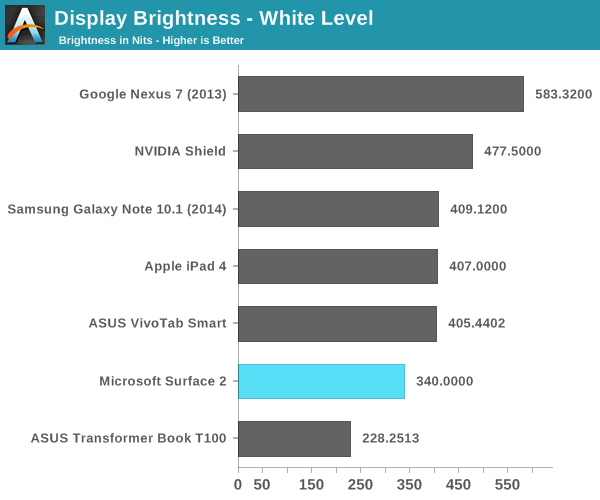
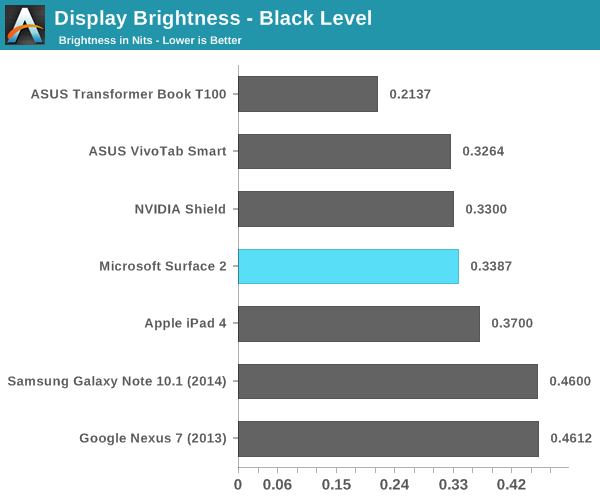
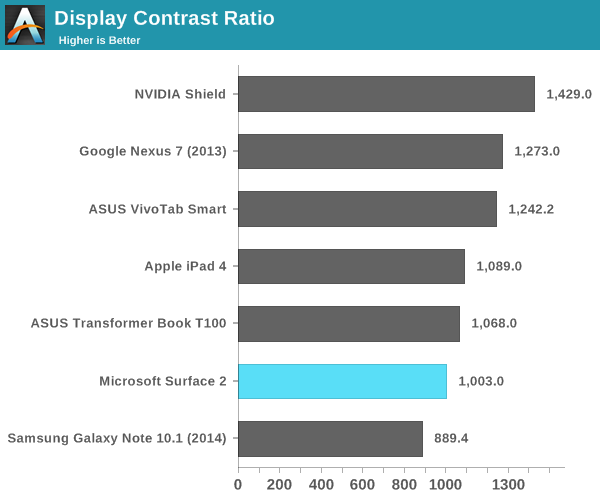
Color accuracy is much improved compared to Surface/Surface Pro. Microsoft openly admitted to not targeting full sRGB coverage at the Surface 2 launch event, which means that you’re not going to see Surface 2’s color accuracy equal that of the Nexus 7 or iPad with Retina Display. Subjectively the display looks very good, a huge improvement over last year’s model.
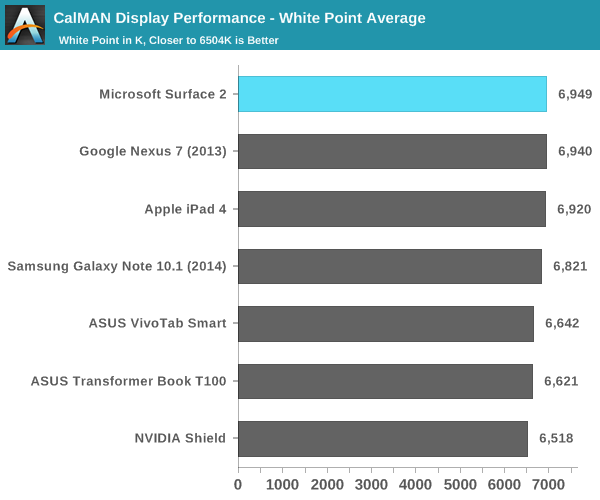
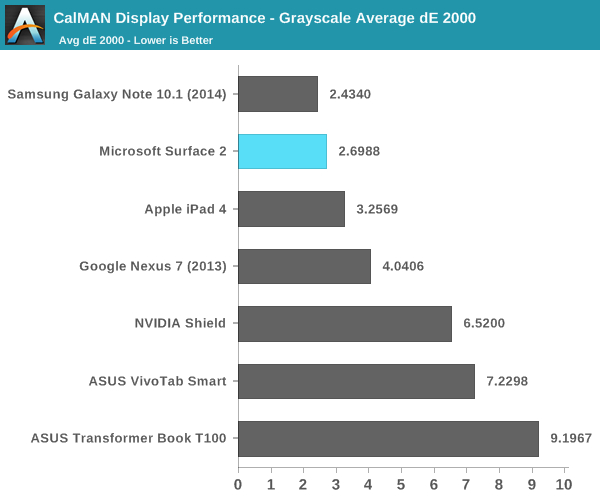
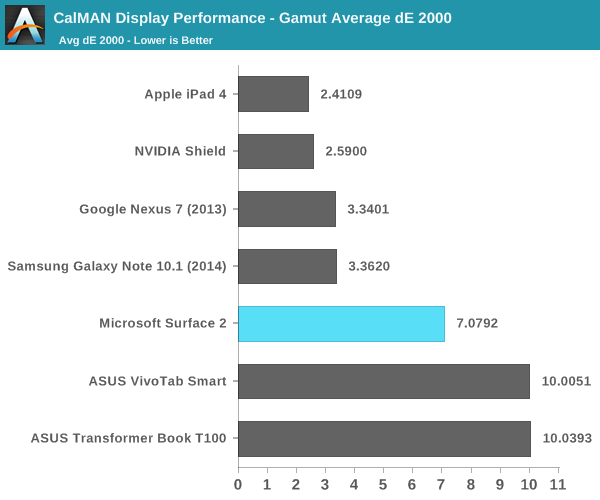
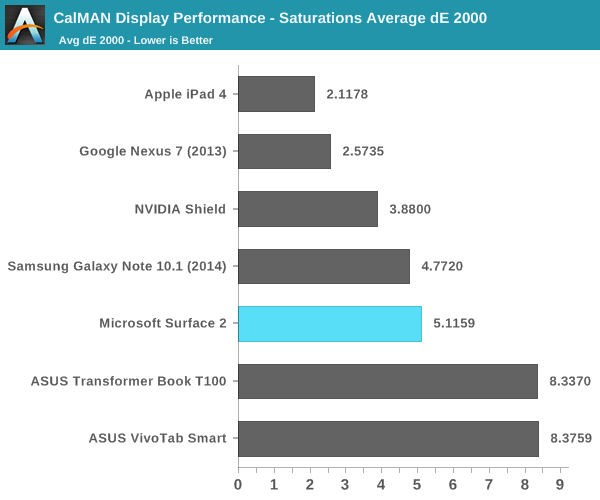
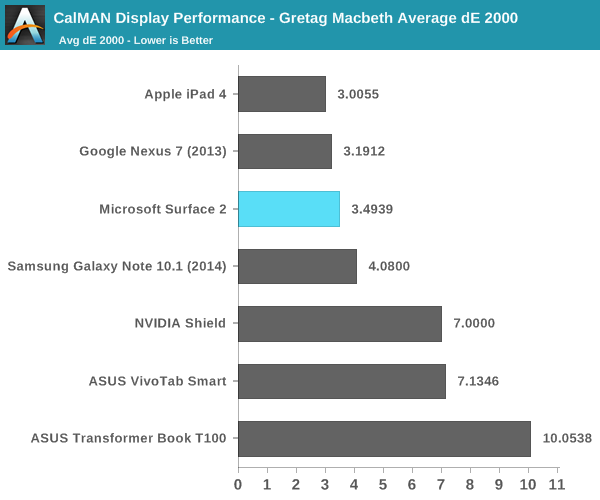
Grayscale accuracy is actually quite good, as is Surface 2’s performance in our GMB pattern test. Measuring accuracy while we scale color saturation however has the Surface 2’s display falling short of the competition, and our basic gamut test doesn’t come out very strongly either.
Microsoft continues to be proud of the fact that its Surface 2 (and Pro 2) displays are laminated to their cover glass to help reduce reflections. In practice I can say that this helps improve the overall experience while using the devices.
Overall display performance isn’t bad at all, and it’s an improvement over what Microsoft shipped last year, but it could definitely be better. Google set the new bar with the $229 2013 Nexus 7’s display and all competitors really have to meet it at this point.
SoC, CPU & Performance
At the heart of Microsoft’s Surface 2 is a quad-core NVIDIA Tegra 4 SoC. That’s four usable ARM Cortex A15 cores running at up to 1.7GHz (1.9GHz with only a single core active), behind a shared 2MB L2 cache. You also get NVIDIA’s most powerful ultra mobile GPU to-date, a 72-core implementation of its ultra low power GeForce architecture. The combination of the two gives Microsoft a much better platform than the original Surface RT device.
The difference is immediately apparent. While Surface RT felt slow, Surface 2 feels fast enough for most light workloads. Typing in Word now typically consumes < 20% of all available cores/CPU cycles, compared to 20 – 40% on last year’s Tegra 3 based model. I can still get CPU utilization as high as 50% by pounding on as many keys as fast as possible, but that’s the exception not the rule.
If you remember back to my first Surface RT review I talked about how I could sometimes type quicker than the system would be able to process and display my text. I’m happy to say that’s no longer an issue, although I’m not sure how much of it is software vs. hardware improvements. Needless to say that for general Office work, Surface 2 is a much better device than its predecessor.
Application launch times are also a bit better compared to Surface RT at launch. Some apps still take longer to initialize than their equivalents under Android or iOS, but the improvements over the past year have been significant. Applications that used to take 5 – 7 seconds to launch now take 2 – 4 seconds. That’s compared to the < 2 seconds for most of the core apps on iOS, but it’s movement in the right direction at least.
On the CPU side we don’t have a ton of great performance tests to let us compare platforms (not yet at least), but we do have our standard suite of js benchmarks. Since we’re dealing with Windows RT, the only browser option is Internet Explorer 11 – which is both a blessing and a curse depending on what benchmark you’re looking at.
I’ll start with SunSpider since that appears to be the best case for IE11. Here we see just how much software can influence the overall performance of these browser based benchmarks.
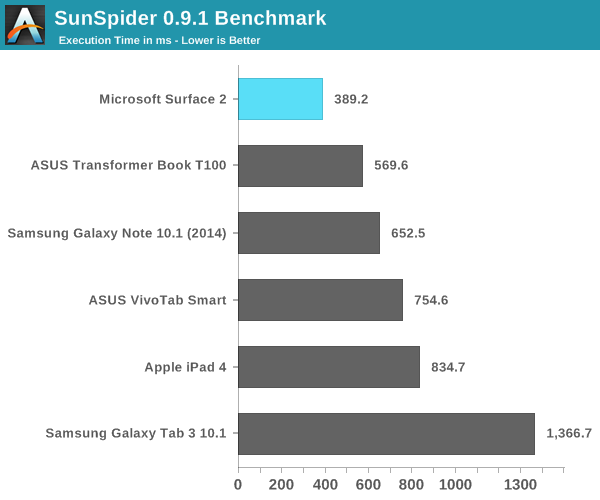
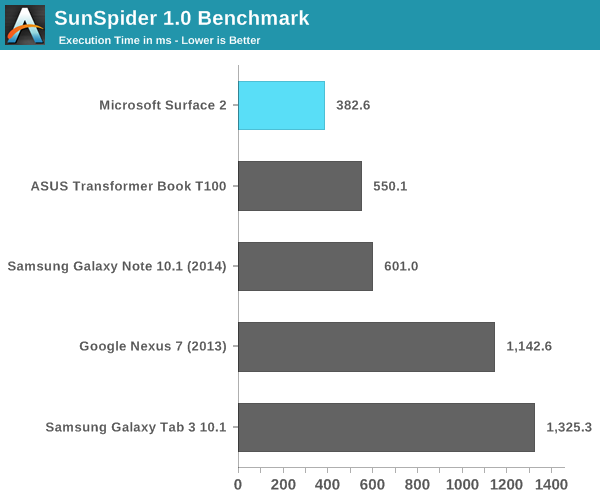
Tegra 4 running IE11 posts a better SunSpider score than even the A7 based iPhone 5s. Looking at the rest of the tests it’s very clear that SunSpider was an optimization target for Microsoft, as we don’t see this sort of performance leadership repeated anywhere else.
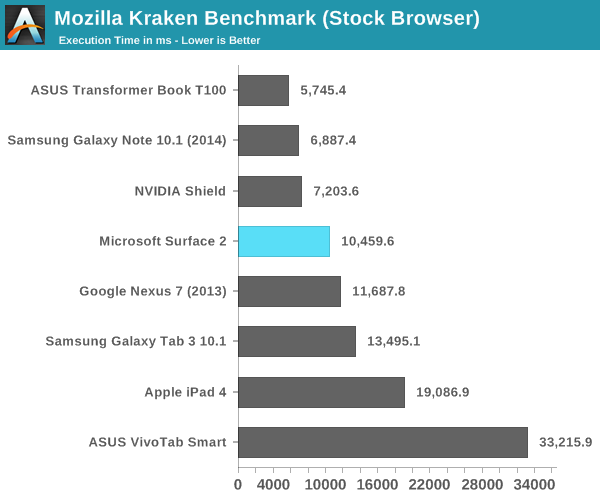
The Kraken results look decent but clearly behind high-end Android devices running Chrome. This is a huge improvement over where Microsoft was last year with Surface RT. Surface 2 can now complete the Kraken test in roughly 1/5 of the time it took Surface 1/RT to do the same work at launch. Obviously we’re seeing the benefits of IE11 in addition to Windows RT 8.1 being better optimized for ARM architectures (as well as a faster SoC), but the new tablet is just significantly faster than its predecessor.
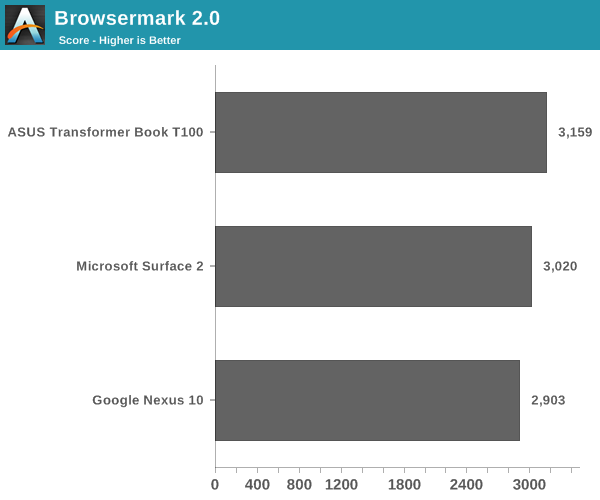
Browsermark 2.0 gives us a good idea of where Surface 2 falls in terms of overall browsing performance. In general we’re dealing with a platform that is roughly comparable in performance to modern Android devices, but it’s not pushing the limits of performance in any way.
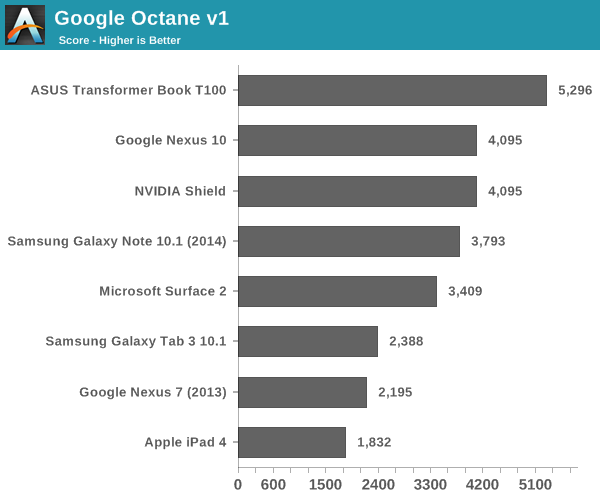
Google’s Octane test is obviously best optimized for Chrome, and here we see solid performance although clearly behind the fastest Android and Bay Trail devices.
GPU Performance
All of the Windows RT devices that launched last year had pretty terrible GPU performance. It didn’t matter if you had something with NVIDIA or Qualcomm inside, GPU performance wasn’t great at all. Even Intel’s competing Clover Trail solution was a huge let down on the GPU front. Clover Trail was so bad that I even noticed differences in animation frame rate between the Atom Z2560 and Qualcomm’s APQ8060A running Windows RT.
Tegra 4’s GPU on the other hand seems well suited for the task at hand. I doubt many users will be playing 3D games on Surface 2, but GPU performance is improved substantially over its predecessor. In the grand scheme of things we’re talking about roughly iPad 4 class GPU performance, all while driving a lower resolution screen.
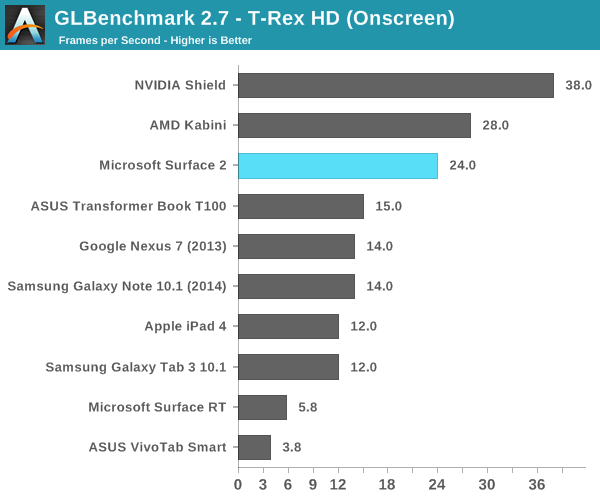
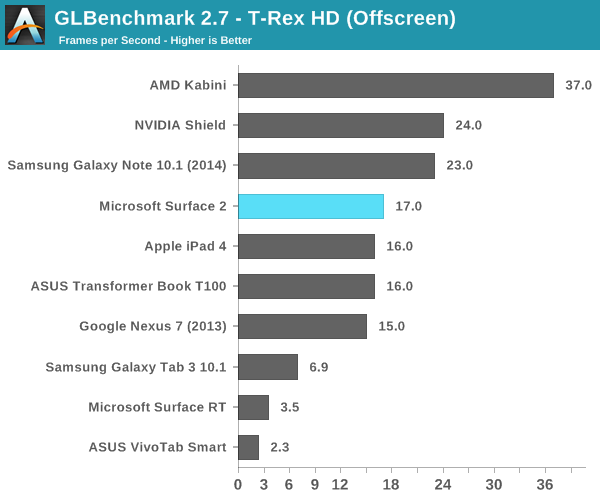
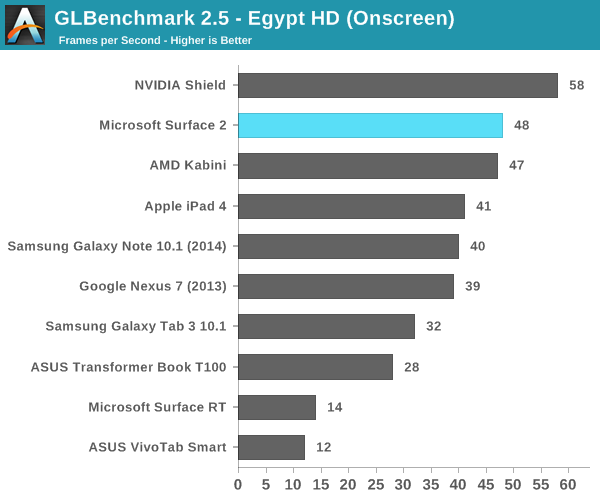
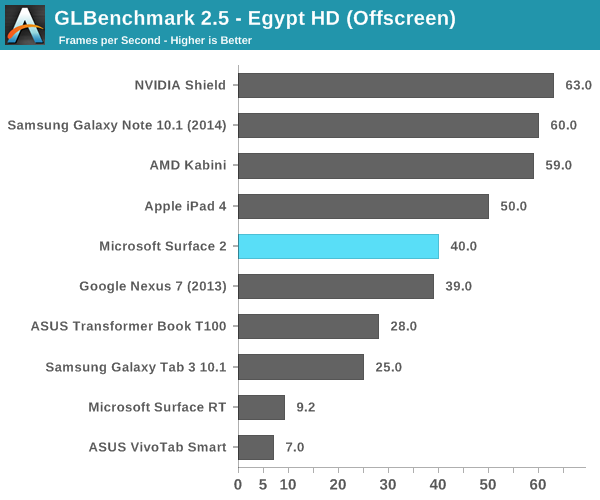
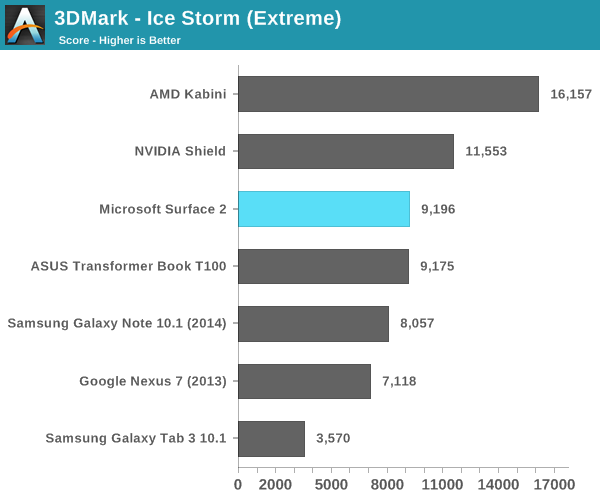
Battery Life
Performance isn’t the only benefit that comes with Tegra 4 – NVIDIA and Microsoft also enjoy a smaller/lower power process: TSMC’s 28nm HPL. Of course four high-clocked Cortex A15 cores drives max power consumption higher than on Tegra 3, but idle power consumption and power efficiency at lower clock speeds should be better. As with most present day mobile devices, the move from Surface to Surface 2 comes with an increase in dynamic range of power consumption. I put Surface 2 (as well as Surface RT) through our 2013 tablet/smartphone web browsing battery life test and came away with around 8 hours of use on a single charge. That’s definitely not the lowest power that we’ve seen, but it is an improvement over the 6.8 hours Surface RT managed in the same test.
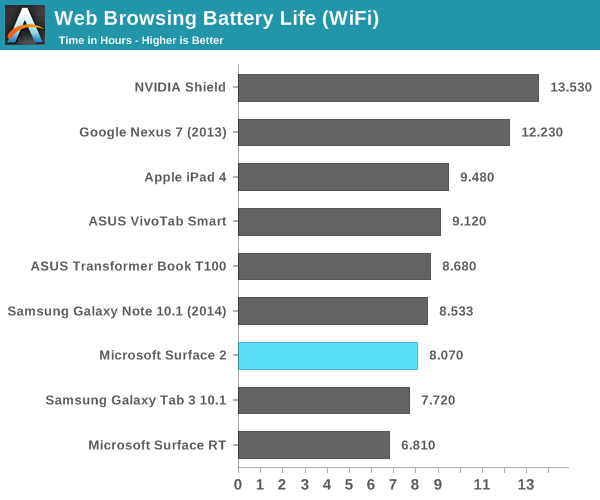
As with all modern Tegra SoCs there’s one extra “companion” core designed to be used for lower power/performance operation. Unlike under Android, there’s no hot plugging of CPU cores under Windows RT – there are always four Cortex A15s presented to the OS/scheduler, regardless of whether or not the companion core is active. Microsoft tells me the companion core is used on Surface 2 (unlike its predecessor), however specifics are tough to come by. Microsoft claims the companion core is used during full screen video playback. The only thing I can think of is that the hardware migrates the companion core in under certain circumstances, taking the place of one of the four A15s, and software specifically sets processor affinity in this case. I tried confirming whether or not this was the case by playing a movie and inspecting the process under task manager, unfortunately I came up empty handed. The video playback process wasn’t set to run on any one core in particular, it was allowed to run on all four exposed cores.
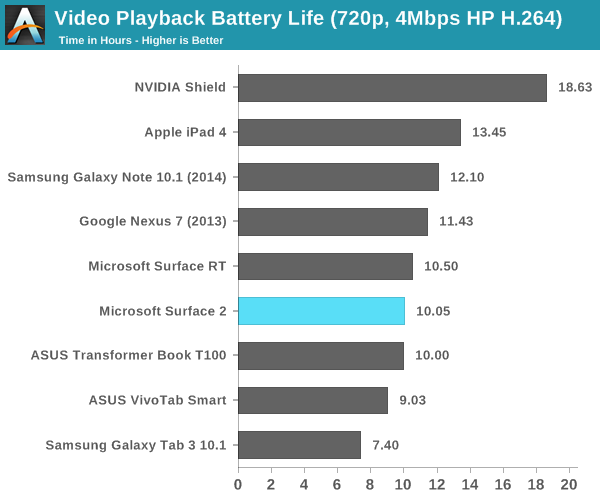
However it’s used, the impact seems to work relatively well. Surface 2 managed just over 10 hours of battery life in our video playback test. It’s not the best we’ve seen in this test, but it’s definitely competitive with other flagship devices.
Software
Surface 2 ships with Windows RT 8.1, and similarly absorbs all of the improvements that 8.1 brought to x86 machines as well. A number of ARM specific optimizations are under the hood, which should help improve both performance and power consumption.
The biggest issue with Surface 2 remains on the software front. Developer support for Windows Store applications is no where near where I thought it would be by now. There are some big ones (Netflix, Facebook), but there’s still no good Twitter client, no amazing IM client, and of course you don’t get good integration of Google services anywhere (outside of leveraging Mail for Gmail access).
Without opening up classic desktop APIs to developers, we won’t see alternative web browsers like Chrome or Firefox on Windows RT 8.1 either. Although IE11 does a relatively good job on the touch front, I find that heavy multitasking with IE11 on Surface 2 can result in a lot of hangs and crashes within tabs or the application itself. I can understand Microsoft’s hesitation on this front (better control over the platform if you don’t open it up), but I can’t see a future where Windows RT is successful and Microsoft doesn’t allow developers to access both sides of the platform.
Final Words
Surface 2 is a big step forward compared to Surface RT. The chassis looks awesome, the device is significantly quicker and battery life is appreciably better. The new display is much better than its predecessor (and so much better than what you get from most $449 PCs). The new touch/type covers see similarly major improvements. Surface 2 also benefits from the update to Windows RT 8.1, giving it a far more polished OS than what launched a year ago. The overall package is just a lot better than it was last year.
Unfortunately, Surface 2 faces the same struggles as its predecessor – primarily around the limited use of Windows RT. You’ll still get a better third party app experience on Android or iOS. The good news is that Microsoft’s first party apps are much better with 8.1. With Surface 2 Microsoft offers a potentially more productive environment courtesy of Windows RT 8.1’s ability to display two windows at once, not to mention the benefits of having an integrated kickstand and cover options that double as excellent keyboards. Finally there’s the benefit of having Office RT 2013 on the device as well. I can't stress just how much more productive you can be on Surface than any other 10-inch tablet. The only issue with Surface 2 is that productivity is limited to Office 2013 and a smaller list of applications compared to Surface Pro 2.
It’s definitely a tough sell for the majority of the ARM based tablet market. I feel like at a lower price (and/or with a cover thrown in as part of the bundle) Surface 2 would have a much easier time attracting more than a niche. I can’t help but draw comparisons between Surface 2 and a modern day Chromebook. Both are limited in the sort of applications they can run, but whether or not they are suitable for you depends on how valuable Google/Microsoft browsers and services are to you. Surface 2 can be a fine recommendation – if the price is right. I’d love to see Surface 2 with type cover retail for $399, I feel like at that price point it’d be at least a competitive sell.
I really like everything about Surface 2 as a physical device. The chassis, the weight, the kickstand, the feel, everything. The software/services side of the story needs work, and until it gets there that puts a good amount of pricing pressure on Microsoft – at least if it wants broad adoption. There is an alternative solution to this entire problem however. I can’t help but feel like if Microsoft threw Intel’s Bay Trail in the Surface 2 chassis that a number of users might come to a completely different conclusion about the device. When we first posted about ASUS’ T100, common feedback was that users would be willing to pay more for an even better device. A Bay Trail Surface 2 could’ve been that device.