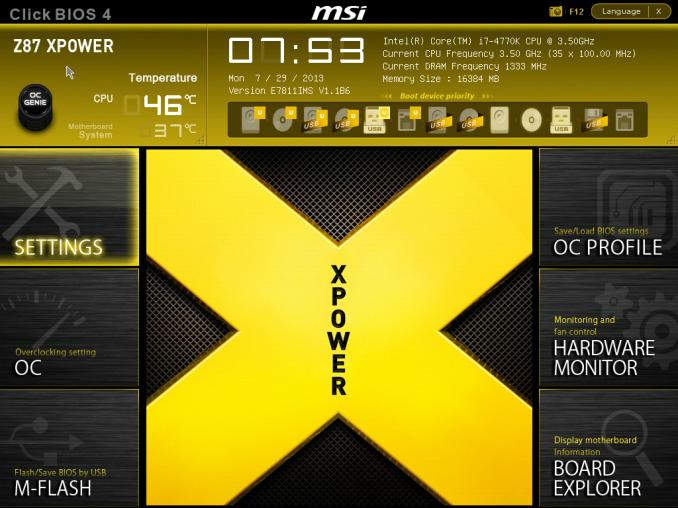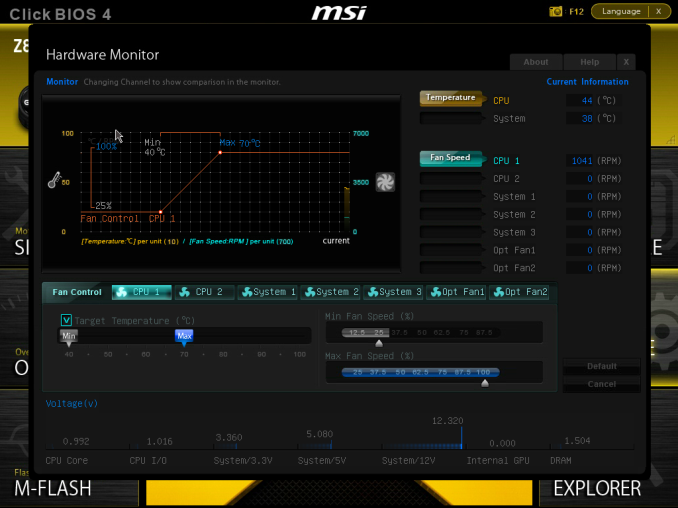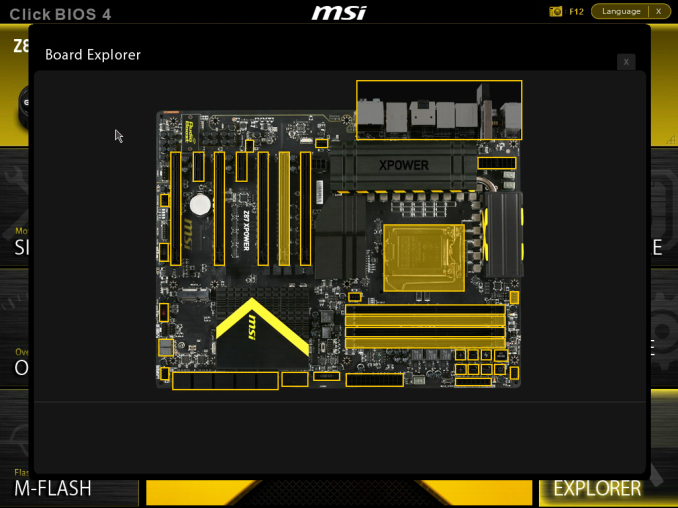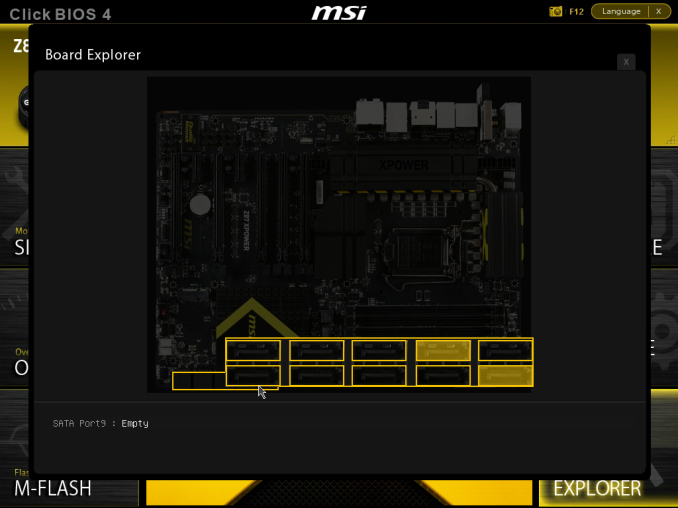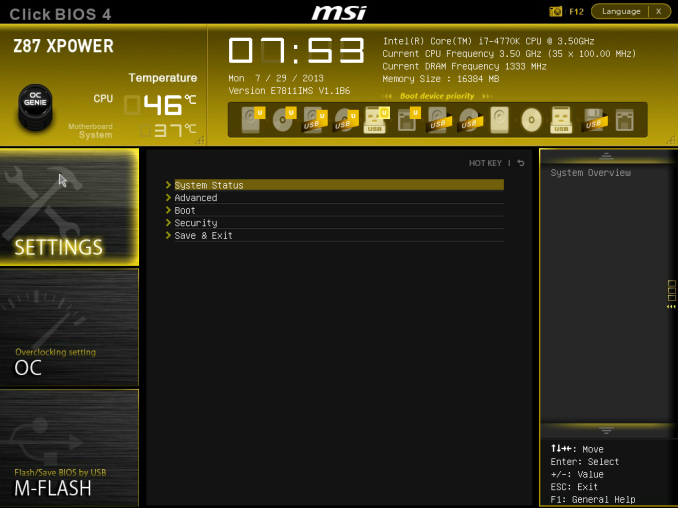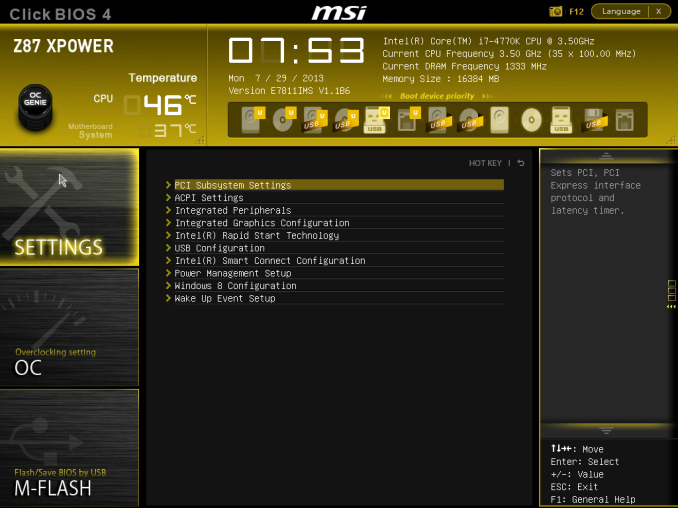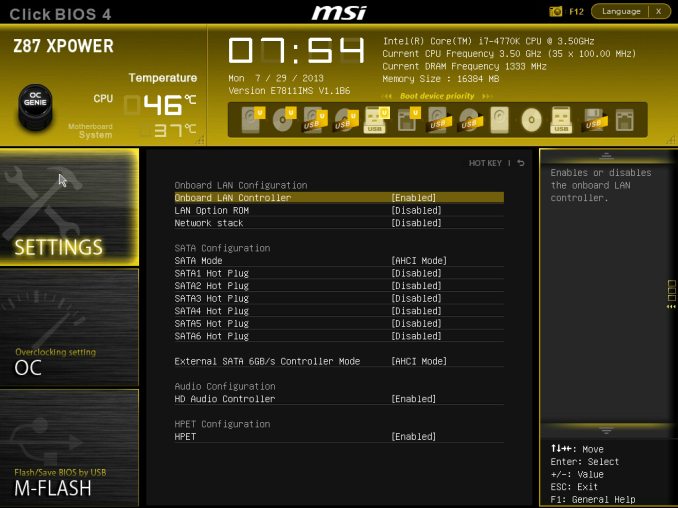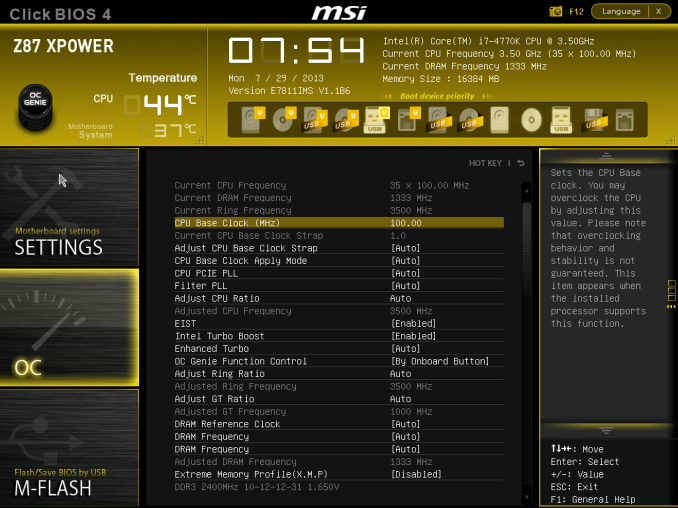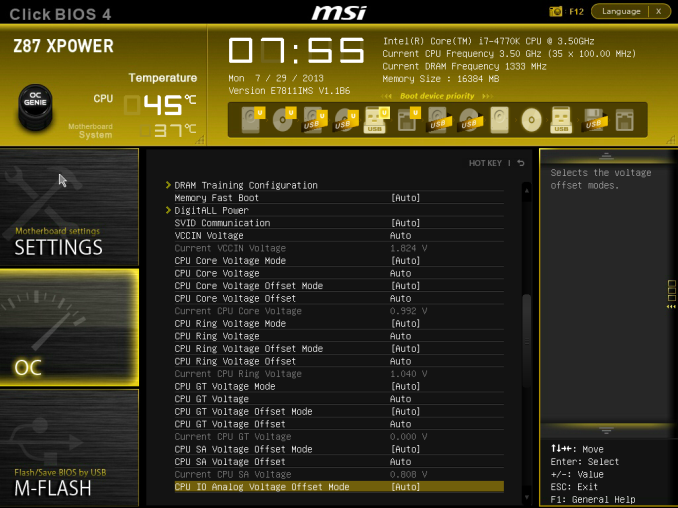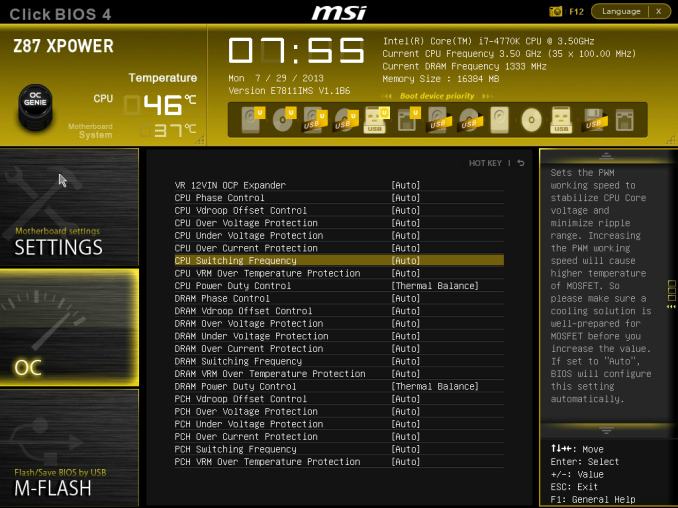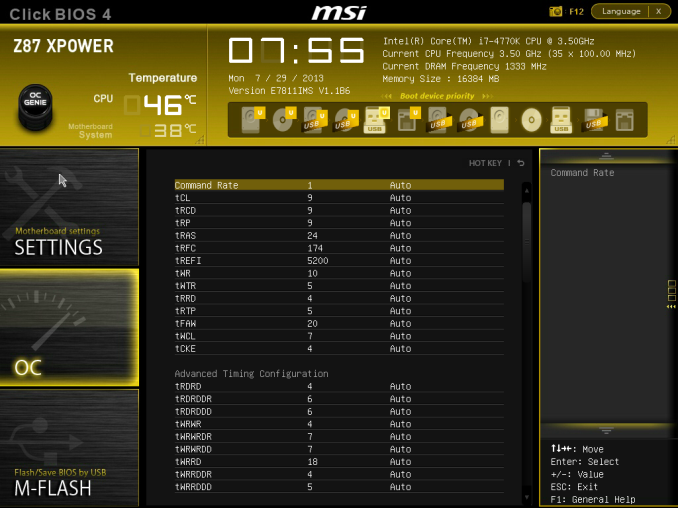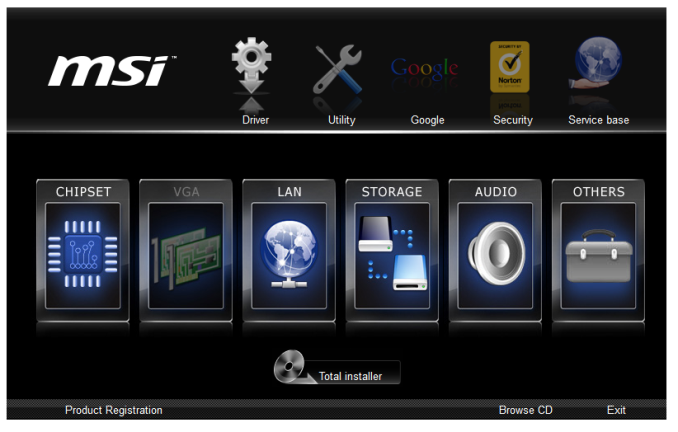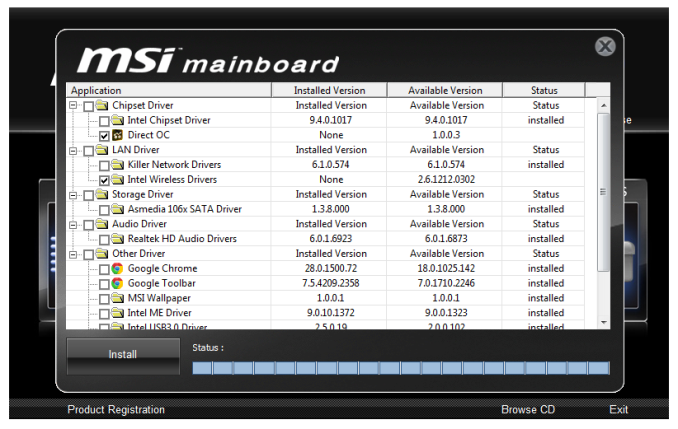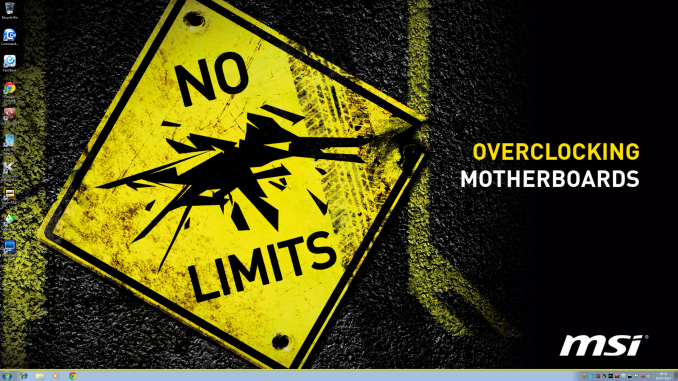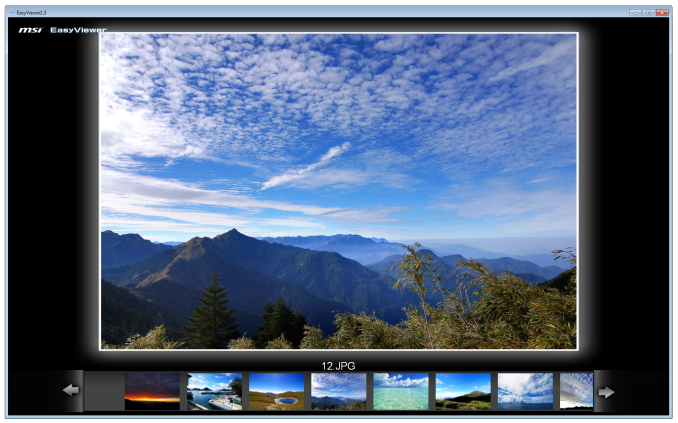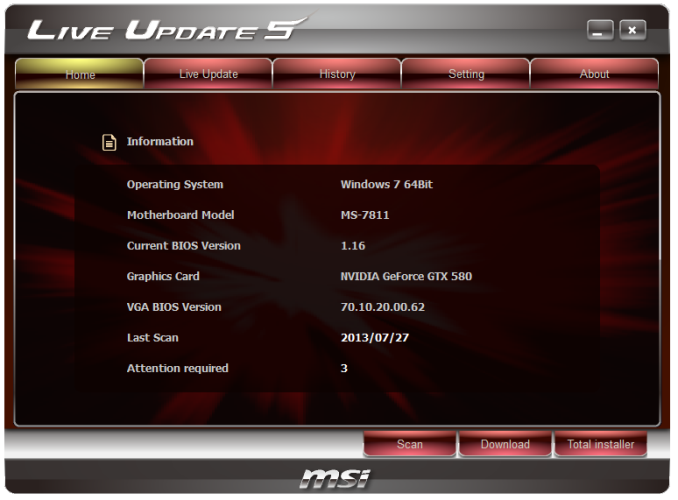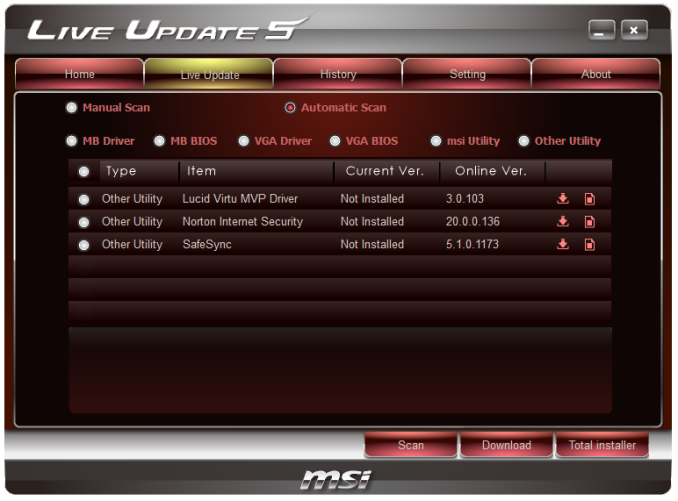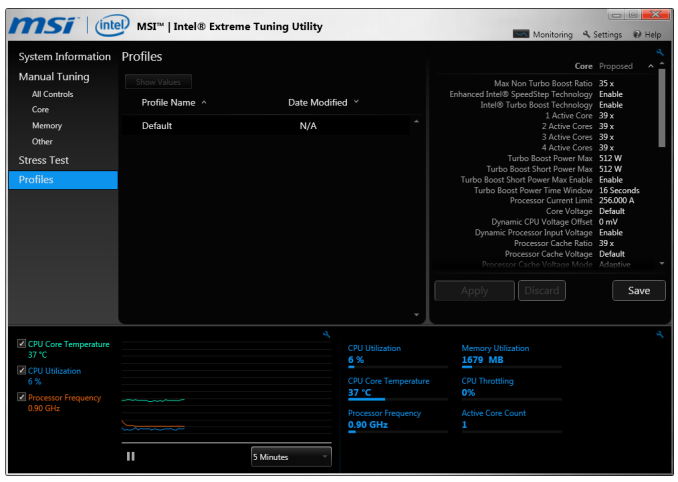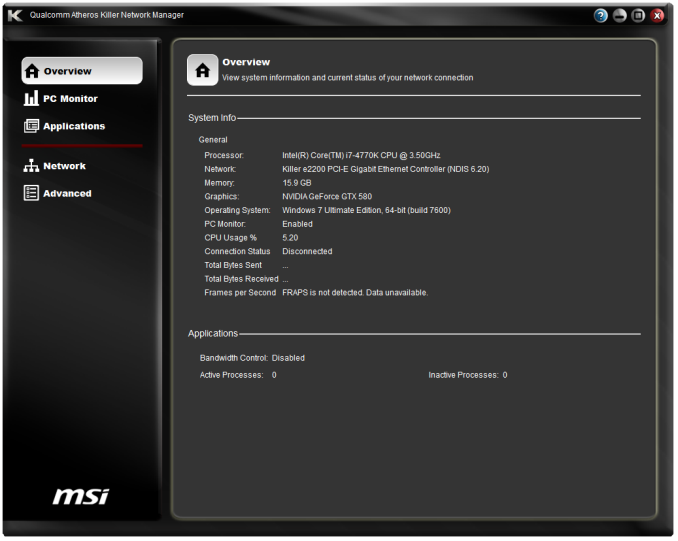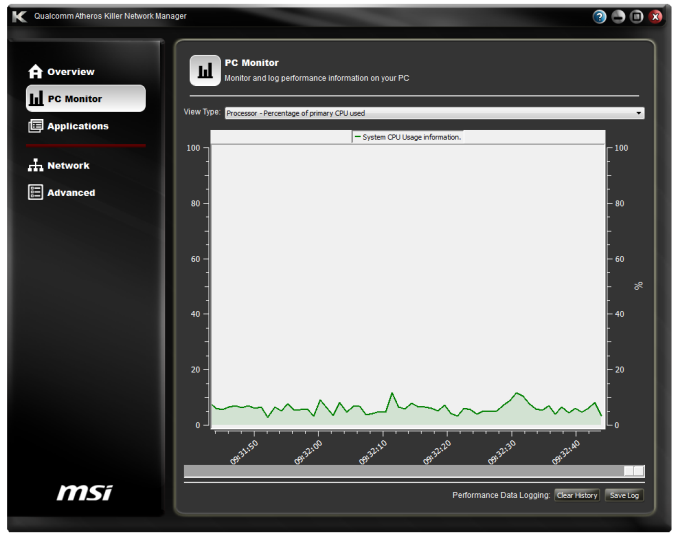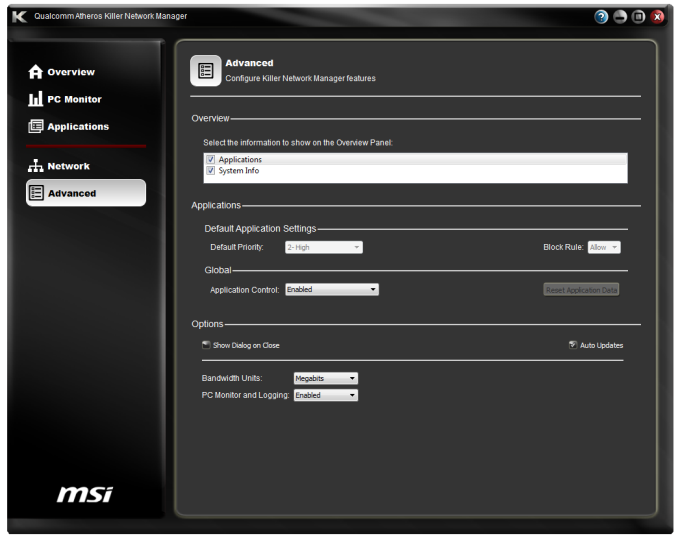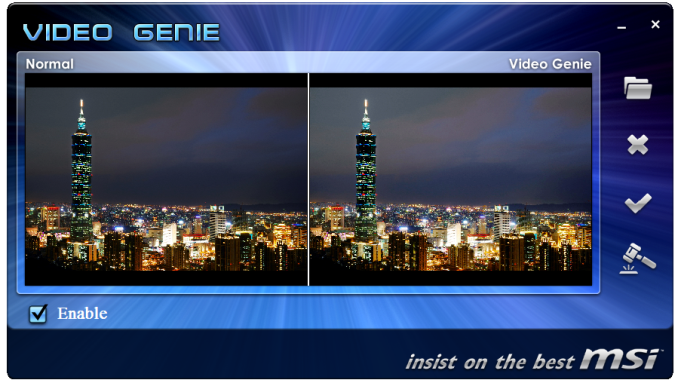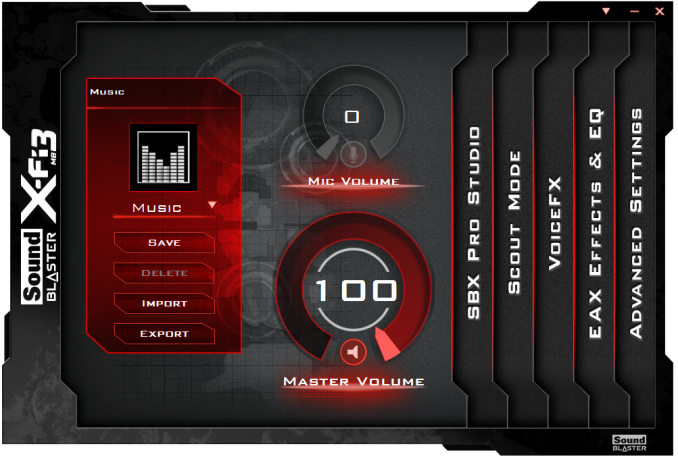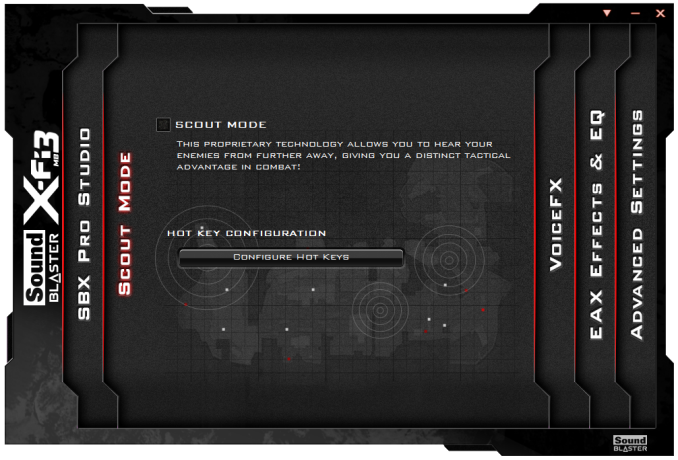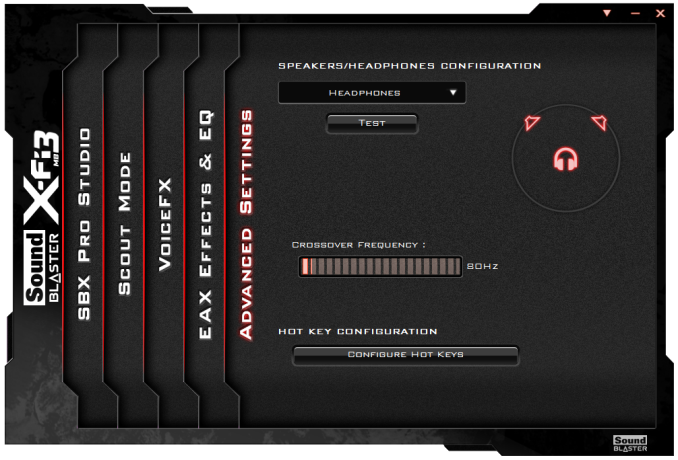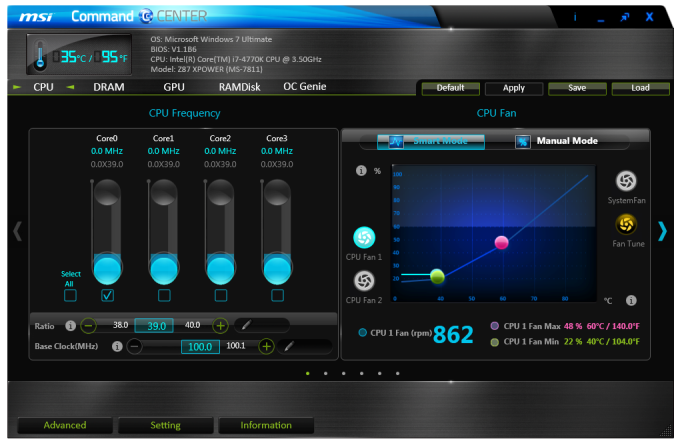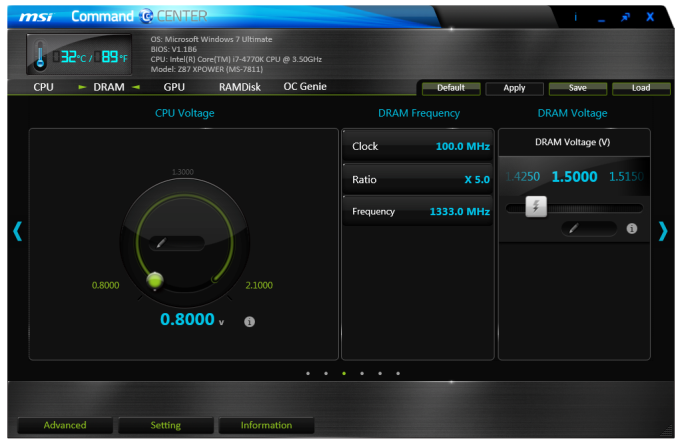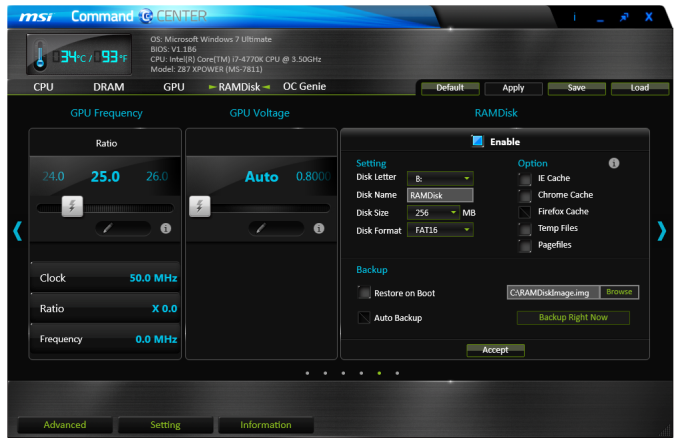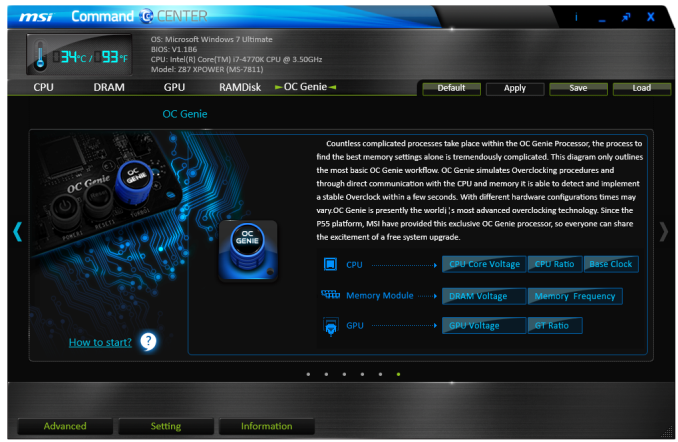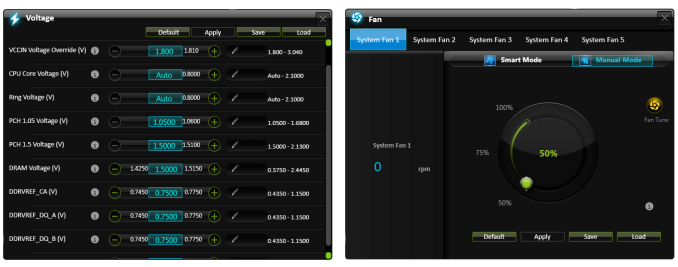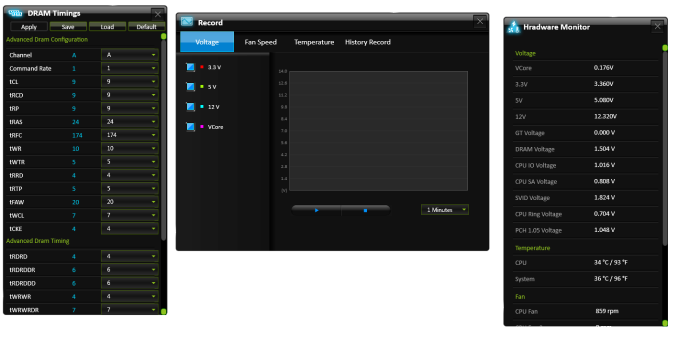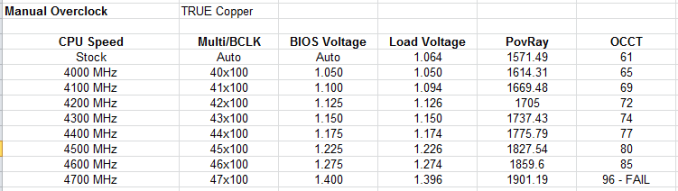Original Link: https://www.anandtech.com/show/7209/msi-z87-xpower-review-our-first-z87-with-plx8747
MSI Z87 XPower Review: Our First Z87 with PLX8747
by Ian Cutress on August 12, 2013 9:00 AM EST- Posted in
- MSI
- Motherboards
- PLX
- Z87

When it comes to motherboard extravagance, X58 heralded some mightily expensive boards, and a choice few from X79 and Z77 also raised this baton. So where does a $440 Z87 motherboard sit in this genre? Today we tackle the MSI Z87 XPower.
In the history of expensive consumer motherboards, the Gigabyte X58A-UD9 at $700 and the ASRock X79 Extreme11 at $600 MSRP are both models that spring to mind. Each of these attempts to justify the price point with features, goodies, and aspects of the product that may only cater to specific crowds (or rather make the item the ‘halo’ option, hoping that the positive results produce an influx of sales down the chain). It is also worth noting that these other motherboards were for generally expensive platforms to begin with. Admittedly the MSI Z87 XPower is quite below these price brackets, but the size, shape and target audience is not too distant from the older MSI X79 Big Bang XPower II, which was $390 at launch (and we gave it a silver award). Also in this price bracket worthy of note comes several ASUS ROG models from across over the years.
MSI Z87 XPower Overview
When I had previously seen the MSI ‘Power’ range of Z87 motherboards in press releases and at media events, it was a little perplexing to see the differences between them with a quick glance. Within the spectrum we have the MPower (the enthusiast motherboard), the XPower (the overclockers model) and the MPower MAX (a bridge between the two). All three, at quick glance, looked similar, with the larger heatsinks of the MPower MAX and XPower defining their position ahead of the MPower. Now when I actually got the XPower in for review, the first thing I noticed was the length of the motherboard, and instantly drew parallels to the MSI X79 Big Bang XPower II – this board has effectively nine PCIe slots of size. This limits the number of cases it can be fitted in, increases cost, but allows a good deal of wiggle room for routing, tracing, and features on the motherboard.
As a result, the XPower tries to hit the high notes that make all the PR numbers light up – a full fat 32 phase power delivery, the PLX8747 chip for four-way SLI, a PLX bypass for single GPU users, 802.11n WiFi (2x2:2 Centrino N-2230 which means 2.4 GHz), a Killer E2205 Gaming NIC, 10 SATA ports, two onboard USB 3.0 headers, 12 total USB 3.0 ports, the Realtek ALC1150 audio chip, goodies in the box and a three year warranty. It aims to be the halo board for the MSI range, and at $440 it has the price to match, although the 2.4 GHz WiFi is clearly not a halo solution and was not up to standard in my 2.4 GHz crowded apartment block.
After testing, several things become clear. The most positive stance on the box is that at stock speeds, the MSI Z87 XPower comes out as a well rounded board benchmark-wise. It is clearly designed for multi-GPU in a big way and wants to provide that efficiency, even if it means being a 9-slot motherboard.
It is however still in the early stages of development – the BIOS is not yet mature, even for reputable 24/7 use. The BIOS shipped with the board (1.1b4) had issues retaining XMP between boots, the latest public BIOS at the time of writing (1.0) enabled XMP but had stability issues, and the latest beta BIOS still requires a manual in order to learn to adjust all the OC settings. This is on top of an excruciatingly long POST time, which was 25 seconds with two GPUs POSTing to Windows 7 (this is in comparison to the best Z87 boards needing less than 10 seconds). Other issues that cannot be fixed overnight are the long traces from the audio codec to the rear IO audio, resulting in lower performance of the ALC1150 than some ALC898 solutions in both dynamic range and THD+N.
When the MSI Z87 XPower is stable and functioning the way you want/need it to, the motherboard does draw more power than the other Z87 motherboards we have tested due to the extra controllers and PLX chip used. For example the Z77X-UP7 had 32 phases and was in a similar position, compared to the motherboards that used <16 phases and were more power efficient than standard 8-phase ATX solutions.
$440 is a big ask from MSI, which is placated some by the inclusion of a mouse mat and goodies in the box, and from a design perspective the XPower does look the part. However the BIOS needs to mature/ultimately be more stable (which will come in time), and I can imagine that reducing the power delivery to 16 phases then pushing that money into a 5 GHz WiFi solution would make this a better product for the casual user. The MPower and MPower MAX are $235 and $260 respectively, with the MPower being a 24/7 friendly and the MPower MAX geared for overclockers, suggesting that at just over half the price MSI has better options unless you (a) want MSI and (b) need 3xSLI and above with avenues to (c) sub-zero overclocking.
Visual Inspection
Two obvious things strike you as you pull the MSI Z87 XPower out of its box – the size of the motherboard, and the size of the power delivery heatsink. The motherboard comes in under the loosely defined E-ATX standard, meaning ‘bigger than ATX’ – in the case of the XPower, we are talking an extra inch on the bottom of the motherboard, much like the MSI X79 Big Bang XPower II covered last year. This allows for the full gamut of PCIe lanes for four-way and extra space for features.
The big heatsink for the power delivery is designed to cater for the 32-phase power delivery as well as the PLX8747 chip hiding between the CPU and the PCIe slots. MSI have put this power delivery on board, as well as two 8-pin CPU power connectors, to help competitive overclockers who may draw 600W+ while under extreme sub-zero temperatures. For daily use, arguably using this arrangement may result in less stress per power phase, reducing the likely of one going bad, although the failure rate is multiplied by the number of phases on board that could fail. I think this is a little bit of a misnomer, as I have never had a motherboard fail due to bad power phases in my daily builds, although if you combine MSI’s Military Class vision in the mix, stick this motherboard in a humid atmosphere running strong overclocks and the situation could be warranted.
The heatsink grows over what is typically the first PCIe slot, in order to cover the PLX8747 chip. We reported how the PLX8747 chip works while looking at similar Z77 motherboards, but to summarize, it uses a FIFO buffer and acts as a mux to supply 32 lanes to the PCIe slots from 16 on the CPU. This gives the MSI Z87 XPower access to 32 lanes, meaning x16/x16, x16/x8/x8 or x8/x8/x8/x8 Crossfire and SLI setups. MSI also put in a PCIe 3.0 x16 bypass slot in there, so single GPU users can get the full benefit of a direct x16 from the CPU rather than via a bridge chip.
However, moving back to the socket and I had no issues fitting my TRUE Copper CPU cooler to the XPower. For fan headers, the socket area has four within easy reach – two 4-pin CPU headers at the top right of the board, a 4-pin SYS to the bottom left of the power delivery heatsink, and a 4-pin SYS between the PLX chip and the memory slots. The other three fan headers are found such that one 4-pin SYS is on the bottom right of the board, one 4-pin SYS is next to the CeaseFire switches at the bottom of the board, and the final 4-pin SYS is next to the first PCIe x1 slot on the left.
Moving clockwise around the motherboard from the CPU socket, and the memory slots come in double-latched black. On this size motherboard it does not particularly matter if the memory slots are double or single latched – the distance to the first PCIe slot gives plenty of room to place and remove memory in an overclocking scenario, but single slot latches are always preferred (in my point of view).
At the top right of the board we have the overclocking buttons:

Firstly we get the OC Genie, a long-term characteristic of MSI motherboards for the one button instant overclock. This has a second ratio switch just above it labelled ‘OC_SWITCH1’ which controls either an easy overclock (4770K to 4.0 GHz) or a stronger overclock (4770K to 4.2 GHz). The power/reset buttons are obvious enough, but something new to the system is the Discharge button, represented by the lightning bolt. This button has a great function – it dissipates all energy from the system, causing it to shut down and the BIOS to reset. It is thus the ultimate kill switch without breaking anything, and in terms of OC buttons onboard is a nice addition – the only downside is that it is the same size and shape as all the other buttons, meaning when accidentally pressed all the BIOS settings go out of the window.
The final four buttons with +/- motifs on are to do with on-the-fly CPU speed adjustments. The plus and minus buttons nearest the memory deal with CPU Multiplier Ratio, and the other buttons deal with BCLK. These final two also have a DIP switch which controls the level of granularity on board – either 1 MHz or 0.1 MHz. Alongside all these are our V-Check points, to allow overclockers to monitor voltages without relying on software interpretations.
As we move down the right hand side of the motherboard, over the 24-pin ATX power connector, we have a MultiBIOS switch for selecting between the two BIOS chips on board, and two USB 3.0 headers, with one header at right angles so not to interfere with any full length PCIe devices. Both of these USB headers are powered by the chipset, relegating those on the rear IO to USB 3.0 controllers.
The chipset heatsink is relatively large, although from the board layout it looks like it deals with the chipset plus a few switches. It does not cover the two extra SATA 6 Gbps controllers for example, which are found to the bottom right of the heatsink next to their respective ports. We get 10 SATA 6 Gbps in total – six from the chipset and four from the controllers. MSI have also added an mSATA port, which shares allocation with the SATA5 port, meaning only one or the other can be used at any one time.
Along the bottom of the board, from left to right, we first get our audio solution. This is MSI’s Audio Boost, which uses the Realtek ALC1150 audio codec and the front panel audio gets additional headphone amps to support 600 ohm headphones. Due to the size of the motherboard, this means that the tracing for the rear panel audio travels a fair distance to the audio jacks. This is perhaps one reason our audio results on the rear IO are not necessarily the best for an ALC1150 implementation.
Continuing along the bottom of the Z87 XPower we get fan headers, CeaseFire (DIP switches to enable/disable PCIe slots), two USB 2.0 headers, the Go2BIOS button and our two digit debug. I use features like Go2BIOS a lot when overclocking, although this button would be better served either with the OC buttons on the top right of the motherboard or on the rear IO above the ClearCMOS button.
The PCIe layout attempts to take full advantage of the PLX chip, and PCIe 1/3/5/7 come from the PLX such that we get x16/x16 (1/5), x8/x8/x16 (1/3/5) or x8/x8/x8/x8 when all are occupied. PCIe 2 is an x16 slot that bypasses the PLX chip, giving a small boost to single GPU users as the PLX would add a nominal reduction in performance (<0.5%). I had a thought while testing this board as these bypass lanes are getting more common – could we bypass the PLX into x8/x8 on the same motherboard? The difference between x8/x8 via CPU and x16/x16 via the PLX in our testing is about as equivalent as single GPU x16 via CPU and x16 via PLX is.
On the rear IO panel we get a PS/2 combination port, two USB 2.0 ports, a ClearCMOS button, integrated 2x2:2 2.4 GHz 802.11n (Centrino N-2230) WiFi, eight USB 3.0 ports (all ASMedia), two HDMI, DisplayPort, the Killer E2205 NIC and gold plated audio jacks.
Board Features
| MSI Z87 XPower | |||||||
| Price | Link | ||||||
| Size | E-ATX | ||||||
| CPU Interface | LGA-1150 | ||||||
| Chipset | Intel Z87 | ||||||
| Memory Slots |
Four DDR3 DIMM slots supporting up to 32 GB Up to Dual Channel, 1066-3000 MHz |
||||||
| Video Outputs |
2 x HDMI DisplayPort |
||||||
| Onboard LAN | Killer E2205 | ||||||
| Onboard Audio | Audio Boost (Realtek ALC1150) | ||||||
| Expansion Slots |
1 x PCIe 3.0 via CPU (x16) 4 x PCIe 3.0 via PLX8747 (x16/x16, x16/x8/x8 or x8/x8x/8/x8) 2 x PCIe 2.0 x1 |
||||||
| Onboard SATA/RAID |
6 x SATA 6 Gbps (PCH), RAID 0, 1, 5, 10 4 x SATA 6 Gbps (ASMedia ASM1061) 1 x mSATA 6 Gbps* *mSATA and SATA5 port share resources and using one disables the other |
||||||
| USB 3.0 |
4 x USB 3.0 (PCH) [2 headers] 8 x USB 3.0 (ASMedia ASM1074) [8 back panel] |
||||||
|
Flex IO x+y+z = 18 |
|
||||||
| Onboard |
10 x SATA 6 Gbps 2 x USB 3.0 Headers 2 x USB 2.0 Headers 7 x Fan Headers Discharge Button OC Genie Button BCLK Adjusters CPU Ratio Adjusters MultiBIOS Switch Go2BIOS Button Power/Reset Buttons PCIe Ceasefire Switches Two Digit Debug LED 14x V-Check Points (7 connectors, 7 spots) |
||||||
| Power Connectors |
1 x 24-pin ATX Power Connector 2 x 8-pin CPU Power Connectors 1 x 6-pin VGA Power Connector |
||||||
| Fan Headers |
2 x CPU (4-pin) 5 x SYS (4-pin) |
||||||
| IO Panel |
1 x PS/2 Combination Port 2 x USB 2.0 Ports 1 x ClearCMOS Button 1 x WiFi/BT Module Connector 8 x USB 3.0 Ports (ASMedia ASM1074) 2 x HDMI 1 x DisplayPOrt 1 x Killer E2205 NIC Audio Jacks |
||||||
| Warranty Period | 3 Years | ||||||
| Product Page | Link | ||||||
A PLX8747 chip, for those that buy it in bulk, stretch the materials cost by at most $40, though motherboard vendors that produce a lot of PLX enabled boards might get this cost down a fair chunk. MSI only make one PLX Z87 motherboard, the XPower, meaning that they might be nearer the $40 mark.
In terms of extra hardware, having 10 SATA ports and 14 total USB 3.0 ports would seem to be standard for a $440 motherboard, however at this price I would have expected at least a better WiFi solution than 2.4 GHz 2x2:2. Would it break the bank to get the 5 GHz model? For Z87 motherboards around $220 we are getting 802.11ac 5 GHz on MSI’s competitors, so it seems that someone has just decided to tick the WiFi box without doing some research into the ideal silicon, and saved a dollar here or there. Not only this, as shown later in the review, there is also an argument of no Intel NIC onboard, regardless of using the Killer solution.
The XPower is that odd mix of an overclocking and a daily use motherboard, but unfortunately does neither to the best it could be. There might be too much fluff for a true overclocking platform, and too many unused extras for a daily machine, to be able to justify the cost to the end-user. This puts us back into the realm of the MPower and MPower MAX, as mentioned in the introduction.
MSI Z87 XPower BIOS
Aside from the usage model of the BIOS, there are a few functional issues I should draw attention to which came about as part of my testing process.
When I received my motherboard sample it arrived with BIOS V1.1B4, a beta BIOS available for MSI internal testing and specialist overclocker forums. With this BIOS, the system would not retain XMP settings across restarts. As a general rule I typically use the latest public BIOS available online, although from MSI only BIOS V1.0 was available to download. I tested this BIOS, and was happy with XMP performance, although the system would be relatively unstable and like to freeze after very minor operation. The large part of this review was done using BIOS V1.1B11, the latest internal BIOS at MSI. With this BIOS it had fixed my XMP/stability issues, although there are a few more to note, such as disabling OC Genie does not revert back to stock overclocks and the 25 second POST time in our benchmark. At the time of testing the next public BIOS was not available yet, however when it is I would suggest users running an XPower as a daily machine should upgrade.
Nevertheless, as a functional BIOS the XPower does have some merits which we alluded to in our BIOS rundown of the MSI Z87-GD65 Gaming, albeit in a different color:
Like the Z77 BIOSes from MSI, the main selling point is the ribbon of information along the top – we get details of the motherboard being used, BIOS version, CPU installed, current speed, memory size and also memory speed. Ultimately all we are lacking is CPU voltages and fan speeds, but there is also perhaps another issue – this ribbon is quite big. Keeping it this size and keeping it a consistent part of the display means that everything else is squashed and it becomes an effort to fit everything in. A few manufacturers that are going down this route are keeping the ribbon small enough to make sure that the actual ‘options’ area of the BIOS have plenty of space.
Aside from the ribbon we have a standard MSI layout of six buttons around the edge and the main options in the middle. For Z87 the options have changed slightly, with the main two additions being Hardware Monitor and Board Explorer. Hardware Monitor is actually an awesome way to organize your fan controls from the BIOS:
While the level of control is quite small (a two point gradient, no hysteresis, BIOS engineers horrendously confusing power applied to the fans as directly proportional with the actual RPM), the execution of visually showing the fan controls is one of the best we have seen. By moving the sliders in the ‘fan control’ section around the graph changes to show what is actually happening. Aside from the power-to-RPM issue (which should be inexcusable in 2013), what we need here is more control – more points in the gradient to deal with, as well as hysteresis and manual control over the points on the graph. Then perhaps MSI would be onto on overall fan control success.
The second new feature of the BIOS is Board Explorer, which mimics features we originally came across in ASRock BIOSes:
Here is a visual representation of the motherboard, and everything on board which has something plugged in comes up red. My moving the mouse over an area we get an explanation of the hardware plugged in with the hardware string assigned by the manufacturer. Moving to the SATA ports or IO panel and clicking brings up an additional visual showing which ports are in use:
I am glad this is a feature becoming standard. It ultimately helped when I received the ES version of this motherboard into the office and one of the PCIe did not work – I was able to diagnose this issue through Board Explorer. If hardware is not seen here, then it was not recognized by the motherboard at POST time.
For the rest of the BIOS, we have typical MSI fare. Most of the regular options available to the user are in Settings, including SATA configuration and turning on/off controllers:
A nice positive is the Boot Override, also slowly becoming standard across all manufacturers allowing a one type boot from a secondary device.
As on the previous MSI Z77, our OC options are almost a complete jumble, although I am told that the BIOS engineers are working on a more sophisticated layout:
There is some sort of order, but it would be ideal to actually have headings like the Integrated Peripherals menu in standard Settings, such that CPU overclocking features are separate from the DRAM options and then voltage options inserted into the appropriate places. As it stands the MSI BIOS looks like a higgledy-piggledy jumble to a new overclocker. One of the positives on the Z87 generation at least is the addition of the information panel on the right hand side, allowing users to see a small amount of information on each option. Ideally this side panel should also show the min, max, interval and ‘suggested value’ for each option to assist overclockers, but that may appear in another update. It should also be pointed out that for some of the options, there is almost no guidance – it merely repeats the option listed or says ‘Adjust X’, which is not particularly helpful to anyone but the BIOS engineer.
One additional option that MSI should consider is a greater range of automatic overclocking options so users can select between 4.0 and 4.5 GHz in 100 MHz jumps with just an option selection in the BIOS. This would aid users in finding out how to overclock the CPU a bit more, and can work side by side with OC Genie. It is also worth noting that at this price range all the other major manufacturers are offering extreme memory presets to help users with expensive kits extract the best from the system. This often takes a lot of time on the side of the manufacturer to optimize, and we do not see it on the XPower.
MSI Z87 XPower Software
MSI’s software package for Z87 is a mixture of old and new, and we do not get any different options between model segmentations (channel, gaming, OC), meaning that our software explanations are identical to that of the previous MSI Z87 motherboard reviewed.
From our testing, the stalwart of the package, Live Update 5, is still present in all its glory. So far in terms of auto-update packages, MSI’s was the first to reach an echelon worthy of an update package that informs the user and applies the updates. Other manufacturers are now getting into the groove, but MSI have that initial advantage.
In terms of the new, Command Center gets a fresh update. The new Command Center is a visual uplift from the old version, giving the user more control and a better experience in order to adjust the system – this includes a better visual of the fan controls as well.
However we start at the installation disk and not much has changed here. The interface has two main options at the top (Driver, Utility) which expand into several options below and a ‘Total Installer’ button. This button opens up a menu whereby the user can select/deselect options (such as Norton Antivirus) to install. I am beginning to get to a position where the Driver CD on loading should be showing information about the current setup as detected, such as CPU/motherboard numbers. This way we can verify the hardware we are dealing with without loading additional programs or opening up the case. Perhaps this is something easily implementable to think about for the future.
One of the first things that the user might notice on the initial installation is the MSI theme that gets applied when everything is installed. I am of the opinion that this is a good positive move for motherboard companies, as long as the pictures are tasteful and fit. I know a good number of users will customize an OS setup regardless, but it does provide a sense of ownership for those that leave it in the background.
MSI EasyViewer
First in MSI’s lineup is EasyViewer, a replacement of Windows Photo Viewer with a few extra commands for resizing and slideshows. Personally I use FastStone Image Viewer for my image previews (and one of our benchmark tests) as it does almost the same thing with a lot more options.
MSI Live Update 5
The big plus in the MSI package is from Live Update 5 (LU5). With LU5 the system will connect to the internet, detect the current platform, get a list of available software on the MSI servers, and then compare this to the software it can detect on the system. If there is a discrepancy in the version, it offers a download. Alongside the software available, the system also checks BIOS versions against the latest available on the servers. The only issue for me is that the program does not tell you the size of the download until you are actually downloading it, which could be an issue for limited bandwidth users if they end up downloading 200 MB of audio drivers rather than 5 MB of other software.
MSI / Intel Extreme Tuning Utility
Motherboard manufacturers have an option to include the Intel Extreme Tuning Utility, which in essence is a basic overclocking tool for all Intel based platforms. With the tool a user can adjust all the overclock settings as well as find out plenty of information about the system as well as stress test any overclock. This software is actually rather slick and easy to use, so a fair few motherboard manufacturers should consider using XTU as a base for an overclocking tool.
Qualcomm Atheros Killer Network Manager
As MSI are using a Killer NIC on the motherboard, the software to go with the NIC provided by Qualcomm Atheros is on the install disk. The Killer network port, with the right drivers and software, is designed to bypass the Windows network stack and fast track programs with higher priority for data transfer. This allows gamers to prioritize VoIP and game traffic over background tasks.
With the software being integrated into a hardware component, the emphasis is on lower CPU usage. Many motherboard manufacturers now offer their $150+ products with a version of cFosSpeed which attempts to perform a similar function to QAK but purely in software, which could increase CPU usage. There is a clear price premium for using the Killer NIC in this regard.
MSI Video Genie
The Video Genie software is a software tool designed by MSI to adjust the monitor settings on the fly for various on-screen visuals. Thus in a dark scene on a film it will attempt to provide more focus by making the screen contrast higher, or as shown below will attempt to adjust the screen for a more ‘lively’ feel. This type of feature is arguably a software replacement for some of the more hardware based solutions.
MSI Fast Boot
With motherboards now allowing for hardware enhancements to improve POST time to Windows 8, it can be difficult for users to get into the BIOS if the system bypasses the ‘Press F2 to enter BIOS’. For overclockers the solution is easy with ‘Go2BIOS’ buttons now being implemented on MSI motherboards. However if the system is in a case, there has to be a software solution, and MSI provide Fast Boot for this, with a Go2BIOS option.
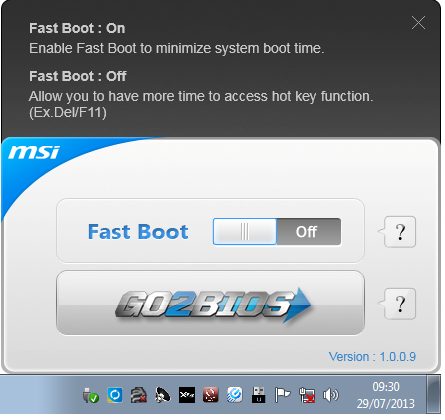
Sound Blaster X-Fi 3
As part of the drive to better audio solutions on motherboards, along with MSI’s Audio Boost, we have access to Sound Blaster software. This varies from a relatively simple interface designed to apply automatic EQ settings to a complex array of gaming options for users who want extras like ‘Scout Mode’. Unfortunately it upset our audio testing a fair bit and had to be disabled for the benchmark.
MSI Command Center
The last piece of the MSI software stack is our upgraded version of Command Center. Previous iterations were fairly complex with lots of information in a large interface (a bit like XTU) but visually did not disrupt the user experience. The new version of CC is of a similar ilk, however the settings are divided up to be easier to handle. For example, here is the first screen giving simple overclock and fan control options:
MSI have tried to split up the various sections of CPU/DRAM/GPU into menus, however users can navigate left and right – this puts CC in the firing line for an upgraded smartphone app in the future. With CC users can adjust fan controls, overclocks and voltages. Rather alarmingly Control Center allows users to apply 2.1 volts to their CPU immediately:
This is a large oversight. It would have been better for MSI to have an easy/advanced mode, where the advanced mode would allow voltages only extreme overclockers on sub-zero cooling would use.
A new element to CC is the addition of RAMDisk software, similar to ASRock’s XFast RAM:
If a user has a large pool of memory to use, any amount could be used to open up a RAM Disk and use it as a cache for some of the more readily used programs, such as web browsers, temp files or even page files.
Also available through CC is OC Genie, monitoring tools and an alert tool in case various values fall outside safe limits.
MSI Z87 XPower In The Box
In every review of our current Z87 (and Z77) coverage, I often use this section to talk about how some companies put almost nothing in the box to cost down the product, or for a particular price point try and bolster the package with a larger number of selling points. Clearly in the land of a Halo product, the tactics are slightly different – you cannot give the customer almost nothing, as cost should not be much of an issue here. When looking at overclocking motherboards previously, I was after something unique to the motherboard at hand, that made it feel part of the motherboard range a user was purchasing into. MSI have followed this concept. In the box we get:
Rear IO Shield
Driver Disk
Manual
Software Manual
Do-Not-Disturb sign (says ‘Out Buying LN2’ and ‘Busy Breaking World Records’)
MSI branded Mouse Mat
MSI Poster
Rear USB 3.0 Bracket
Rear eSATA + Power Bracket
Three SLI bridges
Six SATA Cables
An eSATA Cable
A 4-pin Molex to 2x SATA Power cable
2x2:2 802.11n 2.4 GHz WiFi + BlueTooth Rear IO Module
Two WiFi Antenna, magnetic

Two thumbs up from MSI on the self-branded additions to the box. Users who are running high end equipment (motherboard, GPU, CPU) are more than likely to require additional ports for eSATA, require WiFi and need multiple GPUs. The door sign is a little gimmick that overclockers might use, the poster may only be relevant to teenage enthusiasts, and the mouse mat sits on a line of ‘gamers who invest in their setup will already have one but here is one for those that do not’.
MSI Z87 XPower Overclocking
Experience with MSI Z87 XPower
Despite being an overclocking based motherboard, MSI are counting on users to know how to do it themselves with little input from the manufacturer. In terms of automatic overclock settings we get two options from OC Genie, and no others in the BIOS or software. This is a little short sighted – all of MSI’s competitors are now offering a range of overclocks, from 4.0 GHz to 4.5 GHz for example, for users to attempt.
On the manual overclocking side, we again have to get to grips with MSI’s BIOS. At best it can be described as a bit haphazard – menu options for overclocking are almost all over the place, with a basic list of CPU options, memory options then voltage options. Characteristics like DRAM have three options that almost all do the same thing, and in power or CPU management there is a list of settings where the description of the option is the same as the option name.
For users not willing to attempt the BIOS overclock, there is the software, although that has a specific danger of allowing the CPU voltage to be set up to 2.1 volts on a couple clicks. Adding voltage in the OS is something extreme overclockers do if the software is lightweight and Command Center is relatively bulky in this regard, meaning voltages anywhere north of 1.4 volts are particularly inappropriate. Ideally MSI should have a basic voltage range in software by default, and then a button for an extended voltage range.
Methodology:
Our standard overclocking methodology is as follows. We select the automatic overclock options and test for stability with PovRay and OCCT to simulate high-end workloads. These stability tests aim to catch any immediate causes for memory or CPU errors.
For manual overclocks, based on the information gathered from previous testing, starts off at a nominal voltage and CPU multiplier, and the multiplier is increased until the stability tests are failed. The CPU voltage is increased gradually until the stability tests are passed, and the process repeated until the motherboard reduces the multiplier automatically (due to safety protocol) or the CPU temperature reaches a stupidly high level (100ºC+). Our test bed is not in a case, which should push overclocks higher with fresher (cooler) air.
Automatic Overclock:
The best way to apply the automatic overclock is with the OC Genie button while the machine is turned off:

The OC Genie has two settings, one for a slight overclock (i7-4770K to 4.0 GHz on all cores) and another for a slightly faster overclock (i7-4770K to 4.2 GHz on all cores) – this option is changed by the OC Switch just above the motherboard.
At the 4.0 GHz setting, our system applied 40x100 to the CPU with 1.100 volts to the CPU. This gave a load voltage of 1.096, a score in PovRay of 1615.02 and a peak temperature in OCCT of 67C. This setting applied XMP to our memory kit.
At the 4.2 GHz setting, our system applied 42x100 to the CPU with an Auto voltage setting on the CPU. This gave a load voltage of 1.226, a score in PovRay of 1708.12 and a peak temperature in OCCT of 76C. This setting also applied XMP to out memory kit.
Manual Overclock:
For our manual overclock, we kept our BIOS options changed fairly simple – LLC and VRIN were left on auto, with the CPU set to 40x100 and 1.000 volts. If the setting was unstable (fails PovRay or 5 minutes OCCT), the voltage was raised by +0.025. If the setting was stable, the CPU multiplier was raised. Here were our findings:
These results are similar to the other motherboards we have tested for Z87. Thus for the most part, in terms of 24/7 overclocks, users are more CPU limited.
Many thanks to...
We must thank the following companies for kindly providing hardware for our test bed:
Thank you to OCZ for providing us with 1250W Gold Power Supplies.
Thank you to G.Skill for providing us with memory kits.
Thank you to Corsair for providing us with an AX1200i PSU, Corsair H80i CLC and 16GB 2400C10 memory.
Thank you to ASUS for providing us with the AMD GPUs and some IO Testing kit.
Thank you to ECS for providing us with the NVIDIA GPUs.
Thank you to Rosewill for providing us with the 500W Platinum Power Supply for mITX testing, BlackHawk Ultra, and 1600W Hercules PSU for extreme dual CPU + quad GPU testing, and RK-9100 keyboards.
Thank you to ASRock for providing us with the 802.11ac wireless router for testing.
| Test Setup | |
| Processor |
Intel Core i7-4770K Retail 4 Cores, 8 Threads, 3.5 GHz (3.9 GHz Turbo) |
| Motherboards |
ASRock Z87 Extreme6/AC ASRock Z87 OC Formula/AC ASRock Z87M OC Formula ASUS Z87-Pro Gigabyte Z87X-UD3H MSI Z87-GD65 Gaming MSI Z87 XPower |
| Cooling |
Corsair H80i Thermalright TRUE Copper |
| Power Supply |
OCZ 1250W Gold ZX Series Corsair AX1200i Platinum PSU |
| Memory |
GSkill TridentX 4x4 GB DDR3-2400 10-12-12 Kit Corsair Vengeance Pro 2x8 GB DDR3 2400 10-12-12 Kit |
| Memory Settings | XMP (2400 10-12-12) |
| Video Cards |
ASUS HD7970 3GB ECS GTX 580 1536MB |
| Video Drivers |
Catalyst 13.1 NVIDIA Drivers 310.90 WHQL |
| Hard Drive | OCZ Vertex 3 256GB |
| Optical Drive | LG GH22NS50 |
| Case | Open Test Bed |
| Operating System | Windows 7 64-bit |
| USB 2/3 Testing | OCZ Vertex 3 240GB with SATA->USB Adaptor |
| WiFi Testing | D-Link DIR-865L 802.11ac Dual Band Router |
Power Consumption
Power consumption was tested on the system as a whole with a wall meter connected to the OCZ 1250W power supply, while in a dual 7970 GPU configuration. This power supply is Gold rated, and as I am in the UK on a 230-240 V supply, leads to ~75% efficiency > 50W, and 90%+ efficiency at 250W, which is suitable for both idle and multi-GPU loading. This method of power reading allows us to compare the power management of the UEFI and the board to supply components with power under load, and includes typical PSU losses due to efficiency. These are the real world values that consumers may expect from a typical system (minus the monitor) using this motherboard.
While this method for power measurement may not be ideal, and you feel these numbers are not representative due to the high wattage power supply being used (we use the same PSU to remain consistent over a series of reviews, and the fact that some boards on our test bed get tested with three or four high powered GPUs), the important point to take away is the relationship between the numbers. These boards are all under the same conditions, and thus the differences between them should be easy to spot.
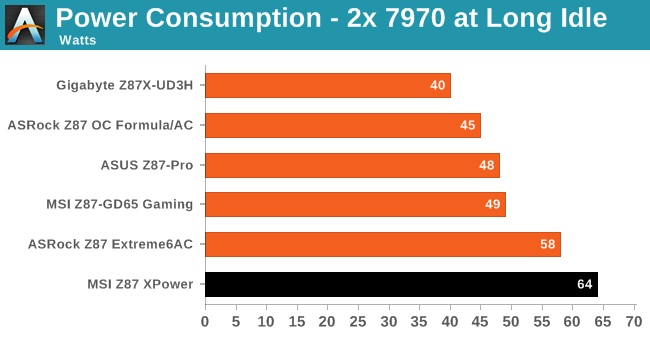
The MSI Z87 XPower draws plenty of power in all our four test scenarios, including 60W+ at long idle and 500W+ during our gaming test. Typically with overclocking motherboards we see a very efficient power delivery mechanism which results in lower power, but as seen on the Z77X-UP7, this does not help much when 32 power phases are used.
Windows 7 POST Time
Different motherboards have different POST sequences before an operating system is initialized. A lot of this is dependent on the board itself, and POST boot time is determined by the controllers on board (and the sequence of how those extras are organized). As part of our testing, we are now going to look at the POST Boot Time - this is the time from pressing the ON button on the computer to when Windows 7 starts loading. (We discount Windows loading as it is highly variable given Windows specific features.) These results are subject to human error, so please allow +/- 1 second in these results.
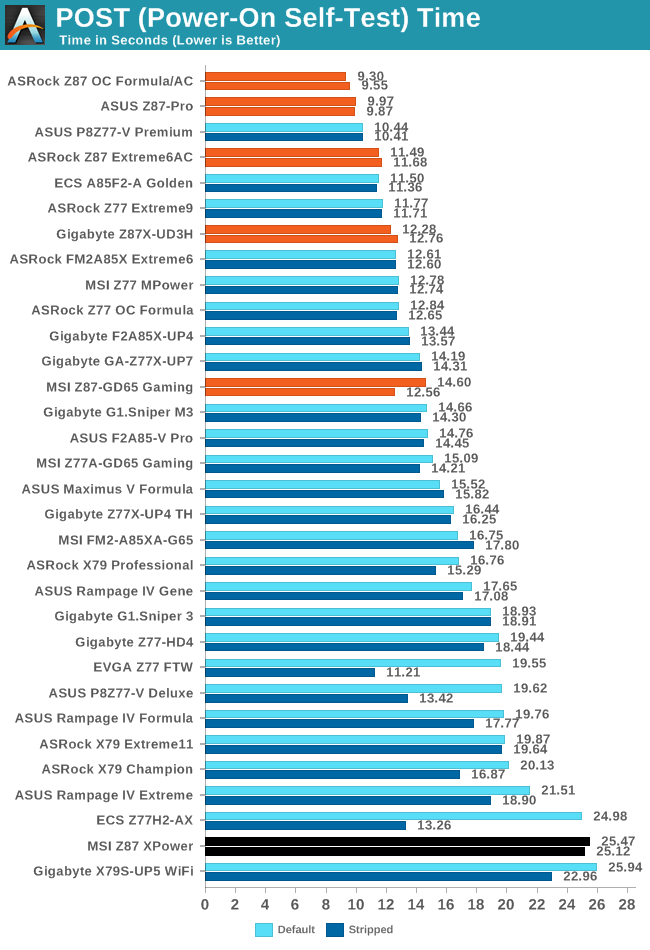
At over 25 seconds to boot, the MSI takes home the wooden spoon. For a modern motherboard with two GPUs, 25 seconds is outright silly to POST – the last motherboard that took this long was booting via a device connected to an LSI chip. It would seem that MSI have not yet optimized the BIOS for boot time.
System Benchmarks
Rightmark Audio Analyzer 6.2.5
In part due to reader requests, we are pleased to include Rightmark Audio Analyzer results in our benchmark suite. The premise behind Rightmark:AA is to test the input and output of the audio system to determine noise levels, range, harmonic distortion, stereo crosstalk and so forth. Rightmark:AA should indicate how well the sound system is built and isolated from electrical interference (either internally or externally). For this test we connect the Line Out to the Line In using a short six inch 3.5mm to 3.5mm high-quality jack, turn the OS speaker volume to 100%, and run the Rightmark default test suite at 192 kHz, 24-bit. The OS is tuned to 192 kHz/24-bit input and output, and the Line-In volume is adjusted until we have the best RMAA value in the mini-pretest. We look specifically at the Dynamic Range of the audio codec used on board, as well as the Total Harmonic Distortion + Noise.
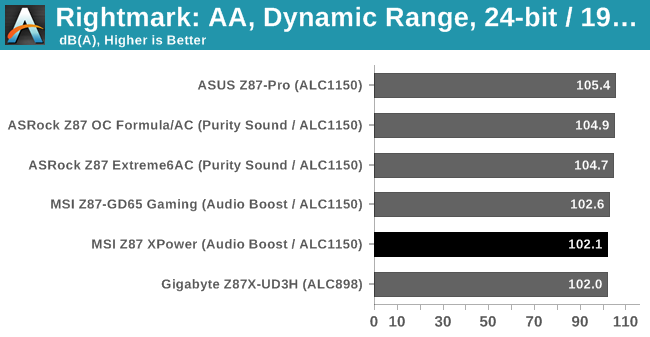
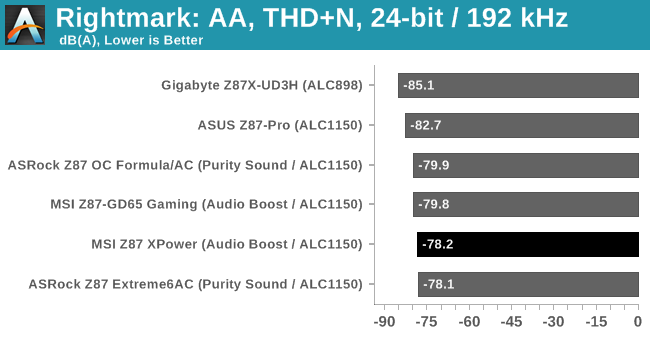
As mentioned in the product overview and visual inspection, while the MSI uses the ALC1150, the traces from the audio codec and DACs have to travel some distance before getting to the gold plated audio jacks. Even though the analog signals in those traces should be separated from the other digital delivery on board, the distance is some 2-4 slots more than other products, resulting in a loss of quality.
USB Backup
For this benchmark, we run CrystalDiskMark to determine the ideal sequential read and write speeds for the USB port using our 240 GB OCZ Vertex3 SSD with a SATA 6 Gbps to USB 3.0 converter. Then we transfer a set size of files from the SSD to the USB drive using DiskBench, which monitors the time taken to transfer. The files transferred are a 1.52 GB set of 2867 files across 320 folders – 95% of these files are small typical website files, and the rest (90% of the size) are the videos used in the WinRAR test. In an update to pre-Z87 testing, we also run MaxCPU to load up one of the threads during the test which improves general performance up to 15% by causing all the internal pathways to run at full speed.
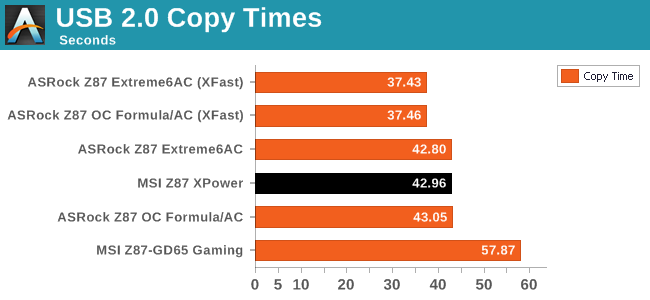
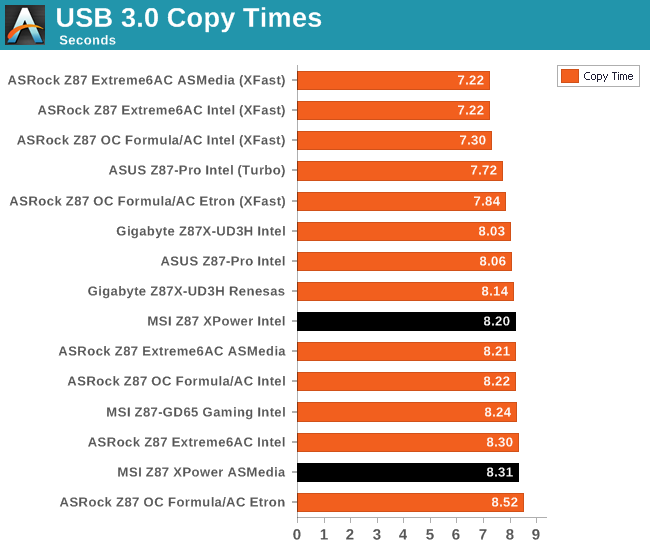
DPC Latency
Deferred Procedure Call latency is a way in which Windows handles interrupt servicing. In order to wait for a processor to acknowledge the request, the system will queue all interrupt requests by priority. Critical interrupts will be handled as soon as possible, whereas lesser priority requests, such as audio, will be further down the line. So if the audio device requires data, it will have to wait until the request is processed before the buffer is filled. If the device drivers of higher priority components in a system are poorly implemented, this can cause delays in request scheduling and process time, resulting in an empty audio buffer – this leads to characteristic audible pauses, pops and clicks. Having a bigger buffer and correctly implemented system drivers obviously helps in this regard. The DPC latency checker measures how much time is processing DPCs from driver invocation – the lower the value will result in better audio transfer at smaller buffer sizes. Results are measured in microseconds and taken as the peak latency while cycling through a series of short HD videos - under 500 microseconds usually gets the green light, but the lower the better.
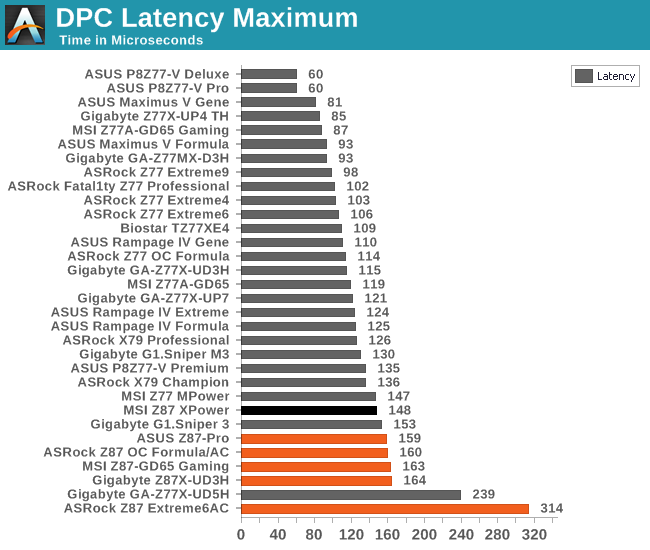
Nothing new here – every Z87 motherboard we have tested so far seems to hit a peak DPC Latency of 150+. MSI sneak in under that, but only just.
WiFi Speeds
With the advent of 802.11ac now part of the motherboard space, it made sense to bring in hardware to test the wireless capabilities of the packages we review. Our test scenario is as follows – the router is located five meters away from the test bed and the signal has to travel through a concrete internal wall. The router is in a flat complex with over 25 access points within 50 meters, mostly on 2.4 GHz. We use a LAN Speed Test server on an i3-3225 based system connected via Ethernet to the D-Link 802.11ac router and then the LAN Speed Test client on the host machine. We set up a one hour continuous test using 10 simultaneous streams each sending then receiving 50 MB across the connection. Results are then plotted as a histogram of the data.
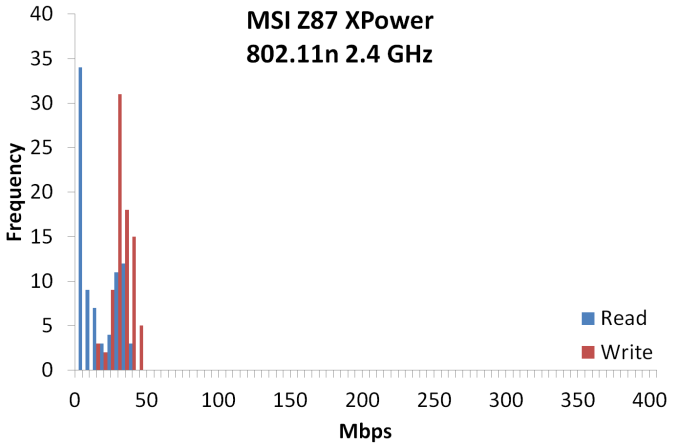
MSI’s bad decision to go with a 2.4 GHz WiFi solution results in a drastically poor WiFi result. In my testing scenario, there are numerous 2.4 GHz access points within range causing interference. 2.4 GHz, as a technology, is essentially dead for video streaming, especially in large cities. I feel MSI were wanting to tick the WiFi box rather than provide a solution, especially when motherboards almost half the XPower’s price come with 802.11ac 5 GHz.
Computation Benchmarks
Readers of our motherboard review section will have noted the trend in modern motherboards to implement a form of MultiCore Enhancement / Acceleration / Turbo (read our report here) on their motherboards. This does several things – better benchmark results at stock settings (not entirely needed if overclocking is an end-user goal), at the expense of heat and temperature, but also gives in essence an automatic overclock which may be against what the user wants. Our testing methodology is ‘out-of-the-box’, with the latest public BIOS installed and XMP enabled, and thus subject to the whims of this feature. It is ultimately up to the motherboard manufacturer to take this risk – and manufacturers taking risks in the setup is something they do on every product (think C-state settings, USB priority, DPC Latency / monitoring priority, memory subtimings at JEDEC). Processor speed change is part of that risk which is clearly visible, and ultimately if no overclocking is planned, some motherboards will affect how fast that shiny new processor goes and can be an important factor in the purchase.
For reference, the MSI Z87 XPower does apply MCT when XMP is enabled.
Point Calculations - 3D Movement Algorithm Test
The algorithms in 3DPM employ both uniform random number generation or normal distribution random number generation, and vary in various amounts of trigonometric operations, conditional statements, generation and rejection, fused operations, etc. The benchmark runs through six algorithms for a specified number of particles and steps, and calculates the speed of each algorithm, then sums them all for a final score. This is an example of a real world situation that a computational scientist may find themselves in, rather than a pure synthetic benchmark. The benchmark is also parallel between particles simulated, and we test the single thread performance as well as the multi-threaded performance.
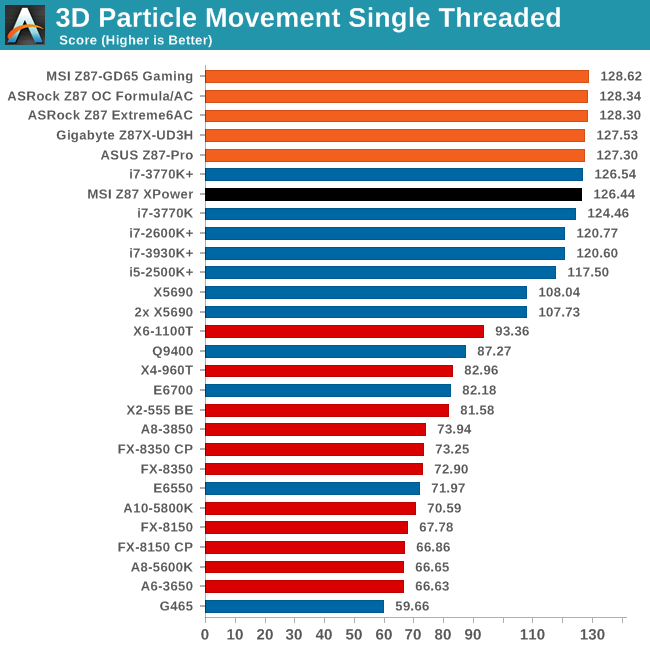
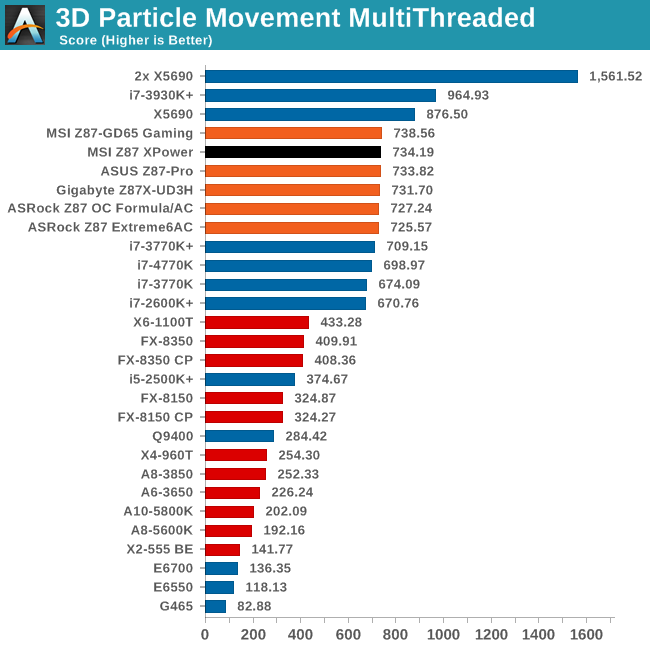
While the MSI falls behind on our single threaded test, it does a reasonable job in multithreaded.
Compression - WinRAR 4.2
With 64-bit WinRAR, we compress the set of files used in the USB speed tests. WinRAR x64 3.93 attempts to use multithreading when possible, and provides as a good test for when a system has variable threaded load. WinRAR 4.2 does this a lot better! If a system has multiple speeds to invoke at different loading, the switching between those speeds will determine how well the system will do.
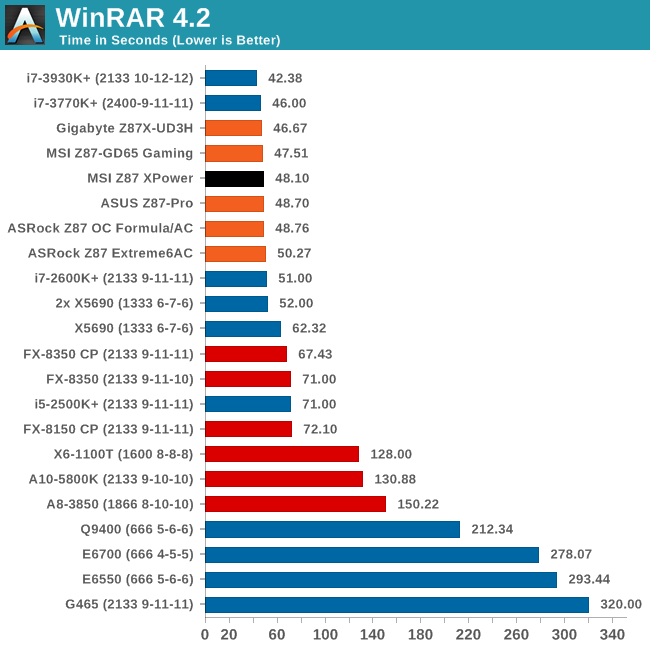
Again, MSI does well, this time on a variable threaded test.
Image Manipulation - FastStone Image Viewer 4.2
FastStone Image Viewer is a free piece of software I have been using for quite a few years now. It allows quick viewing of flat images, as well as resizing, changing color depth, adding simple text or simple filters. It also has a bulk image conversion tool, which we use here. The software currently operates only in single-thread mode, which should change in later versions of the software. For this test, we convert a series of 170 files, of various resolutions, dimensions and types (of a total size of 163MB), all to the .gif format of 640x480 dimensions.
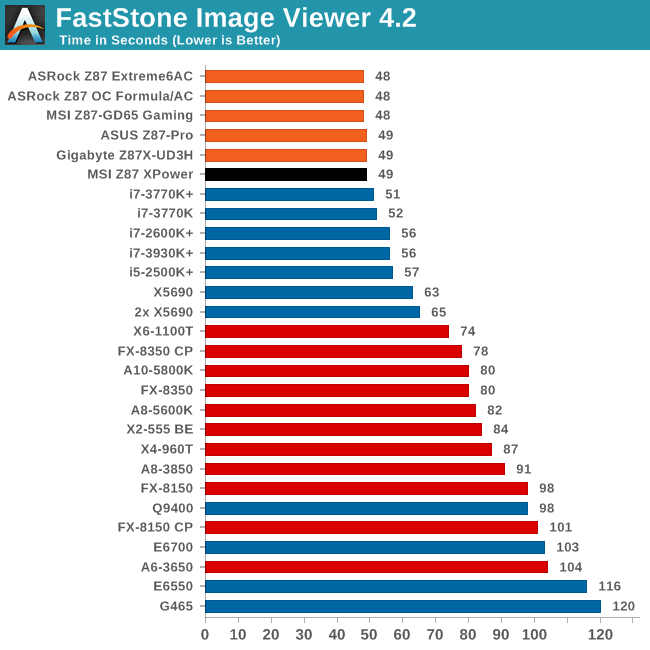
FastStone rarely shows much variation between motherboards.
Video Conversion - Xilisoft Video Converter 7
With XVC, users can convert any type of normal video to any compatible format for smartphones, tablets and other devices. By default, it uses all available threads on the system, and in the presence of appropriate graphics cards, can utilize CUDA for NVIDIA GPUs as well as AMD WinAPP for AMD GPUs. For this test, we use a set of 33 HD videos, each lasting 30 seconds, and convert them from 1080p to an iPod H.264 video format using just the CPU. The time taken to convert these videos gives us our result.
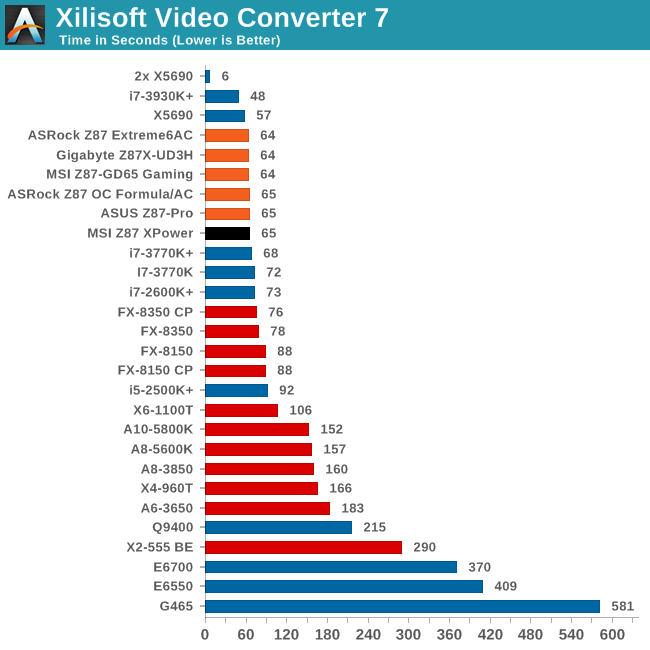
Rendering – PovRay 3.7
The Persistence of Vision RayTracer, or PovRay, is a freeware package for as the name suggests, ray tracing. It is a pure renderer, rather than modeling software, but the latest beta version contains a handy benchmark for stressing all processing threads on a platform. We have been using this test in motherboard reviews to test memory stability at various CPU speeds to good effect – if it passes the test, the IMC in the CPU is stable for a given CPU speed. As a CPU test, it runs for approximately 2-3 minutes on high end platforms.
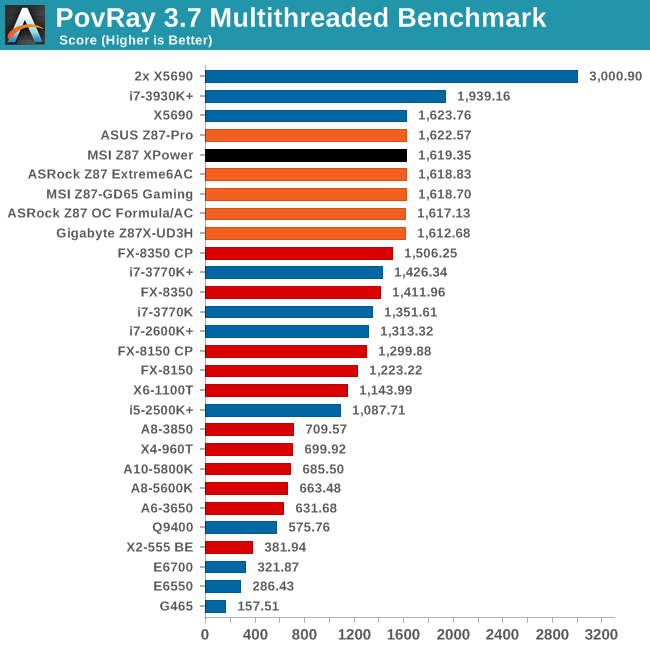
Video Conversion - x264 HD Benchmark
The x264 HD Benchmark uses a common HD encoding tool to process an HD MPEG2 source at 1280x720 at 3963 Kbps. This test represents a standardized result which can be compared across other reviews, and is dependent on both CPU power and memory speed. The benchmark performs a 2-pass encode, and the results shown are the average of each pass performed four times.
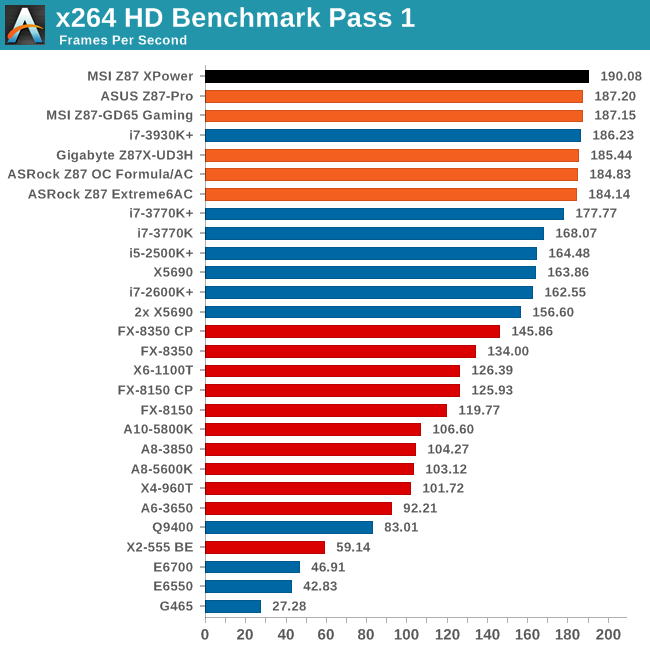
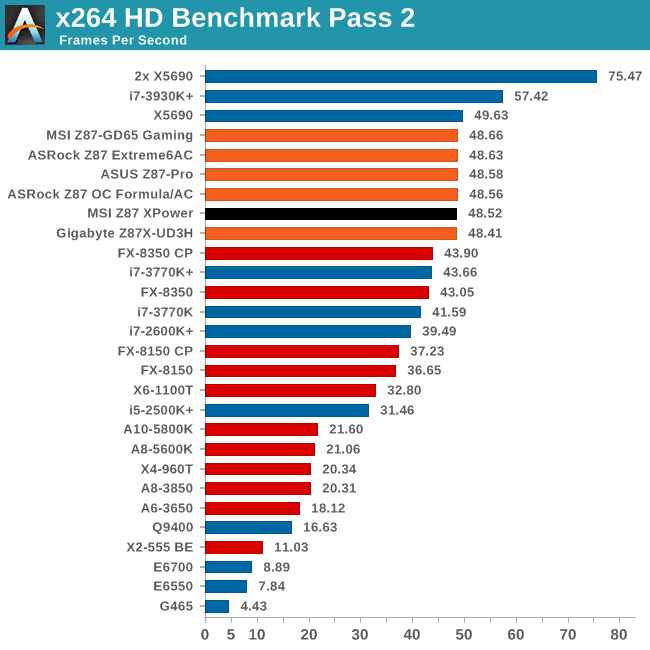
There is a surprising leap in performace for x264 in the first pass.
Grid Solvers - Explicit Finite Difference
For any grid of regular nodes, the simplest way to calculate the next time step is to use the values of those around it. This makes for easy mathematics and parallel simulation, as each node calculated is only dependent on the previous time step, not the nodes around it on the current calculated time step. By choosing a regular grid, we reduce the levels of memory access required for irregular grids. We test both 2D and 3D explicit finite difference simulations with 2n nodes in each dimension, using OpenMP as the threading operator in single precision. The grid is isotropic and the boundary conditions are sinks. Values are floating point, with memory cache sizes and speeds playing a part in the overall score.
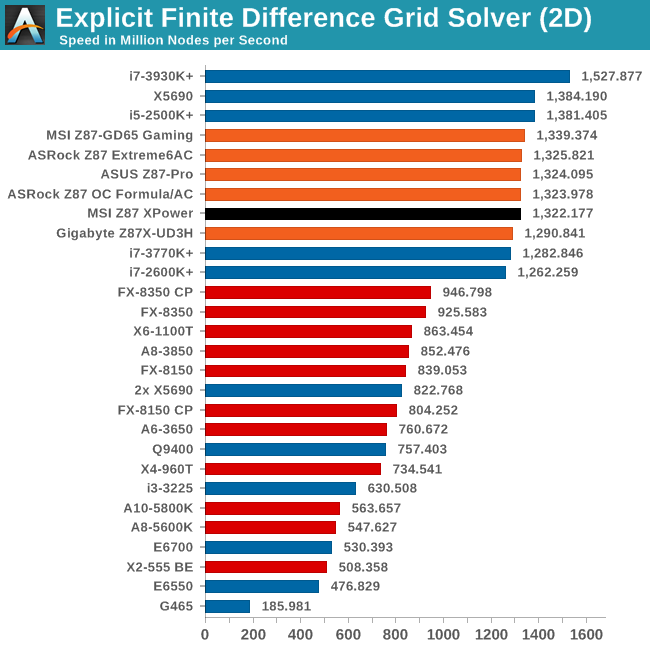
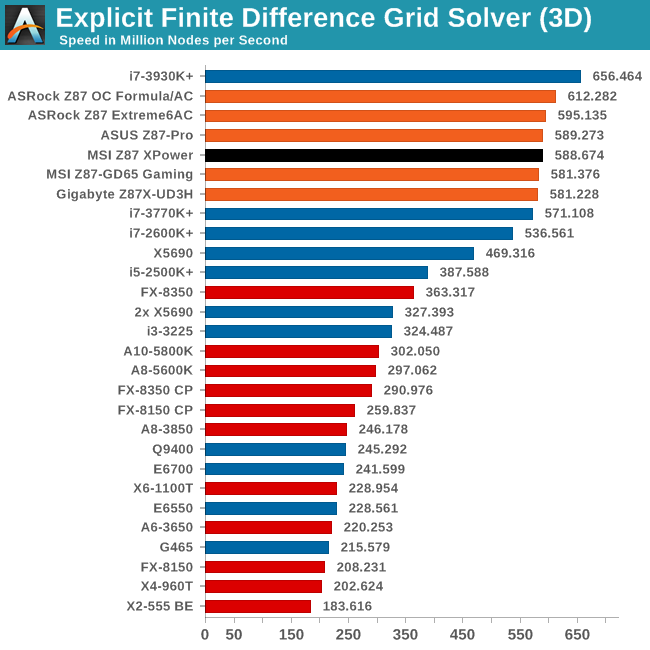
Grid Solvers - Implicit Finite Difference + Alternating Direction Implicit Method
The implicit method takes a different approach to the explicit method – instead of considering one unknown in the new time step to be calculated from known elements in the previous time step, we consider that an old point can influence several new points by way of simultaneous equations. This adds to the complexity of the simulation – the grid of nodes is solved as a series of rows and columns rather than points, reducing the parallel nature of the simulation by a dimension and drastically increasing the memory requirements of each thread. The upside, as noted above, is the less stringent stability rules related to time steps and grid spacing. For this we simulate a 2D grid of 2n nodes in each dimension, using OpenMP in single precision. Again our grid is isotropic with the boundaries acting as sinks. Values are floating point, with memory cache sizes and speeds playing a part in the overall score.
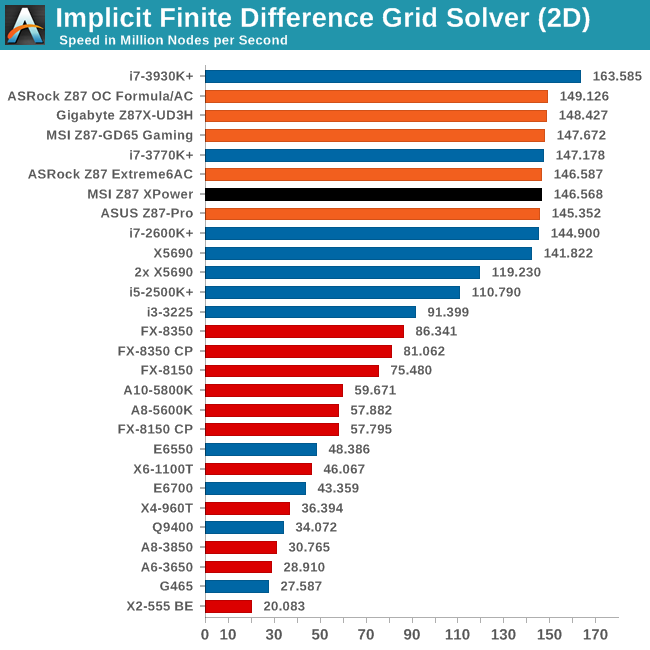
Point Calculations - n-Body Simulation
When a series of heavy mass elements are in space, they interact with each other through the force of gravity. Thus when a star cluster forms, the interaction of every large mass with every other large mass defines the speed at which these elements approach each other. When dealing with millions and billions of stars on such a large scale, the movement of each of these stars can be simulated through the physical theorems that describe the interactions. The benchmark detects whether the processor is SSE2 or SSE4 capable, and implements the relative code. We run a simulation of 10240 particles of equal mass - the output for this code is in terms of GFLOPs, and the result recorded was the peak GFLOPs value.
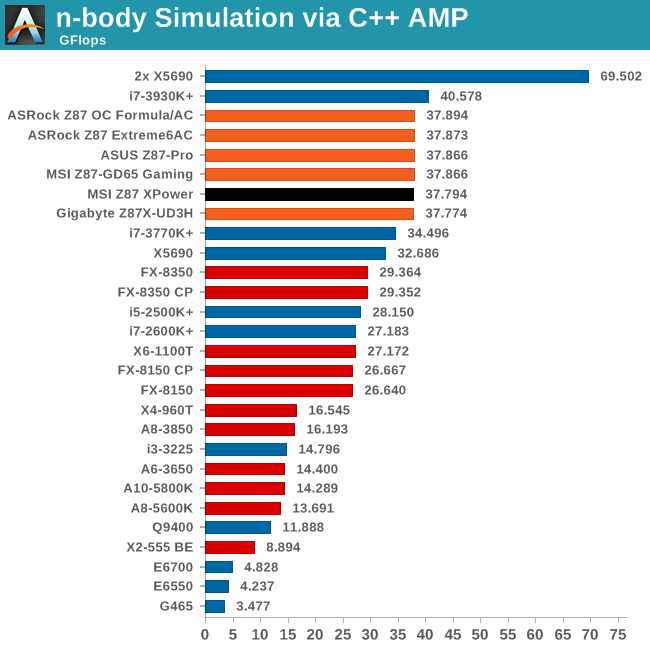
Gaming Benchmarks
Metro2033
Our first analysis is with the perennial reviewers’ favorite, Metro2033. It occurs in a lot of reviews for a couple of reasons – it has a very easy to use benchmark GUI that anyone can use, and it is often very GPU limited, at least in single GPU mode. Metro2033 is a strenuous DX11 benchmark that can challenge most systems that try to run it at any high-end settings. Developed by 4A Games and released in March 2010, we use the inbuilt DirectX 11 Frontline benchmark to test the hardware at 1440p with full graphical settings. Results are given as the average frame rate from a second batch of 4 runs, as Metro has a tendency to inflate the scores for the first batch by up to 5%.
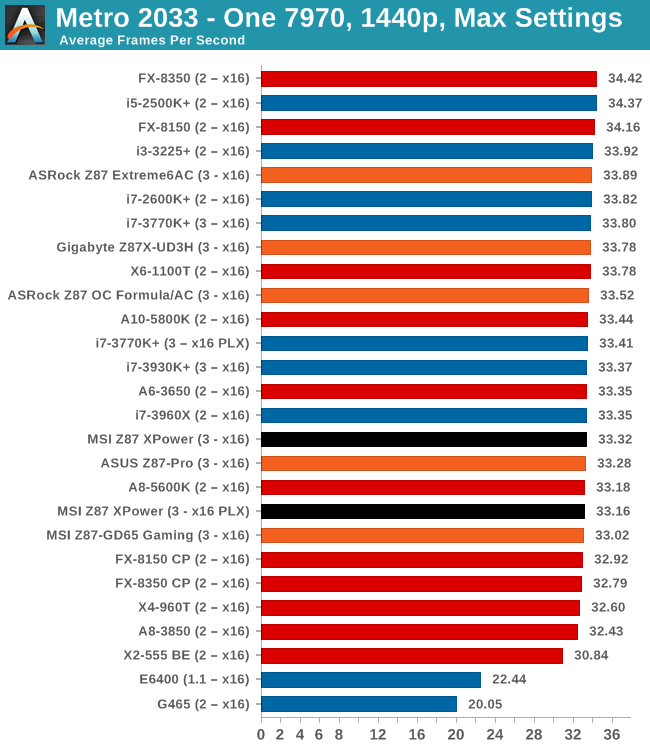
| Metro 2033 | 1 GPU | 2 GPU | 3 GPU |
| AMD | |||
| NVIDIA |
Dirt 3
Dirt 3 is a rallying video game and the third in the Dirt series of the Colin McRae Rally series, developed and published by Codemasters. Dirt 3 also falls under the list of ‘games with a handy benchmark mode’. In previous testing, Dirt 3 has always seemed to love cores, memory, GPUs, PCIe lane bandwidth, everything. The small issue with Dirt 3 is that depending on the benchmark mode tested, the benchmark launcher is not indicative of game play per se, citing numbers higher than actually observed. Despite this, the benchmark mode also includes an element of uncertainty, by actually driving a race, rather than a predetermined sequence of events such as Metro 2033. This in essence should make the benchmark more variable, but we take repeated in order to smooth this out. Using the benchmark mode, Dirt 3 is run at 1440p with Ultra graphical settings. Results are reported as the average frame rate across four runs.
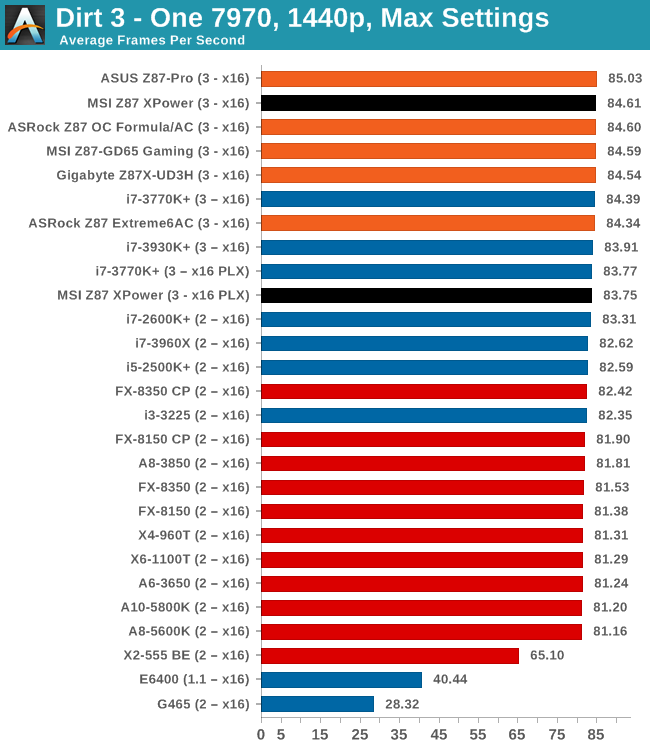
| Dirt 3 | 1 GPU | 2 GPU | 3 GPU |
| AMD | |||
| NVIDIA |
Civilization V
A game that has plagued my testing over the past twelve months is Civilization V. Being on the older 12.3 Catalyst drivers were somewhat of a nightmare, giving no scaling, and as a result I dropped it from my test suite after only a couple of reviews. With the later drivers used for this review, the situation has improved but only slightly, as you will see below. Civilization V seems to run into a scaling bottleneck very early on, and any additional GPU allocation only causes worse performance.
Our Civilization V testing uses Ryan’s GPU benchmark test all wrapped up in a neat batch file. We report the average frame rate of a 5 minute test.
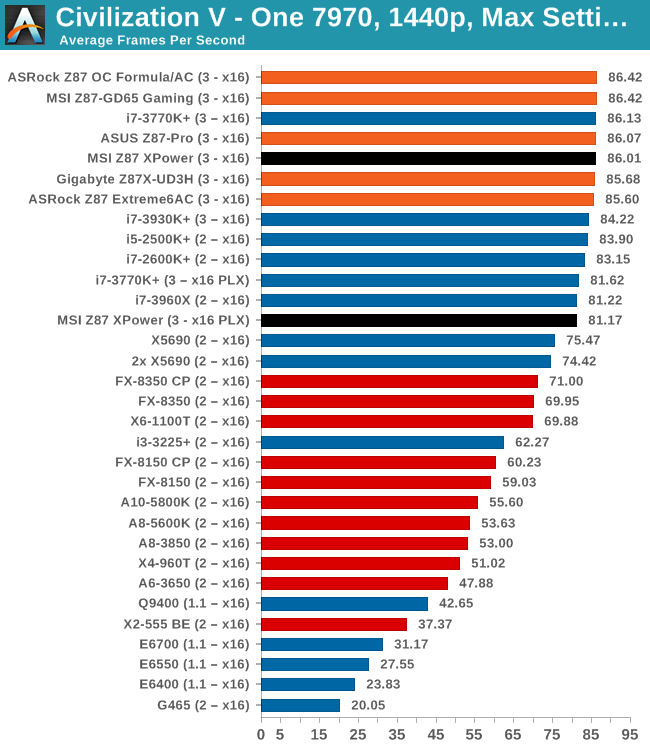
| Civilization V | 1 GPU | 2 GPU | 3 GPU |
| AMD | |||
| NVIDIA |
Sleeping Dogs
While not necessarily a game on everybody’s lips, Sleeping Dogs is a strenuous game with a pretty hardcore benchmark that scales well with additional GPU power due to its SSAA implementation. The team over at Adrenaline.com.br is supreme for making an easy to use benchmark GUI, allowing a numpty like me to charge ahead with a set of four 1440p runs with maximum graphical settings.
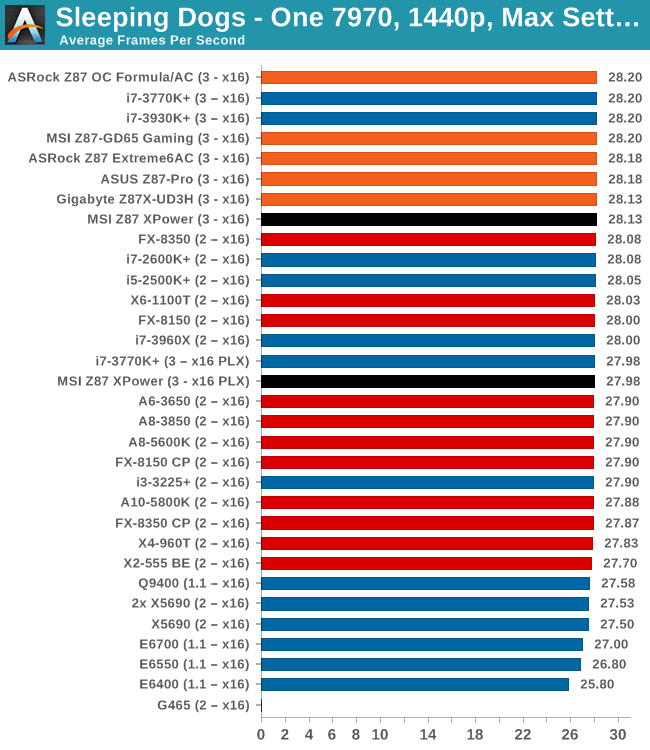
| Sleeping Dogs | 1 GPU | 2 GPU | 3 GPU |
| AMD | |||
| NVIDIA |
GPU Conclusions
The salient point in our testing is the fact that the MSI Z87 XPower is the first PLX motherboard we have tested on Z87. This means that anything dual GPU and up is going to be affected, especially in our three-way tests when the XPower is running at X16/x8/x8 via the PLX.
The results are similar to what we saw with Z77:
- In single GPU mode, if the GPU is put into a PLX managed slot, we lose <0.5% performance
- In dual GPU mode, there is essentially no difference to PLX/non-PLX
- In tri GPU mode, we see gains using the PLX – from 2-10% over non-PLX motherboards
MSI Z87 XPower Conclusion
The motherboard industry is cruel. Manufacturers will judge the success of a product based on sales regardless of the purpose, and as such having a pure OC-oriented board is a big no-no. If you have to have a motherboard based on overclocking, it must also have features that will cause users to buy it for day-to-day use. We see this among all the manufacturers, even those that have tried a pure-OC board in the past. Despite what success extreme overclockers have had with it, it does not sell. As a result, users who buy these combination OC/daily motherboards end up with some features they will never use, and overclockers are sourced with potential areas of instability (and increased cost).
This is where the MSI Z87 XPower comes in. MSI have tried to make it, at its core, an overclocking motherboard. It comes with some of the obvious overclocking paraphernalia – OC buttons, an obscene amount of power phases, appropriate VRM cooling and voltage check points. However, it still comes with a WiFi solution, a Killer NIC, ALC1150 audio, additional SATA/USB hubs – these are all things useful to a 24/7 system but not necessarily to an extreme overclocker.
Perhaps the two are not mutually exclusive – running a 24/7 with an extreme water setup for example. But as shown in our overclock testing, motherboards have gotten to the point where 24/7 clocks are more limited by the processor than the motherboard. So what about longevity, doesn’t 32 phases help? Sure, that is a stance that could be argued, although every 12-plus power phase setup relies on multiplexing, meaning that at least 1/8 of all phases are on at any one time. One could also argue that having 32 phases rather than 16 means 2x more elements that could go wrong.
Clearly I do get requests to look at motherboards for their intended market specifically and in this case extreme overclockers. Although for these users (of which I am one) price is almost no object, the amount of additional ‘fluff’ is – anything that could cause instability might be a big issue. Also, these users prefer easy to use/understand overclocking controls, which MSI needs to focus on big time. So even if I look at it from an OC standpoint, I have to ask what the additional controllers are for, and all roads point to 24/7 use, meaning I have to consider it from that perspective as well. Without those 24/7 features, the motherboard will not sell in the volume expected, and an OC board will never be the ultimate focus of the engineering of the company.
Aside from whether this motherboard is right for the industry, the motherboard does come at a large cost - $440 at the time of writing. This is a large ask, and MSI believe that 32 phases, 802.11n 2.4 GHz WiFi, a Killer NIC, 10 SATA ports, mSATA, 12 USB 3.0 ports, Audio Boost, a PLX chip for better tri-GPU performance and plenty of goodies in the box are sufficient to request this value.
As mentioned in the review, the 2.4 GHz WiFi solution is not a good idea for a Halo product, and users in this price range might request an Intel NIC rather than a Killer – perhaps the option of both might be best. The extended form factor is nice to see from a multi-GPU perspective, although this means that the audio traces are extended up to the rear jacks.
The BIOS needs maturing, especially to help stability and that 25 second POST time we got in our Win7/dual-GPU test. CPU performance is on par with other motherboards as well as our 24/7 overclocking on our i7-4770K, which essentially means there are other motherboards out there that will offer the same performance.
At this price point, I do feel the MSI is missing something other than a simple element of finesse. There needs to be a specific MSI feature that no-one else has. Any other manufacturer can order up 32 phases, a Killer NIC, bypassed PLX, OC buttons, voltage check points, and so on. In an industry where being good is no longer good enough, it is the unique engineering elements that help promote a brand, along with a killer product - and MSI needs one.
Addendum:
Since I started writing this review, MSI forwarded the following information:
- The structure of the BIOS is in development, and when it is finalized it should be easier to navigate the overclocking options
- The motherboard is new to the market, it will adjust to an appropriate price over time
- The WiFi solution will be upgraded to 802.11ac 5 GHz sometime in September. This will take the form of a new XPower SKU, although names are currently undecided.