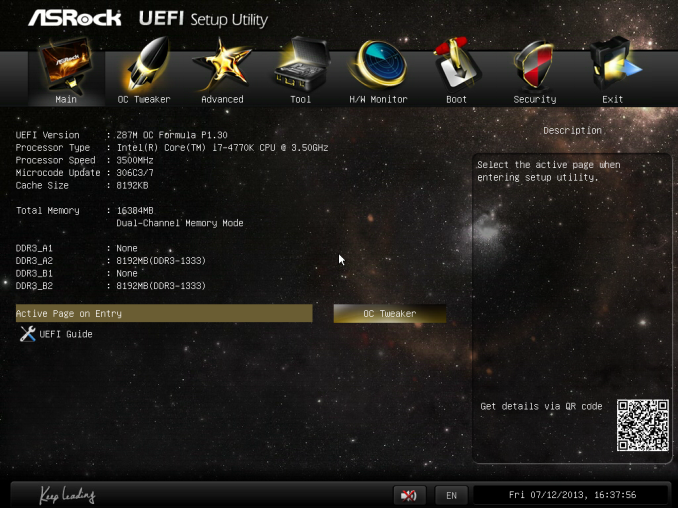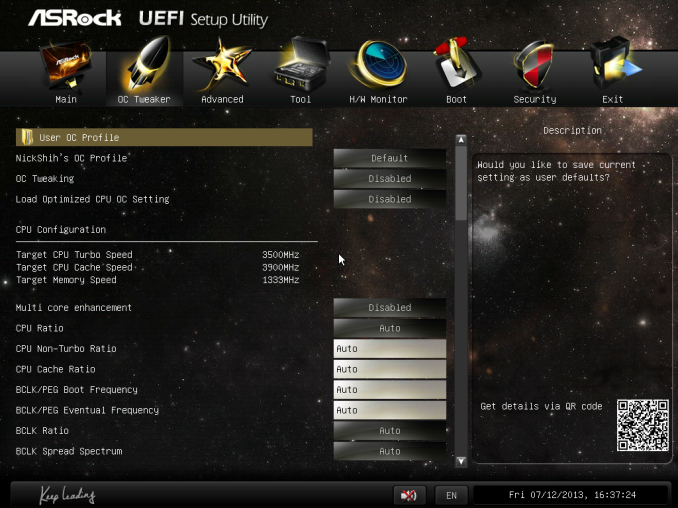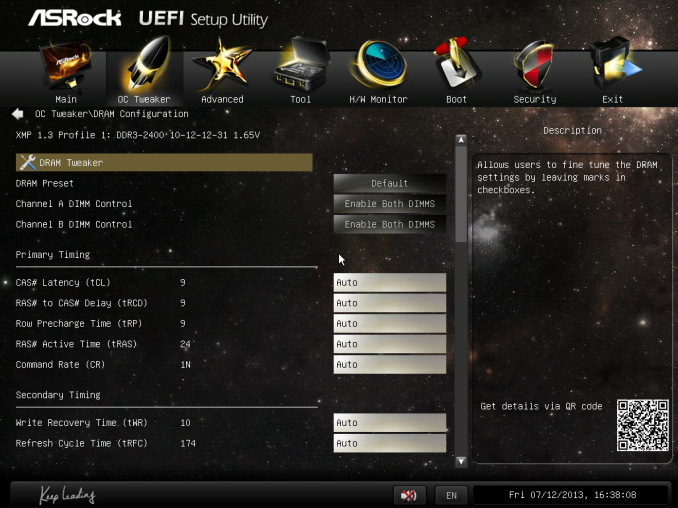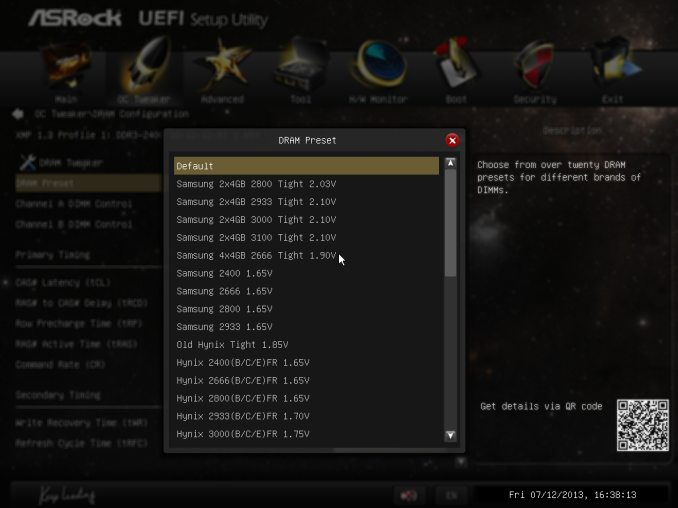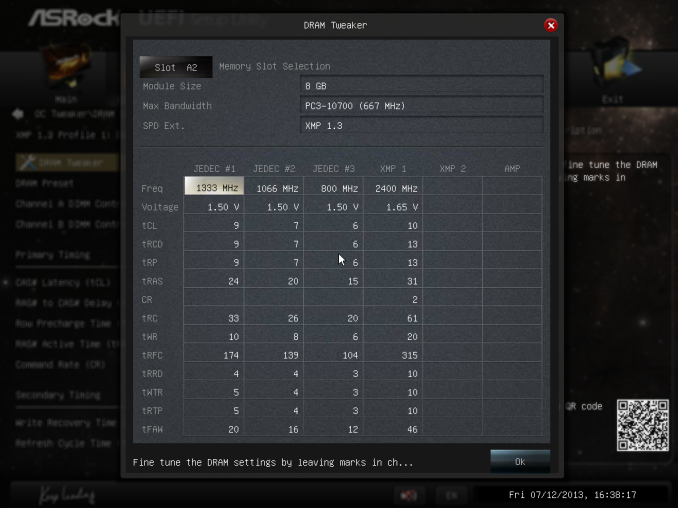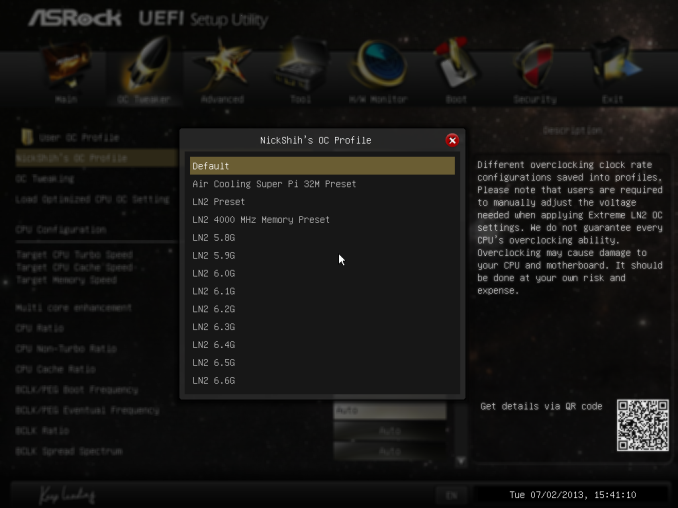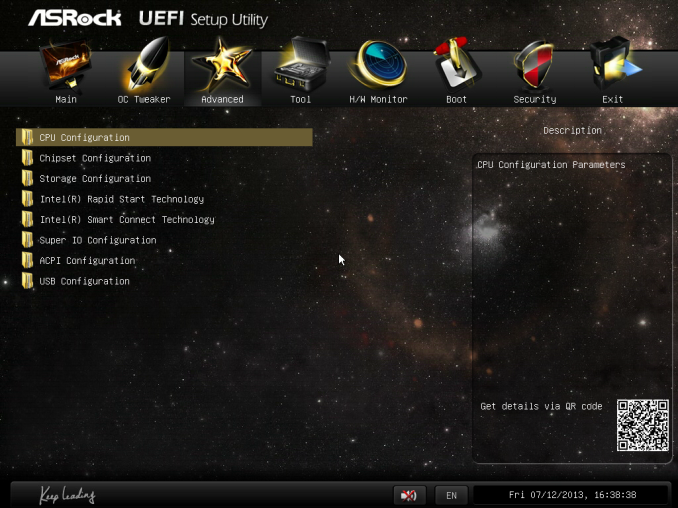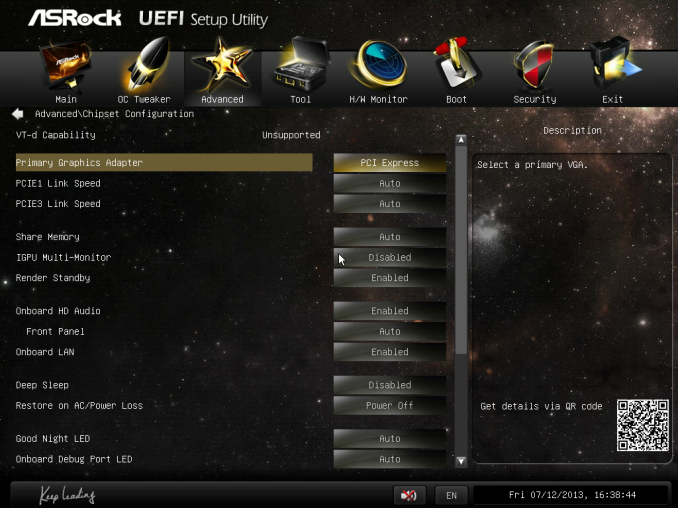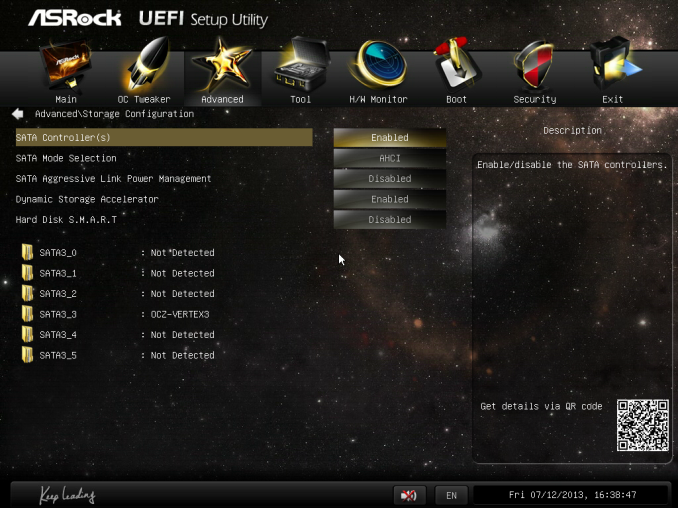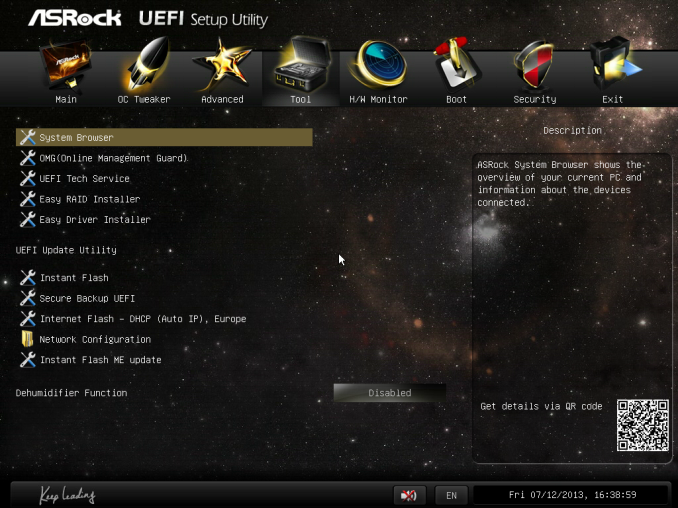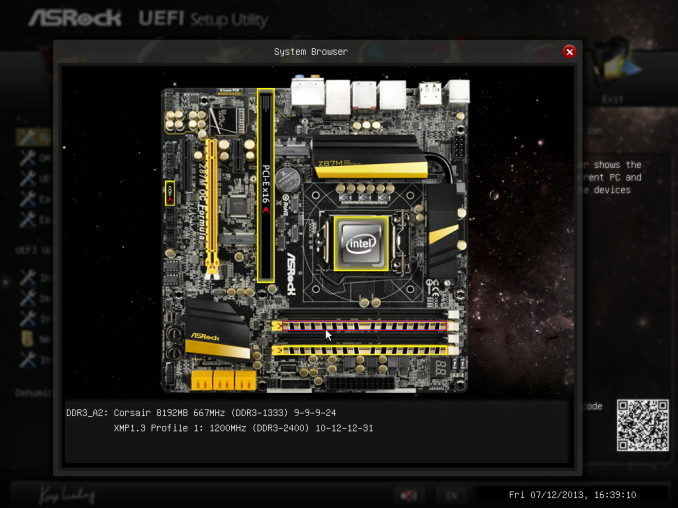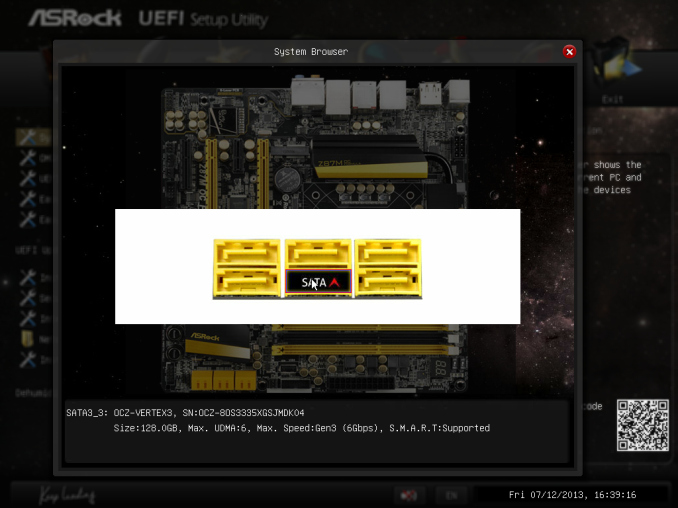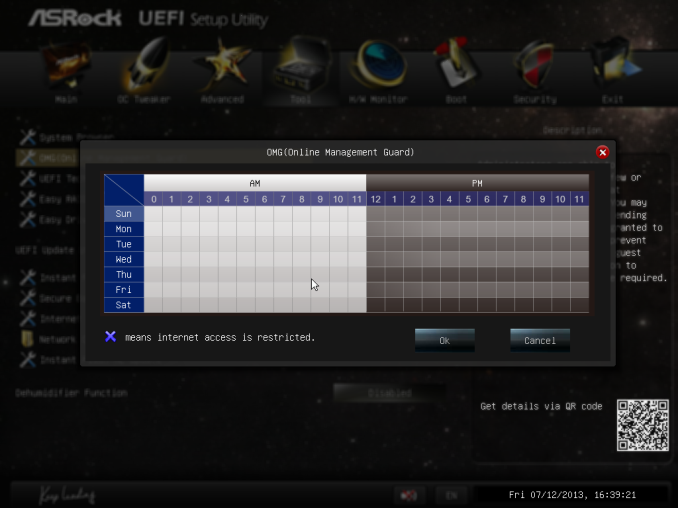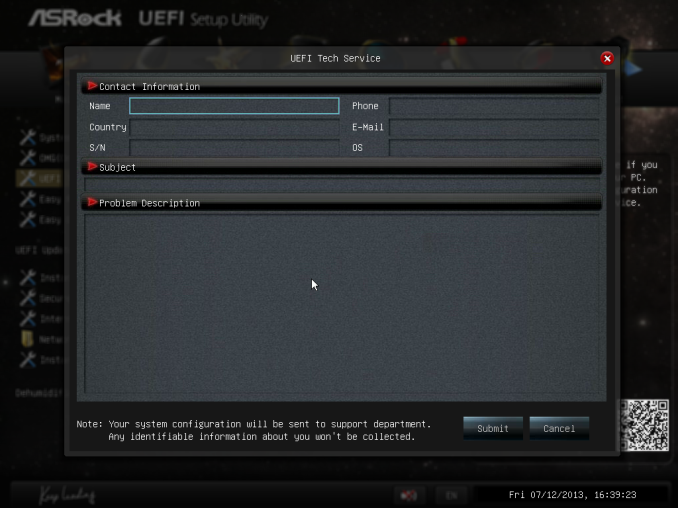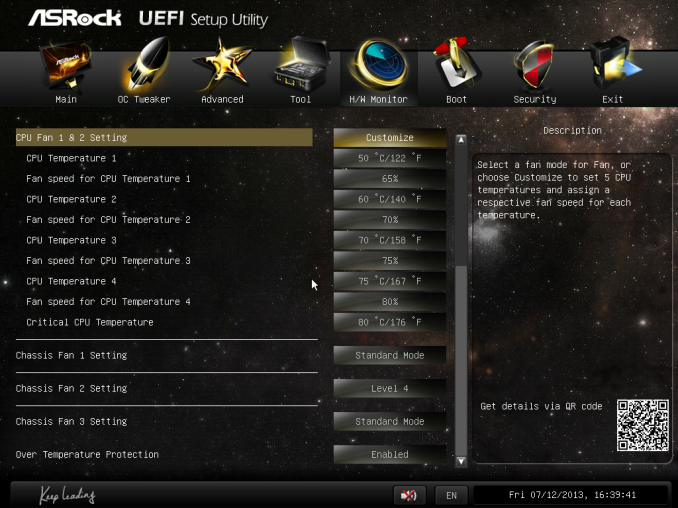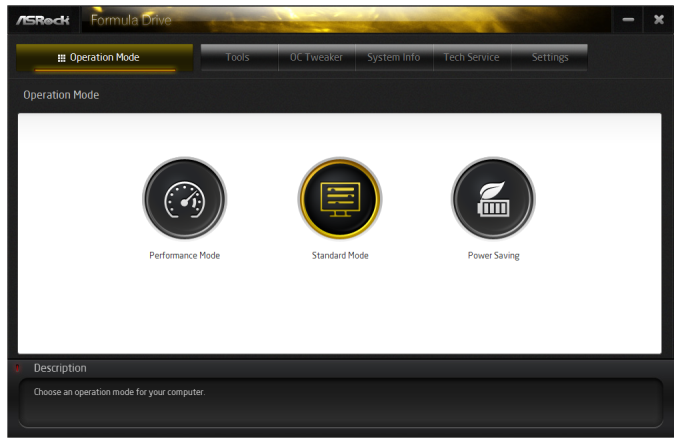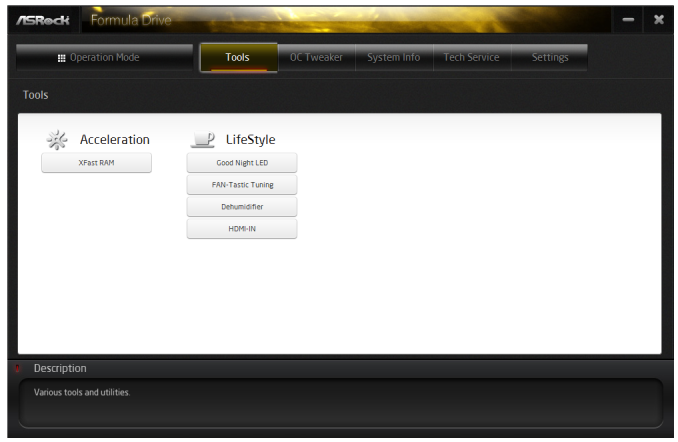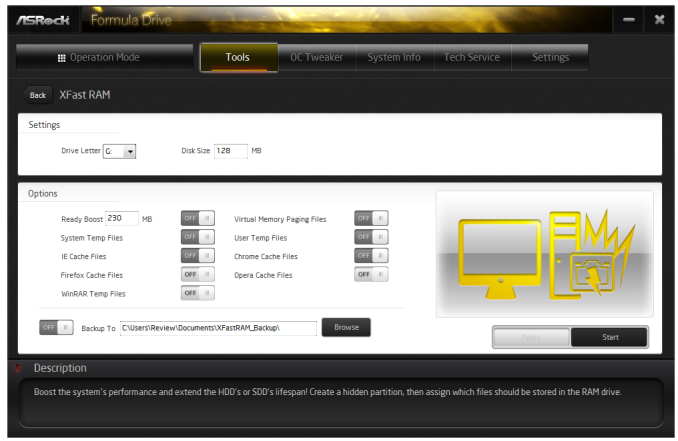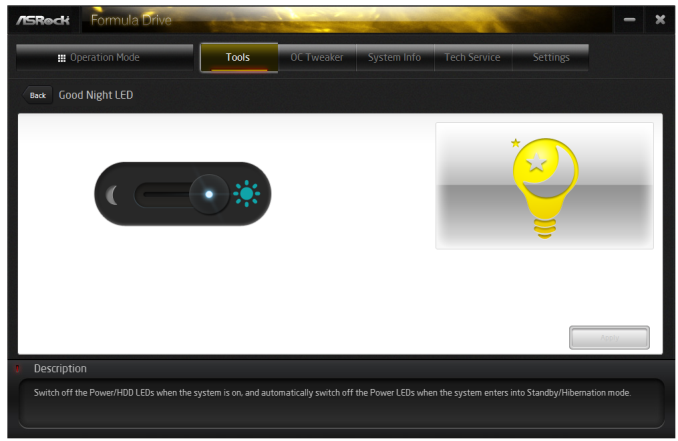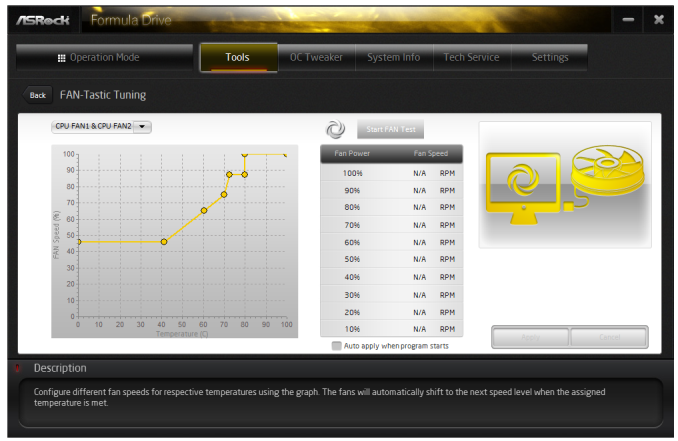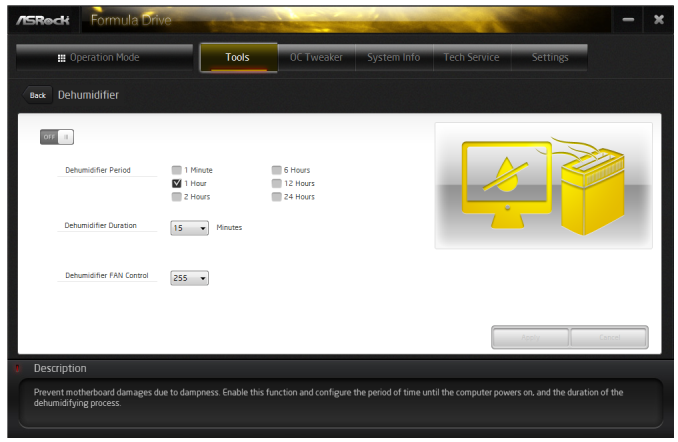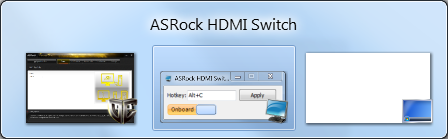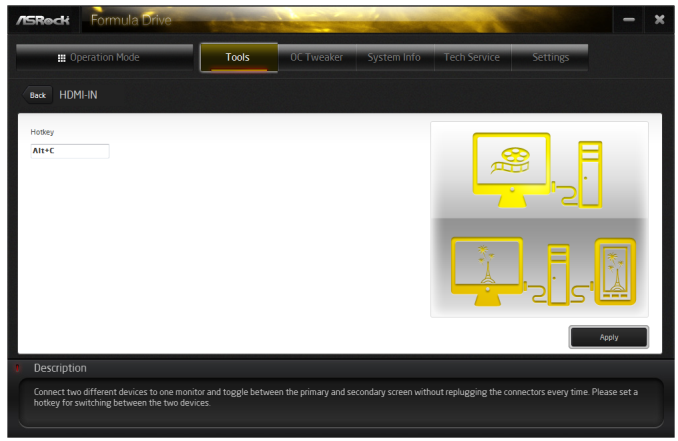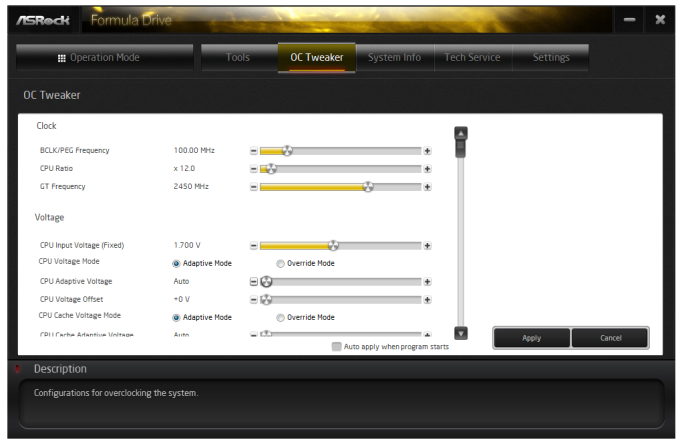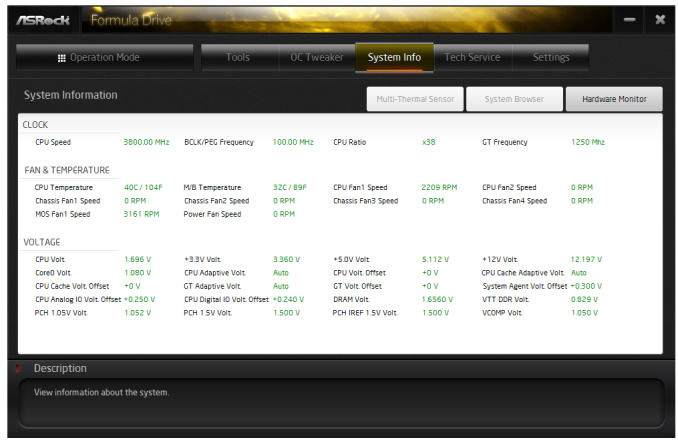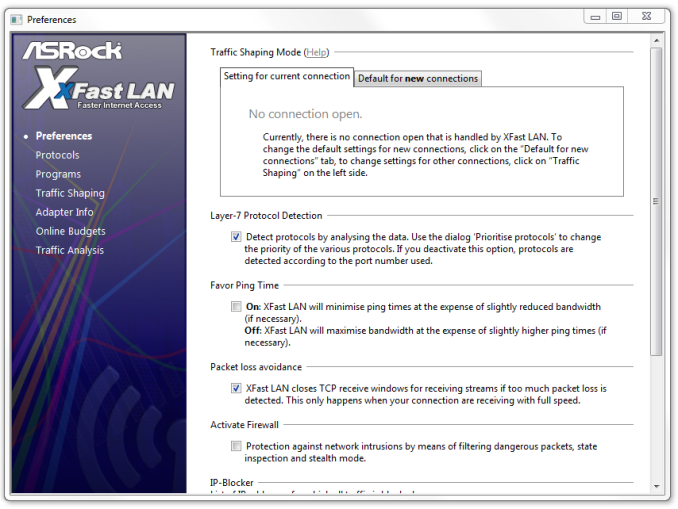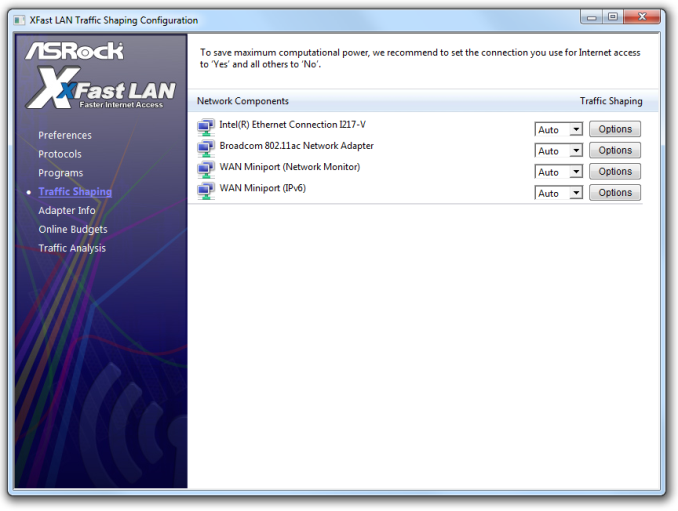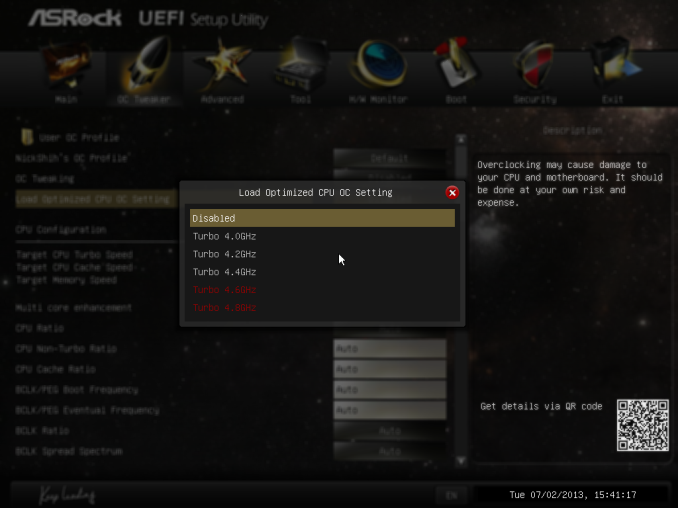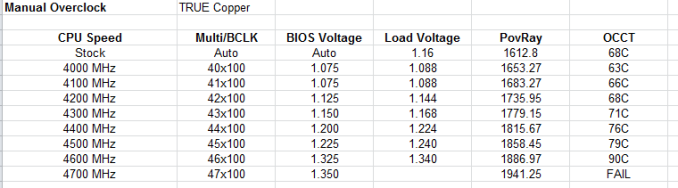Original Link: https://www.anandtech.com/show/7175/asrock-z87m-oc-formula-review-matx-oc-at-200
ASRock Z87M OC Formula Review: mATX OC at $190
by Ian Cutress on August 14, 2013 10:00 AM EST- Posted in
- ASRock
- Motherboards
- Haswell
- Z87

ASRock Z87M OC Formula Review
The typical mainstay for the overclocker is the ATX size, with ample room for large coolers and multi-GPU setups. Is micro-ATX up to scratch? ASRock thinks so at $190 with the Z87M OC Formula, offering direct competition to the ASUS ROG Gene models.
After reviewing the Z87 OC Formula, the full sized ATX ASRock OC SKU, I was hoping almost for a renaissance from ASRock at the $190-200 segment for overclocking. As I mentioned in the ATX review, for Ivy Bridge at $240 we had the Z77 OC Formula which was, in my own words, ‘the best ASRock motherboard I have ever tested’. For around 25% cheaper on Haswell our board is smaller, but still built on the same principles envisaged by NickShih, ASRock’s in-house overclocker. The question comes whether the reduction in size cripples our functionality compared to the previous platform, or if it really is the cost effective solution against the Z87 OC Formula or something in the same price bracket, such as the Gigabyte Z87X-OC which is at $200. This latter motherboard will be the focus of a later review for sure.
ASRock Z87M OC Formula Overview
Typically I write these reviews after testing. As I test the motherboard, make note of my results/comments/issues, and then sit down to write either the day after or during the next few days if possible. The path of the Z87M OC Formula takes a slightly different turn, as during my testing I was in constant contact with fellow overclockers discussing the pros and cons of the motherboard while they were using it for the professional overclocking league cup. ASRock seeded almost every team that requested a sample, taking a different philosophy to most other manufacturers – ASRock handed out boards to any professional that requested one at launch to get feedback.
This is in contrast to most manufacturers who rely on HQ or regional offices that will seed a handful of teams or local users in exchange for posting overclocking scores, forum reviews, or help debug/advise with user experience. All ASRock wanted with the Z87M OC Formula was the professionals to use it, give feedback, and post scores if they manage to get any. ASRock are comfortable with the fewer sales of an already niche product if enough power users can help improve the system. I have asked my fellow overclocking team-mate and UK Overclocker K404 to write his experiences for AnandTech to aid our readers in understanding what goes through a competitive overclocker’s head when they get a new motherboard as a comparison to my mainstream analysis. This will feature at the end of the review.
As mentioned above, the main competition to the Z87M OC Formula comes from the Gigabyte Z87X-OC, another overclocking motherboard available at $200. For the green, the M-OC Formula is kitted out with a few overclocking features – a Slow Mode switch, an LN2 Mode switch, a BIOS Select switch and the same power delivery system as the full-size ATX OC Formula. The main bulk of overclocking features are in the BIOS and software, featuring an almost identical set to the bigger brother.
Aside from the six SATA ports and eight USB 3.0 ports, ASRock have fitted this board with an mSATA (shared with a SATA port), an eSATA (shared with a SATA port), a mini-PCIe (for WiFi cards), and single-latch memory slots. In terms of the new features from the A-Style series ASRock is promoting, we get HDMI-In, Home Cloud and Purity Sound. ASRock also likes to promote their use of an 8-layer PCB with micro-ATX, and inclusion of a higher quality thermal paste (GELID GC-Extreme) with the package to help users with their overclocks.
The main issue from a home-user standpoint for me is ASRock’s issue with MultiCore Enhancement. ASRock cannot decide whether to have it enabled by default or not, and will happily supply reviewers with media BIOSes that enable it by default, but then supply public BIOSes with it disabled. This artificially inflates multithreaded scores for stock benchmarks if a reviewer stays with the media BIOS. ASRock asked me for my suggestion on which motherboards in their range should have this feature enabled by default – I replied that any Extreme ATX should (Extreme3 and up) as well as the OC Formula (ATX and mATX) motherboards. Anything below this is a cost sensitive platform where the extra energy/heat used by the feature might not be appropriate. We will see the results in due course, and as a result I tested our CPU portion of our benchmarks with MCE both enabled and disabled so ASRock can see the enhancements. The GPU benchmarks are with MCE disabled, for ‘out-of-the-box’ performance on BIOS 1.30, the latest public version at the time of testing.
For performance, with MCE disabled, the ASRock cannot keep up with its bigger brother in the multithreaded tests due to the MHz deficit, but with MCE enabled it is comparable to the Z87 OC Formula in most tests. The ATX model had the upper hand in some memory-limited benchmarks, but the mATX wins outright in power consumption.
For most home users, the mATX model will be sufficient. Despite this the Z87 Extreme6/AC which we reviewed at launch can be found for $10-$20 more. For that price difference we get a full ATX, more USB/SATA, HDMI-In and essentially the same every day experience. In most 24/7 overclocking tests on our Haswell CPU we are more limited by the CPU, and both the Extreme6/AC and the M-OC Formula offer similar experiences (with albeit more options on the M-OC Formula). For extreme overclocking, the micro-ATX is certainly worth a look (K404 was very happy with his), but for a daily machine, the Z87 Extreme6/AC which we gave a silver award might be preferable in terms of bang-for-buck.
Visual Inspection
Using the yellow/black livery of the OC range, the M-OCF follows a straightforward layout for a micro-ATX motherboard designed for multi-GPU action. The VRM solution similar to the normal OCF is used, although our cooling heatsink is air only this time and does not have a fan, despite the $240 model in the last generation having this addition. Users will notice that the motherboard does not have a matte black coating like other motherboards in the price range from other manufacturers – ASRock believe placing this bill-of-materials cost of the motherboard in other components instead.
The M-OCF has six fan headers in total, four within reach of the socket. The two CPU fan headers (one 4-pin, one 3-pin) are just above the power delivery heatsink, a 3-pin PWR header is below the heatsink next to the battery and a 3-pin CHA is between the SATA ports and the USB 3.0 header on the right hand side. (This 3-pin header seems like it would be awfully close to a long bulky GPU if one was installed, meaning users should attach fan headers before the GPU.) The final two headers are on the bottom of the board, featuring one 4-pin and one 3-pin towards the bottom left.
Unlike the full sized ATX OCF, here we do get single sided DRAM latches, which help when large GPUs are in place but also in general (I feel) make it easier to install memory. Moving around clockwise we have a two digit debug alongside two overclocking switches – one for LN2 mode and the other for Slow mode. Normally in this place we get voltage check points on a full size ATX, but the mATX is too small on this occasion to include any. Below the 24-pin ATX power connector is a USB 3.0 header (from the chipset) and a USB 2.0 port on the motherboard. This extra USB sticking out of the motherboard is a server feature that ASRock are placing on some of their mainstream models, and are used for in the past for software that requires a USB dongle as a license. With the dongle inside a server or a case, it is safe and cannot be moved easily. In the consumer space we rarely see USB dongle licenses, but overclockers can use these headers to take results from the system without the trouble of reaching around to the rear IO and potentially disrupting their setup.
Due to the size of the motherboard we only have six SATA 6 Gbps ports, all of them from the chipset. The chipset heatsink has no controllers to deal with, keeping its size relatively small. I would like to note that on the Z77 OCF at $240 we had ten SATA ports – six from the PCH and two additional controllers.
On the bottom of the board we get our front panel audio header, IR header, two of the aforementioned fan headers, a COM header, two USB 2.0 headers, two removable BIOS chips, a Clear_CMOS button, a BIOS select switch, power/reset buttons and a front panel header.
The audio solution is part of ASRock’s A-Style program – Purity Sound. Here we get the latest Realtek ALC1150 codec, which is capable of 115 dBA SNR on two channels (but 98 dBA on the others). ASRock separate the analog and digital signals on board into separate sections to reduce interference as well as using a EM shield on the codec itself and numerous filter caps. A TI NE5532 amp is also used on the front audio panel for support of headphones up to 600 ohms.
The PCIe layout is regular for a multi-GPU mATX motherboard, giving two full length PCIe slots for x16 or x8/x8 operation. There is also an x1 and an open ended PCIe 2.0 x4 from the chipset. This results in two way SLI or up to three way CFX support (with single slot cards, two-way with dual slot).

The rear IO panel has two USB 2.0 ports, a PS/2 keyboard port, a DisplayPort, HDMI-In, HDMI-Out, a Clear_CMOS button, six USB 3.0 ports (two PCH, four ASMedia), an eSATA port, an Intel I217V NIC and audio jacks.
Board Features
| ASRock Z87M OC Formula | |||||||
| Price | Link | ||||||
| Size | mATX | ||||||
| CPU Interface | LGA-1150 | ||||||
| Chipset | Intel Z87 | ||||||
| Memory Slots |
Four DDR3 DIMM slots supporting up to 32 GB Up to Dual Channel, 1066-3000 MHz |
||||||
| Video Outputs |
HDMI-Out HDMI-In DisplayPort |
||||||
| Onboard LAN | Intel I217V | ||||||
| Onboard Audio | Purity Sound (ALC1150) | ||||||
| Expansion Slots |
2 x PCIe 3.0 x16 (x16, x8/x8) 1 x PCIe 2.0 x4 1 x PCIe 2.0 x1 1 x mini-PCIe |
||||||
| Onboard SATA/RAID |
6 x SATA 6 Gbps (PCH), RAID 0, 1, 5, 10 1 x mSATA (shared with SATA3_4 port) 1 x eSATA (shared with SATA3_1 port) |
||||||
| USB 3.0 |
4 x USB 3.0 (PCH) [2 backpanel, 1 header] 4 x USB 3.0 (ASMedia 1041) [4 backpanel] |
||||||
|
Flex IO x+y+z = 18 |
|
||||||
| Onboard |
6 x SATA 6 Gbps 1 x mSATA 6 Gbps 1 x mPCIe 1 x USB 3.0 Header 2 x USB 2.0 Headers 1 x USB 2.0 Port 6 x Fan Headers Power/Reset/Clear_CMOS Switches Two Digit Debug Slow Mode Switch LN2 Mode Switch BIOS Select Switch Front Audio Header Front Panel Header |
||||||
| Power Connectors |
1 x 24-pin ATX Connector 1 x 8-pin CPU Connector |
||||||
| Fan Headers |
2 x CPU (4-pin, 3-pin) 3 x CHA (4-pin, 2x 3-pin) 1 x PWR (3-pin) |
||||||
| IO Panel |
2 x USB 2.0 Ports 1 x PS/2 Keyboard Port HDMI-In HDMI-Out DisplayPort 2 x USB 3.0 (PCH) 4 x USB 3.0 (ASMedia) 1 x eSATA 1 x Intel I217V NIC Audio Jacks |
||||||
| Warranty Period | 3 Years | ||||||
| Product Page | Link | ||||||
My direct comparison here is going to be with the ASRock Z87 Extreme6/AC, which is ~$20 more, but has 802.11ac, is a full size ATX model, more SATA ports, more Intel NICs and more video outputs on the rear IO. By comparison the Z87M-OCF has LN2/Slow mode switches, a more substantial VRM, NickShih oriented options in the BIOS and an mSATA.
ASRock Z87M OC Formula BIOS
First major point on the ASRock BIOS which should be mentioned – if you have read into the issue of MultiCore Turbo (MCT)/Acceleration/Enhancement I have discussed previously then this will seem a little bit odd. The point is that MCT affords a 7% boost in multithreaded compute and most mainstream motherboard manufacturers apply it knowing that almost all CPUs should be able to perform with the stock cooler at this enhanced frequency. ASRock only enabled it (by default) on their Z77 OC Formula motherboard for last generation, and for this generation they are still in the throes of deciding where it sits in Z87. The by default is important – many users will buy a product without touching the BIOS, and thus default specifications are mightily important. With the Z87 OC Formula/AC, the latest public BIOS, 1.40, did not have it enabled by default, while the latest beta BIOS did (1.42B). This is in comparison to the Z87M OC Formula which I am currently testing, which has it enabled in the pre-release media BIOS (1.11C) but not in the latest public BIOS (1.30), meaning reviewers are going to have a hell of a time discerning what is what, because the BIOS is such an important part of the testing package. The word from ASRock is this: the Z87 OC Formula should have MCT enabled by default as of the 1.50 public BIOS. The Z87M OC Formula is still up in the air, as we will see in the review.
Update 2013.08.13: ASRock have confirmed that the Z87M OC Formula, from BIOS 1.50, will have MCT enabled by default.
The next major point is an issue that has been cropping up on enthusiast forums, saying that the ASRock BIOSes like to ‘hang’ (keep the same screen and not do anything). Now I experienced it once during my testing of the Z87 Extreme6/AC while I was overclocking, and thus assumed it was due to a voltage being too low. But with the Z87 OC Formula, I was getting this from the first few minutes of taking screenshots of the BIOS and this is what I could conclude:
- The BIOS does not freeze, but commands selected and actions will still occur even if the screen does not update.
- This is an issue with the way the BIOS forces a redraw of the elements on the page, and is only fixable with a BIOS update.
With the Z87M OC Formula, on the 1.30 BIOS, I did not experience any issues with freezing either at stock or while overclocked.
Despite the BIOS issue of processor speed, the ASRock Z87M OC Formula BIOS holds up as well as the previous ASRock Z87 BIOSes did in our previous Z87 motherboard reviews. As you can expect, most of the functionality is the same, with a few minor differences due to the OC branding compared to the Extreme series.
While our normal entry screen to the BIOS is the Main screen, the M-OCF initially starts with the overclocking menu. Despite this, the Main screen gives some basic info on the system at hand: motherboard name and BIOS version; CPU name and current speed; total memory installed along with DRAM slot detection and current speeds. I would prefer some additional information here as well such as CPU temperatures and voltages, perhaps fan speeds, in a visually pleasing representation.
The couple of features at the bottom are worth noting. The first is an option to adjust the page on entry, meaning that overclockers can go straight into the overclocking options menu when entering the BIOS rather than have to navigate through the Main menu. The final option is a UEFI Guide option, which when selected will go through a quite slow text guide of the different features of the BIOS. This is in part a nice idea for new users, though I believe the guide has to be more refined than this initial version.
Most enthusiasts are going to head on over to the OC Tweaker menu to adjust overclocking options. ASRock have separated the overclock options under headings for a single menu, starting with automatic overclock options (4.0 GHz to 4.8 GHz in 200 MHz jumps), then CPU, DRAM, FIVR (Fully Integrated Voltage Regulator), and finally voltages. We get separate menus for DRAM timings, which also comes with a memory tweaker for XMP settings.
As this is an overclocking board, we have some specific ‘NickShih’ overclocking profiles to help new users to the extreme overclocking scene. Nick is ASRock’s in-house overclocker, previous world #1 and the OC Formula range all stems from his ideas and inputs, hence why the motherboard has his signature on it.
The OC Profiles provided mostly require the hand of an extreme overclocker and a system under liquid nitrogen, or for the memory presets, a good memory kit. We get the option of a 4000 MHz memory option, an air-based SuperPi 32m setting selection, and then options from 5.8 GHz to 6.6 GHz, all requiring liquid nitrogen and a CPU with good overclocking characteristics. Similarly, in the DRAM Configuration menu, Nick has supplied a variety of sub-timing presets for users with special Hynix memory kits wanting to push the edge in extreme overclocking.
In the Advanced Menu is where we get our enable/disable controller options, along with adjusting the SATA configuration for RAID setups.
The ASRock Tools menu is where we often find ASRock’s newest additions to the BIOS. Every generation we seem to get something new – from the past we get the System Browser, the Online Management Guard, Dehumidifier function and Internet Flash. New for this generation is the ‘UEFI Tech Service’, ‘EASY RAID Installer’ and ‘Easy Driver Installer’ options.
Starting with the System Browser, this is a top down pictorial representation of the motherboard, and the different items that are inserted into the motherboard before POST are shown here, such as the memory, what is detected in the PCIe slots, as well as SATA and Rear IO configurations. This is particularly helpful if a user suddenly loses access to a GPU, memory stick or hard drive – if it is not detected in the System Browser, it will not be detected in the operating system.
Online Management Guard (OMG) is a simple attempt to disable network ports at various times of the day. While easily circumnavigated by adjusting the BIOS time or manually disabling the option in the BIOS, the purpose behind this feature is to adjust when children are allowed to use the internet, or for businesses to disallow ‘casual browsing’ after hours.
The UEFI Tech Service option is designed to send problem reports to ASRock directly from the BIOS. This feature only works if you have a wired Ethernet connection to the internet, and sends ASRock an email with the BIOS information used as well as a description provided by the user. There is a similar feature in the OS software.
The Easy RAID installer helps users take the RAID driver off the driver disk and place it onto a USB stick for installation of a Windows OS onto a RAID array, and Internet Flash allows users to update the BIOS with the latest version from ASRock’s online servers without jumping into an OS.
In the hardware monitor section, unlike the ATX OCF, we do not get additional temperature sensors, although the fan controls are improved a fair way from the previous ASRock fan controls (despite still not perfect). We can adjust the fans as part of six different groups, and ASRock allows users to select from a series of pre-defined settings: Silent, Standard, Performance and Full Speed. The other option is Custom mode, which allows users to define five points along a fan curve:
While this still uses the ‘power applied to the fan is directly proportional to the fan speed’ philosophy that annoys me so much (more bad physics than anything else), this is a better set of fan controls than most. There is a similar set of controls with the software.
ASRock Z87M OC Formula Software
As mentioned in the Z87 Extreme6/AC review, one area that ASRock needs to focus on more than any other is Software. In previous generations ASRock likes to push forward their XFast system – RAM, USB and LAN. Each of these technologies is always advertised as offering 5x performance, although specific selection of benchmark and testing for each often helps that claim. Over a number of reviews we always analyze these features, and all three of the XFast range can generate a positive buzz for ASRock. In terms of the standard software package with the Extreme6/AC, the OC Formula gets a bump with corrected spelling, more accurate voltage reporting, and overclock oriented memory configuration. One thing missing in the ASRock software stack is an auto updating service, which we will no doubt see over the next year or two.
Installation of the drivers and software from ASRock has been good for the last few generations, often requiring one click to install everything (after a deselection screen). The sole issue I usually have with these systems is the inclusion of 30-day trial anti-virus software from big companies that most enthusiasts like to uninstall. This option gets deselected when I test the motherboard, but I always have to scroll down to deselect it.
For the Z87 platform release, ASRock have decided to re-skin their software to bring it more into this decade. Instead of the ASRock Extreme Tuning Utility (AXTU), normal motherboards get A-Tuning, and OC motherboards get Formula Drive, which opens up with automatic overclocking options:
By default we are in Standard Mode which is the default method of operation. In Performance Mode the system essentially moves into ‘High Performance’ power mode, offering 39x CPU multiplier at both idle and any core loading. In Power Saving mode the system reduces to 8x when idle, and then under continued load slowly ramps up the CPU speed to the full 39x. This process takes about 5-8 seconds of constant load to reach the top speed ensuring that short operations do not cause the CPU to draw a lot more power than required. When Performance Mode is selected, an additional option ‘Auto Tuning’ is given which performs a tuning based automatic overclock – we go over this operation in the Overclocking section.
The Tools menu is next, and l would assume by the amount of whitespace and the size of the buttons to be the area where future ASRock ideas are implemented:
X-Fast RAM
The first up is XFast RAM which gets a new interface but performs much the same operation as last generation – partition an amount of memory off for cache and temporary files.
Good Night LED
The Good Night LED menu option allows users to disable any lights on the motherboard or connected to the motherboard when the system is in operation. This allows users who have to leave their PC running overnight in the same room in which they sleep to not be distracted by the lights on their PC.
FAN-Tastic Tuning
In order to mitigate the noise of the fans, or produce a fan profile suitable for overclocking, ASRock have a fan control system that actually implements how a fan control system should work, even on 3-pin fan headers!
With the fan options, users can get the software to test the fan to find its power-to-RPM profile which ASRock then translates through software into an 8-point gradient graph of Fan Speed vs. temperature. This is 95% of what fan controls should be! The only thing missing is a small amount of hysteresis – fan speeds are kept at the high speed as the system cools down in order to help the system to cool down quicker.
Dehumidifier Function
The Dehumidifier function is one from last generation, offering users in humid climates to keep the fans attached to the motherboard on for a fixed amount of time after the PC is shut down. This allows the air inside and outside of the case to equilibrate faster – users in these climates can suffer from condensation if the air in the case cools down and the water saturated air causes the water to form droplets on the inside of the case. This function helps keep the temperature inside and outside the case constant after shutdown, meaning if there is an issue for condensation it would apply to the whole room, not just the case.
HDMI-In
One of the new features on ASRock’s motherboard range is the inclusion of a HDMI Input on the rear IO. The purpose of this is to have an all-in-one entertainment system on the desk. Imagine having a PC and a console on the desk – this would require two inputs into the monitor plus extra cables around the rear of the monitor. With HDMI-In we can plug the console into the PC and then use a hotkey in the OS to switch between the two. I was unable to test the feature as I do not own a console (I sold them all), but one thing about the HDMI-In software I found was that there is an invisible window present at run time. This can affect options such as ‘Show Windows Side-by-Side’, as it includes this invisible window. It is also selectable by alt+tab.
OC Tweaker
For manual overclocking in the OS, ASRock has skinned its OC Tweaker in the new style. I like the fact that the options are now easier to see and manage, although ASRock are missing the ball by not including the ‘current’ values alongside the ‘adjusted’ ones. This would allow users to see what is currently selected against what is currently applied. A simple menu alongside an advanced menu would be a nice addition, as well as a series of information in the whitespace to the right showing default values. A lot of motherboard manufacturers are also offering inputs by typing as well as sliders, which is something that ASRock may want to look into for the future.
The information for the system is under System Info, which acts more like a Hardware Monitor:
One flaw that has been fixed is the CPU Voltage reported. Previously on the Z87 Extreme6/AC, it would the CPU VIN voltage (from the FIVR) rather than the voltage actually being applied to the CPU. This is now fixed.
Timing Configurator
Despite the reasonable assumption that memory suffers from the effects of hitting the limit of diminishing returns as you improve speed for real-world performance, overclockers love squeezing as much synthetic performance out of memory that is physically possible. ASUS have had their MemTweakIt tool on the last few generations of ROG boards, and ASRock have their second platform now with Timing Configurator which allows users to adjust memory timings on the fly.
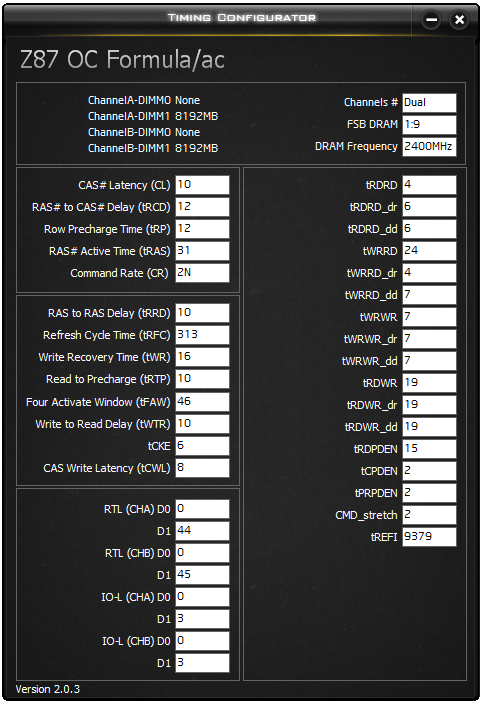
XFast USB
One of the more long-standing positive features in ASRock’s product stack is XFast USB. The premise is simple – the Windows 7 USB driver is not as optimized as it could be. With XFast USB ASRock are implementing a BOT driver to both USB 2.0 and USB 3.0 which improves USB peak speed at the expense of latency. In our USB testing we see this as a large improvement in terms of both peak and real-world speeds.
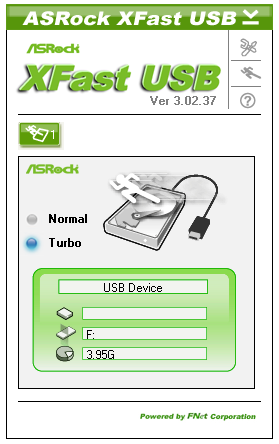
XFast LAN
ASRock bundle a licensed and skinned version of cFosSpeed to help with network management. XFast LAN allows users to give certain programs a higher priority over others, meaning they are rearranged in the Windows network stack appropriately. XFast LAN also offers extensive analysis of network traffic, although as this is all a software implementation, could arguably increase CPU loading.
ASRock Z87M OC Formula In The Box
As much as I hate to use the word, but the ‘swag’ inside a motherboard box is almost as important as the product itself. A company has two choices – either cost down to hit a price point, or give the customer what they want although charge them for it. There are plenty of cheap options manufacturers usually turn to (stickers, SATA cables that are bought in bulk, motherboard standoffs), but when placing money down on a themed product, a customer should not be left wanting for something from that special purchase. ASRock meets the customer half-way with the Z87M OC Formula. In the box we get:
Rear IO Shield
User Manual
Driver Disk
SLI Bridge
Four SATA Cables
Gelid GC-Extreme Thermal Paste
OC Formula Bag
Plastic Standoffs

The OC Formula special items are the bag, the standoffs, and the thermal paste. The thermal paste addition is, in my opinion, a bit mixed. Many of the enthusiasts who build PCs have a favorite paste that they use, and they have a lot of it – a 3ml tube can last 30+ applications, as I have only used 8ml since reviewing for AnandTech. By supplying users with a tube it means that they could benefit from lower temperatures than standard paste, but I can also imagine some users that are not used to building systems thinking they have to use the whole tube. This could be a bad thing.
ASRock Z87M OC Formula Overclocking
Experience with ASRock Z87M OC Formula
Much like the Z87 OC Formula, overclocking on ASRock motherboards has gotten a lot easier over the past few generations. Alongside the array of automatic options in the BIOS, the software options are growing and offer small improvements to almost all users. On the manual overclocking side, the input that ASRock gets from NickShih helps provide enthusiasts with the options they need to push the system, as well as more options that they can shake a stick at. With Nick providing pre-overclocked settings, and each option getting detail in the BIOS, enthusiasts are well equipped to take advantage.
Perhaps it is unsurprising then that our Z87M OC Formula overclocking results almost mirror those of the Z87 OC Formula/AC, even down to the voltages required in the BIOS to make the CPU stable at various CPU speeds.
Methodology:
Our standard overclocking methodology is as follows. We select the automatic overclock options and test for stability with PovRay and OCCT to simulate high-end workloads. These stability tests aim to catch any immediate causes for memory or CPU errors.
For manual overclocks, based on the information gathered from previous testing, starts off at a nominal voltage and CPU multiplier, and the multiplier is increased until the stability tests are failed. The CPU voltage is increased gradually until the stability tests are passed, and the process repeated until the motherboard reduces the multiplier automatically (due to safety protocol) or the CPU temperature reaches a stupidly high level (100ºC+). Our test bed is not in a case, which should push overclocks higher with fresher (cooler) air.
Automatic Overclock:
For automatic overclock options, users have a menu in the BIOS which gives presets between 4.0 GHz and 4.8 GHz in 200 MHz jumps:
At the 4.0 GHz settings, the system applied a 40x100 overclock with a +0.020 CPU voltage offset. This gave a PovRay score of 1649.72, a peak OCCT temperature of 64C, and 1.080 volts at load.
At the 4.2 GHz settings, the system applied a 42x100 overclock with 1.200 volts on the CPU. This gave a PovRay score of 1735.47, a peak OCCT temperature of 76C, and 1.216 volts at load.
At the 4.4 GHz settings, the system applied a 44x100 overclock with 1.300 volts on the CPU. This gave a PovRay score of 1823.90, a peak OCCT temperature of 90C, and 1.304 volts at load.
At the 4.6 GHz settings, the system applied a 46x100 overclock with 1.320 volts on the CPU. This gave a PovRay score of 1900.28, a peak OCCT temperature of 95C, and 1.328 volts at load.
At the 4.8 GHz settings, the system applied a 48x100 overclock with 1.400 volts on the CPU. This gave a PovRay score of 1844.54, indicating CPU overheating and throttling. The OCCT temperature test failed, and the CPU reported 1.408 volts at load.
The user also has options in the OS using the Formula Drive software:
In standard mode, the system performed at stock, giving a PovRay score of 1612.8, a peak OCCT temperature of 70C, and a load voltage of 1.160 volts.
In power saving mode, the system stays at idle until it experiences a sustained load. At this point, it will slowly ramp up the CPU speed, taking 8-10 seconds to reach a full 3.9 GHz. With this setting, we achieved a PovRay score of 1507.14, a peak OCCT temperature of 68C, and load voltage of 1.160 volts.
In Performance mode, the system applies 39x on every core at both idle and at load. This gives a PovRay score of 1603.11, a peak OCCT temperature of 72C and a load voltage of 1.160 volts.
Using the Auto Tuning function in Performance Mode, the system starts at 3.0 GHz and stress tests the system to find a stable clock speed. Our system stopped at 4.3 GHz, where it achieved a PovRay score of 1770.98, a peak OCCT temperature of 78C and a load voltage of 1.288 volts.
Manual Overclock:
Manual overclocking was performed in the BIOS, starting at 1.000 volts and 40x100, raising the CPU voltage when unstable and the CPU multiplier when stability is found. For these settings Load Line Calibration was set to Level 2 and VRIN voltage was set to 1.650 volts.
Many thanks to...
We must thank the following companies for kindly providing hardware for our test bed:
Thank you to OCZ for providing us with 1250W Gold Power Supplies.
Thank you to G.Skill for providing us with memory kits.
Thank you to Corsair for providing us with an AX1200i PSU, Corsair H80i CLC and 16GB 2400C10 memory.
Thank you to ASUS for providing us with the AMD GPUs and some IO Testing kit.
Thank you to ECS for providing us with the NVIDIA GPUs.
Thank you to Rosewill for providing us with the 500W Platinum Power Supply for mITX testing, BlackHawk Ultra, and 1600W Hercules PSU for extreme dual CPU + quad GPU testing, and RK-9100 keyboards.
Thank you to ASRock for providing us with the 802.11ac wireless router for testing.
Test Setup
| Processor |
Intel Core i7-4770K Retail 4 Cores, 8 Threads, 3.5 GHz (3.9 GHz Turbo) |
| Motherboards |
ASRock Z87 Extreme6/AC ASRock Z87 OC Formula/AC ASRock Z87M OC Formula ASUS Z87-Pro Gigabyte Z87X-UD3H MSI Z77A-GD65 Gaming |
| Cooling |
Corsair H80i Thermalright TRUE Copper |
| Power Supply |
OCZ 1250W Gold ZX Series Corsair AX1200i Platinum PSU |
| Memory |
GSkill TridentX 4x4 GB DDR3-2400 10-12-12 Kit Corsair Vengeance Pro 2x8 GB DDR3 2400 10-12-12 Kit |
| Memory Settings | XMP (2400 10-12-12) |
| Video Cards |
ASUS HD7970 3GB ECS GTX 580 1536MB |
| Video Drivers |
Catalyst 13.1 NVIDIA Drivers 310.90 WHQL |
| Hard Drive | OCZ Vertex 3 256GB |
| Optical Drive | LG GH22NS50 |
| Case | Open Test Bed |
| Operating System | Windows 7 64-bit |
| USB 2/3 Testing | OCZ Vertex 3 240GB with SATA->USB Adaptor |
| WiFi Testing | D-Link DIR-865L 802.11ac Dual Band Router |
Power Consumption
Power consumption was tested on the system as a whole with a wall meter connected to the OCZ 1250W power supply, while in a dual 7970 GPU configuration. This power supply is Gold rated, and as I am in the UK on a 230-240 V supply, leads to ~75% efficiency > 50W, and 90%+ efficiency at 250W, which is suitable for both idle and multi-GPU loading. This method of power reading allows us to compare the power management of the UEFI and the board to supply components with power under load, and includes typical PSU losses due to efficiency. These are the real world values that consumers may expect from a typical system (minus the monitor) using this motherboard.
While this method for power measurement may not be ideal, and you feel these numbers are not representative due to the high wattage power supply being used (we use the same PSU to remain consistent over a series of reviews, and the fact that some boards on our test bed get tested with three or four high powered GPUs), the important point to take away is the relationship between the numbers. These boards are all under the same conditions, and thus the differences between them should be easy to spot.
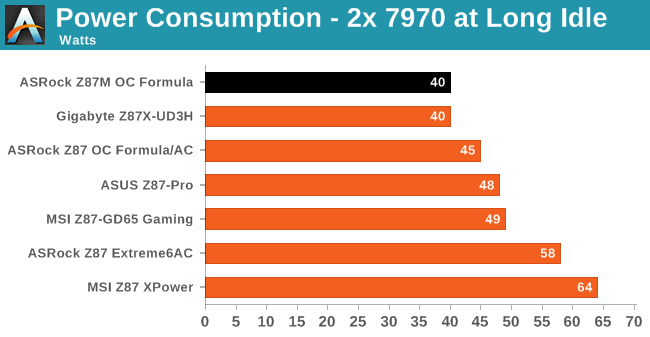
Being a smaller board with a reasonable power delivery designed for OC, it is not surprising that the Z87M OC Formula performs well, particularly during full CPU loading where it sups a miniscule 125W.
Windows 7 POST Time
Different motherboards have different POST sequences before an operating system is initialized. A lot of this is dependent on the board itself, and POST boot time is determined by the controllers on board (and the sequence of how those extras are organized). As part of our testing, we are now going to look at the POST Boot Time - this is the time from pressing the ON button on the computer to when Windows 7 starts loading. (We discount Windows loading as it is highly variable given Windows specific features.) These results are subject to human error, so please allow +/- 1 second in these results.
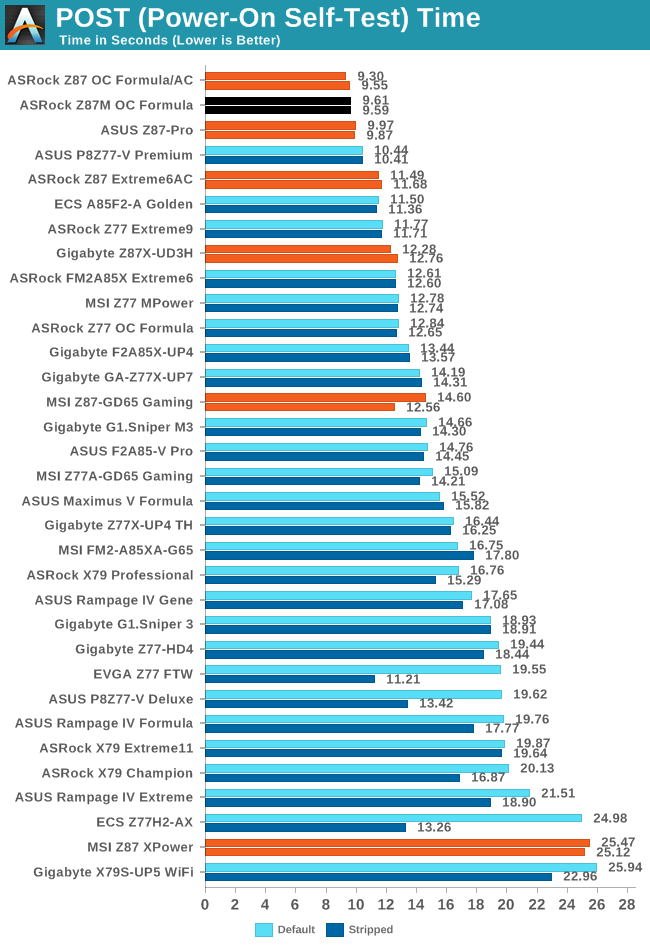
The Z87M OC Formula carries on the trend from its bigger brother, by coming in less than ten seconds in our boot time test.
System Benchmarks
Rightmark Audio Analyzer 6.2.5
In part due to reader requests, we are pleased to include Rightmark Audio Analyzer results in our benchmark suite. The premise behind Rightmark:AA is to test the input and output of the audio system to determine noise levels, range, harmonic distortion, stereo crosstalk and so forth. Rightmark:AA should indicate how well the sound system is built and isolated from electrical interference (either internally or externally). For this test we connect the Line Out to the Line In using a short six inch 3.5mm to 3.5mm high-quality jack, turn the OS speaker volume to 100%, and run the Rightmark default test suite at 192 kHz, 24-bit. The OS is tuned to 192 kHz/24-bit input and output, and the Line-In volume is adjusted until we have the best RMAA value in the mini-pretest. We look specifically at the Dynamic Range of the audio codec used on board, as well as the Total Harmonic Distortion + Noise.
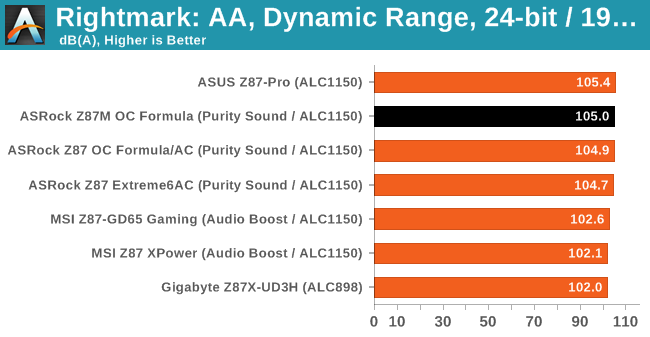
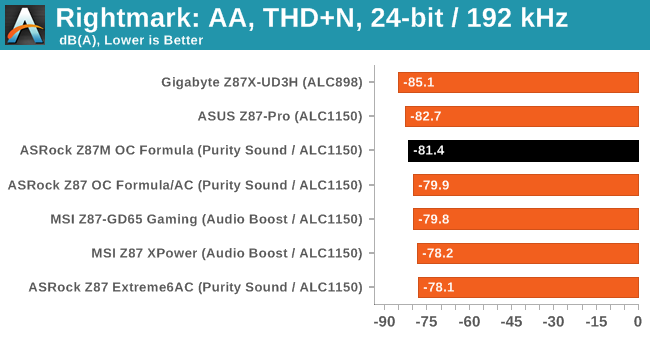
USB Backup
For this benchmark, we run CrystalDiskMark to determine the ideal sequential read and write speeds for the USB port using our 240 GB OCZ Vertex3 SSD with a SATA 6 Gbps to USB 3.0 converter. Then we transfer a set size of files from the SSD to the USB drive using DiskBench, which monitors the time taken to transfer. The files transferred are a 1.52 GB set of 2867 files across 320 folders – 95% of these files are small typical website files, and the rest (90% of the size) are the videos used in the WinRAR test. In an update to pre-Z87 testing, we also run MaxCPU to load up one of the threads during the test which improves general performance up to 15% by causing all the internal pathways to run at full speed.
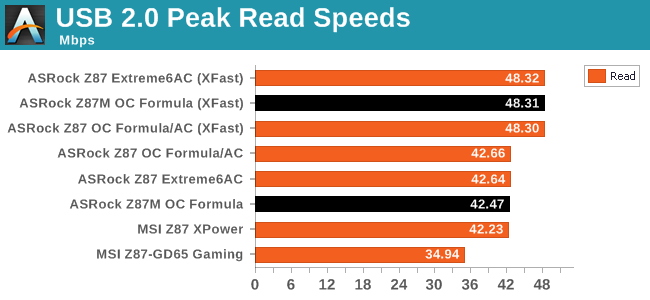
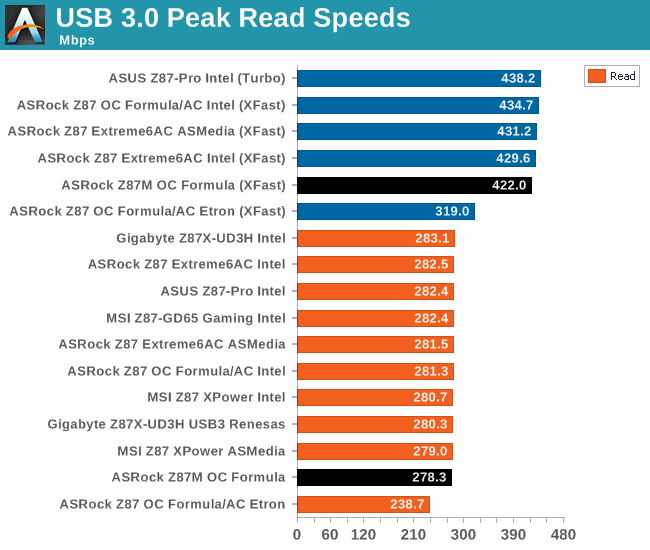
The USB speeds of the ASRock motherboards, especially using XFast, are always impressive.
DPC Latency
Deferred Procedure Call latency is a way in which Windows handles interrupt servicing. In order to wait for a processor to acknowledge the request, the system will queue all interrupt requests by priority. Critical interrupts will be handled as soon as possible, whereas lesser priority requests, such as audio, will be further down the line. So if the audio device requires data, it will have to wait until the request is processed before the buffer is filled. If the device drivers of higher priority components in a system are poorly implemented, this can cause delays in request scheduling and process time, resulting in an empty audio buffer – this leads to characteristic audible pauses, pops and clicks. Having a bigger buffer and correctly implemented system drivers obviously helps in this regard. The DPC latency checker measures how much time is processing DPCs from driver invocation – the lower the value will result in better audio transfer at smaller buffer sizes. Results are measured in microseconds and taken as the peak latency while cycling through a series of short HD videos - under 500 microseconds usually gets the green light, but the lower the better.
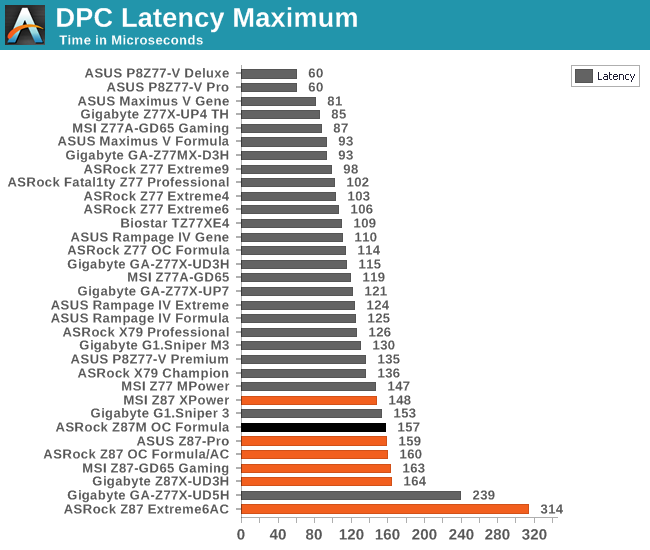
Similarly to other Haswell motherboards, DPC Latency on the platform seems to be higher than that seen on Ivy Bridge, with 150-200 being the norm rather than the sub-100 we were kind of expecting.
Computation Benchmarks
Readers of our motherboard review section will have noted the trend in modern motherboards to implement a form of MultiCore Enhancement / Acceleration / Turbo (read our report here) on their motherboards. This does several things – better benchmark results at stock settings (not entirely needed if overclocking is an end-user goal), at the expense of heat and temperature, but also gives in essence an automatic overclock which may be against what the user wants. Our testing methodology is ‘out-of-the-box’, with the latest public BIOS installed and XMP enabled, and thus subject to the whims of this feature. It is ultimately up to the motherboard manufacturer to take this risk – and manufacturers taking risks in the setup is something they do on every product (think C-state settings, USB priority, DPC Latency / monitoring priority, memory subtimings at JEDEC). Processor speed change is part of that risk which is clearly visible, and ultimately if no overclocking is planned, some motherboards will affect how fast that shiny new processor goes and can be an important factor in the purchase.
For the media BIOS shipped with the motherboard (1.11), MCT was enabled, but as of the latest public BIOS used in this review (1.30), it was disabled by default. ASRock asked for our opinion on this, and the answer was simple – MCT should be enabled for all Extreme and OC motherboards, disabled for the rest. So there might be a case of a later BIOS enabling MCT by default.
Update 2013.08.13: ASRock have confirmed that the Z87M OC Formula, from BIOS 1.50, will have MCT enabled by default.
Point Calculations - 3D Movement Algorithm Test
The algorithms in 3DPM employ both uniform random number generation or normal distribution random number generation, and vary in various amounts of trigonometric operations, conditional statements, generation and rejection, fused operations, etc. The benchmark runs through six algorithms for a specified number of particles and steps, and calculates the speed of each algorithm, then sums them all for a final score. This is an example of a real world situation that a computational scientist may find themselves in, rather than a pure synthetic benchmark. The benchmark is also parallel between particles simulated, and we test the single thread performance as well as the multi-threaded performance.
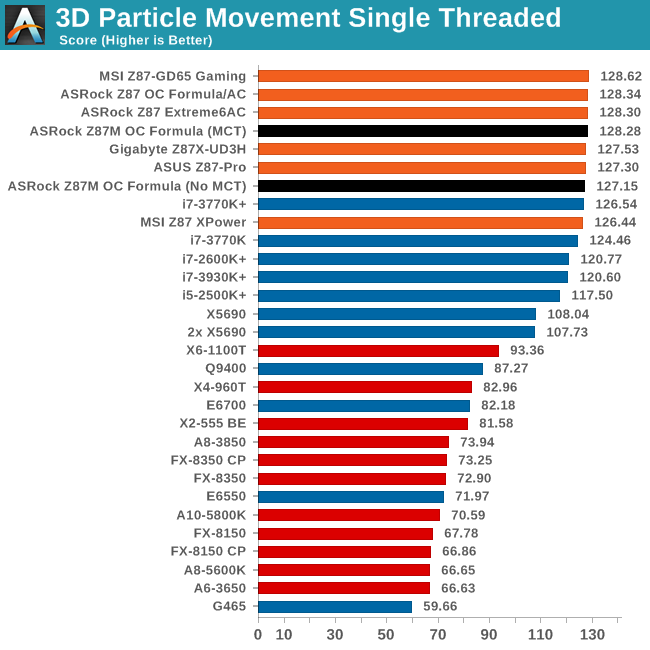
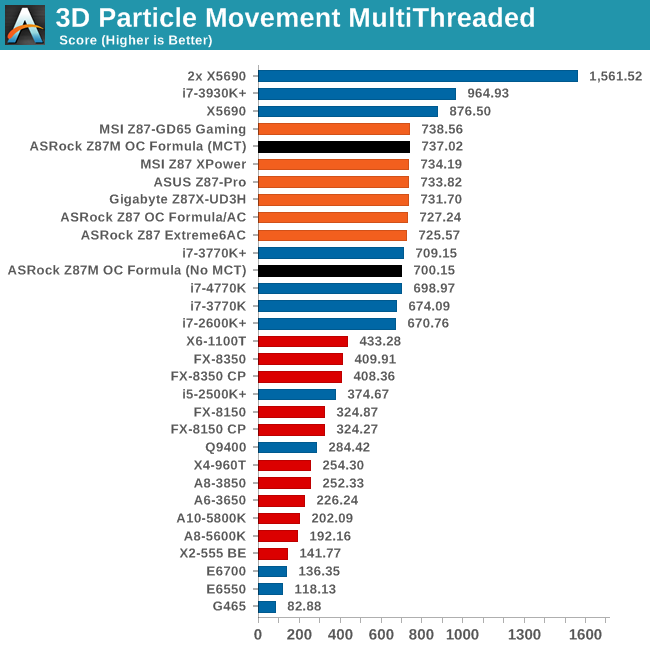
MCT makes a small difference in single threaded mode, as there is no determination in the CPU for what speed needs to be used. However it is obvious in the multithreaded test that having those extra MHz makes a difference.
Compression - WinRAR 4.2
With 64-bit WinRAR, we compress the set of files used in the USB speed tests. WinRAR x64 3.93 attempts to use multithreading when possible, and provides as a good test for when a system has variable threaded load. WinRAR 4.2 does this a lot better! If a system has multiple speeds to invoke at different loading, the switching between those speeds will determine how well the system will do.
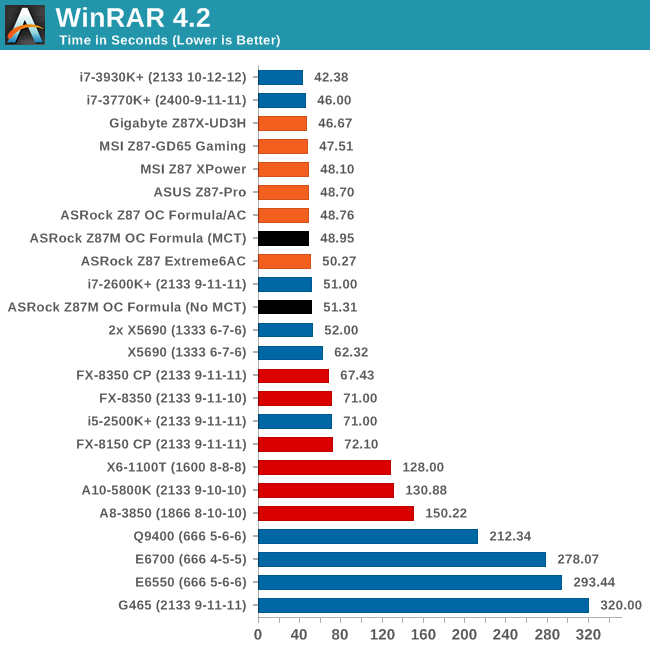
Internal numbers show that for WinRAR 3.93, MCT does not make much of a difference (<1%), but for the later versions that use multiple threads more efficiently, there is a small reminder of how much extra CPU power can matter.
Image Manipulation - FastStone Image Viewer 4.2
FastStone Image Viewer is a free piece of software I have been using for quite a few years now. It allows quick viewing of flat images, as well as resizing, changing color depth, adding simple text or simple filters. It also has a bulk image conversion tool, which we use here. The software currently operates only in single-thread mode, which should change in later versions of the software. For this test, we convert a series of 170 files, of various resolutions, dimensions and types (of a total size of 163MB), all to the .gif format of 640x480 dimensions.
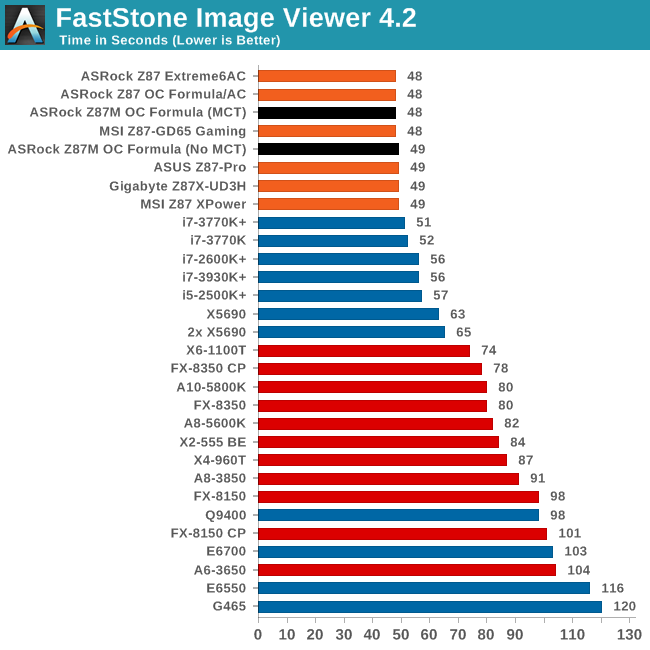
Video Conversion - Xilisoft Video Converter 7
With XVC, users can convert any type of normal video to any compatible format for smartphones, tablets and other devices. By default, it uses all available threads on the system, and in the presence of appropriate graphics cards, can utilize CUDA for NVIDIA GPUs as well as AMD WinAPP for AMD GPUs. For this test, we use a set of 33 HD videos, each lasting 30 seconds, and convert them from 1080p to an iPod H.264 video format using just the CPU. The time taken to convert these videos gives us our result.
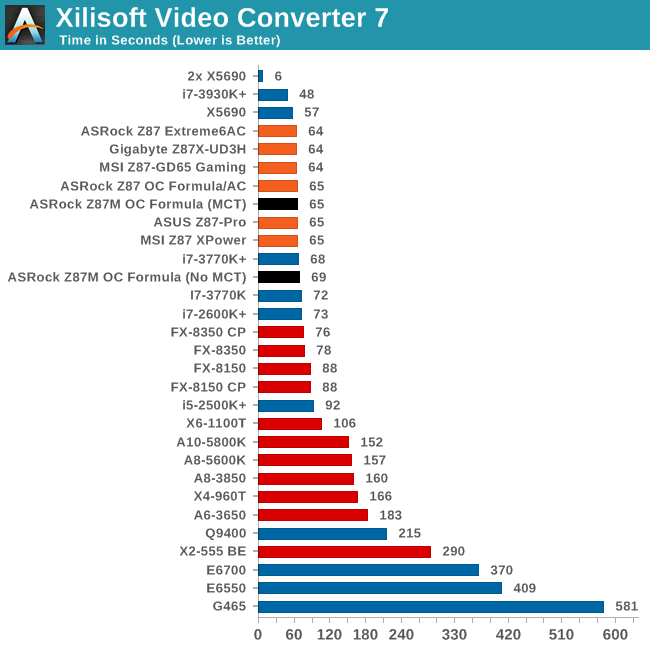
With full multithreading, having MCT enabled at stock shaves off a few seconds.
Rendering – PovRay 3.7
The Persistence of Vision RayTracer, or PovRay, is a freeware package for as the name suggests, ray tracing. It is a pure renderer, rather than modeling software, but the latest beta version contains a handy benchmark for stressing all processing threads on a platform. We have been using this test in motherboard reviews to test memory stability at various CPU speeds to good effect – if it passes the test, the IMC in the CPU is stable for a given CPU speed. As a CPU test, it runs for approximately 2-3 minutes on high end platforms.
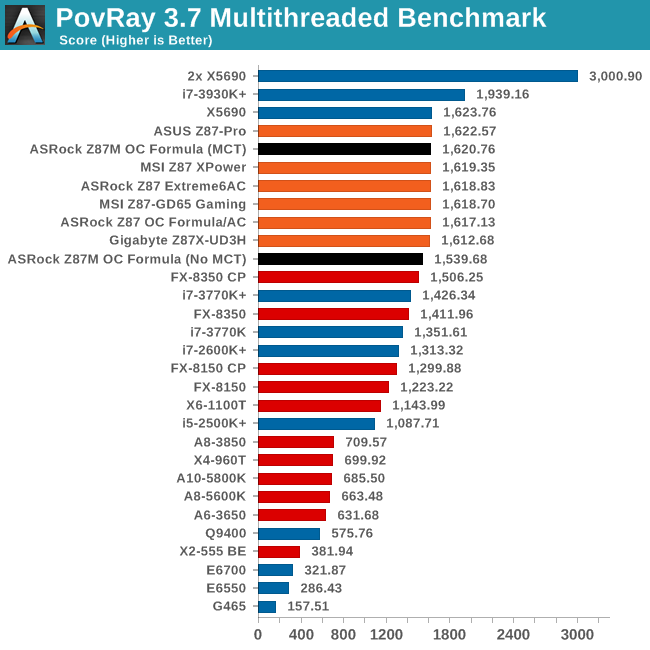
With MCT enabled, the M-OCF is near the top, but without it falls behind a significant margin.
Video Conversion - x264 HD Benchmark
The x264 HD Benchmark uses a common HD encoding tool to process an HD MPEG2 source at 1280x720 at 3963 Kbps. This test represents a standardized result which can be compared across other reviews, and is dependent on both CPU power and memory speed. The benchmark performs a 2-pass encode, and the results shown are the average of each pass performed four times.
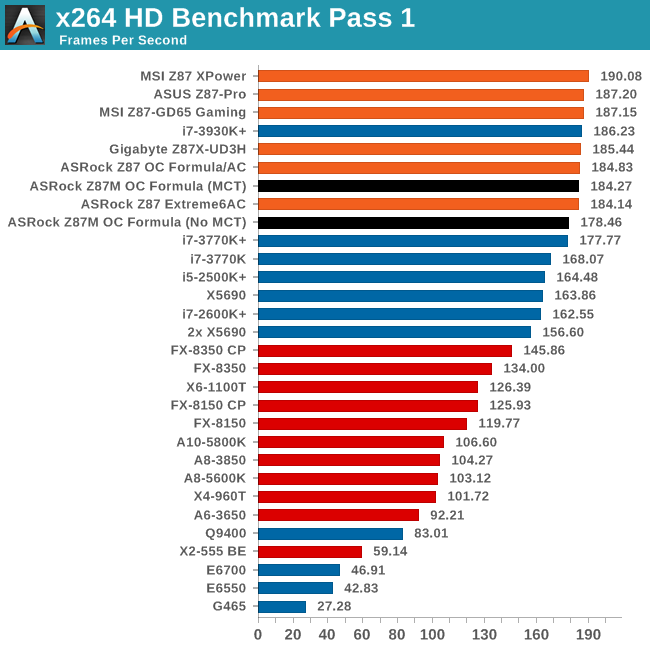
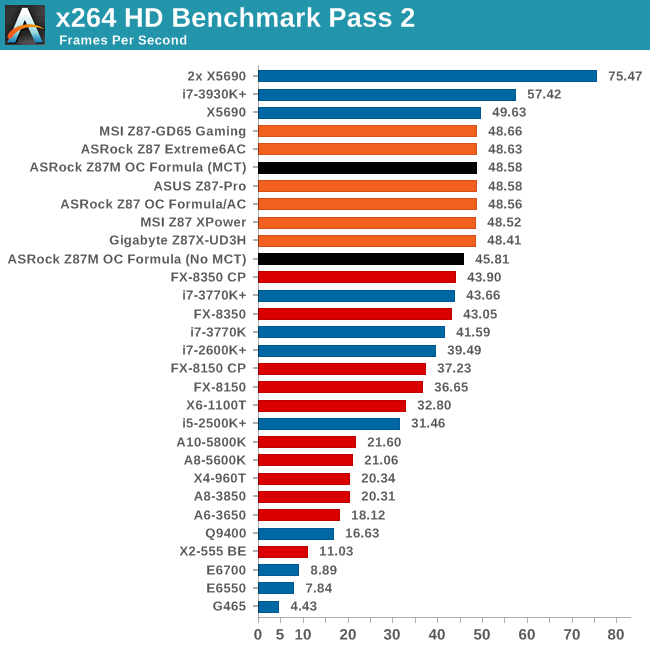
Grid Solvers - Explicit Finite Difference
For any grid of regular nodes, the simplest way to calculate the next time step is to use the values of those around it. This makes for easy mathematics and parallel simulation, as each node calculated is only dependent on the previous time step, not the nodes around it on the current calculated time step. By choosing a regular grid, we reduce the levels of memory access required for irregular grids. We test both 2D and 3D explicit finite difference simulations with 2n nodes in each dimension, using OpenMP as the threading operator in single precision. The grid is isotropic and the boundary conditions are sinks. Values are floating point, with memory cache sizes and speeds playing a part in the overall score.
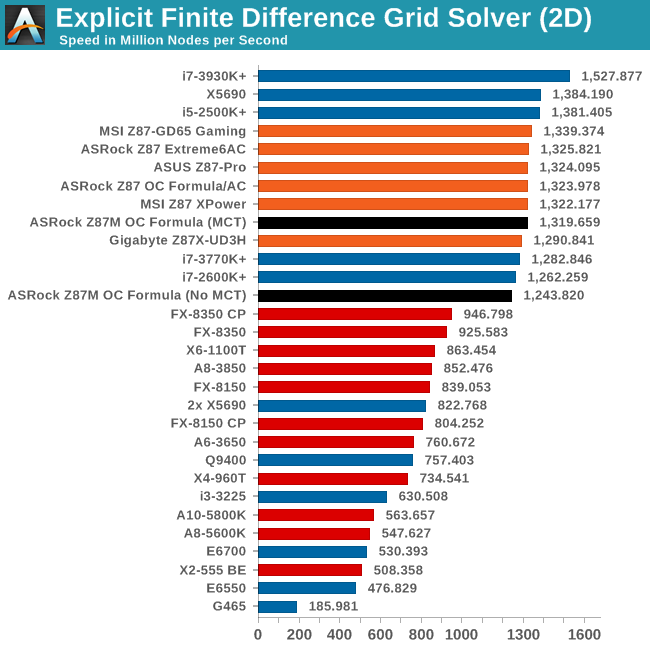
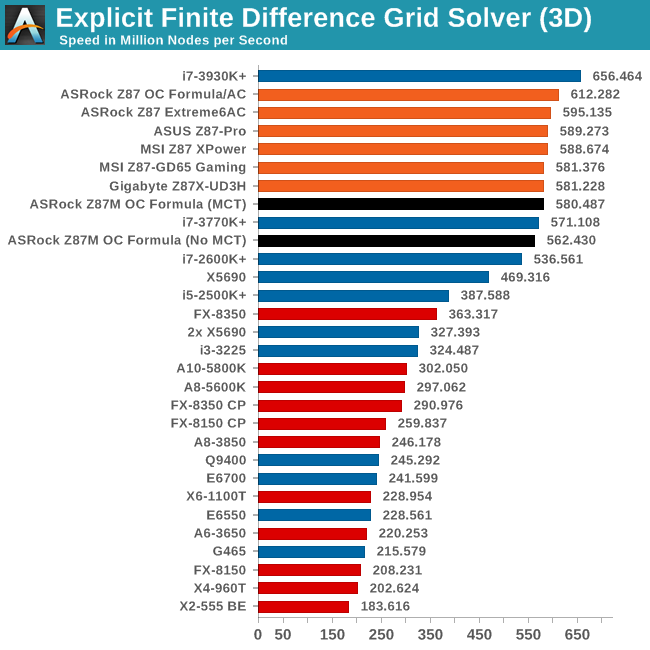
Unlike the ATX Z87 OCF, the MOCF does not seem to have that push in 3D, being some 5% behind.
Grid Solvers - Implicit Finite Difference + Alternating Direction Implicit Method
The implicit method takes a different approach to the explicit method – instead of considering one unknown in the new time step to be calculated from known elements in the previous time step, we consider that an old point can influence several new points by way of simultaneous equations. This adds to the complexity of the simulation – the grid of nodes is solved as a series of rows and columns rather than points, reducing the parallel nature of the simulation by a dimension and drastically increasing the memory requirements of each thread. The upside, as noted above, is the less stringent stability rules related to time steps and grid spacing. For this we simulate a 2D grid of 2n nodes in each dimension, using OpenMP in single precision. Again our grid is isotropic with the boundaries acting as sinks. Values are floating point, with memory cache sizes and speeds playing a part in the overall score.
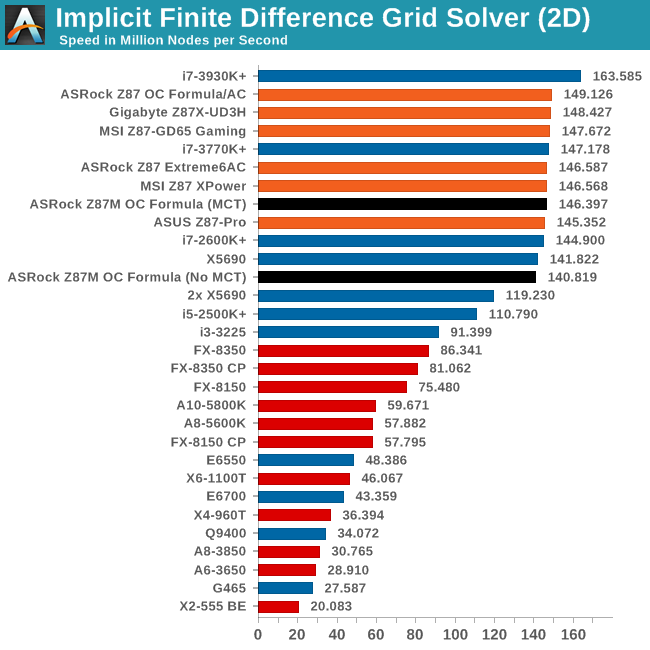
Point Calculations - n-Body Simulation
When a series of heavy mass elements are in space, they interact with each other through the force of gravity. Thus when a star cluster forms, the interaction of every large mass with every other large mass defines the speed at which these elements approach each other. When dealing with millions and billions of stars on such a large scale, the movement of each of these stars can be simulated through the physical theorems that describe the interactions. The benchmark detects whether the processor is SSE2 or SSE4 capable, and implements the relative code. We run a simulation of 10240 particles of equal mass - the output for this code is in terms of GFLOPs, and the result recorded was the peak GFLOPs value.
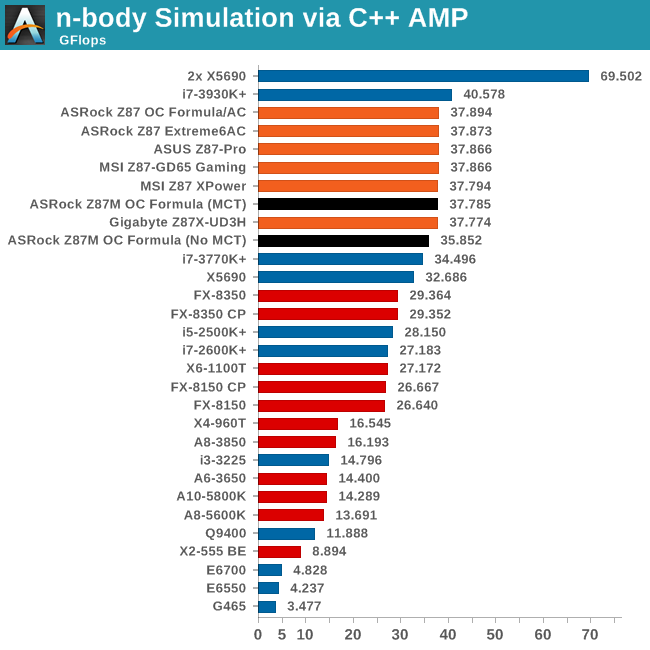
Gaming Benchmarks
Metro2033
Our first analysis is with the perennial reviewers’ favorite, Metro2033. It occurs in a lot of reviews for a couple of reasons – it has a very easy to use benchmark GUI that anyone can use, and it is often very GPU limited, at least in single GPU mode. Metro2033 is a strenuous DX11 benchmark that can challenge most systems that try to run it at any high-end settings. Developed by 4A Games and released in March 2010, we use the inbuilt DirectX 11 Frontline benchmark to test the hardware at 1440p with full graphical settings. Results are given as the average frame rate from a second batch of 4 runs, as Metro has a tendency to inflate the scores for the first batch by up to 5%.
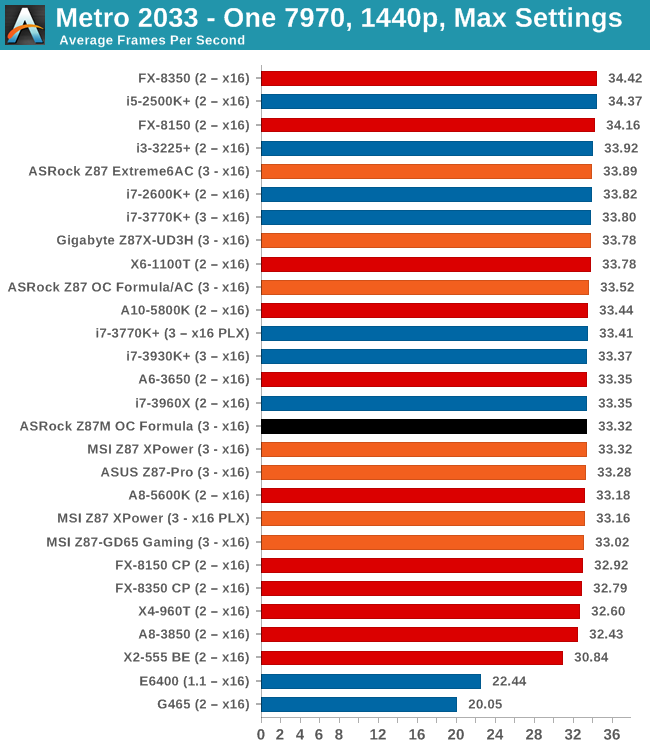
| Metro 2033 | 1 GPU | 2 GPU | |
| AMD | |||
| NVIDIA |
Dirt 3
Dirt 3 is a rallying video game and the third in the Dirt series of the Colin McRae Rally series, developed and published by Codemasters. Dirt 3 also falls under the list of ‘games with a handy benchmark mode’. In previous testing, Dirt 3 has always seemed to love cores, memory, GPUs, PCIe lane bandwidth, everything. The small issue with Dirt 3 is that depending on the benchmark mode tested, the benchmark launcher is not indicative of game play per se, citing numbers higher than actually observed. Despite this, the benchmark mode also includes an element of uncertainty, by actually driving a race, rather than a predetermined sequence of events such as Metro 2033. This in essence should make the benchmark more variable, but we take repeated in order to smooth this out. Using the benchmark mode, Dirt 3 is run at 1440p with Ultra graphical settings. Results are reported as the average frame rate across four runs.
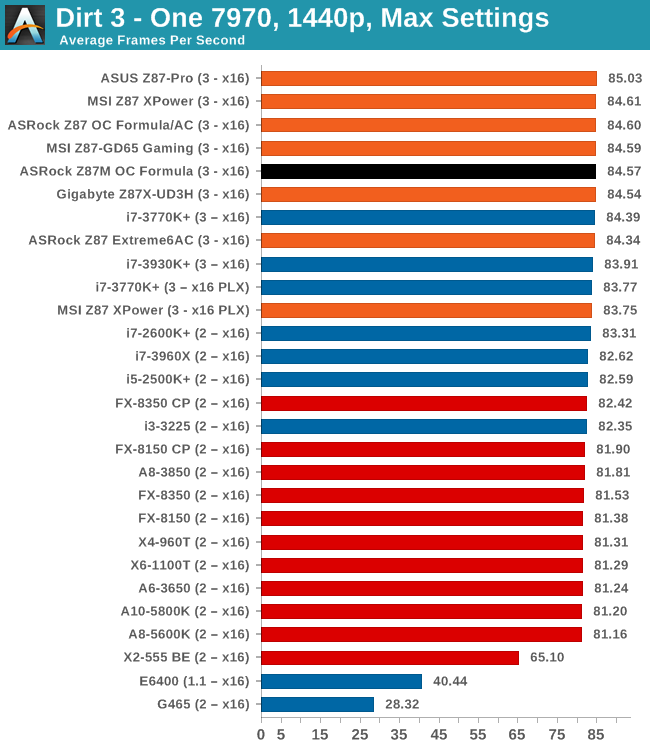
| Dirt 3 | 1 GPU | 2 GPU |
| AMD | ||
| NVIDIA |
Civilization V
A game that has plagued my testing over the past twelve months is Civilization V. Being on the older 12.3 Catalyst drivers were somewhat of a nightmare, giving no scaling, and as a result I dropped it from my test suite after only a couple of reviews. With the later drivers used for this review, the situation has improved but only slightly, as you will see below. Civilization V seems to run into a scaling bottleneck very early on, and any additional GPU allocation only causes worse performance.
Our Civilization V testing uses Ryan’s GPU benchmark test all wrapped up in a neat batch file. We test at 1080p, and report the average frame rate of a 5 minute test.
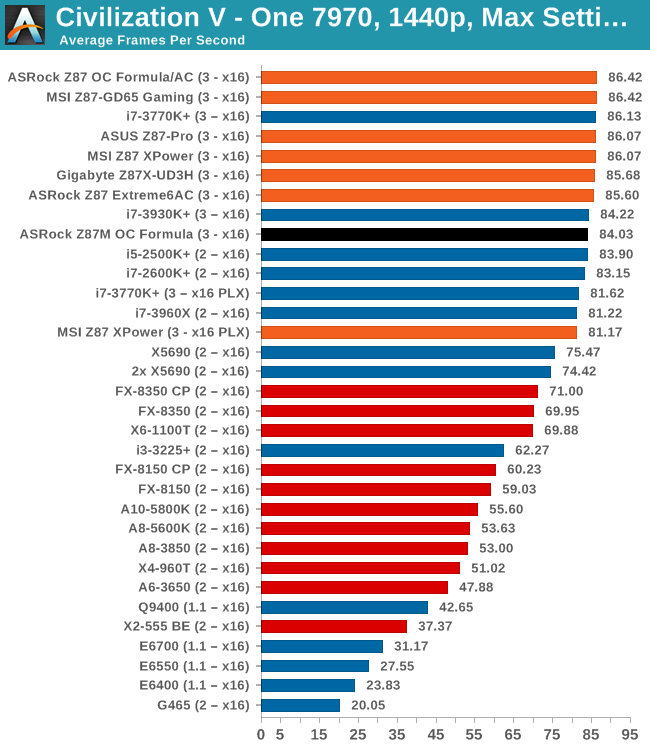
| Civilization V | 1 GPU | 2 GPU |
| AMD | ||
| NVIDIA |
Sleeping Dogs
While not necessarily a game on everybody’s lips, Sleeping Dogs is a strenuous game with a pretty hardcore benchmark that scales well with additional GPU power due to its SSAA implementation. The team over at Adrenaline.com.br is supreme for making an easy to use benchmark GUI, allowing a numpty like me to charge ahead with a set of four 1440p runs with maximum graphical settings.
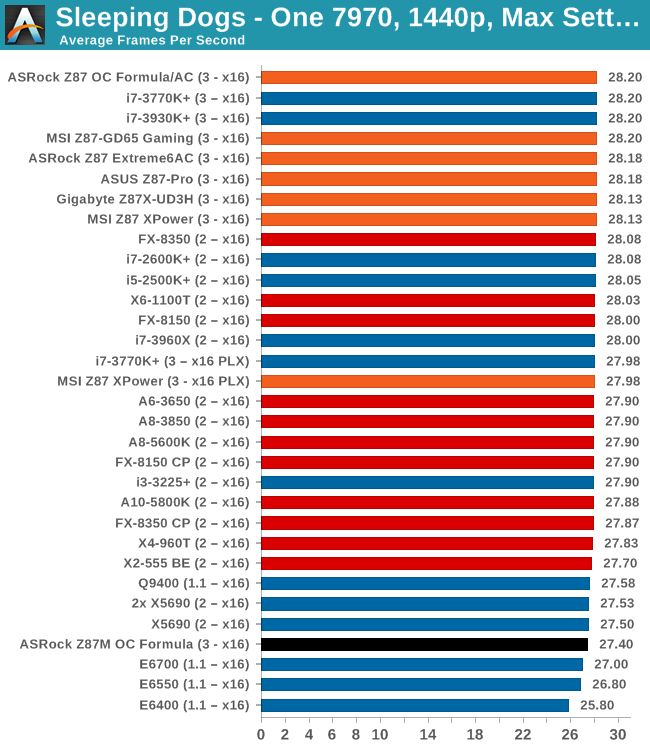
| Sleeping Dogs | 1 GPU | 2 GPU |
| AMD | ||
| NVIDIA |
Conclusions
In terms of gaming, MCT enabled or disabled does not seem to matter that much, except in Civilization V, where in dual GPU the M-OCF is 7 FPS behind the 112 scored by the normal OCF on AMD GPUs, and on one 7970 in Sleeping Dogs.
ASRock Z87M OC Formula Conclusion
One of the more amusing things to happen to my Z87M-OCF sample was with the small plastic protectors that ASRock use for the name areas of the motherboard that say ‘ASRock’ and ‘Z87M OC Formula’. On the latter portion, the sticky plastic ASRock used actually removed some of the letters, meaning that I technically have a Z87M OC FO_MU_A. 8/19 Edit: Message from ASRock, this has been fixed on retail samples!
Amusing tales aside, from the perspective of the 24/7 user, ASRock cannot really claim to have a design win similar to that of the Z77 OC Formula. There are substantial things missing from the platform that we enjoyed both with the Z77 OCF at around this price range and the full size ATX that even a mATX motherboard should have. For $240 we had Rapid OC buttons and a combination air/water heatsink, with voltage read points as well. Even though we are moving down to a smaller form factor, we should not have to compromise on some of the better aspects of the range. If ASRock wanted to produce a smaller stripped out model, then this begs the question why Purity Sound is included, meaning that this is meant to be an ROG competitor more than a $200 OC masterpiece.
The issue with MultiCore Enhancement/Acceleration/Turbo rears its head yet again, and it would be nice if one of the motherboard manufacturers came out with a defining policy regarding its usage at stock. ASUS have a plan in place but was not widely advertised, and ASRock might be considered to be playing games by having stock media BIOSes with it enabled but public BIOSes without. We played with both sets of settings, and of course performance in multi-threaded scenarios without MCT takes a 7% cut. One could argue that as this is an OC board, it does not matter about stock performance, but I would counter argue that most motherboards, even of this model, will probably not be overclocked in daily systems, making out-of-the-box performance important.
Update 2013.08.13: ASRock have confirmed that the Z87M OC Formula, from BIOS 1.50, will have MCT enabled by default.
Perhaps I have high standards in what stock settings should be, or that manufacturers should come down on one side of the fence or the other, and let their position be known. As a daily motherboard the ASRock Z87M OC Formula works well, although I feel that other boards in this price segment offer more for the money for the daily user.
Input from K404, Admin of ProOC Team 5XP, top UK/SA team in ProOC Cup of Q2-2013
I have already taken several 3DMark gold medals with the board - the first coming within nine hours of receiving it. That kind of reassuring start is exactly how a board should make itself "at home" on a test bed. If benching 3D, a bencher does not want to be second-guessing their hardware and the ASR board blends right in.
Using this ASRock Z87 board has been a joy. To be honest, based on the layout and limitations of a M-ATX format, trying to run two GPUs is a bit of a pain, but for single cards, it is a very solid board. The BIOS is quite possibly the best I have ever seen. The setting descriptions are better than any I have seen from any vendor in ten years of overclocking. The memory profiles are not original (first seen on Asus Z77), but their presence is very welcome. It is worth noting that after a memory profile is selected, the ratio still has to be selected manually.
Most Haswell boards appear to have condensation problems around the memory slots when the CPU is frozen. The ASR board is no exception, but with an application of dielectric/vaseline front and back, sessions should be fairly problem free.
The performance efficiency is very good, which makes sessions far more satisfying. To quote "The Oracle" in The Matrix: Reloaded: "The ones doing their job, doing what they were meant to do, are invisible. You'd never even know they were here."