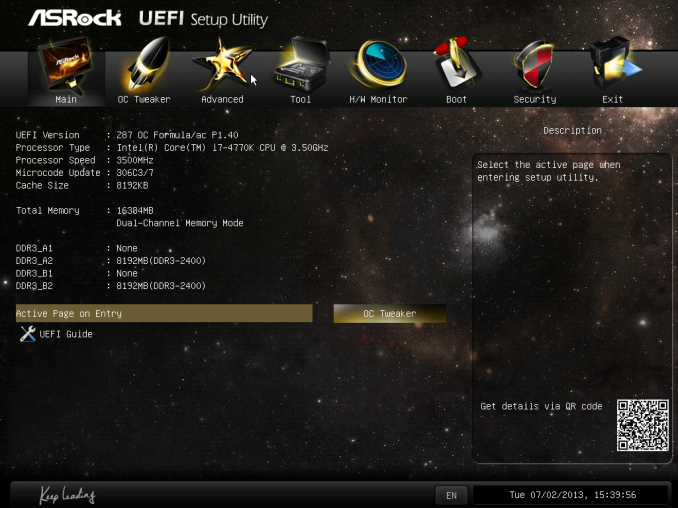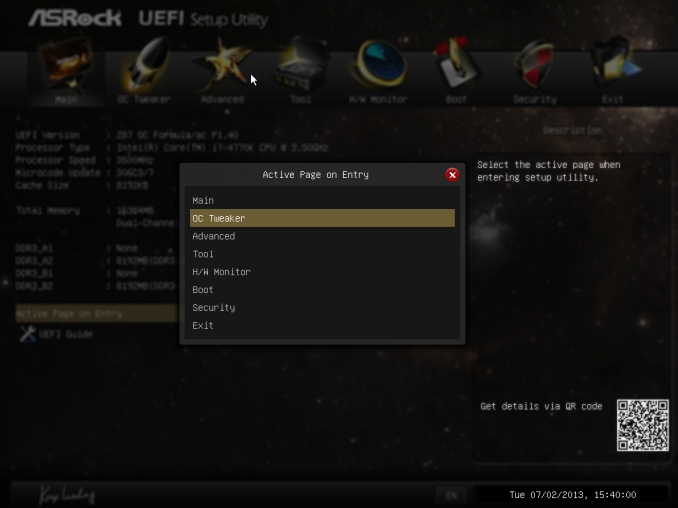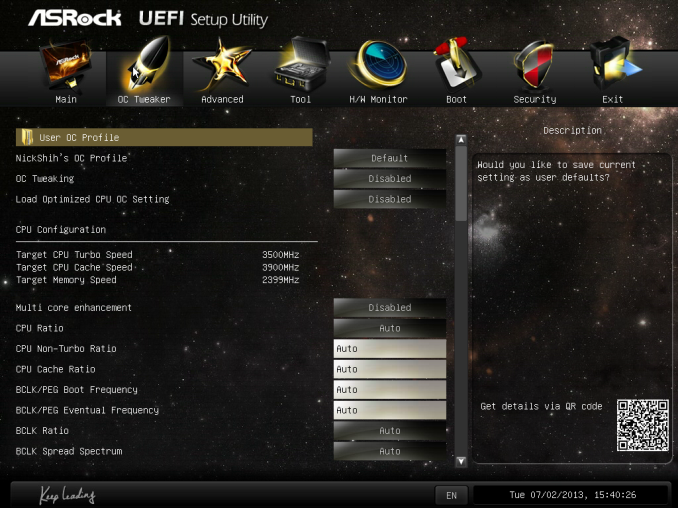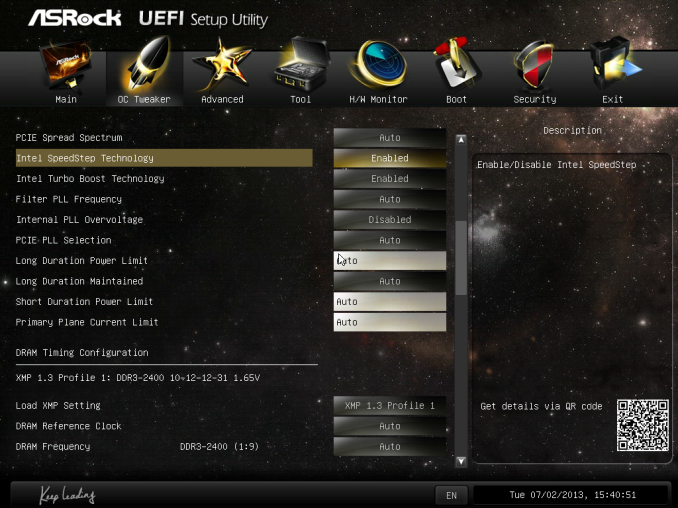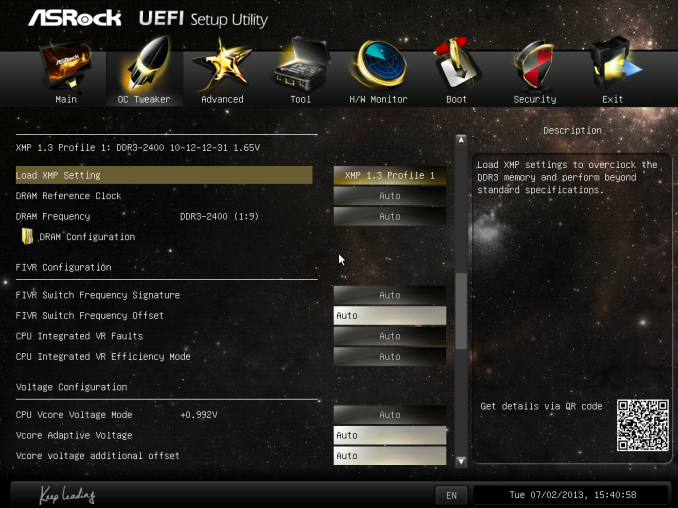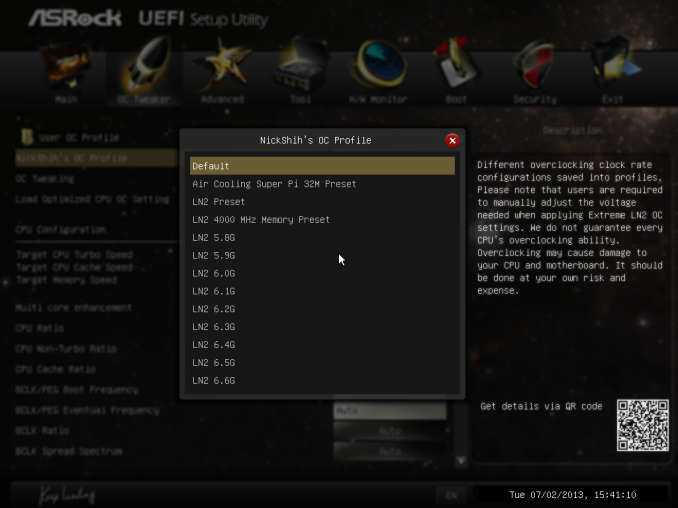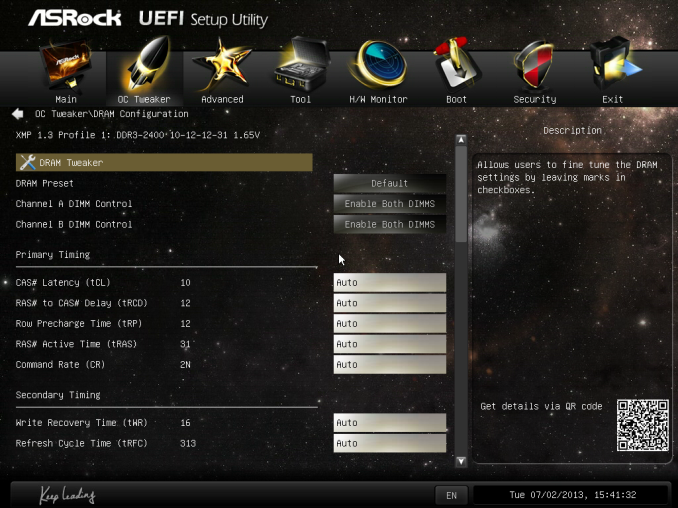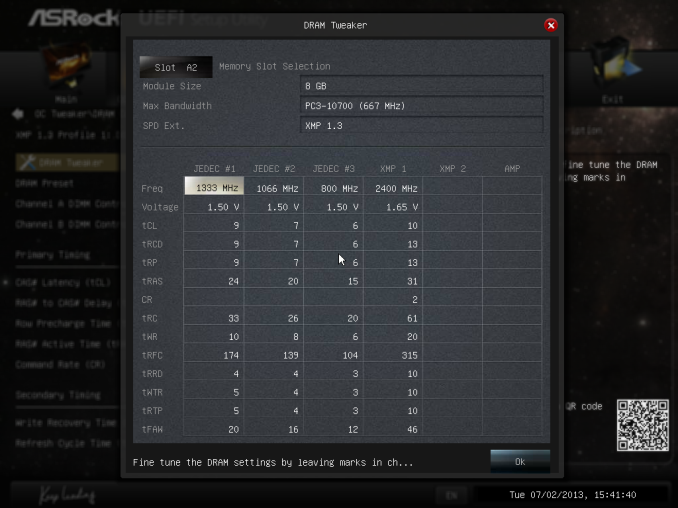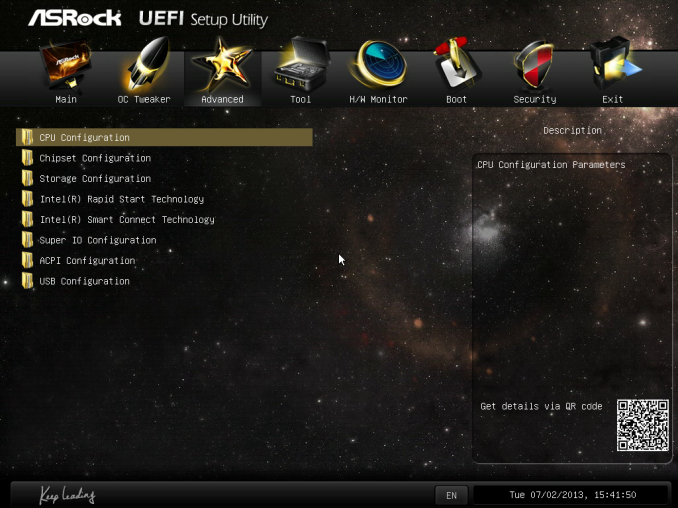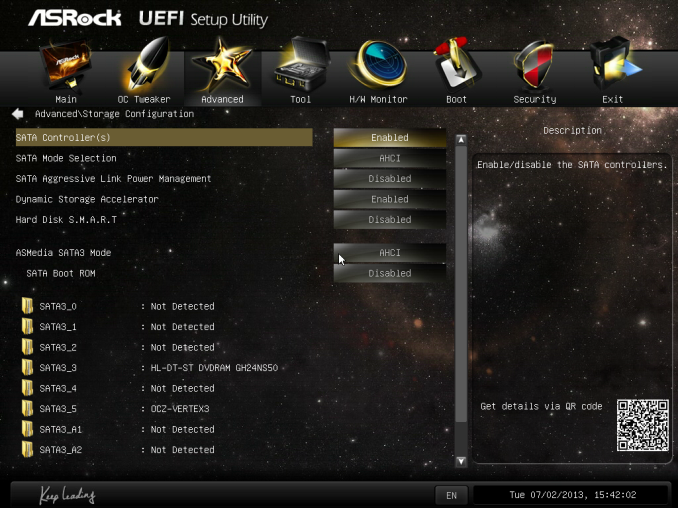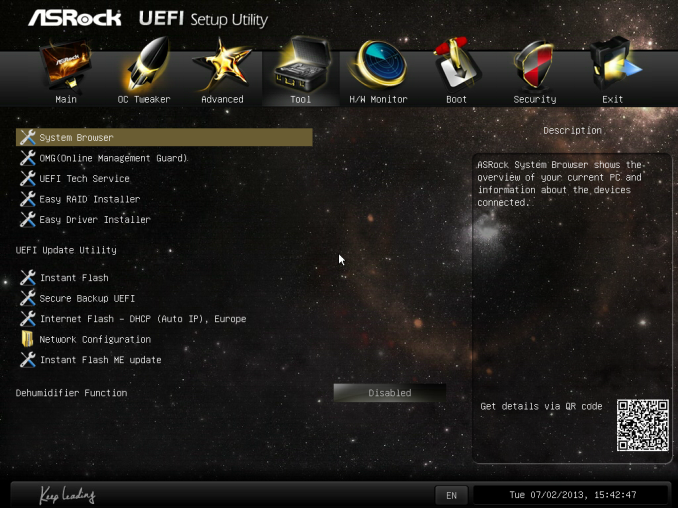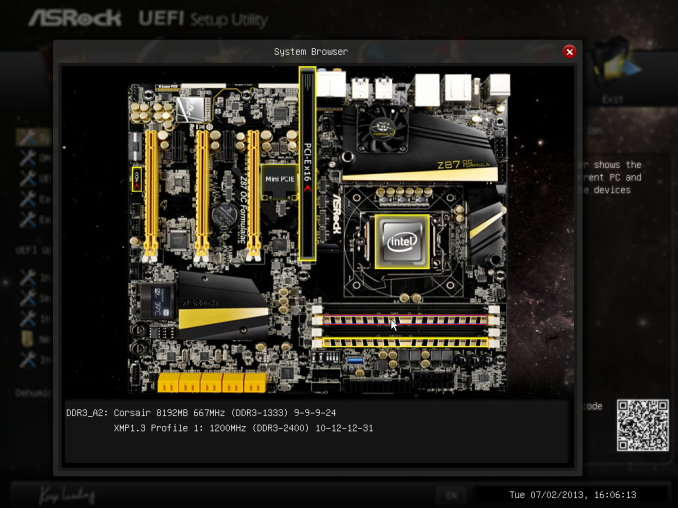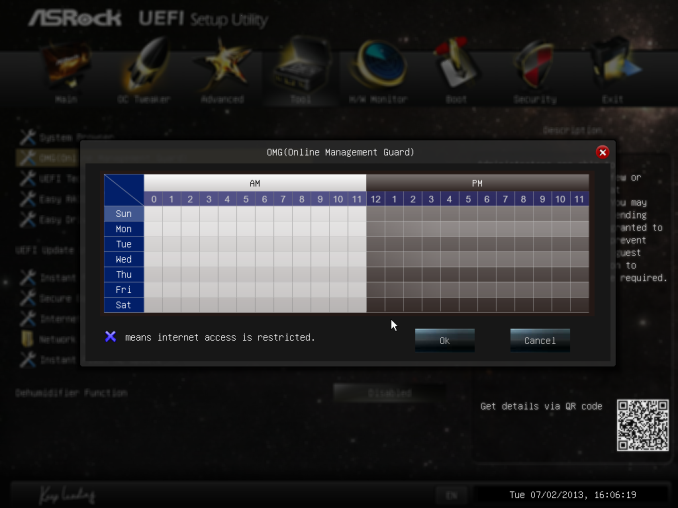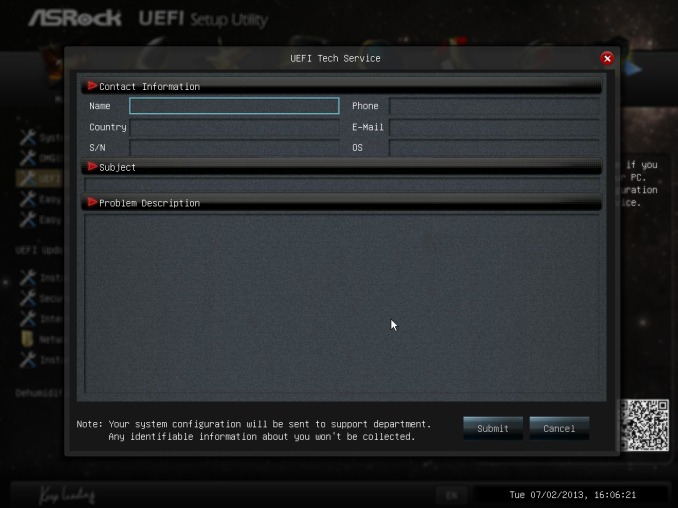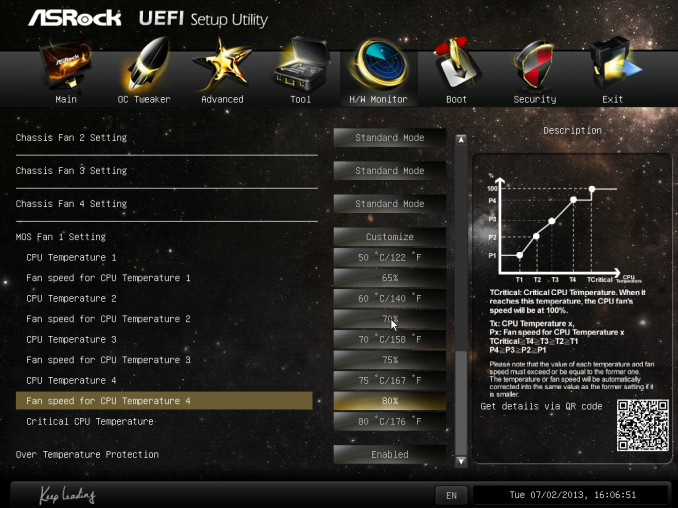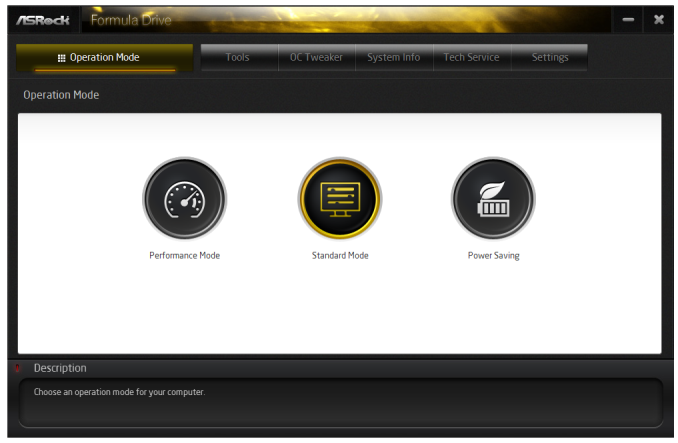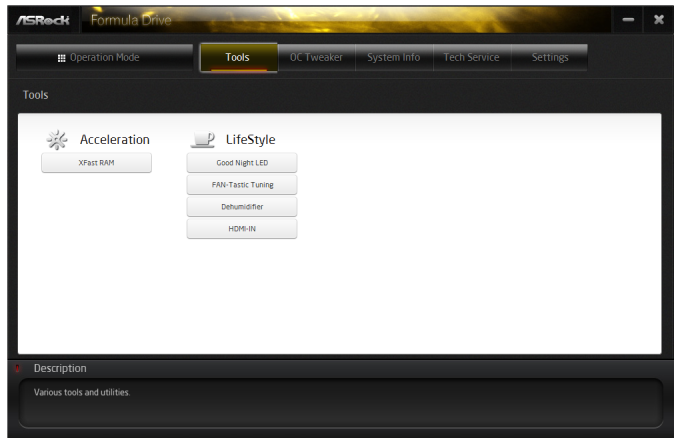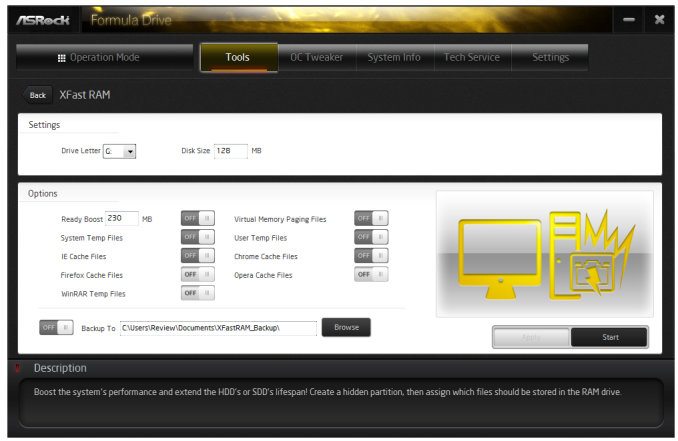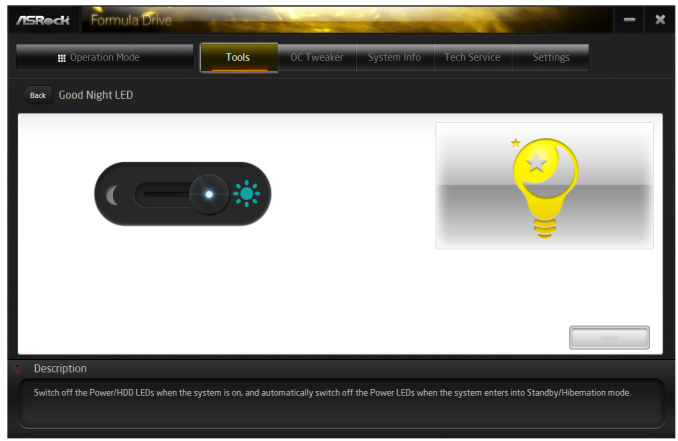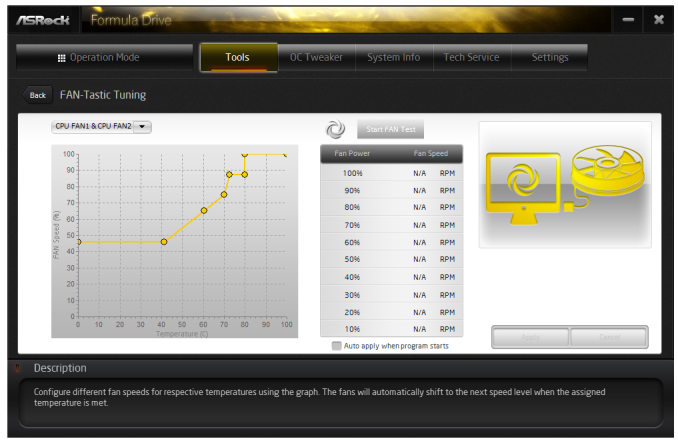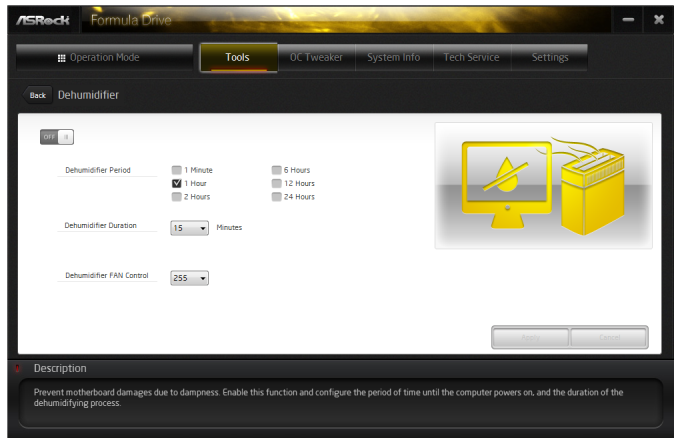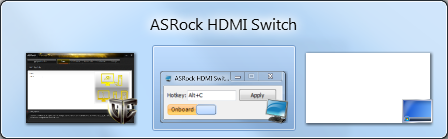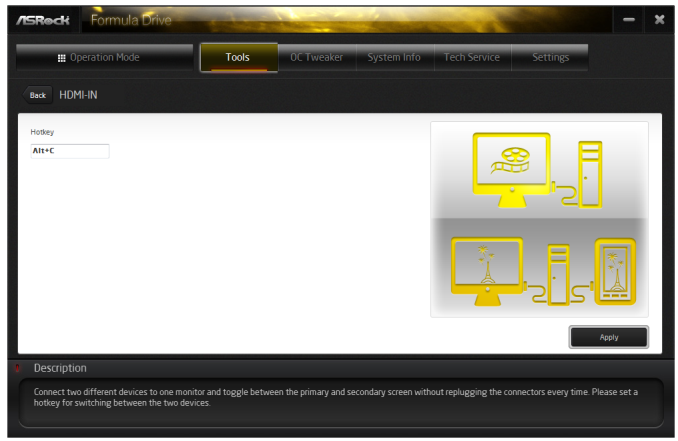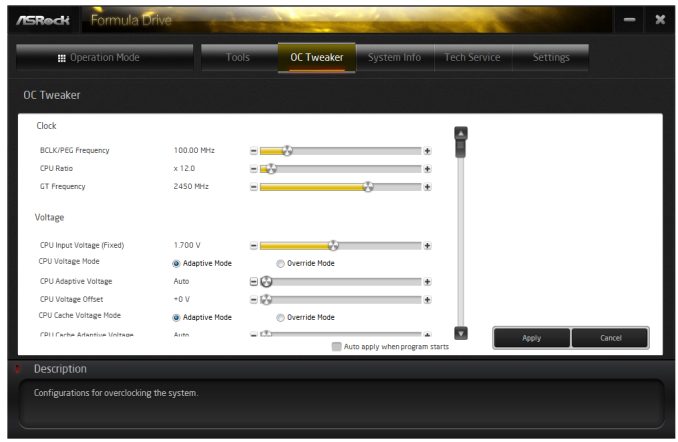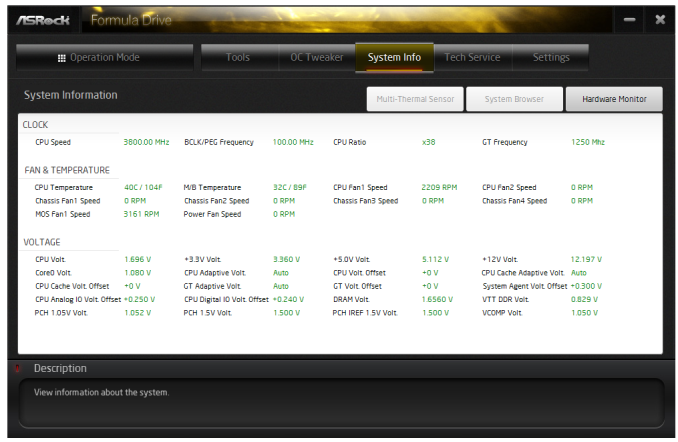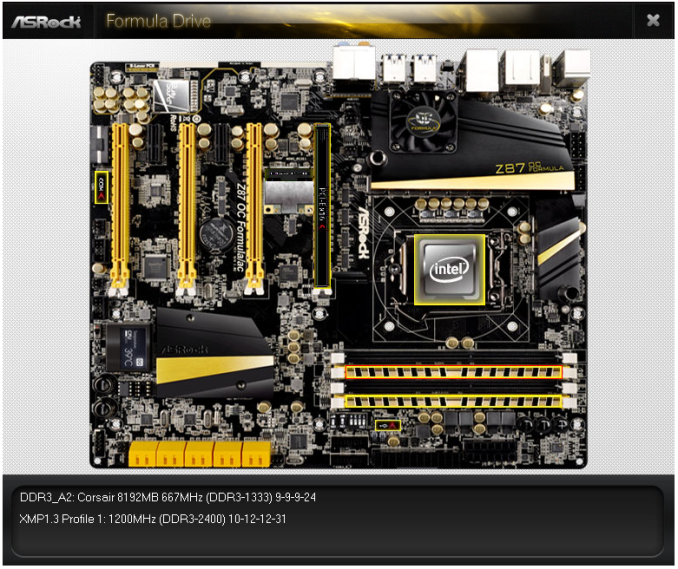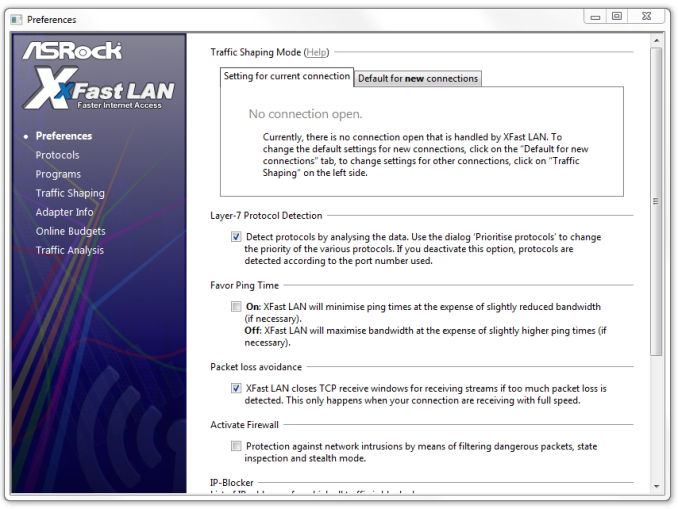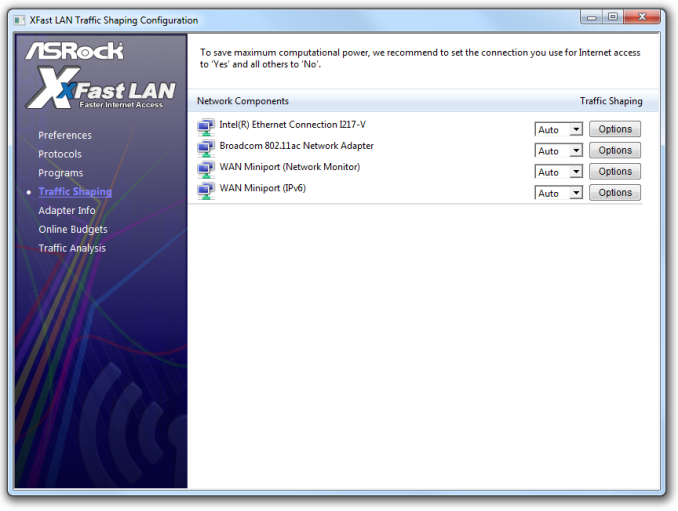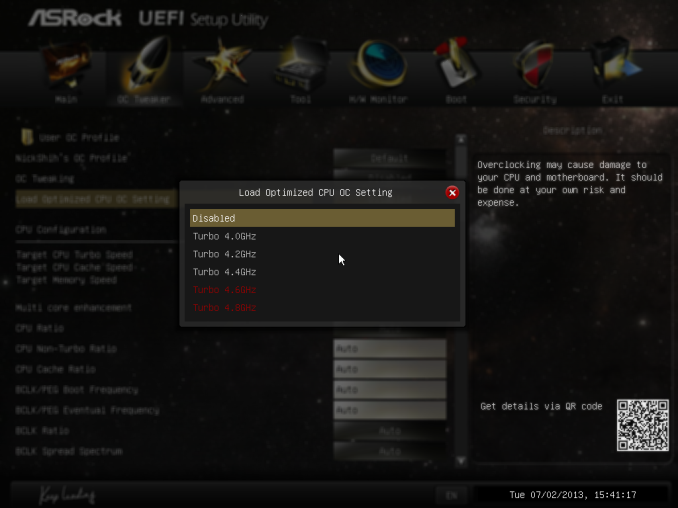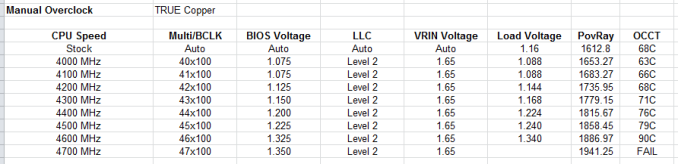Original Link: https://www.anandtech.com/show/7167/asrock-z87-oc-formulaac-review
ASRock Z87 OC Formula/AC Review
by Ian Cutress on July 26, 2013 10:00 AM EST- Posted in
- ASRock
- Motherboards
- Haswell
- Z87

When we tested the ASRock Z77 OC Formula, I described it as ‘the best ASRock motherboard I have ever tested’. Today we test the Z87 version to see if it can beat it.
ASRock Z87 OC Formula/AC Overview
The Z77 version of this board hit several important milestones in the motherboard market. At $230/$240 it overclocked well, provided a nice user experience, and came with overclocking features that competitive overclockers liked, all in that cheap price bracket. The Z87 attempts to go a bit further, and at an extra cost over the Z77 model ($328 vs. $230) it has to provide in that price bracket something special. ASRock are known for implementing some off-the-wall ideas, and for Z87 we get:
Conformal Coating: Using a superhydrophobic coating on the motherboard, traces and IC joints are protected from moisture (although the slots where we connect other components are still susceptible).
HDMI-In: By adding a HDMI-In port onto the motherboard, as we saw on the Z87 Extreme6/AC, we can sort of consolidate various elements of our entertainment center (PC, console, tablet, laptop) with one video cable going into the monitor rather than several.
802.11ac: One of ASRock’s big pushes is to engage the new high speed protocol. Several of the motherboards in ASRock’s range come in both flavors with ~$20-30 price difference, but others such as the Z87E-ITX are in an AC flavor only.
Purity Audio: All motherboards $200 and up now use ‘Purity Audio’, which is ASRock’s marketing term for their ALC1150 solution, using an EM shield for the codec, separating the audio traces into a separate layer on the PCB, and additional headphone amplifiers to support 600 ohm headphones.
With the high praise bestowed upon the Z77 OC Formula, other manufacturers raced to provide something similar at the $200-$240 price segment. There seems to be a lot of sales in that region, and ASRock have jumped the gun a little with this full sized ATX Z87 OC Formula/AC motherboard now at $328 (non-AC a little less), ASRock also created a micro-ATX version (the Z87M OC Formula) at $200, although it comes with fewer features than the full fat edition.
In terms of actual user experience and performance, ASRock are producing a well performing and easy to use platform from which to base the rest of their products (at least on the absolute performance and BIOS side – the software side still needs some polish beyond XFast). Using our new i7-4770K CPU we were able to push the motherboard to 4.6 GHz at 1.32 volts without any freezing issues in the BIOS (see the BIOS section). At stock the Z87 OC Formula implements MultiCore Turbo, giving good performance in CPU tasks – the XFast USB software provides more superb USB performance data as well.
I rather like the ASRock BIOS – it comes across as very easy to read, and the OC Formula has a long list of NickShih (their in-house overclocker) approved overclock profiles for users to attempt in order to get the best automatic overclock for the system. Using these automatic overclock options as a guide, our CPU sample was able to adapt at similar speeds but lower voltages – the ASRock profiles of course have to cater for all manner of voltage hungry CPUs. In terms of memory overclock, we were able to push our G.Skill DDR3-3000 memory kit above 3150 MHz, stable.
There are a few areas where ASRock need to improve. Firstly the jump in price will come as a bit of a shock – the $230 price point for the Z77 version of the OC Formula was perfect and Gigabyte are in a prime position to take up that market if the Z87M OC Formula (the micro-ATX version) does not capture the audience. At the new $328 price point, features like the superhydrophobic coating might seem like a gimmick, but I can see some extreme overclockers might be glad for this feature and would hope others follow (depending on the extra BOM [bill-of-materials] cost). The software from ASRock also needs a tweak – the new A-Tuning (called Formula Drive on OC Formula boards) is still a work-in-progress, and there are plenty of avenues through which to develop the software into something that can compete against the better software packages.
For most users looking at the Z87 OC Formula/AC, it might be worth just turning the head slightly to the micro-ATX version. At $130 cheaper it seems to offer an almost identical package (with slightly fewer controllers, no 802.11ac and no hydrophobic coating), ideal for single and dual GPU setups. That is, I fear, going to be the Z87 OC Formula’s biggest challenge.
Visual Inspection
The Z87 OC Formula keeps the same yellow and black livery as the Z77 model, and in this instance our heatsink covering the power delivery is also large and contains the dual air/water solution as before. Again, the diameter for the integrated liquid cooling is 1/4”, and this would seem to suggest that this type of arrangement (on the overclocking boards aimed at ‘mainstream enthusiasts’) is here to stay and cost effective for the manufacturers.
Also again we get a small fan attached to the power delivery heatsink. There are groups of users that dislike this arrangement but furing testing I could not hear it over the sound of the other components of the system (in an open test bed), so as long as nothing gets jammed in there it will not cause any initial issues. The fan can be removed with a small screwdriver if required, it is not compulsory but ASRock feel it will aid cooling if left enabled.
One thing to notice in the socket area is the use of two 12V 8-pin power connectors for the CPU. This is fairly abnormal on most Haswell motherboards, most of which only have a single 8-pin (or 4-pin in small form factors/cost down models). The reason for this is the extreme overclockers who might push the power envelope of the CPU beyond 400-500W. Current records for Haswell under liquid nitrogen on the Z87 OC Formula put the CPU around 7 GHz, or 6xxx MHz stable enough for 3D benchmarks.
For regular users, the Z87 OC Formula uses seven fan headers in total, five within reach of the CPU. There are two CPU fan headers on the top of the motherboard (one 4-pin, one 3-pin), two 3-pin headers to the bottom left of the power delivery heatsink (3-pin), and another above the SATA connectors (also 3-pin). The final two fan headers are at the bottom of the motherboard, one 4-pin and one 3-pin. From the software and BIOS, all of these fan headers (either individually or as groups) should support a multi-stage fan profile.
Moving clockwise around the motherboard from the socket area, we have our memory slots in alternating black and yellow. Unfortunately these do not use the single sided latch system that I am ever increasingly fond of – the double sided latch that the OC Formula (and most other motherboards) uses can cause issues with large GPUs in the top memory slot when changing memory. While it may not be of concern to most, for users that might upgrade regularly (or overclockers that take hardware in and out all the time), it might be a suggested upgrade for ASRock in the future to help with single-sided latch memory slots.
In the top right we have our RapidOC buttons which use software and a driver in the OS to help overclock the system on the fly (voltage, CPU multiplier and BCLK are adjustable). Almost all overclocking oriented models now have something similar, either via buttons or an external panel. Below the RapidOC are a series of fourteen voltage check points, with VCore, VCCIO, VRIN, VDIMM and so on all accounted for, along with plenty of ground lines.
Above the voltage check points is a server based feature that is creeping into some manufacturer mainstream models – the onboard USB port. In this case, ASRock have syphoned off a USB 3.0 port on board. This feature is nominally used in the server space when dealing with software that requires a USB dongle certification, and by having the USB connector on the motherboard aids in maintenance when there are not 50 cables or dongles attached to each server. But having it on a consumer level motherboard is a little different – it is very rare (except in prosumer solutions) to be in this situation, so the main use I see is for extreme overclockers trying to save screenshots from their sessions. Having a USB port on board means that the overclocker does not need to reach around to the rear IO, potentially nudging hardware that should be fixed in place, to save the scores. Another potential use for this USB is a USB bootable system without dealing with the rear IO.
Next to the USB port are a series of on/off switches. The first bank of four deals with the full length PCIe slots on the motherboard, which can be disabled via these switches. This is a technique helpful to overclockers such that when the system is fully populated with GPUs and copper pots, and rather than having to fiddle around removing one GPU to then set scores in a different CFX/SLI mode, the slot can be disabled such that the system will not see it and the GPU can be left in until the end of the session. To a certain extent it also helps reviewers testing multi-GPU setups, such that we do not need to remove GPUs until the end. The two switches beneath the PCIe ones are for extreme overclockers – LN2 mode and Slow Mode. The LN2 mode switch is a flag for the BIOS to read which opens up the BIOS to more options and larger voltage ranges. Slow mode is used by overclockers to reduce the CPU speed down to idle – this means that after a good benchmark run the system can be a lot more stable at idle. The number of times there have been scores on screen that have been lost due to BSODs derived from instability are a dime a dozen, so this is why the slow mode switch has found its way onto various overclocking motherboard models.
Going down the motherboard we find two USB 3.0 headers from an ASMedia hub, and by virtue of having two headers ASRock have included a USB bay in with the motherboard package to help fill one of those slots (with the other to be used by the PC case). The ten SATA ports underneath are split such that six are from the Intel Z87 PCH and the other four are from ASMedia ASM1061 controllers.
The chipset heatsink does not cover these controllers, but it does have a new design to cover the PCH. The more interesting element here is the new debug display underneath the chipset, featuring an LCD screen that can be adjusted to show BIOS codes, CPU temperatures and voltages.
This is clearly something new on a motherboard, where previously we have been used to a two-digit debug display. This new LCD screen shows what each of the BIOS codes mean during POST, and is controllable through the RapidOC buttons. There might not be much use for the regular end user, but it does help the open-bench enthusiast and overclocker help keep track of some of the internal values. The only issue I had is that the firmware is not 100% yet – the reading for the CPU temperature did not rise in line with what the CPU or BIOS was reporting, and thus I think it is pointing to the wrong temperature sensor. The Z87 OC Formula has an additional 12 temperature sensors on board above and beyond the ones integrated into the CPU and the chipset, meaning that there is greater variety for display (as well as software potential, more on that later).
On the bottom of the motherboard is our common group of headers and buttons – from left to right we have front panel audio, 4-pin molex for PCIe power, COM port, 4-pin fan header, USB 2.0 header, a 3-pin fan header, another USB 2.0 header, a BIOS select switch, a Clear_CMOS button, power/reset buttons and front panel header. A couple of things on this – the extra power to the PCIe is still the 4-pin molex on motherboards. I fear the 4-pin molex is a dying connector, being superseded almost entirely by SATA power. Most motherboards use either a SATA power connector or a 6-pin PCIe power connector for extra PCIe power, but ASRock are still holding on to the old molex. It needs an update, from my perspective. Also of note is the BIOS select switch, which aids power users in selecting from two of the removable BIOS chips on board.
For the on-board audio, ASRock’s implementation of audio focuses around Purity Sound. This is ASRock’s name for the ALC1150 package, with the codec from Realtek. The ALC1150 affords better dynamic range on two channels than the ALC898, and motherboard manufacturers are now moving into this area with enhanced filter caps and headphone amplifiers. ASRock uses the TI NE5532 headphone amp alongside an EM shield for the codec and a splitting of digital/analog traces of the motherboard to reduce interference.
Another ‘feature’ of the Z87 OC Formula is that the motherboard is equipped with four full length PCIe lanes, but no PLX8747 chip to increase the lane count. This means that the following GPU allocations are possible:
One GPU: x16 in PCIe 1
Two GPUs: x8/x8 in PCIe 1/3
Three GPUs: x8/x4/x4 in PCIe 1/2/3
Four GPUs: x8/x4/x4 + PCIe 2.0 x4 in PCIe 1/2/3/4
This also means that the motherboard uses the x8/x4/x4 allocation from the CPU and then four lanes from the chipset for the final slot. This restricts the motherboard to two-way SLI only (as long as nothing is put into PCIe 2) due to the x8 limitation that SLI has. The PCIe 2.0 x4 from the chipset, at the bottom of the motherboard, can be used at any time for an AMD GPU or additional PCIe card, but in terms of GPU performance the PCIe 2.0 x4 becomes a bottleneck at higher gaming requirements. For compute users who do not worry about SLI/CFX, the system will recognize video cards in all four ports at their respective lane allocations.
In the middle of PCIe 1 and 2 we have a mini-PCIe slot, which on the AC model of the motherboard contains a Broadcom 802.11ac card. This has two connectors for the antenna supplied in the motherboard box, which causes wires to be routed around various parts of the PCB to get outside the case. This could be a potential issue – I prefer ASUS’ solution of having mini-PCIe type arrangements on the rear IO to avoid this issue.

For the rear IO, we get two USB 2.0 ports, a PS/2 keyboard port, HDMI-In, HDMI-Out, eight USB 3.0 ports (four Intel, four Etron), an Intel I217V Ethernet port, a Clear_CMOS button and audio jacks. With the focus of this motherboard on overclocking, it makes sense to restrict video outputs from the CPU, although I could imagine some users might have liked a dual NIC scenario (though one could arguably use the PCIe 2.0 x4 for an add-in card).
One other feature not immediately relevant on the Z87 OC Formula is what they call ‘Conformal Coating’, which is a fancy name for the superhydrophobic (hydro = water, phobic = fear, super = super) coating designed to repel water. This coating is actually just a fine layer of silicone over most of the motherboard, covering ICs, traces and most exposed chip/resistor connections to the motherboard. It is removable with a sharp object and a little bit of force, but nothing that a normal motherboard would encounter, and I did have some patchy spots on top of ICs which were not covered. Obviously the connectors themselves (PCIe, SATA, IO, USB) did not have this coating, as for silicone it would be too thick to allow electron tunneling between the connector and the port. For electron tunneling to occur, we need sub 3nm thickness of coating, and even then there would be issues with signal quality as tunneling is not a 100% phenomenon. The overall effect of the superhydrophobic coating however is to aid extreme overclockers when they use coolants below the freezing point of the moisture in the air, which causes condensation on the components. By providing this barrier (overclockers often use paper towels with dielectric grease/artists eraser to make their own barrier), it provides an extra level of protection beyond the overclocker’s own preparation.
Board Features
| ASRock Z87 OC Formula/AC | |||||||
| Price | Link | ||||||
| Size | E-ATX | ||||||
| CPU Interface | LGA-1150 | ||||||
| Chipset | Intel Z87 | ||||||
| Memory Slots |
Four DDR3 DIMM slots supporting up to 32 GB Up to Dual Channel, 1066-3000 MHz |
||||||
| Video Outputs |
HDMI-Out HDMI-In |
||||||
| Onboard LAN | Intel I217V | ||||||
| Onboard Audio | Purity Sound (ALC1150) | ||||||
| Expansion Slots |
3 x PCIe 3.0 x16 (x16, x8/x8, x8/x4/x4) 1 x PCIe 2.0 x4 2 x PCIe 2.0 x1 1 x mini-PCIe |
||||||
| Onboard SATA/RAID |
6 x SATA 6 Gbps (PCH), RAID 0, 1, 5, 10 4 x SATA 6 Gbps (ASMedia 1061) |
||||||
| USB 3.0 |
5 x USB 3.0 (PCH) [4 backpanel, 1 onboard] 4 x USB 3.0 (ASMedia 1041) [2 headers] 4 x USB 3.0 (Etron EJ188H) [4 backpanel] |
||||||
|
Flex IO x+y+z = 18 |
If PCIe x1 occupied, USB 3.0 port reduces to USB 2.0 |
||||||
| Onboard |
10 x SATA 6 Gbps 2 x USB 3.0 Headers 2 x USB 2.0 Headers 1 x USB 3.0 Port 8 x Fan Headers 12 x Temperature Sensors Power/Reset/Clear_CMOS switches 14 x Voltage Measurement Points Rapid OC Buttons 1 x PCIe On/OFF LCD Display (Post Status Checker) Slow Mode Switch LN2 Mode Switch BIOS Selection Switch |
||||||
| Power Connectors |
1 x 24-pin ATX Power 2 x 8-pin CPU Power 1 x Molex VGA Power |
||||||
| Fan Headers |
2 x CPU (4-pin, 3-pin) 4 x CHA (4-pin, 3 x 4-pin) 1 x PWR (3-pin) 1 x MOS (3-pin) |
||||||
| IO Panel |
2 x USB 2.0 1 x PS/2 Keyboard Port HDMI-In HDMI-Out 4 x USB 3.0 (Intel) 4 x USB 3.0 (Etron EJ188H) 1 x Intel I217V Gigabit Ethernet Clear_CMOS Button Audio Jacks |
||||||
| Warranty Period | 3 Years | ||||||
| Product Page | Link | ||||||
Typically if you were to present me with a $330 motherboard, I would require a PLX chip for multi-GPU scenarios. ASRock have taken that chip away and reinvested the resources into other features, such as the Conformal Coating and the LCD Panel. This means that we have an overall lower performance in 3-way or 4-way AMD GPU, as well as a limitation to 2-way SLI, but a couple of features to help overclockers. Despite these features, overclockers will always strive for the best motherboard for their overclock regardless of price, suggesting that in the future ASRock may release an OC Formula Plus type arrangement with that PLX chip.
For the home user, the combo power cooling, ten SATA 6 Gbps ports, twelve USB 3.0 ports and AC WiFi (Broadcom BCM94352HMB, a 2x2:2 dual band a/b/g/n+ac half-height mini-PCIe card) are positive points to be had. The additional twelve temperature sensors is something we have only seen on the ASUS TUF range, and HDMI-In is an ASRock-only feature for the time being are also points to consider. In terms of extreme overclockers, the OC Formula (without AC) is a nice looking board with positive reports, however at $330, for most home users, competition from the $200 range is hard to ignore. It is not easy to sell a $230 motherboard one generation (Z77 OC Formula) and call a $330 model the same name the next generation (Z87 OC Formula); users are savvy enough to recognize the big price difference and ask ‘why’ before they see any hardware comparison.
ASRock Z87 OC Formula/AC BIOS
First major point on the ASRock BIOS which should be mentioned – if you have read into the issue of MultiCore Turbo (MCT)/Acceleration/Enhancement I have discussed previously then this will seem a little bit odd. The point is that MCT affords a 7% boost in multithreaded compute and most mainstream motherboard manufacturers apply it knowing that almost all CPUs should be able to perform with the stock cooler at this enhanced frequency. ASRock only enabled it (by default) on their Z77 OC Formula motherboard for last generation, and for this generation they are still in the throes of deciding where it sits in Z87. The ‘by default’ choice is important – many users will buy a product without touching the BIOS, and thus default specifications are imperative in deciding stock performance. With the Z87 OC Formula/AC, the latest public BIOS, 1.40, did not have it enabled by default, while the latest beta BIOS did (1.42B). This is in comparison to the Z87M OC Formula which I am currently testing, which has it enabled in the pre-release media BIOS (1.11C) but not in the latest public BIOS (1.30), meaning reviewers are going to have a hell of a time discerning what is what, because the BIOS is such an important part of the testing package. The word from ASRock is this: the Z87 OC Formula should have MCT enabled by default as of the 1.50 public BIOS. The Z87M OC Formula is still up in the air, as we will see in that review.
The next major point is an issue that has been cropping up on enthusiast forums, saying that the ASRock BIOSes like to ‘hang’ (keep the same screen and not do anything). Now I experienced it once during my testing of the Z87 Extreme6/AC while I was overclocking, and thus assumed it was due to a voltage being too low. But with the Z87 OC Formula, I was getting this from the first few minutes of taking screenshots of the BIOS and this is what I could conclude:
- The BIOS does not freeze, but commands selected and actions will still occur even if the screen does not update.
- This is an issue with the way the BIOS forces a redraw of the elements on the page, and is only fixable with a BIOS update.
Thankfully, at least with the 1.42 beta BIOS, the issue had been fixed. I suspect the change will carry through to the public BIOS 1.50.
Despite the BIOS issue of processor speed and old BIOSes causing redraw issues, the ASRock Z87 OC Formula AC BIOS holds up as well as the previous ASRock Z87 Extreme6 AC BIOS did in our previous initial Z87 motherboard roundup. As you can expect, most of the functionality is the same, with a few minor differences due to the OC branding.
While our normal entry screen to the BIOS is the Main screen, the OC Formula initially starts with the overclocking menu. Despite this, the Main screen gives some basic info on the system at hand: motherboard name and BIOS version; CPU name and current speed; total memory installed along with DRAM slot detection and current speeds. I would prefer some additional information here as well such as CPU temperatures and voltages, perhaps fan speeds, in a visually pleasing representation.
The couple of features at the bottom are worth noting. The first is an option to adjust the page on entry, meaning that overclockers can go straight into the overclocking options menu when entering the BIOS rather than have to navigate through the Main menu. The final option is a UEFI Guide option, which when selected will go through a quite slow text guide of the different features of the BIOS. This is in part a nice idea for new users, though I believe the guide has to be more refined than this initial version.
Most enthusiasts are going to head on over to the OC Tweaker menu to adjust overclocking options. ASRock have separated the overclock options under headings for a single menu, starting with automatic overclock options (4.0 GHz to 4.8 GHz in 200 MHz jumps), then CPU, DRAM, FIVR (Fully Integrated Voltage Regulator), and finally voltages. We get separate menus for DRAM timings, which also comes with a memory tweaker for XMP settings.
As this is an overclocking board, we have some specific ‘NickShih’ overclocking profiles to help new users to the extreme overclocking scene. Nick is ASRock’s in-house overclocker, previous world #1 and the OC Formula range all stems from his ideas and inputs, hence why the motherboard has his signature on it.
The OC Profiles provided require the hand of an extreme overclocker and a system under liquid nitrogen, or for the memory presets, a good memory kit. We get the option of a 4000 MHz memory option, an air-based SuperPi 32m setting selection, and then options from 5.8 GHz to 6.6 GHz, all requiring liquid nitrogen and a CPU with good overclocking characteristics. Similarly, in the DRAM Configuration menu, Nick has supplied a variety of sub-timing presets for users with special Hynix memory kits wanting to push the edge in extreme overclocking.
In the Advanced Menu is where we get our enable/disable controller options, along with adjusting the SATA configuration for RAID setups.
The ASRock Tools menu is where we often find ASRock’s newest additions to the BIOS. Every generation we seem to get something new – from the past we get the System Browser, the Online Management Guard, Dehumidifier function and Internet Flash. New for this generation is the ‘UEFI Tech Service’, ‘EASY RAID Installer’ and ‘Easy Driver Installer’ options.
Starting with the System Browser, this is a top down pictorial representation of the motherboard, and the different items that are inserted into the motherboard before POST are shown here, such as the memory, what is detected in the PCIe slots, as well as SATA and Rear IO configurations. This is particularly helpful if a user suddenly loses access to a GPU, memory stick or hard drive – if it is not detected in the System Browser, it will not be detected in the operating system.
Online Management Guard (OMG) is a simple attempt to disable network ports at various times of the day. While easily circumnavigated by adjusting the BIOS time or manually disabling the option in the BIOS, the purpose behind this feature is to adjust when children are allowed to use the internet, or for businesses to disallow ‘casual browsing’ after hours.
The UEFI Tech Service option is designed to send problem reports to ASRock directly from the BIOS. This feature only works if you have a wired Ethernet connection to the internet, and sends ASRock an email with the BIOS information used as well as a description provided by the user. There is a similar feature in the OS software.
The Easy RAID installer helps users take the RAID driver off the driver disk and place it onto a USB stick for installation of a Windows OS onto a RAID array, and Internet Flash allows users to update the BIOS with the latest version from ASRock’s online servers without jumping into an OS.
In the hardware monitor section, we get a significant boost compared to the ASRock Z87 Extreme6/AC due to the OC nature of the OC Formula. Along with the additional 12 temperature sensors, the fan controls are improved a fair way from the previous ASRock fan controls (although still not perfect). We can adjust the fans as part of six different groups, and ASRock allows users to select from a series of pre-defined settings: Silent, Standard, Performance and Full Speed. The other option is Custom mode, which allows users to define five points along a fan curve:
While this still uses the ‘power applied to the fan is directly proportional to the fan speed’ philosophy that annoys me so much (more bad physics than anything else), this is a better set of fan controls than most. There is a similar set of controls with the software.
ASRock Z87 OC Formula/AC Software
As mentioned in the Z87 Extreme6/AC review, one area that ASRock needs to focus on more than any other is Software. In previous generations ASRock likes to push forward their XFast system – RAM, USB and LAN. Each of these technologies is always advertised as offering 5x performance, although specific selection of benchmark and testing for each often helps that claim. Over a number of reviews we always analyze these features, and all three of the XFast range can generate a positive buzz for ASRock. In terms of the standard software package with the Extreme6/AC, the OC Formula gets a bump with corrected spelling, more accurate voltage reporting, and overclock oriented memory configuration. One thing missing in the ASRock software stack is an auto updating service, which we will no doubt see over the next year or two.
Installation of the drivers and software from ASRock has been good for the last few generations, often requiring one click to install everything (after a deselection screen). The sole issue I usually have with these systems is the inclusion of 30-day trial anti-virus software from big companies that most enthusiasts like to uninstall. This option gets deselected when I test the motherboard, but I always have to scroll down to deselect it.
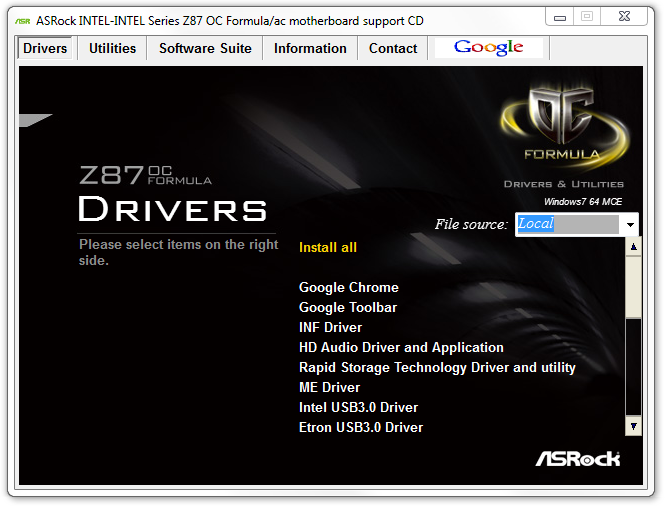
For the Z87 platform release, ASRock have decided to re-skin their software to bring it more into this decade. Instead of the ASRock Extreme Tuning Utility (AXTU), normal motherboards get A-Tuning, and OC motherboards get Formula Drive, which opens up with automatic overclocking options:
By default we are in Standard Mode which is the default method of operation. In Performance Mode the system essentially moves into ‘High Performance’ power mode, offering 39x CPU multiplier at both idle and any core loading. In Power Saving mode the system reduces to 8x when idle, and then under continued load slowly ramps up the CPU speed to the full 39x. This process takes about 5-8 seconds of constant load to reach the top speed ensuring that short operations do not cause the CPU to draw a lot more power than required. When Performance Mode is selected, an additional option ‘Auto Tuning’ is given which performs a tuning based automatic overclock – we go over this operation in the Overclocking section.
The Tools menu is next, and l would assume by the amount of whitespace and the size of the buttons to be the area where future ASRock ideas are implemented:
X-Fast RAM
The first up is XFast RAM which gets a new interface but performs much the same operation as last generation – partition an amount of memory off for cache and temporary files.
Good Night LED
The Good Night LED menu option allows users to disable any lights on the motherboard or connected to the motherboard when the system is in operation. This allows users who have to leave their PC running overnight in the same room in which they sleep to not be distracted by the lights on their PC.
FAN-Tastic Tuning
In order to mitigate the noise of the fans, or produce a fan profile suitable for overclocking, ASRock have a fan control system that actually implements how a fan control system should work, even on 3-pin fan headers!
With the fan options, users can get the software to test the fan to find its power-to-RPM profile which ASRock then translates through software into an 8-point gradient graph of Fan Speed vs. temperature. This is 95% of what fan controls should be! The only thing missing is a small amount of hysteresis – fan speeds are kept at the high speed as the system cools down in order to help the system to cool down quicker.
Dehumidifier Function
The Dehumidifier function is one from last generation, offering users in humid climates to keep the fans attached to the motherboard on for a fixed amount of time after the PC is shut down. This allows the air inside and outside of the case to equilibrate faster – users in these climates can suffer from condensation if the air in the case cools down and the water saturated air causes the water to form droplets on the inside of the case. This function helps keep the temperature inside and outside the case constant after shutdown, meaning if there is an issue for condensation it would apply to the whole room, not just the case.
HDMI-In
One of the new features on ASRock’s motherboard range is the inclusion of a HDMI Input on the rear IO. The purpose of this is to have an all-in-one entertainment system on the desk. Imagine having a PC and a console on the desk – this would require two inputs into the monitor plus extra cables around the rear of the monitor. With HDMI-In we can plug the console into the PC and then use a hotkey in the OS to switch between the two. I was unable to test the feature as I do not own a console (I sold them all), but one thing about the HDMI-In software I found was that there is an invisible window present at run time. This can affect options such as ‘Show Windows Side-by-Side’, as it includes this invisible window. It is also selectable by alt+tab.
OC Tweaker
For manual overclocking in the OS, ASRock has skinned its OC Tweaker in the new style. I like the fact that the options are now easier to see and manage, although ASRock are missing the ball by not including the ‘current’ values alongside the ‘adjusted’ ones. This would allow users to see what is currently selected against what is currently applied. A simple menu alongside an advanced menu would be a nice addition, as well as a series of information in the whitespace to the right showing default values. A lot of motherboard manufacturers are also offering inputs by typing as well as sliders, which is something that ASRock may want to look into for the future.
The information for the system is under System Info, which acts more like a Hardware Monitor:
One flaw that has been fixed is the CPU Voltage reported. Previously on the Z87 Extreme6/AC, it would the CPU VIN voltage (from the FIVR) rather than the voltage actually being applied to the CPU. This is now fixed.
Alongside the system info is also both the System Browser (similar to the BIOS) and a temperature sensor map, showing the readouts from all the sensors. All ASRock need to do is tie this information into the fan controls – a lot can be done within software, as shown by ASUS on their TUF range.
Rapid OC Configuration
When using the RapidOC buttons on board for overclocking, both the driver and the software have to be installed. The software itself does allow the user to apply hotkeys for each of the functions, as well as adjust how much each press of the button adjusts each of the BCLK/CPU Multiplier/CPU Voltage:
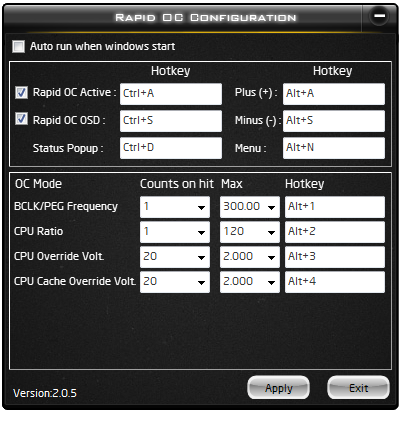
Timing Configurator
Despite the reasonable assumption that memory suffers from the effects of hitting the limit of diminishing returns as you improve speed for real-world performance, overclockers love squeezing as much synthetic performance out of memory that is physically possible. ASUS have had their MemTweakIt tool on the last few generations of ROG boards, and ASRock have their second platform now with Timing Configurator which allows users to adjust memory timings on the fly.
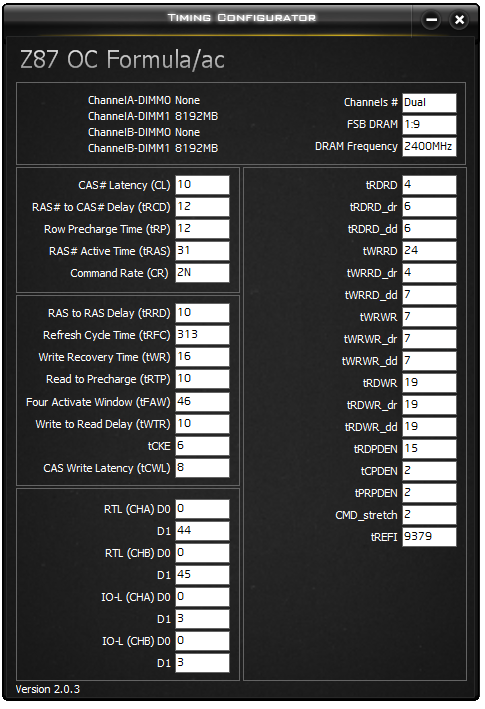
XFast USB
One of the more long-standing positive features in ASRock’s product stack is XFast USB. The premise is simple – the Windows 7 USB driver is not as optimized as it could be. With XFast USB ASRock are implementing a BOT driver to both USB 2.0 and USB 3.0 which improves USB peak speed at the expense of latency. In our USB testing we see this as a large improvement in terms of both peak and real-world speeds.
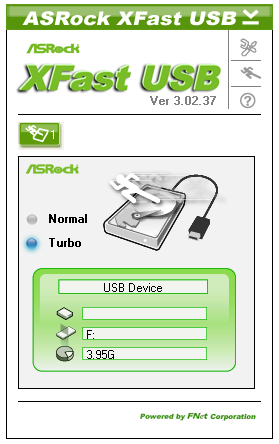
XFast LAN
ASRock bundle a licensed and skinned version of cFosSpeed to help with network management. XFast LAN allows users to give certain programs a higher priority over others, meaning they are rearranged in the Windows network stack appropriately. XFast LAN also offers extensive analysis of network traffic, although as this is all a software implementation, could arguably increase CPU loading.
ASRock Z87 OC Formula/AC In The Box
Getting a large set of extras in the box with a motherboard, from my perspective given my opportunity to shuffle through a fair few, is that these extras give a sense of added value. If you purchase a low-priced motherboard with a lot of extras, it is a good feeling due to the unexpected nature, and vice versa. Undoubtedly when spending $300+ on a motherboard, a lot of kit in the box needs to be as standard, otherwise it will turn reviewers off the product as a whole (unless the SKU was an OEM-type production at a cheaper cost). With the Z77 OC Formula the highlight was the OC Formula bag and additional plastic standoffs for overclockers, with the latter probably costing less than $0.03 in terms of overall cost for the manufacturer. The Z87 OC Formula tries something similar:
Rear IO Shield
User Manual
Driver CD
OC Formula Sticker
Two molex-to-SATA connectors
10 SATA Cables
USB 3.0 Front Panel and Rear Bracket
Antenna and Connectors
Flexi SLI Bridge
OC Formula Bag
Gelid GC-Extreme Thermal Paste
Plastic Standoffs

ASRock Z87 OC Formula Overclocking
Experience with ASRock Z87 OC Formula
The ASRock overclock experience has definitely evolved over the generations, especially in terms of a 24/7 stable system alongside all the extreme overclocking options. As such, using the automatic overclock options (3 in OS, 5 in BIOS), they are all very simple in terms of click and go, as well as telling the user what they do.
For a manual overclock, having such extensive automatic overclock options at least helps new users gain a feel for what options should be used to help with basic manual overclocking. On our CPU sample we hit the CPU limit on ambient cooling as quickly as we did on previous Haswell motherboards, giving 4.5-4.6 GHz at a reasonable voltage before high temperatures kick in. Users will have to maintain strict observation of their overclocks, because by default the OC Formula will reduce clocks if temperatures get too high.
In terms of memory, we were easily able to boost a G.Skill DDR3-3000 C12 memory kit to 3150 MHz in terms of peak performance, whereas other extreme overclockers who know substantially more about memory than I do have seen 3400+ MHz on air or 4000+ MHz under sub-zero conditions.
Methodology:
Our standard overclocking methodology is as follows. We select the automatic overclock options and test for stability with PovRay and OCCT to simulate high-end workloads. These stability tests aim to catch any immediate causes for memory or CPU errors.
For manual overclocks, based on the information gathered from previous testing, starts off at a nominal voltage and CPU multiplier, and the multiplier is increased until the stability tests are failed. The CPU voltage is increased gradually until the stability tests are passed, and the process repeated until the motherboard reduces the multiplier automatically (due to safety protocol) or the CPU temperature reaches a stupidly high level (100ºC+). Our test bed is not in a case, which should push overclocks higher with fresher (cooler) air.
Automatic Overclock:
For our automatic overclock testing, we start in the OS using the Formula Drive software. The front screen of this software offers several options – Standard, Power Saving, and Performance. The Performance setting also opens up the Auto Tuning Menu.
On the standard setting, meaning everything at default, we saw a PovRay score of 1612.8, OCCT peak temperature of 68C (high ambient temperature in the British summer with no AC) and a load voltage of 1.160 volts.
Under the Power Saving setting, the system reduces the CPU multiplier to 8x and then requires several seconds of full loading to slowly add multipliers eventually reaching full turbo speed. This helps keep the CPU in low power states for short work, but giving long multithreaded performance a small deficit in the short term. With this setting, the system scored 1507.14 in PovRay, 70C peak in OCCT, and 1.160 volts under load.
In Performance mode the system is placed in its max turbo mode all the time, even in idle. This gives a score of 1603.27 in PovRay, 72C peak in OCCT and 1.160 volts under load.
Using the Auto Tuning option, the system started at 3.0 GHz before stress testing the system and finally finishing at 4.3 GHz. At this setting, we get a score of 1760.15 in PovRay, 83C peak in OCCT and 1.288 volts under load.
The BIOS also has automatic overclock options, under the ‘Optimized CPU OC’ setting. This offers five overclocks from 4.0 GHz to 4.8 GHz in 200 MHz increments.
At 4.0 GHz, the system applied a +0.020 volts offset in adaptive mode while leaving VRIN and LLC on Auto. At this setting, PovRay scores 1649.72, 64C peak in OCCT and 1.080 volts under load.
At 4.2 GHz, the system applied 1.200 volts in static mode while leaving VRIN and LLC on Auto. At this setting, PovRay scores 1735.47, 76C peak in OCCT and 1.216 volts under load.
At 4.4 GHz, the system applied 1.300 volts in static mode while leaving VRIN and LLC on Auto. At this setting, PovRay scores 1823.90, 90C peak in OCCT and 1.304 volts under load.
At 4.6 GHz, the system applied 1.320 volts in static mode, a VRIN of 1.900 volts and LLC to Level 1. At this setting, PovRay scores 1900.28, 95C peak in OCCT and 1.328 volts under load.
At 4.8 GHz, the system applied 1.400 volts in static mode, a VRIN of 1.900 volts and LLC to Level 1. At this setting, PovRay scores 1844.54 (suggesting the system is throttling), OCCT caused a BSOD and load voltage was measured at 1.408 before the BSOD.
Manual Overclock:
Using the previous experience of overclocking on this CPU and the automatic overclocking results, we started at 1.000 volts and 40x100 with the CPU. When a setting was unstable the voltage was raised 0.025 volts, and when the setting was stable, the multiplier was raised. This was repeated until temperatures became too high. Results are:
Many thanks to...
We must thank the following companies for kindly providing hardware for our test bed:
Thank you to OCZ for providing us with 1250W Gold Power Supplies.
Thank you to G.Skill for providing us with memory kits including the 8GB 3000C12 kit.
Thank you to Corsair for providing us with an AX1200i PSU, Corsair H80i CLC and 16GB 2400C10 memory.
Thank you to ASUS for providing us with the AMD GPUs and some IO Testing kit.
Thank you to ECS for providing us with the NVIDIA GPUs.
Thank you to Rosewill for providing us with the 500W Platinum Power Supply for mITX testing, BlackHawk Ultra, and 1600W Hercules PSU for extreme dual CPU + quad GPU testing, and RK-9100 keyboards.
Thank you to ASRock for providing us with the 802.11ac wireless router for testing.
Test Setup
| Test Setup | |
| Processor |
Intel Core i7-4770K Retail 4 Cores, 8 Threads, 3.5 GHz (3.9 GHz Turbo) |
| Motherboards |
ASRock Z87 Extreme6/AC ASRock Z87 OC Formula/AC ASUS Z87-Pro Gigabyte Z87X-UD3H MSI Z77A-GD65 Gaming |
| Cooling |
Corsair H80i Thermalright TRUE Copper |
| Power Supply |
OCZ 1250W Gold ZX Series Corsair AX1200i Platinum PSU |
| Memory |
GSkill TridentX 4x4 GB DDR3-2400 10-12-12 Kit Corsair Vengeance Pro 2x8 GB DDR3 2400 10-12-12 Kit |
| Memory Settings | XMP (2400 10-12-12) |
| Video Cards |
ASUS HD7970 3GB ECS GTX 580 1536MB |
| Video Drivers |
Catalyst 13.1 NVIDIA Drivers 310.90 WHQL |
| Hard Drive | OCZ Vertex 3 256GB |
| Optical Drive | LG GH22NS50 |
| Case | Open Test Bed |
| Operating System | Windows 7 64-bit |
| USB 2/3 Testing | OCZ Vertex 3 240GB with SATA->USB Adaptor |
| WiFi Testing | D-Link DIR-865L 802.11ac Dual Band Router |
Power Consumption
Power consumption was tested on the system as a whole with a wall meter connected to the OCZ 1250W power supply, while in a dual 7970 GPU configuration. This power supply is Gold rated, and as I am in the UK on a 230-240 V supply, leads to ~75% efficiency > 50W, and 90%+ efficiency at 250W, which is suitable for both idle and multi-GPU loading. This method of power reading allows us to compare the power management of the UEFI and the board to supply components with power under load, and includes typical PSU losses due to efficiency. These are the real world values that consumers may expect from a typical system (minus the monitor) using this motherboard.
While this method for power measurement may not be ideal, and you feel these numbers are not representative due to the high wattage power supply being used (we use the same PSU to remain consistent over a series of reviews, and the fact that some boards on our test bed get tested with three or four high powered GPUs), the important point to take away is the relationship between the numbers. These boards are all under the same conditions, and thus the differences between them should be easy to spot.
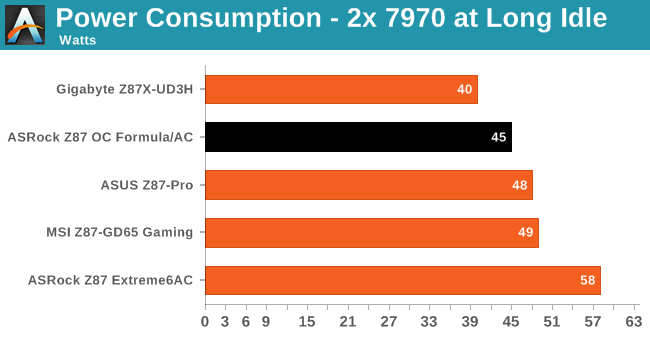
Despite being a large motherboard, the Z87 OC Formula is relatively efficient in idle, which is often a common theme as we saw with the Z77 overclocking motherboards earlier in the year due to the high efficiency power delivery often used on these motherboards. In loaded scenarios, the OC Formula performs better than the Extreme6, but the other manufacturers have ASRock covered, if only by a few watts here and there.
Windows 7 POST Time
Different motherboards have different POST sequences before an operating system is initialized. A lot of this is dependent on the board itself, and POST boot time is determined by the controllers on board (and the sequence of how those extras are organized). As part of our testing, we are now going to look at the POST Boot Time - this is the time from pressing the ON button on the computer to when Windows 7 starts loading. (We discount Windows loading as it is highly variable given Windows specific features.) These results are subject to human error, so please allow +/- 1 second in these results.
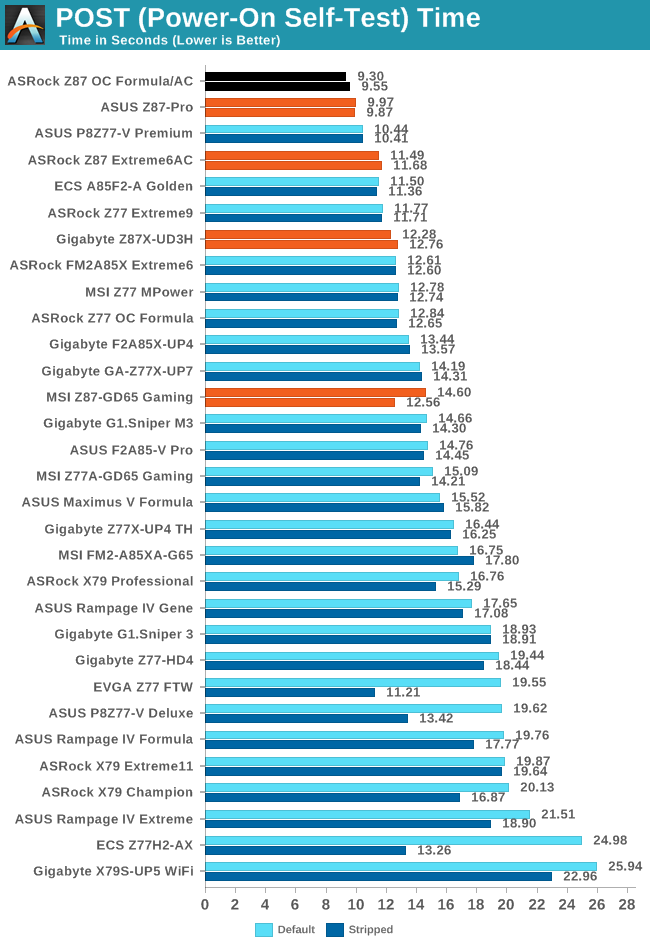
The ASRock Z87 OC Formula/AC is clearly efficient at POST times, coming under 10 seconds and is currently the fastest Z87 motherboard we have tested.
System Benchmarks
Rightmark Audio Analyzer 6.2.5
In part due to reader requests, we are pleased to include Rightmark Audio Analyzer results in our benchmark suite. The premise behind Rightmark:AA is to test the input and output of the audio system to determine noise levels, range, harmonic distortion, stereo crosstalk and so forth. Rightmark:AA should indicate how well the sound system is built and isolated from electrical interference (either internally or externally). For this test we connect the Line Out to the Line In using a short six inch 3.5mm to 3.5mm high-quality jack, turn the OS speaker volume to 100%, and run the Rightmark default test suite at 192 kHz, 24-bit. The OS is tuned to 192 kHz/24-bit input and output, and the Line-In volume is adjusted until we have the best RMAA value in the mini-pretest. We look specifically at the Dynamic Range of the audio codec used on board, as well as the Total Harmonic Distortion + Noise.
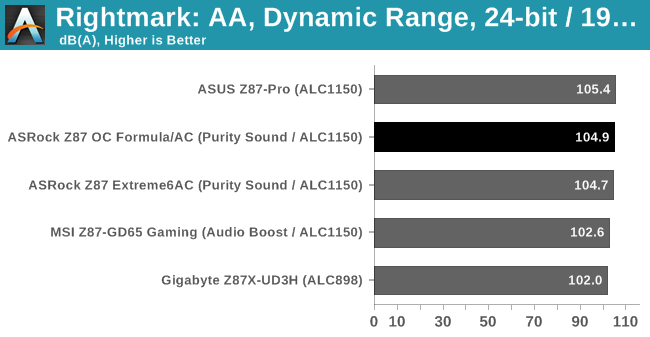
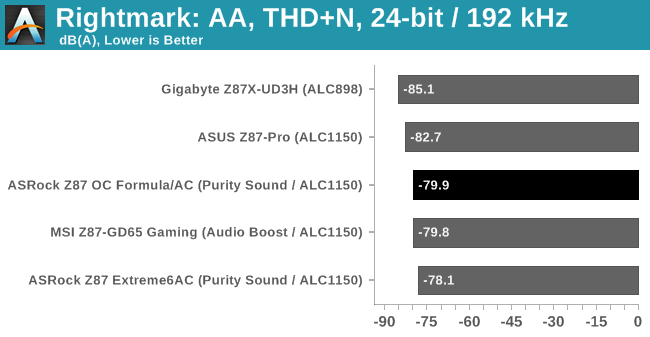
While the Purity Sound solutions like to get near the 105 dBA value in dynamic range, they are being left behind in terms of harmonic distortion + noise, which is arguably more important.
USB Backup
For this benchmark, we run CrystalDiskMark to determine the ideal sequential read and write speeds for the USB port using our 240 GB OCZ Vertex3 SSD with a SATA 6 Gbps to USB 3.0 converter. Then we transfer a set size of files from the SSD to the USB drive using DiskBench, which monitors the time taken to transfer. The files transferred are a 1.52 GB set of 2867 files across 320 folders – 95% of these files are small typical website files, and the rest (90% of the size) are the videos used in the WinRAR test. In an update to pre-Z87 testing, we also run MaxCPU to load up one of the threads during the test which improves general performance up to 15% by causing all the internal pathways to run at full speed.
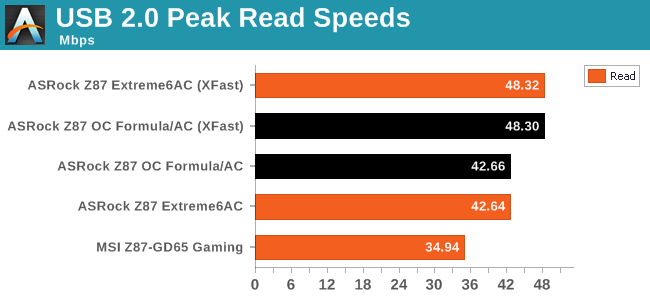
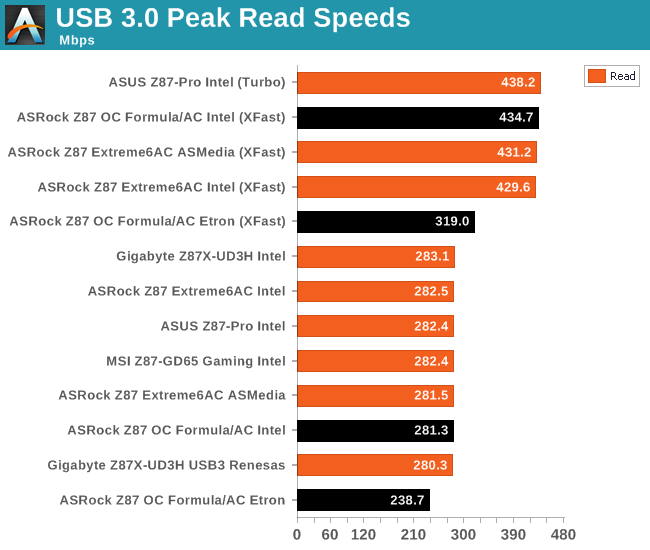
ASRock’s USB speeds and copy times with XFast continue to surprise me. With plenty of USB devices now able to exceed USB 2.0 specifications (due to using USB 3.0 mainly), USB 2.0 is limited – with XFast we are able to speed up USB 2.0 transfers by 13%, making a lot of difference when transferring files.
DPC Latency
Deferred Procedure Call latency is a way in which Windows handles interrupt servicing. In order to wait for a processor to acknowledge the request, the system will queue all interrupt requests by priority. Critical interrupts will be handled as soon as possible, whereas lesser priority requests, such as audio, will be further down the line. So if the audio device requires data, it will have to wait until the request is processed before the buffer is filled. If the device drivers of higher priority components in a system are poorly implemented, this can cause delays in request scheduling and process time, resulting in an empty audio buffer – this leads to characteristic audible pauses, pops and clicks. Having a bigger buffer and correctly implemented system drivers obviously helps in this regard. The DPC latency checker measures how much time is processing DPCs from driver invocation – the lower the value will result in better audio transfer at smaller buffer sizes. Results are measured in microseconds and taken as the peak latency while cycling through a series of short HD videos - under 500 microseconds usually gets the green light, but the lower the better.
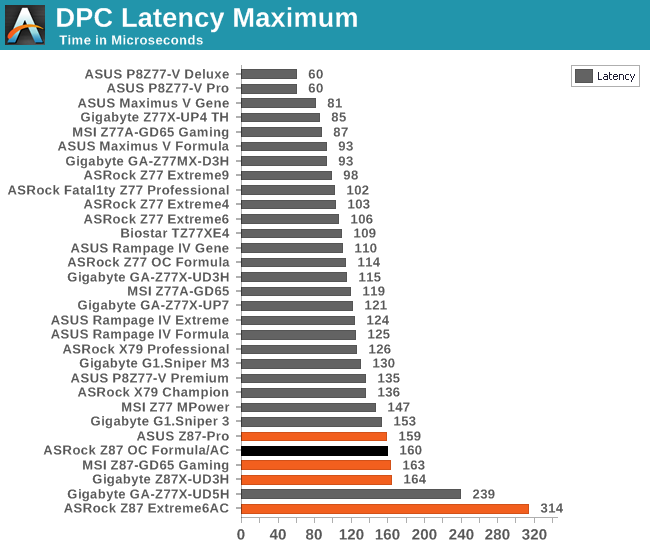
DPC Latency is still a small issue on Haswell boards in general, with what seems like a jump from the 70-120 microsecond values we saw with Ivy Bridge to 150-200 microseconds on Haswell. This could be due to the maturity of the BIOS on the new platform, or something more fundamental to Haswell causing this disruption. It occurs on every Haswell motherboard tested so far, and thus ASRock is not the only manufacturer to have this issue.
WiFi Speeds
With the advent of 802.11ac now part of the motherboard space, it made sense to bring in hardware to test the wireless capabilities of the packages we review. Our test scenario is as follows – the router is located five meters away from the test bed and the signal has to travel through a concrete internal wall. The router is in a flat complex with over 25 access points within 50 meters, mostly on 2.4 GHz. We use a LAN Speed Test server on an i3-3225 based system connected via gigabit Ethernet to the D-Link 802.11ac router and then the LAN Speed Test client on the host machine. We set up a one hour continuous test using 10 simultaneous streams each sending then receiving 50 MB across the connection. Results are then plotted as a histogram of the data.
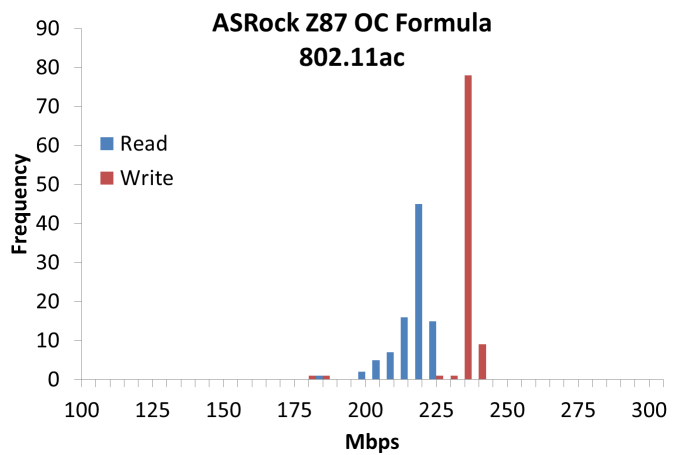
This is a little surprising – the 802.11ac of the OC Formula/AC performs only slightly better than the 802.11n from the ASUS Z87-Pro, and a lot worse than the Extreme6/AC. I performed this test multiple times during the day to find if it was just an interference issue, but to no avail. After confronting ASRock with this problem, they performed an optimal test in house. My Extreme6/AC scores were a lot better than ASRock’s, but their Z87 OC Formula results were better than mine (but still behind my original Extreme6/AC numbers).
Computation Benchmarks
Readers of our motherboard review section will have noted the trend in modern motherboards to implement a form of MultiCore Enhancement / Acceleration / Turbo (read our report here) on their motherboards. This does several things – better benchmark results at stock settings (not entirely needed if overclocking is an end-user goal), at the expense of heat and temperature, but also gives in essence an automatic overclock which may be against what the user wants. Our testing methodology is ‘out-of-the-box’, with the latest public BIOS installed and XMP enabled, and thus subject to the whims of this feature. It is ultimately up to the motherboard manufacturer to take this risk – and manufacturers taking risks in the setup is something they do on every product (think C-state settings, USB priority, DPC Latency / monitoring priority, memory subtimings at JEDEC). Processor speed change is part of that risk which is clearly visible, and ultimately if no overclocking is planned, some motherboards will affect how fast that shiny new processor goes and can be an important factor in the purchase.
As mentioned in the BIOS, the ASRock Z87 OC Formula/AC supports MultiCore Acceleration by default on the 1.42B BIOS and above (thus 1.50 for public).
Point Calculations - 3D Movement Algorithm Test
The algorithms in 3DPM employ both uniform random number generation or normal distribution random number generation, and vary in various amounts of trigonometric operations, conditional statements, generation and rejection, fused operations, etc. The benchmark runs through six algorithms for a specified number of particles and steps, and calculates the speed of each algorithm, then sums them all for a final score. This is an example of a real world situation that a computational scientist may find themselves in, rather than a pure synthetic benchmark. The benchmark is also parallel between particles simulated, and we test the single thread performance as well as the multi-threaded performance.
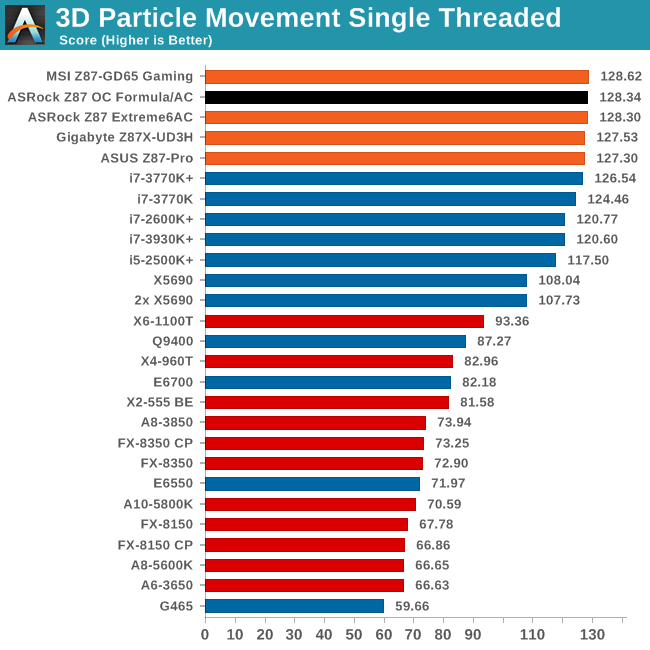
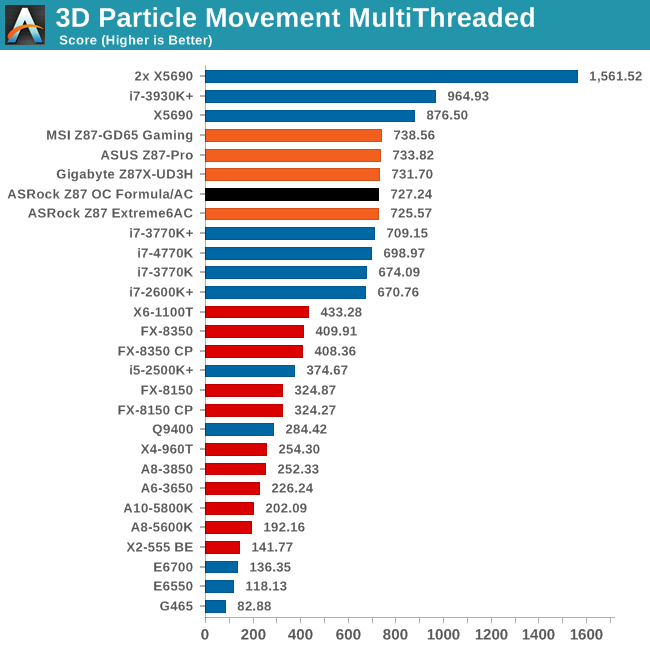
At stock, the OC Formula performs similarly to the Extreme6 – a paper width in single thread but not the most efficient in multi-thread.
Compression - WinRAR 4.2
With 64-bit WinRAR, we compress the set of files used in the USB speed tests. WinRAR x64 3.93 attempts to use multithreading when possible, and provides as a good test for when a system has variable threaded load. WinRAR 4.2 does this a lot better! If a system has multiple speeds to invoke at different loading, the switching between those speeds will determine how well the system will do.
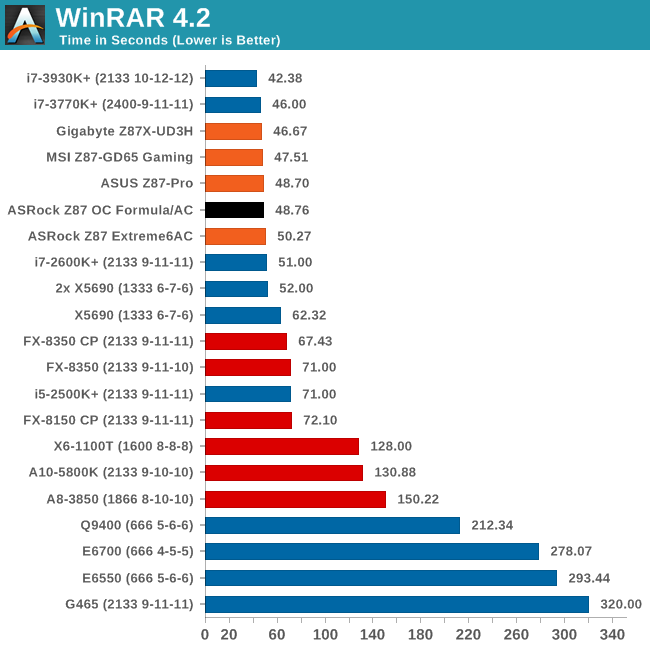
The ASRock’s performance in WinRAR is better than the Extreme6, but is still behind the Gigabyte which leads the way as the most efficient.
Image Manipulation - FastStone Image Viewer 4.2
FastStone Image Viewer is a free piece of software I have been using for quite a few years now. It allows quick viewing of flat images, as well as resizing, changing color depth, adding simple text or simple filters. It also has a bulk image conversion tool, which we use here. The software currently operates only in single-thread mode, which should change in later versions of the software. For this test, we convert a series of 170 files, of various resolutions, dimensions and types (of a total size of 163MB), all to the .gif format of 640x480 dimensions.
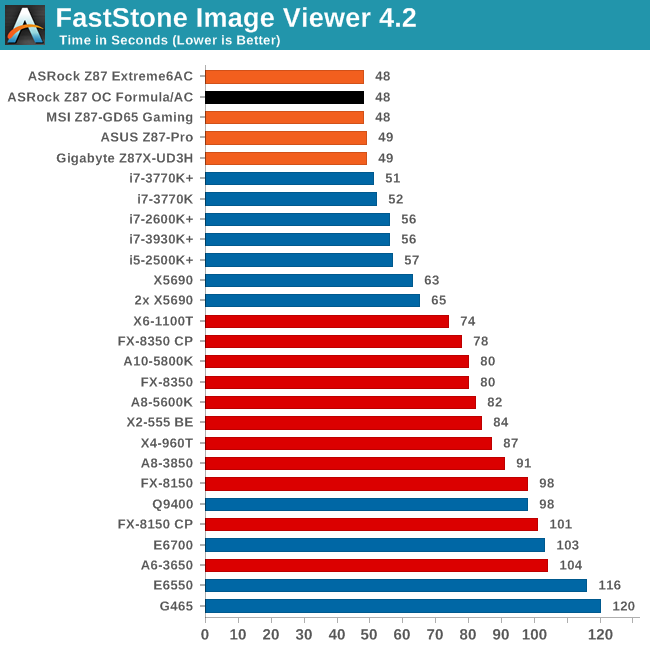
Video Conversion - Xilisoft Video Converter 7
With XVC, users can convert any type of normal video to any compatible format for smartphones, tablets and other devices. By default, it uses all available threads on the system, and in the presence of appropriate graphics cards, can utilize CUDA for NVIDIA GPUs as well as AMD WinAPP for AMD GPUs. For this test, we use a set of 33 HD videos, each lasting 30 seconds, and convert them from 1080p to an iPod H.264 video format using just the CPU. The time taken to convert these videos gives us our result.
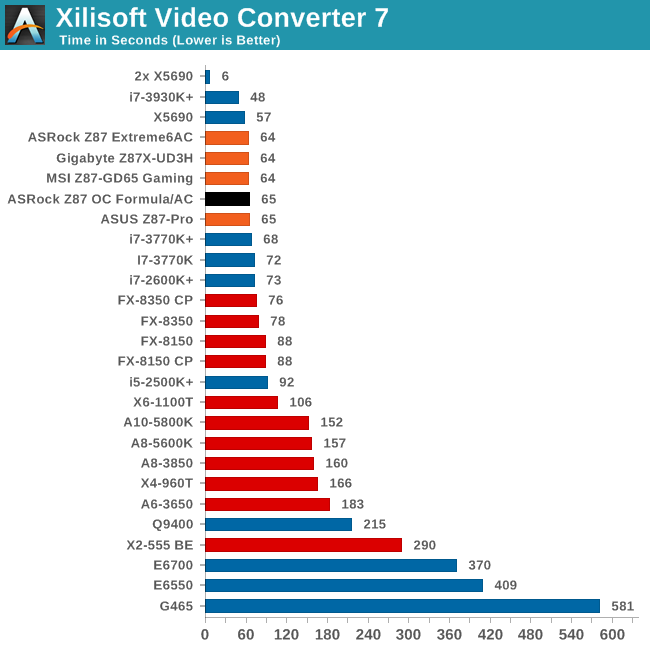
Not much between all motherboards for video conversion.
Rendering – PovRay 3.7
The Persistence of Vision RayTracer, or PovRay, is a freeware package for as the name suggests, ray tracing. It is a pure renderer, rather than modeling software, but the latest beta version contains a handy benchmark for stressing all processing threads on a platform. We have been using this test in motherboard reviews to test memory stability at various CPU speeds to good effect – if it passes the test, the IMC in the CPU is stable for a given CPU speed. As a CPU test, it runs for approximately 2-3 minutes on high end platforms.
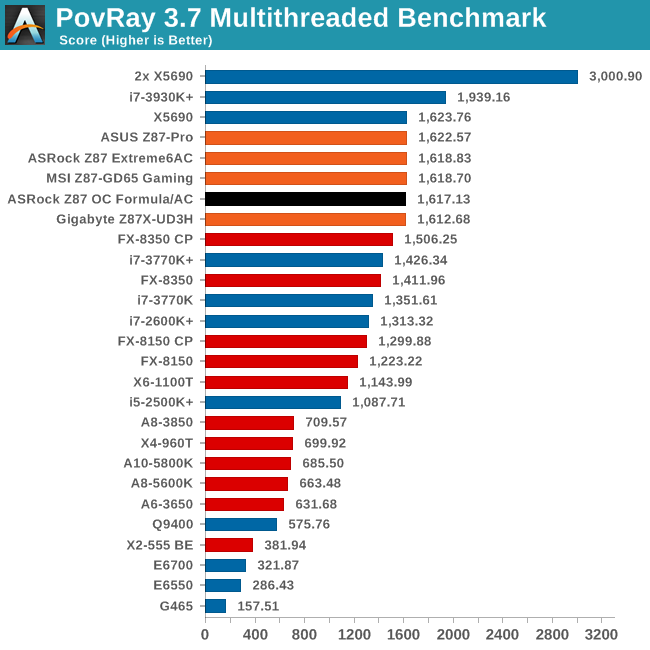
Video Conversion - x264 HD Benchmark
The x264 HD Benchmark uses a common HD encoding tool to process an HD MPEG2 source at 1280x720 at 3963 Kbps. This test represents a standardized result which can be compared across other reviews, and is dependent on both CPU power and memory speed. The benchmark performs a 2-pass encode, and the results shown are the average of each pass performed four times.
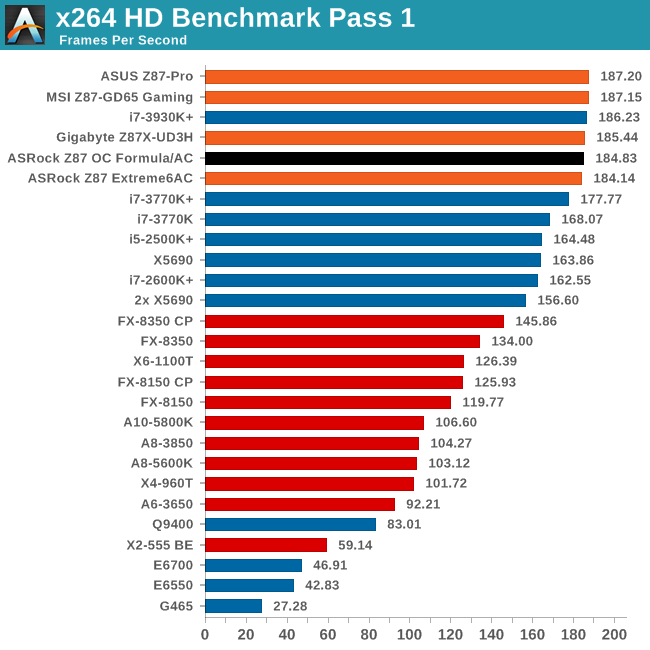
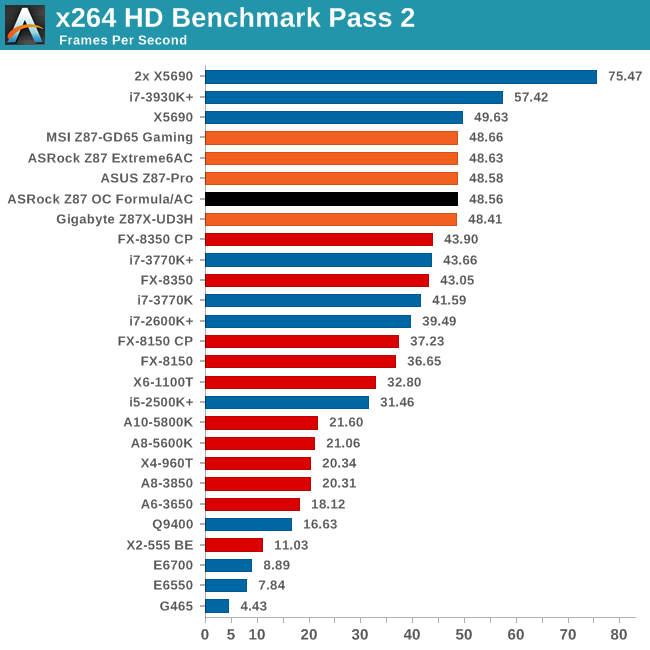
Grid Solvers - Explicit Finite Difference
For any grid of regular nodes, the simplest way to calculate the next time step is to use the values of those around it. This makes for easy mathematics and parallel simulation, as each node calculated is only dependent on the previous time step, not the nodes around it on the current calculated time step. By choosing a regular grid, we reduce the levels of memory access required for irregular grids. We test both 2D and 3D explicit finite difference simulations with 2n nodes in each dimension, using OpenMP as the threading operator in single precision. The grid is isotropic and the boundary conditions are sinks. Values are floating point, with memory cache sizes and speeds playing a part in the overall score.
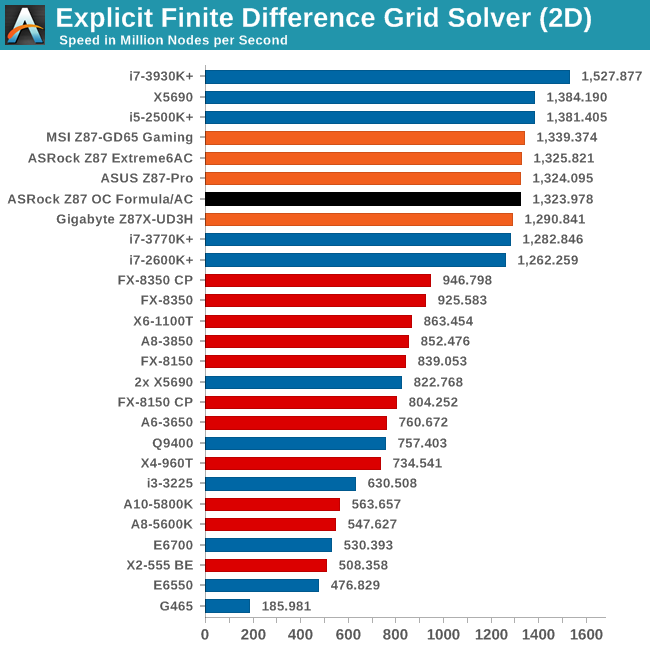
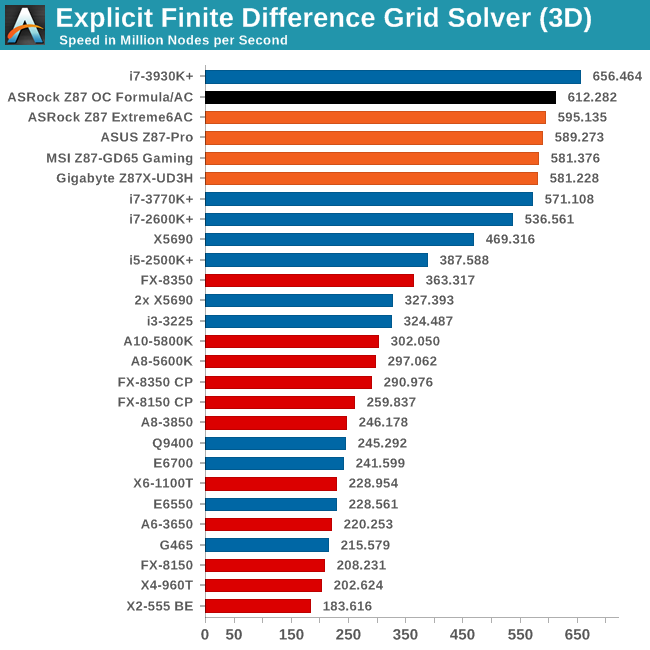
The OC Formula takes a nice lead in the Explicit Finite Difference (3D) test. This test is highly sensitive to memory subtimings, so although we are at XMP, ASRock may have done something useful here in the BIOS.
Grid Solvers - Implicit Finite Difference + Alternating Direction Implicit Method
The implicit method takes a different approach to the explicit method – instead of considering one unknown in the new time step to be calculated from known elements in the previous time step, we consider that an old point can influence several new points by way of simultaneous equations. This adds to the complexity of the simulation – the grid of nodes is solved as a series of rows and columns rather than points, reducing the parallel nature of the simulation by a dimension and drastically increasing the memory requirements of each thread. The upside, as noted above, is the less stringent stability rules related to time steps and grid spacing. For this we simulate a 2D grid of 2n nodes in each dimension, using OpenMP in single precision. Again our grid is isotropic with the boundaries acting as sinks. Values are floating point, with memory cache sizes and speeds playing a part in the overall score.
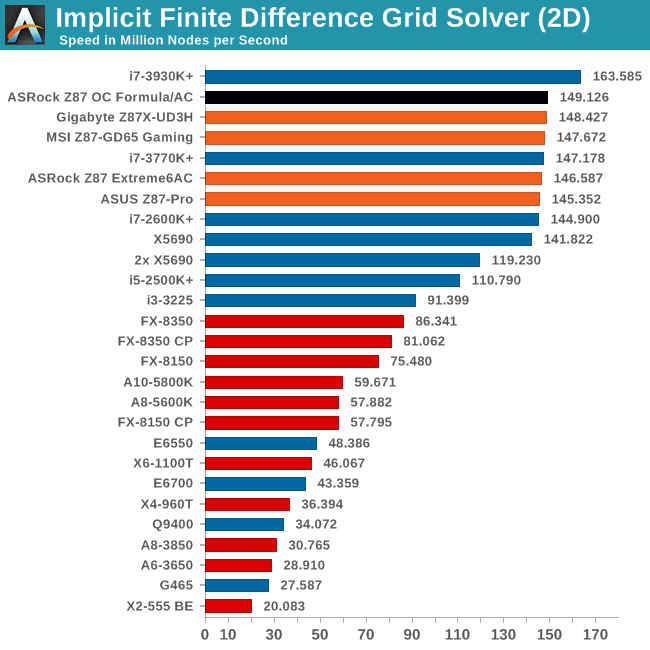
While only a small lead, a similar situation to Ex3D happens in Im2D which also has a lot of memory accesses involved.
Point Calculations - n-Body Simulation
When a series of heavy mass elements are in space, they interact with each other through the force of gravity. Thus when a star cluster forms, the interaction of every large mass with every other large mass defines the speed at which these elements approach each other. When dealing with millions and billions of stars on such a large scale, the movement of each of these stars can be simulated through the physical theorems that describe the interactions. The benchmark detects whether the processor is SSE2 or SSE4 capable, and implements the relative code. We run a simulation of 10240 particles of equal mass - the output for this code is in terms of GFLOPs, and the result recorded was the peak GFLOPs value.
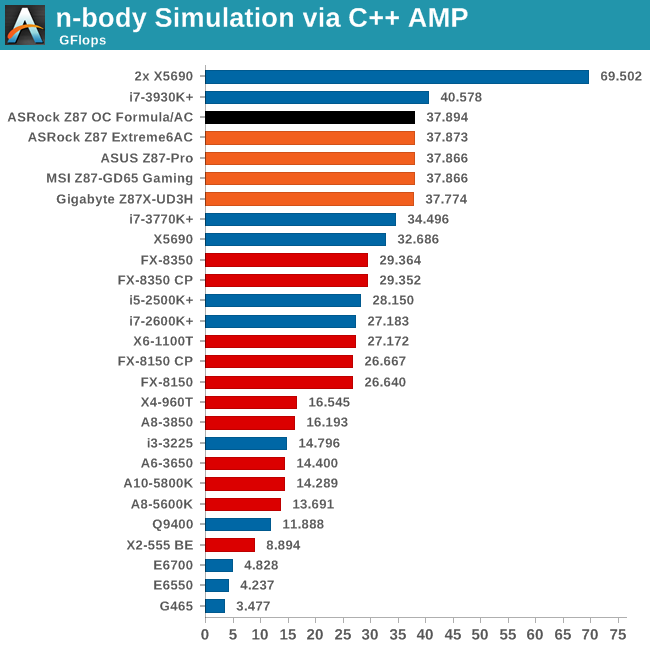
Gaming Benchmarks
A side note for our benchmarks: we wanted to test four-way GPU comparisons, but unfortunately I am waiting on a replacement for one of my GPUs. Apparently inserting and reinserting them 2000+ times over two years is not a normal usage scenario…!
Metro2033
Our first analysis is with the perennial reviewers’ favorite, Metro2033. It occurs in a lot of reviews for a couple of reasons – it has a very easy to use benchmark GUI that anyone can use, and it is often very GPU limited, at least in single GPU mode. Metro2033 is a strenuous DX11 benchmark that can challenge most systems that try to run it at any high-end settings. Developed by 4A Games and released in March 2010, we use the inbuilt DirectX 11 Frontline benchmark to test the hardware at 1440p with full graphical settings. Results are given as the average frame rate from a second batch of 4 runs, as Metro has a tendency to inflate the scores for the first batch by up to 5%.
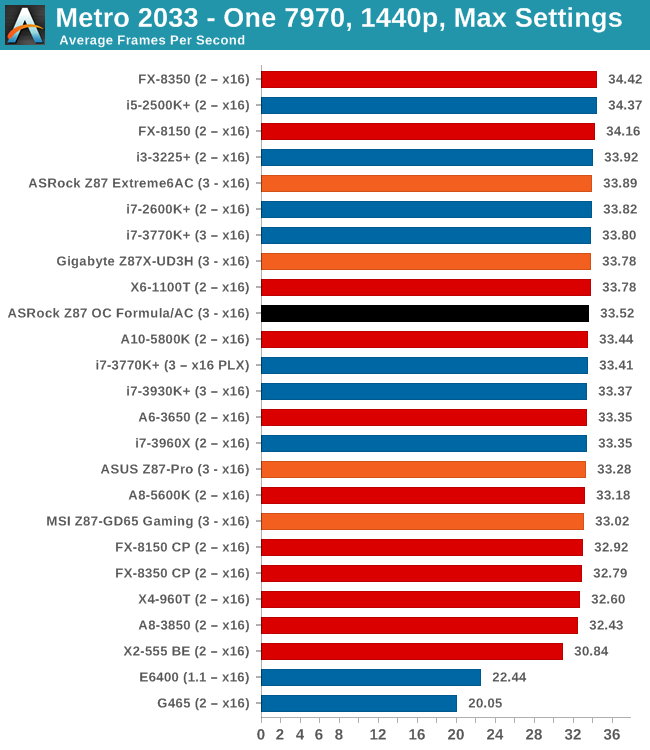
| Metro 2033 | 1 GPU | 2 GPU | 3 GPU |
| AMD | |||
| NVIDIA |
Dirt 3
Dirt 3 is a rallying video game and the third in the Dirt series of the Colin McRae Rally series, developed and published by Codemasters. Dirt 3 also falls under the list of ‘games with a handy benchmark mode’. In previous testing, Dirt 3 has always seemed to love cores, memory, GPUs, PCIe lane bandwidth, everything. The small issue with Dirt 3 is that depending on the benchmark mode tested, the benchmark launcher is not indicative of game play per se, citing numbers higher than actually observed. Despite this, the benchmark mode also includes an element of uncertainty, by actually driving a race, rather than a predetermined sequence of events such as Metro 2033. This in essence should make the benchmark more variable, but we take repeated in order to smooth this out. Using the benchmark mode, Dirt 3 is run at 1440p with Ultra graphical settings. Results are reported as the average frame rate across four runs.
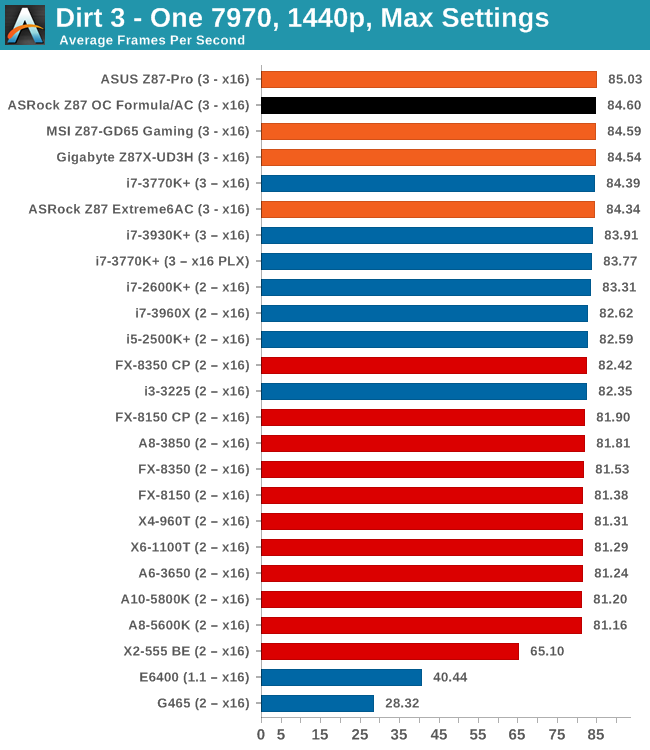
| Dirt 3 | 1 GPU | 2 GPU | 3 GPU |
| AMD | |||
| NVIDIA |
Civilization V
A game that has plagued my testing over the past twelve months is Civilization V. Being on the older 12.3 Catalyst drivers were somewhat of a nightmare, giving no scaling, and as a result I dropped it from my test suite after only a couple of reviews. With the later drivers used for this review, the situation has improved but only slightly, as you will see below. Civilization V seems to run into a scaling bottleneck very early on, and any additional GPU allocation only causes worse performance.
Our Civilization V testing uses Ryan’s GPU benchmark test all wrapped up in a neat batch file. We test at 1080p, and report the average frame rate of a 5 minute test.
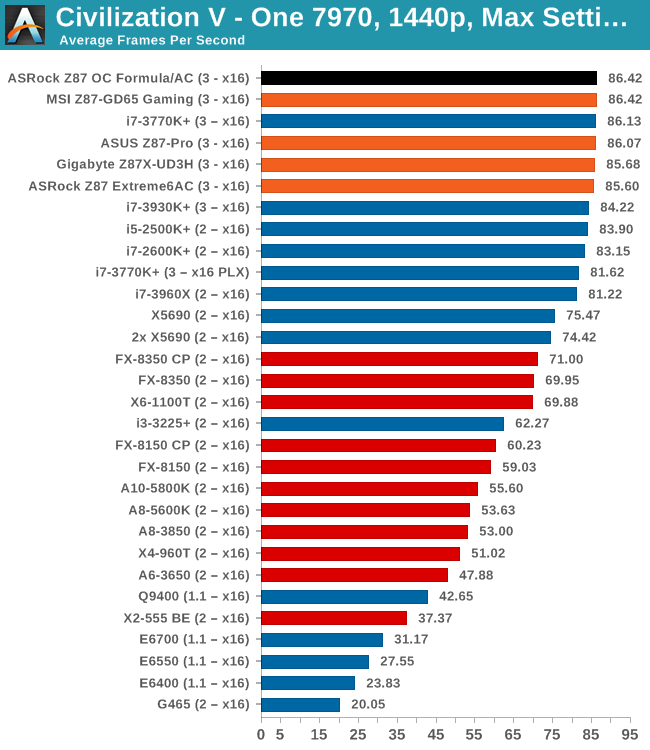
| Civilization V | 1 GPU | 2 GPU | 3 GPU |
| AMD | |||
| NVIDIA |
Sleeping Dogs
While not necessarily a game on everybody’s lips, Sleeping Dogs is a strenuous game with a pretty hardcore benchmark that scales well with additional GPU power due to its SSAA implementation. The team over at Adrenaline.com.br is supreme for making an easy to use benchmark GUI, allowing a numpty like me to charge ahead with a set of four 1440p runs with maximum graphical settings.
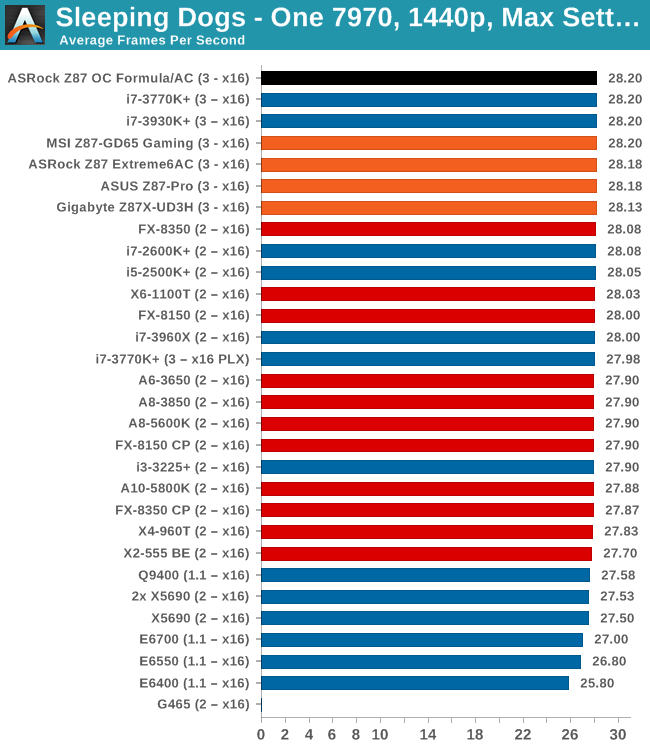
| Sleeping Dogs | 1 GPU | 2 GPU | 3 GPU |
| AMD | |||
| NVIDIA |
GPU Conclusions
It is clear that the x8/x4/x4 PCIe lane allocation from the OC Formula is preferable over the x8/x8 + x4 scenarios when using three AMD GPUs, although I am waiting to see how a PLX enabled motherboard performs in this scenario as well.
ASRock Z87 OC Formula/AC Conclusion
The price of a motherboard is a big factor in many, many things. Regardless of what you put on a motherboard, and if that price is justified, the higher you go, the more of the market is alienated. When ASRock released the Z77 OC Formula at $240, it caused an enthusiast shift in thinking – here was a motherboard designed for overclocking but on the cheap, and it performs pretty well too. There was enough of a feature set in there to get excited about.
But circle around to the next generation, and the Z87 OC Formula comes in at $330. Even without looking at the specification sheet, as an enthusiast/prosumer/overclocker, I was disappointed, as the Z77 OC Formula had made its name in cheap, good overclocking. With a price band of $330, that cheap moniker has been lost, which was a large part of the appeal. Sure, ASRock now have the Z87M micro-ATX version to take that space, but there is a mindset of ‘it is not a full ATX for $200’. We will look at the Z87M OC Formula in a different review.
Moving the Z77/Z87 Formula comparison out of the equation, the Z87 brings a variety of new and innovative features to the consumer motherboard space, which is in itself a good thing, as we all like to see innovation. The big things specific to the OC Formula to note are:
- Conformal Coating: a superhydrophobic layer across the surface of the PCB designed to repel moisture. Useful for extreme overclockers and users in climates that have large swings in humidity.
- Debug LCD Screen: Rather than a two-digit debug, we have a fully functional 1” screen on board to show information about the motherboard. Currently we see temperatures, POST codes and voltages, although I hope ASRock will release the API and users can design their own messages, Logitech G15 style.
- RapidOC Buttons: Allows for overclocking on the fly
- Onboard USB 3.0 ports: Allows for software license dongles or overclockers to save scores to a flash drive without reaching to the rear IO (USB 2.0 port on Extreme11 models equivalent, as well as Gigabyte Z87X-OC Force).
Across the ASRock range we also get HDMI-In, Home Cloud and Purity Sound, although the latter needs to improve in its distortion numbers to compete with the better audio solutions.
The Z87 OC Formula/AC also exhibits a large about of storage connectivity, with 10 SATA 6 Gbps ports and 12/13 USB 3.0 ports. The PCIe lanes are split x8/x4/x4 + x4, which allows for 4-way CrossFireX and 2-way SLI. This configuration thus does not a PLX chip, and that additional cost has been funneled into features such as Conformal Coating and the Debug LCD Screen. We still get the combination air/water cooling on the power delivery, similar to the Z77 OC Formula, as well as 12 extra temperature sensors and 802.11ac WiFi.
Performance wise, ASRock hits features like USB 3.0 and boot times very hard and succeeds, as well as memory dependent computation. There is a general malaise over efficiency, at least at stock, falling behind ASUS, Gigabyte and MSI from time to time in comparison to our previous boards tested. There is also the small issue of MultiCore Enhancement being only in BIOS 1.42B and above. We achieved reasonable manual overclocks and the automatic overclock options are sure to help users that want a little bit more out of the system with little effort. There has been international success with this motherboard in terms of extreme overclocking as well, but for a daily system that might not translate directly.
The ASRock Z87 OC Formula is missing the ball in a few aspects – I prefer a SATA power connector rather than a molex for the additional PCIe slots, and the memory slots are not single-sided latch mechanisms. The software is improving, and now the BIOS should be fixed from any freezing issues previously reported as long as the BIOS is updated. What ASRock really need now is software to allow the system to update the drivers and software without user interaction, like MSI’s Live Update 5.
We aim to review several OC motherboards from other companies spanning a range of price points over the next few weeks, and while the Z87 OC Formula/AC comes in as a nice to use, I still have this notion that the OC Formula name should have been kept for a $240 ATX motherboard, and it would sell amazingly well like the Z77 OC Formula did (anecdotally). Other manufacturers have hit that price point and succeeded, and thus I feel the OC Formula range has lost that ‘price competitive’ edge by jumping up the price points on the ATX model and using a mATX to fill the lower band. Nevertheless, the Z87 OC Formula range (ATX and mATX) seems to be getting positive responses from users across various forums.
For what the board is, ASRock are pushing the limits in terms of innovation, and I love that all the motherboard manufacturers do both the obvious but also some crazy in there. Some of it works, some of it might not, but in a shrinking industry these companies have to innovate or lose out. Things like HDMI-In, Conformal Coating and the LCD Debug Screen only scratch the surface of what is possible.
Would I recommend the Z87 OC Formula? As a board in terms of driving innovation, then yes I would. But when in my heart I expected the OC Formula name to be linked with a $240 ATX model from now until the end of time, it does not make sense. If ASRock had had a $230/$240 ATX OC Formula model and called this one the ‘OC Formula Plus’ or similar then it might have made sense. But the lack of that cheaper ATX model kind of takes the shine from the $330 one. I will follow up with the review of the micro-ATX model and decide if that fills the void.