
Original Link: https://www.anandtech.com/show/7127/the-joys-of-80211ac-wifi
The Joys of 802.11ac WiFi
by Jarred Walton on July 8, 2013 8:15 PM EST
Recap: 802.11ac Wireless Networking
We’ve had quite a few major wireless networking standards over the years, and while some have certainly been better than others, I have remained a strong adherent of wired networking. I don’t expect I’ll give up the wires completely for a while yet, but Western Digital and Linksys sent me some 802.11ac routers for testing, and for the first time in a long time I’m really excited about wireless.
I’m not a good representative of normal PC users, but it has been a long time, relatively speaking, since we first saw Draft-N wireless options—Gary Key (now with ASUS) wrote about it what seems like an eternity ago, and in Internet time I suppose seven years is pretty darn close. Granted, 802.11ac has really been “done” for about two years now, but the first laptops to arrive with 11ac adapters are less than a month old—up until now, 11ac has been almost exclusively used for routers and bridges.
Before I get into a few performance specifics of 802.11ac testing, let me start by saying what is bad with 802.11n. The single biggest issue for me is the lack of quality implementations in so many of our devices. If you look at Apple’s MacBook Pro offerings, they’ve all been 3x3:3 MIMO for several years, offering connection speeds of up to 450Mbps. The problem with that “up to 450Mbps” is that it’s influenced by several factors.
Of course you need to know what sort of signal quality you have, but by far the bigger issue is this: are you talking about 2.4GHz 802.11n or 5GHz 802.11n? If you’re talking about the former, you can pretty much throw any thoughts of 450Mbps out the window. The bigger problem with “up to 450Mbps” is that the vast majority of laptops and routers don’t offer such support; Apple's 3x3:3 dual-band implementation is better than 99% of Windows laptops (and yes, I just made up that statistic).
About a year ago, I reviewed a router and repeater from Amped Wireless and found them to be good if not exceptional products. Compared to most of the wireless solutions people end up with, they were a breath of fresh air and I’ve actually been using them for the past year with very few complaints. On the other hand, I’ve had dozens of laptops come and go during the same time frame. Can you guess what the most common configuration is, even on more expensive laptops? If you said “single-band 2.4GHz 1x1:1”, give yourself a cookie.
We’re thankfully starting to see more laptops with dual-band 2x2:2 implementations, but even when you get that there’s still a big difference in actual performance, depending on notebook design, drivers, and other “special sauce”. We’ll see this in the charts on the next page, and it’s often more a statement of a particular laptop’s wireless implementation as opposed to representing what you might get from a particular wireless chipset.
In my opinion, the great thing about 802.11ac then is that any product claiming 802.11ac compliance is automatically dual-band. 11ac actually only works on the 5GHz channels, so for 2.4GHz support it’s no better than existing 802.11n solutions, but it’s fully backwards compatible and, as we’ll see in a moment, you really don’t want to use 2.4GHz wireless networking unless you’re primarily concerned with range of the signal. This is a shorter introductory piece, so don’t expect a full suite of benchmarks, but let’s just cut straight to the chase and say that there are a lot of situations in which I’ve found 802.11ac to be substantially faster than 802.11n.
A Quick Test of Real-World Wireless Performance
For testing, I grabbed a bunch of the hardware I had around and gathered one set of numbers: average throughput copying a single large file from my desktop with a wired Gigabit Ethernet connection to a laptop. I’m using Western Digital’s MyNet AC1300 router as the wireless router. The AC1300 is running firmware v1.03.09, and it's a product that has now been around for eight or so months. It supports up to 450Mbps (3x3:3 MIMO) on 802.11n connections and up to 1300Mbps on 5GHz 11ac connections. (Unfortunately, I didn't ever seem to connect with more than two 11ac streams with my current hardware, including Western Digital's AC Bridge.) We’re still not at Gigabit Ethernet speeds in most cases, but with nearly triple the throughput of the fastest 11n wireless it’s definitely getting closer.
For the adapters, I tested both single- and dual-band offerings. On the 802.11ac side, I used an 11ac bridge (the Western Digital My Net AC Bridge), a USB 11ac adapter (Linksys AE6000), and a Clevo P157SM notebook from Mythlogic (Pollux 1613) equipped with Intel’s latest Wireless-AC 7260 adapter. I should take a minute to note that one of the great things about going with a boutique laptop vendor like Mythlogic is the ability to customize not just the storage and CPU, but the WiFi adapter as well. Then I tossed in three other laptops, two of which I’m working on reviewing along with a previously reviewed laptop. The ASUS UX51VZ uses Intel’s common Wireless-N 6235 adapter (dual-band 2x2:2 MIMO with Bluetooth 4.0), Acer’s Aspire R7-571-6468 “oversized hybrid” uses a Broadcom BCM43XNM chipset (based on the hardware ID, it appears to be the BCM943228HM4L, or at least something similar—it’s also dual-band 2x2:2 MIMO with Bluetooth 4.0 support), and the MSI GE40 is the lone 2.4GHz single-band 150Mbps offering sporting a Realtek RTL8723AE chipset. All of the adapters were tested in both 2.4GHz and 5GHz modes (where applicable).
And with that said, here are the results from two test locations. Location one is with the target device in the same room as the router (my office), about five feet away. The second location is downstairs at the home theater area (my “second office”), about 20 feet away with one wall and one floor in between. The results show minimum, median, and maximum throughput of five test runs, with the caveat that I made sure there were no outliers—sometimes Windows or WiFi will have a really slow run or two.
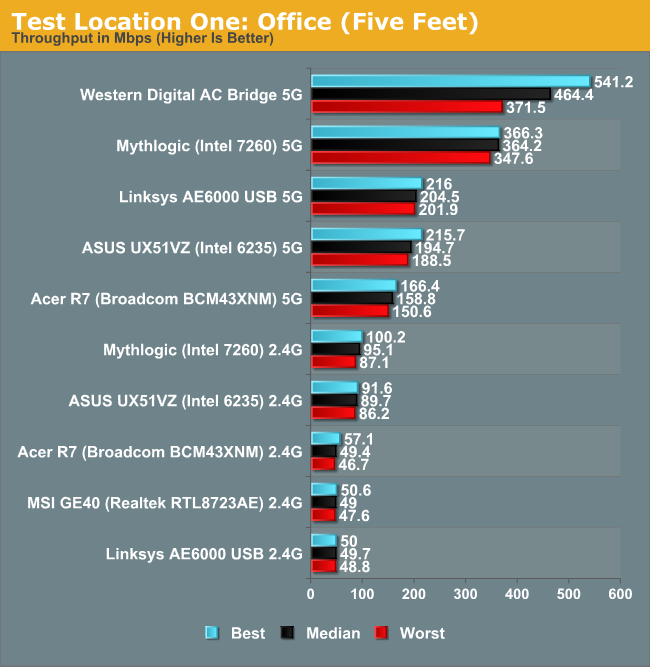
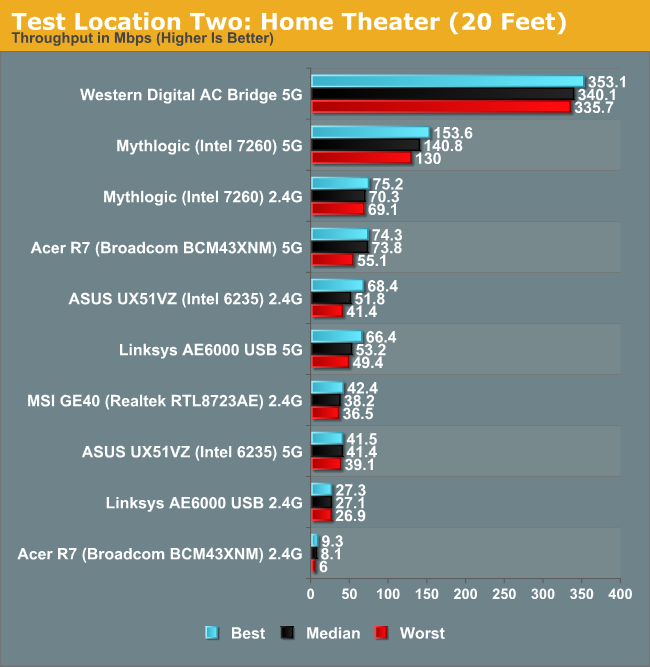
Not surprisingly, the AC Bridge posts the best performance of all the solutions. With three spatial streams, I was hoping to get a lot closer to 800-900Mbps of throughput, but most of the time it appears to have run at closer to two streams. Performance isn't all that different from the Mythlogic laptop with Intel’s 7260 AC adapter at the short range location, but it’s over twice the speed at the second test location. What’s even worse is how poorly many of the solutions end up performing at the second test location.
I’m not surprised to see the Mythlogic notebook post excellent throughput over 5GHz 802.11ac, but it ends up being the third fastest solution even when falling back to 2.4GHz 802.11n at the second location! I could live with throughput of 50+ Mbps throughout my home, but pulling over 300Mbps from the downstairs HTPC to my other networked PCs over wireless is simply awesome…as long as the wireless signal doesn’t get dropped.
I haven’t actually had that happen with the Western Digital AC1300 (yet), but over the past seven or so years of testing notebooks and laptops for AnandTech, dropped wireless connections are a far too common occurrence in my experience. I’ve been through about ten wireless routers during that time, and even the best were never quite as stable/dependable as wired Ethernet. Some might go a couple weeks or even a month without needing a reboot (e.g. the Amped Wireless), while others might have WiFi "crash" every couple of days.
Throw in the lackluster WiFi adapters you find in most laptops (represented here by the Realtek RTL8723AE) and you can hopefully understand why having Gigabit Ethernet in notebooks still matters to a lot of people. I've got a second set of graphs that shows the same data as above, only in seconds required rather than Mbps:
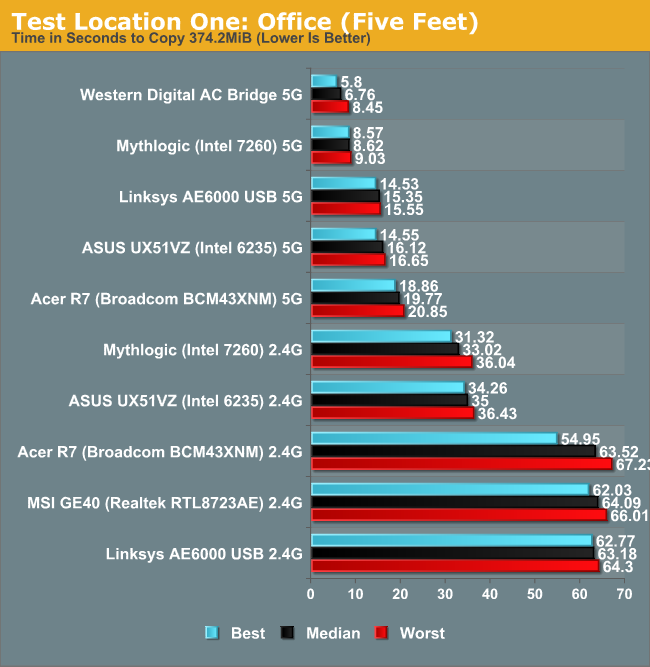
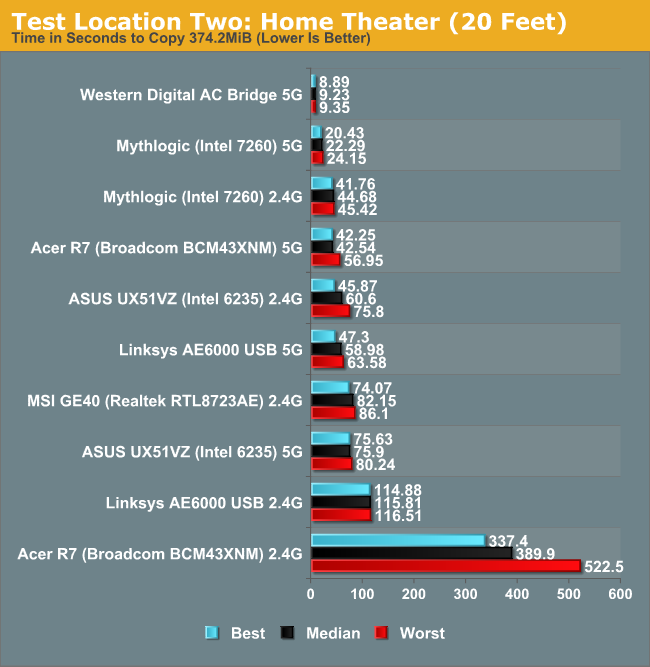
Our current mobile test suite at present weighs in at a hefty 121GiB; over Gigabit Ethernet it takes about 20 minutes to copy everything over. Now imagine a laptop like the MSI GE40, except without the Ethernet port, and I’d be looking at nearly six hours just to copy the testing files over WiFi. (Thank goodness for USB 3.0 external SSD adapters!) But perhaps you never bother with copying large amounts of files over your local network, so slower WiFi speeds aren’t such an issue, right? My Comcast Internet now tops out with downstream speeds of up to 40Mbps and upstream rates of 12Mbps; when I’m not in my office, that means some of the adapters/laptops out there are likely going to bottleneck my Internet speed. It’s not the end of the world when you can only get 25Mbps, but there are certainly times when you’ll notice the difference—particularly if you have multiple PCs accessing the net concurrently.
One final item to discuss is that the adapters aren’t the whole story. You can see in the charts above that just because something supports two spatial streams on WiFi doesn’t inherently mean better performance than single stream adapters. The tiny USB WiFi adapter only manages average performance on a 5GHz connection from a couple rooms away from the router, and on a 2.4GHz connection it ends up being the slowest option outside of the Acer R7 2.4GHz result. Better antennas matter, and in the case of the Acer R7, the tuning of the antenna is likely another major factor.
The R7 actually fails to detect my 2.4GHz network from 50 feet away, yet it still manages to connect to the 5GHz network, and the R7 isn’t alone in such funky behavior. I’ve had laptops where the WiFi adapter powers off when the system has been running more than about 48 hours straight (even if the WiFi wasn’t doing anything), and the only way to get it back is to turn the adapter off and then turn it back on. And if laptops can sometimes have flaky WiFi implementations, many of the tablets out there are worse—range on two of my Android tablets is probably 50 feet at best before I have problems, so even my driveway is “too far” to get WiFi coverage.
Closing Thoughts (for Now)
It’s really up to the notebook manufacturers to make sure that their WiFi implementations are up to snuff, and that means doing more than a quick test for connectivity in ideal test conditions. The QA and engineering departments at the very least ought to be testing at 5, 25, 50, and 100 feet, using standard Windows operations (i.e. not just IxChariot or iPerf). If there are issues, they should be ironed out before customers (and reviewers) get the product. With that said, a good foundation for wireless networking can go a long way toward improving bandwidth and stability of your connection.
Intel’s adapters aren’t always the best, but they’re rarely the worst, provided you get one of the non-budget offerings (i.e. avoid the 1000 and 2000 series parts). Realtek unfortunately comes in near the bottom of my ranking list in many cases, but most notebooks with Realtek WiFi are already cutting corners—they’re the 1x1:1 2.4GHz only solutions that are so common. The fact is, whether you're using an adapter from Qualcomm/Atheros, Broadcom, Marvell, Realtek, or Ralink, you can have a good adapter in some cases or a downright awful one in others. Broadly speaking, most solutions with two streams end up being better than any of the single stream solutions.
Of course, it's not just about spatial streams. Oddly enough, for a company that has been on the forefront of wireless technologies, as Anand detailed in our MacBook Air 2013 review OS X is not scaling TCP window size beyond 64KB and thus fails to get optimal performance out of 802.11ac. (I assume an OS/driver patch will address this at some point, but that hasn't happened yet AFAIK.) OS and driver issues can definitely put a clamp on WiFi performance, which again is why the notebook makers need to exercise due diligence and test in real-world scenarios to ensure their hardware is working properly.
As I said earlier, one of the best things about 802.11ac wireless is that it raises the bar for wireless adapters. No one can get away with selling you an 11ac adapter without including at the bare minimum a dual-band chipset with support for 5GHz and 2.4GHz networks. If you live in a packed subdivision or apartment complex, 5GHz networking is almost required these days. Ideally, though, I want more than just the bare minimum; I want two 80MHz streams on my 802.11ac connections, and three would be even better. Intel’s 7260 provides two streams, and so do most of the current crop of 802.11ac routers. Hopefully, we won’t see as many solutions going for the bottom of the barrel single stream implementations; they’re not worse than 802.11n, but they’re not much better than two stream 5GHz 802.11n either.
Consider this a warning shot across the bow of the notebook manufacturers: we’re going to be paying more attention to your wireless implementations going forward. I can understand why a $500 or less budget laptop needs to cut every corner possible to hit that price point, but when we’re looking at $1000+ laptops we don’t want to see such blemishes. It may not always be as painful as using a bad LCD on an otherwise excellent laptop, but a bad WiFi implementation that loses connectivity if you’re more than 40 feet from the router in can be even worse in some cases.
We’ll be doing some full reviews of 802.11ac routers in the near future, including the Western Digital AC1300 and Linksys AC1200. The full reviews will better characterize performance as well as other features. Until then, at least right now it looks like most 802.11ac routers are using two streams (867Mbps maximum theoretical throughput), which is at least a nice upgrade over the 300Mbps so many 802.11n routers offer. Meanwhile, Apple's latest AirPort Extreme and Time Capsule go whole hog and give us three streams and up to 1300Mbps. Now if I could just get (Windows) laptops with three 802.11ac streams, I might actually be willing to give up my Gigabit Ethernet and wires!







