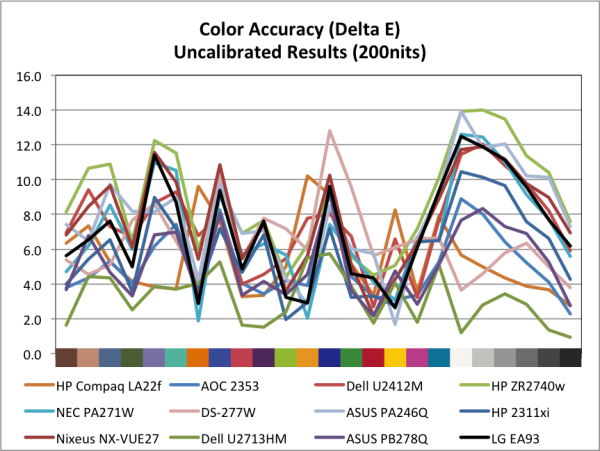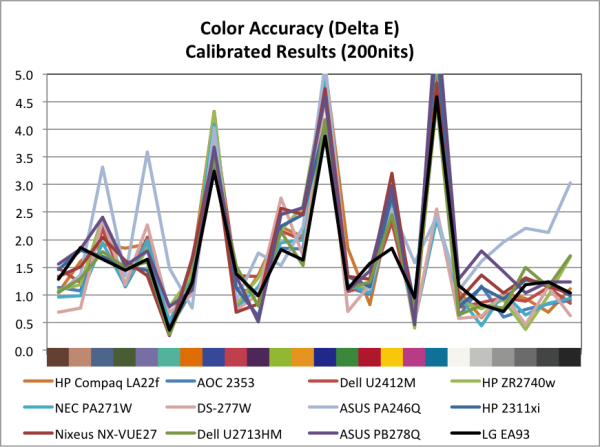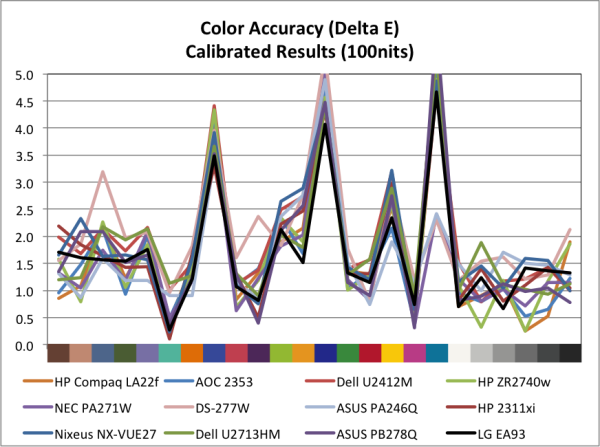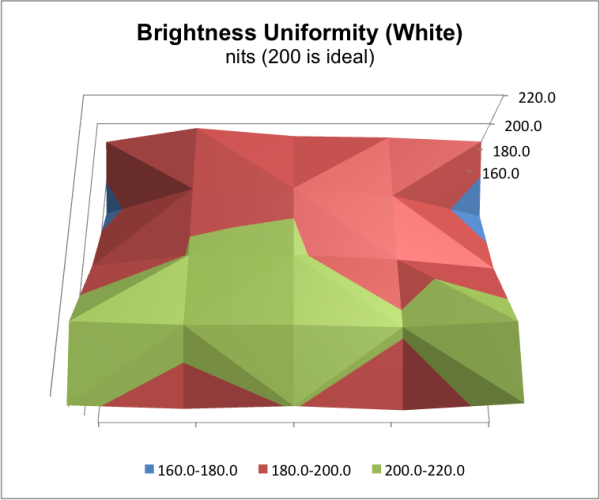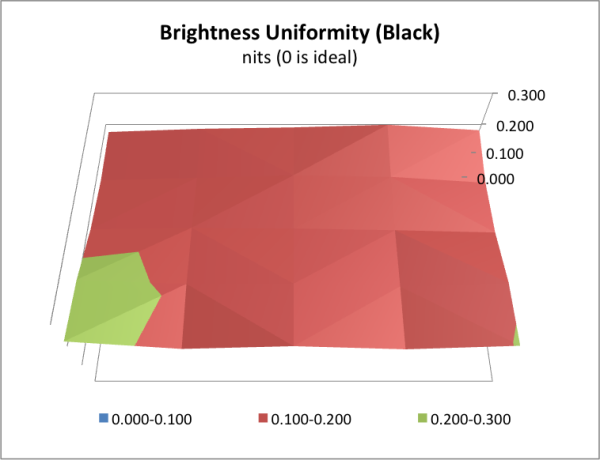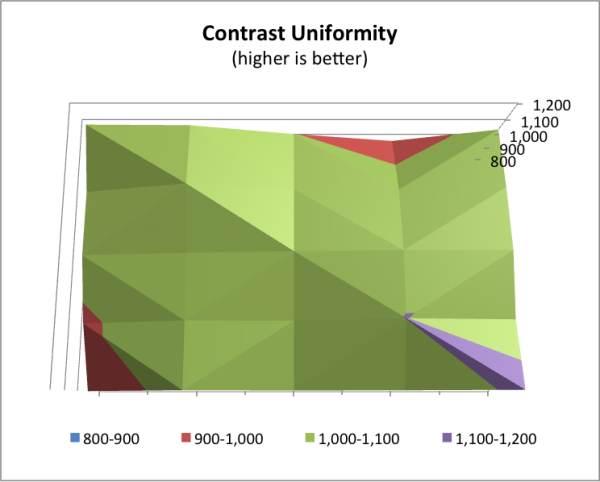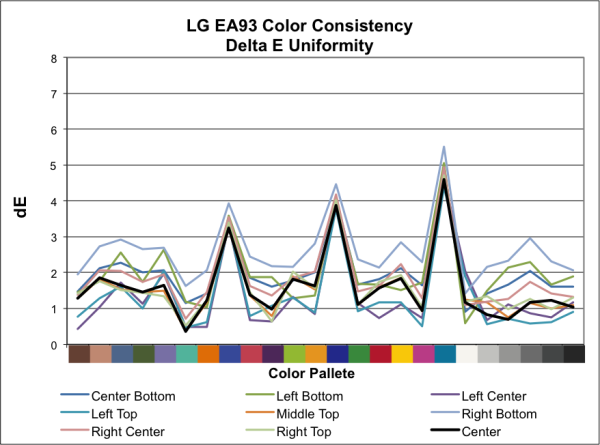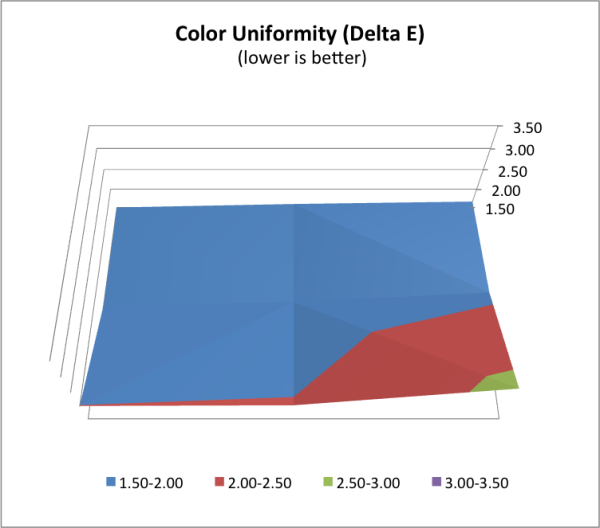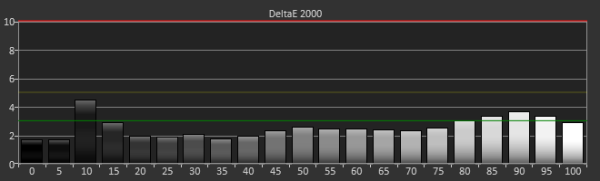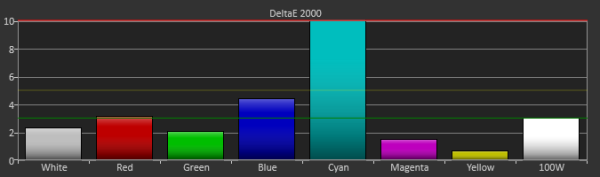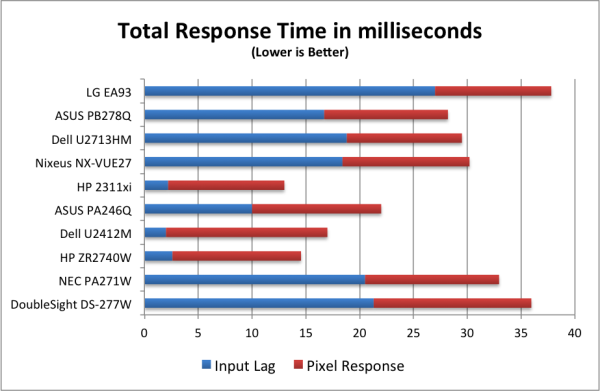Original Link: https://www.anandtech.com/show/6482/lg-29ea93-ultrawide-display-missing-its-target
LG 29EA93 Ultrawide Display - Rev. 1.09
by Chris Heinonen on December 11, 2012 1:20 AM ESTLG 29EA93: Introduction, Design and OSD
When migrating away from 4:3 screens for home video, the 16:9 aspect ratio was chosen as a compromise between all the common formats at the time. For many film fans, this meant finally being able to watch movies in their original aspect ratio without putting up with black bars. However many films are shot using aspect ratios even wider than 1.78:1, such as 2.20 for 70mm film or 2.39 for modern cinemascope films. . While the letterboxing of these titles was improved over 4:3 sets on new 16:9 sets, the black bars remained. Now we are starting to see panels that also address this audience, including the LG 29EA93 21:9 LCD monitor.
While cinephiles may rejoice, traditional computer users might be wondering if this makes any sense for a desktop display. There is still a lot of resentment over the transition from 16:10 to 16:9 displays, as the loss of vertical space means less room for word processing documents, spreadsheets, and other data, even if it might be slightly more ideal for HDTV. If the layout of many operating systems and programs hasn’t adapted yet to properly utilize 16:9, what will using 21:9 be like? Is the LG 29EA93 a one trick pony for those that want to watch scope films, or does it serve a larger purpose as well?
Aside from the wider than usual aspect ratio, the specs on the 29EA93 are pretty standard for a desktop LCD. It uses an IPS panel with white LED backlighting, which allows for an sRGB color gamut. There is a decent selection of inputs, with dual HDMI, DVI, and DisplayPort inputs, including an MHL input on one of the HDMI ports for use with a smartphone, tablet, or Roku stick. What is missing is an analog DSub input, which I almost always still see. Joining the video inputs is a USB 3.0 hub with three ports, and 3.5mm audio input and output ports. Unfortunately a power brick and not an internal PSU provides power, but the LG 29EA93 does have a very slim design because of that. The back is a shiny white plastic that hides fingerprints much better than black, though it will mostly remain out of sight.
Ergonomics on the 29EA93 are a mixed bag, as the width precludes being able to pivot into a portrait orientation. There is a good range of tilt available, but no other height or swivel adjustments. The stand itself is very low, which means the 29EA93 will sit further below eye level than a normal 24” or 27” monitor in the same position would. It is easy enough to raise the 29EA93 up onto something to get it closer to eye-height, but the integrated stand won’t do that.
The OSD in the 29EA93 is actually designed reasonably well. Everything is kept horizontal so you can use a single set of arrow keys and not get confused as you move between selections and adjustments. I’d prefer that the power button be spaced further away, as I did manage to hit it occasionally while making adjustments, but overall the control system is decent. There is a good amount of adjustments available when in user mode, including a 2-axis, 6-point CMS (Color Management System) that I will go into later. When not in user mode, many of these adjustments are locked out from the user, other than the Brightness/Backlight control.
Sitting close to the 29EA93, you notice a bit of backlight bleed at the top of the screen, perhaps accented by the lower position of the screen relative to other displays. The extra width of the 29EA93 might benefit here, as on a traditional display this might be more exposed thanks to letterboxing on some films but without those bars, the bleed is less apparent. There is also some bleed in the lower right corner that I could notice when a black background was present, but it was not as visible with a white background or application open. Viewing angles for the IPS panel are quite good, an important factor since you will likely be viewing the 29EA93 at wider angles than usual given the aspect ratio. You get some contrast shifts at the extremes, but colors remain accurate.
| LG 29EA93 | |
| Video Inputs | 2xHDMI, 1xDisplayPort, 1xDVI, 1xMHL (Shared with HDMI1) |
| Panel Type | IPS |
| Pixel Pitch | 0.263 mm |
| Colors | 16.7 Million |
| Brightness | 300 nits |
| Contrast Ratio | 1000:1 |
| Response Time | 5ms GTG |
| Viewable Size | 29" |
| Resolution | 2560x1080 |
| Viewing Angle (H/V) | 178/178 |
| Backlight | White LED |
| Power Consumption (operation) | 48 W |
| Power Consumption (standby) | 1.2 W |
| Screen Treatment | Anti-Glare |
| Height-Adjustable | No |
| Tilt | Yes |
| Pivot | No |
| Swivel | Yes |
| VESA Wall Mounting | Yes, 100mm |
| Dimensions w/ Base (WxHxD) | 699.7 X 387 X 208.5 mm |
| Weight | 5.65 kg |
| Additional Features | USB 3.0 Hub (3 port), Headphone Input/Output, CMS |
| Limited Warranty | 1 Year Parts and Labor |
| Accessories | MHL to HDMI Cable, USB 3.0 A to B cable, DVI Cable |
| Price | $699 MSRP (January 2013 Launch) |
Technical specifications aside, the bigger question is how well does a wider ratio work with non-film content, and does that match up with more traditional 16:9 or 16:10 displays?
LG 29EA93—21:9 in Daily Use
With the 29EA93 unpacked and set up, there are three main usage scenarios I want to test out: Daily use, Gaming, and as a video display. For daily use my main concern is that the wider horizontal space won’t be used as well as possible because applications don’t take full advantage of it, or that the vertical space will feel cramped. To help arrange your applications on the 29EA93, LG includes a utility that will automatically re-arrange your windows to be any combination of 2 to 4 on the screen at once. You can have two windows side by side, one large window on the left and two half-height windows on the right, or four quarter-sized windows. I found the side-by-side method works the best, in effect providing me the space of dual 1280x1080 monitors. This is right around a 6:5 ratio for the two windows, and most programs do a good job of utilizing that space.
Running a web browser and MS Word at the same time worked well, or Word and Excel. The nice advantage over dual displays is that with a larger Excel worksheet to deal with I can quickly resize it to the full screen, and then shift back to a split desktop once I am done, all without having a bezel in the middle. Dual display desktops seem to be increasingly common now, but there are certain things that two smaller displays can’t do as easily as one larger display can. Similarly, Windows 8's ability to dock a Metro application to the side of the desktop works well with the 21:9 ratio. You then still have what for most people is a normal width desktop, but you have another program running at the same time on the side.
It wasn’t perfect as a desktop display though. Since it doesn’t pivot, you have no way to increase the vertical space if you want to try to fit a whole portrait page on the screen. A traditional 27” display with a 2560x1440 resolution can either fit more of the page vertically when split, or can often rotate to display it in portrait mode. There is no way to increase the vertical space past 1080 pixels on the LG and for many that isn’t enough space. Additionally, while the extra width means that your entire field of view is basically filled with the display, that isn’t always desirable when trying to work on objects at the limit of your FOV. With a narrower monitor you might not have your whole FOV filled, but you might also be more likely to see a mail notification pop up, or clearly see both applications that you are working on at once. It’s a different display format, but for daily use I probably find myself wanting the extra vertical resolution for work.
For gaming, the 21:9 format is a different story. I think of it more as an alternative to Eyefinity or other multi-panel gaming setups, where one might not be able to have multiple monitors but still want that feel. When firing up a game that uses the full screen, it really does take up my whole field of view and feel more immersive. Whether this is due to the mental similarity to a large format film or just because of the wider angle, it does a very good job of pulling me into the environment. Compared to Eyefinity or a larger 27” monitor, there are fewer pixels to render, potentially letting me get away with a less expensive or powerful graphics card than those other options would require. I personally enjoyed it for gaming, and found the different aspect ratio to be a benefit here.
Finally, movies are what a 21:9 screen is designed around. Depending on what types of films you enjoy, you may have very few cinemascope films or you may have mostly scope films. Watching these on the 29EA93 there are two ways to view them and use the whole screen offered. First, you can use the internal zoom mode on the 29EA93 to stretch the image vertically and horizontally to take up the whole screen. Second, if your Blu-ray player or other source supports an Anamorphic stretch mode that you would use with an anamorphic lens, you can apply that here and then the 29EA93 only has to stretch the material horizontally. The latter mode would likely produce the best image, as typically only high-end players and electronics support those modes, and are likely to have a better scaler in them than in the 29EA93.
Watching Drive, the film was more enjoyable when freed from black bars that distract from the film at hand. For films I had ripped to my NAS I was able to adjust the settings in VLC to get them to play back cropped correctly as well. The main issue when watching films on the 29EA93 is now the size of the display, as it is fairly short though 29” diagonal. As immersive as it becomes to not have black bars at the top and bottom, you do find yourself wishing for an even larger image to watch from a distance. If you are mostly watching your films at your desk or very close to the 29EA93 then this will be fine, but it is too small for me to enjoy from more than a few feet way for regular film watching.
LG 29EA93—Brightness and Contrast
The LG 29EA93 uses a totally different panel and backlighting setup than any display that I’ve tested, so for once I am coming into a review without any real idea of how something will perform. With the LED backlight set to maximum with a pure white screen, the peak brightness measures at 252 nits. This is a bit lower than I expect but fine for those people without direct sunlight on the screen. With the backlight at minimum that light output level drops down to 61 nits, which provides plenty of range for users that have light controlled environments and want a dimmer display.
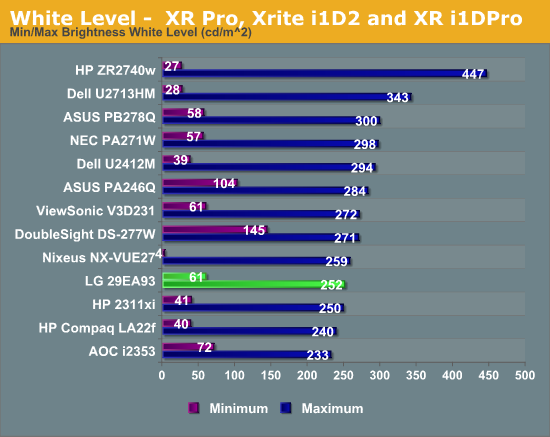
Black levels on the LG are pretty good in comparison to other IPS panels. The black level with the backlight at minimum is a nice 0.237 nits, and that drops all the way down to 0.057 nits with the backlight at minimum. When measured against the peak light levels and against other IPS displays, these are good black levels to see.
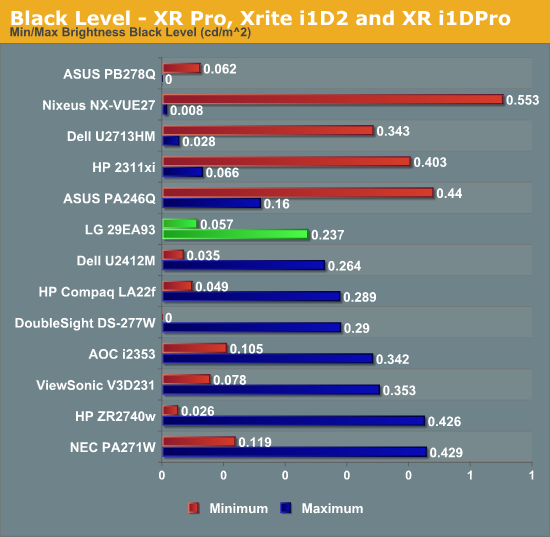
These numbers combine to give us a contrast ratio over 1060 for both minimum and maximum backlight levels. This puts the LG up there with the best IPS contrast ratios we have measured on any size display. The best VA displays still perform better, but IPS has managed to really improve upon contrast ratios the past few years.
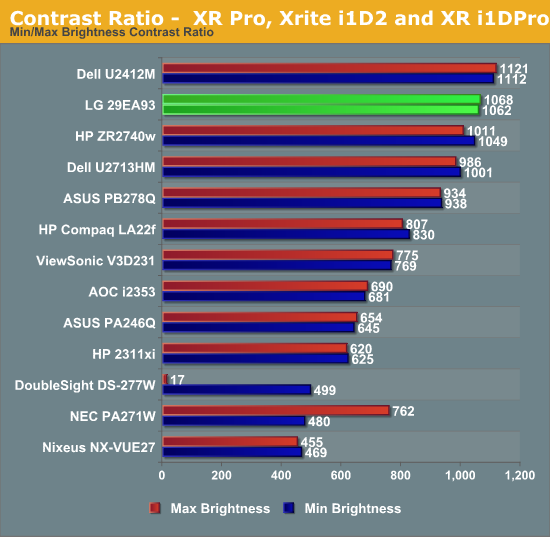
Overall the peak brightness left a bit to be desired on the LG 29EA93, but the black levels and contrast ratio help to make up for that. They still won’t make it a good choice for someone that has to deal with direct sunlight on the display, but for users without that you can get plenty of brightness and a good contrast ratio from it.
LG 29EA93—Color Quality and Color Gamut
Out of the box, there is no sRGB mode for the LG 29EA93 to use, so I went with the Standard mode for the default testing. As always, I try to aim for a D65 white point, 2.2 gamma, and 200 nits of light output. All measurements are done using ColorEyes Display Pro, and using a NIST certified i1Pro spectrometer.
Just as expected, the 29EA93 is nothing to write home about straight out of the box. The dE average is just over 7, and the white error is very high as well. Without a pre-calibrated preset this is what I’d expect to see and so this isn’t really a surprise at all.
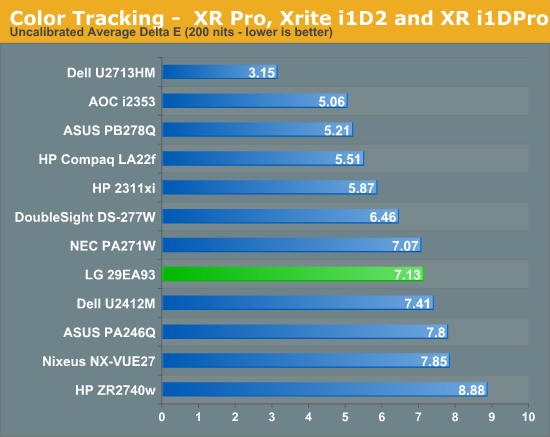
After a calibration, the LA 29EA93 fares much better. The average dE drops to a very respectable 1.61, and has a very low median dE of 1.33 as well. The main errors that are present are those that are hard for all displays to reproduce, such as certain blues, so this is a very nice calibrated result in the end for the LG.
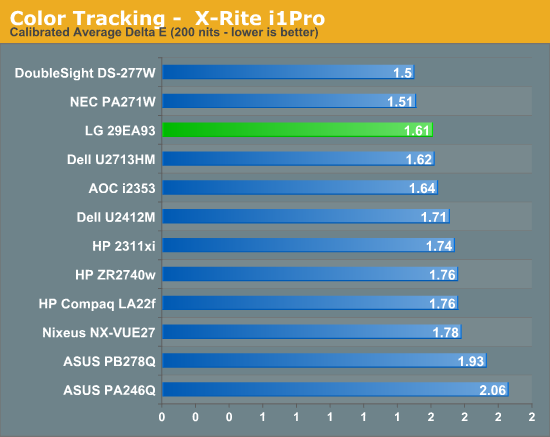
When set to 100 nits that is more likely to be used for print media applications, the 29EA93 continues to have very nice calibrated results. The grayscale is nice and neutral, the colors are mostly accurate, and the resulting image is very nice on screen. Once calibrated the, LG 29EA93 produces an image that can keep up with the other IPS monitors out there.
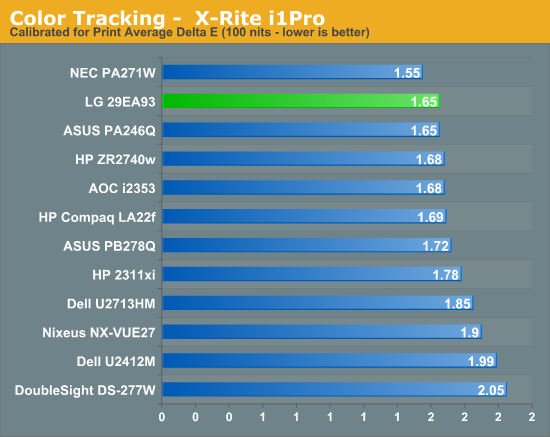
The one area that is does fall a bit short is in color gamut. It only covers 74% of the AdobeRGB gamut, which leaves it just a little short of the whole sRGB gamut. This little bit might not matter much in regular use, but it might matter more to those that are considering using it for color critical work.
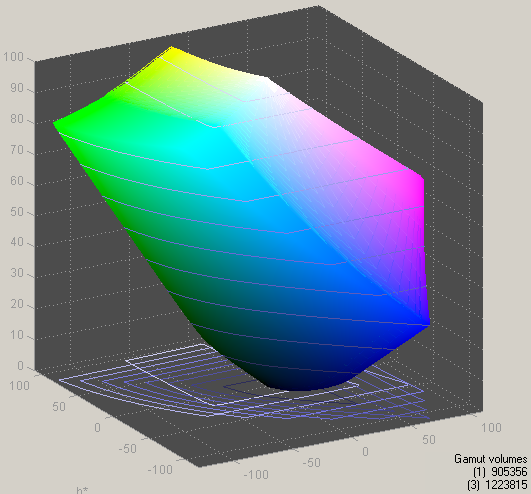
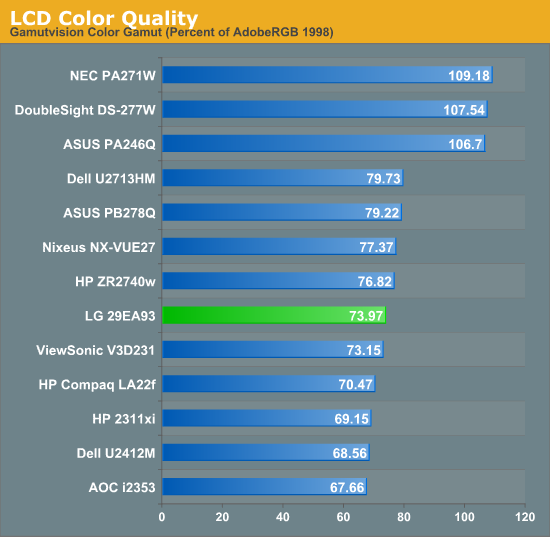
LG 29EA93—Display Uniformity
Display Uniformity is where I am really worried about the LG 29EA93. It has a wider panel than anything typically produced, which means a whole new backlighting system than has been used before; that can easily lead to irregularities compared to a 16:9 panel. The ANSI uniformity test using a 5x5 grid was truly revealing when looking at the white uniformity on the 29EA93.
With the center set to 200 nits, the average of the surrounding zones was a very nice 200 nits, giving you a far more uniform center of the image than any monitor I’ve used to date. The outside edge has an average light level of 193 nits, making it far brighter than most monitors outside edges. Overall the average brightness for all 25 zones was 195 nits, which is the best result in quite some time. For white uniformity, the 29EA93 is truly a cut above.
Black uniformity is excellent as well, with only a couple spots that are a bit brighter than other zones, but an average result across the display of 0.19 nits with a center of 0.186 nits. The two lower corners have a bit of backlight bleed that is visible when a black screen is up and they measure the worst of anywhere on the screen. Overall, even when the different ratio isn’t accounted for, the 29EA93 scores quite well here.
Contrast uniformity is just excellent on the whole. Only one zone out of 25 falls below 950, and 22 of the zones are above 1000:1. The average contrast ratio for the whole screen is 1046:1 and is a really superb overall number for an IPS panel. I would say that the LG is one of the more uniform panels I’ve tested to date, with contrast ratios that are better than most displays on the whole.
Color Uniformity is also quite good, other than the lower-right corner, which is where there is the most visible backlight bleeding on the display. The average dE across the whole display is a solid 1.87, and the worst corner is only 2.63 as well.

Overall, the LG 29EA93 is the most uniform consumer monitor I have tested to this point and does a remarkable job overall. I was worried at first that the different aspect ratio might lead to worse performance in this area, but it seems that whatever LG had to engineer for this works remarkably well and produces an overall uniform image across the whole display.
LG 29EA93—AV Use and Calibration
The LG 29EA93 is designed to work as both a PC display and a display for movies, games, and TV. With a pair of HDMI inputs to go with the VGA, DisplayPort, and DVI inputs, you can easily hook up a game system, Blu-ray player, DVR, or other AV device to watch on it. The LG 29EA93 also has internal speakers for your audio and can be switched between AV and PC mode in the menus, which should ideally switch between video and PC levels for that input.
It also features a 2-axis, 6-point CMS to calibrate primary and secondary colors, as well as a user adjustable color temperature to get the white point correct. We've seen this on a couple other displays that have come around, but it is still very uncommon on a PC monitor compared to a TV. This is also very similar to the CMS that LG puts into their consumer televisions, which I’ve used and calibrated to good results before.
The LG 29EA93 also features four preset modes: Cinema, Standard, Vivid 1, and Vivid 2. Once those are selected your only adjustments are for brightness, with contrast, sharpness, and other controls being locked out. Since most users will likely select one of these, I did a full set of measurements on all of them to see how they perform relative to each other.
| Cinema | Standard | Vivid 1 | Vivid 2 | |
| Grayscale dE 2000 | 6.459 | 4.1175 | 9.0987 | 10.5897 |
| CCT Avg (K) | 5585 | 7092 | 8258 | 9484 |
| Primary and Secondary Color dE2000 | 7.4409 | 7.37 | 13.4953 | 13.9677 |
| Saturations dE2000 | 5.4043 | 6.4582 | 9.6899 | 10.7163 |
| Gretag Macbeth dE2000 | 5.8488 | 6.1185 | 9.8674 | 10.763 |
| Gamma | 2.0066 | 1.9593 | 1.9131 | 1.9207 |
Looking at the data, the most accurate modes are Cinema and Standard, with the Vivid modes being really blue in temperature and having huge errors in color and grayscale. The Cinema mode has a bit of a red push to it in the grayscale, whereas the Standard mode is a slight bit blue but is more accurate in comparison to Cinema. On colors, Standard can’t quite compete with Cinema, even with the red push that Cinema adds to everything. Both are close overall, but Cinema is a bit more accurate. I also just preferred the look of Cinema myself, as the warm, reddish tint is more pleasing to me than the colder blue tint on Standard, but others might feel differently. With Black and White content I’d certainly choose Standard, but with a normal film I’d likely move to Cinema.
One drawback that both modes have is posterization or color clipping at the top of the spectrum. On the Disney World of Wonder calibration disc, clouds that roll across the sky at the title screen are clearly blocky and wrong on both Cinema and Standard modes. However the Vivid modes do not suffer from this posterization at the top of the spectrum. On a typical TV you would try to correct this by reducing the contrast to see if you are clipping a color, but this can’t be done on the LG 29EA93.
Watching some film content it isn’t as noticeable, but if you watch a very highlight filled film like Art of Flight, you might really not want to watch it on Cinema or Standard. So none of these do a perfect job with color or grayscale, and the ones that are best in those areas have an issue with posterization on highlights. To see if I can fix this I ran a calibration using CalMAN 5, an i1Pro spectrometer, and a Quantum Data 882 as a pattern generator.
The first thing to adjust is the grayscale that only offers a single point instead of the more common 2- or 10-point options. When I attempted to adjust this point, no matter what I did I found the results were the same. I could be looking at 50% or 100% stimulus values, and moving Blue from 0 to 100 affects nothing at all. With the User mode adjustments having no effect, I chose the Warm preset as it was closest to D65. For gamma none of the choices led to the linear 2.2 gamma that I want, and the one with the best average Gamma was Gamma 2.
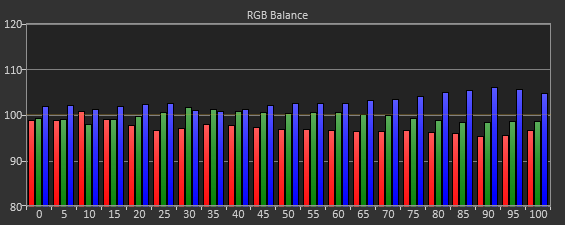
Adjusting the colors with the CMS is not easy at all. The basic controls for color and tint are missing, and there are only saturation and hue controls for each individual color. I made a first run using 75% stimulus and 100% saturation and came out with results that I didn’t like, so I did another pass at 75% stimulus and 75% saturation that was better and that I will comment on.
The individual color controls are very touchy but also interact with each other and other colors. Cyan is the worst color by far at the start but I could correct it using its controls to where it had a dE2000 of less than 1. However, adjusting the controls for Cyan causes the Green primary to shift heavily and need more adjustment, and fixing Green leads to Cyan being off again. Below you see the best I could manage, where most colors are OK but Cyan is horrible as is any color near it.

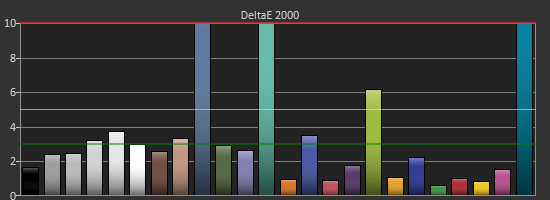
Red, Yellow and Magenta are all very well behaved and controlled, and Blue is good except for a lack of saturation, but Blue is the least important to get right. Even after making multiple passes with Cyan and Green I could only get them so accurate due to the interaction of the controls and so I quit at a certain point. Measurements of Saturations and the Gretag Macbeth Color Checker show that Red, Yellow, Magenta and Blue all perform decently, but Cyan is horrible and Green is also bad. The saturations are way off, and points in the color checker that combine them are truly horrible with dE2000 values well over 10. As nice as it is for LG to include a CMS in the 29EA93, it is not functional and I wouldn’t use it if I had it.

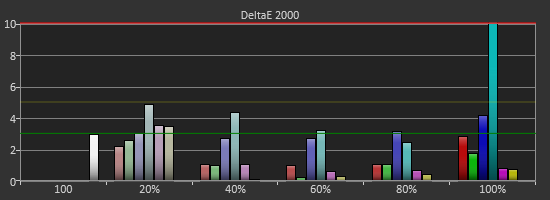
Viewing the calibrated image only proved the point. Watching Drive on Blu-ray, using an Oppo BDP-93 as a source and having it do the Anamorphic Stretch (to properly use the 21:9 screen area), the screen is filled with posterization and blobs of color that are totally incorrect. Detail is lost and it is a really bad image, no matter what the charts say. Going back to Cinema or Standard produces a far superior image that I was happy to watch and enjoy for a while longer. If you are using the 29EA93 as a non-PC display as well, stick to a preset like Cinema or Standard, and don’t bother with the CMS as it will only cause frustration and lead to a worse image.
One more nit-pick I have about the LG 29EA93 when used as a video display is the lack of a remote control. With a video display I want to be able to change inputs and adjust volume without having to be at the display, but there is no way to do that on the 29EA93. Providing some way to control it remotely, either with a remote or via an iOS or Android App, would make for a big improvement in its use as a dual-purpose display.
LG 29EA93—Input Lag and Power Use
Of course there aren’t any 21:9 CRT displays around that I’m aware of so once again this is tested at 1920x1080 resolution using SMTT and the 1:1 mapping selected in the menu. While still not ideal, this is likely very close to how many people will use the LA 29EA93 as game consoles use this resolution, and some PC games might not support 21:9 and be stuck at 16:9 resolutions as well.
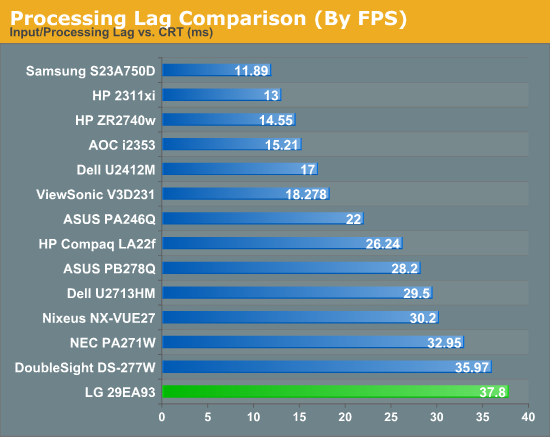
As you can see, the lag time is pretty slow on the LG 29EA93. Input lag overall is 27ms, which is the slowest I have recorded from any display at this point. Pixel response time is very normal at 10.8ms, but combined this is generating close to 39ms of lag, well over two full frames in gaming. In my very casual use this didn’t bother me, but I’m certain this is going to turn off those that want to use this as an Eyefinity alternative for first person shooters and other quick response gaming. Using the fast response modes just adjusts the amount of motion blur that was visible but does nothing to help the actual response time of the display.
Power use for the 29EA93 is right in line with a 27” display using LED backlighting. With the backlighting system at maximum and a full white screen, the 29EA93 consumes 43 watts of power, and reducing the backlight to minimum drops power consumption to 20 watts.
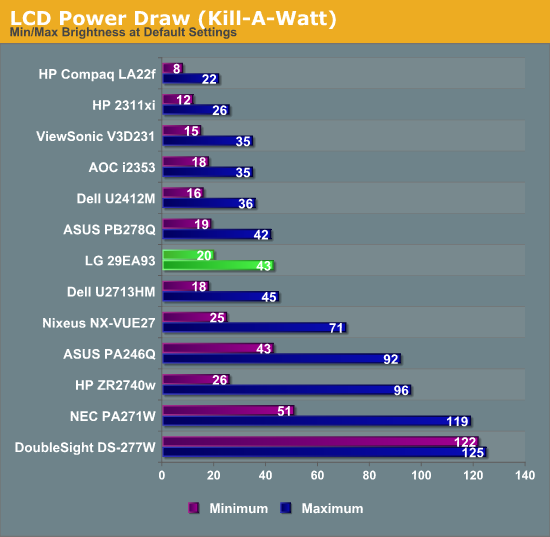
Conclusions: Different, Not Necessarily Better
When the 29EA93 was announced, I was drawn to it because of the 21:9 ratio and my preference for the wider film format. I was worried about how it would work with my everyday material compared to a 27” or even 24” monitor. Would the ratio be a one-trick pony, or would it provide a better way to watch movies as well as a good environment for getting work done?
First thing, the LG 29EA93 performs incredibly well in our testing. Contrast ratios are superb, color accuracy is very good after calibration, and the screen uniformity is far better than I expected it to be when I first heard about it. On the downside, the input lag is very slow for gaming, which will rule it out for many people, and the CMS system should have been left out entirely. LG also could have provided more adjustments to the preset modes, so I could adjust the grayscale controls on the Cinema picture mode to get the best overall combination. I also would like to see them include a 2-point or 10-point grayscale control if they are going to have the full CMS, as a single point is really lacking when it comes to AV work. In the end, it puts out a fantastic image with a PC and calibration equipment, and a good but not exceptional image with AV sources.
That input lag leads to another issue, which is the use of this monitor. For someone that wants to watch movies and play games a lot, especially if used as a single desktop or laptop monitor, it seems like an ideal match. Movies take the full screen, games provide a wider FOV, and the slight loss of space for daily work might be acceptable to you. Unfortunately, with the high input lag, that seems to rule it out for serious gamers altogether, leaving it as something just for cinephiles to use, but they can get a larger 2.35:1 image on a 42” or 50” LCD or Plasma and have a remote for input control and volume adjustment. Since Blu-ray content doesn’t contain an anamorphic flag or content, you also aren’t losing any resolution by not having a full 2560x1080 resolution display with cinemascope films as you did with DVD content and 16:9 screens.
For daily use, the LG 29EA93 does fine but I’d still go back to a 2560x1440 27” display given the choice, as it allows for more of a webpage or Word document to be visible, or to fit my entire display spreadsheet on the screen instead of just part of it. I can deal with the black bars on scope films, as I’m not losing resolution, and while games might run a few FPS slower with the higher pixel count the input lag will be lower on every 27” display I’ve tested.
In the end, the 29EA93 is a novel concept and a product I want to see in the marketplace, but it feels a bit like the first attempt that it is. To really fit that niche as a gaming/movie display that also does work well, I think LG needs to make a few adjustments to it. Input lag really needs to be addressed, as that is killing off the gaming aspect of it. For a multi-function display like this, I also would like to see a remote control added, and the CMS either needs to be fixed or just removed altogether. Even just keeping the preset modes but allowing for a-2 point grayscale adjustment would provide a picture that would be accurate enough for most users on video content and possibly reduce input lag by removing the CMS. I also wish that LG, and every other vendor, would move the headphone jack to the front or side of the display where it’s much easier to access.
The LG 29EA93 looks cool on a desk, and the widescreen film lover in me still wants it, but the realist in me knows that a 27” display is likely a better fit overall. Perhaps next year LG will introduce a model with these issues ironed out that will fit a need better than the 29EA93 does, but right now the flaws on the 29EA93 unfortunately seem to rule it out for what would appear to be its target market.