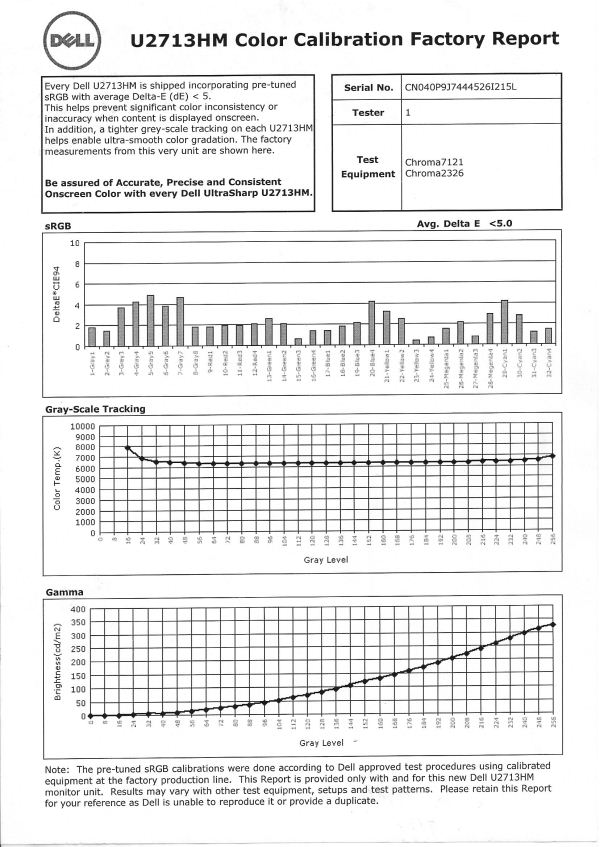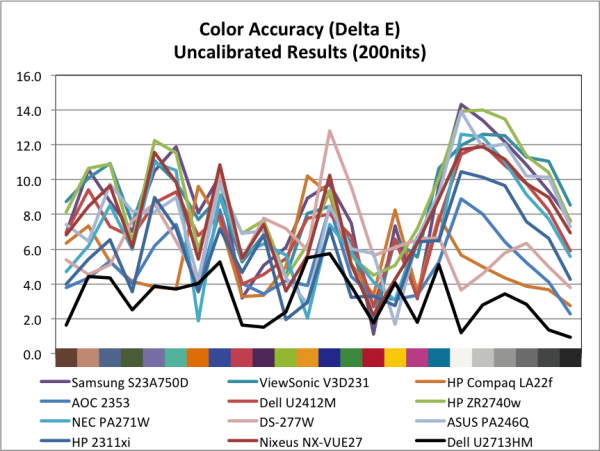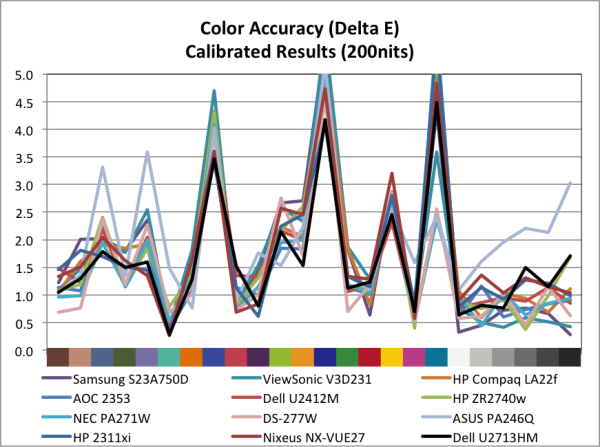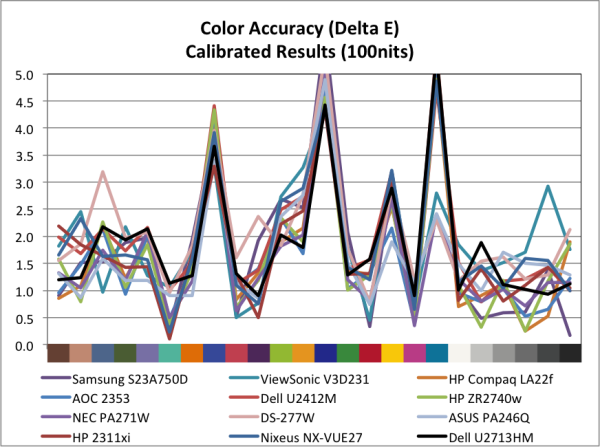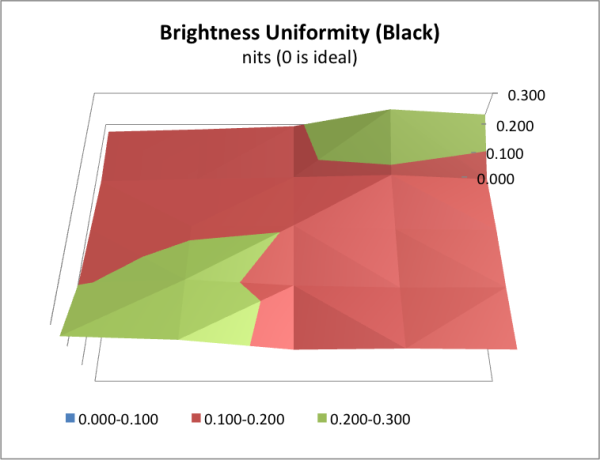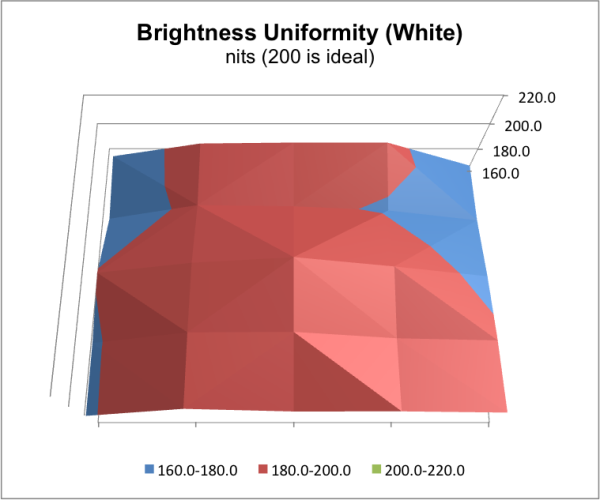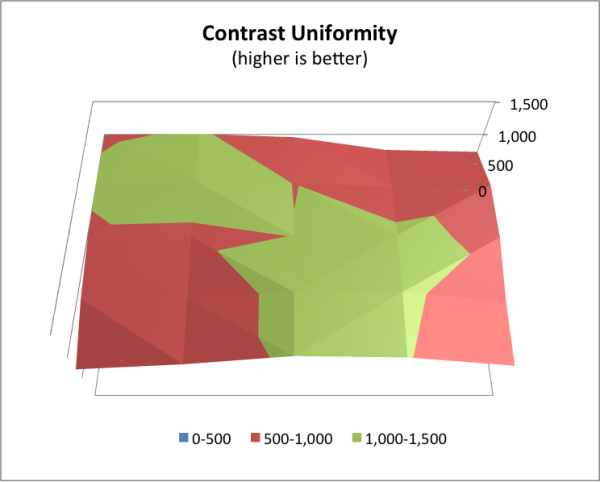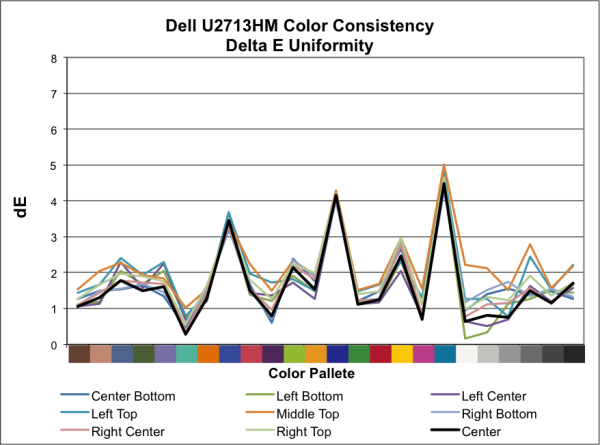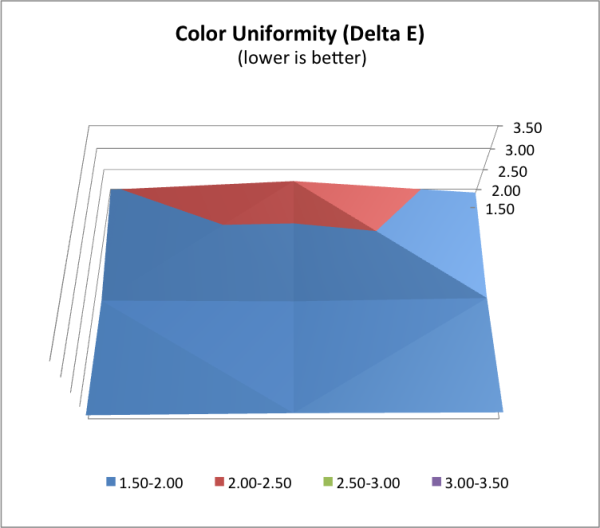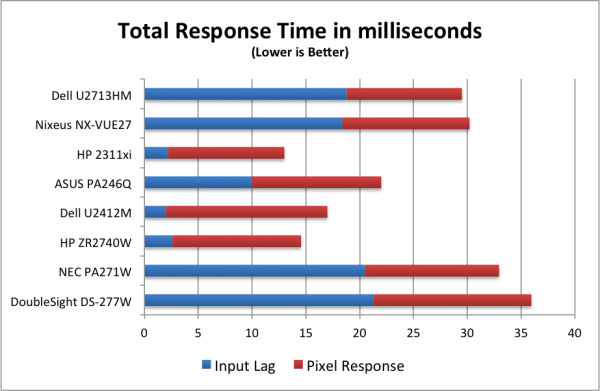Original Link: https://www.anandtech.com/show/6308/dell-u2713hm-unbeatable-performance-out-of-the-box
Dell U2713HM - Unbeatable performance out of the box
by Chris Heinonen on October 4, 2012 12:00 AM ESTDell U2713HM Design, OSD, and Specs
The U2713HM is an LED-backlit display that offers the sRGB colorspace and a resolution of 2560x1440. It uses an IPS panel that is 8-bit, but unlike the U2711 doesn’t support AFRC for simulated 10-bit color. Like all Dell monitors I have seen so far, it has a base that supports height, tilt, pivot, and swivel adjustments. Installation is a snap with Dell’s standard mounting system where you just slip the monitor onto the stand and it clicks into place. The front is nice and clean, lacking any stickers or text aside from the Dell logo, and all the OSD controls are handled by a set of unlabeled buttons on the right-hand side.

I have to complement Dell on the packaging for this monitor as well. Totally forgoing Styrofoam and only using a simple cardboard design, similar to recent Sony Blu-ray players, it both keeps the display safe and doesn’t fall apart, making it easy to reuse the packaging later. If you aren’t keeping the packaging, it also makes recycling the included materials much easier. I appreciate both the eco-friendliness and the ease of removing the monitor from the box. Dell thankfully puts a page detailing the monitor setup at the very top of the box, something other vendors would be wise to start doing.
Dell's U2713HM also offers 2x USB 3.0 ports on the side, and two more on panel with the video connections. The panel offers DisplayPort 1.2, VGA, DVI, and HDMI inputs, as well as a connection for Dell’s soundbar speaker. The PSU is integrated into the display so there is a standard 3-prong IEC socket rounding out the connections. Nothing on the U2713HM is flashy or groundbreaking; it's just very utilitarian. It’s not going to stand out in a way that makes you remember it at first glance, but after using so many other displays I also find there isn’t anything poorly designed that stands out either. Overall the design of the Dell U2713HM is clean and well done.
I have always given Dell high marks for their OSD and I will continue to do so here. With four buttons to control it, none of which are labeled, you would think it might be tricky but it is not. With clear on-screen labels and descriptions of the controls, as well as avoiding the common mistake of having keys labeled with arrows control menus that move the other direction, Dell does a good job here of making it easy to navigate and control. The menu options are clear, with your standard preset modes, brightness and contrast, input selection, and more display settings. One missing item is an option for an overdrive or gaming mode to improve pixel response, though in practice we haven't seen major improvements from such modes on other displays. Another missing feature is the ability to automatically select an input, which makes using it with multiple devices a little harder. The OSD remains essentially unchanged from previous Dell displays, but they have no reason to go back and reinvent it either.
Viewing angles are good for an IPS as we expect them to be. There is a light coating of anti-glare, but nothing that I find to be objectionable or that caused issues with the image for me. Unless you're trying to look at the U2713HM from a 170 degree angle or so, you shouldn't have any issues viewing it and seeing color or contrast shifts in normal use.
| Dell U2713HM | |
| Video Inputs | DisplayPort 1.2, DL-DVI, HDMI, Dsub |
| Panel Type | IPS |
| Pixel Pitch | 0.23mm |
| Colors | 16.7 Million |
| Brightness | 350 Nits |
| Contrast Ratio | 1000:1 |
| Response Time | 8ms GTG |
| Viewable Size | 27" |
| Resolution | 2560x1440 |
| Viewing Angle | 178/178 Horizontal/Vertical |
| Backlight | LED |
| Power Consumption (operation) | 42W Typical |
| Power Consumption (standby) | 0.5W |
| Screen Treatment | Light Anti-Glare coating |
| Height-Adjustable | Yes, 4.5" of range |
| Tilt | Yes |
| Pivot | Yes |
| Swivel | Yes |
| VESA Wall Mounting | Yes, 100mm |
| Dimensions w/ Base (WxHxD) | 25.17" x 7.89" x 16.70" |
| Weight | 12.44 lbs. without stand |
| Additional Features | USB 3.0 hub (4 port), Dell Soundbar Power Connector |
| Limited Warranty | 3 years |
| Accessories | DVI Cable, VGA Cable, USB Cable |
| Price | $799 |
The design and user interface of the Dell U2713HM seem to be up to the task, but how does it perform relative to other 27" models that have recently come through for testing?
Dell U2713HM Brightness and Contrast
Last review I changed how I measured brightness and contrast to use a 5x5 ANSI grid instead of solid black and white screens in order to provide more accurate data. I wasn’t sure how this would impact screens, making comparisons between models harder. Measuring the center square of the 5x5 ANSI grid, the maximum brightness I could obtain from the U2713HM is 343 nits, which is very close to the 350 nits listed in the specs. With the backlight set to minimum that drops down to 28 nits, giving you a wide range of brightness levels to choose from.
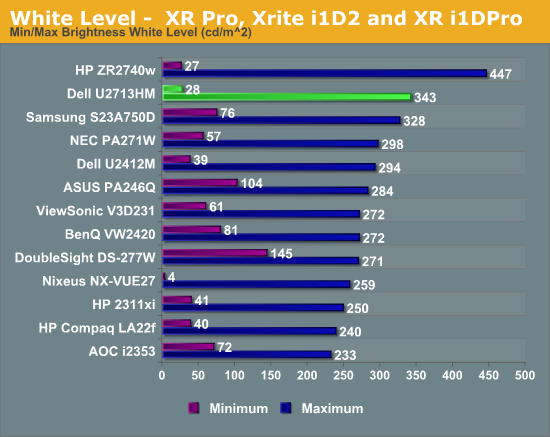
Black levels are where I expected the most impact with the new testing, since an ANSI grid prevents LED systems from going to full black. Preventing these systems from kicking in gives a much better real-world idea of the contrast ratio for a monitor. The U2713HM does a good job with the new measurements, as seen in the chart below.
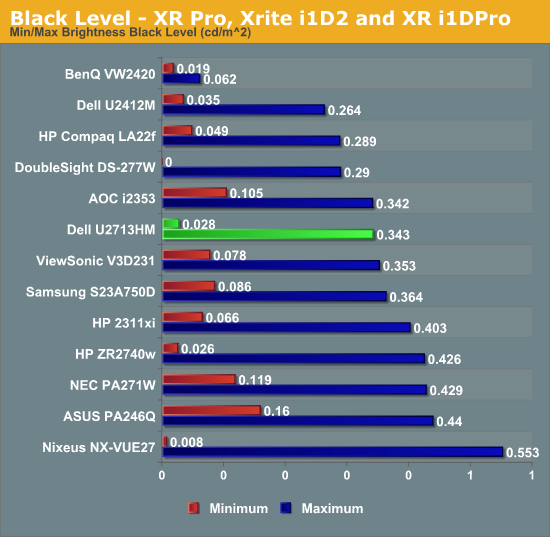
Figuring out the contrast ratio from the avove data is simple. There’s some slight rounding, but otherwise we see contrast ratios very close to 1000:1 for the display at both maximum and minimum brightness. This stacks up very well compared to all the other 27” displays that have been tested, and using a more stringent standard. The contrast numbers from the Dell are very good overall,
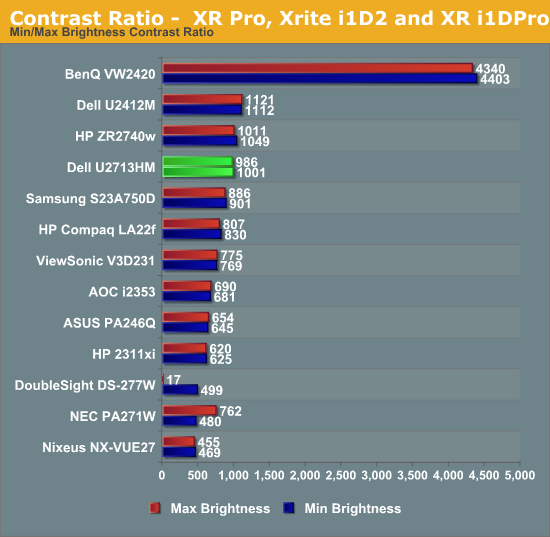
With a good foundation of brightness and contrast levels, it’s time to see how the Dell performs with color.
Dell U2713HM Color Quality
When testing the Dell U2713HM my standard way, using a 2010 Macbook Air, my initial performance numbers were not very good at all. Some investigation found that on the MacBook Air when using DisplayPort sends YCbCr color information instead of RGB color information, and so I was getting worse results. Using a StarTech MiniDP to DVI adapter let me drive the Dell at full resolution but in the RGB colorspace. This issue didn’t happen with an ATI or NVIDIA card, so I have to think it was something specific to the MacBook. When using this display, make sure to check the video signal format, as it handles RGB much better.
Dell includes a report for how the monitor should perform, and unlike other vendors that promise a certain dE, Dell shows what they tested and what the results are. These only apply to the included sRGB mode in the display, so you should make sure to use that, and reset your video card LUT, to achieve these results.
Our targets for calibration are D65 for the white point, 200 nits of light output, a gamma of 2.2, and a minimum black level. Once set up correctly, using the included profile and sRGB mode, the Dell provides the best out-of-box performance that I’ve measured so far. The average dE is only 3.15 and the maximum value is only 5.75, which is lower than the average of most displays. Dell includes a calibration report in the box and in this case it really seems to have paid off. For most people, this will likely be good enough performance as it is quite accurate and the errors should be mostly invisible to the naked eye.
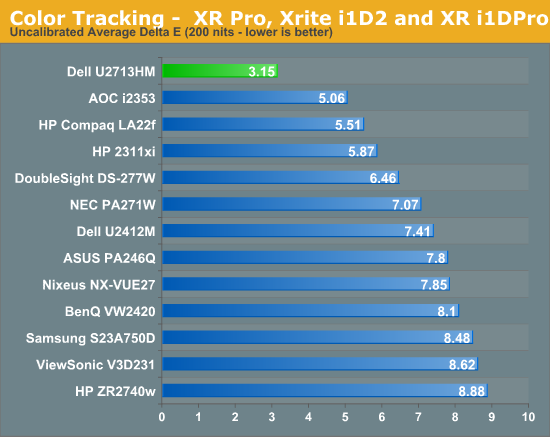
With such stellar out-of-the-box numbers I had really high hopes for how the Dell would perform after a calibration. For reference, in YCbCr mode I only managed to calibrate to a dE of around 3, which is far worse than the 1.62 from RGB mode. This outperforms almost all of the 27” displays seen to this point, and those that do out-perform it cost significantly more. There are no issues with the grayscale or anything else after calibration, and you wind up with a very nice, accurate image. It is significantly better than the pre-calibration one, but many users will be fine without the extra step.
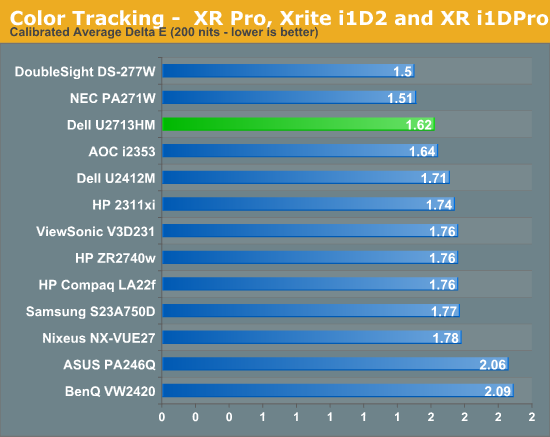
When targeting 100 nits of light output for print work, we see a dE of 1.85, which is good but not as excellent as the 200 nits numbers are. On this test the best monitors manage to do much better with those tricky shades of blue than the Dell does, but this doesn’t really worry me that much. Blue is the color we are least sensitive to, so errors in blue are more acceptable than errors in greens or reds. The Dell produces very accurate shades of green and well-rendered skin tones, making it a good choice for more color sensitive work. It isn’t as excellent as the NEC is, but it is around half the price.
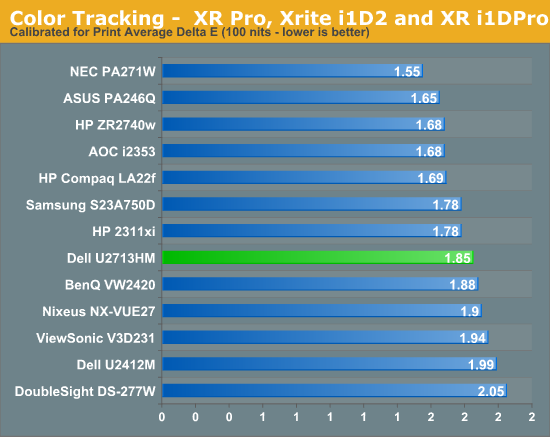
Overall the Dell has very good results on the calibrated results, and the best results that I have seen by far on the pre-calibration numbers. If you want accurate color but don’t own equipment to do the calibration yourself, Dell provides results better than anything else I have seen and the included calibration report and testing hopefully means this isn’t just a random sample that happens to be excellent.
As with all the LED backlit 27” IPS displays, we see the sRGB gamut being covered but not AdobeRGB gamut coverage. The Dell manages to cover over 79% of the AdobeRGB gamut, which is pretty good for a panel without special backlighting, so for normal sRGB work it should do a very good job.
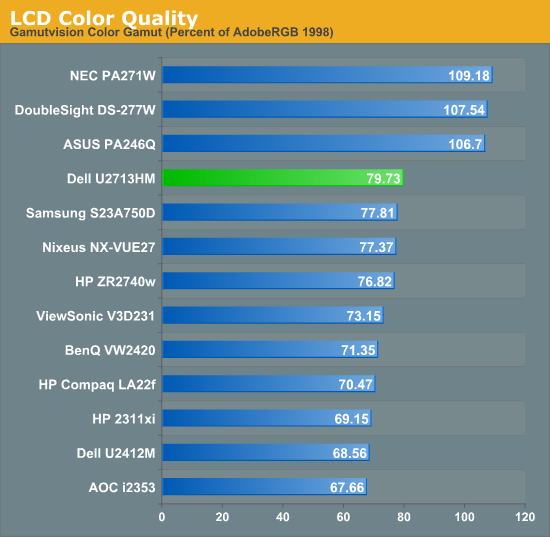
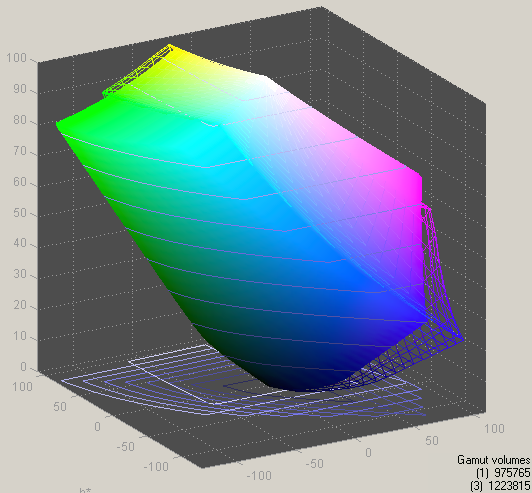
Dell U2713HM Display Uniformity
Where our new ANSI testing will really pay off is on the Display Uniformity testing. It gives us far more information for how uniform the brightness and contrast levels are for a screen, as nine points is a fairly coarse measure on a screen of this size. Looking at the Dell I can see some small hints of backlight bleeding at the corners with an all-black screen, and when you look at the black levels you can see that seems to be the case.
The minimum black level at our calibrated 200 nits setting is 0.198 in the center, once again very close to that 1000:1 contrast ratio we saw before. This drops down to 0.175 and 0.182 in two corners, and rises up to 0.233 and 0.247 in other corners, indicating a bit of backlighting uniformity issues. The central area of the display (the inner nine squares in the ANSI pattern) is +/- 11% relative to the center square, but the outer edge goes all the way to +/- 25% compared to the center. Those two corners really push the level up and lead to this unevenness.
The white uniformity is better, though not ideal. With the center at 198 nits (we aim for 200 nits, but usually are just off), the middle nine squares are +/- 10% relative to it, which means a drop down to 178 nits just adjacent to the center. On the outer edge it falls to +/- 17% with the same corners causing the main issues here. With those same corners also being darker here, where they were lighter with the dark samples, I think this is more a uniformity issue than a corner bleed issue. The white uniformity here is fine but not stellar.
The contrast uniformity basically reflects what we discussed above. The center of the screen and most of the surrounding samples all have a contrast ratio of close to 1000:1, but three of the corners (all except the upper-left) have contrast ratios closer to 700 or 800:1 due to the lack of backlight uniformity. Now this is still better than some other 27” displays, but on full screen images such as gaming the difference could be noticeable. Overall the contrast ratios are still very good, with 16 of the 25 measured areas scoring at least 950:1 or greater.
The dE uniformity of the panel is a completely different matter it seems. I only measured nine spots here, as measuring 25 on this is not as easy to pull off or quite as essential I feel, but the results are very different. On the black and white uniformity tests, the center top area of the monitor always performed well, with deviations of 2% for black and 7% for white. With the color dE it is the single worst performing area of the screen, coming in with an average dE of 2.21 compared to the center where it’s 1.62. The lower left corner, which is the worst in black and white uniformity, is the best area outside of the center in dE uniformity.
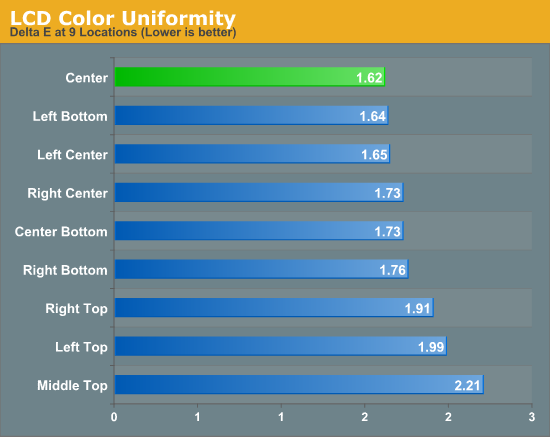
So here it seems that brightness uniformity and color uniformity don’t go hand-in-hand all the time. It could be because of the different grid sizes, but that wasn’t what I saw before. More likely I just have results that don’t quite line up, or the cause of one is independent of the cause of the other. Either way, the dE uniformity isn’t perfect, but other than that one spot it remains below 2.0 for the rest of the screen and is a very good performer.
Dell U2713HM Input Lag and Power Use
As I stated on the Nixeus review, since I don’t have a CRT that can do 1440p resolution I’m stuck testing these higher resolution displays at 1080p. Because of that the scaler gets involved, and that can lead to extra delays that you might not see if you run at 1440p. The pixel response should be the same, but the lag could vary from being the same to perhaps the low 1-2ms we see from some displays like the HP ZR2740w.
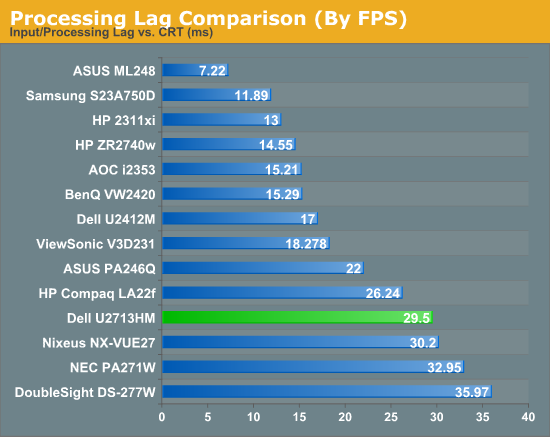
Here the Dell performs almost identically to the Nixeus that we recently reviewed, which means bad things for gamers. We have over a full frame of input lag, and then 11ms of pixel response time to bring our total lag up to 29.5ms, which is nearly two full frames on a 60 fps game. While the U2713HM is fine for everything else, for games that require fast reflexes and can’t deal with two frames of lag you’ll probably need to look elsewhere. I know some consider two frames to be acceptable and some consider anything over one frame to be unacceptable, so you will have to decide what you can live with.
On the power use side, I don’t know what Dell did to this display but it is stingy when it comes to energy use. Even with the backlight at maximum and the screen pure white, we see only 45 watts of power being used. With the backlight at minimum this drops down to 18 watts of power. No 27” display in here has come close to this yet, and there are 23” and 24” class displays that almost use as much power as the 27” Dell does. I guess the eco consciousness at Dell goes beyond just packaging to the actual power use of the monitor as well.
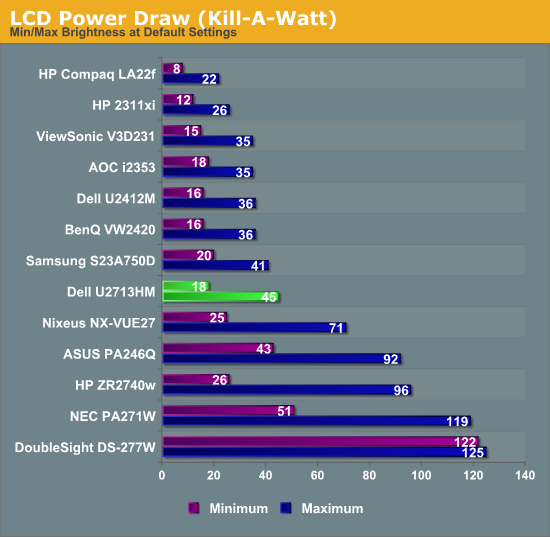
Dell U2713HM Conclusion
With the U2713HM monitor, Dell hasn’t broken any new ground. Instead, they have taken the same panel that many vendors are using and presented it in a well thought out and constructed package that is a pleasure to use. From the packaging to the stand to the OSD, everything is designed for ease of use, and after weeks of use nothing left me feeling annoyed or that it needed to be changed.
Performance for the Dell U2713HM is very good, with the performance out of the box being extraordinary. Calibrated color performance is very good, and the contrast numbers are as good as any 27” display we've tested, even with the more difficult method now being used. The only negative for the display is the slower response time for gaming, though as I mentioned before this might be improved by running at the native resolution (but we can't directly test this).
The U2713HM lists for $799 and though Dell often has sales on their displays I don’t know how much this will affect this model. Compared to the $650 HP ZR2740w you get better pre-calibration and post-calibration results, more inputs, an OSD system, USB 3.0 support, and the same contrast ratios. If prices were equal from a sale, I’d pick the Dell U2713HM over the HP unless I absolutely needed faster response times for gaming that the HP offers due to its lack of a scaler. Even then, the Dell might be the exact same at gaming when using the native 2560x1440 resolution.
Compared to the $430 Nixeus model that was just reviewed (though currently selling for $500), it becomes a more difficult a decision. The Dell is superior in performance in all areas out of the box, and remains superior in white and black uniformity and levels as well as contrast, even after calibration. It also offers USB 3.0, better build quality, and a far better OSD system. The color errors are equivalent after calibration, but the Dell offers such great performance out of the box that you likely don’t even need a calibration for it, which for many saves the cost of decent calibration hardware. For those that don’t care about calibration and are most focused on a display for general use, it’s still going to be hard to beat the value offered by the Nixeus.
In the end, I think the U2713HM is a very well designed display and one that I do recommend, especially if it is available on sale from Dell. It is one of the few displays that after spending time with it I don’t have any annoyances or problems that I feel need to be fixed. The user experience from opening the box to using the display is well considered and designed, with no major flaws to be found. A Dell display might not stand out on your desk, but with its test performance it stands out in my lab. Dell has a wonderful blend of features and performance in the U2713HM, and while not the value leader in 27” displays, this might be my favorite overall model in this category right now.