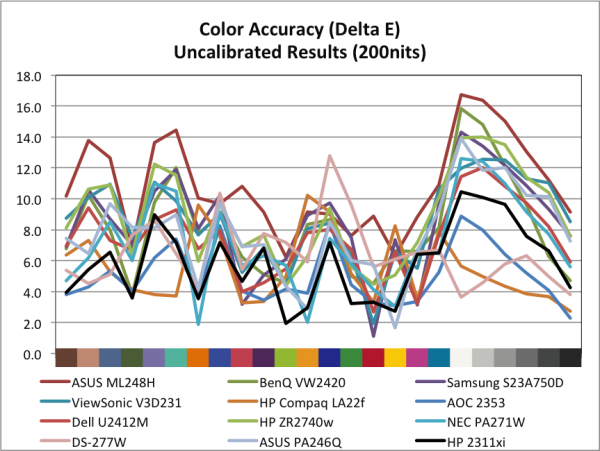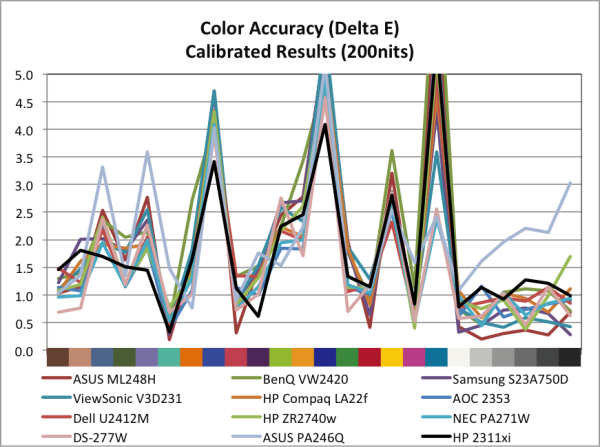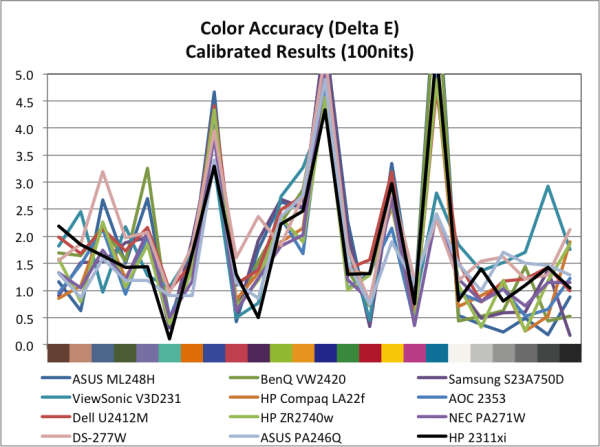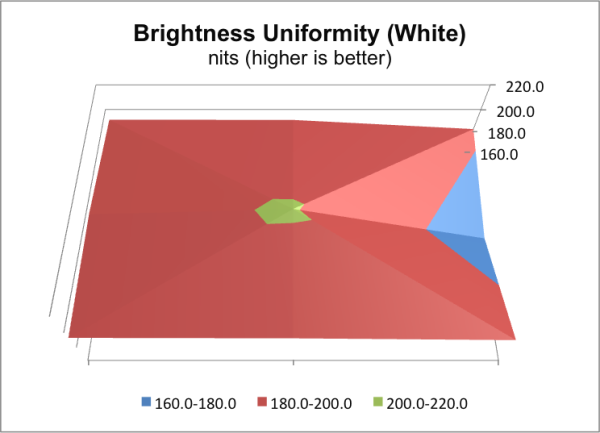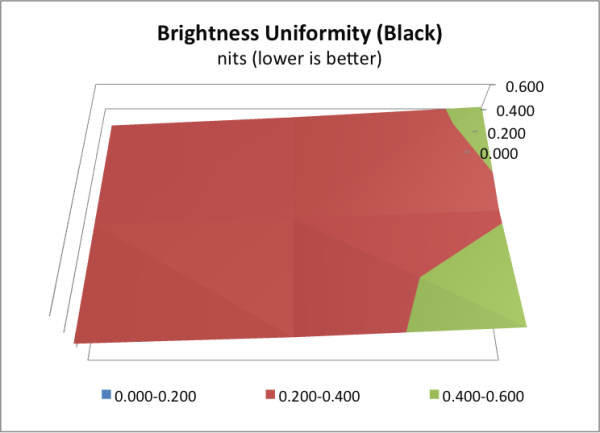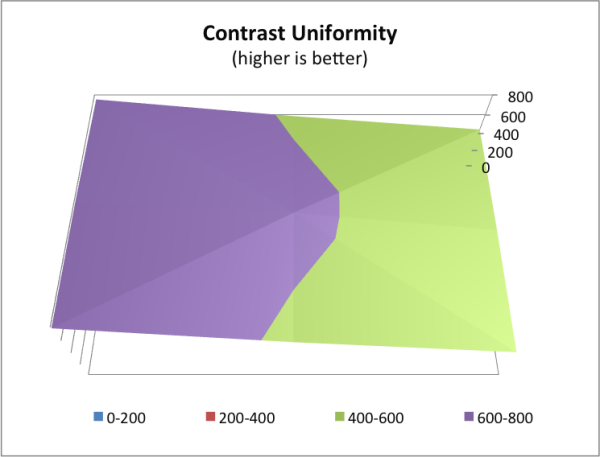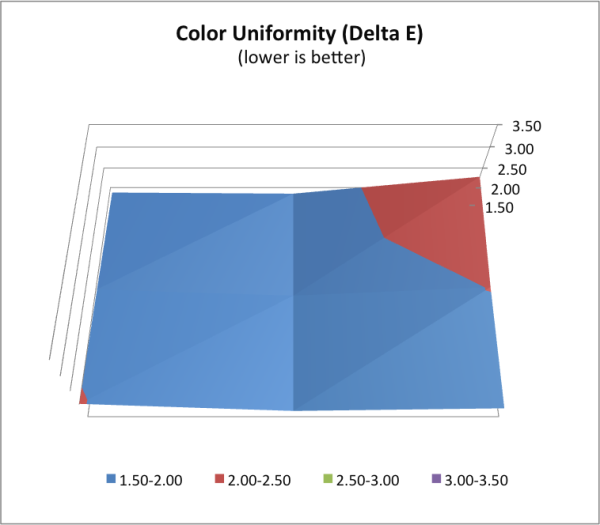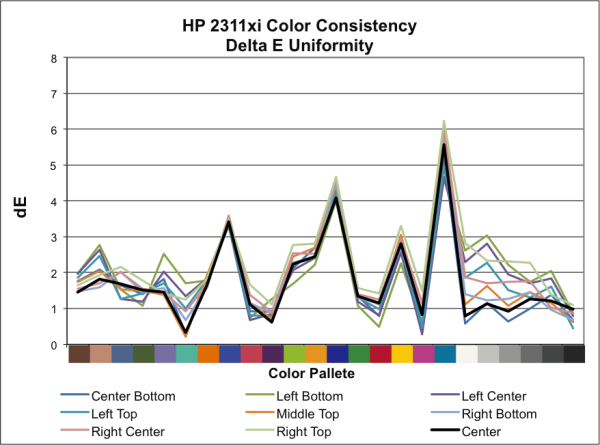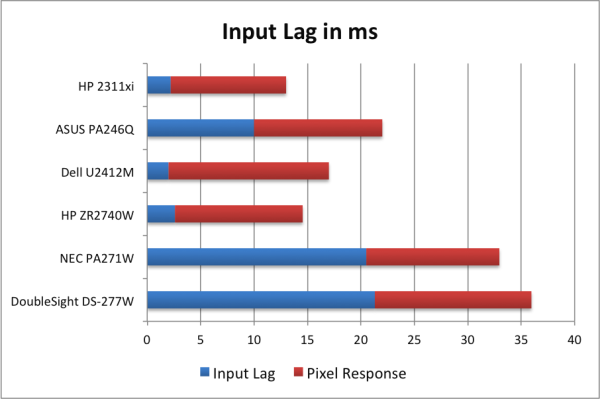Original Link: https://www.anandtech.com/show/6115/hp-2311xi-ips-monitor
HP 2311xi IPS Monitor
by Chris Heinonen on August 13, 2012 12:15 AM ESTHP 2311xi - Design, OSD, and Viewing Angles
HP managed to make the right choices with their 27” ZR2740w monitor, hitting a reasonable price point without sacrificing quality. Now HP has introduced their 2311xi monitor, a 23” IPS display with LED backlighting that is designed with value in mind. Even with their value target, they haven't cut back on features, with multiple inputs and a good amount of adjustments available inside of the display.
With a street price of $200, HP is aiming directly at value priced TN displays that have ruled the low-end of the LCD market for years. We finally might be starting to move to better panels, as the price of IPS continues to come down. Has HP managed to get enough quality into a $200 display that it can convince people to move from TN panels when looking for a value display, or have there been too many sacrifices made in order to hit this aggressive price point?
The HP 2311xi is a very simple monitor on the outside. The only inputs offered are DVI, HDMI, and DSub, with no DisplayPort input. The lower right corner of the screen houses the buttons for controlling the OSD and otherwise the screen is free of any other inputs or outputs. One other item that is missing from the screen are VESA mounting holes for those that wish to use their own stand or other mounting device. The included stand offers tilt adjustment and some swivel, but offers no height or pivot adjustments so there is no way to use the 2311xi in portrait mode.
The OSD system is okay but not great, as you use two buttons for both left/right and up/down control, which continues to be a pet peeve of mine. However it does have a full array of options, including three default color temperatures and a user adjustable one, overdrive, sharpness, dynamic contrast, and more. It also has a DDC mode that works quite well I found, so if your calibration solution supports DDC you can have it configured automatically for you.
As you would expect from an IPS panel, the viewing angles are quite good and far beyond what TN can give you. Moving far off-axis we don’t see any color shift but do start to see a shift in the contrast at the very extreme angles. With a 23” display you aren’t going to run into any issues with viewing angles on the 2311xi no matter how you have it configured on your desk, or likely even if you are watching a movie on it from a few feet away.
| HP 2311xi | |
| Video Inputs | DVI-D, Dsub, HDMI |
| Panel Type | e-IPS |
| Pixel Pitch | 0.265 mm |
| Colors | 16.7 Million, 72% Color Gamut |
| Brightness | 250 nits maximum |
| Contrast Ratio | 1000:1 |
| Response Time | 7ms GTG |
| Viewable Size | 23" |
| Resolution | 1920x1080 |
| Viewing Angle | 178 Horizontal and Vertical |
| Backlight | LED |
| Power Consumption (operation) | 29 Watts |
| Power Consumption (standby) | < 0.6 Watts |
| Screen Treatment | Anti-Glare Coating |
| Height-Adjustable | No |
| Tilt | Yes, 0 to 25 Degrees |
| Pivot | No |
| Swivel | Yes |
| VESA Wall Mounting | No |
| Dimensions w/ Base (WxHxD) | 16.4 x 24.49 x 6.26 in |
| Weight | 9.25 lbs. |
| Additional Features | |
| Limited Warranty | 1 Year Parts and Labor |
| Accessories | DVI Cable, VGA Cable |
| Price | $200 Online (7/15/2012) |
Now that we’ve had a full overview of the HP 2311xi it is time to put it through our test bench and see how it performs. Calibration and dE measurements were done using ColorEyes Pro and an i1Pro spectrometer, and black and white level measurements were done using an i1DisplayPro and test patterns from CalPC.
HP 2311xi - Brightness and Contrast Ratios
HP rates the 2311xi for 250 nits maximum brightness and that’s exactly what I found it produced. If I turned the brightness all the way down it then put out only 41 nits, which gives you a lot of flexibility around adjusting the backlight level. 250 nits should be enough light output for most people, but if you have direct sunlight on your display for most of the day you might need something even more powerful to avoid it looking washed out.
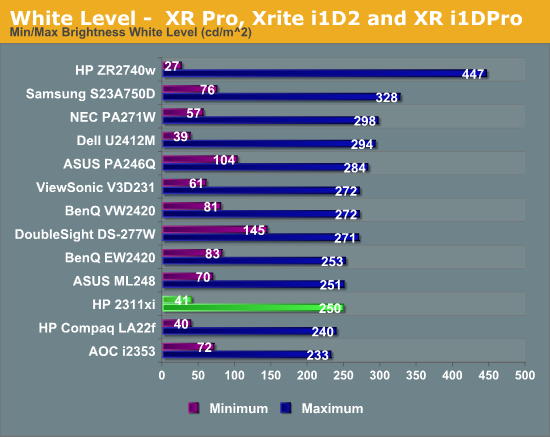
For measuring the black levels, I made sure to leave the Dynamic Control off for the LEDs. With that enabled, it could potentially turn off the backlight completely, which would result in a black level of 0.000, but one that has no practical implications aside from a totally black screen. By leaving that disabled, we get a real-world measure of the black level. At maximum brightness, our black level is right around 0.4 nits, which is a little higher than other displays we have measured with similar peak white levels. The minimum level was 0.066, which correlates well with the white level change. Black levels are typically a little worse with IPS than with VA panels, which is the trade off for getting the other advantages an IPS display offers for color and viewing angles.
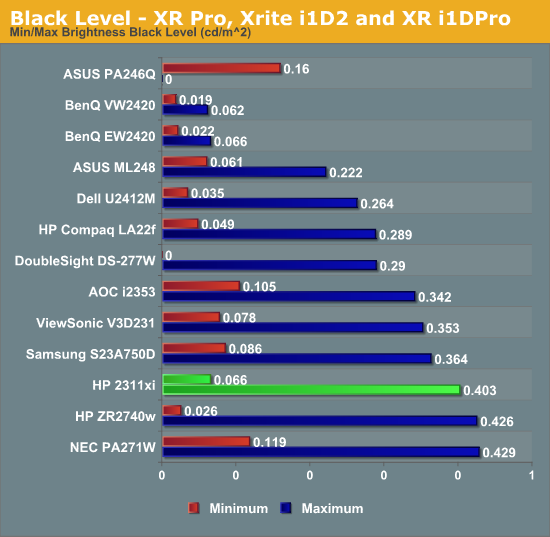
Looking at the contrast ratio, we are almost exact the same at minimum and maximum backlight, right around 620. I went ahead and measured this at 0-100% in increments of 10, and every measurement was between 620 and 625, so it’s a very consistent contrast ratio all across the range. It’s a perfectly normal and average contrast ratio, about what I’d expect from a budget IPS display.
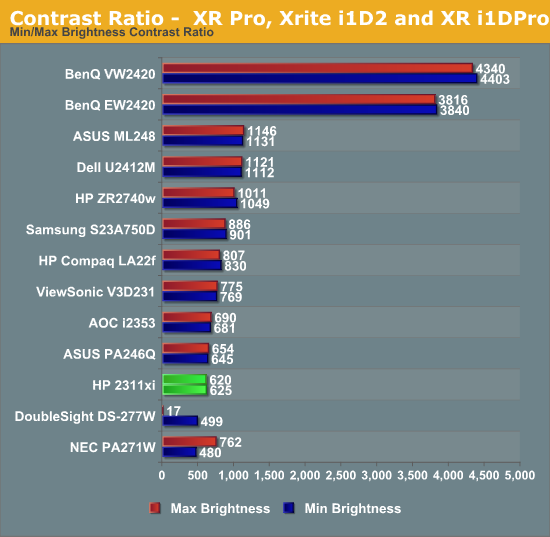
Looking at the Brightness and Contrast numbers, the HP 2311xi is a decent but not exceptional performer. Nothing stands out, but everything about the performance so far is perfectly acceptable with the price involved.
HP 2311xi - Color Quality and Color Gamut
Straight out of the box, I set the color mode on the 2311xi to sRGB mode and then set the brightness level to 200 nits. I didn’t do any other adjustments, and I also didn’t use the HP .icc profile, as HP only allows this to be downloaded from their website as a Windows .exe file and I do the monitor testing on a Mac. Since this is a file that can be used on all OS platforms without an issue, I see no reason to only have the download as an .exe file, so I just decided it was appropriate to not use it.
Despite this, the performance of the 2311xi in sRGB mode was very good. The average dE on our Gretag Macbeth test was 5.87, which is the second best monitor out of the box that I have tested so far. The grayscale performance was pretty good, and color performance was even better. Since most users that purchase a $200 display are not going to be calibrating it I imagine, being this good out of the box is a big benefit for users. You’ll get better color than almost any other display without any adjustments, and that’s a really nice thing to see.
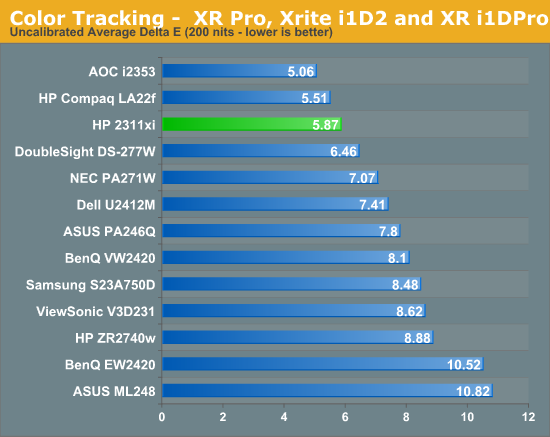
Since the HP was so good out of the box, I expected it to perform really well once it was properly calibrated. After using ColorEyes Pro, with a target of D65, 2.2 gamma, and 200 nits, we see that the average dE drops down to 1.74. This is good but not exceptional. The most noticeable difference is that the grayscale goes from being one of the best to one of the worst. It’s still at 1.0 or below, so the differences are incredibly small, but other monitors do wind up being better after calibration.
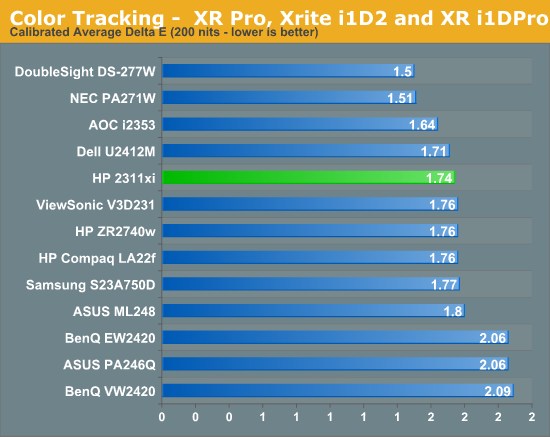
Targeting 100 nits instead of 200 nits for calibration, the results were almost identical. Grayscale errors were about the same, and so were the numbers for the colors. With how consistent the contrast ratio numbers were for different light output levels, I would expect the color results to be the same at different levels of light, and it proved to be that way. The HP was fantastic out of the box, but only decent once calibrated. I place more importance on the out of the box numbers here because of the target audience for the display, so I’d say it’s a very good performer in that regard.
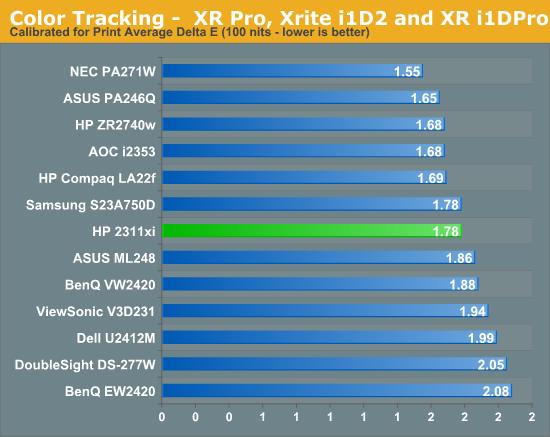
The color gamut of the HP 2311xi can only be sRGB, as white LEDs can’t do greater than sRGB; you need to move up to RGB LEDs for an AdobeRGB or larger gamut. Right around what we would expect, we see the 2311xi can manage 69% of the AdobeRGB gamut, very close to what it is specified for. This explains the issues with certain blue tones that fall at the edge of the sRGB space on the Gretag Macbeth chart as well, since it can’t produce those at all and can only try to come close.
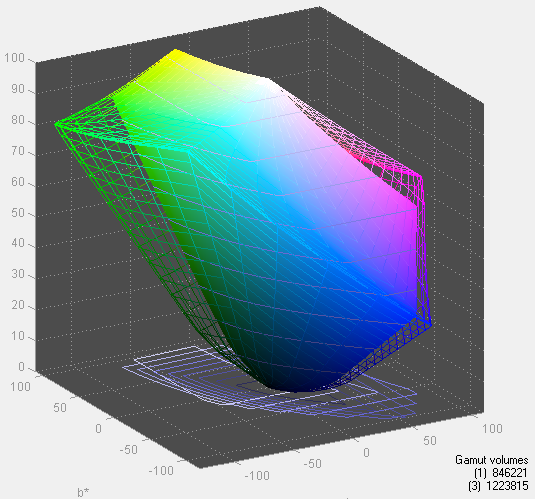
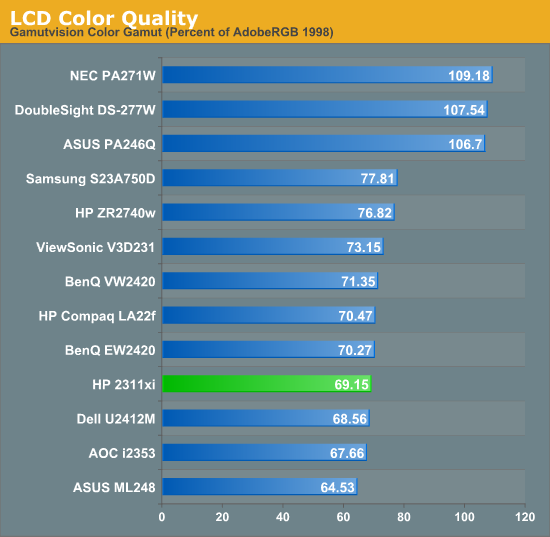
HP 2311xi - Display Uniformity
Until now, all measurements on the HP 2311xi have been done in the dead center of the screen where we would expect the best performance. The best displays remain uniform across the whole panel and not just the center, so we measure nine spots across the display to see how well it does overall.
Looking at the white level for 200 nits of light output, most of the screen is very uniform given the price. The right side begins to have some drop off, with light output falling off by 15% at the right center location. This isn’t perfect, but it’s still pretty decent as most of the display is very uniform.
Since the uniformity issues with white are typically caused by uneven backlighting we might expect to see something similar with black levels, and we do. They are uniform across the left and center of the display, but then rise again on the right side of the display. This combination is a bit disappointing as lower white levels and higher black levels mean that we will see a lower contrast ratio when we look at that next.
As mentioned, the contrast is very variable across the screen. It ranges from very good on the left side to pretty poor on the right side. The center is right around what we expect from our previous measurements, but the rest of the screen measures from 780:1 on the left to 409:1 in the lower right.
Looking at the color uniformity, here the upper right corner has the largest issue. Since the backlighting is uneven on the right side, that unevenness can lead to a slightly different shade of light being used in that corner, which can lead to the higher dE we see there. Most of the difference is with the grayscale and not colors, which is common. Overall the color errors are very consistent across the display, even if the level of light isn’t as much on the right side, and it performs better than most displays I see pass through my system as far as uniformity is concerned.
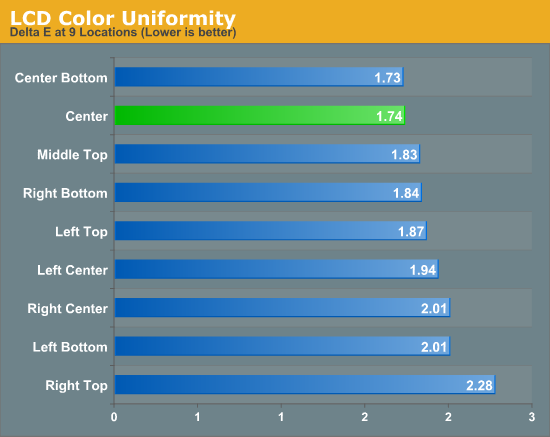
HP 2311xi - Input Lag and Power Use
One area where the 2311xi does much better than its budget price would indicate is in our lag testing. Input lag ranged from 1-3ms on testing, showing very little delay at all. The response time from blue to yellow to blue was only around 20-22ms as well, giving us a total lag result of 13ms. This is a decent amount under 1 frame of lag and should be adequate for even demanding users, and this was with the Overdrive feature disabled. Overdrive being enabled made no noticeable difference with lag or delay time, but might help slightly with blurring. Overall these are some very impressive numbers for the gamers out there who might be considering using this panel.
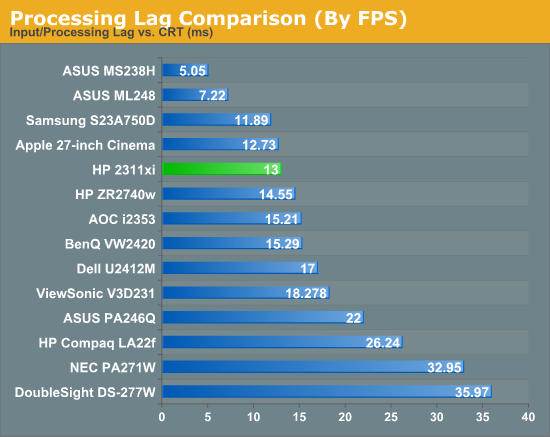
Power use on the 2311xi was a high point as well. With the backlight at maximum it uses a miserly 26W of power, and that drops down to 12W at minimum levels. Finding a monitor that uses less power than this might be possible, but you will likely only save a watt or two over the HP. All the examples in our database that use less are either smaller panels, or TN panels instead of IPS. There is nothing I can complain about with the power usage of the HP 2311xi; it does fantastic here.
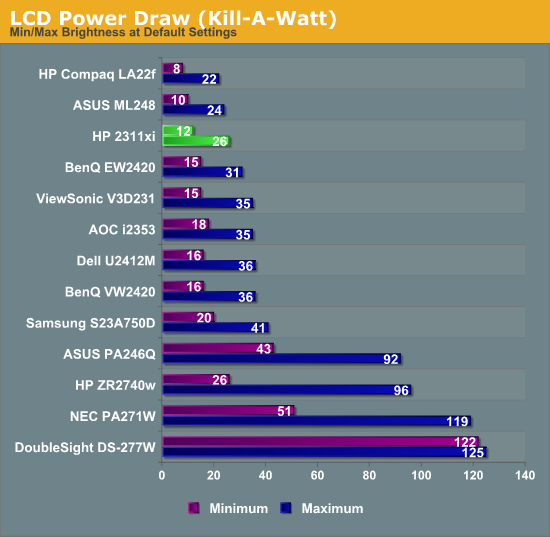
HP 2311xi - Conclusions
Selling for $200 online as I write this review, the direct competitors with the HP 2311xi that I’ve used are the Dell U2412M and the AOC i2353, both value priced IPS displays. The Dell stands apart by being 1920x1200, which is a noticeable 11% increase in vertical resolution. The AOC and HP are both very accurate out of the box, though I used my older i1Display2 with the AOC so the results are not as accurate as later reviews where I used the i1Pro spectrometer. Between those two displays, the interface on the HP is much more user friendly and easy to adjust I found, with a better selection of inputs, though styling isn’t quite as fancy. Lag was slightly better on the HP but not by a large margin, but between the two I lean towards the HP.
Compared to the Dell U2412M the case is a little harder to decide. The greater resolution and the adjustable stand are both big differences here, along with a better contrast ratio. It also has an integrated USB hub, which I find to be useful. However the calibration out of the box wasn’t quite as good, and most people aren’t as likely to calibrate a 23” monitor as they are a larger, more expensive one. The Dell is also $100 more typically, and the U2312HM might be a more direct comparison, but I haven’t had the chance to review that display. The U2312HM is very similar with an IPS panel and LED lighting, but replaces the HDMI input with DisplayPort, adds rotation and a more adjustable stand, and a USB hub as well.
My main reservations about the HP 2311xi are the lack of an adjustable stand or VESA mounting holes, which means you are stuck with the small, barely adjustable stand that it comes with. I’d also like to see a DisplayPort input instead of HDMI, as with no internal speakers I don’t have much need for it in addition to DVI.
For the price, the HP 2311xi comes out as a very good performer, with out of the box numbers that are great. That's good for those that want decent color on their display but don’t want to invest another $200 or more on hardware and software to calibrate it after they buy it. The lag numbers were great for gamers, and the power use was incredibly low as well.
If you are OK with the lack of adjustments in the stand and don’t need a DisplayPort input, the HP 2311xi is a very nice display for $200 and well ahead of what you got for the same price just a year ago. I wish I could be more enthusiastic as I found the image really nice, but the ergonomic issues are a concern for me; those that need more adjustments should look at something like the Dell U2312HM as an alternative.