
Original Link: https://www.anandtech.com/show/6063/macbook-air-13inch-mid-2012-review
The 2012 MacBook Air (11 & 13-inch) Review
by Anand Lal Shimpi on July 16, 2012 12:53 PM EST- Posted in
- Mac
- Apple
- MacBook Air
- Laptops
- Notebooks
Things are getting very blurry.
The MacBook Pro once stood for tons of power plus upgradability. Add a Retina Display and now it's just tons of power. It's a thicker, faster MacBook Air (with an awesome display). It's not bad, in fact it's quite amazing, but it confuses the general order of things.
The MacBook Air doesn't help in the clarity department. You can now order a MacBook Air with up to 8GB of RAM and a 512GB SSD, for the first time in MacBook Air history. Users who were once forced into Pro territory because of RAM and storage requirements can now happily live with an Air. And thanks to Turbo Boost, you do get similar performance in lightly threaded workloads.
Take a step away from the Mac world and you'll see the rest of the market is going through its own confusing period. Nearly every single Microsoft partner is mixing tablets and Ultrabooks. If your tablet uses smartphone hardware, and can dock into a notebook or Thunderbolt itself into a desktop, is all of this a lot of confusion before client computing moves entirely to smartphones? NVIDIA said it would happen publicly (even Intel did so privately a few years ago). Maybe it wasn't just convenient rhetoric. Maybe that's where we're headed. Until then, there are going to be a lot of different form factors, all with very compelling features. The MacBook Air continues to be one of them.
Despite the recent Ultrabook frenzy, the MacBook Air was one of the first (if not the first) to marry performance with usability, screen size/resolution, portability and battery life. Ultraportables prior to the MacBook Air's arrival in 2008 typically sacrificed in one or more of the above areas. I spent years in pursuit of the perfect ultraportable in college over a decade ago (30 is the new 20 right?), and generally came away disappointed and empty handed.
In 2010 Apple changed the expectations of cost with the MacBook Air. The new 11-inch model would start at just $999. And the 13-inch would only cost $300 more. The very first MacBook Air, by comparison, retailed for $1800. Apple took an ultraportable and made it its mainstream notebook. It was a bold move but one that was very forward looking.
Today the MacBook Air is even more affordable. The 11-inch model still starts at $999, but the 13-inch version is only $200 more. From the outside not a lot has changed, but that doesn't mean there's any less to talk about. Ivy Bridge, USB 3.0 and faster SSDs are all on the menu this year. Let's get to it.
The 11 & 13
Unlike the other thin member of Apple's Mac lineup, the MacBook Air chassis hasn't changed over the past three years. Since the 2010 update that gave us the 11-inch model and significantly lower prices, Apple has stuck with a design that only recently has seen widespread emulation.
While our last review focused on the beginning of a new generation, this review takes a look at a very mature, yet still very good design. The MacBook Air is just so pleasant to carry around. It'll make even the new rMBP feel like a pig.
Both the 11 and 13-inch models are effortless to carry around. While I dread traveling with a traditional notebook, slipping one of these into my backpack is barely noticeable. You can get used to and take for granted just about anything, but the form factor of the MacBook Air continues to be a favorite of mine even today.
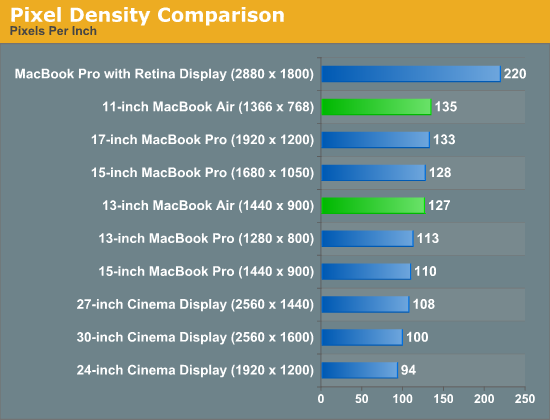
The 11-inch MacBook Air is a great option for those who want the portability of a tablet but find themselves wanting to attach a keyboard to it most of the time. The 11.6-inch display boasts the highest pixel density of all of Apple's non-retina displays at 1366 x 768, but it's still quite usable. You don't make any sacrifices on keyboard size or key spacing (it's identical to the 13-inch model for the majority of the keys), nor do you have to give up any performance either. Apple offers all of the same CPU, memory and storage upgrades across both MacBook Airs. And with no discrete GPU, thermal throttling isn't really a problem either in the 11-inch chassis. With Thunderbolt, the 11-inch MacBook Air can actually give you the best of both worlds: an incredibly portable computer when you're on the go, and enough to act as your desktop when docked to a Thunderbolt Display.
I've traditionally always bought the 11-inch MacBook Air with the thought that I'd carry it when I didn't need to lug around my MacBook Pro. I seemed to be fooling myself however as over 90% of the time I'd end up with the MacBook Pro. The 11-inch Air was relegated to typewriter duty when I needed a change of scenery while writing at home. It's a great writer's companion, but if I couldn't have more than one system I'd have to opt for its bigger brother.
When I first reviewed the redesigned 13-inch MacBook Air I wrote that it felt more like a normal notebook, while the 11 was something a bit more unique. Perhaps I was more infatuated with the new 11 at the time, because these days I'm more drawn to the 13-inch MacBook Air as the notebook to have if you can only have one.
You get a 23.5% increase in screen resolution on a display that's just easier to look at. While 1440 x 900 is a bit much on a 15-inch MacBook Pro, I'd say it's near perfect on the 13-inch Air. If Apple were to do the Retina treatment on here, it'd be magnificent.
The larger chassis allows room for an SD card reader, which is thankfully quite functional. Otherwise the port layout is identical to the 11-inch model.
| 2012 MacBook Air Lineup | ||||||
| 11.6-inch | 11.6-inch (high-end) | 13.3-inch | 13.3-inch (high-end) | |||
| Dimensions |
H: 0.11-0.68" (0.3-1.7cm) W: 11.8" (30cm) D: 7.56" (19.2cm) |
H: 0.11-0.68" (0.3-1.7cm) W: 12.8" (32.5cm) D: 8.94" (22.7cm) |
||||
| Weight | 2.38 lbs (1.08kg) | 2.96 lbs (1.35kg) | ||||
| Cores/Threads | 1.7GHz dual-core Core i5 | 1.8GHz dual-core Core i5 | ||||
| Base Clock Speed | Intel HD 4000 | |||||
| RAM | 4GB DDR3L-1600 | |||||
| SSD | 64GB SSD | 128GB SSD | 128GB SSD | 256GB SSD | ||
| Display Resolution | 1366 x 768 | 1440 x 900 | ||||
| Ports | Thunderbolt, 2x USB 3.0, headphone jack | Thunderbolt, 2x USB 3.0, SD card slot, headphone jack | ||||
| Price | $999 | $1099 | $1199 | $1499 | ||
In its role as a proponent of simplicity, Apple has reduced the decision between what Air to get down to screen size, resolution and battery life (the 13-inch chassis houses a much larger battery). If you like having more of all of those things, the 13-inch Air is for you. If carrying anything larger than a tablet upsets you, buy the 11.
Keyboard and Trackpad
The keyboard on the 2012 MacBook Air is the same as the 2011 model. You get a full sized keyboard on both the 11 and 13-inch models, with the alphanumeric keys measuring ~15 x 15mm. The function keys are half height on the 13 and even smaller on the 11, but there's no sacrifice in key size otherwise. Key travel and physical feedback are both as good as they can get on a chiclet-style keyboard. As Apple has now fully transitioned to this style of keyboard across all of its Macs, I can't really say I have any complaints about it. Apple's keyboard remains one of the best on the market.
The dedicated power button from the older Macs is gone and replaced with a power key that looks like another function key. The power key is functionally no different than the old power button - tap to turn on, hold to power down in the event of a hard lock.
The 2012 keyboard is nicely backlit, just like on every MacBook Air but the 2010. Apple offers fine grained controls over the keyboard backlight (16 adjustable levels). You can either choose to control it on your own or let the ambient light sensor control the intensity of the keyboard's backlight.
We spend so much time pointing out poor clickpads in the latest Ultrabooks that it's important to mention just how good the clickpad is in the MacBook Air. Apple continues to use the top hinged design on its glass covered clickpad. Clicks are easier towards the bottom of the pad than at the top where the hinge is. The clickpad is glass covered which makes it very smooth and comfortable to use. Finger rejection is handled extremely well under OS X, accidental clicks are very rare. I typically keep my thumb on the clickpad, near where the right mouse button would traditionally be, and mouse around with my index finger. While I normally have issues with this usage model on most of the clickpads I use, Apple's implementation is both the exception and the benchmark. It just works.
USB 3.0 Performance
USB 3.0 is alive and well on the new MacBook Air. Both ports support the standard and both OS X and the hardware supports the USB Attached SCSI Protocol (UASP). I have noticed that USB device compatibility is more finicky on the MacBook Air compared to the rMBP. Most devices seem to work fine but Kingston's HyperX Max 3.0 for example wouldn't work, although it worked fine on the rMBP. The hardware is actually detected by OS X, the drive simply never appears to Disk Utility or in Finder. A few folks have noticed something similar with other drives on Apple's support forums but the issue doesn't seem to have widespread implications.
USB 3.0 performance however is just as good as on the rMBP. I still need to grab a UASP enabled USB 3.0 device with 6Gbps SATA support to really stress the interface, but using Seagate's GoFlex USB 3.0 drive and a Kingston HyperX SSD in place of the mechanical drive I'm able to hit around 260MB/s:
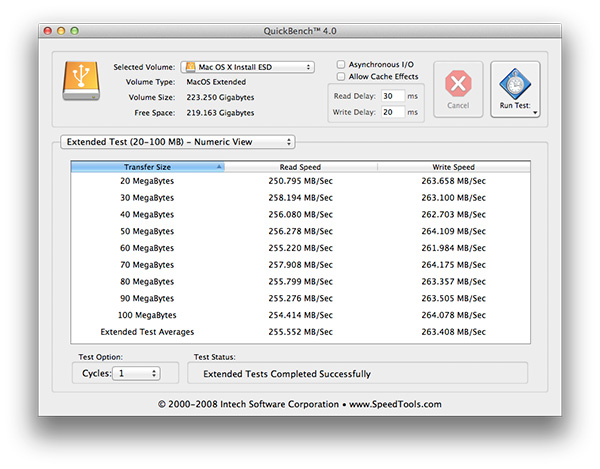
Thunderbolt support comes courtesy of a 4-channel Cactus Ridge controller. The Thunderbolt port continues to be on the opposite side of the machine from the power connector. Anyone who owns a Cinema or Thunderbolt Display will bemoan the continued use of this configuration.
FaceTime HD Camera
Last year Apple introduced a 720p FaceTime HD camera to its MacBook Pro. The 2012 MBA inherits the same camera. Image quality remains acceptable as long as you're in a room with not terrible lighting.
Most of the Ultrabooks I play with these days try to mimic the FaceTime HD experience by using a 720p sensor. Arguably just as important as the sensor is the software that goes along with it. Photo Booth and Apple's FaceTime app are both extremely simple and quick to launch. I can't stress the importance of getting little details like this right when selling to general consumers.
SD Card Performance
The SD card reader on the 13-inch MacBook Pro had no compatibility issues with Patriot's EP Pro UHS-I SD card. Max performance of the reader appears to be capped at 40MB/s however:
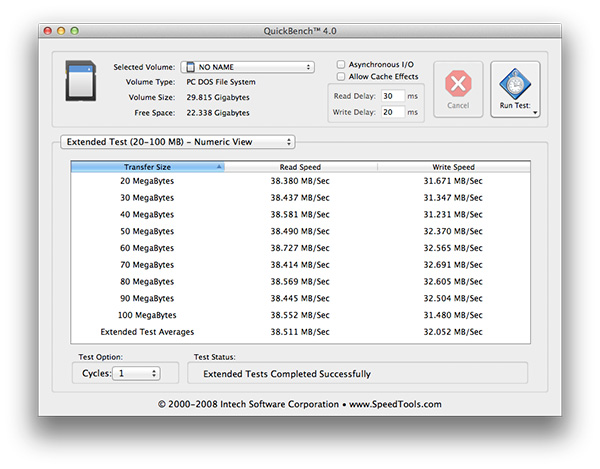
The rMBP by comparison can deliver more than 80MB/s in the read portion of this test. Even writes are faster at ~40MB/s on the rMBP compared to around 32MB/s here. It's a lot of these little things that contribute to the differences between Apple's MacBook Air and Pro lines.
WiFi Performance
Wireless connectivity remains unchanged from last year's model. Broadcom is on 802.11n WiFi duty with its BCM4322. Both 2.4GHz and 5GHz bands are supported. The same 2x2:2 configuration (2 send and receive antennas with 2 spatial streams) remains from last year as well.
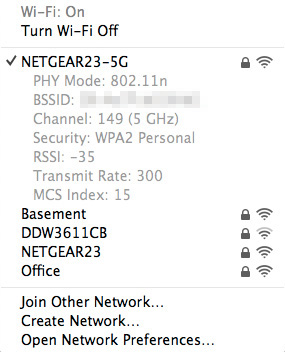
I ran the 13-inch MacBook Air through the same three location WiFi test that I put the rMBP and 2011 MBP through, on both 5GHz and 2.4GHz. Performance on 2.4GHz was unusually low on the Netgear WNDR4500 I usually test with (10 - 20Mbps regardless of location) so I had to switch to the previous generation Apple Time Capsule to ensure there was nothing wrong with the notebook itself. All of the 2.4GHz MBA numbers have a star next to them to indicate that they aren't totally comparable as they're using a different AP. The 5GHz numbers all came from the Netgear however.
| Location 1 | Location 2 | Location 3 | |
| 2011 MacBook Pro (2.4GHz) | 124.0 Mbps | 12.6 Mbps | 61.6 Mbps |
| Retina MacBook Pro (2.4GHz) | 117.9 Mbps | 87.6 Mbps | 44.0 Mbps |
| 2012 MacBook Air (2.4GHz) | 95.7 Mbps* | 75.2 Mbps* | 31.2 Mbps* |
| 2011 MacBook Pro (5GHz) | 186.8 Mbps | 154.6 Mbps | 24.7 Mbps |
| Retina MacBook Pro (5GHz) | 227.7 Mbps | 156.8 Mbps | 33.7 Mbps |
| 2012 MacBook Air (5GHz) | 159.4 Mbps | 97.0 Mbps | - |
Overall WiFi performance is decent but obviously not as good as what you get from a MacBook Pro. Looking back at the results I almost wonder if the 2011 MBP wasn't showing some of these weird 2.4GHz issues on the Netgear router as well.
In the best conditions on 5GHz you can hit around 160Mbps, but you pretty much have to be right next to a good AP for that to work. Across a large room or in an adjacent one just under 100Mbps is possible on 5GHz as well. Go further out and you'll have to switch over to 2.4GHz.
There are no wired network options by default, however Apple's Thunderbolt to Gigabit Ethernet adapter works just fine on the new Air as well as the rMBP.
MagSafe 2
MagSafe 2 makes an appearance on the new MacBook Air, although it's curiously absent from the non-retina MacBook Pro. Eventually I'd expect all Macs to use MagSafe 2. The current state of things is likely temporary fragmentation. Similar to the rMBP, the actual power adapters themselves haven't changed: 45W is all you need for both systems.
Ivy Bridge on Air
Apple keeps its CPU options pretty simple and straightforward. You get a choice of three different CPUs, all dual-core, all rated at a 17W TDP. The Core i5-3317U comes standard in the 11, the i5-3427U comes with the 13, and both systems can be upgraded to the Core i7-3667U.
The breakdown between the chips is below:
| Apple 2012 MacBook Air Comparison | |||||
| 1.7GHz dual-core | 1.8GHz dual-core | 2.0GHz dual-core | |||
| Standard On | 11-inch MBA | 13-inch MBA | Optional for Both | ||
| Intel Model | Core i5-3317U | Core i5-3427U | Core i7-3667U | ||
| Base Clock Speed | 1.7GHz | 1.8GHz | 2.0GHz | ||
| Max SC Turbo | 2.6GHz | 2.8GHz | 3.2GHz | ||
| Max DC Turbo | 2.4GHz | 2.6GHz | 3.0GHz | ||
| L3 Cache | 3MB | 3MB | 4MB | ||
| AES-NI | Yes | Yes | Yes | ||
| VT-x | Yes | Yes | Yes | ||
| VT-d | Yes | Yes | Yes | ||
| TDP | 17W | 17W | 17W | ||
| Processor Graphics | Intel HD 4000 | Intel HD 4000 | Intel HD 4000 | ||
| GPU Clock (Base/Max) | 350/1050MHz | 350/1150MHz | 350/1150MHz | ||
The Core i7 upgrade is likely worth it if this is going to be your primary system for an extended period of time, particularly if it's acting as a desktop replacement. As a mobile device the standard CPUs are quite fast. If you're an annual upgrader, save your money, but if you're going to hold onto the system for a while and do a lot of heavy work on it, the upgraded CPU is probably worth it.
There is a known bug with the upgraded CPU under Windows today. Turbo Boost is disabled under Windows on the 3667U, although it's fully functional under OS X. Apple is aware of the problem and I'd expect a fix at some point, but there's no indication of when.
The Display
The MacBook Air is really Apple's mass-market notebook, and as such it's not going to be the target for a Retina Display upgrade, at least not this year. While technically feasible, my guess is a lack of supply kept a rMBA out of the cards for this year. There's also the matter of maintaining its thin profile and battery life in pursuit of a retina display.
The MacBook Air display continues to be good, and better than most, but no where near what the rMBP delivers and actually a step behind what the competition in the PC space has been cooking up.
If there was one clear trend at Computex this year it's towards IPS 1080p displays in Windows 8 notebooks. ASUS actually pre-empted all of the exciting announcements (rMBP included) with its Zenbook Prime, complete with 11 and 13-inch 1080p IPS displays. As the MacBook Air retains its TN display, for the first time we can actually say that ASUS' Ultrabook offers better viewing angles than the Air. The difference is quite noticeable:

2012 MacBook Air (left) vs. 2012 ASUS Zenbook Prime (right)

2012 MacBook Air (left) vs. 2012 ASUS Zenbook Prime (right)
ASUS also enjoys a resolution advantage, but it's not really high enough to make good use of integer DPI scaling (at 2x you get a UI sized for a 960 x 540 display). You get sharpness, and additional desktop area, but not the total package you get with the rMBP. There's no denying that what ASUS has done is better, it's just not perfect. And as Apple has shown us in the past, it's not fond of stopgap solutions.
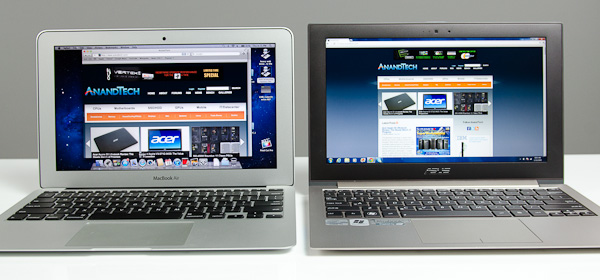
2012 MacBook Air (left) vs. 2012 ASUS Zenbook Prime (right)
Brightness, black levels, contrast, color accuracy and gamut haven't changed over the past year. The MacBook Air's panel remains one of the best non-IPS solutions on the market. The problem is that consumer insistence higher quality displays has pushed Apple's competitors to finally deliver more than TN at MacBook Air price points. Sooner rather than later, Apple will have to respond.
The Panel Lottery
Unlike in previous years, there appears to be three manufacturers supplying panels for the 2012 MacBook Air. LG Philips and Samsung return from before, but AUO now joins the fray. It's quite possible that Apple's volumes have grown large enough to justify adding a third supplier - a trend we may see increase in the future, and across more component categories.
As always, you can try to find out what panel is used in your MacBook Air by executing the following command in an OS X Terminal window:
ioreg -lw0 | grep IODisplayEDID | sed "/[^<]*</s///" | xxd -p -r | strings -6
The output will look something like this:

As long as Apple hasn't masked the data, the first line should be the part number of your display panel. The first one or two characters will tell you the manufacturer: LP for LG Philips, LT for Samsung and B for AUO. Anecdotally, LG and Samsung seem to be the most prevalent. In my personal experience with six 13-inch 2012 MacBook Airs and three 11-inch MacBook Airs, the breakdown was as follows:
13-inch $1499 - Samsung
13-inch $1499 - Samsung
13-inch $1499 - Samsung
13-inch $1499 - Samsung
13-inch $1499 - Samsung
13-inch $2199 - LG
11-inch $1099 - AUO
11-inch $1099 - AUO
11-inch $999 - Samsung
A thread over on Macrumors places the Samsung/LG split much closer to 50/50, however it's not clear if there's a higher incidence of LG panels in BTO or non-default configurations. We'd need many more samples to really get an idea for how all of this shapes up, so don't put too much faith in the results from my experience.
Apple does its best to ensure that all three panels deliver comparable performance, however there are differences. Let's first start with the numbers:
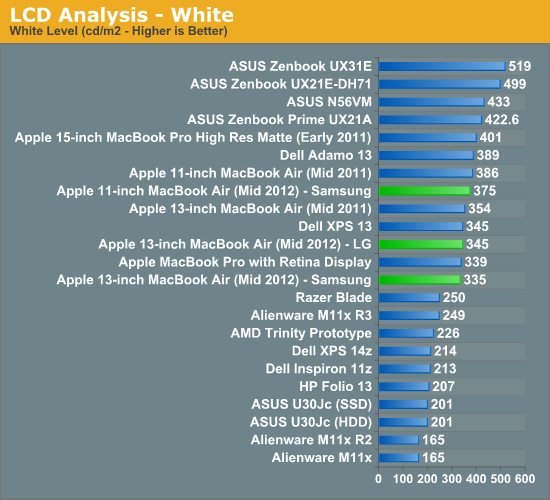
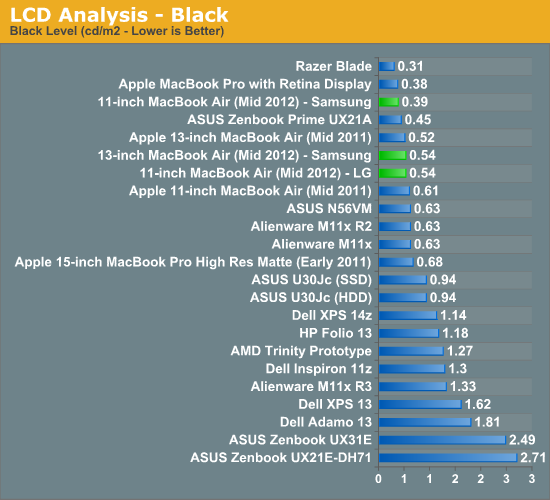
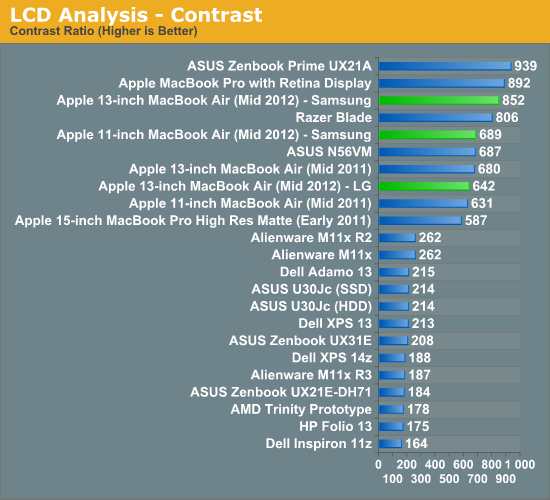
The 13-inch LG panel delivers tangibly worse black levels than the Samsung alternative. There's even a pretty dramatic difference in black levels between even the 11 and 13-inch Samsung panels. It's also possible that there's panel to panel variation at play here that would result in this sort of a difference.
The LG panel is a bit brighter, which helps it reach a decent contrast ratio but the 13-inch Samsung panel's low black levels give it an advantage. Interestingly enough, the 13-inch LG sample performed very similarly to the 11-inch Samsung. I really do wonder how much of this difference is just normal variance between panels.
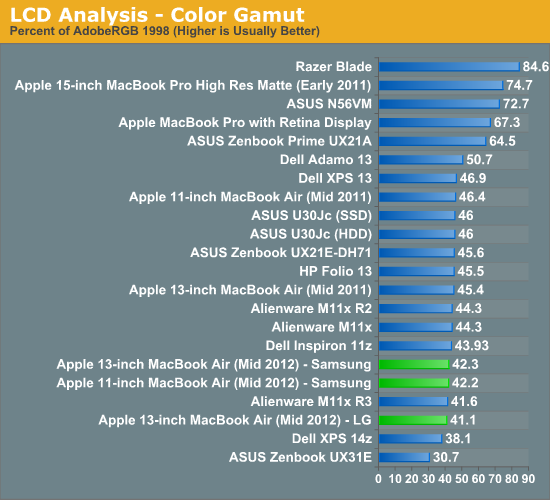
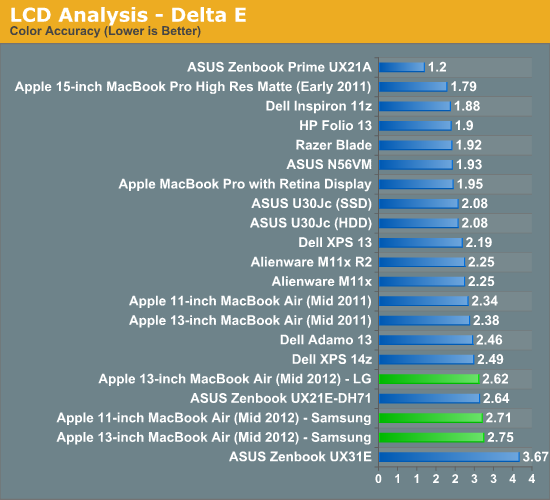
Color accuracy is slightly better on the LG panel, although it's not beyond the noticeable threshold. Color gamut is comparable between the displays.
Independently, neither the Samsung or LG panels is particularly bad to look at. These are still TN panels so you get poor vertical viewing angles, but the quality is still better than the cheaper TNs we often see used in less expensive notebooks. It's when you compare the two or you're used to one that you can really tell a difference: the Samsung panel, particularly when displaying black text on a white background, looks better than the LG.
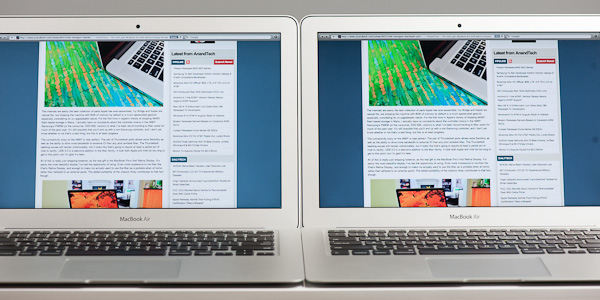
13-inch LG LP133WP1-TJA3 panel (left) vs. Samsung LTH133BT01A03 panel (right)
I had some friends over and tossed them a pair of 13-inch MBAs. One had the LG panel and one had the Samsung panel. They used the MBAs and swapped after a short while. Almost instantaneously they could tell the difference between the panels. Everyone significantly favored the Samsung.
I was actually a bit surprised how quickly they noticed the difference. With these type of things I always assume I'm just more sensitive than most, but in this case the difference was noticeable enough to pick out. Everyone added (and I agreed) that the difference was most pronounced because they were able to switch between two. In a vacuum each one seemed fine.
I tried my best to capture the difference between the two panels on camera. The easiest way to describe the difference is text on the Samsung panel just looks darker (mouse over the panel name in the table below):
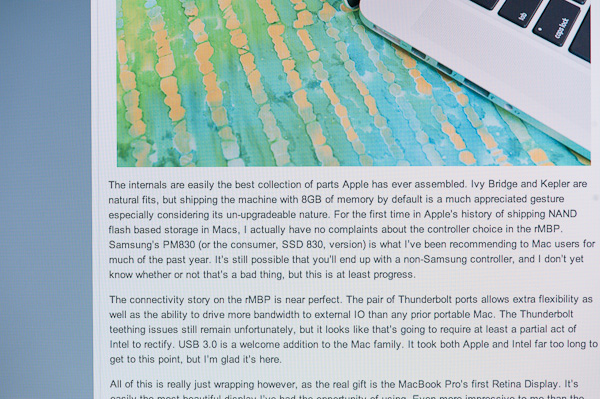
| LG LP133WP1-TJA3 | Samsung LTH133BT01A03 |
| original | original |
The obvious problem with this solution is you need access to a decent colorimeter or spectrophotometer and calibration software. There are some color profiles floating around the web that may help (I've uploaded mine for the LG here, Samsung here) but every panel is going to be at least somewhat different so this is still not perfect.
Subjectively, I'm fine with the LG panel, although I do like the look of the Samsung better. Both are a bit of a disappointment compared to what you get from the Retina Display in the MacBook Pro however. It's just presently what you give up for portability and cost.
To Make a Retina
The thing about the MacBook Air is that it's already quite minimized on the inside. The vast majority of the chassis is occupied by a battery, and there's no traditional HDD or optical drive to remove for additional space. Apple can't simply toss a much higher resolution panel on the system and call it a day, at least not without a tangible reduction in battery life.

13-inch MacBook Air (Mid 2012) - iFixit
Apple had to give the MacBook Pro with Retina Display a 95Wh battery (up from 77.5Wh) just to deliver similar battery life to the regular MacBook Pro. The higher resolution display requires a brighter backlight to push light through the panel and maintain comparable brightness levels.
The motherboard itself can stand to lose a single chip (the PCH) with the transition to Haswell, but that's not going to give us a ton of space either.
In the short term Apple could opt for a slightly thicker chassis (similar to what happened in the 3rd gen iPad) to accommodate a larger battery. Eventually the hope is that panel efficiency will increase to the point where we won't need significantly brighter backlights.
The More Complicated (yet predictable) SSD Lottery
Apple continues to use a custom form factor and interface for the SSDs in the MacBook Air. This generation Apple opted for a new connector, so you can't swap drives between 2011 and 2012 models. I'd always heard reports of issues with the old connector from a manufacturing standpoint, so the change makes sense. The new SSD connector looks to be identical to the one used by the Retina Display equipped MacBook Pro, although rest of the SSD PCB is different.

The Toshiba Branded SandForce SF-2200 controller in the 2012 MacBook Air - iFixit
As always there are two SSD controller vendors populating the drives in the new MacBook Air: Toshiba and Samsung. The Samsung drives use the same PM830 controller found in the 2012 MacBook Pro as well as the MacBook Pro with Retina Display. The Toshiba drives use a rebranded SandForce SF-2200 controller. Both solutions support 6Gbps SATA and both are capable of reaching Apple's advertised 500MB/s sequential access claims.
While in the past we've recommended the Samsung over the Toshiba based drives, things are a bit more complicated this round because of the controller vendor Toshiba decided to partner with.
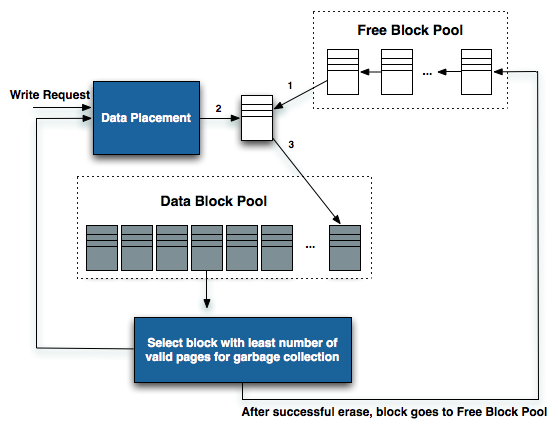
The write/recycle path in NAND flash based SSD
Samsung's PM830 works just like any other SSD controller. To the OS it presents itself as storage with logical block addresses starting from 0 all the way up to the full capacity of the drive. Reads and writes come in at specific addresses, and the controller maps those addresses to blocks and pages in its array of NAND flash. Every write that comes in results in data written to NAND. Those of you who have read our big SSD articles in the past know that NAND is written to at the page level (these days pages are 8KB in size), but can only be erased at the block level (typically 512 pages, or 4MB). This write/erase mismatch combined with the fact that each block as a finite number of program/erase cycles it can endure is what makes building a good SSD controller so difficult. In the best case scenario, the PM830 will maintain a 1:1 ratio of what the OS tells it to write to NAND and what it actually ends up writing. In the event that the controller needs to erase and re-write a block to optimally place data, it will actually end up writing more to NAND than the OS requested of it. This is referred to as write amplification, and is responsible for the performance degradation over time that you may have heard of when it comes to SSDs.
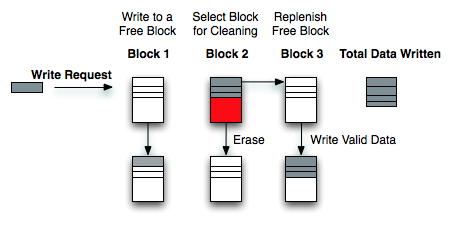
Write Amplification
For most client workloads, with sufficient free space on your drive, Samsung's PM830 can keep write amplification reasonably low. If you fill the drive and/or throw a fragmented enough workload at it, the PM830 doesn't actually behave all that gracefully. Very few controllers do, but the PM830 isn't one of the best in this regard. My only advice is to try and keep around 20% of your drive free at all times. You can get by with less if you are mostly reading from your drive or if most of your writes are just big sequential blocks (e.g. copying big movies around). I explain the relationship between free space and write amplification here.
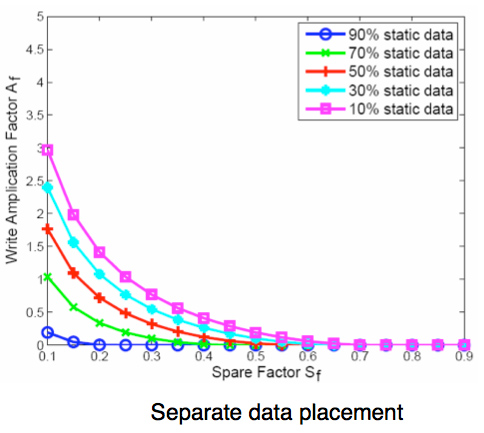
Write Amplification vs. Spare Area, courtesy of IBM Zurich Research Laboratory
The Toshiba controller works a bit different. As I already mentioned, Toshiba's controller is actually a rebranded SandForce controller. SandForce's claim to fame is the ability to commit less data to NAND than your OS writes to the drive. The controller achieves this by using a hardware accelerated compression/data de-duplication engine that sees everything in the IO stream.
The drive still presents itself as traditional storage with an array of logical block addresses. The controller still keeps track of mapping LBAs to NAND pages and blocks. However, because of the compression/dedupe engine, not all data that's written to the controller is actually written to NAND. Anything that's compressible, is compressed before being written. It's decompressed on the fly when it's read back. All of the data is still tracked, the drive still is and appears to be the capacity that is advertised (you don't get any extra space), you just get extra performance. After all, writing nothing is always faster than writing something.
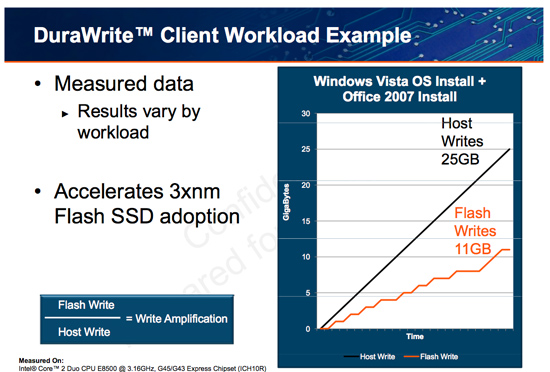
Writing less data to NAND can improve performance over time by keeping write amplification low. There are also impacts on NAND endurance, but as I've shown in the past, endurance isn't a concern for client drives and usage models. Writing less also results in a slight reduction in component count: there's no external DRAM found on SandForce based drives. The PM830 SSD features a 256MB DDR2 device on-board, while the Toshiba based drive has nothing - just NAND and the controller. This doesn't end up making the Toshiba drive substantially cheaper as SandForce instead charges a premium for its controller. In the case of the PM830, both user data and LBA-to-NAND mapping tables are cached in DRAM. In the case of the Toshiba drive, a smaller on-chip cache is used since there's typically less data being written to the NAND itself.
SandForce's approach is also unique in that performance varies depending on the composition of the data written to the drive.
PC users should be well familiar with SandForce's limitations, but this is the first time that Apple has officially supported the controller under OS X. As such I thought I'd highlight some of the limitations so everyone knows exactly what they're getting into.
Any data that's random in composition, or already heavily compressed, isn't further reduced by Toshiba's SandForce controller. As SandForce's architecture is designed around the assumption that most of what we interact with is easily compressible, when a SF controller encounters data that can't be compressed it performs a lot slower.
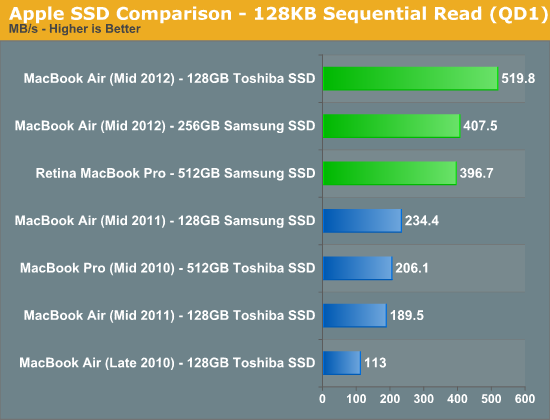
Special thanks to AnandTech reader KPOM for providing the 256GB Samsung results
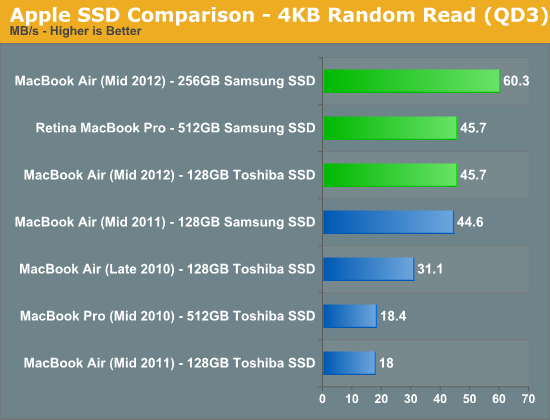
The performance impact is pretty much limited to writing. We typically use Iometer to measure IO performance as it's an incredibly powerful tool. You can define transfer size, transfer locality (from purely sequential all the way to purely random) and even limit your tests to specific portions of the drive, among other features. Later versions of Iometer introduced the ability to customize the composition of each IO transfer. For simplicity, whenever Iometer goes to write anything to disk it's a series of repeating bytes (all 0s, all 1s, etc...). Prior to SandForce based SSDs this didn't really matter. SandForce's engine will reduce these IOs to their simplest form. A series of repeating bytes can easily be represented in a smaller form (one byte and a record of how many times it repeats). Left at its default settings, SandForce drives look amazing in Iometer - even faster than the PM830 based Samsung drive that Apple uses. Even more impressive, since very little data is actually being written to the drive, you can run default Iometer workloads for hours (if not days) on end without any degradation in performance. Doing so only tells us part of the story. While frequently used OS and application files are easily compressed, most files aren't.
Thankfully, later versions of Iometer include the ability to use random data in each transfer. There's still room for some further compression or deduplication, but it's significantly reduced. In the write speed charts below you'll see two bars for the Toshiba based SSD, the one marked incompressible uses Iometer's random data setting, the other one uses the default write pattern.
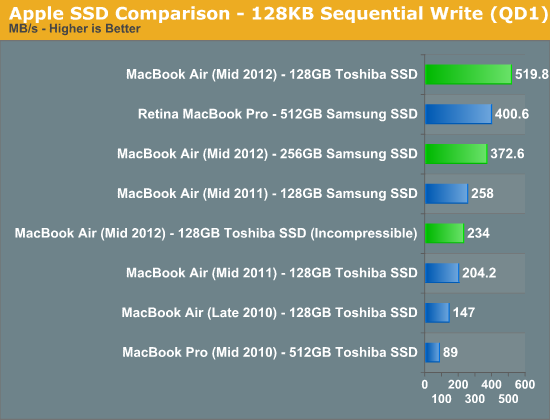
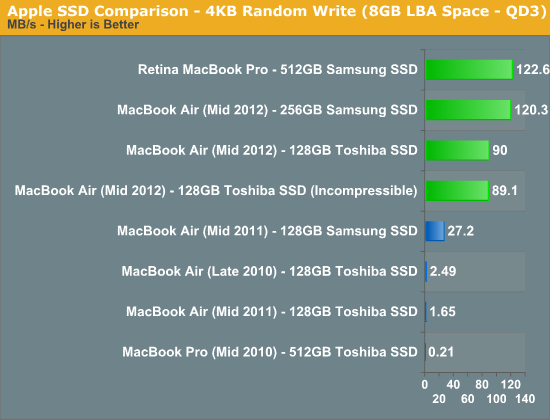
When fed easily compressible data, the Toshiba/SandForce SSD performs insanely well. Even at low queue depths it's able to hit Apple's advertised "up-to" performance spec of 500MB/s. Random write performance isn't actually as good as Samsung's, but it's more likely to maintain these performance levels over time.
Therein lies the primary motivator behind SandForce's approach to flash controller architecture. Large sequential transfers are more likely to be heavily compressed (e.g. movies, music, photos), while the small, pseudo-random accesses are more likely easily compressible. The former is rather easy for a SSD controller to write at high speeds. Break up the large transfer, stripe it across all available NAND die, write as quickly as possible. The mapping from logical block addresses to pages in NAND flash is also incredibly simple. Fewer entries are needed in mapping tables, making the read and write of these large files incredibly easy to track/manage. It's the small, pseudo-random operations that cause problems. The controller has to combine a bunch of unrelated IOs in order to get good performance, which unfortunately leaves the array of flash in a highly fragmented state - bringing performance down for future IO operations. If SandForce's compression can reduce the number of these small IOs (which it manages to do very well in practice), then the burden really shifts to dealing with large sequential transfers - something even the worst controllers can do well.
It's really a very clever technology, one that has been unfortunately marred by a bunch of really bad firmware problems (mostly limited to PCs it seems).
The downside in practice is the performance when faced with these incompressible workloads. Our 4KB random write test doesn't actually drop in performance, but if we ran it for long enough you'd see a significant decrease in performance. The sequential write test however shows an immediate reduction of more than half. If you've been wondering why your Toshiba SSD benchmarks slower than someone else's Samsung, check to see what sort of data the benchmark tool is writing to the drive. The good news is that even in this state the Toshiba drive is faster than the previous generation Apple SSDs, the bad news is the new Samsung based drive is significantly quicker.
What about in the real world? I popped two SSDs into a Promise Pegasus R6, created a RAID-0 array, and threw a 1080p transcode of the Bad Boys Blu-ray disc on the drive. I then timed how long it took to copy the movie to the Toshiba and Samsung drives over Thunderbolt:
| Real World SSD Performance with Incompressible Data | ||||
| Copy 13870MB H.264 Movie | 128GB Toshiba SSD | 512GB Samsung SSD | ||
| Transfer Time | 59.97 s | 31.59 s | ||
| Average Transfer Rate | 231.3 MB/s | 439.1 MB/s | ||
The results almost perfectly mirrored what Iometer's incompressible tests showed us (which is why I use those tests so often, they do a good job of modeling the real world). The Samsung based Apple SSD is able to complete the file copy in about half the time of the Toshiba drive. Pretty much any video you'd have on your machine will be heavily compressed, and as a result will deliver the worst case performance on the Toshiba drive.
Keep in mind that to really show this difference I had to have a very, very fast source for the transfer. Unless you've got a 6Gbps SSD over USB 3.0 or Thunderbolt, or a bunch of hard drives you're copying from, you won't see this gap. The difference is also less pronounced if you're copying from and to the same drive. Whether or not this matters to you really depends on how often you move these large compressed files around. If you do a lot of video and photo work with your Mac, it's something to pay attention to.
There's another category of users who will want to be aware of what you're getting into with the Toshiba based drive: anyone who uses FileVault or other full disk encryption software.
Remember, SandForce's technology only works on files that are easily compressed. Good encryption should make every location on your drive look like a random mess, which wreaks havoc on SandForce's technology. With FileVault enabled, all transfers look incompressible - even those small file writes that I mentioned are usually quite compressible earlier.
After enabling FileVault I ran our Iometer write tests on the drives again, performance is understandably impacted:
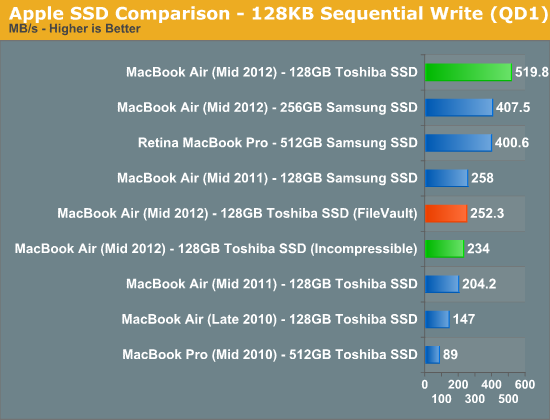
Also look at what happens to our 4KB random write test if we repeat it a few times back to back:
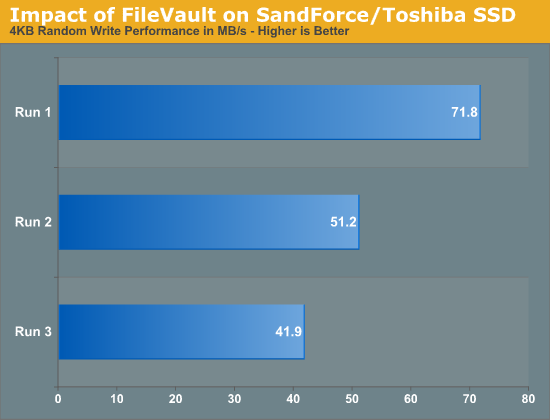
That trend will continue until the drive's random write performance is really bad. Sequential write passes will restore performance up to ~250MB/s, but it takes several passes to get it there:
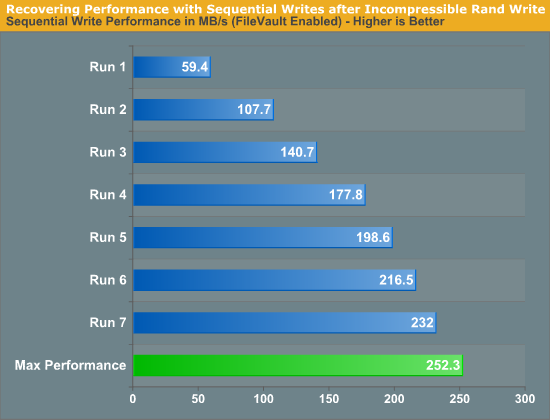
If you're going to be using FileVault, stay away from the Toshiba drive.
This brings us to the next problem: how do you tell what drive you have?
As of now Apple has two suppliers for the SSD controllers in all of its 2012 Macs: Toshiba and Samsung. If you run System Information (click the Apple icon in the upper left > About this Mac > System Report) and select Serial ATA you'll see the model of your SSD. Drives that use Toshiba's 6Gbps controller are labeled Apple SSD TSxxxE (where xxx is your capacity, e.g. TS128E for a 128GB drive), while 6Gbps Samsung drives are labeled Apple SSD SMxxxE. Unfortunately this requires you to already purchase and open up your system. It's a good thing that Apple stores are good about accepting returns.
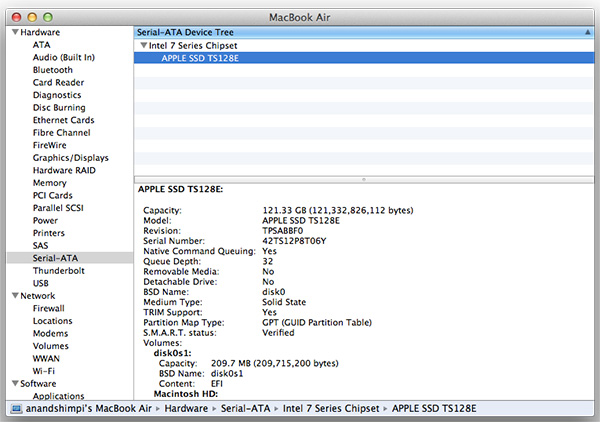
There's another option that seems to work, for now at least. It seems as if all 256GB and 512GB Apple SSDs currently use Samsung controllers, while Toshiba is limited to the 64GB and 128GB capacities. There's no telling if this trend will hold indefinitely (even now it's not a guarantee) but if you want a better chance of ending up with a Samsung based drive, seek out a 256GB or larger capacity. Note that this also means that the rMBP exclusively uses Samsung controllers, at least for now.
I can't really blame Toshiba for this as even Intel has resorted to licensing SandForce's controllers for its highest performing drives. I will say that Apple doesn't seem to be fond of inconsistent user experiences across its lineup. I wouldn't be surprised if Apple sought out a third SSD vendor at some point.
Performance
The Ivy Bridge equipped MacBook Airs are definitely faster than their predecessors. But if you're like many and are upgrading from a 2010 or earlier MacBook Air, the difference is astounding.
The improvements don't come exclusively from the faster CPUs, but also from the significantly faster storage. For the first time since it started using SSDs, Apple is at the forefront of solid state storage and the impact on performance shows.
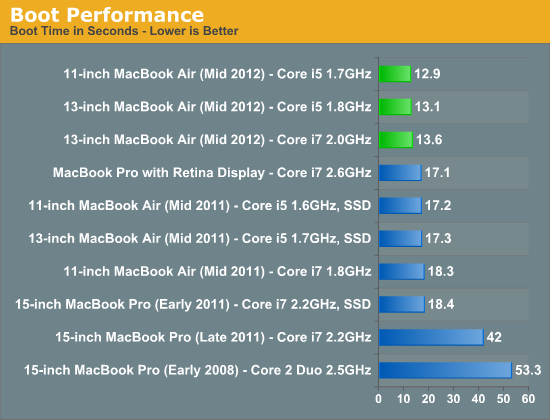
The new Air boasts faster boot time than even the rMBP, I can only assume due to a simpler hardware configuration that allows for faster initialization.
There's a minimal performance difference between the 1.7GHz and 1.8GHz CPUs, but the upgraded 2.0GHz part offers a tangible increase in performance - especially in our CPU bound video transcoding tests. The upgrade is worthwhile if you're a power user trying to make an Air work rather than taking the portability penalty and going with a Pro.
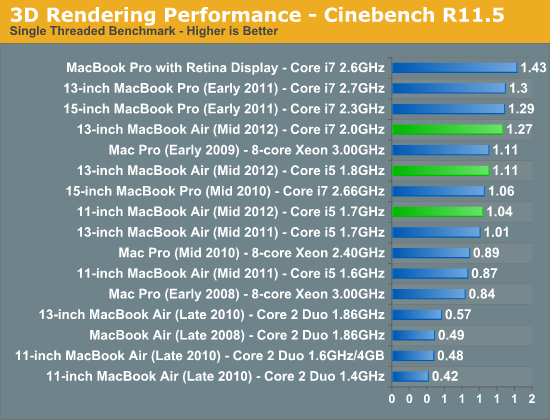
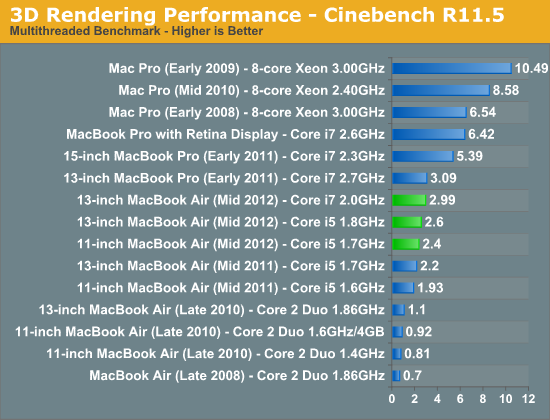
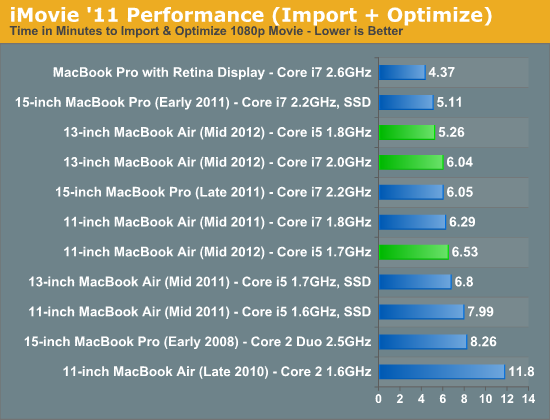
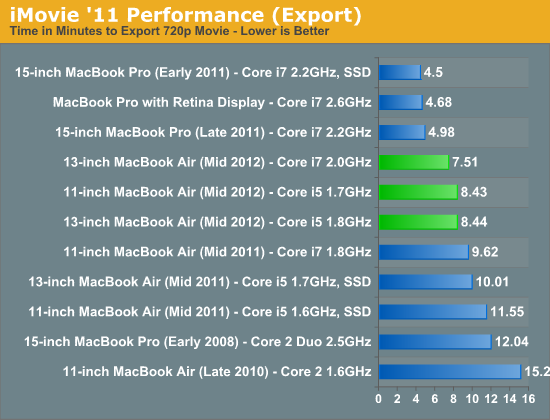
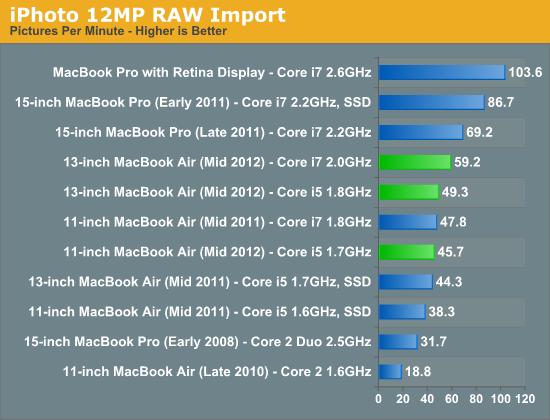
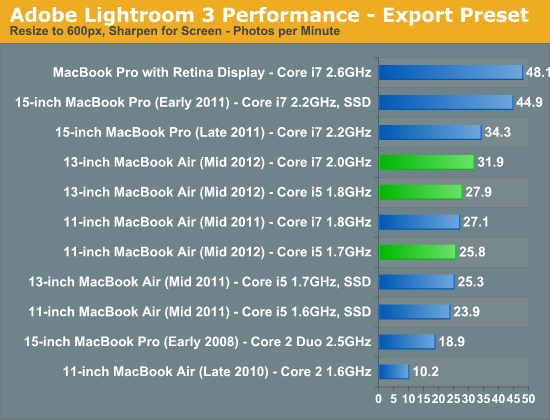
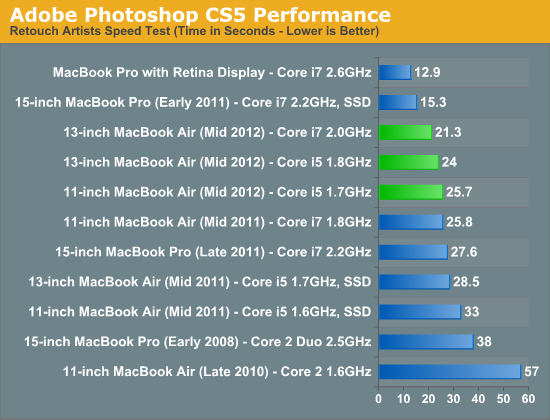
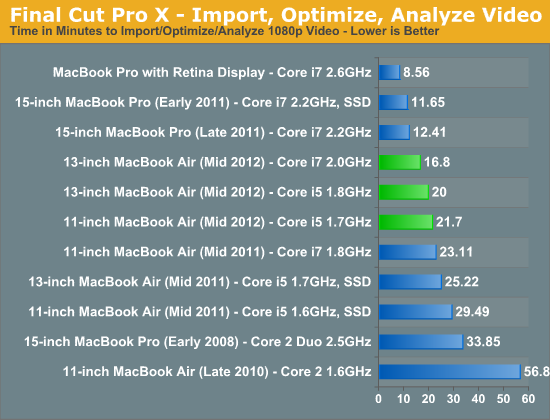
The MBA as a Desktop
With Ivy Bridge, using the MacBook Air as a desktop replacement is surprisingly possible. UI performance on an external Thunderbolt Display at 2560 x 1440 is indiscernible from the rMBP with only a few windows open. It's when you start opening a ton of applications and browser tabs that UI frame rates slow down appreciably. I clocked scrolling down an AT review at 30 frames per second, and activating Exposé with 17 windows open rendered at 18 - 20 fps.
Application responsiveness is quite good thanks to the incredibly quick SSD. With last year's MacBook Air it was possible to have one of these machines serve as your older MacBook Pro replacement. The improvement in storage performance and 8GB memory offering really seal the deal for this year's model. There's still an advantage to going Pro as you've seen in the performance tests thus far, but if you don't do a ton of heavily threaded CPU work (e.g. video/photo editing, 3D rendering) then the Air really can cut it as a primary system.
GPU Performance
All of the 2012 MacBook Air models use Intel's HD 4000 processor graphics. Similar to last year, there's no discrete GPU option. In these thermally constrained environments, Intel's HD 4000 does its best to shine compared to the 3000. And it delivers.
There's no real difference in GPU performance between the 11 and 13-inch MacBook Air, they both have an HD 4000 on-die and both perform pretty similarly. The bad news is neither is really fast enough to drive higher resolution external displays, but you can get reasonable performance in many of the hot titles on OS X today - at native panel resolution.
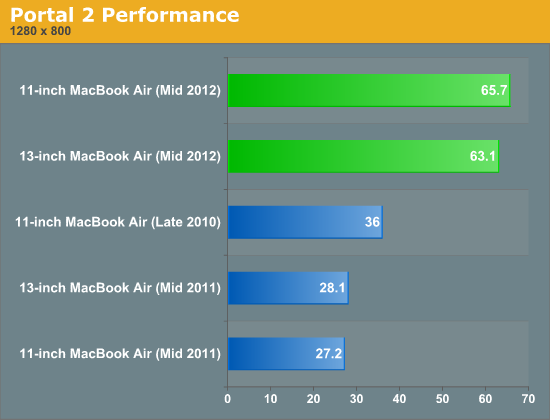
Both models deliver over 60 fps in Portal 2 at 1280 x 800. More important is the fact that the 2012 MacBook Air finally delivers better GPU performance, across the board, than the 2010 MacBook Air did with its off-processor NVIDIA GPU.
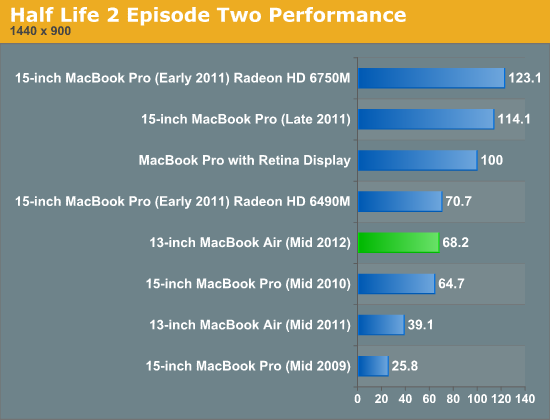
Similarly strong performance is available under Half Life 2 Episode Two.
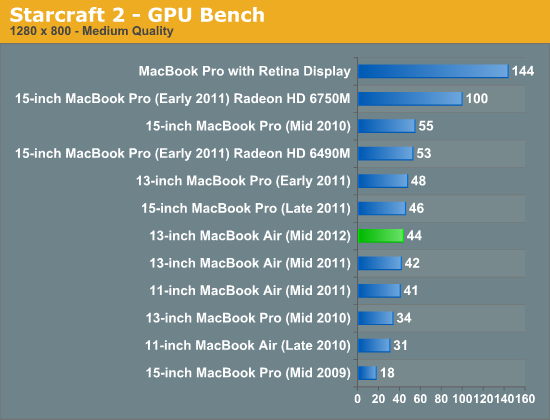
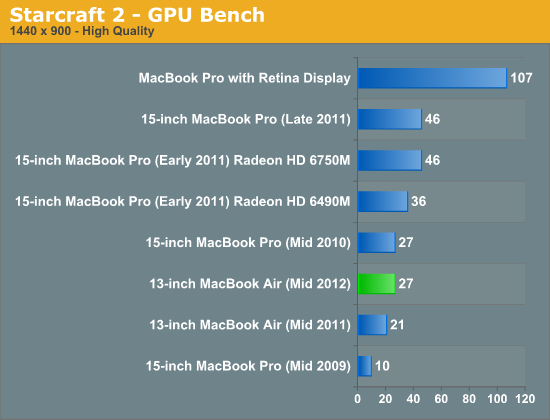
Starcraft 2 shows very little progress over the 2011 MacBook Air in the GPU tests, mostly because we're actually CPU limited here. These benchmarks only end up GPU bound at higher resolutions it seems.
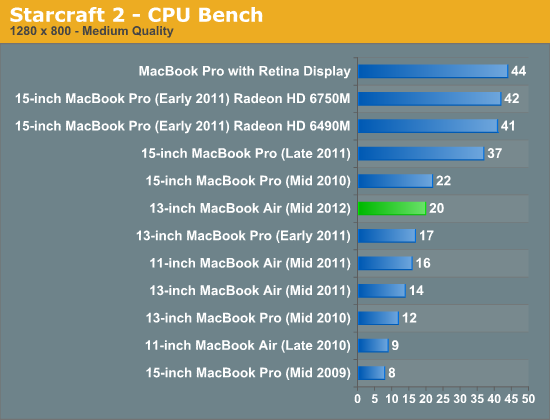
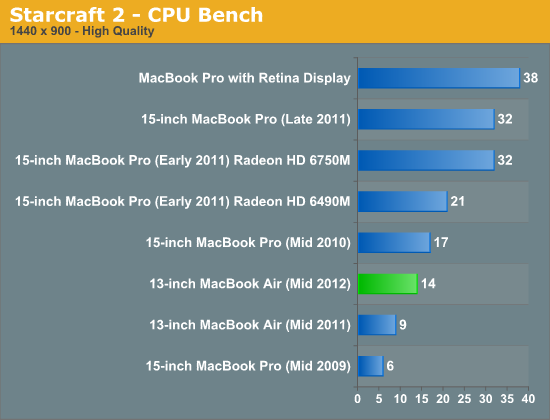
In a further bout of backwardness, our SC2 CPU tests end up being more GPU bound on the MacBook Air which yields significant performance improvements. Unfortunately neither SC2 benchmark provides particularly good results for the HD 4000.
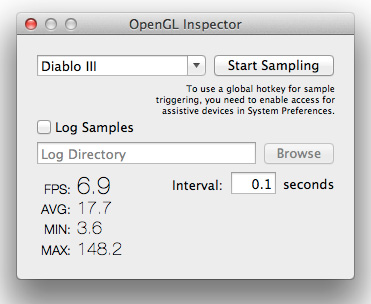
Remember that challenge for a FRAPS equivalent in OS X from the rMBP review?
I played through about an hour of Diablo III on the 13-inch MacBook Air at native resolution and at high quality settings (no AA). The game is playable on the machine, however it is far from smooth. I averaged 17.7 fps throughout my play test, with frame rates dropping as low as 7 fps with lots of baddies and explosions on the screen. It's workable in a pinch, but not ideal. If you really care about gaming on your Mac you'll need to go Pro.
Power Consumption & Thermals
I dug up my old power draw and thermal numbers from the 2011 MacBook Air review, retested the old models to ensure they still performed as expected, and added the 2012 models to the list.
First up is power consumption. Here we're measuring total system power consumption with the display running at max brightness and the battery fully charged. We are forced to use a different power adapter for the 2012 MacBook Airs so there may be some variance here but the power rating remains the same.
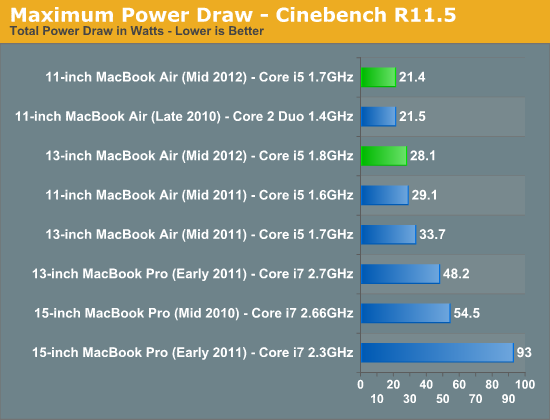
Cinebench shows a real reduction in power consumption under load. This is exactly what we expect to see from Ivy Bridge, which should translate into better battery life numbers.
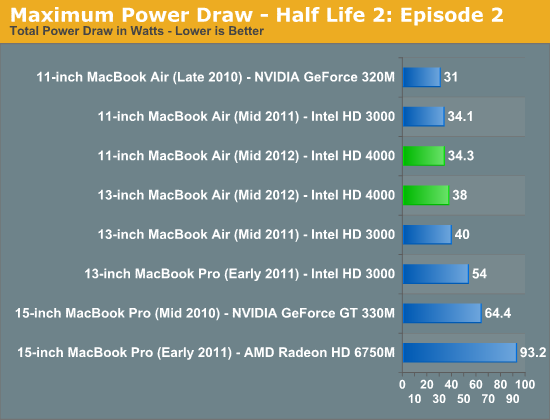
The power savings are basically non-existant under HL2ep2, but you have to keep in mind that the HD 4000 is able to deliver over 70% better performance at roughly the same power level as the HD 3000.
Surface temperatures haven't changed all that much, at idle the 11-inch system measured a bit cooler than its predecessor while the 13 was within a degree.
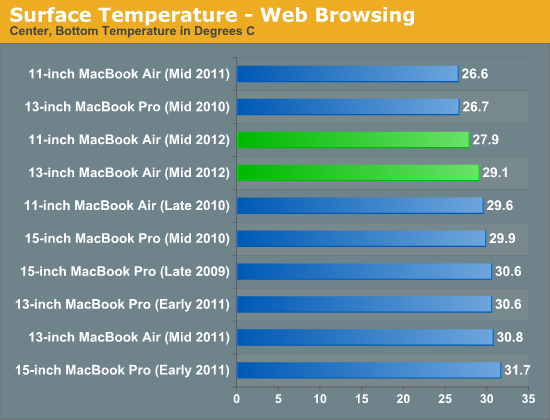
Under load these things can get hot - despite the power savings it looks like the base of the chassis gets roughly as warm as it did last year. There's only so much you can do with a tiny chassis and a single fan. Note that during my Diablo III benchmarking pass I measured 45C just north of the F2 key on the keyboard on the 13-inch MBA.
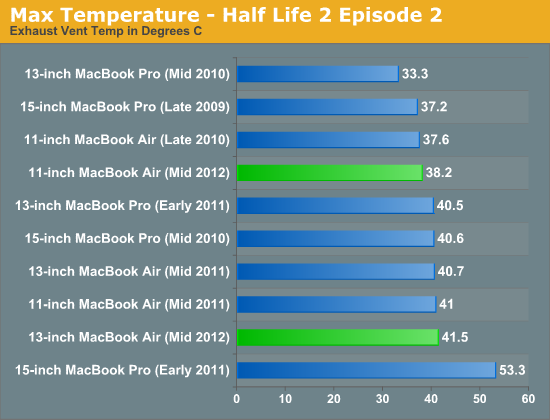
Battery Life
The MacBook Air sees no increase in battery capacity over the previous generation, as a result any improvement in battery life boils down to what we get from Ivy Bridge. I'm stuck rebuilding the battery life results database from scratch now that I've built a new suite of tests for OS X. I've run all three generations of 11-inch MacBook Air through the new suite but I don't have numbers for the older 13-inch MBAs unfortunately. As I mentioned in the rMBP review, the new suite is designed to give accurate data points at three usage models: one light, one medium and one heavy. The combination of all three should give you an idea of the behavior of these systems on battery.
Across the board battery life of the 13-inch MacBook Air is actually quite similar to the Retina MacBook Pro, just from a much smaller battery and without the variability introduced by the rMBP's discrete GPU. If anything the lack of a discrete GPU makes using the MacBook Air much simpler from a battery life perspective. As much as I love Cody Krieger's gfxCardStatus application, it's nice not having to keep an eye on it to see if something silly has triggered the dGPU.
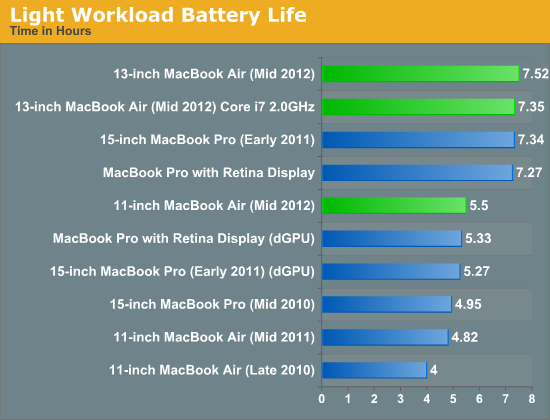
Under light usage the new 13-inch MacBook Air is easily able to meet Apple's claim of 7 hours of battery life. The 11-inch model does the same to its 5 hours rating, beating it by the same 30 minute margin as the 13.
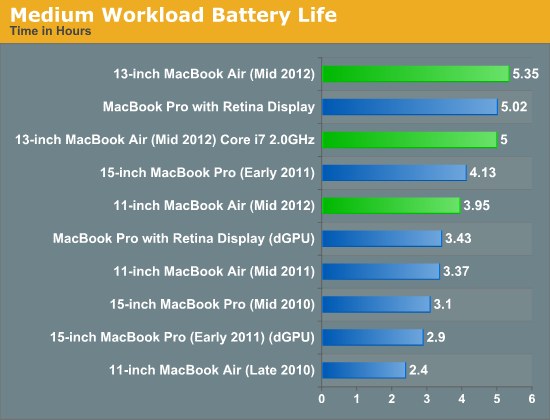
The medium workload thins the herd a bit, with the 13-inch Air still coming out on top but at 5.35 hours. The 11-inch Air drops below 4 hours, which is an improvement over the previous two generations of 11-inch Airs. Once again we see an example of Ivy Bridge doing better than Sandy Bridge when it comes to mobile power usage.
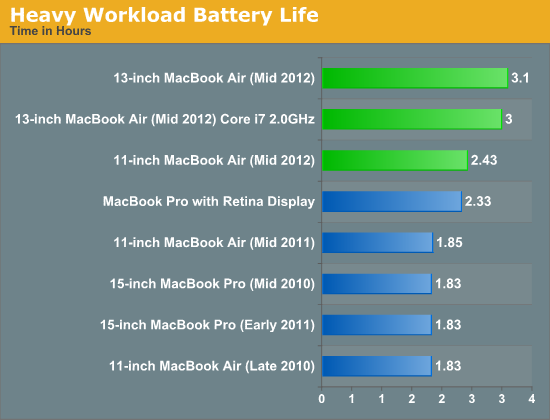
Under heavy load is really where we see Intel's 22nm process deliver the gold. Here both of the 2012 MacBook Air models do very well. With the 13-inch MBA significantly outpacing even the rMBP with its 95Wh battery, while doing the exact same amount of work.
The 13-inch MacBook Air continues to be Apple's best notebook for those who care about battery life. The 11 offers portability but you do take a significant hit in battery life.
Final Words
The MacBook Air is in its third iteration of the current design and it's tangibly better than the two that came before it. The 2010 (and older) models are just plain slow by comparison. Thanks to architectural, frequency and thermal improvements, one of the cores from a 2012 MacBook Air ends up being faster than two from a 2010 MBA. In other words, the 2012 models end up being more than twice as fast as the 2010 models in many of our CPU bound tests.
Battery life has also improved thanks to Intel's 22nm silicon. You'll get between 3 - 7 hours on the 13-inch MBA, and between 1.85 - 5 on the 11-inch model.
It's not all about Intel in the 2012 Airs however. The improvement in storage performance is even more revolutionary. Similar to the rMBP, with the 2012 MacBook Air Apple has entered the world of modern SSD performance. The impact of the faster SSDs is felt everywhere from boot to application performance. Once again there are two SSD suppliers, but unlike in previous models both can be deliver good performance. If you use FileVault or plan on working with a ton of already compressed data, you'll want to pick a 256GB or 512GB drive to end up with Samsung's controller rather than the SandForce driven Toshiba solution.
By offering 8GB RAM and 512GB SSD BTO options, Apple has made the MacBook Air even more of an upgrade for owners of older MacBook Pros. The options aren't cheap but the flexibility in an inflexible machine is important.
The only real downside to the 2012 MacBook Air is in the display department. Apple raised the bar with the 2012 iPad and Retina Display on the MacBook Pro, the MacBook Air's display is good for a TN panel but the rest of Apple's new world has moved to high resolution IPS panels. The same is starting to be true outside of Apple as well. The competition has simply caught up and surpassed Apple in the low-cost, but high-quality display business. The MacBook Air is no longer competing against poorly designed netbooks, but a bunch of clones that are quickly approaching parity across the board. The MBA panel isn't bad, but it needs to be better.
Even without a new display however, the MacBook Air continues to be one of the best executed ultraportables on the market today. If you're after absolute portability, the 11-inch model is great. If you want a Pro replacement and can get away without four cores and a discrete GPU, the 13 gets the job done. I have no issues recommending either system.
Looking forward, Haswell will have an even more significant impact on the MacBook Air next year. Without room or the thermal budget for a discrete GPU, the MacBook Air stands to benefit even more from improved processor graphics. With 2.5x the graphics compute power of HD 4000 plus embedded DRAM, Haswell's processor graphics will bring an entirely new level of gaming performance to the MacBook Air.

























