
Original Link: https://www.anandtech.com/show/589
Home PNA "Phoneline Networking" Round Up
by Greg Hanna on July 21, 2000 11:10 PM EST- Posted in
- Networking
Introduction
Back in February of this year, we reviewed the D-Link DHN-910 Home Phoneline Network In A Box. This is an incredibly long name for a kit that consists of two network cards, cables, a couple of shareware games, and software for sharing your Internet connection between several computers. The interesting thing about that kit was the fact that the network cards were built to work on your installed telephone infrastructure, by plugging directly into the telephone jacks already installed in your house, and using the same solid copper wires (Category 3, or even 1) that run your telephones.
Since then, we have gotten several emails expressing interest in this technology, and asking us to take a look at some of the offerings from other companies that work on it. We thought that this was a great idea, and that the best way to do it was a product round-up. Here's what we found…
Technology Brief
Although this tech brief is largely reprinted from our February 2000 review of the D-Link DHN-910 kit, there is new some new material. So, even if you read that review, you will probably want to check this out.
The three products up against one another in this round-up are all based on the recently ratified HomePNA 2.0 standard. HomePNA (Home Phoneline Network Alliance) is a group of over 100 companies, which have come together to produce a single home phoneline networking standard. Some of the founders are IBM, AT&T and Compaq. Add to that the fact that several large producers of networking equipment are members (3com, Cisco, Xircom, etc, and the three manufacturers featured in this article) and you can be pretty sure that their standard will be the standard. This means that if you buy one company's home phoneline network hardware it must work with another company's equipment, as long as they both adhere to the standard.
To test that theory, we took one card from each company and put them together on a network. We found that not only did each card communicate flawlessly with its competitors, but we were actually able to get the Intel card to talk to the Netgear card using the D-Link driver stack (on the Intel card). This isn't mind-boggling considering that all the competing cards are built with the same Broadcom HomePNA chipset, but it still shows a degree of compatibility that isn't universally available… even with regular Ethernet cards.
The high-level technology itself is not new. Telephone providers have used it for many years to provide two separate telephone 'lines' when only one pair of physical wires is available, and is the same technology behind ADSL. The basic premise is that you can pass several signals over the same pair of wires using separate frequency ranges. Your phone conversation, for instance, is passed at relatively low frequencies (4kHz and below) and is not actually even the same kind of signal used by ADSL or HomePNA. The two latter technologies use a much higher frequency range (up to 1.1 MHz in the case of ADSL, and between 5.5 and 9.5 MHz in the case of HomePNA) and are modulated onto the carrier frequency using shifts in phase and amplitude. The upshot of all this is that your telephone wire can handle a voice conversation, ADSL data, and HomePNA data all at one time, with no disruption or interference between them.
One of the neatest things about how the HomePNA technology works is the fact that the network traffic is built as Ethernet and passed to the HomePNA network card for conversion into HomePNA-compliant traffic. The conversion is done by circuitry on the network card which strips off the preamble and delimiter fields and replaces them with a header designed for HomePNA. When the packet is received at the other end, the receiving network card converts the frame back by reversing the original process. It then hands the data up to the higher layers for processing.
Technology Brief Continued...
Since the traffic is standard Ethernet up until the physical layer of the OSI model, the HomePNA standard can work with any existing Ethernet-compatible software. It also means that a HomePNA network and an Ethernet network can be connected to each other by a bridge, as opposed to requiring a layer 2 or 3 device, like a switch or router.
The new 2.0 standard boasts a peak throughput of 10Mbps, the same as standard Ethernet LANs like you'd find in most offices. This is a significant improvement over the 1.0 standard, which had a peak throughput of only 1Mbps. Although that speed was fine for network gaming and printer sharing, the sharing of large files and the addition of more computers on the home network (HomePNA networks can currently handle up to 25) has made the jump to 10Mbps necessary. Large files transfer up to 10 times as fast, and the increased bandwidth of the new standard allows more computers to use the network simultaneously without killing the speed.
One very important note: Since HomePNA is a standard, older 1.0 equipment and new 2.0 equipment will work together just fine and, also, any new specifications put out by HomePNA will be backwards compatible with the existing standards. This ensures that you won't absolutely have to change your equipment every time a technology breakthrough happens.
The wiring of the HomePNA network is even simpler than a standard Ethernet network. No hubs are needed, as each device can be directly wired to the next. There are two ports on each card, which are completely interchangeable (the ports on the Netgear and Intel cards are marked 'phone' and 'wall', but they are wired together anyway). There are several ways to wire your HomePNA network, some of which require the use of both available ports. The diagram below illustrates a possible HomePNA setup in a typical house. Each machine can be connected using both ports in the following ways: with one port connected to a telephone and the other connected to a wall jack (Computer A); with one port connected to a jack and the other connected directly to another machine using a regular male-to-male phone cord, two of which are included in the kit (Computer B); or with both ports connected directly to other machines (Computer C).
Technology Brief Continued ...
Of course, computers can also be connected using only one port like computers D and E or F and G. Just remember, in order to communicate through phone jacks, the jacks have to be on the same phone number (so that they are on the same pair of wires). That's all there is to it.
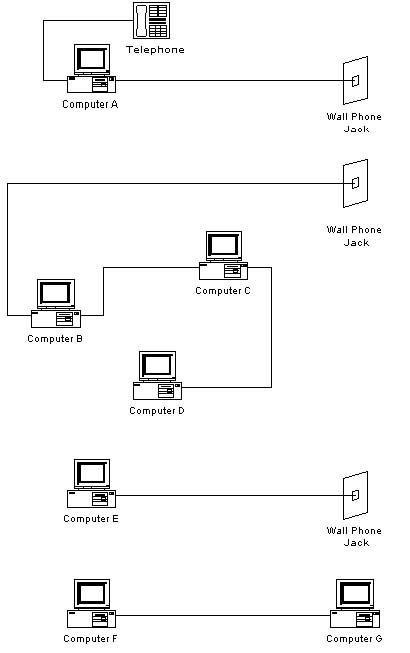
D-Link DHN-520
The DHN-520 is the 'active ingredient' in the DHN-910 kit we reviewed back in February. It has a fairly simple design, but with two full-size LEDs that make it easier to read in a lighted room than the other two cards. It also seems to have a characteristic manufacturing flaw that makes it necessary to bend the backplate with pliers to fit it in the computer. We have seen a total of four of these cards now, and they have all had this same issue. We hit six big online stores but couldn't find the DHN-520 for sale by itself. However, every one of the six had the DHN-910 kit, and you're going to need 2 cards to begin with anyway. The price for the kit was as low as $107.95, which works out to $53.98 per card. Of course, if you need a third card, it looks like you'll have to get it directly from D-Link… at a price of $69.00
Technical Specifications:
Standards:
|
PCB Layers:
|
Software
The driver software installed without incident, as did the Internet sharing software, a shareware version of Midcore Software's Midpoint proxy server, Midpoint Lite. While installing the software you are told about all the great features of Midpoint, including information caching, content control, usage accounting, and a whole host of other wonderful gee-gaws. Unfortunately, none of them are available in the version that comes with the D-Link cards. You have to pay about $150 to get a 5-user license from Midcore in order to take advantage of all Midpoint has to offer.
The only thing you get with Midpoint Lite is simple Internet proxy. But not simple in terms of configuration. Midpoint Lite is the only one of the three software packages that requires manual browser proxy configuration.
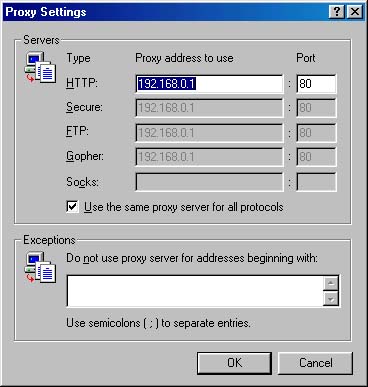
If you wanted to use a separate FTP client, Usenet client, etc. they would also need to be configured. The manual that comes with the software does a pretty good job of leading you through the configuration, but there are a few typos that make for a lot of fiddling around before it works (and we've configured proxy servers before). There are a lot of available services and ports that can be mapped within this software, but there is no facility to customize, or add any that aren't present. For instance, you won't be able to use ICQ through Midpoint Lite.
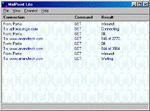 MidPoint Screen Shot 1 |
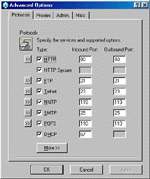 MidPoint Screen Shot 2 |
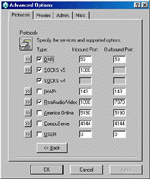 MidPoint Screen Shot 3 |
Warranty and Tech Support
The D-Link product comes with free, unlimited tech support and a lifetime warranty. The tech support is available by email, web, or a long-distance (not toll-free) number. We called the tech support number in order to check on the quality of the support, and found it to be quite good. The only snag was that we had to wait for a call-back, which came a couple of hours later, to get the answers we were looking for. These warranty and support terms aren't the best of the three products, but they are a close second.
Netgear PA301
Bay Networks entry in the competition, the Netgear PA301, is a snazzier-looking card than the other two. It's made of a blue-green board as opposed to the standard Army green, and has two adequate miniature LEDs on board for Link and Activity. Although it comes from a strong brand name with considerable market penetration, the PA301 was only available at one of the online stores we looked at. That was good enough to get the honors for the least expensive card, though; buy.com has it for $48.82
Technical Specifications
| Supported Drivers |
Microsoft Windows 95 OSR2 |
| Standards Compliance | Home Phone Networking Alliance (HPNA) 1.0 compatible Microsoft Windows 95, Windows 98 compatible PCI plug-and-play compatible |
|
Dimensions
|
L 12 cm (4.75”) W 7.1 cm (2.875”) |
| Weight |
100 g (.22 lb) |
| Network Interface | Dual RJ11 |
| Status LEDs | Link status, activity, collision |
| Operating Voltage |
+5V +/- 5% @ 650mA maximum Power consumption: 2W (max) |
| Environmental Specifications |
Operating temperature: 0º C to 55ºC Operating humidity: 10% to 90% non-condensing |
| Electromagnetic Emissions | FCC Part 15 Class B |
| Warranty | Limited lifetime warranty |
Software
Like the D-Link, the driver software and Internet sharing software installed without any problems. The Internet sharing software provided, FirstGear, seems to be a transparent proxy server along the same lines as the ISS software provided with the Intel AnyPoint. Unfortunately, no information regarding its operation was available in the box, on Netgear's website, or from their tech support staff. The software requires no configuration on the client, unlike Midpoint Lite, which comes with the D-Link. And it also allows you to share drives between networked computers with a simpler interface than Windows Explorer.
What it did have in common with that software, though, was the fact that it didn't work right away. And don't look to the documentation to help you, as the sum of it is one fold-out sheet that is mostly pictures, and zero troubleshooting tips. To get it to work we had to blow away all the network protocols on both machines and re-install them (thanks to a quick tip from Netgear tech support). Although it seems like a sledgehammer solution, it was fairly quick and painless.
Had the FirstGear software worked right off the hop, it would have been greatly impressive due to its super-simple configuration. You are asked to make a few decisions via radio buttons in the setup, and that's it… at least in theory. Once we took the tech's advice, though, it ran like a charm.
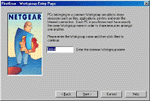
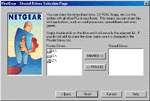
Warranty and Tech Support
In addition to being the least expensive card by about $7, Netgear also offers the best warranty and tech support of the bunch. Like D-Link, Netgear offers a lifetime warranty and unlimited phone, web and email support. Also like D-Link, you aren't grilled for serial number, receipt number, date of purchase, etc. They just help you. Unlike D-Link, however, the phone support is toll-free (there are no less than 15 phone numbers provided for International users) and the wait to talk to a tech was under 5 minutes, though not by much. The tech was efficient, and sent us the solution by email, just as he promised.
Intel AnyPoint PCI
Like the other two cards, Intel's AnyPoint uses Broadcom's HomePNA chipset. It has an adequate display, with one miniature LED shared for both Link and Activity. As one of the HomePNA's founders, Intel has been making AnyPoint products for quite a while, and there are still HomePNA 1.0 (1Mb) adapters for sale on most of the sites we visited. Unfortunately, there weren't any of the newer adapters on any of the sites, so if you want the cards we tested, you have to buy them directly from Intel at a cost of $69.00.
Technical Specifications
- Highly integrated solution for 1Mbps phoneline, 10Mbps Ethernet connectivity
- Supports HomePNA 1Mbps phoneline specification effort
- Full IEEE 802.3 Ethernet support
- 5.0v and 3.3v PCI and CardBus interfaces
- Modem interface ready
- Dual PCI device functionality
- ACPI and OnNow compliance
Software
As previously mentioned, Intel is a founding member of the HomePNA, and they seem to have developed a very clear idea of where they want home phoneline networking to go. According to the plethora of promotional and technical material Intel sent us with the AnyPoint product, their main goal for the technology is to be so simple as to be accessible to everyone. Intel states that even a basic understanding of networking fundamentals sufficient for configuring a proxy server is an "unacceptable requirement" for the target users.
This commitment is evident in the Internet sharing software (aptly titled "ISS") that ships with the AnyPoint hardware. ISS was by far the easiest software to live with. It worked the first time, with no configuration on the part of the user. It allows for simple sharing of drives and printers as well as the Internet connection. In addition, because the proxy itself is invisible to the applications on the client, it works with virtually all client applications and, according to Intel, will work with new ones automatically.
A downside of this simplicity-first approach is the lack of any kind of real control of the proxy elements of the ISS application. Like with the other packages, there is no content-control or usage accounting, something we would've liked to see.
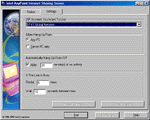 Intel Screen Shot 1 |
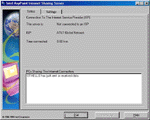 Intel Screen Shot 2 |
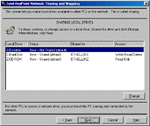 Intel Screen Shot 3 |
Warranty and Tech Support
Intel's warranty is three years from the date of purchase, as opposed to lifetime on the other products. The tech support is available for 90 days for free from the date of purchase, as opposed to forever, as with the others.
On first glance that might seem like a raw deal. Consider, however, that the card will probably not still be in your machine when the warranty runs out… three years is a long, long time in the world of computers. Also, in lieu of unlimited tech support, Intel provides not only a stable product with few technical issues, but a huge 83 page manual that goes into specific detail about everything you might run into during the course of trying to get the AnyPoint product running, from renaming your computer to updating printer drivers. It is quite probable that the user will never have to use the Intel tech support. If they do, it is available by email, web and phone, much like the others. The phone hours are short (especially on weekends, when the home user will probably be working on the computer) but there is an abundance of support materials on the website.
The Speed Tests
The HomePNA standard dictates that the performance of these cards shouldn't change no matter how they are hooked up (properly, of course) or even if the phone line they are on is in use. To make sure that is the case we did three sets of three passes with good old NetCPS. In case you haven't heard us talk about it yet, NetCPS is a great little utility that can pass any amount of data across the network without dependence on the rest of the hardware in the computer (it doesn't use the hard drives to store the data it passes).
The three separate tests involved are 1) Direct Connection, where the two network cards are connected by way of a phone extension cable (male rj-11 on each end) 2) Phone line, where the cards are each connected to a jack on the same phone line, and 3) Off-Hook, which is the same as 2, but with the phone line in use. The NetCPS results are below:
Test Machines
Windows 98 SE Test System
Hardware
CPU(s) Celeron 333
Motherboard ASUS P2B
Memory 128MB PC100 SDRAM
Hard Drive Western Digital 13GB UDMA/33
Software
Operating System Windows 98 SE
Results
Average Time taken and Throughput in Mb/sec to copy 100 MB data
| Network Card | Direct Connection | Phone Line Connection | Phone Line Off-Hook (in use) |
| D-Link DHN-520 | 94.83 seconds at 8.88 Mbs | 95.34 seconds at 8.80 Mbs | 95.22 seconds at 8.81 Mbs |
| Netgear PA301 | 94.76 seconds at 8.85 Mbs | 95.03 seconds at 8.83 Mbs | 94.98 seconds at 8.83 Mbs |
| Intel AnyPoint PCI | 94.76 seconds at 8.85 Mbs | 94.95 seconds at 8.83 Mbs | 94.93 seconds at 8.84 Mbs |
Conclusion
Looking quickly at the numbers, there is one card that is the fastest and one that is the slowest. The Intel AnyPoint came out on top in all three sections, while the D-Link DHN-520 came in third every time. However, the Intel's largest margin over the D-Link is only 0.39 seconds over a 95 second data transfer. Percentage-wise, that's less than one half of one percent. 0.41% to be more accurate. The smallest margin Intel has over the competition is a dead tie with the PA301 in the Direct Connection test. So, at best, the Intel cards are 0.41% faster than the other cards in the round-up. The margin of error in these tests is almost certainly higher than 0.41%, so we may say that the cards are all virtually the same speed. That isn't earth-shattering news considering that all the cards are using the same Broadcom chipset.
The meat of the difference between these products lies in two factors not shown by the tests:
1) Software
2) Price.
The Intel cards have the highest price tag, at $69.00 each. The Netgear are the lowest at about $48.82 each. On the software side, the Intel cards have by far the best Internet sharing software.
In the end, it comes down to your intended use of the products. If you plan to use the cards to connect computers to each other, but not to the Internet, the Netgear cards will be perfect, if they work as well as they did in our lab. They have a very simple driver setup, and an intuitive drive and printer sharing interface. If, however, you want to use your HomePNA network to share your Internet connection you will probably want to spend the extra $44.00 and go with the Intel. The setup was easy, the interface intuitive, and the Internet sharing completely seamless. A wise man once said, "The most expensive is the cheapest in the long run". When it comes to reducing your overall frustration level, we'd tend to agree :)







