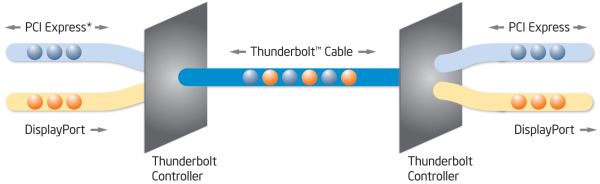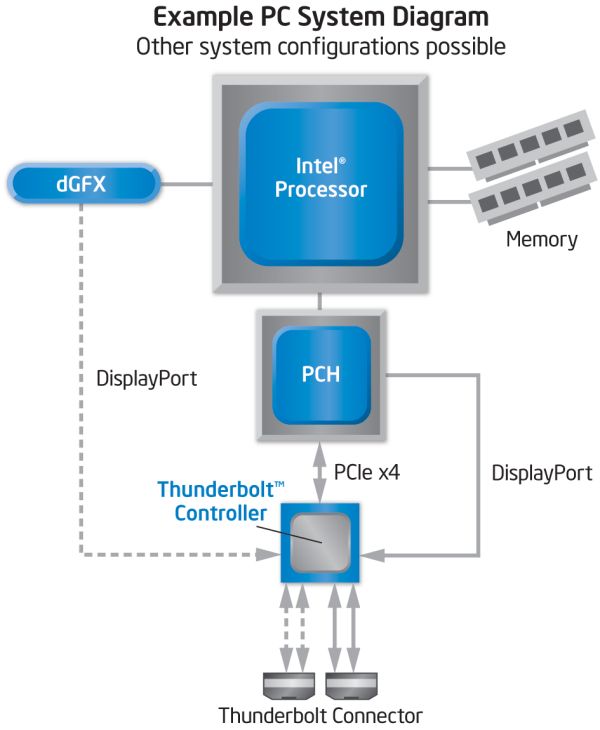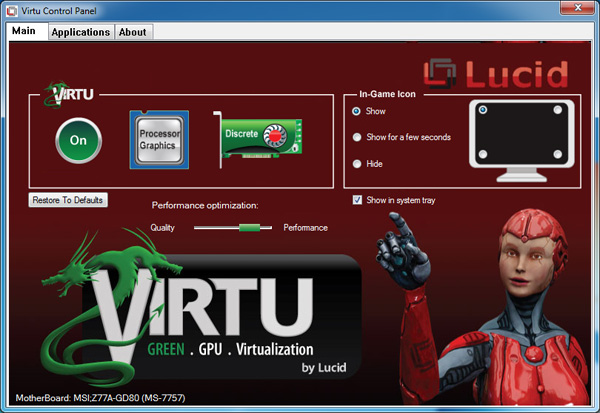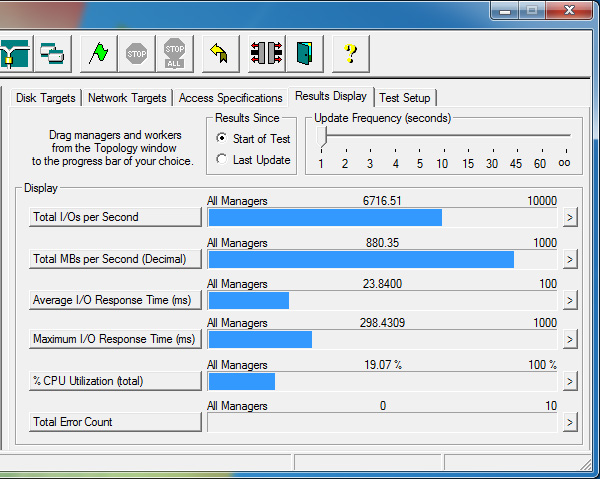Original Link: https://www.anandtech.com/show/5829/a-first-look-at-thunderbolt-on-windows-with-msis-z77agd80
A First Look at Thunderbolt on Windows with MSI's Z77A-GD80
by Anand Lal Shimpi on May 11, 2012 1:32 PM EST- Posted in
- CPUs
- Intel
- MSI
- Motherboards
- Thunderbolt
Update: Intel has informed us that we will see updated drivers for Windows certified Thunderbolt devices that will enable hot plugging under Windows as well as address some of the behavior we've seen. Intel further informed us that MSI's board has not yet made it through the certification process and a lot of these teething issues will hopefully be addressed by then.
I finally made the transition to a notebook as my desktop last year, a move many had made years prior. Quad-core mobile Sandy Bridge and good SSDs made the move simple for me, but Thunderbolt eventually made it near perfect. With only two drive bays in my notebook (I ditched my optical drive so I could have another SSD, something Brian Klug did back in 2010), there wasn't any room for good, high-performance, mass storage. Thunderbolt solved this problem for me.
Co-developed by Apple and Intel, Thunderbolt is a tunnel that carries both PCIe and DisplayPort traffic to the tune of 20Gbps per channel (10Gbps up and down). In the past, whenever you wanted to add a PCIe device (LAN, audio, high-speed storage, etc...) you needed to physically install that device in your system either via an ExpressCard slot on a notebook or via a PCIe slot on your desktop. Thunderbolt acts as a decoupler for PCIe devices, allowing you to put controllers that would traditionally lie inside your system outside of it, or even inside another device like a display. That's where the DisplayPort support comes in.
Apple's Thunderbolt Display is the perfect example of what Thunderbolt can be used to do. Take a DisplayPort panel, integrate Gigabit Ethernet, Firewire 800, audio and USB controllers and you've got Apple's Thunderbolt Display. In theory, you could connect a system that had none of these things, and the functionality would be provided exclusively by the display. Decoupling hardware like this allows OEMs to build thinner and/or smaller form factor machines (think Ultrabooks/MacBook Air), while allowing for full functionality when connected to a display. By carrying DisplayPort over the same cable, you can have a single cable that both extends functionality and connects your small form factor machine to a larger monitor. Thunderbolt enables the modern day dock for notebooks.
For all of last year, Thunderbolt was an Apple exclusive. This year, starting with the launch of Ivy Bridge, Thunderbolt is coming to PCs. We'll see it on notebooks as well as some desktop motherboards. Today we have the very first desktop motherboard with Thunderbolt support: MSI's Z77A-GD80.
Don't expect ubiquitous deployment of Thunderbolt, especially not on desktops, as the Thunderbolt controller and associated components add cost where margins are already very thin. Instead you can expect higher end motherboards to integrate it, or offer an add-in card of sorts which is the route ASUS is taking. I'd expect Ultrabooks to make better use of Thunderbolt naturally, but we will see it on desktops this year.
The Z77A-GD80 is a very full featured ATX Z77 motherboard. You get three physical PCIe x16 slots, although they are only supported in the following configurations:
| MSI Z77A-GD80 PCIe x16 Supported Configurations | ||||
| Ivy Bridge | Sandy Bridge | |||
| PCIe x16/0/0 | 1 x16 | 1 x16 | ||
| PCIe x8/8/0 | 2 x8 | 2 x8 | ||
| PCIe x8/4/4 | 1 x8 + 2 x4 | Not Supported | ||
Both CrossFire and SLI are supported.
You'll find a standard eight SATA ports on the motherboard (4 x 6Gbps, 4 x 3Gbps, 6 driven by Intel's controller). USB 3.0 comes native thanks to Intel's Z77 chipset, with two ports on the rear IO panel as well as a header and a supplied bracket for two more ports. Intel LAN comes standard as well. Audio is driven by a Realtek ALC898 controller, while VIA's VT6315N powers the on-board Firewire header.
The Star of the Show: Thunderbolt
The big news is of course the Thunderbolt port on the IO panel. Counting it, there are a total of three display outputs on the GD80, the other two are VGA and HDMI.
I believe the Thunderbolt controller on the GD80 is this little chip on the board, just behind the analog audio outputs on the IO panel. It also looks like the controller branches off of the Z77 PCH's PCIe 2.0 lanes. Although there are four PCIe x1 slots on the board, you can only use two at a time - likely because of the way the Thunderbolt controller connects to the system as it uses 4 of the 8 available PCIe 2.0 lanes. The remaining lanes aren't enough to support the on-board LAN, Firewire, audio and SATA controllers in addition to the extra PCIe slots and Thunderbolt. As a result there are limitations on what you can use in parallel (e.g. you can't use Firewire and SATA ports 7/8) in order to deal with the PCIe overprovisioning.
The markings on the Thunderbolt controller aren't familiar, so it could very well be that we're looking at Cactus Ridge - Intel's 2012 Thunderbolt controller we first heard about last year. Cactus Ridge doesn't change performance, it just helps reduce cost by integrating more functionality into the controller itself.
The beauty of Thunderbolt is it's near invisible to the OS. You don't need to install any drivers to take advantage of it, just plug your devices in and as long as your devices have driver support they'll just appear. The OS has no idea that your SATA, Ethernet or RAID controllers are sitting a few feet outside of your box, they all appear as normal PCIe devices.
As we found in our initial review of Thunderbolt on the MacBook Pro, Windows does not allow for the hot plugging of Thunderbolt devices. You can remove a Thunderbolt device once in Windows, but you cannot add a new one. Anything you want access to in Windows has to be plugged in at boot. OS X allows more flexibility in this regard as you can add/remove Thunderbolt storage and other devices while the OS is running, but even then it's not always well behaved. It's not all that uncommon to need a reboot after plugging in a chain of Thunderbolt devices under OS X, although admittedly Apple has been improving compatibility and behavior over time.
Update: Intel has informed us that we will see updated drivers for Windows certified Thunderbolt devices that will enable hot plugging under Windows. Intel further informed us that MSI's board has not yet made it through the certification process and a lot of these teething issues will hopefully be addressed by then.
The Thunderbolt Display
The first test was hooking up Apple's Thunderbolt Display, the only Thunderbolt display device available on the market today. Although I shouldn't have been, I was a bit surprised when the display just worked. Intel's HD 4000 drove the 2560 x 1440 panel just fine and there weren't any funny issues displaying the lower res UEFI setup mode.
Despite Ivy Bridge being able to drive three independent displays, I was only able to simultaneously output to two connected displays on the GD80. All combinations of two worked however (TB + HDMI, TB + VGA, VGA + HDMI).
Once in Windows, the Thunderbolt Display's integrated GigE, Firewire and other controllers started popping up. Unfortunately Apple doesn't offer a direct download package for Thunderbolt Display drivers. You can either hunt down the controllers/drivers on their own, or you can build a Windows Support (driver) package using a Mac and the Boot Camp Assistant. I'd much rather Apple just offer an easy route for non-Mac Windows users to take advantage of the Thunderbolt Display as it's the only TB display on the market, but I can understand the lack of motivation there.
With the Boot Camp drivers installed, I got working GigE and Firewire 800. The Thunderbolt Display's integrated USB hub gave me issues however. Anything I plugged into it would either partially work (e.g. my mouse was detected but moving the cursor was far from smooth) or not work at all (e.g. my attached USB keyboard never worked). The other issue with the Thunderbolt Display is you get no brightness control, which can be a problem given how bright the panel gets. I've seen reports of people getting brightness control working via software tools but the solutions don't seem permanent.
Apple's Thunderbolt Display definitely works, but Windows users will likely want to wait for a Thunderbolt display that is built specifically with Windows in mind.
Virtu and Thunderbolt: It Works
From a software perspective, Thunderbolt is treated just like another display output driven by Intel's processor graphics. I installed a GeForce GTX 680 along with Lucid's Virtu GPU virtualization software to see if I could use the 680 for gaming but drive the display using Intel's processor graphics and the Thunderbolt port. The setup worked flawlessly.
Virtu recognized the configuration immediately once I had NVIDIA's drivers installed, and I was able to run the 680 headless - using only the Thunderbolt port to drive the external display. Intel's HD 4000 powered things in Windows, while the 680 kicked in for games.
The Storage Devices & Performance
Other than Apple's Thunderbolt Display, every other TB device we've tested has been some sort of storage device. In my lab I've got Promise's Pegasus R6, LaCie's 2big and Little Big Disk (SSD), Seagate's GoFlex Thunderbolt adapter and Elgato's Thunderbolt SSD. With the exception of the Pegasus R6, which currently lacks Windows drivers, all of the storage devices I tested worked with MSI's Z77A-GD80 under Windows. Although there are workarounds for getting the Pegasus up and running under Windows, I encountered a number of hangs and general system unhappiness whenever I tried them on this platform. I suspect this has something to do with why Promise has yet to officially release Windows drivers for the Pegasus.
The rest of the storage devices, as you would expect, just worked. I didn't need to install any drivers as all of their internal controllers had native support under Windows 7. Again, I couldn't hot plug any of these devices once Windows was running - all of them had to be present at boot.
Just as I've seen under OS X, with complex Thunderbolt chains you'll sometimes have a device that hangs in the chain and prevents some or all TB devices from working. I did encounter this behavior more frequently under Windows than I did under OS X. Keep in mind that every single Thunderbolt device on the market today was pretty much developed and tested against Macs, it's going to be a little while before we get perfect behavior under Windows. We don't even have perfect behavior under OS X yet either. My hope is that as more platforms ship with Thunderbolt support, and as we get more Thunderbolt devices, compatibility and behavior validation will both improve. I've also heard that the early Thunderbolt controllers were more finicky than Cactus Ridge, so it's possible that newer TB devices that come out this year will just inherently be better behaved. This is purely hearsay however, I don't have any hard evidence to back it up.
Update: Intel tells us that an updated Pegasus driver is in the works that will address the issues we've seen. Other finicky behavior is also expected to be addressed through the Thunderbolt on Windows certification process.
Since I couldn't get the Pegasus working, I had to resort to combining a bunch of my other Thunderbolt storage devices to measure performance. I created a chain combining LaCie's 2big, the SSD Little Big Disk and Elgato's Thunderbolt SSD along with Apple's Thunderbolt Display. I ran a 128KB sequential read test at a queue depth of 32 across all of the drives, while pushing the Thunderbolt Display at its native 2560 x 1440 resolution:
The best I ever got under OS X was 8Gbps using four SandForce SSDs in the Promise Pegasus. At 7Gbps using a far less elegant setup, this isn't bad at all. Keep in mind that while we're reading at 7Gbps, the GD80 was also using around 7Gbps of bandwidth to drive the Thunderbolt Display at 2560 x 1440. Total available bandwidth for a single-port Thunderbolt device is 20Gbps bi-directional (40Gbps total), so there's still additional headroom available.
Moving Forward
MSI's Z77A-GD80 finally brings Thunderbolt to Windows desktops. With a few exceptions, the experience is quite similar to OS X. The major differences are that some devices clearly need more compatibility testing with these new platforms, and that you can't hot plug Thunderbolt devices under Windows. The former is solvable given additional time, while the latter can be more annoying in the long run if a workaround isn't found. For a single, high-speed storage device under Windows, USB 3.0 is going to be the simplest route. It's only when you want to start pushing even more bandwidth and/or add a display into the mix that Thunderbolt becomes your only solution.
Thunderbolt's functionality otherwise looks very similar under Windows as it does under OS X. The interface doesn't require any specific drivers and in the best conditions it just works. Thunderbolt's behavior remains quite finicky however, even more so under Windows. You'll want to wait for either the next generation of Thunderbolt devices or for the current device vendors to get some more time validating their Thunderbolt products on Windows platforms. Given that the first Thunderbolt equipped PC motherboards haven't even shipped yet, you've got some time.
Update: Intel has informed us that we will see updated drivers for Windows certified Thunderbolt devices that will enable hot plugging under Windows. Intel further informed us that MSI's board has not yet made it through the certification process and a lot of these teething issues will hopefully be addressed by then.
For much of the past year I've been calling for cheaper Thunderbolt storage devices, but with the arrival of Thunderbolt on Windows I'll modify my plea: we need more Thunderbolt display devices as well. As the desktop PC evolves, it would be nice to have only a single cable running from your PC to a Thunderbolt equipped display that acts as the IO hub for all of your peripherals. I'm thinking of something like Apple's Thunderbolt Display, but even heavier on the expansion side and with OS-independent display controls.