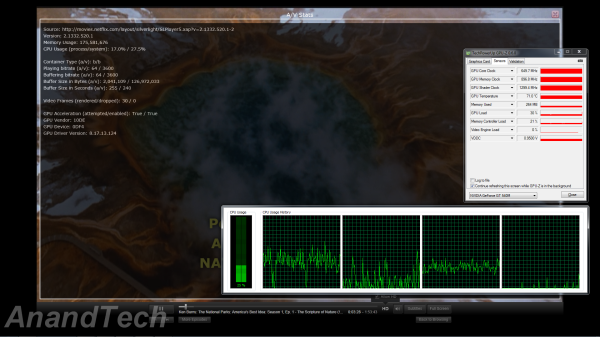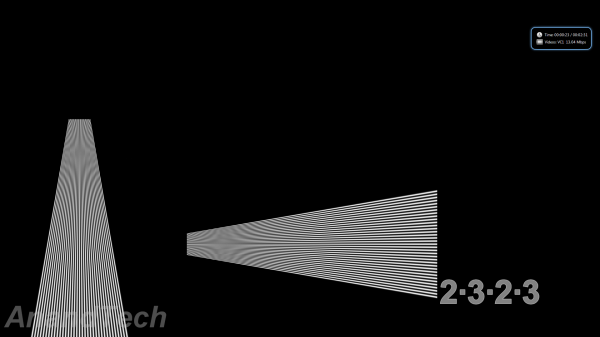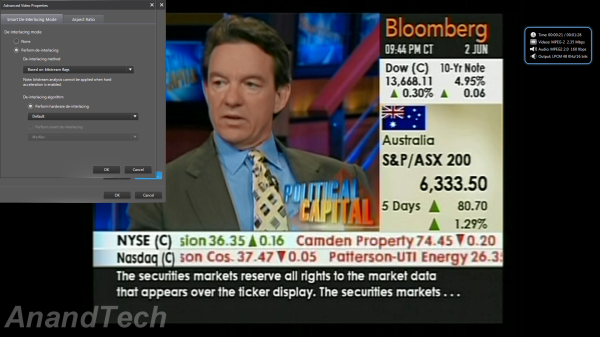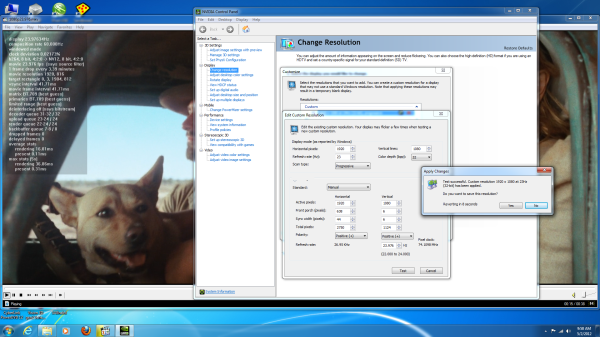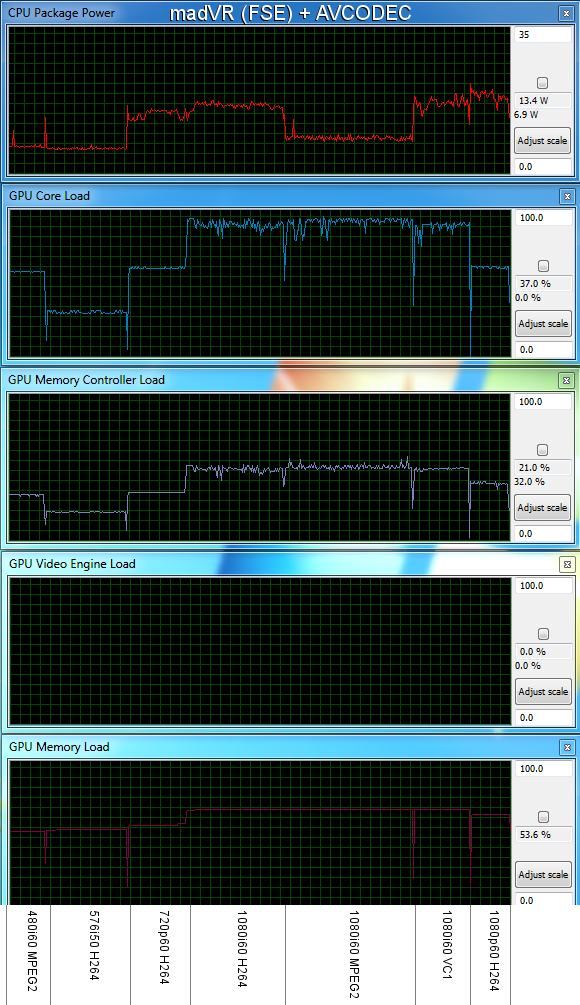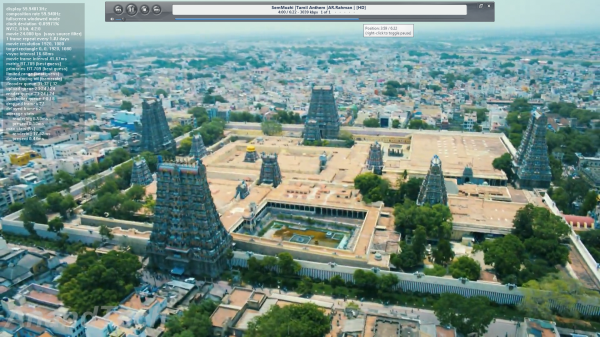Original Link: https://www.anandtech.com/show/5814/asrock-highend-vision-3d-252b-htpc-review
ASRock's High-End Vision 3D 252B HTPC Review
by Ganesh T S on May 7, 2012 6:15 AM EST- Posted in
- Home Theater
- Sandy Bridge
- HTPC
- GT 540M
- NVIDIA
The small form factor (SFF) HTPC market has been steadily growing over the last few years. As mobile processors become more and more powerful, it is becoming easier for users to be satisfied with their performance even in desktop configurations.
The DIY HTPC crowd has a marked preference for mini-ITX motherboards and cases. However, the excessive TDP of desktop CPUs results in complicated thermal designs and noisy results. Thermal designs for systems with mobile CPUs with 35W TDPs are fairly straightforward and not very noisy. In fact, it is even possible to create systems which are fully passively cooled.
ASRock has three HTPC families catering to the entry level, mid-range and high-end markets. While the ION based HTPCs form the entry level (and have since been discontinued), the Core series serves the mid-range and the Vision series caters to the high-end. Today, we will be looking in detail at the Vision 3D 252B, the second generation Vision 3D series HTPC from ASRock. First off, let us take a look at the configuration of the review unit sent to us by ASRock
| ASRock CoreHT 252B HTPC Specifications | |
| Processor |
Intel Sandy Bridge Core i5-2520M (2 x 3.00 GHz (3.20 GHz Turbo), 32nm, 3MB L2, 35W) |
| Chipset | Intel Cougar Point HM65 |
| Memory | 2 x 4 GB DDR3-1333 |
| Graphics |
NVIDIA GT 540M (1 GB VRAM) 650 MHz / 1300 MHz / 900 MHz |
|
Intel HD Graphics 3000 650 MHz / 1.3 GHz (Turbo) |
|
| Hard Drive(s) |
750 GB 7200RPM 2.5" HDD (Western Digital Scorpio Black WD7500BPKT) |
| Optical Drive | Blu-ray/DVDRW Combo |
| Networking |
Gigabit Ethernet 802.11b/g/n (2T2R Atheros AR9287 in AzureWave AW-NE121H mini-PCIE card) |
| Audio |
Microphone and headphone/speaker jacks Capable of 5.1/7.1 digital output with HD audio bitstreaming (optical SPDIF/HDMI) |
| Front Side |
Power button IR Receiver MMC/SD/MS/MS Pro Card Reader Slot loading Blu-ray/DVDRW optical drive 2 x USB 3.0 Ports Headphone and mic jacks |
| Right and Left Sides | - |
| Rear Side |
AC Adaptor input Optical SPDIF and analog audio jacks RJ-45 connector (1 x GbE LAN) 2 x USB 3.0 Ports Kensington Lock Vent for airflow 1 x DL-DVI-I 1 x eSATA 1 x HDMI 1.4a 4 x USB 2.0 |
| Operating System | Windows 7 Home Premium 64-bit (Retail unit is barebones) |
| Extras |
THX TruStudio Audio Certification IR receiver and MCE remote |
| Dimensions | 20 cm x 20 cm x 7 cm |
| Pricing | Approx. £ 830 / $1190 |
ASRock has three configurations of the Vision 3D 2nd Gen series available. While the 252B comes with a 750 GB hard drive and 8 GB of RAM, the 245B and 241B come with a 500 GB hard drive and 4 GB of RAM. The 245B uses a Core i5-2450M procesor while the 241B uses a Core i5-2410M. Other specifications remain the same.
The ASRock Vision 3D 252B package contained the following:
- Main unit in a 2.5L chassis (200mm x 200mm x 70mm)
- 90W AC / DC adapter
- Media Center remote with batteries
- Support CD with drivers and miscellaneous software
- SATA and power cables / screws for user installation of second hard disk
The industrial design is unchanged from the previous generation, and the pleasing round edges are a step up from the CoreHT series.
When compared with the first generation Vision 3D, we find that one of the USB 2.0 ports in the back panel has been replaced with a USB 3.0 port. The front panel is identical in both versions.
Just like a notebook, this unit also supports simultaneous display on two monitors. Testing was done mostly with the HDMI output connected to a Elite VSX-32 from Pioneer, and then to a Sony KDL46EX720 1080p 3D TV. For non-media playing related testing, the HDMI port was connected to an Acer H243H 1080p monitor.
Our review unit shipped with Windows 7 x64 Ultimate and a OEM version of Cyberlink PowerDVD for Blu-Ray playback. However, the OEM version has a number of missing features such as lack of HD audio decode. To test these, we installed the full versions of both Cyberlink PowerDVD 12 as well as ArcSoft Total Media Theater 5.
We will conclude this section with a table to summarize the data and A/V connectivity options for the ASRock Vision 3D 252B HTPC.
| Option | Status |
|---|---|
| HDMI | Yes [v1.4a] |
| Component | No |
| Composite | No |
| VGA | Yes (with Adapter - Not Supplied) |
| SPDIF | Yes [Optical] |
| Stereo | Yes |
| Option | Status |
|---|---|
| Optical Disk Drive | Yes [Blu-Ray / DVD-RW] |
| USB | Yes [4 x v2.0, 4 x v3.0] |
| eSATA | Yes [1 x v3] |
| LAN | Yes [ 1000 Mbps GbE ] |
| Internal HDD | Yes [ 750 GB ] |
| WiFi | Yes [ 300 Mbps 2T2R 802.11n ] |
| Card Reader | Yes |
The ASRock Vision 3D 252B is primarily built out of notebook components, and it is not possible for the average enthusiast to build such a system with off-the-shelf components.
Motherboard & Chipset : mini-ITX Intel HM65-MXM
The motherboard used in the Vision 3D series is based on the Cougar Point Intel HM65 chipset. The 2 SATA 6 Gbps ports are available as headers on the motherboard, while one SATA 3 Gbps port is made available as an eSATA3 port. Another SATA port is available as a header on the motherboard (it is connected to the Blu-ray drive).
The mini PCI-E slot is taken up by the Atheros based AzureWave WLAN module. The two sides of the Vision 3D chassis are used as antennae. The two DIMM slots are on the right side of the board, next to the CPU. There is also a MXM slot in which the GT 540M MXM module is plugged in.
CPU : Intel Core i5-2520M
The Core i5-2520M is a 35W TDP processor belonging to the 32nm Intel Sandy Bridge family. Clocking in at 2.50 GHz, it is capable of going up to 3.2 GHz for a single core and 3.0 GHz for both the cores in turbo mode. 3MB of Intel Smart Cache is shared between the two cores and the integrated GPU.
Integrated GPU : Intel HD Graphics 3000
The integrated GPU in the Sandy Bridge processors come in two varieties, namely, HD Graphics 2000 and HD Graphics 3000. The Core i5-2520M uses the latter. It has a base frequency of 650 MHz, and is capable of going up to 1.3 GHz in stressful conditions. It supports full 3D video capabilities, QuickSync and WiDi. However, WiDi is not supported by the CoreHT 252B. WiDi makes sense for laptops, but not much for SFF HTPCs. So, we don't fault ASRock for avoiding this feature. Since we also have a discrete GPU in the system, Virtu from LucidLogix is necessary for users to be able to take advantage of the HD 3000's capabilities. The Vision 3D 252B's BIOS comes with a license for Virtu. Most users will be using Virtu to take advantage of QuickSync.
Discrete GPU : NVIDIA GT 540M
The MXM module in the Vision 3D 252B is the NVIDIA GT 540M. This is a slight step up from the GT 425M used in the first generation Vision 3D 137B.
DRAM : ASInt 2 x 4GB DDR3-1333
ASRock has used a relatively new memory vendor in ASInt for the CoreHT 252B. The memory chips operate with a 9-9-9 CAS latency.
Hard Disk : Western Digital Scorpio Black 750GB 7200 rpm 2.5"
The 750GB Scorpio Black is one of the best reviewed hard disks in its class. It has been reviewed to have upto 120 MBps sequential read speeds.
The hard disk is a good choice with respect to the price - performance ratio for the ASRock Vision 3D 252B.
Optical Disk Drive : Philips Lite-on Blu-ray / DVD RW Slot Loading Drive
The ASRock Vision 3D 252B ships with the Philips Lite-on DS-4ETS BD Combo Drive. This is a slot loading drive similar to the one in the first generation Vision 3D, befitting a high end premium HTPC.
MCE Remote
One of the shortcomings of the ASRock HTPCs when compared with something like the Zinos from Dell is the absence of a wireless keyboard / mouse combo. However, ASRock does take care to ensure the presence of an IR receiver in the system and also bundle a MCE remote.
The MCE remote bundled with this system is the same as that of the CoreHT 252B. When the CoreHT 252B shipped with the same remote as the Vision 3D first generation unit, we thought the second generation Vision 3D would also get a step up. Unfortunately, that is not the case.
As we have noted before, the quality of the MCE remote is a big letdown. The keys are quite small and the unit feels cheap in the hand despite being pretty decent in appearance.
In the next few sections, we will take a look at the performance of the ASRock Vision 3D 252B.
The ASRock Vision 3D 252B is basically a notebook solution. It wouldn't make sense to compare it with full blown desktop Sandy Bridge solutions (or for that matter, any system with a power consumption of more than 100W). In the comparative benchmarks provided in the rest of this review, we will provide the scores obtained by the Vision 3D 252B and other similar SFF HTPC solutions.
Windows Experience Index
This metric is often considered meaningless, but we feel it serves as an indicator of what could be the bottleneck in a system for pre-built HTPCs. With such a premium configuration, the only letdown is the absence of a SSD, and it is duly reflected in this index with the primary hard disk weighing in at 5.9.
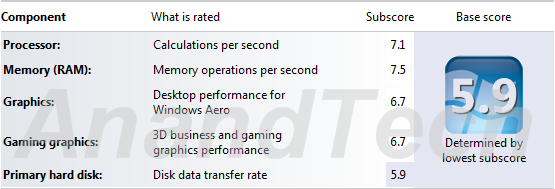
Using a SSD as the primary disk is the only thing that could have been done in order to improve this score.
Miscellaneous Performance Metrics
The graphs below give an idea of where the ASRock Vision 3D 252B stands with respect to performance when compared with other SFF HTPCs.
PCMark Vantage's PCMark score gives a general idea of the system's capability.
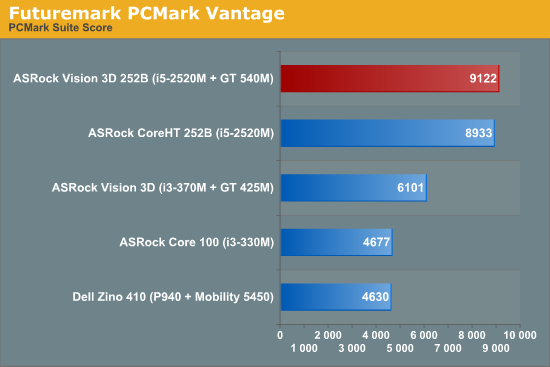
We also ran the 3D Mark Vantage and 3D Mark 06 benchmarks and the graphs below show how the GT 540M (in conjunction with the Core i5-2520M) fares when compared to the graphics capabilities of other pre-built SFF HTPCs.
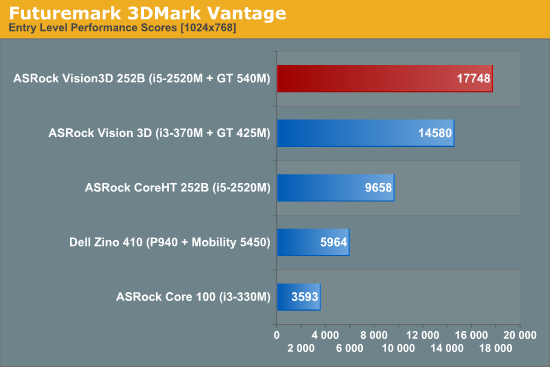
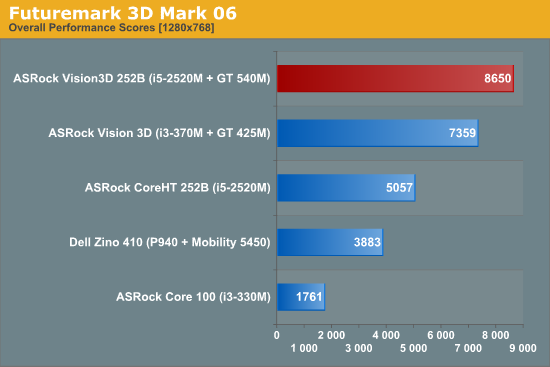
The Vision 3D 252B is miles ahead of the SFF HTPCs from last year. This goes on to prove that the bar for the high-end HTPC just keeps getting higher.
In addition to the above synthetic benchmarks, a couple of common HTPC workloads were also benchmarked. We have some data on the x264 encoding performance using the i5-2520M. Note that we are unable to utilize QuickSync for this test because QuickSync is unable to provide any for of support for accelerating x264 encode. As expected, the results match what was obtained in the CoreHT 252B review.
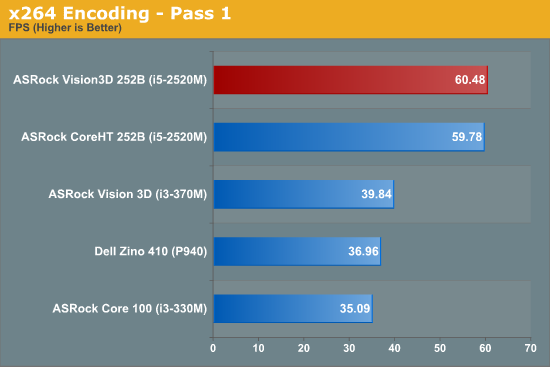
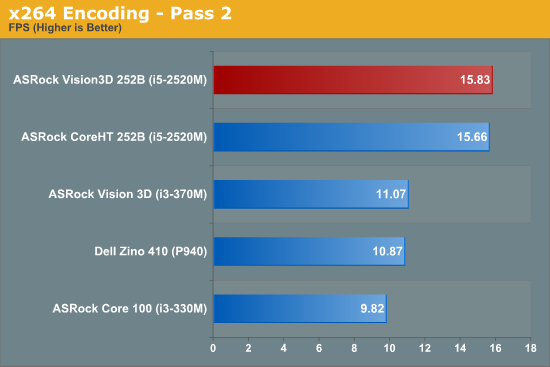
An estimate of how well WinRAR performs, particularly with respect to processing split archives, wraps up this section. To evaluate this, we take a 4.36 GB MKV file, compress it in the 'Best' compression mode into a split archive (97.1 MB each), which results in 44 files on the hard disk. The time taken to decompress this split archive is then recorded. The performance in this benchmark is heavily influenced by the hard disk in the system. It looks like both the hard disk characteristics of the Vision 3D 252B are the same as that of the CoreHT 252B.
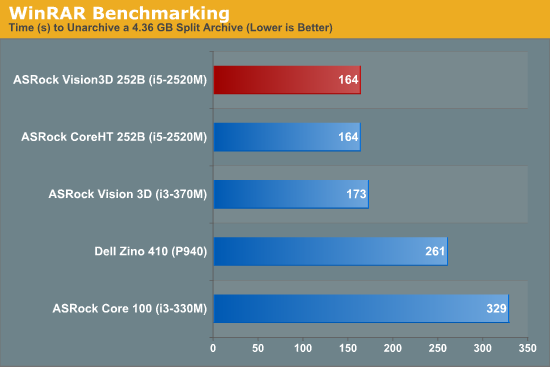
We have deliberately refrained from dealing with gaming benchmarks in this review. Instead, we will focus on very HTPC-centric benchmarks over the next few sections. For readers interested in finding out how the GT 540M fares in gaming bencmarks when coupled with a mobile Sandy Bridge processor, I suggest taking a look at Dustin's gaming benchmarks prepared as part of a notebook review. Though Dustin doesn't have kind words for the GT 540M, note that the Vision 3D 252B is definitely a step up from the first generation Vision 3D (for which we have gaming benchmarks here).
The ASRock Vision 3D 252B is covered quite nicely with respect to networking hardware. With support for both Gigabit Ethernet and 802.11n, it really doesn't matter if you keep the unit beyond cable reach from the router. All our network streaming tests were carried out with a 300 Mbps 802.11n network (currently provided in my lab location by a RT-N16 802.11n gigabit router from Asus). We were easily able to stream HD clips of more than 50 Mbps. HD YouTube videos and HD Netflix streaming had no issues.
While on the topic of network streaming, let us take a brief look at how the system performs while accessing online video services. We used Flash 11.2 in Firefox with NVIDIA's v301.24 drivers for testing. The first set of screenshots below show the CPU usage while playing back a 1080p YouTube video with hardware acceleration enabled. This is the same clip used in all the other SFF HTPC reviews.
1080p YouTube HD Streaming with Hardware Acceleration (Flash in Firefox)
Netflix streaming, on the other hand, uses Microsoft's Silverlight technology. Unlike Flash, hardware acceleration for the video decode process is not controlled by the user. It is upto the server side code to attempt GPU acceleration. Thankfully, Netflix does try to take advantage of the GPU's capabilities. This is evident from the A/V stats recorded while streaming a Netflix HD video at the maximum possible bitrate of 3.8 Mbps. While the video is definitely not 1080p, we observe that the CPU utilization of around 18% is lower than the CPU usage for a 1080p YouTube video.
Netflix HD Streaming with Hardware Acceleration
Users of media streamers streaming online videos often have to put up with messages of the sort 'This content is not available on TV connected devices' or need to queue up the videos on a PC before accessing them through their media streamer box. HTPC users don't need to worry about any such limitations. On a side note, it is disappointing to see Netflix restrict its 1080p / DD+ 5.1 offerings to the PS3 and Roku 2. It is the PC platform which launched the streaming business for Netflix. It would be good if they do not relegate HTPC users to being second string consumers as their popularity grows.
HTPC enthusiasts are often concerned about the quality of pictures output by the system. While this is a very subjective metric, we have decided to take as much of an objective approach as possible. Starting with the Core 100 review in 2010, we have been using the HQV 2.0 benchmark for this purpose.
The HQV 2.0 test suite consists of 39 different streams divided into 4 different classes. The playback device is assigned scores for each, depending on how well it plays the stream. Each test was repeated multiple times to ensure that the correct score was assigned. The scoring details are available in the testing guide on the HQV website.
In the table below, we indicate the maximum score possible for each test, and how much the ASRock Vision 3D 252B was able to get. As mentioned in the previous section, we used NVIDIA Graphics Driver v301.24 for the benchmarking.
| HQV 2.0 Benchmark - ASRock Vision 3D 252B | ||||
| Test Class | Chapter | Tests | Max. Score | ASRock Vision 3D 252B (NVIDIA GT 540M) |
| Video Conversion | Video Resolution | Dial | 5 | 5 |
| Dial with Static Pattern | 5 | 5 | ||
| Gray Bars | 5 | 5 | ||
| Violin | 5 | 5 | ||
| Film Resolution | Stadium 2:2 | 5 | 5 | |
| Stadium 3:2 | 5 | 5 | ||
| Overlay On Film | Horizontal Text Scroll | 5 | 3 | |
| Vertical Text Scroll | 5 | 3 | ||
| Cadence Response Time | Transition to 3:2 Lock | 5 | 5 | |
| Transition to 2:2 Lock | 5 | 5 | ||
| Multi-Cadence | 2:2:2:4 24 FPS DVCam Video | 5 | 5 | |
| 2:3:3:2 24 FPS DVCam Video | 5 | 5 | ||
| 3:2:3:2:2 24 FPS Vari-Speed | 5 | 5 | ||
| 5:5 12 FPS Animation | 5 | 5 | ||
| 6:4 12 FPS Animation | 5 | 5 | ||
| 8:7 8 FPS Animation | 5 | 5 | ||
| Color Upsampling Errors | Interlace Chroma Problem (ICP) | 5 | 5 | |
| Chroma Upsampling Error (CUE) | 5 | 5 | ||
| Noise and Artifact Reduction | Random Noise | SailBoat | 5 | 5 |
| Flower | 5 | 5 | ||
| Sunrise | 5 | 5 | ||
| Harbour Night | 5 | 5 | ||
| Compression Artifacts | Scrolling Text | 5 | 5 | |
| Roller Coaster | 5 | 5 | ||
| Ferris Wheel | 5 | 5 | ||
| Bridge Traffic | 5 | 5 | ||
| Upscaled Compression Artifacts | Text Pattern | 5 | 3 | |
| Roller Coaster | 5 | 3 | ||
| Ferris Wheel | 5 | 3 | ||
| Bridge Traffic | 5 | 3 | ||
| Image Scaling and Enhancements | Scaling and Filtering | Luminance Frequency Bands | 5 | 5 |
| Chrominance Frequency Bands | 5 | 5 | ||
| Vanishing Text | 5 | 5 | ||
| Resolution Enhancement | Brook, Mountain, Flower, Hair, Wood | 15 | 15 | |
| Video Conversion | Contrast Enhancement | Theme Park | 5 | 2 |
| Driftwood | 5 | 2 | ||
| Beach at Dusk | 5 | 2 | ||
| White and Black Cats | 5 | 2 | ||
| Skin Tone Correction | Skin Tones | 10 | 0 | |
| Total Score | 210 | 176 | ||
When compared with the other SFF HTPCs, the score doesn't look out-of-place.
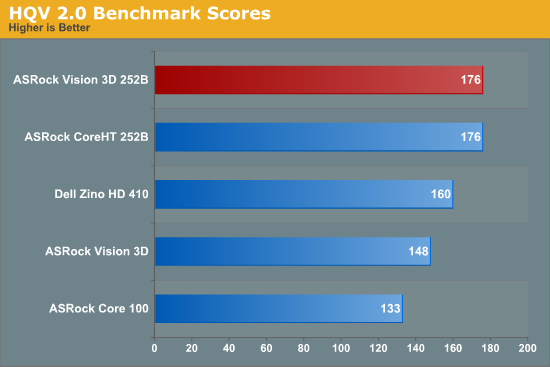
However, we have seen NVIDIA GPUs scoring higher in earlier reviews. This is just an indicator of how new driver releases tend to break existing features. As we will see in the next section, there are a number of knobs in the driver which just don't work at all.
HQV scores are meant to be a quantitative metric, but some of the aspects deserve further coverage. In earlier reviews, we had provided screenshots of the Cheese Slices test in order to show deinterlacing performance, and in the Llano review, we looked at issues with the chroma upsampling algorithm. In this section, we will see how the GT 540M fares.
Cadence Detection:
The GT 540M obtains the maximum possible score for cadence detection in the HQV benchmarks. But, is it really effective in all cases? We took the Spears & Munsil Wedge Pattern clip for a test drive. The same test clip was used in our Discrete HTPC GPU Shootout piece. In the previous test, only the GT 430 was able to perfectly inverse telecine the clip. The GT 540M managed to retain that ability.
However, some of the other cadences (including those for which the HQV clips were processed correctly) were not properly inverse telecined / deinterlaced. The gallery below provides information on the troublesome patterns.
In addition, videos often have overlaid text which might be of a different cadence. The 'shredded text' resulting from the video processor being unable to do local cadence decisions often ruins the experience. Some GPUs (like Intel's HD Graphics 3000 in the ASRock CoreHT 252B) take more time to lock onto the cadence compared to others (such as those from AMD). Unfortunately, the GT 540M belongs to the former category. It has problems with both horizontal and vertical scrolling text for more than 5 - 10 frames before locking onto the local cadence.
Deinterlacing:
Instead of the Cheese Slices clip, we have a new deinterlacing testclip (a 480i MPEG-2 stream that we first used in the Zotac ZBOX Nano XS review). As expected, the Vision 3D 252B had no trouble deinterlacing this stream. Further down in this review, we also have rendering benchmarks which show how much the IVTC (inverse telecine / cadence detection / film mode detection) and deinterlacing operations load up the GPU.
We also processed the boat clip from the Spears & Munsil disc, and to tell the truth, there is not really much difference in the quality of deinterlacing that we see between AMD, NVIDIA and Intel. All that matters is whether the GPU is powerful enough to deinterlace content at a given frame rate and resolution, and suffice to say that the GT 540M has no problems even with deinterlacing 1080i60 content (as we will see in a later section).
Chroma Upsampling:
The HQV CUE / ICP testclip was used to check up on the chroma upsampling quality of the drivers. In the gallery below, you will find three screenshots taken in the course of playback (one with PowerDVD, one with ArcSoft TMT and the other madVR set to Softcubic (Softness 70) chroma scaling. Though one can say that the madVR output holds the slight edge, it looks like the algorithm used in the NVIDIA drivers is no slouch
Noise Reduction:
The gallery below presents the noise reduction algorithms in action. Noise reduction strength can be set between 0 and 100, and the gallery below has screenshots for 0, 50 and 100 noise reduction settings for each segment of the clip. The noise reduction algorithms work decently, but the difference is not as stark as, say, what one gets with the AMD GPUs when mosquito noise reduction is enabled.
Contrast Enhancement and Skin Tone Correction:
Simply put, the dynamic contrast enhancement and skin tone correction options in the NVIDIA Control Panel do not work. The gallery below presents the necessary proof.
The color tab in the panel has a contrast setting, but that affects the picture as a whole and doesn't work in the manner that the HQV benchmark guide expects it to. Color enhancement is supposed to take care of skin tone correction, but that was quite ineffective too. We remember seeing the dynamic contrast feature working in a previous driver version, and this just goes to prove that NVIDIA is as guilty of breaking HTPC features in their drivers as AMD is. That said, the driver version v301.24 we tested with is not WHQL certified (I had to move up from v296 because there were some graphics driver stability issues in my setup while testing various HTPC aspects). So, we are willing to cut NVIDIA some slack. However, we hope that NVIDIA is aware of this issue and will take steps to correct it based upon user feedback.
One of the issues with the ASRock CoreHT 252B was the fact that the integrated Intel HD Graphics 3000 was unable to refresh the display at 23.976 Hz even when configured manually. AMD GPUs have had a history of being close to the desired refresh rates out of the box, while NVIDIA GPUs end up needing some tweaking. This is further compounded by the fact that different setups behave differently even with the same card. How does the GT 540M in the Vision 3D 252B fare?
As we have recounted in earlier HTPC reviews, a GPU should ideally be capable of the following refresh rates at the minimum:
- 23.976 Hz
- 24 Hz
- 25 Hz
- 29.97 Hz
- 30 Hz
- 50 Hz
- 59.94 Hz
- 60 Hz
Some users demand integral multiples of 23.976 / 24 Hz because they result in a smoother desktop experience, while also making sure that the source and display refresh rates are still matched without repeated or dropped frames. The gallery below shows the refresh rate handling for 24, 25 (x2 = 50 Hz), 29.97 (x2 = 59.94 Hz), 30 (x2 = 60 Hz), 50, 59.94 and 60 Hz settings.
The native 23 Hz setting, unfortunately, resulted in a 23.971 Hz refresh rate.
However, with some custom timing setup, we were able to achieve 23.97634 Hz.
The custom timing feature is usable, but not without its quirks. Adding a custom resolution is straightforward. Setting the vertical parameters to values similar to the ones in the screenshot above achieves desired results, but the 23 Hz resolution gets saved as 24 Hz. The pictures in the gallery below bring out the issue. The first picture shows that the 23 Hz setting gets saved as 24 Hz in the NVIDIA control panel. The second picture shows that the 24 Hz setting is no longer available in the set of native refresh rates. The third picture shows that all the available EDID resolutions are displayed in the monitor properties. The fourth screenshot shows that setting the 23 Hz option in the monitor properties puts the control panel in 24 Hz custom mode (with the screen refreshing at 23.97637 Hz). The fifth screenshot shows the effect of setting the 24 Hz option in the monitor properties. Note that the control panel still shows the custom 24 Hz setting. In the sixth screenshot, we selected the 23 Hz setting of the NVIDIA control panel (under native resolution - the one that we actually intended to replace in the first place) only to get the display refreshing at 23.971 Hz. The final picture shows the NVIDIA control panel set to custom 24 Hz resulting in a display refresh rate closer to the intended 23.976 Hz.
We hope NVIDIA fixes this annoying issue in one of the upcoming driver releases.
In the Intel Ivy Bridge HTPC review, we introduced our video decoding and rendering benchmarking methodology. These benchmarks provide an idea of the capabilities of the system with respect to usage of various video renderers in the Windows environment. Under Microsoft's DirectShow framework, there are a number of options for the video rendering filters. Amongst the native ones, EVR (Enhanced Video Renderer) is preferred. The native EVR mixer uses the DXVA video processing services to deinterlace and mix the video. So, this gurantees that the driver's post processing capabilities (if enabled) get utilized. Users of MPC-HC have EVR-CP (Enhanced Video Renderer - Custom Presenter) as the default. This is an open-source implementation of the interfaces provided by EVR and uses all of the driver's post processing capabilities except for the hardware scaler.
Our Ivy Bridge HTPC review presented CPU and GPU utilization during the playback of various types of clips (different codecs / resolution / interlacing characteristics etc.). We have further refined the methodology by including a 720p60 clip in the list. Also, we have changed the presentation scheme for the results. Comparing CPU usage directly has never been a fool-proof way to identify exactly how much more the system is stressed on a comparative basis (because the CPUs always tend to enter a lower clocked state under low loading conditions). Instead, the power consumed by the CPU package is a better comparison metric. In addition, we have also changed the presentation of the results. Instead of a table with numbers, we have usage graphs.
In this section, we will consider the usage of software decode as well as hardware decode when combined with EVR. As mentioned earlier, LAV Video Decoder was used. It has a native DXVA2 mode as well as a 'None' mode for hardware decoding which defaults to avcodec.
| Software Decode with EVR | Native DXVA2 with EVR |
 |
|
| Software Decode with EVR | Native DXVA2 with EVR |
Resource Usage Comparison - DXVA2 Hardware Decode vs. Software Decode with EVR
We tested a variety of clips (480i60 MPEG-2, 576i50 H.264, 720p60 H.264, 1080i60 H.264, 1080i60 MPEG-2, 1080i60 VC-1 and 1080p60 H.264) and the observed CPU package power, GPU core loading, GPU memory controller loading, GPU VPU loading and GPU memory loading are presented in the pictures above. You can roll over the mouse on the text at either the top or bottom of the picture to see how the characteristics change. In the case that you wish to download the images for further perusal, the appropriate plots are linked here [ Software Decode with EVR, Native DXVA2 with EVR ].
The results are not surprising. Playback of HD material benefits immensely from hardware decoding. With 1080p60 H.264, software decode takes up more than 50% of the CPU's allowed power consumption. (~19W, when the Core i5-2520M is rated for 35W). The GT 540M's core and memory controller loads are the same for both software and memory decode. However, the VPU gets loaded (almost 85% with the 1080p60 H.264 clip) in the DXVA decode mode. Extra memory (GPU RAM) is also taken up in the DXVA decode mode as the decoder moves frames in and out during the decode process. In the software decode mode, the GPU memory load is lesser because frames are delivered by the software decoder, get to the GPU's memory and are taken in for post processing (calls made by the EVR) and then delivered to the video output buffer. There is no need to move frames in and out for the decoding process itself. The amount of post processing done by EVR in both cases is the same, and that is the reason why there is no difference in the GPU's core load.
In the next section, we will see how the system fares under madVR, which is a much more demanding renderer compared to EVR.
We have discussed madVR in extensive detail in the Discrete HTPC GPU Shootout piece. In all our HTPC reviews dealing with madVR, we restrict ourselves to the high quality settings suggested by Mathias Rauen (4-tap Lanczos for luma scaling and SoftCubic (softness 70) for chroma scaling). There is no quality tradeoff for performance, and deinterlacing is enabled (and forced to be active in doubtful cases). Full Screen Exclusive works better on the whole compared to Full Screen Windowed, and all the queues had to be put at the maximum value. In v301.24 of the NVIDIA drivers, madVR doesn't work if the presentation is done on a separate device. So, that option had to be turned off.
LAV Video Decoder can connect to the madVR renderer under the following hardware decode settings:
- None (Software decoding using avcodec)
- QuickSync (QS Decoder on supported systems - Intel Sandy Bridge and Ivy Bridge)
- NVIDIA CUVID
- DXVA2 Copy-Back (DXVA2 CB)
Note that the native DXVA2 mode doesn't connect to the madVR renderer. In our experiments, we tried out all of the above except QuickSync. The relevant graphs are presented below.
Resource Usage Comparison - Software Decode vs. DXVA2 Copy-Back vs. LAV CUVID (FSE & FSW) with madVR
In both software decode and DXVA2 CB mode, the GPU core utilization shot up over 90%. Generally, whenever there were sudden spikes above 90%, we saw that the presentation and the render queues in madVR dropped to alarmingly low levels, resulting in dropped frames. DXVA2 Copy-Back mode resulted in an increase in the memory controller load. LAV CUVID in FSE (Full Screen Exclusive) mode had the lowest GPU core utilization (around 83% was the maximum for the 1080i60 VC-1 clip). In FSW mode, the utilization went up slightly, but still remained below 90%. In any case, the take away from this section is that if the end user is going to use madVR as the renderer, CUVID should be the video decoder of choice, particularly for high frame rates and resolutions.The CPU utlization when using madVR is slightly more than what is seen when using EVR.
An important point to note with respect to the settings is the fact that both LAV Video Decoder and madVR have deinterlacing options. It is best to turn off the deinterlacing in LAV Video Decoder (set Hardware Deinterlacing to Weave (none)). Performing the deinterlacing closer to the presentation stage (i.e, in the madVR renderer) reduces the memory / controller loading and is generally easier on the GPU (lesser chance of dropping frames).
In the CoreHT 252B review, we devoted a section to XBMC and how to configure it to play nice with that particular system. XBMC's DXVA2 decoder works better on the ASRock Vision 3D 252B compared to the CoreHT 252B, thanks to NVIDIA's well supported DXVA infrastructure. However, HD audio bitstreaming is not yet officially available on XBMC (though I have tried a few alternative builds, none of them have worked in a reliable manner). Also, users wishing to use madVR as the renderer within XBMC are yet to see their wishes fulfilled. That said, there are some resources online to get your XBMC setup up and running if you are on a Linux machine.
For Windows users, MPC-HC is the software I would recommend for the best experience. Some customization is needed if the user wants madVR as the renderer. In general, the LAV filters pack is the best supported splitter / decoder combo. Again, some customization is needed in MPC-HC in order to utilize these filters. For those wanting things to work out of the box, JRiver Media Center 17 is highly recommended. I usually only recommend free open source software for HTPC users (except for Blu-ray playback, where there is no alternative but to pony up for one of the software Blu-ray players). However, a majority of HTPC owners don't have time to play around with different codecs and their merits and other settings. Codec packs were designed to solve this problem, but they have a tendency to mess up the system even more. JRiver Media Center 17 is a $50 player with self-contained filters (which can be further configured, if necessary). It also has a mode in which it can use system filters, but that is not of interest to us in this section. JRiver's Red October initiative enables users to enjoy LAV Filters and the madVR renderer out of the box.

We took JRiver MC 17 for a test drive with the Vision 3D 252B, and came away quite satisfied. In the default configuration (Red October - Standard), the software uses LAV Video Filters with avcodec as the video decoder and EVR as the renderer. JRiver has their own subtitle filter which supports multiple varieties of subtitles and can be active with both EVR and madVR. As we saw in an earlier section, using software decode with EVR doesn't choke the system even with 1080p60 content. However, it is not very power efficient. For users wanting to tinker further, there is also a setting to enable hardware acceleration (under Options > Video > General Video Settings). This shifts LAV Video Decoder to one of the hardware decoding modes (probably DXVA2 Native).
Our next step was to check out Red October - HQ, which uses madVR as the renderer. With software decode, we did drop frames for high frame rate content (as noted in the previous section). Enabling hardware acceleration did help a little bit, but we still had too many dropped frames for our liking. Since we knew that the system was more than capable of handling madVR for all the content we tested, we decided to go the Custom route for the Video mode. The gallery below shows the settings we used in order to get playback without dropped frames in JRiver MC 17. Below that, we have the usage graph captured during the playback of our benchmark rendering clips.
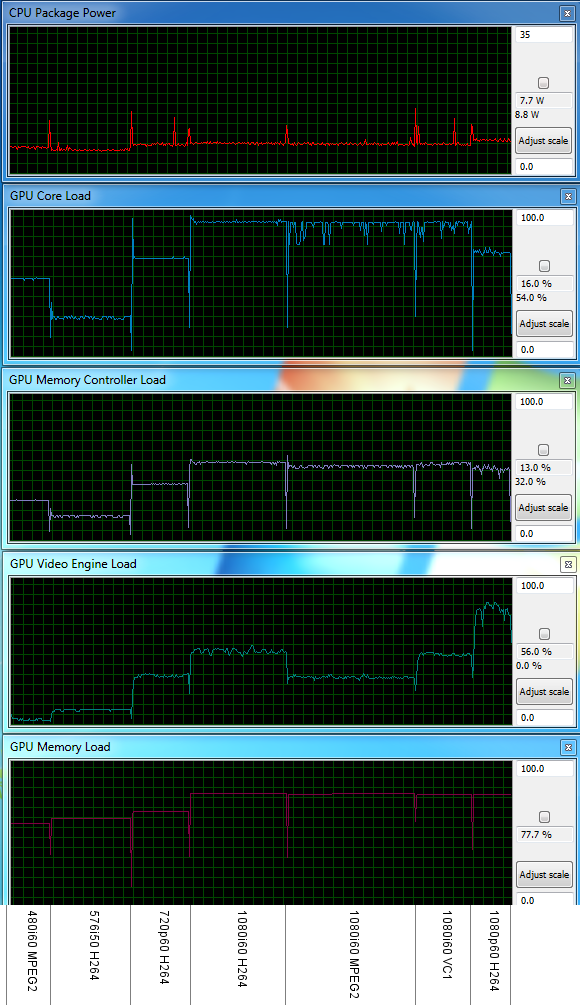
The usage graph shows that the GPU's core loading is north of 90%, but we found that the presentation and render queues in madVR didn't underrun even once after a couple of seconds into the clip.
JRiver Media Center 17 has a large number of other features which we haven't touched upon (maybe in a dedicated review down the line). It is possible to integrate Netflix and Hulu Plus into the MC 17 experience, and while they don't play back with madVR as the renderer, YouTube clips do. In fact, you can even force the Video settings to play back YouTube clips at the highest possible bitrate.
I can definitely say that XBMC is the winner when it comes to eye candy, but JRiver MC 17's 10-foot UI as well as automatic scraping capabilities are no slouch. The gallery below presents some 10-foot UI shots.
We are still playing around with the JRiver Media Center 17, but if you have any MC 17-specific questions, feel free to post them in the comments below. Our intent in using MC 17 in this review was to present it as an alternative to MPC-HC for users who want to obtain a simple and working out-of-the-box experience. That said, if you need to get the best out of madVR with the MC 17 on the Vision 3D 252B, you will still need to play around a little bit in the Custom mode.
Before proceeding to the business end of the review, let us take a look at some power consumption numbers. We measured power drawn at the wall when the unit was idle, one hour after subjecting the unit to Prime95 and Furmark simultaneously and when playing back a 1080p24 Blu-ray movie from the optical drive with HD audio bistreaming. In all cases, the Wi-Fi was active (no wired Ethernet). A wireless keyboard and mouse was also connected to the unit.
| ASRock Vision 3D 252B Power Consumption | |
| Idle | 20.1 W |
| Prime95 + Furmark (Full loading) | 109.2 W |
| 1080p24 Blu-ray Playback using CyberLink PowerDVD 12 | 33.2 W |
We are a little worried about the full loading power consumption being more than what the power supply is rated for, as this was not something we observed in the review of the first generation Vision 3D. [Update: Many readers have pointed out that the efficiency of the PSU has to be taken into account. If the efficiency is lower than 82.4%, then, the observed consumption numbers are fine]. That said, it is highly unlikely that users will stress the unit to that extent in day-to-day usage.
The thermal solution used in the Vision 3D 252B is the same as the one used in the Vision 3D 137B. We had already covered the thermal performance in detail in the previous review, and I found no discernible difference in the actual performance of the two units. Full loading produces less than 35 dB of noise, and this is as good as what one can get with an actively cooled system.
We have had the Vision 3D 252B review unit in-house for more than five months, and it has actually served as a testbed in a number of our reviews. ASRock's units have always been reliable in my experience, and the Vision 3D 252B has been used as the primary HTPC in my setup ever since it came in. From this standpoint, the Vision 3D 252B deserves our recommendation as much as the original Vision 3D 137B.
So, why did we have this inordinate delay in publishing the review of the Vision 3D 252B? Simply put, ASRock had made us set our expectations quite high after the Vision 3D 137B. Instead of delivering on the same scale, what we have with the Vision 3D 252B is just an evolutionary update. This is further weakened by the fact that the GT 540M and the first generation's GT 425M belong to the same family, with the former just being an overclocked version. The memory type and bus width are also the same, as is the number of shaders. Increasing the primary disk drive size (from 500 to 750 GB) and the amount of RAM (from 4 to 8 GB) was just keeping up with the latest industry standards. In addition, to really get excited about the Vision 3D 252B, SSDs as primary disk drives or at least as a caching drive should have been utilized. When Zotac can introduce a mSATA SSD in their low-end offering (ZBOX Nano XS), it is not clear why ASRock didn't go in for something similar.
In conclusion, the ASRock Vision 3D 252B is an ideal alternative to the Vision 3D 137B, but the updates are not revolutionary enough for us to give it the same plaudits as what we gave to the first generation version. That said, if ASRock can get the pricing down on this to somewhere around the $750 - $850 range, the system would definitely win in the price-performance aspect. We hope ASRock builds upon its solid foundation to deliver a more attractive system down the line. With Ivy Bridge and Kepler, things are looking good. Now, it is just up to ASRock to design a HTPC oriented motherboard for the next generation version later this year.