
Original Link: https://www.anandtech.com/show/5722/sony-vaio-se-an-ips-laptop-for-under-a-grand
Sony VAIO SE: An IPS Laptop for Under a Grand
by Jarred Walton on April 3, 2012 5:40 PM ESTSony VAIO SE: IPS for Under a Grand
When I saw the VAIO SE at the Sony booth at CES 2012, it was already a slightly older laptop and normally I wouldn’t have given it much time, but one thing clearly stood out from all of the other laptops I’ve reviewed in the past several years: the display. I’ve seen some really poor TN panels over the years, and I’ve also seen a few good TN panels, but it took all of two seconds to determine that yes, this laptop actually had something other than a TN display. The Sony rep confirmed that it uses an IPS display, and at that point I made it very clear that we really wanted to review this laptop. Even though it first launched back in September 2011, IPS displays are such a rarity that I had to try and get one for review. Thankfully, Sony fulfilled our wishes—sending along their VAIO Z2 as well as an added bonus. (Dustin already handled that review, if you missed it.)
On paper and at first glance, there’s a lot to like with the VAIO SE. Unlike most laptops in this size range, the LCD is actually a 15.5” panel (as opposed to the many 15.6” and the older 15.4” offerings). While some might want something slightly smaller like a 14” laptop, for 1080p displays this seems to be the sweet spot. Get any smaller and the prices start to skyrocket (e.g. the VAIO Z2), and for those of us with less than perfect eyesight it can also be a bit of a strain to read text on a 13.1” 1080p display. Besides a great display, the SE also includes plenty of memory, switchable graphics that will let you decide between (gaming) performance or longer battery life, and the main body of the laptop tips the scales at just 4.40 lbs. (2kg) and is slightly less than an inch thick (24.6mm). And if you need more battery life, Sony even offers a sheet battery that basically doubles the battery capacity (at the cost of thickness and weight). Let’s hit the spec sheet first, where we’ve bolded the items in our ~$1250 review sample as well as listing the alternative configuration for the basic $930 model.
| Sony VAIO SE Specifications | |
| Processor |
Intel Core i5-2450M (dual-core 2.50-3.10GHz, 35W) Intel Core i5-2540M (dual-core 2.60-3.30GHz, 35W) Intel Core i7-2640M (dual-core 2.80-3.50GHz, 35W) |
| Chipset | Intel HM67 |
| Memory |
4GB (1x4GB onboard + empty SO-DIMM slot) 6GB (1x4GB onboard + 1x2GB DDR3-1333) 8GB (1x4GB onboard + 1x4GB DDR-1333) |
| Graphics |
AMD Radeon HD 6470M 512MB or AMD Radeon HD 6630M 1GB DDR3 (480 cores, 485/1600MHz Core/RAM clocks) |
| Display |
15.5" WLED Matte 16:9 1080p (1920x1080) (Unknown: MS_0025) |
| Hard Drive(s) |
500GB 7200RPM HDD 750GB 5400RPM HDD (Toshiba Toshiba MK7559GSXP) 256GB RAID 0 SSDs (128GBx2) 512GB RAID 0 SSDs (256GBx2) 1024GB RAID 0 SSDs (512GBx2) |
| Optical Drive |
CD/DVD Burner Blu-ray Combo Drive (Matshita UJ152) Blu-ray Burner |
| Networking |
Gigabit Ethernet(Realtek RTL8168/8111) 802.11n WiFi (Intel WiFi+WiMax 6050) Bluetooth 3.0 (BCM2070) WiDi 2.0 Ready |
| Audio |
Stereo Speakers Headphone jack Capable of 5.1 digital output (HDMI/SPDIF) |
| Battery |
6-cell, 11.1V, ~4.4Ah, 49Wh 6-cell, 11.1V, ~4.4Ah, 49Wh Sheet Battery(Optional) |
| Front Side | WiFi On/Off Physical Switch |
| Left Side |
Optical Drive Headphone Jack |
| Right Side |
Memory Card Readers Gigabit Ethernet VGA HDMI 1.4a 1 x USB 3.0 2 x USB 2.0 Kensington Lock AC Power Connection |
| Back Side | Exhaust vent |
| Operating System |
Windows 7 Home Premium 64-bit Windows 7 Professional 64-bit Windows 7 Ultimate 64-bit |
| Dimensions |
14.97" x 10.08" x 0.97" (WxDxH) (380mm x 256mm x 24.6mm) 1.84” (46.7mm) high with sheet battery |
| Weight |
4.40 lbs (2.0kg) 5.77 lbs (2.62kg) with sheet battery |
| Extras |
HD Webcam 103-Key backlit keyboard (1.7mm stroke) Flash reader (SD, MS Pro Duo) MS Office 2010 Starter or Home/Student 120W Power Adapter Optional 49Wh Sheet Battery Optional Dock |
| Warranty |
1-standard warranty 2- and 3-year extended warranties available |
| Pricing |
Starting Price: $980 Reviewed Configuration: $1530 |
Our unit has the newish Core i7-2640M instead of the older i7-2620M, not that the extra 100MHz matters much. Graphics consist of Intel’s HD 3000 from the CPU, with an AMD HD 6630M available via a manual switch. “Stamina” selects the IGP and “Speed” selects the discrete GPU, and after a 5-10 second delay (and assuming you don’t have any programs running that prevent the switch), you can swap between the two. As far as performance goes, the HD 6630M is a decent entry level laptop GPU—don’t even bother with the HD 6470M/6490M for gaming, as they’re not powerful enough to handle anything more than low quality, low resolution gaming—but with a 1080p display we certainly would have liked to see the option for something a bit beefier.
The rest of the specs include all the typical stuff, along with a USB 3.0 port and Blu-ray combo drive ($80 extra for Blu-ray). Sony also shipped us the sheet battery (a $150 extra) and 8GB RAM ($85 extra). The weakest link in the specs is easy to spot: that Toshiba 750GB hard drive has plenty of capacity, but the 5400RPM spindle speed is going to put the dampers on some tasks and definitely doesn’t help with boot or shut down times.
Other than the hard drive, what’s not to love? You can get a decent quality IPS display in a mainstream laptop, with switchable graphics providing the ability to game or run for hours off the mains. If you stick with the base model, you can get almost everything you really need from a modern laptop for under $1000 (the VPS-SE290X we received currently starts at $979, though we’ve seen the price drop as low as $929). The main sticking point with the entry model is the downgraded HD 6470M GPU, which is only a minor upgrade from Intel’s HD 3000. It’s pretty easy to spec out a unit with less memory and storage but get a 7200RPM 500GB hard drive with the HD 6630M graphics for roughly the same price of $1020. (And if you don’t like to deal with bloatware, you can pay $50 extra for Windows 7 Professional and get the laptop with Sony’s Fresh Start—no Norton Antivirus, and possibly a few other missing “extras”.) All told it’s a pretty promising package, but let’s dig a little deeper and see if there are any concerns.
Dissecting the Sony VAIO SE
We’ve covered the basics, but now it’s time to get into the specifics. We’ll start with the obligatory exterior shots as well as a quick dismantling of the laptop to get at the important components. We’ve got the black model, though the SE is also available in silver.
The design doesn’t really break any new ground, but that’s not necessarily a bad thing. Without the sheet battery, the SE is actually quite thin considering the hardware inside. The front has a WiFi switch, the left side is home to the optical drive and headphone jack, and the right side has all of the interesting ports: flash memory readers (MS Pro Duo, MMC, SD), Ethernet, VGA, HDMI, USB 3.0, two USB 2.0 ports, the Kensington lock, and AC adapter.
Where Sony does veer off the beaten path is with the back of the laptop, where the exhaust vent is located. That’s not really a problem for most laptops, but the hinge on the SE has the cover pivot down to actually obscure/block the vent, leading to potentially higher temperatures. I didn’t experience any stability issues caused by heat—or any stability problems at all for that matter—but I can see no reason for the current hinge design. It doesn’t feel particularly sturdy/stiff, it blocks the exhaust, and from an aesthetics point of view it doesn’t accomplish anything noteworthy. It’s not a complete deal breaker, but a slight retooling of the chassis to move the hinge up to the normal “top” location would easily solve this.
As mentioned earlier, the SE has an optional sheet battery that basically doubles the battery capacity from the integrated 56Wh battery by adding an additional 49Wh. For the size of the sheet, it’s actually quite light (1.1lbs) and doesn’t have as much capacity as I would have liked. My feeling is that anyone willing to carry the extra battery around likely would have been happier with a 90+ Wh sheet that weighed a bit more, but Sony informed us they felt the current design offered a good balance of battery life vs. size. Even at just 49Wh, with the sheet battery you’re looking at a whole lot of battery life for basic tasks. Again, it’s a minor complaint, but I do feel the latching mechanism for the sheet battery could be a bit more robust—it feels a little loose when installed—but I didn’t experience any problems.
One interesting aspect of the sheet battery is that Sony has equipped the laptop/battery with some intelligence. When you use battery power, the laptop will first use the sheet battery and only when that has been drained will it start to run off the main battery. Once you hit 50% battery life, then, you could stow the sheet battery and carry around a thinner and lighter laptop. Likewise, when charging the battery the laptop will charge the sheet battery up to 80% (which is the fastest portion of the charge) and will then charge the main battery to 80% as well, after which the remaining 20% charge on the two batteries can take place.
If you’re interested in additional expansion options, the SE also supports an optional port replicator that connects to the bottom of the laptop—and yes, it can be installed with the sheet battery in place (which explains the “hole” in the middle of the sheet). The port replicator costs around $180 and includes four additional USB 2.0 ports, two Gigabit Ethernet ports, a VGA port, and an HDMI port.
Moving on to the user experience, the VAIO SE doesn’t really have any major flaws. The chiclet style keyboard is a bit springier than I like, but it’s comfortable enough to type on and the layout is good—including a full 10-key on the right. The keyboard also has backlighting, which is always a plus, and the backlight intensity can be set to vary according to ambient light if you’d like. (I actually don’t like auto-adjusting backlight intensity, but it can be disabled on the SE.) The touchpad is a similar story: it’s a Synaptics model and works fine, with several gestures, tap zones, and Chiral scrolling available. It doesn’t have two finger scrolling (at least, not that I could find), but otherwise I don’t have any complaints with using the touchpad.
With all the good aspects, there are a few areas where the VAIO SE could still be better. While the IPS display is a great improvement over typical TN panels, colors (and the color gamut) aren’t as good as the best displays out there—though I’d still say an “average” IPS display trumps even a high quality TN panel, personally. The build quality of the LCD/cover is also rather flimsy, and the hinge location and design left me scratching my head wondering what engineer thought it was a good idea. The main body of the laptop feels much more solid—Sony’s website says it uses a magnesium alloy chassis with a brushed aluminum palm rest. I have no reason to doubt the former, but if the palm rest is brushed aluminum then they’ve got a thick coating of paint to hide it; probably it’s more noticeable on the silver model. Anyway, I don’t mind the palm rest or body, but the display/cover/hinge feels loose and I’m not sure how well it will hold up after a few years of use. (Have you ever used a laptop where the hinge is so loose that the display just flops open/closed? I could see that happening in a year or two with the SE, as the hinge already moves quite easily.)
Perhaps the biggest complaint however has little to do with the build quality and hardware and more to do with the software. Yes, there’s a lot of bloatware and extraneous utilities preinstalled (I had just over 100 running processes at first boot), but I’m not even talking about that—15 to 20 minutes will have most of that junk uninstalled. My biggest concern is with the switchable graphics. It’s not quite as bad as the dynamically switchable graphics that I discussed in the VAIO CA, and Sony did update the drivers at least once since the launch, but those drivers are now about four months old and there are already a few titles that have issues running properly. Read up on the history of Sony VAIO laptops and driver updates and you’ll find that the likelihood of getting additional driver updates is slim at best, so you basically need to plan on running the November 2011 video drivers. I’m also not sure how things will play out with the launch of Windows 8 (presumably) later this year. In short, while this is a great business or multimedia laptop and it can handle gaming reasonably well, it’s not a gaming laptop and you shouldn’t buy one with the assumption that you will always be able to run the latest AMD Catalyst drivers.
One last item to quickly discuss is the upgradeability of the VAIO SE. The main battery is built into the unit and can’t be easily replaced or swapped out without a screwdriver—which is not to say that it would be difficult; two screws secure a metal panel on the bottom that provides quick access to the hard drive, battery, and single SO-DIMM slot. You’ll notice that there’s 4GB RAM soldered onto the motherboard, and our test unit includes an additional 2GB SO-DIMM. Note also that Sony charges an exorbitant $60 for a 2GB DDR3-1333 SO-DIMM, or $85 for a 4GB SO-DIMM; yes, you’re far better off making the upgrade on your own (which is why we provided those links to Newegg, if you’re wondering)! And while we’re on the subject, we’d suggest making the upgrade to an SSD on your own as well—the 256GB Samsung 830 can be had for $359, and while Sony will offer you 2x128GB SSDs in RAID 0 (presumably using an mSATA drive for one of the SSDs, though we can’t be sure), the truth is we’d be happier with a single good SSD with full TRIM support.
That’s it for the overview of the laptop itself; now let’s run some benchmarks and show how well it performs against other recently reviewed laptops. We’re mostly focusing on mainstream offerings but with a few others thrown in for good measure.
Sony VAIO SE Application Performance
Sony opted to ship us a higher spec variant of the VAIO SE, which of course helps out with their ranking in some of the benchmarks. Even so, the base model Core i5-2450M is hardly a slouch in performance. The i7-2640M we’re testing is clocked 12% higher and can Turbo Boost 13% higher, so unless you really need every bit of performance you can wring out of your CPU, we’d suggest sticking with the i5-2450M. A far better use of $210 (the cost to upgrade to the i7-2640M) would be to switch to an SSD, as that will add far more than 12% better performance to many mundane tasks, and SSDs aren’t prone to fragmentation and the horrible sluggishness that plagues PCs after a year or so of heavy use.
As usual, we’ve got several laptops with SSDs in the charts below, and those will rise to the top in tests like PCMark. Other tests will focus more on pure CPU or GPU performance. If you’re wondering how the base model VAIO SE might perform, look at the VAIO SB results—the HD 6470M and i5-2410M are close enough to what you’ll get from the SE that it should help set your expectations. We also have a couple higher-end laptops/notebooks in the charts, but the main reason we’re including the HP EliteBook 8760w is for the LCD comparison later on in the review.
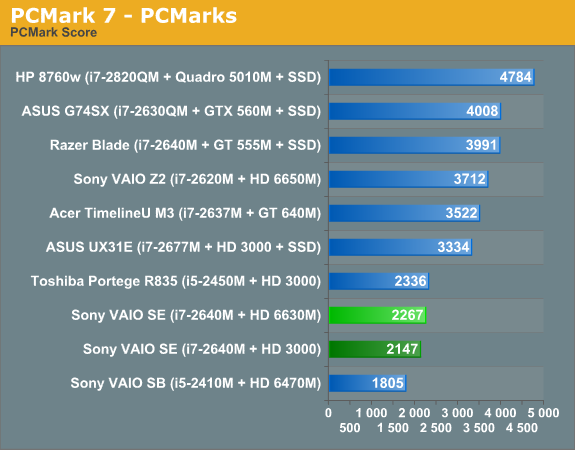
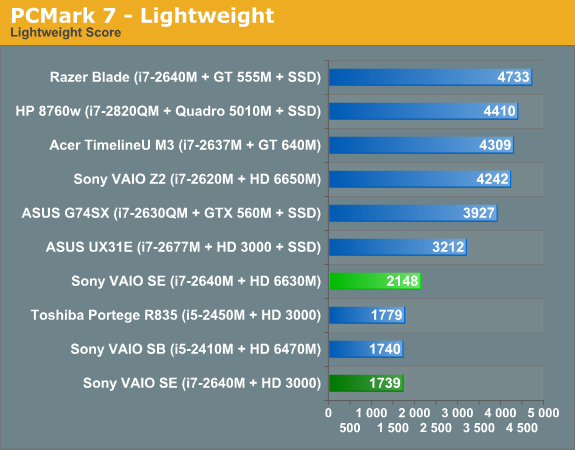
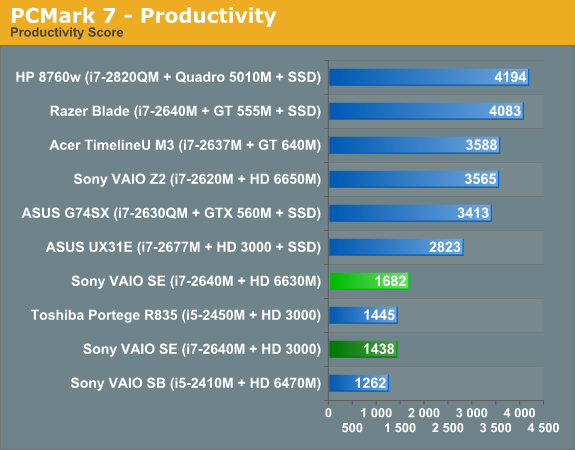
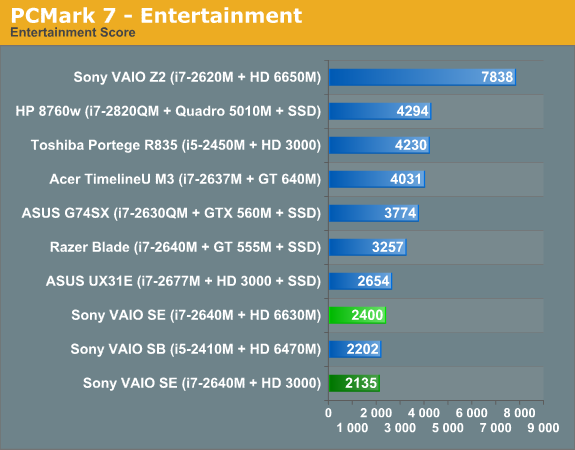

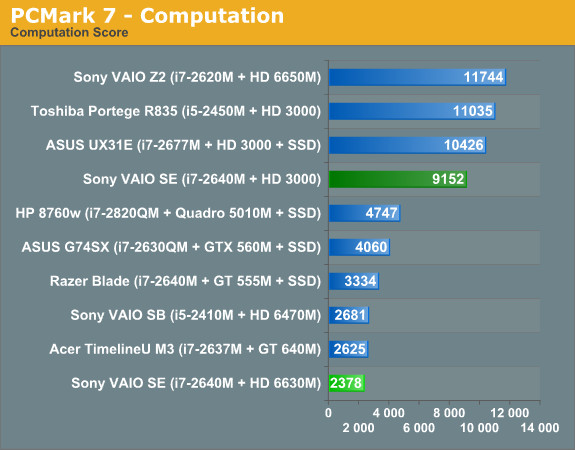
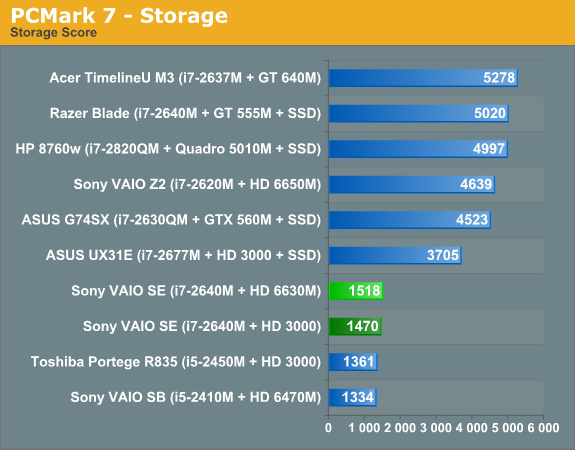
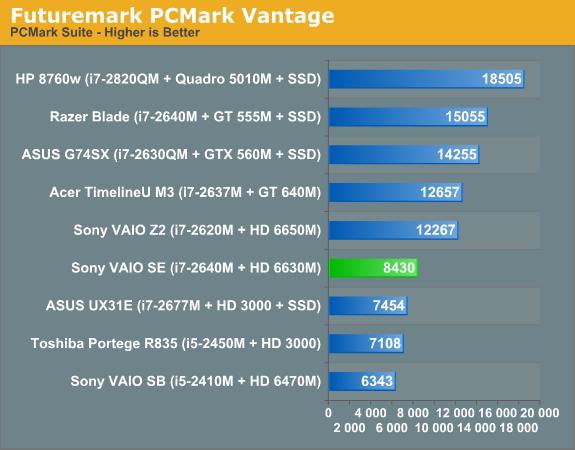
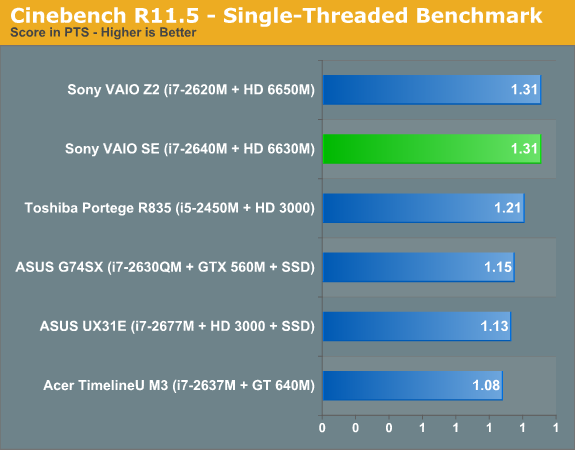
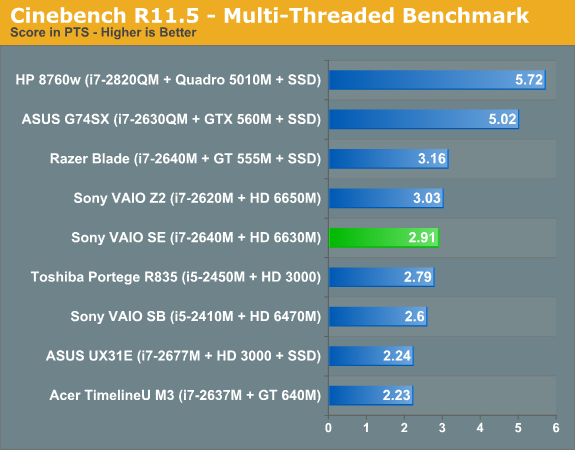
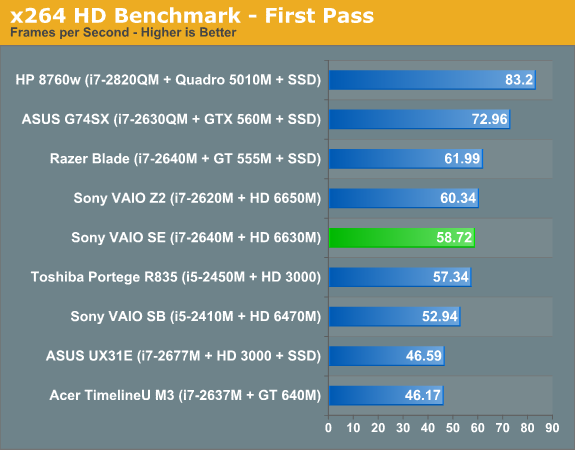
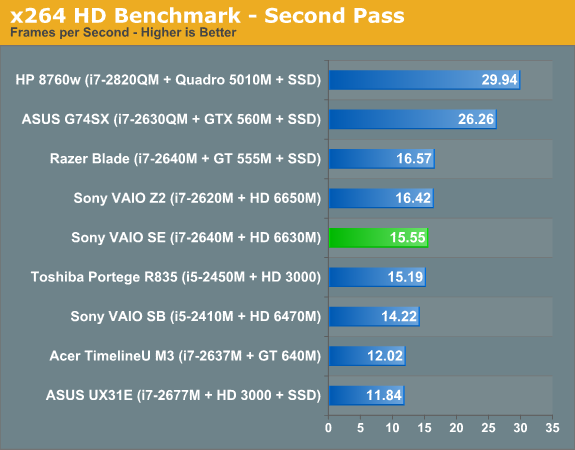
There’s not a whole lot to say about the performance. The VAIO SE falls right about where you’d expect given the configuration we’re testing. It’s interesting to point out that the Razer Blade uses the same CPU as the SE, with a GPU that’s certainly faster and a chassis that provides a bit more cooling potential. Optimus also allows you to dynamically switch between the IGP and dGPU, and we’ve used the dGPU results for PCMark 7 so certain tasks that can use Quick Sync (e.g. Computation and Creativity) take a hit. PCMark 7 and Vantage benefit quite a bit from the presence of an SSD; the closest the VAIO SE gets to the Razer Blade is the IGP Computation score, where the Blade still leads by 31%. Some of that most likely comes from drivers as well, but we can’t say for certain how much is drivers, how much is cooling, and how much is the SSD.
Something else to pay attention to in the CPU-centric benchmarks is how the various dual-core i7 laptops stack up. The VAIO SE and Razer Blade both use the newer i7-2640M while the VAIO Z2 we tested has an i7-2620M; that should result in the SE coming in ahead of the Z2, but Cinebench and x264 encoding both have the Z2 and Blade leading the SE by a small margin. This is likely a result of CPU thermals preventing the SE from hitting maximum Turbo Boost frequencies as often, which is quite surprising considering the Z2 is a 13.1” chassis while the SE is a 15.5” design.
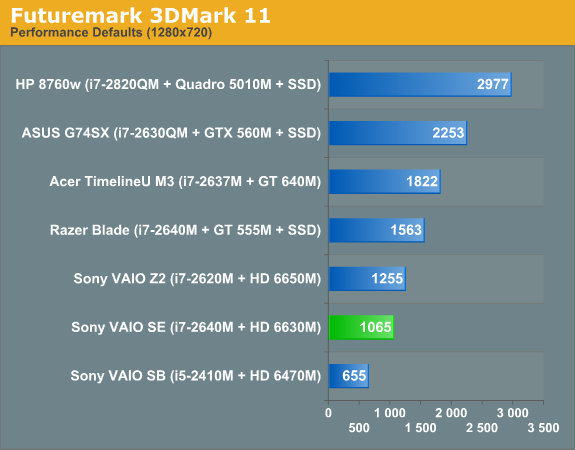
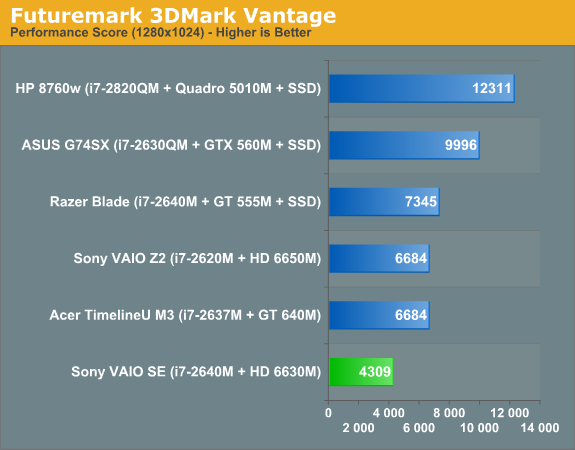
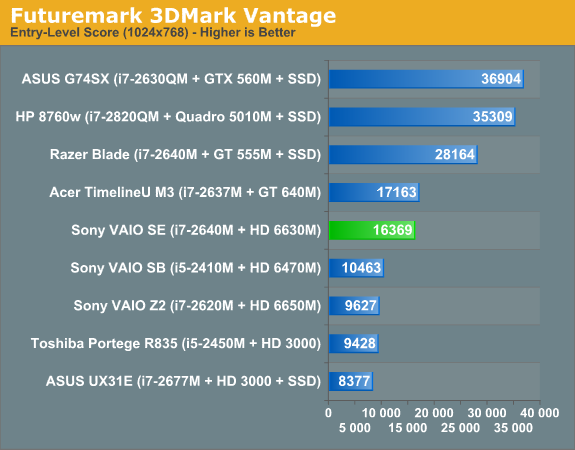
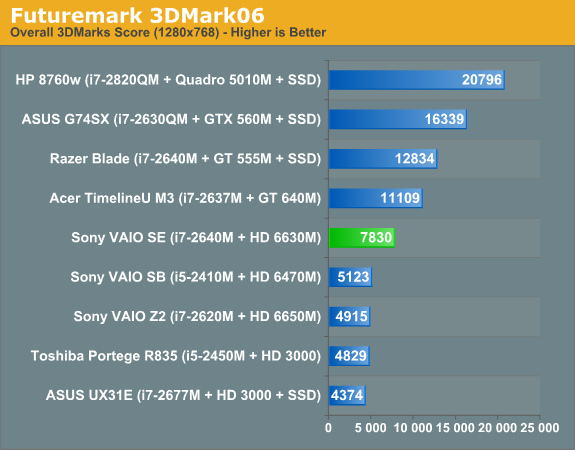
As for 3DMarks, again performance is about what you can expect from the HD 6630M. The VAIO SE clearly isn’t intended as a gaming laptop—particularly if you opt for the base model with HD 6470M graphics—but it can still handle most games at lower resolutions and medium detail. There are also a couple odd results where the 6630M in the SE comes out significantly ahead of the 6650M in the Z2. That could be partly a case of different drivers, but more likely is that the external GPU can’t reach maximum performance while piping content back to the integrated 1080p displays. As for what this means for playing games, let’s get to the actual gaming benchmarks and see what happens.
Sony VAIO SE Gaming Performance
As we’ve noted in the past, we’ve updated our gaming test suite as well as our target settings. We’ve ditched testing at Low/Minimum detail for most laptops, as that often results in a subpar visual experience and we’d rather set “Medium” as our baseline. If you don’t care much for gaming, you can skip straight to the next page, but here are the scores from the VAIO SE. We’ve lumped the Mainstream and Enthusiast results into the Value charts just to save on space, but you’ll want to stick with our Value settings for acceptable frame rates in most titles—and you can forget about 1080p gaming at anything above our Value settings in most games.
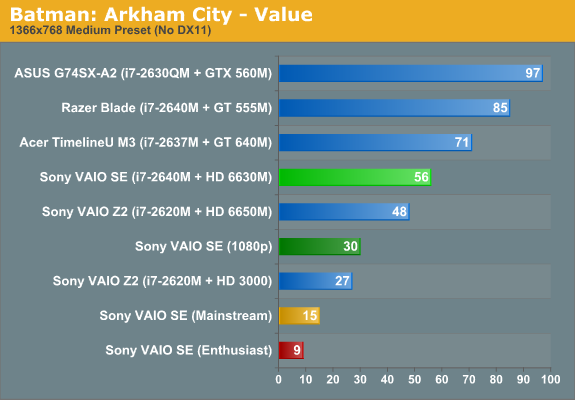
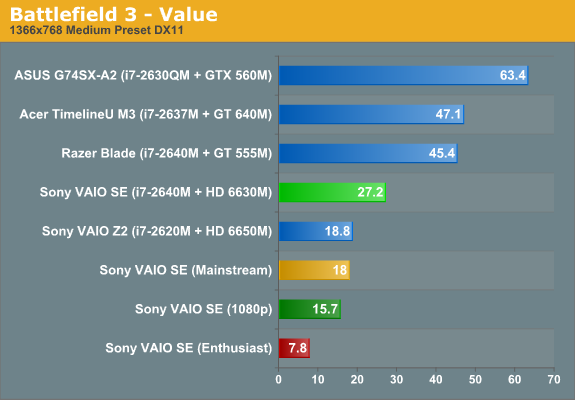
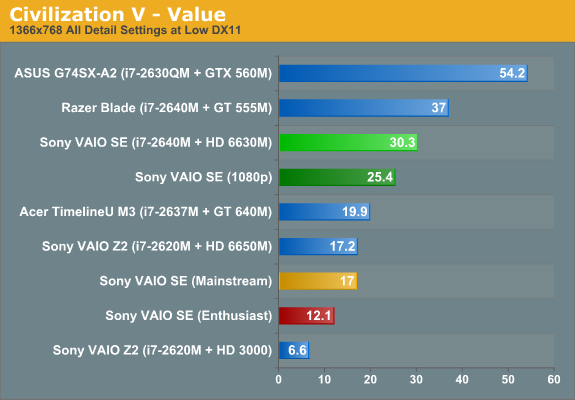
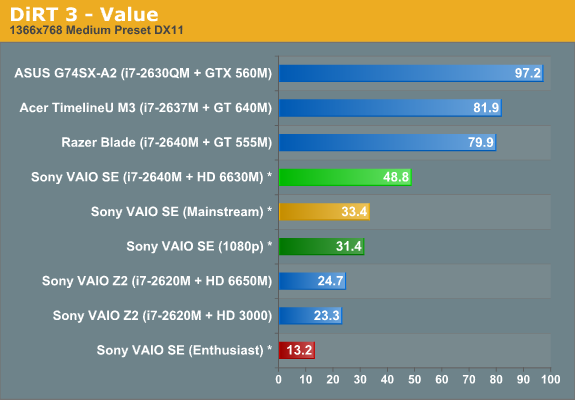
* DiRT 3 run in windowed mode on VAIO SE because of driver issue
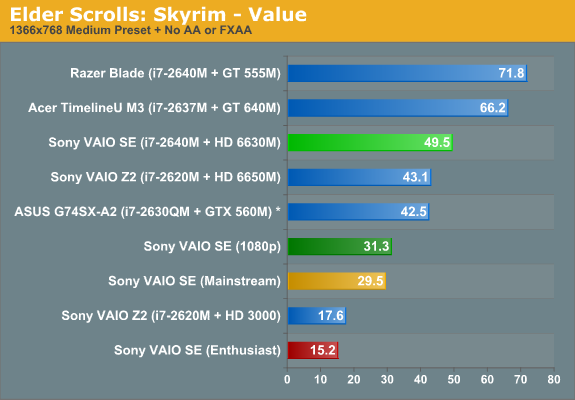
* ASUS G74SX tested pre-1.4 patch with older NVIDIA drivers
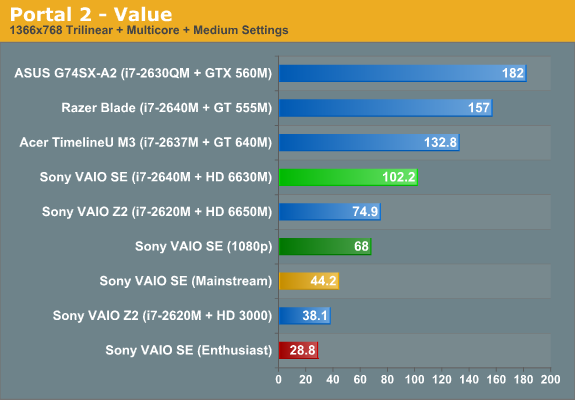
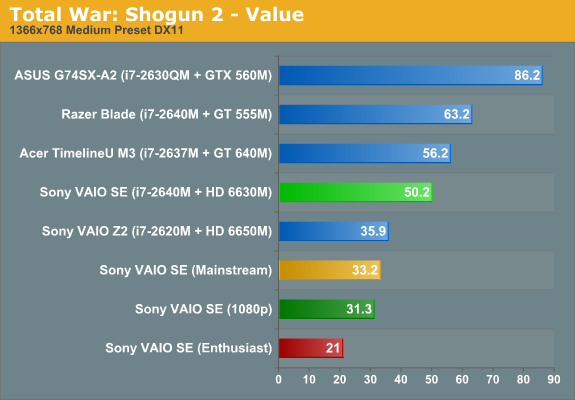
There’s really not much to say. At our Value settings, only Battlefield 3 fails to break 30FPS—possibly because the VAIO SE has an older driver and AMD has definitely improved performance in BF3 with later driver releases. Also worth mention is that DiRT 3 has a problem with the current drivers and refuses to run in full screen mode, so we tested in a window. That probably knocks off at least 20% from the performance, but until/unless Sony releases an updated driver this is all you’ll get. 1080p Value incidentally has almost the same “playability” result as 768p Value—only BF3 and Civ5 can’t break 30FPS, and in the case of Civ5 it’s still fast enough since turn-based strategy games aren’t about twitch reflexes.
Double Your Pleasure with a Sheet Battery
Battery life is good, which isn’t too surprising as Sandy Bridge laptops with switchable graphics have always delivered the goods. The wrinkle here is if you want to get the $150 sheet battery, you can double your battery life. As mentioned earlier, Sony also has some intelligent battery circuitry so that you’ll discharge/charge the sheet battery first, allowing you to put it away (or connect it to the separate charging station) and take the now lighter laptop with you.
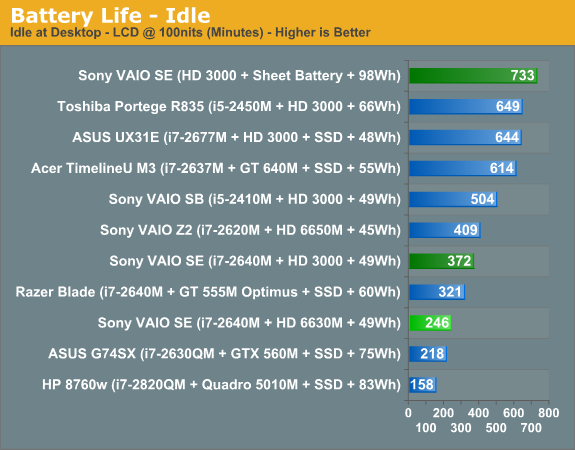
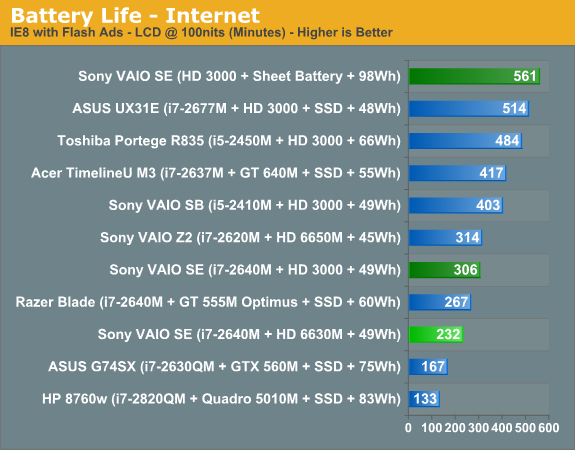
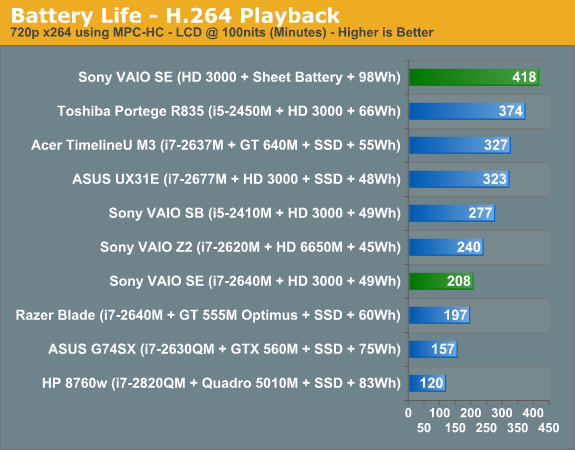



If we take the stock scores, battery life is similar to what we’ve come to expect from Sandy Bridge laptops. The integrated 49Wh battery actually delivers better battery life than some competing laptops with 56Wh batteries, but we’d take the reported battery capacity with a grain of salt as there’s certainly some wiggle room there. Even so, our normalized battery life charts show that Sony knows a thing or two about power optimizations. As for the sheet battery, it does more or less double the battery life—there’s some margin for error in our battery life tests and given the number of battery tests we already had to run we didn’t repeat most tests multiple times.
We also did a quick test of idle and Internet battery life with the discrete GPU enabled, just to see how much extra power that consumes. Based on the 49Wh battery capacity, the VAIO SE idles at around 7.75W and averages 9.41W during the Internet test while running off the IGP. Turn on the HD 6630M and idle power draw (on battery) increases to 11.71W while Internet power draw is 12.42W. Based on that it appears the HD 6630M has an idle power draw that’s around 4W more than the HD 3000, but for “typical” Internet use it only uses 3W more than the IGP.
We also tested dGPU battery life while playing games and still managed two hours of gaming with the main battery, but that was using the Balanced power profile with AMD’s PowerPlay set to Maximum Battery Life. Using those settings, we found that typical gaming performance dropped anywhere from 3% (Battlefield 3) to as much as 40% (Skyrim), with most titles showing a drop in frame rates of around 15-20%. Set PowerPlay to Maximum Performance and you’ll get full performance from the HD 6630M at the cost of battery life; our 122 minute result became 90 minutes with PowerPlay at Max Performance. Double that with the sheet battery, though, and you’re looking at roughly three hours of decent gaming performance while unplugged—something you’re not likely to exceed right now with any “gaming” laptop!
Thermals: Too Hot to Handle?
We mentioned earlier that we have concerns with the way the hinge and LCD pivot down to block the sole exhaust port on the back of the laptop. We never experienced any instability from the design, but one look at thermals under load should help you understand why we think the design is flawed:
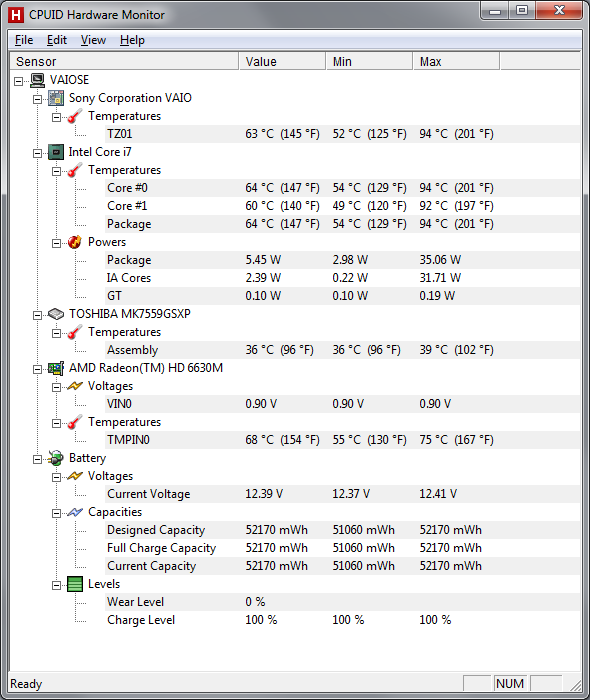
We’ve seen a few laptops run hotter than the VAIO SE under load—notably, the Toshiba Portege R835 ultraportable we just reviewed hits 100C on one of the cores during our stress tests—but 94C is still far more than we’d like. For an i7-2640M, this is the second laptop that might simply be “too thin” (the first being the Razer Blade that hit 95C). We’d really like to see max CPU thermals under 80C, even for thinner laptop designs. Long-term, the concern is that once you start to get some dust inside the fan and radiator, cooling performance will suffer and you’ll start to hit 100C or more. I recently saw this exact issue with a friend’s laptop (with an older Core 2 Duo T9550 CPU), which caused the laptop to get very hot to the touch and eventually shut off (with no warning) after heavy use.
Noise Levels
The high temperatures unfortunately have a secondary companion: noise pollution. At idle and under light loads, the VAIO SE is well behaved: we measured 31.2 dB from around 18” above and in front of the laptop (where your head would typically be if you’re using the laptop), and for many tasks the noise levels never broke 35 dB. All that starts to change when you put a heavy load on the system. For gaming, it really depends on the type of game you’re playing—specifically, how CPU intensive the game happens to be. 3DMark06 for instance never got about 36 dB in the graphics tests, but it tends to be pretty light on the CPU side of the fence. Batman: Arkham City and several other modern titles (Battlefield 3 and Skyrim) are a different story, with fan speeds apparently maxed out and noise levels hitting 46.7 dB—very similar to the Razer Blade, though I’d characterize the noise as being less annoying on the VAIO SE. The real culprit here is the CPU, though, as any heavy CPU load (video encoding, Cinebench, etc.) will peg the fan speed and noise at the same 46.7 dB.
For all the noise the fan generates, it doesn’t feel like it’s moving a lot of air, and this is where the hinge and the blocked exhaust port really makes its mark. It’s about what you’d get from other laptops if you stuck your hand in front of the exhaust and left it there. Provided you’re not planning on doing a lot of CPU intensive tasks, however, the VAIO SE isn’t all that noisy. For office applications and Internet browsing, I never had issues with the fan, and assuming you have a desktop to do your heavy lifting (e.g. video transcoding), gaming is about the only time you’re apt to hit max fan speed for “mainstream” use.
The Sony VAIO SE LCD: IPS++, Gamut--
We’ve saved the best for last. Really, this is the major selling point for me, and in fact I’m more than willing to overlook other concerns just for the display on the VAIO SE. Yes, there are other laptops out there with IPS displays, but the professional grade workstations with such panels can easily set you back several grand, and the next closest competitor is Lenovo’s X220. The X220 is clearly targeting a different market (primarily business users), as there’s no optical drive and no discrete GPU, plus it runs at 1366x768 and will still cost $1250 with the premium panel (IPS) upgrade. HP’s Envy 15 with the 1080p Radiance display is another laptop with an IPS panel (reportedly the same panel used in the VAIO SE, only with a glossy sheet of glass placed in front of it), and it also starts at $1250 once you make the LCD upgrade. In other words, if you want an IPS display on a mainstream laptop, there aren’t many viable alternatives right now.
So just how good is the IPS display? If you’re hoping for something that can rival a nice desktop (e.g. non-TN) display, prepare to be disappointed, but compared to pretty much any TN panel laptop it’s a hands down winner. Viewing angles are good, so you can finally look at the display from above or below without getting massive color shifting and/or loss of contrast. Contrast and brightness are also good. The weakest area is arguably the color gamut and color reproduction, but while a 70% or even 95% NTSC color gamut would be nice, given the balancing act between price, panel type, and color gamut I think Sony made the right call here.
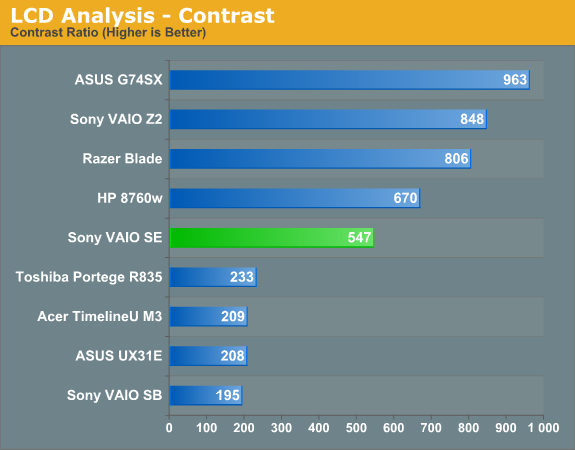
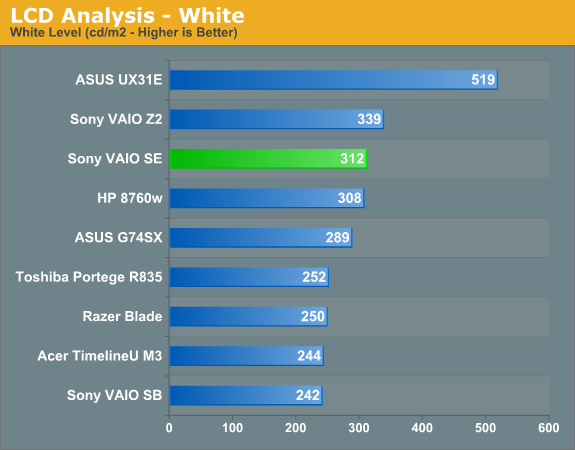
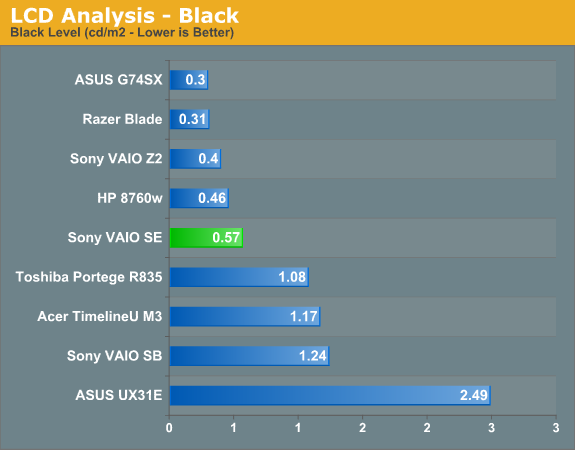
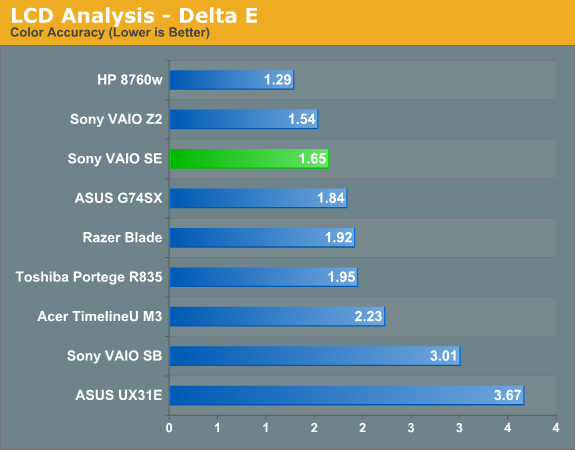
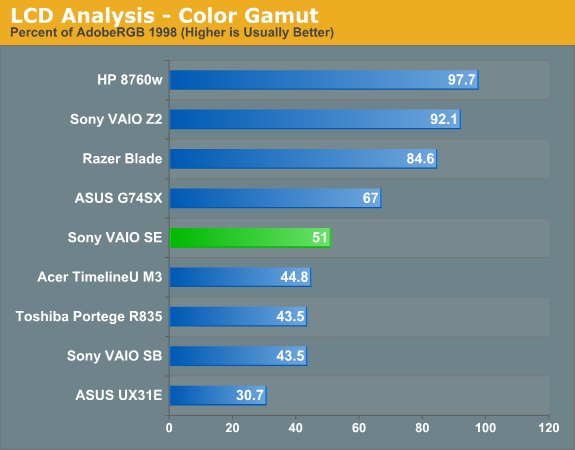
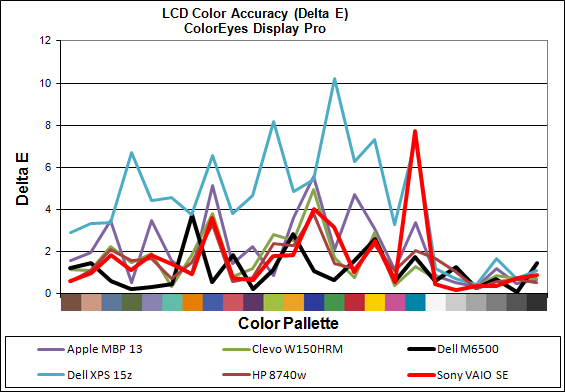
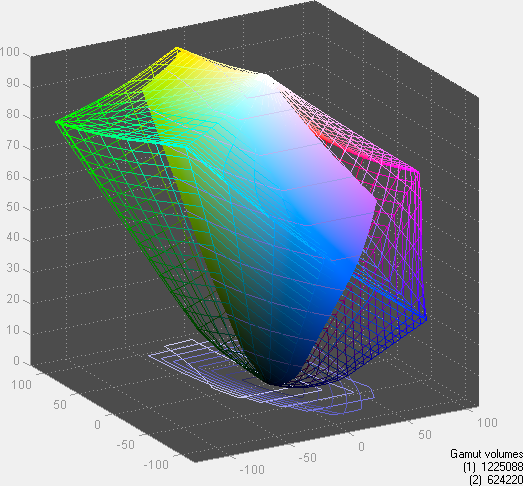
I’m a sucker for a good display—I use a 30” IPS display for my desktop, after all. The VAIO SE isn’t going to rival a 30” desktop display, but at least it has a good resolution and viewing angles, good contrast, and colors that at least match or exceed what you’ll get from 99% of laptops. Oh, and did I mention the LCD also has a matte (anti-glare) coating? Look at the viewing angles and compare them to other laptops (or watch a video like this one—sorry if you can’t understand German, but all you really need to do is watch) and you can see exactly why IPS is superior to TN. Asking for more at this point—especially with a starting price of under $1000—is probably being greedy, but seriously: this is what all laptops should be shipping as a baseline in 2012!
We’ve had decent quality TN panels for at least six years—I know the first high-end laptop I reviewed had a 1920x1200 LCD with good contrast way back in 2006, for cryin’ out loud! We started writing about (mostly complaining about) laptop LCDs in 2007, and roughly five years later what do we have to show for it? Most laptops still ship low contrast, low resolution displays, and the only thing that has universally improved is maximum brightness—and that's mostly thanks to the use of LED backlighting and often at the cost of contrast. It’s great to see that Sony understands the importance of a good laptop LCD, though obviously they have plenty of other laptops that still use “typical junk” LCDs as well. If you want to send the industry a message about the importance of LCD quality on a laptop, buying laptops like the VAIO SE is one of the best ways to make your feelings known.
What About the Colors?
With all the good aspects of the display, it’s important to realize that it’s not perfect. Much ado has been made about the HP Radiance display in the latest Envy 15, specifically that it has an orange/blue skew on red/violet colors. The VAIO SE panel appears to be the same IPS panel, and as you’d expect there’s also some color quality inaccuracies. I’ve taken a couple comparative photos to show you exactly what’s wrong with the color red, with an (old!) Dell 3007WFP (sRGB gamut) display and an HP LP3065 (95% NTSC gamut) showing the same image. I also took a photo of an ASUS K53E in front of the HP to illustrate what you typically see with a lower quality LCD. And speaking of lower quality LCDs, there’s a final image comparing black levels of the VAIO SE to the black levels of the Dell Vostro V131 (both are matte panels), which should help you understand just how bad black levels are on “typical” LCDs.
You can see in the gallery that the VAIO SE reds are clearly shifted more towards orange than the 3007WFP or LP3065. To quote my (nine year old) daughter’s analysis of the three displays: “[The Dell] picture looks sort of orange. [The Sony laptop] looks…even more orange? I dunno, it’s a weird shade of orange. And [the HP] looks red.” At the same time, the ASUS K53E is more pinkish than red and the lack of contrast is noticeable even in a picture of a picture. My daughter called the ASUS a “lighter red.” So yes, even a nine year old can readily see the color differences between the various displays. What it comes down to is this: what do you value most in a display?
A TN panel can give you a decent image when you’re looking straight on, but when viewed from above or below TN panels are notoriously bad. Even the best TN panels—e.g. the AUO B156HW01 v4 used in laptops like the Lenovo W520 and Clevo W150HRQ—are still going to offer a less than stellar experience with off-angle viewing, despite having a wide color gamut. As you can see in the above gallery, the VAIO SE panel (61% sRGB gamut) doesn’t reproduce perfect colors. It’s not terrible, but if you’re an image or video professional and you want to have accurate colors, you’ll need something better than this.
Look at the results from the Dell M6500 display and the HP EliteBook and you can see whay professional displays deliver. For less demanding users, your eyes will mostly adapt to what you see on the screen, so while red might look orange, orange will look like something else and it all (mostly) works out. I can immediately notice the lack in contrast on a laptop without running any specialized tests; for color accuracy, though, it’s something I generally notice only when there’s a reference point nearby.
TL;DR: There’s a reason Dell and HP charge so much for their professional IPS displays on their Precision and EliteBook workstations. As nice as it is to have a $1000 laptop with a decent IPS display, you won’t get the same quality LCD as you would on something like the HP DreamColor. Or in other words: you still get what you pay for.
Conclusion: All About IPS
When all is said and done, there’s really one item that sets the VAIO SE apart from other laptops in its price range: the 1080p IPS display. You can find laptops with decent 1080p TN panels for about the same price (e.g. the Dell XPS 15z with 1080p upgrade), and you can certainly find a lot of faster laptops and notebooks, particularly if gaming is what you’re after. What you simply can’t find is a laptop with an IPS display that can still play games, all without breaking the bank.
The Sony VAIO SE isn’t a perfect laptop by any means. My biggest issues are build quality and the switchable graphics. I have no problem with the AMD HD graphics (at least the HD 6630M—the 6470M is pretty much DOA as far as I’m concerned), but AMD’s graphics switching technology just feels outdated. NVIDIA’s Optimus Technology switches on-the-fly between IGP and discrete graphics as needed, you can still get driver updates from NVIDIA and Intel without worrying about compatibility issues, and the single valid complaint I’ve seen against Optimus is that there’s (currently) no workable solution for Linux users. Given the driver compatibility issues I encountered with the VAIO SE (not to mention the VAIO CA we looked at in September), it’s pretty clear to me that any compatibility concerns with Optimus are only going to be worse if you’re looking at AMD’s alternatives.
Regarding build quality, I understand Sony’s point about going lightweight and thin, but I’m just not convinced that was the best decision. I would like to see a more rigid LCD/cover, and the hinge is quite loose for a new laptop—I can only imagine what it will feel like after a year or two of daily use. The main body of the laptop feels so much better than the display and hinge that I can’t believe these elements all exist on the same laptop. A solid feeling magnesium alloy frame is something I usually see with higher spec laptops (e.g. ThinkPads, Latitudes, and EliteBooks), and I would gladly sacrifice 0.05” of thickness to get a similar treatment for the top cover. I’d also like to see the hinge moved up so that it doesn’t block the sole exhaust port.
But really, if you’re not planning on playing a ton of games or running GPU intensive tasks, the only major concern that remains for me is the hinge and how it will hold up long-term. Counter that with a sub-$1000 price tag for a mainstream laptop that can do everything you’re likely to want, plus you get a 1080p IPS display. For everyone that looks at our laptop reviews and says, “Oh, please, not another pathetic 1366x768 display on a 15” laptop!”, the VAIO SE is for you.
Taking a quick look at the competition, here’s how things play out right now. Dell has their XPS 15z (which we reviewed here), and it’s priced similarly to the VAIO SE; get that with a 1080p display and Dell will currently charge $1300, but you can find a much better price elsewhere: $1080 for i7-2640M, 6GB RAM, 1080p LCD, plus all the other typical stuff; that’s a good deal. The VAIO SE display is better and it’s much easier to upgrade the HDD and memory than the 15z, but the 15z hinge seems better to me and Optimus trumps AMD manually switching graphics. Another potential option is the HP Envy series; the Envy 15 looks quite nice, and it has a faster HD 7690M GPU than the VAIO’s HD 6630M, but you lose the battery life offered by switchable graphics. It will also set you back $1250 with the 1080p “Radiance display” (which is reportedly the same IPS panel as the VAIO SE) and you “only” get an i5-2450M CPU. All told, I’d give the Envy 15 the edge in overall build quality, but it loses in form factor and battery life. The HP Envy 14 Spectre is another option, but it’s priced quite a bit higher (smaller means more expensive at this range), and you get a ULV CPU in the process. Finally, the only other “mainstream IPS” laptop we haven’t mentioned is the Lenovo ThinkPad X220; it’s smaller, it has a 1366x768 LCD, and the color gamut (and likely color issues) are similar to what you get from the VAIO SE. You also lose out on the discrete GPU and you pay $1250, so it’s basically better build quality and portability for more money and less performance.
 If you’re tired of lackluster TN panels and are looking for something better, I have no qualms about recommending the VAIO SE and its 1080p IPS display. The display is a big enough step in the right direction that it elevates the VAIO SE above most of its peers, provided you’re willing to live with a few compromises. I’ve been using the SE for the past month or so, doing plenty of typing and web surfing on it, and I’ve been very happy with the experience. You can read all of our quibbles about build quality and drivers, but at the end of the day if you just want a laptop that’s good for web browsing, office work, and multimedia—and you want IPS viewing angles without demanding perfect colors—the VAIO SE delivers. We’re awarding it our Bronze Editors’ Choice award for doing many things right (just like the Dell XPS 15z), and for hopefully shoving the laptop display market in the right direction.
If you’re tired of lackluster TN panels and are looking for something better, I have no qualms about recommending the VAIO SE and its 1080p IPS display. The display is a big enough step in the right direction that it elevates the VAIO SE above most of its peers, provided you’re willing to live with a few compromises. I’ve been using the SE for the past month or so, doing plenty of typing and web surfing on it, and I’ve been very happy with the experience. You can read all of our quibbles about build quality and drivers, but at the end of the day if you just want a laptop that’s good for web browsing, office work, and multimedia—and you want IPS viewing angles without demanding perfect colors—the VAIO SE delivers. We’re awarding it our Bronze Editors’ Choice award for doing many things right (just like the Dell XPS 15z), and for hopefully shoving the laptop display market in the right direction.
In fact, the only major reason to not consider the VAIO SE right now is the lateness of the hour. Ivy Bridge is right around the corner, and AMD and NVIDIA have just revamped their mobile GPU offerings. It’s a given that Sony will release a new variant of the VAIO SE at some point relatively soon. If they can address the few design flaws in the VAIO SE and give us something like a GeForce GT 640M with Optimus, that will be the laptop to beat come summer time.

































