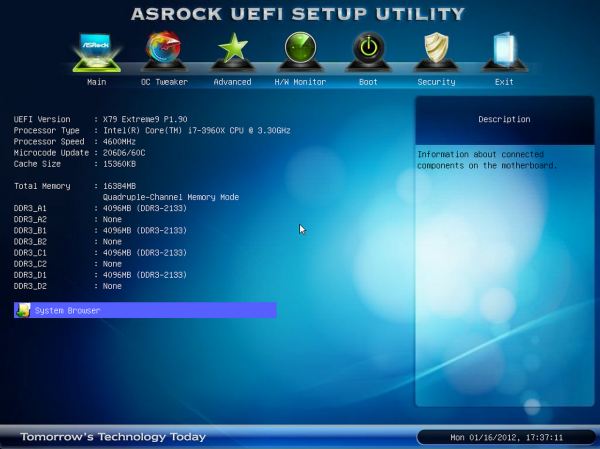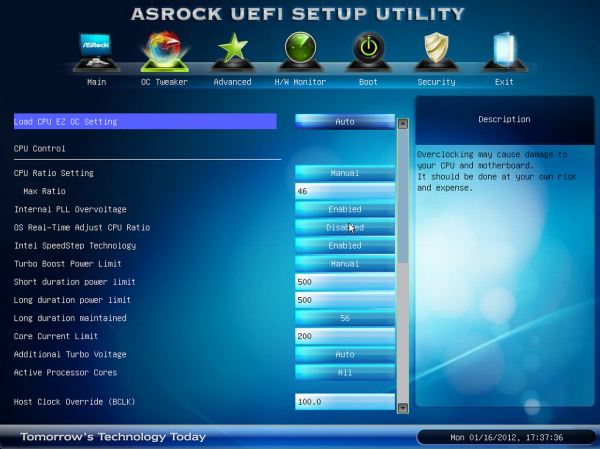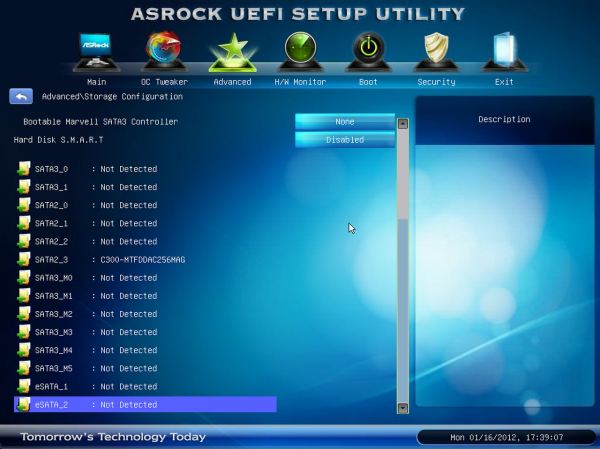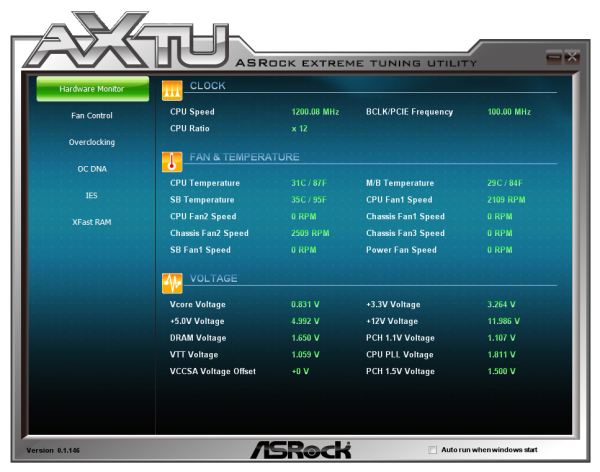Original Link: https://www.anandtech.com/show/5434/asrock-x79-extreme9-review-price-for-performance
ASRock X79 Extreme9 Review - Price For Performance?
by Ian Cutress on January 24, 2012 2:00 AM EST- Posted in
- ASRock
- Motherboards
- X79
When you pay more for a product, you expect a better level of everything - performance, features, support. In a motherboard, I'd want all the upgrades - top line audio, overclockability, superior software, better USB 3.0 / SATA 6 Gbps controllers, and so on. The ASRock X79 Extreme9's party piece is the bundled 'Game Blaster' - a PCIe x1 card with Creative Sound Core3D Audio powered by a quad core audio processor and an additional Broadcom Gigabit LAN port. All in at $360 MSRP, today we review the Extreme9 to see if it fits into the enthusiast of enthusiast price segments.
Overview
It's hard to place the X79 Extreme9. I have reviewed the Extreme4 and Extreme4-M, both of which were good X79 budget boards for consumers or enthusiasts who wanted to jump into Sandy Bridge-E as cheaply as possible. The X79 Extreme9 comes in around +50% more than those boards ($360 vs. ~$240), meaning I would expect 50% more when it came to the Extreme9. And to a certain extent, we have obvious improvements:
| ASRock X79 Series | ||
| X79 Extreme4 | X79 Extreme9 | |
| Price | $235 | $360 |
| Size | ATX | ATX |
| Power Phase | 6+2 | 16+2 |
| Memory | 4 x DDR3 | 8 x DDR3 |
| PCIe | x16/x16/x8 |
x8/x8/x8/x8/x8 x16/-/x16/-/x8 |
| CrossfireX | 2x, 3x, 4x (Dual GPUs only) | 2x, 3x, 4x (Dual GPUs only) |
| SLI | 2x, 3x, 4x (Dual GPUs only) | 2x, 3x, 4x (Dual GPUs only) |
| Audio | ALC 898 | Creative Sound Core3D |
| LAN | Single | Dual |
| SATA 6 Gbps | 5 | 8 |
| USB 3.0 | 4 | 8 |
| USB 2.0 | 12 | 12 |
| XFast Software | Yes | Yes |
| Digital PWM | Yes | Yes |
| Dr. Debug | Yes | Yes |
Power delivery has increased from a 6+2 to a 16+2 phase, we have the full complement of 8 DIMMs for X79 (two per channel), 5 PCIe (but still limited to 3-way SLI/CFX unless dual GPU cards are used), a dedicated audio processor, dual gigabit connections (which can be teamed) rather than a single, more SATA ports (8+4 rather than 5+4), and more USB (8+12 rather than 4+12). So in terms of functionality, we've got a lot of upgrades here for our extra 50%.
However after testing, I wasn't all that impressed. Performance is not at all noticeably different, and automatic overclocking wasn't at all 'better' for 24/7 use. On the positive, the manual overclocking was highly successful, and I was able to breeze through my regular suite of tests without a major hitch - no initial turbo or memory issues - which usually happens when testing a motherboard. Only when it came to overclocking and DDR3-2400 support did I feel let down in any way. But the competition comes from the cheaper boards, either ASRock or other - it all boils down to functionality.
The last board I reviewed, the ECS X79R-AX, while it didn't have 8 DIMM slots, dual gigabit Ethernet or improved audio, came with the same 12 SATA ports, built in wireless and Bluetooth, and was up to $80 cheaper. The first X79 I tested, the ASUS P9X79 Pro, performed well, offers a range of extra features, has a first-rate BIOS and is $30 cheaper. The ASRock X79 Extreme9 has some serious competition when compared to these boards.
Visual Inspection
I really like the ASRock coloring scheme of black, silver and gold - not only is it pleasant to look at, but the detail of also making the capacitors gold means that with some good lighting, it would look nice in the window of a case. It's a shame then the board seems to fill every nook and cranny with resistors and chips.
Into the meat of the design, and the first thing to notice is the extended power delivery heatsink, connected from the top to the left hand side via a heatpipe. The heatsinks themselves are fairly beefy affairs, with a modest attempt to balance brute mass of heat transferable material with surface area for cooling. This, combined with the 8 DIMM slots and dual 12V 8-pin connectors leaves little room in the CPU socket if all 8 DIMM slots are filled - if you only have four memory sticks, the recommended filling doesn't include the ones nearest to the CPU, meaning a little extra memory for big air coolers.
There are three fan headers along the top - on the top right, a 3-pin power fan header, and to the right of the 8-pin 12 V power connectors are two CPU fan headers - one 4-pin and one 3-pin. The other fan headers on board are in the bottom right of the board, where we find three chassis headers (one 4-pin and two 3-pin). What we usually see on boards these days is another one by the 24-pin ATX power connector, but ASRock have filled the area around it with resistors and two USB 3.0 headers. The USB 3.0 headers are designed for front case USB 3.0 brackets, of which one is included with the X79 Extreme9.
The SATA ports are numerous down the right hand side - the first two in black are the SATA 3 Gbps from the PCH, followed by two SATA 6 Gbps from the PCH in dark grey. Below this are six SATA 6 Gbps ports powered by three controllers - two ports from one Marvell SE9220 controller, and four ports from two Marvell SE9172 controllers. It might seem odd to use two different controllers for these ports - one could assume that the 9172 is cheaper than the 9220, or there were implementation issues with three SE9220s, but the real reason is SSD caching. The SE9220 has a hardware based caching mechanism when an SSD+HDD are used. This is all enabled through software provided on disk. Next to the SATA ports, we find the power/reset button combo as well as a debug LED - useful for finding memory boot errors (among others)!
The PCH heatsink at the bottom is small, and unlike other non-ASRock X79 boards, comes with a small fan attached. The beauty of this system is that the fan will only rotate if the PCH goes above 50ºC. One of the criticisms is that fans like these make a lot of noise, especially when they are about to die - as this fan will spin infrequently (most likely only during gaming when heat is being heavily produced inside a case), this isn't really an issue here, at least in my perspective.
The ASRock board has 5 full-length PCIe slots, which default to either x16/-/x16/-/x8 or x8/x8/x8/x8/x8 depending on how they are filled. There is a solitary x1 port after the first two PCIe full length ports, designed for the ASRock Game Blaster card as shown in the stock image above. The Game Blaster lights up red when powered (which is obscured by any second GPU installed), and the audio outputs also light up when powered for their different functions, making it easier to see if you have to fiddle in the dark behind a case.

As we don't have direct onboard audio with the X79 Extreme9, this would perhaps give ASRock an opportunity to surprise us on the back panel. Nothing really special here though - a PS/2 Keyboard only port, six USB 2.0 ports, four USB 3.0 ports (blue), two eSATA 6 Gbps ports (red), a Clear CMOS button, a gigabit Ethernet port, and a Firewire/IEEE 1394 port. We're not seeing many X79 boards with Firewire/IEEE 1394 of late, perhaps due to the prevalence of USB.
BIOS
The art of a good graphical BIOS over the past twelve months is to balance what is graphically possible with ease of use and availability of information. So far, we've not achieved perfection by any manufacturer, though there are a couple who have come close on all three accounts. In that regard, ASRock (and other manufacturers) have a tough battle ahead of them, as a good BIOS can mean the difference between an error-free system and one very frustrated reviewer.
From the outset, ASRock have done a really good job, especially in terms of ease of use. Almost everything you ever need is easy to find and in the right place. For their graphical prowess, this mainly comes in the System Browser, which is an overlay of the board with mouse-over points to see what hardware the system actually detects is installed. This isn't the best use of BIOS capability, but at least it doesn't confuse the user.
The first screen when we enter the BIOS is this main screen, showing the board, the UEFI version, the processor type and speed, the memory, and what memory is in what slot. This is, at the bare minimum, the useful information every manufacturer should have when a user enters a BIOS. Icing on the cake would be some voltages and fan speeds as well.
The system browser is a simple mouse-over interface, telling the user what is installed where. Mouse over any of the essentials (memory, PCIe, CPU, SATA ports, I/O Panel), and the information is displayed at the bottom. So if you have a dud memory stick (or are wondering why only 12 GB is being seen in the OS rather than 16 GB), then this screen will help.
The OC Tweaker screen is where the overclocks are done - ASRock have provided their standard bunch of 'CPU EZ OC' settings, from 4.0 GHz to 5.2 GHz in 200 MHz increments. Those beyond 4.6 GHz are in red, to notify the user of 'extreme overclocks' that may require sufficient cooling. I will discuss the success (or lack of) these auto options in the overclocking section below.
For manual overclocks, we have almost the full range of options - multiplier, power limits, BCLK, memory, sub-timings, and voltages. One thing is missing - the ability to change the CPU strap from 1.00x to 1.25x and beyond. ASRock say this is done automatically by adjusting the BCLK to near the strap you want. This has issues, as if the BCLK is raised it will soon hit the wall of the 1.00x strap, and have a large 'unbootable range' until it reaches near the 1.25x strap. I would prefer the opportunity to adjust the strap, personally.
The storage configuration is a good screen, showing the user all of the 14 different SATA ports and what is connected to each. I could imagine that in case, having all 12 onboard SATA ports connected will need appropriate cabling, so if one drive doesn't respond, you can find out if the BIOS actually detects it here.
The fan controls are in the HW Monitor section of the BIOS, where we see the temperatures of the probes on board as well as fan speeds and main voltage lines. The CPU fan settings, by default, are set to Full On. This means that any CPU fan will go at 100% unless the user changes it - we saw this on the Extreme4 and Extreme4-M as well. Only the first Chassis fan is able to be temperature activated, as it is the 4-pin connector. The others can be set between Level 1 and Level 4, which doesn't describe how the fan reacts to the motherboard stimuli - I assume the higher the level, the colder the fan is ramped up to full speed.
Overclocking
As mentioned previously, the auto overclock settings for this board come in the form of 'CPU EZ OC' options in the OC Tweaker - from 4.0 GHz to 5.2 GHz in 200 MHz increments. These directly apply multiplier changes, adjust the PLL Overvoltage above 4.4 GHz, and adjust the CPU voltage with an offset. With these settings on the previous ASRock X79 boards tested, a result of 4.6 GHz was one of the better results.
With the X79 Extreme9, the 4.4 GHz setting worked flawlessly, and I was able to apply DDR3-2133 MHz memory while using it. The 4.6 GHz setting was, at best, temperamental. It would happily work for hours, being completely stable without issues, reaching 81ºC in a Blender stress test. However the next day, it would decide not to work - constantly freezing at the OS loading screen. Even resetting the BIOS and choosing the option again had no effect. The next day though, the 4.6 GHz setting would work again, with no issues. This is odd behavior - perhaps indicative of not enough voltage through the CPU, or the automatic load-line calibration not working properly, even though when it did work it was showing 1.448 V through the CPU. On other boards, at this voltage with this processor, 1.4 V should be enough for 4.6 GHz.
With a manual overclock, set at 1.4 V, and by just adjusting the multiplier, all the way up to 4.7 GHz worked flawlessly. At this speed, as well as being pleasantly surprised at the stability at such a high clock speed, it was completely stable for a full 20 minute run with Blender using all threads, and hit 84ºC (outside a case, using Intel's Liquid Cooler) maximum on the CPU. At 4.8 GHz, the system would boot, but would BSOD over 86ºC.
In terms of memory, I was a little disappointed - normally I have a DDR3-2400 kit from GSkill, and this board is rated 'DDR3-2400 (O.C.)'. With the 4x4 GB kit however, it wouldn't engage XMP. I spoke to ASRock, and apparently the board is only rated for DDR3-2400 when in dual channel mode. The board worked flawlessly in quad channel mode at DDR3-2133, but it would have been good to support quad channel DDR3-2400.
In The Box
Software Setup Guide
User Manual / Quick Installation Guide
Driver CD
I/O Shield
USB 3.0 front panel device with SSD holder
6 SATA Cables
2 4-pin Molex-to-SATA power adaptors
2S SLI Bridge
3-way 2S1S SLI Bridge
ASRock Game Blaster
Image from Newegg
The USB 3.0 front panel is the same one we saw back in January 2010 bundled with the ASRock P67 series - a nice addition I've always liked, because it comes with an SSD holder too. With this in the case, there is still one USB 3.0 header free on board for USB 3.0 enabled cases. The Game Blaster is as shown - a PCIe x1 card that lights up red, and contains four audio outputs, as well as a Broadcom NIC and SPDIF outputs.
Board Features
| ASRock X79 Extreme9 | |
| Size | ATX |
| CPU Interface | LGA2011 |
| CPU Support | Intel Second Generation Core i7 Sandy Bridge E |
| Chipset | Intel X79 |
| Base Clock Frequency | 100 MHz |
| Core Voltage | Default, 0.60 V to 1.70 V |
| CPU Clock Multiplier | Auto, 12x to 60x |
| DRAM Voltage | Auto, 1.2 V to 1.8 V |
| DRAM Command Rate | Auto, 1N to 3N |
| Memory Slots |
Eight DDR3 DIMM slots supporting up to 64 GB Up to Quad Channel Support for DDR3, 800-2400 MHz |
| Expansion Slots |
2 x PCIe Gen 3 x16 3 x PCIe Gen 3 x8 1 x PCIe x1 |
| Onboard SATA/RAID |
2 x SATA 6 Gbps, Support for RAID 0, 1, 5, 10 4 x SATA 3 Gbps, Support for RAID 0, 1, 5, 10 2 x SATA 6 Gbps, Marvell SE9220, Support for RAID 0, 1 4 x SATA 6 Gbps, Marvell SE9172, Support for RAID 0, 1 |
| Onboard |
4 x SATA 3 Gbps (PCH) 8 x SATA 6 Gbps (2 PCH, 6 Controller) 6 x Fan Headers 1 x 4-pin Molex CFX/SLI Power Connector 1 x IR Header 1 x Front Panel Header 1 x Front Panel Audio Header 3 x USB 2.0 Headers 2 x USB 3.0 Header 1 x COM Header 1 x Clear CMOS header Power/Reset Buttons + Debug LED 1 x IEEE 1394 header |
| Onboard LAN |
Broadcom BCM5778 on board Broadcom BCM5778 on the Game Blaster Teaming Possible |
| Onboard Audio | Creative Sound Core3D quad-core sound and voice processor |
| Power Connectors |
1 x 24-pin ATX connector 1 x 8-pin 12V connector 1 x 4-pin Molex CFX/SLI Power Connector |
| Fan Headers |
2 x CPU Fan Header (one 4-pin, one 3-pin) 1 x PWR Headers (3-pin) 3 x CHA Headers (one 4-pin, two 3-pin) |
| IO Panel |
1 x Keyboard Port 1 x Clear CMOS Button 6 x USB 2.0 4 x USB 3.0 2 x eSATA 6 Gbps 1 x Gigabit Ethernet |
| BIOS Version | P1.90 |
| Warranty Period | 3 Years |
As mentioned earlier in the review, the extra SATA ports are a good addition. The audio for this board is an upgrade compared to every X79 board we've tested so far, so much so that it is transferred onto the PCIe x1 Game Blaster add-on, with the second Broadcom NIC.
Software
ASRock is going the way of ASUS, in terms of combining almost all their software elements for the board into one package - in this case, we have the ASRock eXtreme Tuning Utility (AXTU), alongside the other licensed software used by ASRock - XFast LAN and XFast USB.
The AXTU software isn't as elegant as ASUS' solution - upon opening the hardware monitor greets you with CPU speeds, temperatures, fan speeds, and voltages. The fan control section is essentially a reworking of the BIOS fan controls without any extra advantages. The overclocking section is interesting, as the CPU Ratio adjust needs to be enabled in the BIOS for a user to apply any changes in the OS. BCLK changes require a reboot, and only the first change per boot is stored in BIOS. The CPU and VCCSA voltages are all offset based - personally I'd prefer absolute values as an option as well. Also included are the OC DNA submenus (for saving fan/OC profiles), Intelligent Energy Saver which attempts to optimize CPU voltage, and XFast RAM. I covered XFast RAM in my last ASRock review - it allows 32-bit users to use the memory space beyond the 3.2 GiB limit imposed by a 32-bit OS, or it allows 64-bit users to use some of their memory as a RAMDisk, and so by moving temporary files over to the RAMDisk it should help speed up the system.
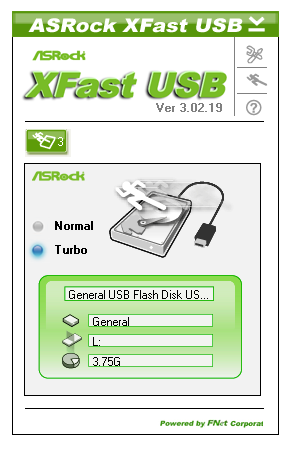
XFast USB is a utility which implements its own USB tool for one plugged in USB device, in order to speed up transfers. In the past, we've seen this increase both peak throughput and general copy times. At some point though, ASRock should allow this to stretch to all the USB ports on a system, rather than just one at a time.

XFast LAN is another tool licensed by ASRock, more commonly known as cFosSpeed which retails at 10 Euros. It allows your internet usage to be monitored and shaped, giving priority to user selected transfers (e.g. video streaming, gaming, VOIP), while other network usage may be occurring (file transfer, downloads).
Test Setup
| Processor |
Intel Sandy Bridge-E i7-3960X 6 Cores, 12 Threads, 3.3 GHz (3.9 GHz Turbo) |
| Motherboards | ASRock X79 Extreme9 |
| Cooling | Intel All-In-One Liquid Cooler, made by Asetek |
| Power Supply | Silverstone 1000W 80 PLUS Silver |
| Memory | G.Skill RipjawsZ DDR3-1866 9-10-9-28 1.5 V 4x4 GB Kit |
| Memory Settings | XMP |
| Video Cards |
XFX HD 5850 1GB ECS GTX 580 1536MB |
| Video Drivers |
Catalyst 11.8 NVIDIA Drivers 285.62 |
| Hard Drive | Micron RealSSD C300 256GB |
| Optical Drive | LG GH22NS50 |
| Case | Open Test Bed - CoolerMaster Lab V1.0 |
| Operating System | Windows 7 64-bit |
| SATA Testing | Micron RealSSD C300 256GB |
| USB 2/3 Testing | Patriot 64GB SuperSonic USB 3.0 |
Power Consumption
Power consumption was tested on the system as a whole with a wall meter connected to the power supply, while in a dual GPU configuration. This method allows us to compare the power management of the UEFI and the board to supply components with power under load, and includes typical PSU losses due to efficiency. These are the real world values that consumers may expect from a typical system (minus the monitor) using this motherboard.
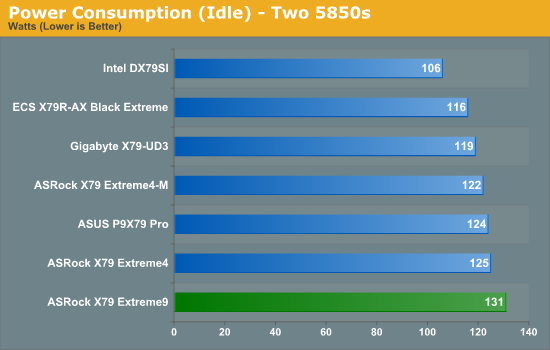
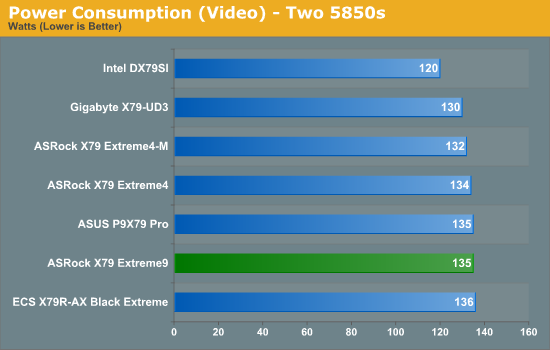
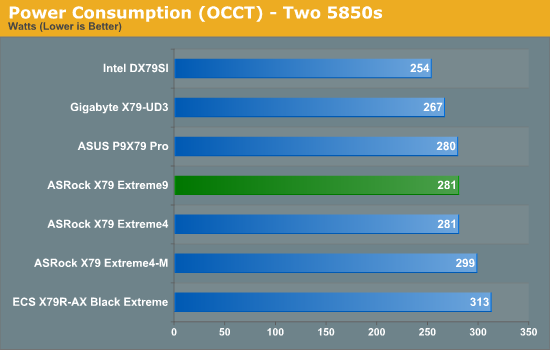
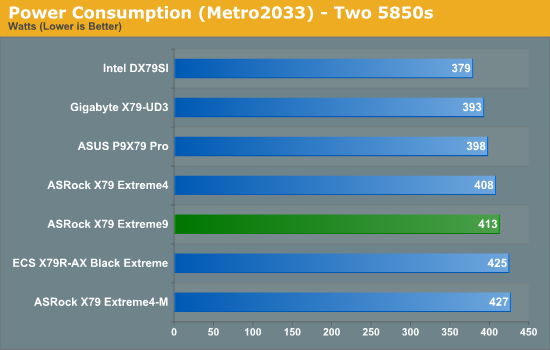
The X79 Extreme9, on the whole, tends to use more power than other boards. This is perhaps due to the default settings of the CPU at 100%, and the 16+2 phase design.
CPU Temperatures
With most users’ running boards on purely default BIOS settings, we are running at default settings for the CPU temperature tests. This is, in our outward view, an indication of how well (or how adventurous) the vendor has their BIOS configured on automatic settings. With a certain number of vendors not making CPU voltage, turbo voltage or LLC options configurable to the end user, which would directly affect power consumption and CPU temperatures at various usage levels, we find the test appropriate for the majority of cases. This does conflict somewhat with some vendors' methodology of providing a list of 'suggested' settings for reviewers to use. But unless those settings being implemented automatically for the end user, all these settings do for us it attempt to skew the results, and thus provide an unbalanced 'out of the box' result list to the readers who will rely on those default settings to make a judgment. CPU Temperatures are not really indicative of quality or performance, even though one would postulate that worse parts may produce higher temperatures. However, if a manufacturer uses more conductive material in the power plane, this reduces resistance and increases the voltage at the CPU, causing a higher temperature but potentially better stability.
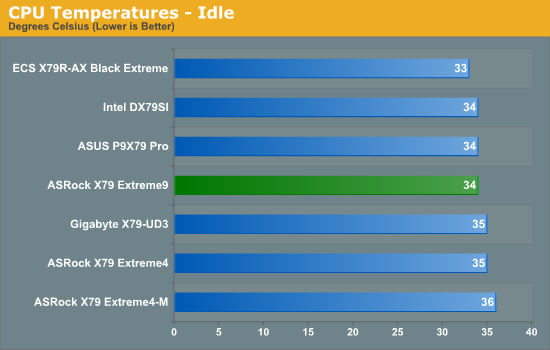
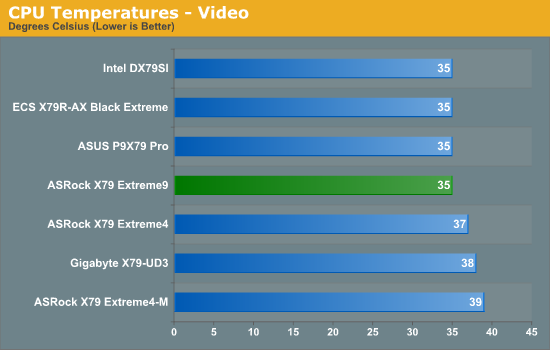
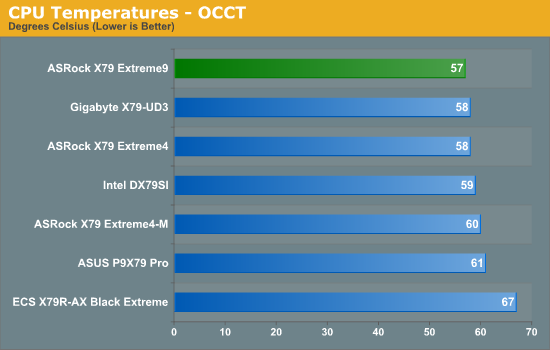
The X79 Extreme9 is middling in the pack on low loads for temperature, but the OCCT usage shows that it is cooler than the rest - the 100% CPU fan setting, and extended VRM heatsinks, help here.
USB Speed
For this benchmark, we run CrystalDiskMark to determine the ideal sequential read and write speeds for the USB port using our 64GB Patriot SuperSpeed USB 3.0 drive. Then we transfer a set size of files from the SSD to the USB drive, and monitor the time taken to transfer. The files transferred are a 1.52 GB set of 2867 files across 320 folders – 95% of these files are small typical website files, and the rest (90% of the size) are the videos used in the Sorenson Squeeze test.
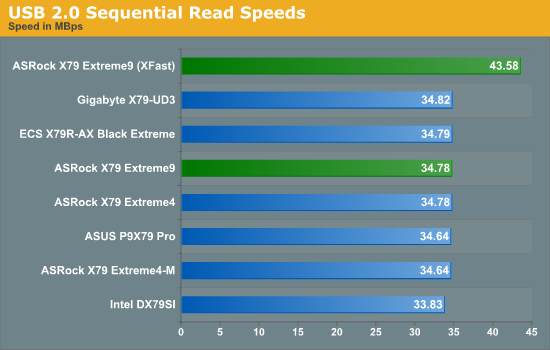

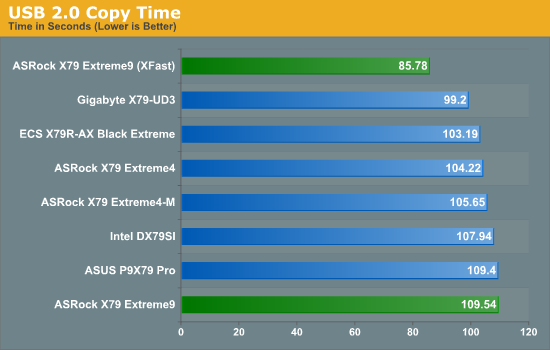
While the standard USB 2.0 performance is nothing to shout home about, the XFast performance shows that having XFast is better than not having XFast!
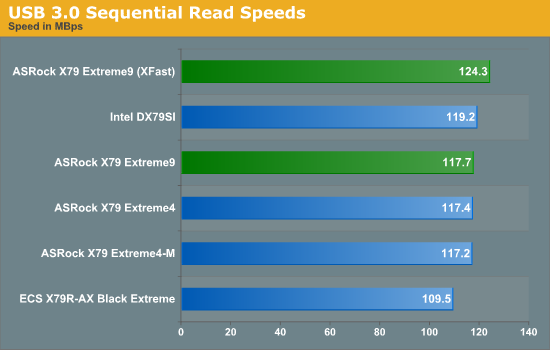
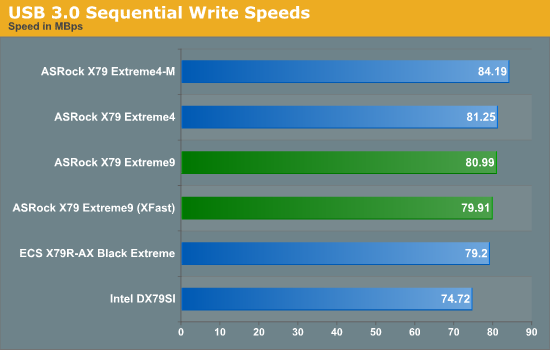
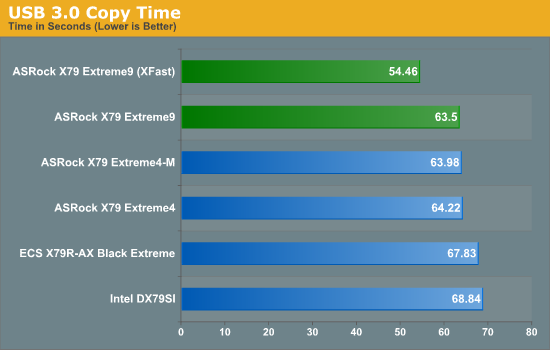
Similarly for USB 3.0 - XFast shows performance increases over the standard, particularly in real-world performance.
SATA Testing
We also use CrystalDiskMark for SATA port testing. The operating system is installed on the SSD, and the sequential test is run at the 5 x 1000 MB level. This test probes the efficiency of the data delivery system between the chipset and the drive, or in the case of additional SATA ports provided by a third party controller, the efficiency between the controller, the chipset and the drive.
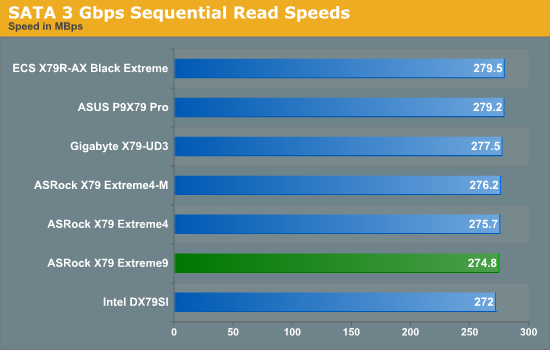
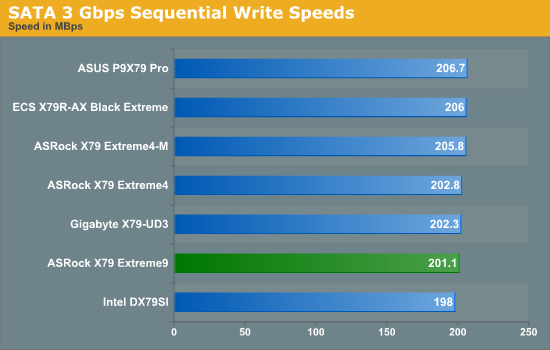
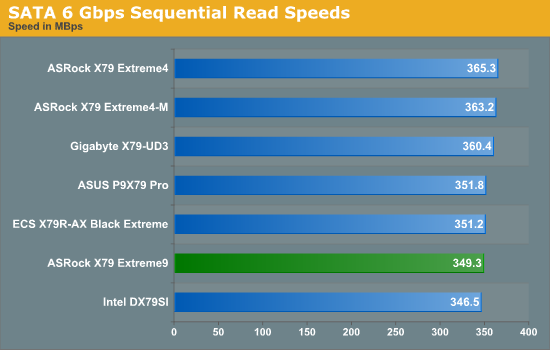
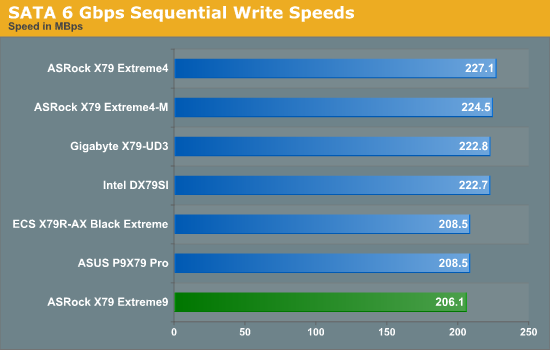
SATA speeds were not entirely impressive on the X79 Extreme9.
DPC Latency
Deferred Procedure Call latency is a way in which Windows handles interrupt servicing. In order to wait for a processor to acknowledge the request, the system will queue all interrupt requests by priority. Critical interrupts will be handled as soon as possible, whereas lesser priority requests, such as audio, will be further down the line. So if the audio device requires data, it will have to wait until the request is processed before the buffer is filled. If the device drivers of higher priority components in a system are poorly implemented, this can cause delays in request scheduling and process time, resulting in an empty audio buffer – this leads to characteristic audible pauses, pops and clicks. Having a bigger buffer and correctly implemented system drivers obviously helps in this regard. The DPC latency checker measures how much time is processing DPCs from driver invocation – the lower the value will result in better audio transfer at smaller buffer sizes. Results are measured in microseconds and taken as the peak latency while cycling through a series of short HD videos - under 500 microseconds usually gets the green light, but the lower the better.
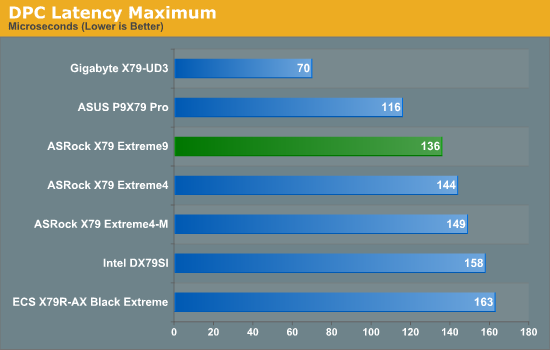
Our DPC test still has relevance, despite the audio now being dispatched to a separate processor on a PCIe card - we're still dealing with latency of interrupt requests rather than bandwidth and processing. The X79 Extreme9 performs well in this regard.
3D Movement Algorithm Test
The algorithms in 3DPM employ both uniform random number generation or normal distribution random number generation, and vary in various amounts of trigonometric operations, conditional statements, generation and rejection, fused operations, etc. The benchmark runs through six algorithms for a specified number of particles and steps, and calculates the speed of each algorithm, then sums them all for a final score. This is an example of a real world situation that a computational scientist may find themselves in, rather than a pure synthetic benchmark. The benchmark is also parallel between particles simulated, and we test the single thread performance as well as the multi-threaded performance.
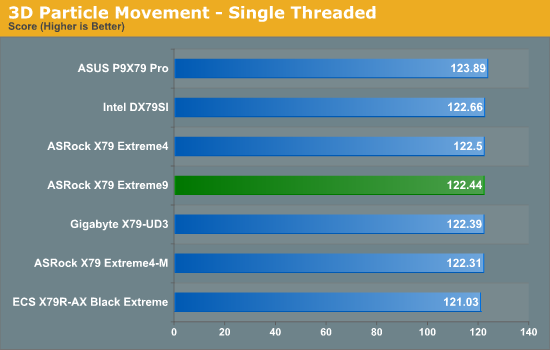
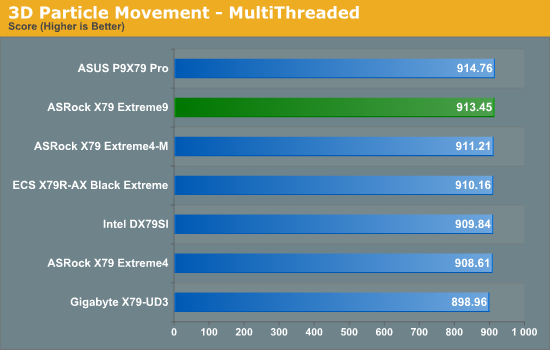
In terms of pure throughput, both single and multi threaded results are reasonable, with multithreading scores in the top half of the X79 table.
WinRAR x64 3.93 - link
With 64-bit WinRAR, we compress the set of files used in the USB speed tests. WinRAR x64 3.93 attempts to use multithreading when possible.
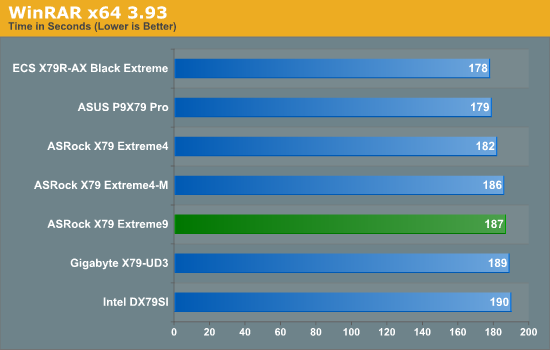
Multithreaded performance doesn't do too well in our WinRAR test, being 9 seconds behind our top board.
FastStone Image Viewer 4.2 - link
FastStone Image Viewer is a free piece of software I have been using for quite a few years now. It allows quick viewing of flat images, as well as resizing, changing color depth, adding simple text or simple filters. It also has a bulk image conversion tool, which we use here. The software currently operates only in single-thread mode, which should change in later versions of the software. For this test, we convert a series of 170 files, of various resolutions, dimensions and types (of a total size of 163MB), all to the .gif format of 640x480 dimensions.
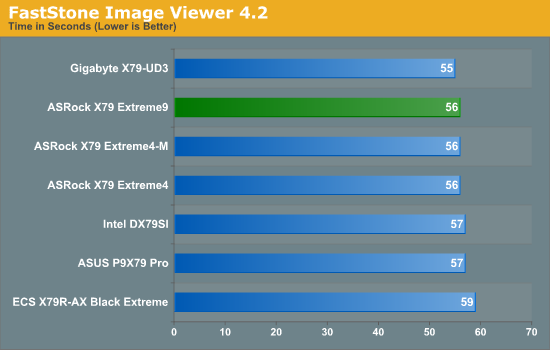
Singlethreaded performance is better, hitting 56 seconds in the FastStone test.
Sorenson Squeeze 6.0 - link
Sorenson Squeeze is a professional video encoder, complete with a vast array of options. For this test, we convert 32 HD videos, each a minute long and approximately 42 MB in size, to WMV 512KBps format. Squeeze can encode multiple videos at once, one for each thread.
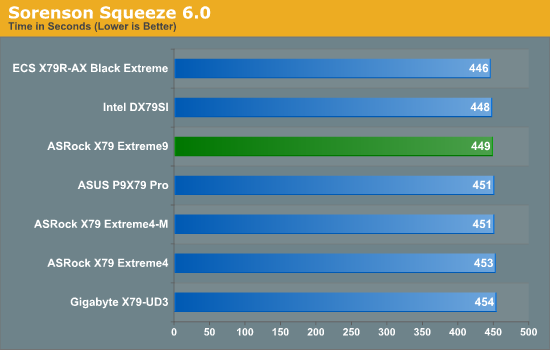
Our Squeeze test for video conversion shows little difference across any X79 board.
Aliens vs. Predator Benchmark
Aliens vs. Predator is a DirectX 11 science fiction first-person shooter video game, developed by Rebellion Developments. Available as a standalone benchmark, on default settings the benchmark uses 1920x1080 with high AF settings. Results are reported as the average frame rate across 4 runs.
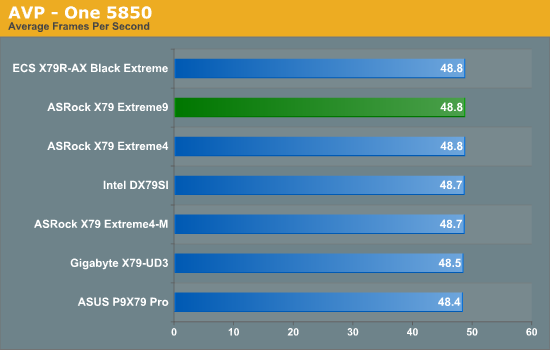
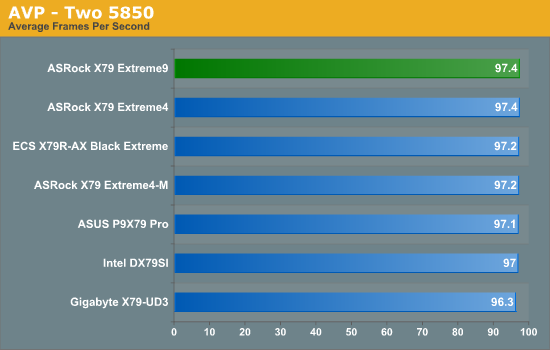
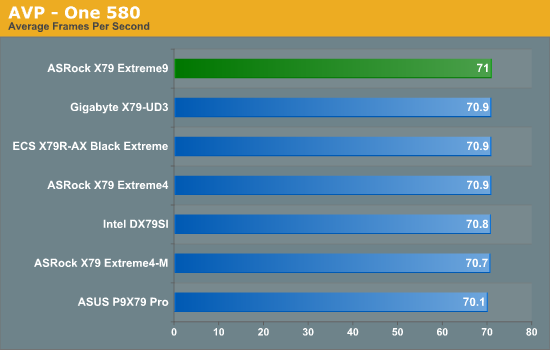
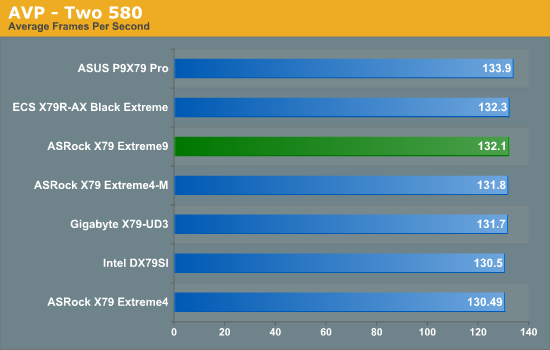
The X79 Extreme9 performs well in AVP, coming either top or near top for the benchmark.
Dirt 3
Dirt 3 is a rallying video game and the third in the Dirt series of the Colin McRae Rally series, developed and published by Codemasters. Using the in game benchmark, Dirt 3 is run at 1920x1080 with full graphical settings. Results are reported as the average frame rate across 4 runs.
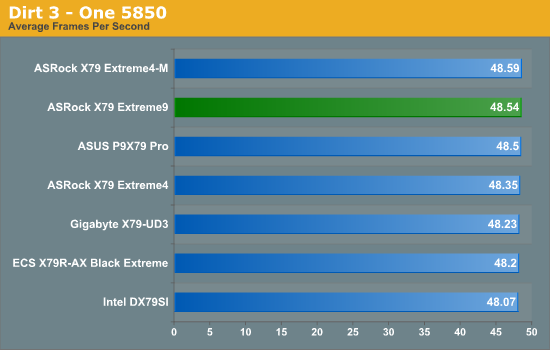
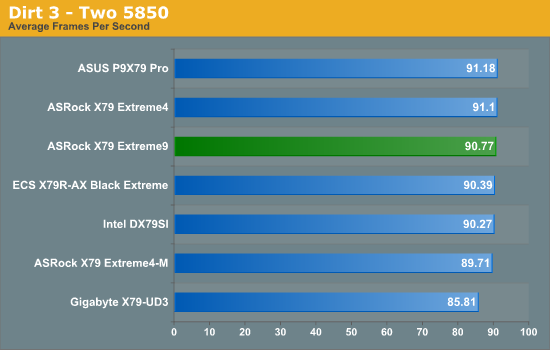
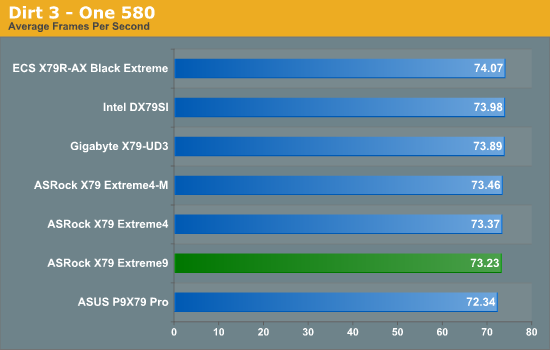
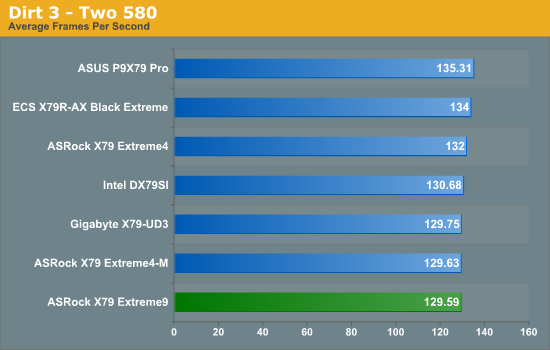
While a good showing for Dirt3 on AMD, the X79 Extreme9 seems to fall when using NVIDIA compared to other boards.
Metro2033
Metro 2033 is a challenging DX11 benchmark that challenges every system that tries to run it at any high-end settings. Developed by 4A Games and released in March 2010, we use the inbuilt DirectX 11 Frontline benchmark to test the hardware at 1920x1080 with full graphical settings. Results are given as the average frame rate from 10 runs.
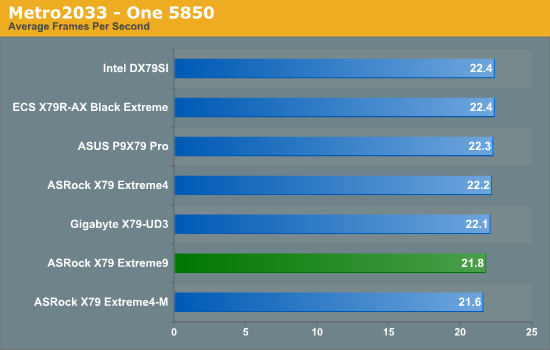
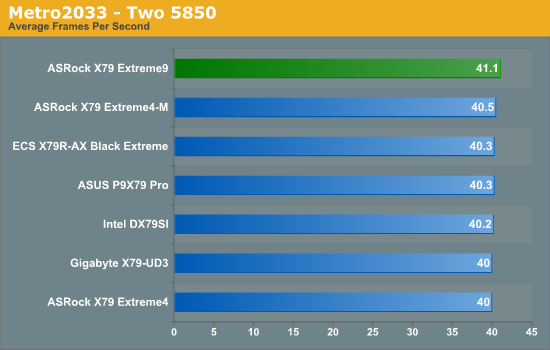
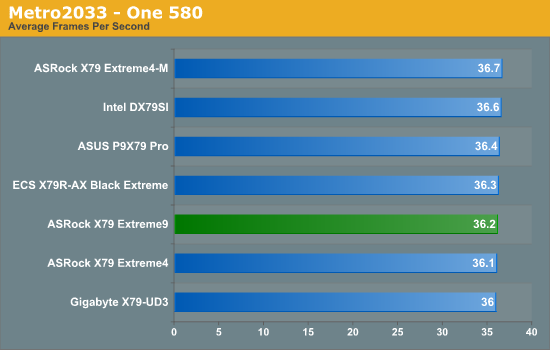
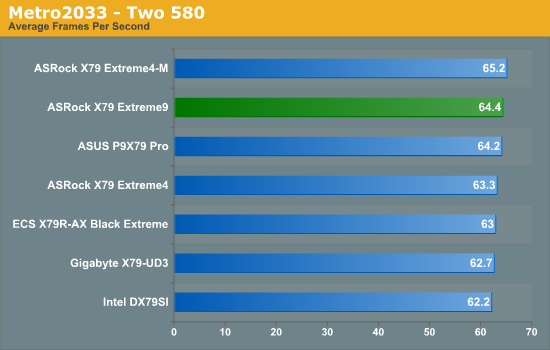
The X79 Extreme9 is never far off the top in Metro2033 compared to other X79 - using one 5850 and the board is only 0.6 FPS below the best board.
When I first heard that ASRock were producing an X79 Extreme9, I was a little confused - previously they've not gone above Extreme7, and their Fatal1ty range caters for the gaming crowd. Their lower end models tend to be some of the cheapest around (e.g. Extreme3/4), and their Extreme7 sat nicely in the midrange. With a jump into the high end (with the X79 high-end being even more exclusive), they would need to offer something different compared to the other motherboard manufacturers who typically compete in this price range - ASUS, Gigabyte, MSI and EVGA for example. Then they would also need to show that the jump from the Extreme4 or Extreme7 to the Extreme9 would be worth the extra outlay.
So as I wrote in the review, it's hard to place the X79 Extreme9. I have reviewed the Extreme4 and Extreme4-M, both of which were good X79 budget boards for consumers or enthusiasts who wanted to jump into Sandy Bridge-E as cheaply as possible. The X79 Extreme9 comes in around +50% more than those boards ($360 vs. ~$240), meaning I would expect 50% more when it came to the Extreme9.
When we compare the Extreme9 to the Extreme4: power delivery has increased from a 6+2 to a 16+2 phase; we have the full complement of 8 DIMMs for X79 (two per channel); 5 PCIe (but still limited to 3-way SLI/CFX unless dual GPU cards are used); a dedicated audio processor, dual gigabit connections (which can be teamed) rather than a single; more SATA ports (8+4 rather than 5+4); more USB (8+12 rather than 4+12); and a lot more in terms of extras in the box (cables, USB 3.0 back panel). So in terms of functionality, we've got a lot of upgrades here for our extra 50%.
Performance wise, we're not seeing much special, except in the manual overclock area, where at 1.4 V I was able to achieve 4.7 GHz without issue (4.8 GHz booted, and survived a few minutes with a stress test before BSODing, so probably only needs a little boost in voltage to be stable). This is despite the auto-overclocking not working as well as hoped, being very temperamental on the 4.6 GHz setting. In the land of ASRock software, while the XFast LAN and XFast RAM are good additions, the fan controls are a bit geriatric for 2012 compared to the best of their competitors, and a good OS overclocking tool is needed.
ASRock's foray into the high end with their X79 Extreme9 is a case of mix and match. The hardware is almost there, breezing through my benchmarking suite without a hitch, and showcasing 12 SATA ports, upgraded audio, dual teamed NICs as well as a USB 3.0 front panel in the box. The software needs work - it's all very well getting licensed software in, but it has to integrate nicely. Manual overclocking is indicative of a higher end board - I'm tempted to push it on my water cooling system to see if it can beat my 5125 MHz record with the i7-3960X on the P9X79 Pro. The MSRP of $360 does seem a little high to me, but that all depends on what you want from an X79 motherboard.