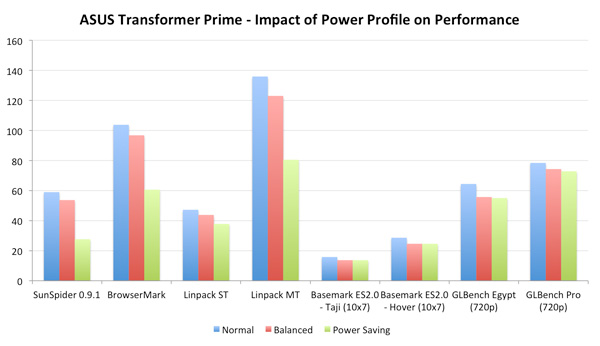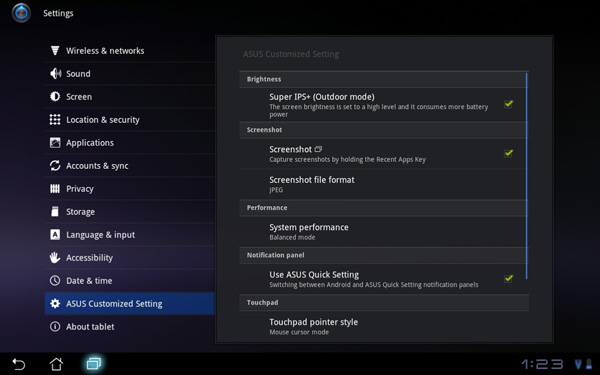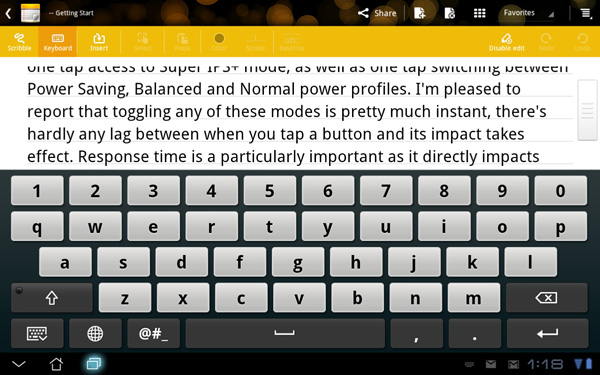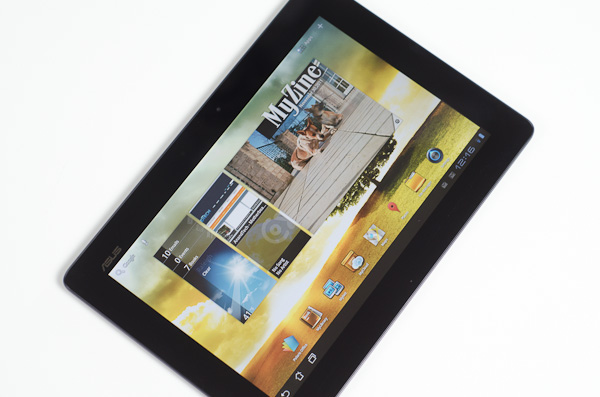Original Link: https://www.anandtech.com/show/5163/asus-eee-pad-transformer-prime-nvidia-tegra-3-review
ASUS Eee Pad Transformer Prime & NVIDIA Tegra 3 Review
by Anand Lal Shimpi on December 1, 2011 1:00 AM ESTGoing from making good motherboards to going head to head with Samsung for Google's affection is a pretty big step for ASUS, but it's one that the company has taken and done very well with. None of its peers have made the same transition, especially not while continuing to thrive in their existing businesses. I don't think anyone can say that ASUS' motherboards have suffered over the past several years as the company has transitioned, much like Apple, into the world of being a mobile computer manufacturer.
ASUS' first Android tablet was a knock out of the park. The original Eee Pad Transformer gave us a glimpse of the future with its keyboard dock while delivering a good Honeycomb experience for $100 less than the competition. As many sacrifices as ASUS had to make to reach its price point, the original Eee Pad remains one of the best Honeycomb tablets on the market. But the show must go on and simply being the cheapest on the block doesn't work anymore, particularly with companies like Amazon redefining what cheap means. It was time for a new flagship and today we have that tablet:
Priced at $499 the Eee Pad Transformer Prime will be available in North America during the week of 12/19.
| Tablet Specification Comparison | ||||||
| ASUS Eee Pad Transformer | ASUS Eee Pad Transformer Prime | Apple iPad 2 | Samsung Galaxy Tab 10.1 | |||
| Dimensions | 271mm x 175mm x 12.95mm | 263 x 180.8 x 8.3mm | 241.2 x 185.7 x 8.8mm | 256.6 x 172.9 x 8.6mm | ||
| Display | 10.1-inch 1280 x 800 | 10.1-inch 1280 x 800 Super IPS+ | 9.7-inch 1024 x 768 IPS | 10.1-inch 1280 x 800 PLS | ||
| Weight | 675g | 586g | 601g | 565g | ||
| Processor | 1GHz NVIDIA Tegra 2 (2 x Cortex A9) | 1.3GHz NVIDIA Tegra 3 (4 x Cortex A9) | 1GHz Apple A5 (2 x Cortex A9) | 1GHz NVIDIA Tegra 2 (2 x Cortex A9) | ||
| Memory | 1GB | 1GB | 512MB | 1GB | ||
| Storage | 16GB + microSD card | 32GB/64GB + microSD slot | 16GB | 16GB | ||
| Pricing | $399 | $499/$599 | $499 | $499 | ||
Whereas Motorola was first out of the gate with a Tegra 2 based Honeycomb tablet, ASUS is done with playing second fiddle. ASUS is NVIDIA's first and only launch partner for its new quad-core Tegra 3 SoC. The Google OS of choice is still Honeycomb, although I hear the Eee Pad Transformer Prime also happens to be Google's development and validation vehicle for Ice Cream Sandwich on Tegra 3.
The Prime is everything the original Eee Pad Transformer was missing. It's thinner than an iPad 2 or Galaxy Tab and built out of aluminum and glass. Other than minor details like the buttons and connectors, your hands never touch plastic when using the Transformer Prime. Even those plastic buttons look and feel great. The tablet is just beautiful. It echoes the design language of ASUS' Zenbook, but without the disappointment in the panel department. ASUS' latest tablet actually has the best display of any tablet we've reviewed, including those made by Apple and Samsung (more on this later).
The usual suspects are carefully placed around the perimeter of the Transformer Prime. Held in landscape mode the power/lock button is at the top left corner, with the volume rocker perpendicular to and just below it on the left side. Also along the left side is a micro HDMI output for display cloning and a microSD card slot. A standard 1/8" headset jack finds itself on the right side of the tablet, and ASUS' standard dock connector is bottom center. The original Eee Pad had two speaker grills, while the Prime has a single, larger speaker on the back of the device. Audio output is surprisingly full but the tablet doesn't get loud enough to overpower a noisy environment.
ASUS went a little crazy with the rubber stoppers all over the Prime. The dock connector and its two mechanical retention/secure points are plugged with these things, as is the USB port on the optional transformer dock.
Just like last time, the Eee Pad Transformer Prime can be mated to an optional keyboard dock for an extra $149. The dock adds a QWERTY keyboard, trackpad, an SD card reader, USB port and comes with its own 22Wh battery. The dock's battery not only powers itself but it can charge the Prime's battery, almost doubling battery life.
We'll spend the next several pages going through every detail of the new Eee Pad Transformer Prime as well as NVIDIA's Tegra 3 SoC, but on the surface, ASUS has built a formidable tablet. How does it fare under closer scrutiny? Very well it turns out...
A Lesson in How Not to Launch a Product
Of all of the things ASUS has learned from running the PC side of its business it seems that the proper way to launch a brand new platform didn't translate over to its tablet business. I received the Eee Pad Transformer Prime 39 hours ago and the NDA lifted just now. While this is not atypical for many mobile launches, ASUS should know better.
To do a thorough review of any product the minimum time we need to adequately integrate that product into our daily routine and come away with a deep understanding of the product is at least a week. I say that's the minimum amount of time because if you give us more, then we can do even better analysis and spend even more time bug hunting. Most of the players in the mobile space don't really get this, and as a result they are complicit in the disappointing amount of analysis that's done on their hardware. This will change as time goes on, but I honestly expected more from ASUS.
My WiFi is Broken
What's one of the biggest risks when you give reviewers only 39 hours to review a product? If something is wrong with the review sample, there's hardly any time to fix it. This time I drew the short straw and my Transformer Prime review sample arrived with highly questionable WiFi performance. Both range and performance were impacted by whatever plagued my sample. I got less range and much lower performance than the original Eee Pad Transformer regardless of location or wireless access point. How bad? My Prime had difficulty sustaining more than 2Mbps over WiFi. ASUS and NVIDIA both sent me proof that there wasn't something wrong with other samples, and from their data it looks like the WiFi stack in the Prime is at least comparable to the original Transformer. The problem may just be limited to my unit, although I tend to believe that if something goes wrong once, it's bound to go wrong more than once.
Based on the fact that wireless performance improves when docked and upstream speeds are almost normal, if I had to guess I'd say that the receive antenna is either not fully connected or somehow impaired from doing its normal duty. I should have a replacement unit in by tomorrow, but unfortunately that means you won't see any WiFi dependent results here.
ASUS chose Broadcom's BCM4329 for WiFi/Bluetooth duty. Although the controller supports both 2.4GHz and 5GHz operation, the Prime is limited to work on 2.4GHz networks. The rest of the design is pretty standard - you get a single spatial stream at a maximum of 72Mbps. Real world performance, if ASUS/NVIDIA's numbers are to be believed, should top out somewhere in the upper 30Mbps area.
Update: ASUS got us a fixed unit, be sure to check out our follow-up here.
CPU Performance
The big news with Tegra 3 is that you get four ARM Cortex A9 cores with NEON support instead of just two (sans NEON) in the case of the Tegra 2 or most other smartphone class SoCs. In the short period of time I had to test the tablet I couldn't draw many definitive conclusions but I did come away with some observations.
Linpack showed us healthy gains over Tegra 2 thanks to full NEON support in Tegra 3:
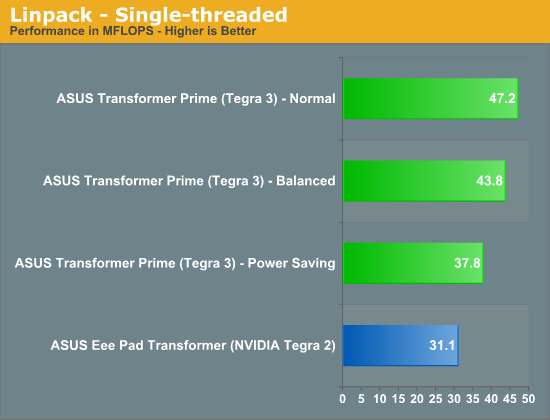
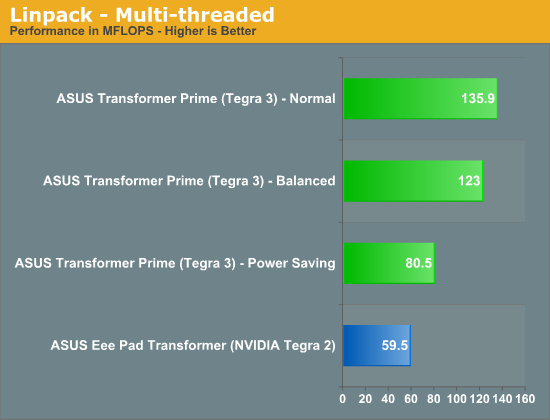
As expected, finding applications and usage models to task all four cores is pretty difficult. That being said, it's not hard to use the tablet in such a way that you do stress more than two cores. You won't see 100% CPU utilization across all four cores, but there will be a tangible benefit to having more than two. Whether or not the benefit is worth the cost in die area is irrelevant, it only means that NVIDIA (and/or its partners) have to pay more as the price of the end product to you is already pretty much capped.
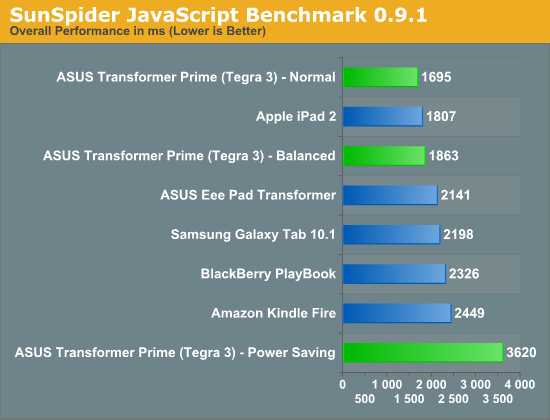
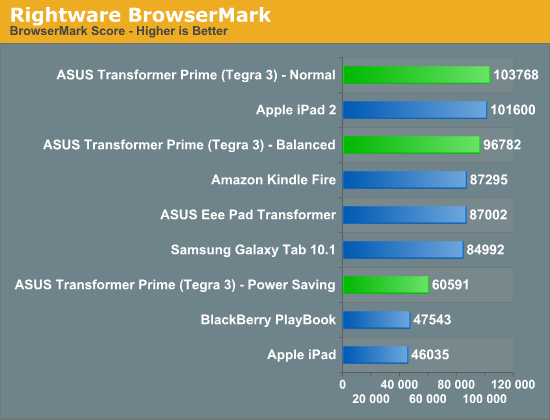
The bigger benefit I saw to having four cores vs. two is that you're pretty much never CPU limited in anything you do when multitasking. Per core performance can always go up but I found myself bound either by the broken WiFi or NAND speed. In fact, the only thing that would bring the Prime to a halt was if I happened to be doing a lot of writing to NAND over USB. Keyboard and touch interrupts were a low priority at that point, something I hope to see addressed as we are finally entering the era of performance good enough to bring on some I/O crushing multitasking workloads.
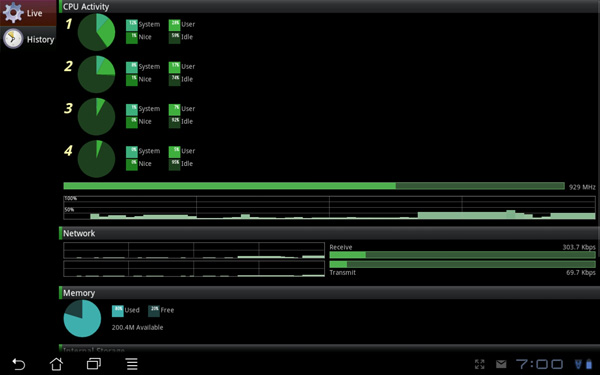
Despite having many cores at its disposal, NVIDIA appears to have erred on the side of caution when it comes to power consumption. While I often saw the third and fourth cores fire up when browsing the web or just using the tablet, NVIDIA did a good job of powering them down when their help wasn't needed. Furthermore, NVIDIA also seems to prefer running more cores at lower voltage/frequency settings than fewer cores at a higher point in the v/f curve. This makes sense given the non-linear relationship between voltage and power.
From a die area perspective I'm not entirely sure having four (technically, five) A9 cores is the best way to deliver high performance, but without a new microprocessor architecture it's surely more efficient than just ratcheting up clock speed. I plan on providing a more thorough look at Tegra 3 SoC performance as I spend more time with a fixed Prime, but my initial impressions are that the CPU performance isn't really holding the platform back.
Tegra 3 GPU: Making Honeycomb Buttery Smooth
The bigger impact on the overall experience is the Tegra 3's GPU. If you remember back to our initial analysis of Tegra 3 you'll know that the GPU is not only clocked higher but it also has more execution resources at its disposal. To further improve performance, per "core" efficiency is up thanks to some larger internal data structures and tweaks. The end result is much better gaming performance as well as a much smoother UI.
Tasks like bringing up the apps launcher or even swiping between home screens are finally far above 30 fps. While Tegra 2 didn't have the fill rate to deal with some of the more complex overlays in Honeycomb, Tegra 3 does. The move to Tegra 3 makes the Honeycomb experience so much better. This is what it should've been like from the start.
Gaming performance is also significantly better as you can see from our standard collection of Android GPU benchmarks:
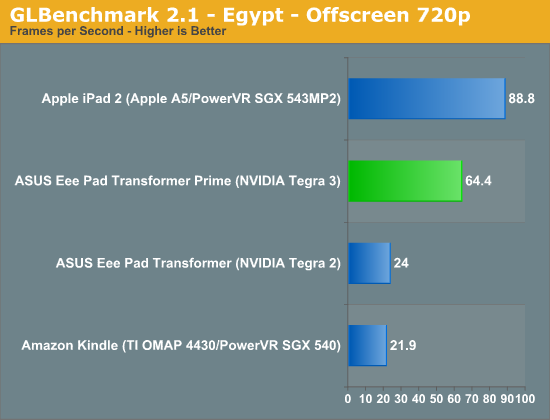
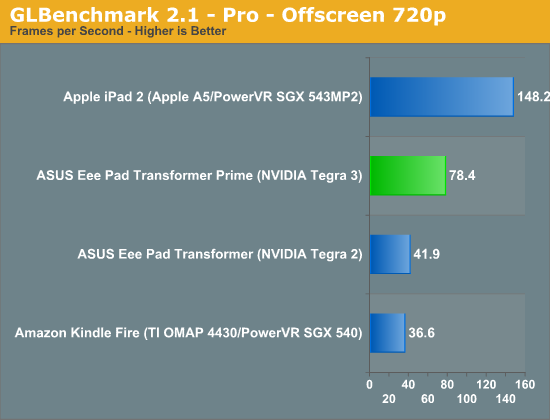
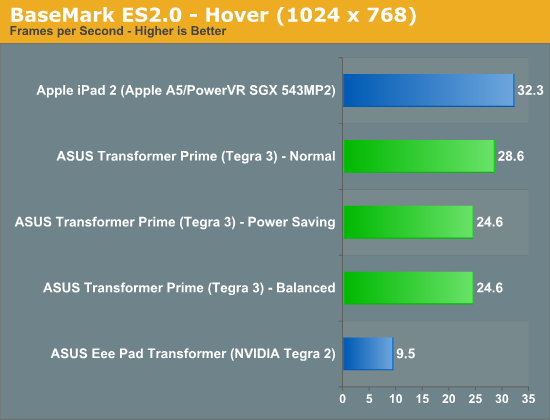
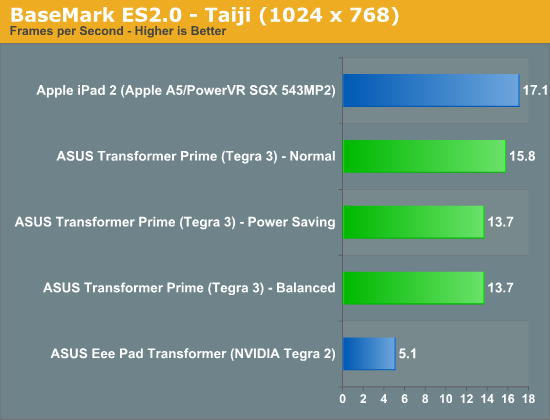
Performance is still not quite up to par with the iPad 2, but if we look at GLBenchmark's Egypt test Tegra 3 doesn't do too bad. The gap grows in more texture bound tests but in a heavier shader environment Tegra 3 isn't too shabby. While it's clear that Tegra 2 wasn't enough to deal with the 1280 x 752 resolution of Honeycomb tablets, Tegra 3 seems well matched.
Note that the BaseMark ES2.0 tests run at FP16 on Tegra 2 and 3 vs. FP24 on the PowerVR SGX 543MP2.
The Display: Perfect
The original Transformer had a display that performed similarly to the iPad, but was far more reflective thanks to a fairly large gap between the outer glass and the LCD panel underneath. I excused the first generation Eee Pad in the display department because it was good enough and $100 cheaper than the competing Apple solution. The Prime reaches price parity with the iPad 2, and as a result it must meet a higher standard. ASUS doesn't disappoint - the Eee Pad Transformer Prime has the best display I've seen on a tablet to date.
The resolution is a Honeycomb-standard 1280 x 800. The 16:10 panel measures 10.1-inches diagonally, giving it a very similar surface area to the iPad 2's 9.7-inch 4:3 display. The increase in resolution more than makes up for the larger screen however, ASUS delivers 145 pixels per inch compared to the iPad 2's now quite-dated ~132 PPI.
It's not all about pixel density here, the Transformer Prime has better white and black levels than anything else in its class. It also sets the new benchmark for contrast ratio at nearly 1200:1. The huge gap between the outermost glass and the IPS LCD panel has been reduced significantly, in turn reducing glare.
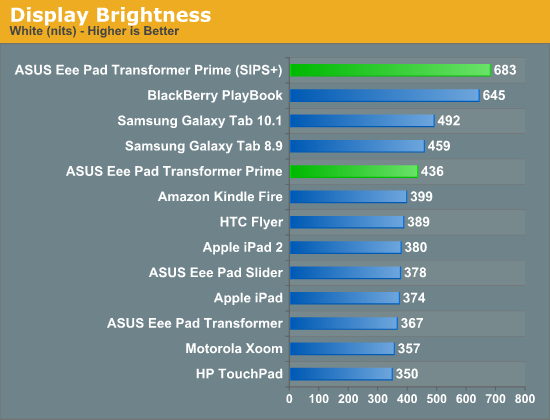
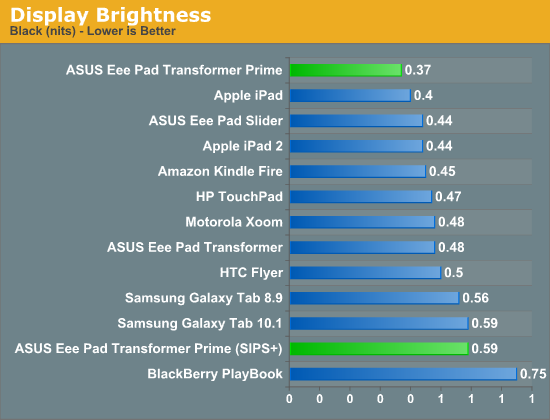
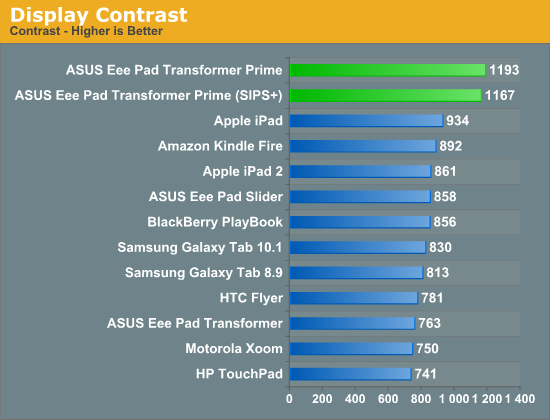
ASUS also has a Super IPS+ mode that drives the display to a class-leading 683 nits. The Super IPS+ mode obviously draws more power but ASUS recommends it if you're trying to use your tablet outdoors. In our review of the PlayBook we found that 600 nits was really the cutoff for usability in sunny conditions, and ASUS easily exceeds that. It's also worth pointing out that while Super IPS+ increases black levels as well, the resulting contrast ratio remains the same.

Original TF (left) vs. Super IPS+ enabled on the TF Prime (right)
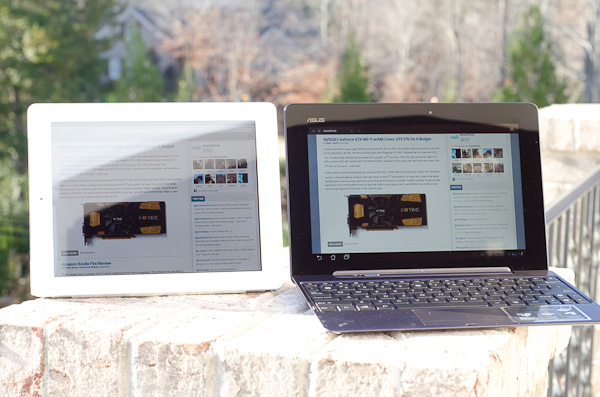
iPad 2 (left) vs. Super IPS+ enabled on the TF Prime (right)
Viewing angles are absolutely awesome. Yes this is the same ASUS that let us down with the UX panels but it definitely got the panel right when it came to the Transformer Prime. Fingerprints are still going to be evident on the display but they don't seem to be as bad as on the original Transformer, and they do wipe off easily. This time around ASUS bundles a microfiber cloth to aid in keeping your Transformer looking fresh.
ASUS, Apple and the rest of the tablet world are in hot pursuit of even higher resolution panels, the problem is yields on these small 1080p and 2048x1536 panels just aren't high enough yet. The Android crowd will have to wait, although Apple is apparently pushing very hard (and trying to buy up a lot of inventory) to deliver a "retina display" equipped iPad 2+/3 by Q2 next year. I'm hearing Q3/Q4 for everyone else and it's still not a guarantee that Apple will be able to meet its aggressive targets either at this point.
Video Playback: Blu-ray Quality in a Tablet
One of the biggest issues with Tegra 2 based tablets and smartphones is a limitation that prevented hardware accelerated decode of any high profile H.264 video content. You could still decode the video but the additional stages of the decode process were left to run on the CPU, which in turn resulted in substantially lower battery life. NVIDIA has completely addressed the problem with the Tegra 3's video decoder, which is now capable of decoding 1080p H.264 high profile streams at up to 40Mbps.
The Honeycomb video player (Gallery app) will play .mkv files by default but if you want to throw on a .m2ts file you'll need to grab a third party player. DICE Player for Android supports Tegra 3's hardware acceleration, making it a good option if you want broader file compatibility.
Android File Transfer won't push over a file greater than 4GB so the first thing I tried was ripping a portion of A Quantum of Solace (BD) and sending over a 40Mbps High Profile 1080p MKV of it. The resulting 10 minute segment was 2.8GB in size and played beautifully on the Prime. There were no dropped frames and no hiccups, it just worked.
External NTFS volumes are supported and the sdcard file system supports files greater than 4GB in size, so I copied a 15GB 1080p Blu-ray rip of A Quantum of Solace from a USB stick to the Prime. I had to use DICE Player to get audio but otherwise the clip just worked. The biggest pain was copying the huge file across, but it'd be quicker and less painful than a re-encode on most systems.
To really test my luck I threw a few of our media streaming test files at the Prime. Our 720p60 test file worked perfectly, while our 1080p60 test case was mostly smooth with the exception of occasional slowdowns. I tried playing back a 1080p30 VC1 file however I couldn't get it to play back with hardware acceleration. Some of the more exotic combinations of features and file types wouldn't work, although I suppose that could be the fault of the playback software.
As far as I can tell, Tegra 3 and the Eee Pad Transformer Prime in particular are capable of playing back 1080p24 Blu-ray class video. Total NAND capacity is the only thing limiting us from just dumping a raw Blu-ray rip onto a tablet and playing that directly. Pretty much any HD rip you make yourself or find online will likely work. You may still need to invest in a good third party player to ensure things like subtitles are properly supported however.
I'm pleased with the state of video on the Prime. It's not HTPC level, but we can finally play really good quality video on an Android tablet. I suspect it'll be one more generation before we get tablets (and associated software) that will just play anything you throw at them.
The Three Power Profiles
There are three power profiles ASUS and NVIDIA have defined on the Prime: Normal, Balanced and Power Saver. Normal allows the CPU to run at up to 1.4GHz with only a single core active, and 1.3GHz otherwise. Balanced is the default setting and it drops maximum CPU clock to 1.2GHz and favors lower clock/voltage targets on the curve compared to Normal mode. Power Saver caps CPU frequency at 1GHz with 1 - 2 cores active, 760MHz with 3 cores active and 620MHz with 4 cores active. It's unclear what the impact is on GPU clocks/performance.
Regardless of power profile, video playback capabilities are untouched - all profiles are able to play 1080p High Profile H.264 content at up to 40Mbps.
The performance impact of these various profiles varies depending on what you're doing. I ran a mixture of CPU and GPU bound tests in all profiles to measure their impact. The results are below:
I reformatted the SunSpider and BrowserMark scores to keep the magnitude of the numbers in line with the rest in the chart, and to make higher numbers = better performance across the board. For the most part you can see that the difference between Normal and Balanced is pretty small. Numerically it works out to be a 5 - 15% gap depending on the benchmark. The latter end of the range is big enough where the performance conscious will want to stay in Normal mode, but it's possible to do without it.
It's interesting to note that the impact on GPU performance isn't that major across the board. It looks like NVIDIA is primarily modulating CPU speed here. The impact on JavaScript rendering performance is huge when you enable the Power Saving mode. In this state the Prime performs like a Tegra 2 based Gingerbread phone.
Power Profiles & Super IPS+ Toggles
Unlike (far too) many of its competitors, ASUS limits its customizations to those that are almost purely functional. ASUS is clearly aware of the fine line between useful improvements and clutter.
The most obvious customization is in the Quick Settings tool:
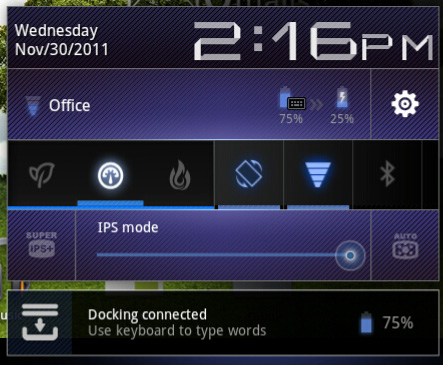
ASUS' implementation is far busier but it's all extremely useful. You get one tap access to Super IPS+ mode, as well as one tap switching between Power Saving, Balanced and Normal power profiles. I'm pleased to report that toggling any of these modes is pretty much instant, there's hardly any lag between when you tap a button and its impact takes effect. Response time is a particularly important as it directly impacts how frequently the tool is used. In this case I have no issues switching between power profiles because it's pretty much effortless.
Camera Quality
Over the past couple of years of reviewing ARM based tablets, I've really never wanted to use any of them to take photos with. I see it happen from time to time and I can definitely see the use when making video calls, but otherwise it's just not that big of a deal to me. I use my smartphone far more frequently to take photos. Despite this being the case, ASUS has improved image quality out of both the front and rear-facing cameras in the Prime.
The rear sensor is now 8MP while the front is 1.2MP. I didn't have too much time to do a deep investigation here, but capture quality is much improved over the original Transformer:
The rear camera shoots stills at 3264 x 2448 and produces JPGs that are typically around 2.4MB in size. The time between the first tap and capture of a still is under 2 seconds. The rear sensor can shoot 1080p video as well.
Battery Life
With 39 hours to test I was pretty limited in what I could do when it came to battery life testing. I was able to run through two tests (one run a piece) and only in one configuration each. I wanted to see how Tegra 3 and the Prime fared in the worst case scenario so I picked the Normal power profile. Over the coming days I'll look at battery life in the other two profiles as well, not to mention run through more iterations of our test suite.
My bigger concern has to do with the malfunctioning WiFi in my review unit. For our video playback battery life test WiFi was on but not actively being used, those numbers should be ok. It's our general use test that loads web pages and downloads emails over WiFi and it's there that I believe things could've suffered a bit.
In both cases I saw around 9 hours of continuous battery life out of the Transformer Prime, without its dock. These numbers are a bit lower than the original Transformer but it's unclear to me how much of this is due to the additional cores/frequency or the misbehaving WiFi. The fact that we're within striking range of the original Transformer with the Prime running in Normal mode tells me that it's possible to actually exceed the Transformer's battery life with the Balanced or Power Saver profiles. That's very impressive for an SoC built on the same manufacturing process as its predecessor but with twice the CPU cores and a beefier GPU.
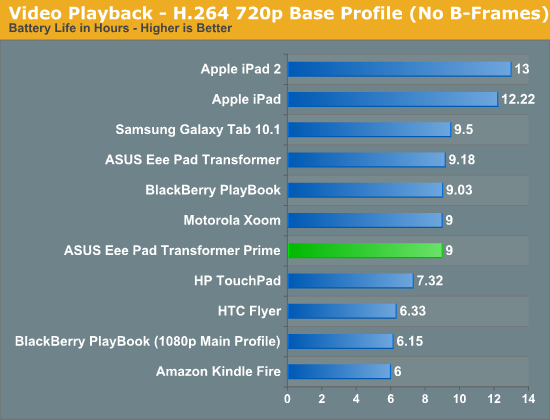
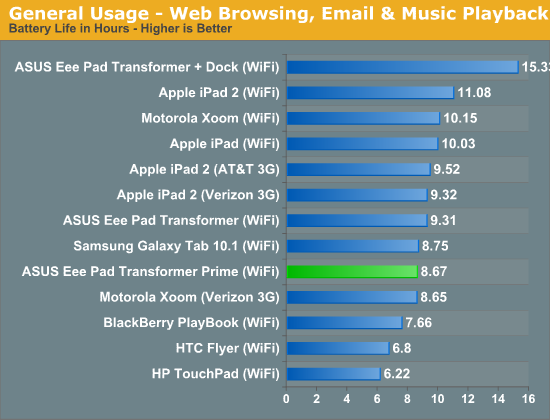
What I'm not seeing however is the impressive gains in battery life NVIDIA promised its companion core would deliver. I'm not saying that the companion core doesn't deliver a tangible improvement in battery life, I'm just saying that I need more time to know for sure.
That the Transformer Prime can deliver roughly the same battery life as its predecessor without any power profile tweaking may be good enough for many users. Both ASUS and NVIDIA shared their own numbers which peg the Prime's battery life in the 10 - 13 hour range. As I mentioned before, I'll have more data in the coming days.
Update - With a replacement Transformer Prime in house, battery life is looking a lot better already:
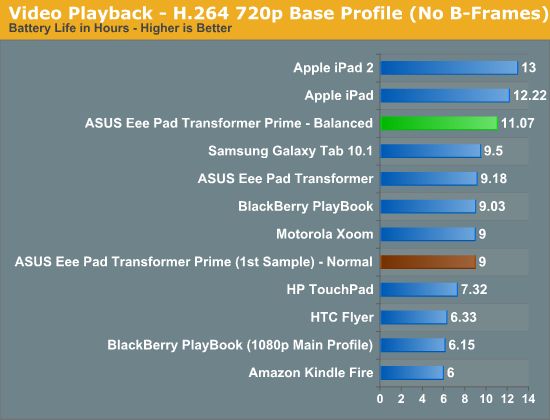
Update 2: Even more battery life results in our follow-up.
The Dock & Keyboard
Despite what ASUS originally told us when it launched the first Transformer, the Prime does not work with the old dock. Admittedly you wouldn't want to use the sleek new tablet with the clunky old dock, but I'm just not a fan of being used to convey incorrect information.
The new dock matches the Transformer Prime perfectly. The docked Prime isn't as elegant as the Zenbook and I'd argue that the dock does take away from the tablet's beauty, but if you need to hammer out long emails or a big document the dock is a great solution.
The dock's beauty isn't just that it's convenient (it behaves just like a notebook once mated to the tablet) but that it acts as a second battery for the Eee Pad. ASUS has also done the necessary customizations to Honeycomb to appropriately track battery levels in the dock and the tablet. There's also a little animation indicating that the dock is charging the tablet. To the best of my knowledge, the tablet will never be used to charge the dock.
Scrolling is rarely as smooth as I'd like it to be via the dock's trackpad. Many times the gesture just won't register on the trackpad or the trackpad will detect my two fingers but it won't scroll. With the screen inches away I found myself preferring to use the touchscreen for scrolling and stuck to using the dock for typing. You can control pointer speed and cursor style in the OS now, which is a nice addition.
The typing experience itself is great on the dock. The keys are big enough (around 15mm x 14mm) to type quickly on and feedback is good. The keys were a bit taller on the old dock, but as the new model is thinner the keys went on a similar slimming process.
Using the dock on a desk is fine, but use the dock on your lap and you'll have to keep applying a little bit of downward force with your wrists to keep the system from leaning backward. The dock is angled forward so if you're not typing on a flat surface the system might pivot backwards. The correction is simple, you just need to push down with your wrists/palms a bit while you type. I even have to do that a bit on my 11-inch MacBook Air. The difference is the MBA has enough surface area for me to comfortably rest my wrists, the Transformer Prime's dock does not. While I don't notice much fatigue while typing on my MBA, my wrists do feel it when I use the Prime + dock on a couch.
My dock had a connection issue between the Prime and the dock itself, which ASUS insists shouldn't be happening. Tilt the Prime towards you when in the dock and the screen would occasionally go white. It feels like a manufacturing issue, although I'm apparently the only one who has reported it.
Android is still not beefy enough to be a full blown laptop replacement, but the Prime does come with enough apps to at least let you do some basic word processing and spreadsheet work. If you're going to do a lot of typing on your tablet I'd easily recommend the dock, it's the best way to get your thoughts into words on the Prime. Otherwise, the $150 adder just adds bulk and cost to the platform. The Prime is really great to use on its own. If you want an alternative to the dock, ASUS will have its own clone of Apple's iPad smart covers at some point in the coming weeks.
ASUS' five row virtual keyboard is back on the Prime. While it doesn't look as good as the standard Honeycomb keyboard, I do like having the numeric row visible above the rows of letters. Nuance's T9 Trace is still supported by the keyboard (Swype-like continuous text input) although I'm not personally a fan. You can disable Trace as well as revert to the stock Honeycomb keyboard if you'd like.
The Honeycomb Experience
With Ice Cream Sandwich around the corner it's not worth it to spend too much time on Honeycomb, however the first owners of the Transformer Prime will be stuck with Honeycomb. Although NVIDIA has already demonstrated the Prime running ICS, I wouldn't expect to see the ICS update available to end users until January at the earliest. That's assuming there are no unexpected delays or bugs in the process of course.
Honeycomb has matured nicely over the past year and combined with the faster Tegra 3 SoC, the experience is significantly better on the Prime. Everything is a lot smoother and responsive, even compared to an up-to-date vanilla Eee Pad Transformer. ASUS is pretty good about not weighing down the Prime with bloated garbage so the out of the box the experience is pretty good. There's still a hit if you enable live wallpapers but it's not nearly as bad as it was on Tegra 2.
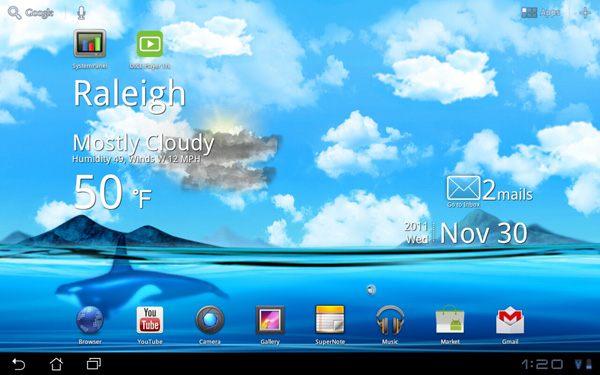
There are still little annoyances that plague the OS. For example, bringing up the task switcher menu isn't always instant, and performance does slow down if you've got some power hungry apps running in the background that need quitting. The build of Honeycomb on the Prime allows you to quit apps from the task switcher menu by tapping the X next to each app. Unfortunately the taps don't always register immediately, leading you to double tap and sometimes unintentionally closing other apps.
Scrolling in the web browser is pretty smooth, there are occasional hiccups but overall the experience is good.
While Honeycomb still has its quirks, Tegra 3 and the Transformer Prime make the experience so much better. Taking a page out of the old WinTel handbook, sometimes the easiest way to solve a software problem is to throw even faster hardware at it. From what I've heard about Ice Cream Sandwich though, it may bring the added polish on the software side that we've been looking for. We'll find out soon enough.
HDMI Output, Controller Compatibility & Gaming Experience
NVIDIA sent along a Logitech Wireless Gamepad F710 with the Eee Pad Transformer Prime to test game controller compatibility. NVIDIA claims the Nintinendo Wiimote, wireless PS3, wired Xbox 360 and various other game controllers will work with Tegra 3 based devices courtesy of NVIDIA's own driver/compatibility work. The Logitech controller worked perfectly, all I had to do was put batteries in the device and plug the USB receiver into the Prime's dock; no other setup was necessary. Note that this same controller actually worked with the original Transformer as well, although there seemed to be some driver/configuration issues that caused unintended inputs there.
By default the Logitech controller navigates the Honeycomb UI just fine. You can use the d-pad to move between icons or home screens, and the start button brings up the apps launcher. The X button acts as a tap/click on an icon (yes, NVIDIA managed to pick a button that's not what Sony or Microsoft use as the accept button - I guess it avoids confusion or adds more confusion depending on who you ask).
Game compatibility with a third party controller is varied. NVIDIA preloaded a ton of Tegra Zone games on the Prime for me to get a good experience of what the platform has to offer. Shadowgun worked just like you'd expect it to, with the two thumbsticks independently controlling movement and aiming. Unfortunately the triggers aren't used in Shadowgun, instead you rely on the A button to fire and the B button to reload. Other games would use the d-pad instead of the thumbsticks for movement or use triggers instead of buttons for main actions. It's not all that different from the console experience, but there did seem to be more variation between control configurations than you'd get compared to what you find on the Xbox 360 or PS3.
The actual gaming experience ranges from meh to pretty fun depending on the title as you might expect. I'd say I had the most fun with Sprinkle and Riptide, with Bladeslinger looking the best (aside from NVIDIA's own Glowball demo).
Sprinkle is a puzzle game that we've written about in the past. You basically roll around with a fire truck putting out fires before they spread and catch huts on fire. It's like a more chill Angry Birds if you're not sick of that comparison. Sprinkle doesn't make use of external controllers, it's touch only.
Riptide is a jetski racing game that does have controller support. There's not a whole lot of depth to the game but it is reminiscent of simple racing games from several years ago. The Tegra version gets an image quality upgrade and overall the game doesn't look too shabby. I probably wasted a little too much time playing this one during the review process. It runs and plays very smoothly on Tegra 3.
Bladeslinger is the best looking title NVIDIA preloaded on the Prime - it's basically a Western themed Infinity Blade knockoff. Image quality and performance are both good, although the tech demo wasn't deep enough to really evaluate the game itself.
For games that support an external controller, the Logitech pad usually just worked. The only exception was Riptide where I had to go in and enable controller support in the settings menu first before I could use the Logitech in game. I don't believe that better third party controller support alone is going to make Android (or the Prime) a true gaming platform, but it's clear this is an avenue that needs continued innovation. NVIDIA wants to turn these tablets and smartphones into a gaming platform, and letting you hook up a wide variety of controllers up to them is a good idea in my book.
HDMI output was easy to enable; I just plugged the Prime into my TV and I got a clone of my display. I didn't have to fiddle with any settings or do anything other than attach a cable. The holy grail? Being able to do this wirelessly. The controller is there, it's time to make it happen with video output as well.
Final Words
Assuming the WiFi and minor dock issue I encountered aren't widespread (ASUS insists they aren't), I am comfortable calling the Eee Pad Transformer Prime the absolute best Android tablet on the market today. The hardware looks and feels great. ASUS picked the best display possible and married it to some really good industrial design. I was impressed with the styling of the Zenbook, and the Prime continues to position ASUS as a purveyor of high quality mobile devices.
At the same time, NVIDIA has finally delivered an SoC capable of delivering the sort of smooth experience we'd expect from a $500 tablet. Honeycomb was a great first attempt by Google at a tablet OS, but Tegra 3 really makes the whole experience complete. Everything you'd expect to be smooth, is finally smooth. Video playback is no longer an issue, the Prime and Tegra 3 can finally play back virtually anything you'd want to throw at it. Thank goodness.
As good as the combination is today, I admit that I still can't wait to put Ice Cream Sandwich on this thing. Even more polish on the OS side (and the absence of any hardware issues during the testing process) would've easily catapulted the Prime into editor's choice territory.
Battery life is the big unknown at this point. At worst it's roughly on par with the old Eee Pad Transformer. I'll know more in the coming days, but 9 hours of continuous use isn't bad. The question is how much better will it be as we start playing with the available power options? I'm also curious to see what having four cores does to web page loading performance. There's clearly an impact on JavaScript rendering, but what about the overall real world experience? In my testing I was limited by the WiFi issue I mentioned earlier, but I hope to have an answer to this soon enough.
The inevitable iPad comparison is, well, inevitable. I still firmly believe there's not a whole lot of iOS/Android cross shopping. If you want an iPad, that's what you should buy. Android isn't an iOS substitute, just as iOS isn't an Android substitute. You can do similar things on both, but personal preference will really determine what suits you the best.
I'll have more coverage on the Prime over the coming days, but if you're making your decision before then: this is the Android tablet to get.
Update: ASUS has removed GPS support from the Prime's official spec sheet. Check out our update here as well as our follow-up to the review.