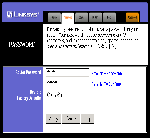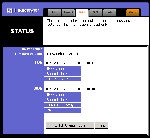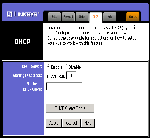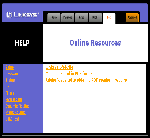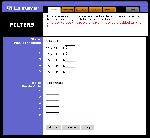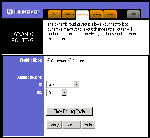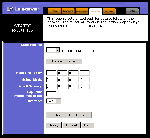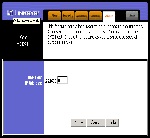Original Link: https://www.anandtech.com/show/513
Linksys Etherfast Cable/DSL Router
by Jason Clark & Greg Hanna on March 23, 2000 1:05 AM EST- Posted in
- Networking
Features
• Connects to a Broadband Modem Or to An
Ethernet Backbone
• Equipped With a 4-port 10/100 Switch
• Connects All of Your PCs to the Internet With
Only One Purchased IP Address
• Creates a Firewall to Protect Your PCs From
Outside Intruders
• Configurable Through Any Networked PC's
Web Browser
• The Switch Dramatically Speeds Up Your
Gaming and Multimedia Connections
• Can Act as Either a DHCP Server or Client
• Compatible with All Standard Internet
Applications
• Administrators Can Block Specific Interior
Users' Internet Access
• Technical Support - 24 Hours a Day, 7 Days a
Week
• Full 1-Year Warranty or Small Office
Specifcations
| Standards : | IEEE 802.3, IEEE 802.3u |
| Protocol : | TCP/IP, RIP1, RIP2, PPTP(VPN) |
| Ports : | 4 10BaseT/100BaseTX RJ-45 Ports |
| One 10BaseT Broadband WAN Port | |
| One 10BaseT/100BaseTX RJ-45 Uplink Port | |
| Cabling Type : | 10BaseT: UTP/STP Category 3 or 5 |
| 100BaseTX: UTP/STP Category 5 or Better | |
| Topology : | Star |
| Speed : | WAN Router: 10Mbps (10BaseT Ethernet) |
| LAN: 10Mbps (10BaseT Ethernet) or 100Mbps (100BaseTX Fast Ethernet) | |
| LEDs : | Power, Ready/Test, Link and Activity for both WAN and LAN port(s), Partition and Collision for LAN ports |
Technology Brief
This discussion is intended to be a high-level overview of some of the terms and concepts that you will encounter within our network equipment reviews. We will be releasing a home networking primer in the near future, which will provide a more in-depth look at the technologies involved. The first term to understand is Router, since that's the piece of equipment we're looking at here. A router is a device which takes information in the form of packets from one (in the case of the Linksys) or more networks and passes it to another. In this case, we are talking about taking information from the Internet and passing it to your internal network, and vice-versa.
For the router to know where to pass data to and from, it uses a routing protocol. Most routers today, including the Linksys, use the Routing Information Protocol, or RIP for short. RIP works by getting help from other routers in order to determine the best path for the information to take.
On the inside of the Linksys router is a built-in Ethernet Switch. A switch is able to pass data from one network to another too, but it isn't as intelligent as a router (it can't use RIP, for example) and therefore is unable to do the job of a router. It is great for distributing data across your internal network however. A switch is able to separate traffic on each of its ports (it has a limited ability to determine the correct routes), which means that only the data meant for each machine goes to each machine. This makes things faster by lowering the traffic on each network segment. Also, a switch is able to run in full duplex, which means it can use its full speed in both directions at once. That, in effect, means that a 100Mb Ethernet switch can run at 200Mb total, 100 in each direction. Both of these reasons make the switch a better choice than the hub for use on an internal network, especially one with a lot of traffic.
A Hub distributes data as well, but hubs are, for the most part, not intelligent. A hub is basically a splitter for the network, like splitting your cable signal to more than one TV. They are not able to determine the best path for traffic to take, so they broadcast every packet across every node. This makes for a lot more traffic than with a switch. Hubs are great for low-cost applications where you need more ports to the network than you have. Actually, until very recently, hubs were used much more than switches, even in business applications, because of the cost of switches. Now, though, switches are so inexpensive that the hub is used less and less.
There are a number of acronyms that you will also want to understand before you dive into this review.
DHCP, or Dynamic Host Control (or Configuration) Protocol, is a protocol that a device can use to provide IP addresses and locations of network services to other individual machines on-the-fly. This is useful on large networks to minimize administration by making sure every machine has a valid IP address and the latest location information of network services (like DNS and WINS which are beyond the scope of this discussion).
NAT stands for NETWORK ADDRESS TRANSLATION, and is the feature of the router, which allows several machines to communicate as if they were all directly on the Internet with only one public (Internet) IP address. The Internet IP is on the router (because it is the device that is actually connected to the Internet) but NAT identifies each machine separately and is able to send traffic from the Internet to the machine for which it is meant. It also works in the other direction, sending traffic out through the router to the Internet from every machine on the local network. NAT will pass any traffic not prohibited by the Firewall, which is a device or piece of software that blocks some or all traffic into, or out from, the network.
The Firewall is meant to protect the internal network from unauthorized or malicious traffic from the outside. The only machine that isn't protected would be any machine put on the DMZ HOST PORT. That port is available to expose a machine to the Internet for certain applications that require it, like some types of Internet gaming. The DMZ host port is also where you might want to place your web server, to allow traffic initiated from the outside to reach it, while still completely protecting your internal network. DMZ stands for De-Militarized Zone, and is traditionally a network which may be semi-protected or unprotected from the Internet, but is also available to the internal network.
 |
 |
Why buy a router versus software based NAT solutions?
Software Internet sharing programs have been on the market for quite some time now. Some have evolved into fairly professional level applications that mimic a very large part of what a router does. But there is one thing they cannot mimic, which is the hardware they have to run on. Prices for these software solutions range from $150 to $1000 US. These companies are really going to have to drastically re-think their pricing. After all, why would you want to spend $150 for a 10-user license of a product like Sybergen Sygate when the Linksys router can be had for as low as $175.00? Especially since the Linksys router allows you to share your Internet connection with as many as 253 clients. And with a software solution you will still require a computer to run it on, and a hub/switch to share the connection with the internal network. This of course is the case with most any software based NAT solution, we don't mean to pick specifically on Sygate. Further, even if the software solutions were less expensive than the Linksys router, the benefit of being able to take any machine down on your network and still have Internet being served to the rest is worth the investment.
Administration Module
The administration of the router is unique for this genre of product. Most network administrators are used to having to use telnet to configure the router. Well, Linksys has used a new approach to administration. The router has a built in webserver, so to configure it you simple open a browser up and go to the router's internal IP. Below are all the various screens in the administration area, and what each one does.
Advanced Configuration
Apart from the basic configuration allowed, Linksys has included some advanced configuration areas. The majority of people will not need anything in here, except the DMZ Host, and port forwarding. Each of these options are explained well and do not require a degree in astrophysics to configure.
Performance
Testing the routers performance is really an involved task. Because of its inconsistent nature, speed tests using the Internet are so biased it is virtually impossible to draw any conclusive results. So to test the WAN port, we hooked up an internal webserver and put the router in between the webserver and a test client machine. With this method speed testing becomes more accurate as there are no outside factors to skew the results. The table below indicates our test results.
For the first round of tests we used NETCPS, a small utility written by Jarle Aase, the same fellow that wrote WarFTPD. NETCPS connects on port 4455 and transmits 100 MB of data across the network. Performance is measured in CPS (characters per second, which is another way of saying bytes per second).
Test Hardware
Server
Intel Dual P3/450
512MB Memory
Intel 10/100 TX Ethernet
Client
Acer Extensa 300Mhz 503T Laptop
Xircom RealPort 10/100 Nic
NETCPS 1st Pass
C:\NETCPS>netcps 172.16.6.200
NetCPS 1.0 - Entering client mode. Press ^C to quit
Connecting to 172.16.6.200 port 4455... Connected!
---> CPS 545792.00 KPS: 533.00 MPS: 0.52
Avrg CPS 546176.00 KPS: 533.38 MPS: 0.52
Peek CPS 549888.00 KPS: 537.00 MPS: 0.52
Done. 104857600 Kb transferred in 191.99 seconds.
NETCPS 2nd Pass
C:\NETCPS>netcps 172.16.6.200
NetCPS 1.0 - Entering client mode. Press ^C to quit
Connecting to 172.16.6.200 port 4455... Connected!
---> CPS 546816.00 KPS: 534.00 MPS: 0.52
Avrg CPS 546178.88 KPS: 533.38 MPS: 0.52
Peek CPS 549888.00 KPS: 537.00 MPS: 0.52
Done. 104857600 Kb transferred in 191.98 seconds.
NETCPS reported the highest attained CPS was 549888.00 CPS or 527 KB/second (4.2Mbs).
Next we used a generic FTP test, we built a 100 MB zip file and transfered it from the server to the client.
FTP 1st pass
102830080 bytes received in 173.19 seconds (593.75 Kbytes/sec)
FTP 2nd Pass
102830080 bytes received in 172.38 seconds (596.55 Kbytes/sec)
FTP attained slightly higher speeds at a peak of 596.55 KB/sec (4.77Mbs).
The speeds the router can handle are more than sufficient for most any home or small business user. Some may argue "But my cable modem is capable of 10MBit, or 30MBit". Keep in mind that the modem's advertised speed is not necessarily the same as the speed of your connection to the Internet, and because of network load and the nature of the Internet, the average home/small business user will never see even the advertised speed of the link. Throughput-wise the Linksys performed very well, and meets the expectations of a router of this class.
Firewall
In the specifications, Linksys has stated that the router includes a firewall. This firewall is simply a port blocking firewall, it is not configurable and does not dynamically block attacks. Most any home/small business router will include the same firewall setup.
Software
The router came with some software to aid in installing the router. The software is not needed, some simple TCP/IP configuration is all that is needed to get the router up and running.
PPOE Support
PPOE is a relatively new technology being used by quite a few DSL providers. It stands for Point-to-Point Protocol over Ethernet. The Linksys router supports the PPOE protocol in the latest firmware, and apparently works quite well.
Conclusion
This is a great product. The bottom line is that the value here is just fantastic. The Linksys Etherfast Router offers almost every feature the average user will need and some that he/she won't, all configured with an easy-to-use web interface. Also, it includes a fast Ethernet switch on the back side instead of a hub (or nothing) like some of its competitors. And, although it tested at much lower than it's advertised 10Mbs, the speed is more than sufficient for virtually any currently available consumer-level broadband connection. Linksys has targeted this router towards the SOHO user that wants to have a complete solution at a reasonable price. With a router as feature-rich as the Linksys Etherfast Router, at as low as $175, Linksys has really hit the mark.
|
How it Rates
| ||||||||||||||||||||