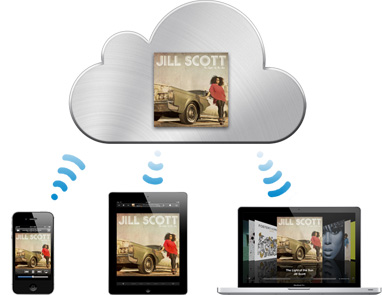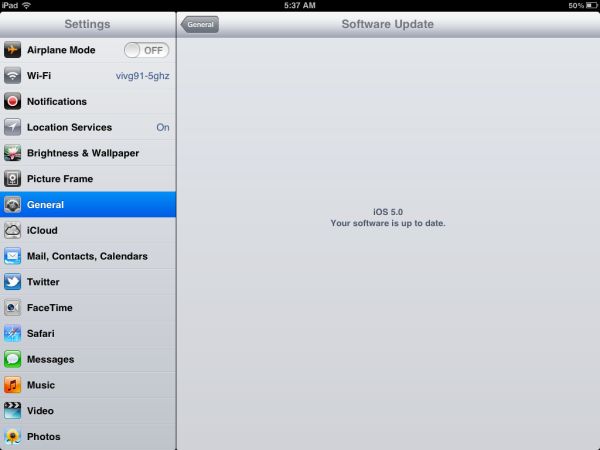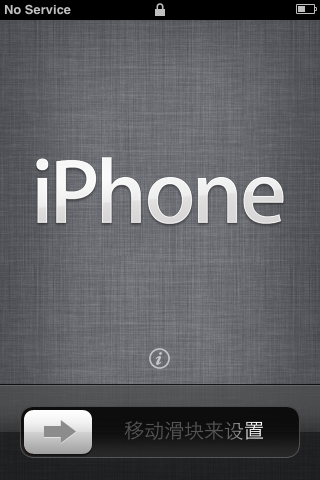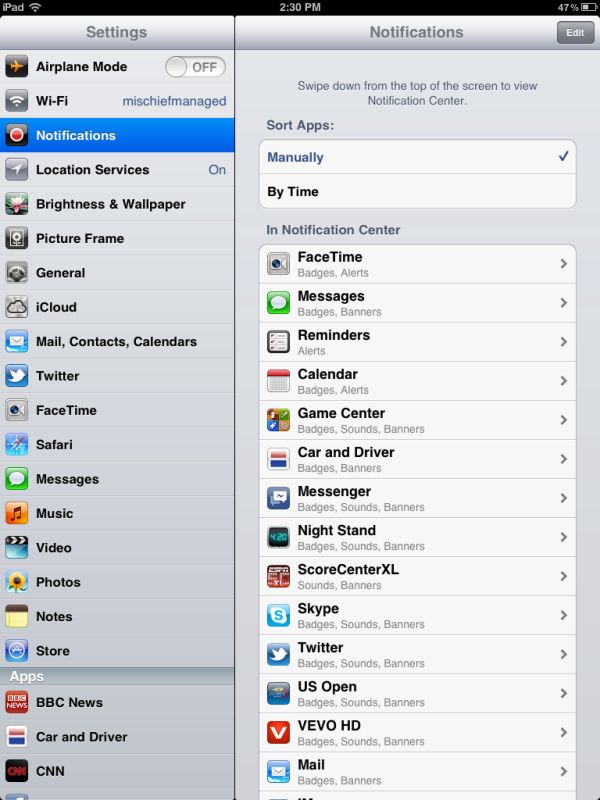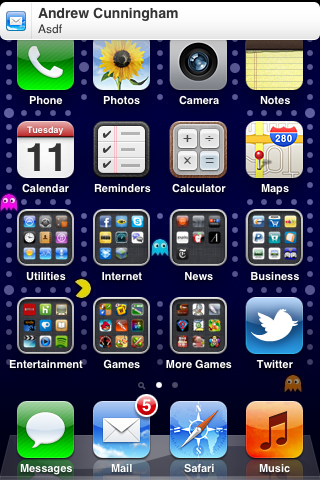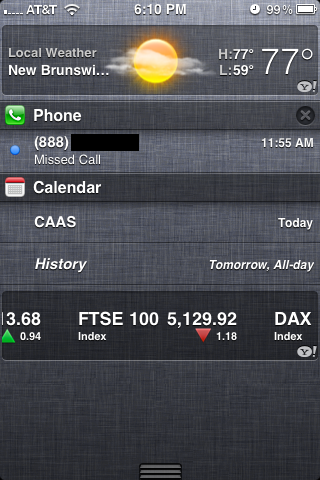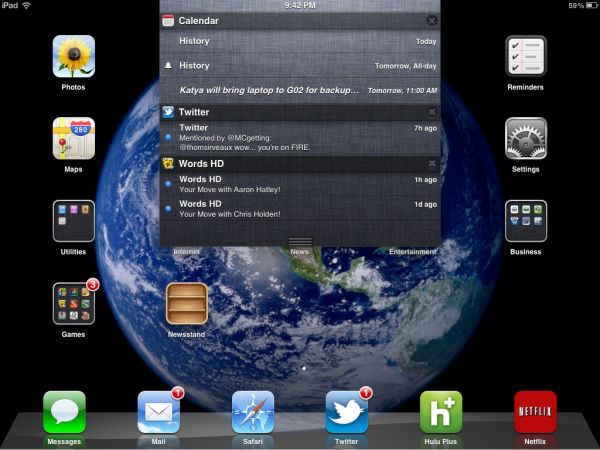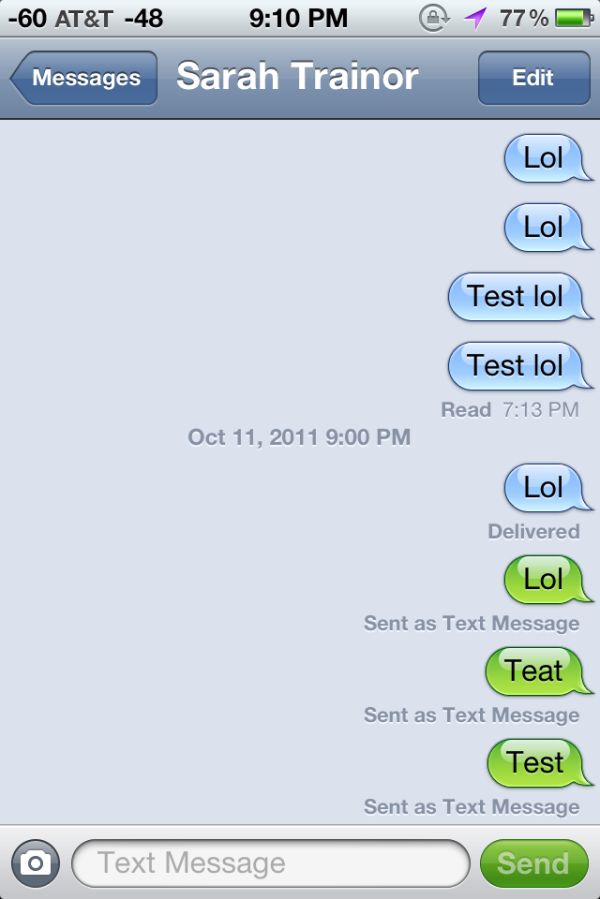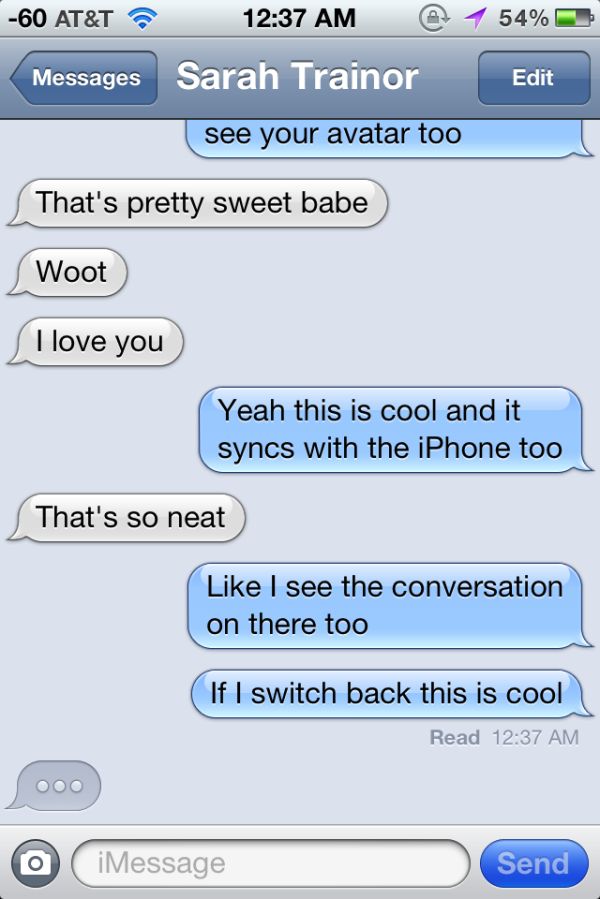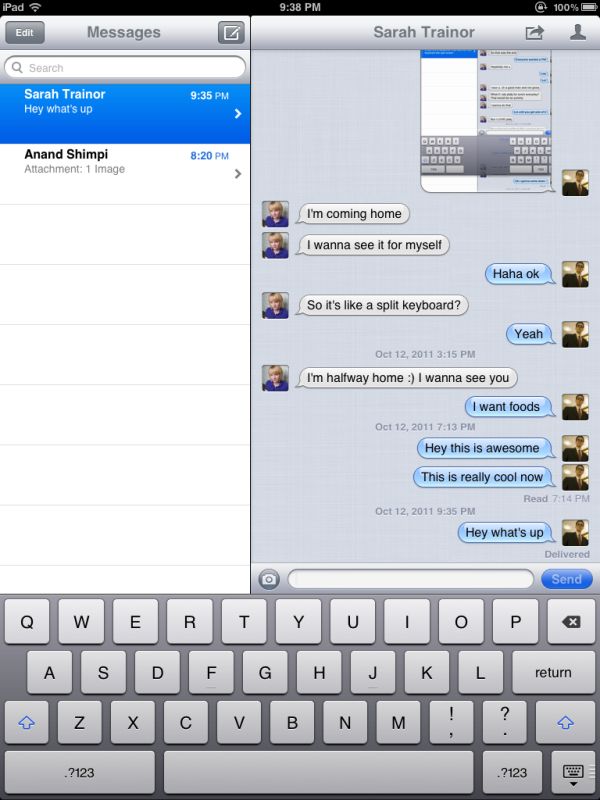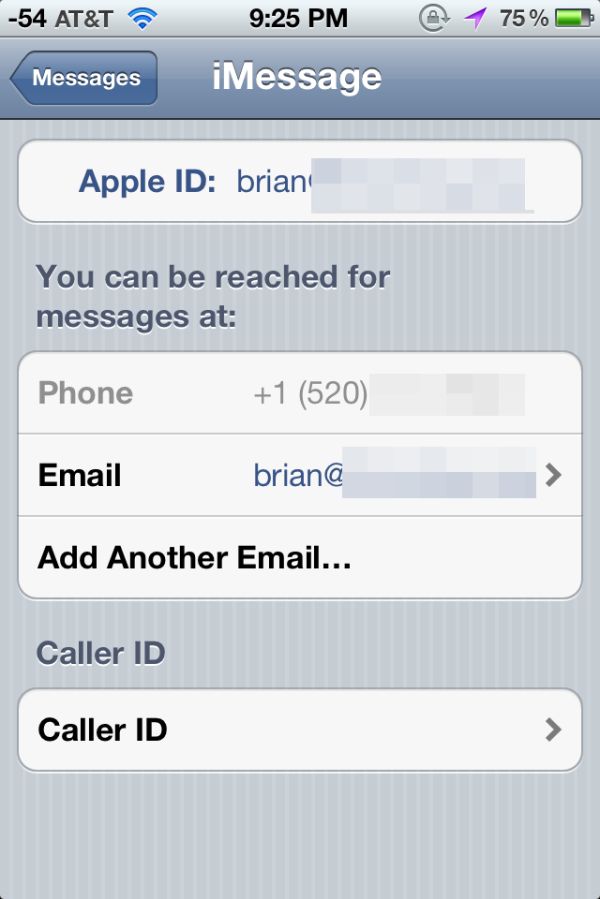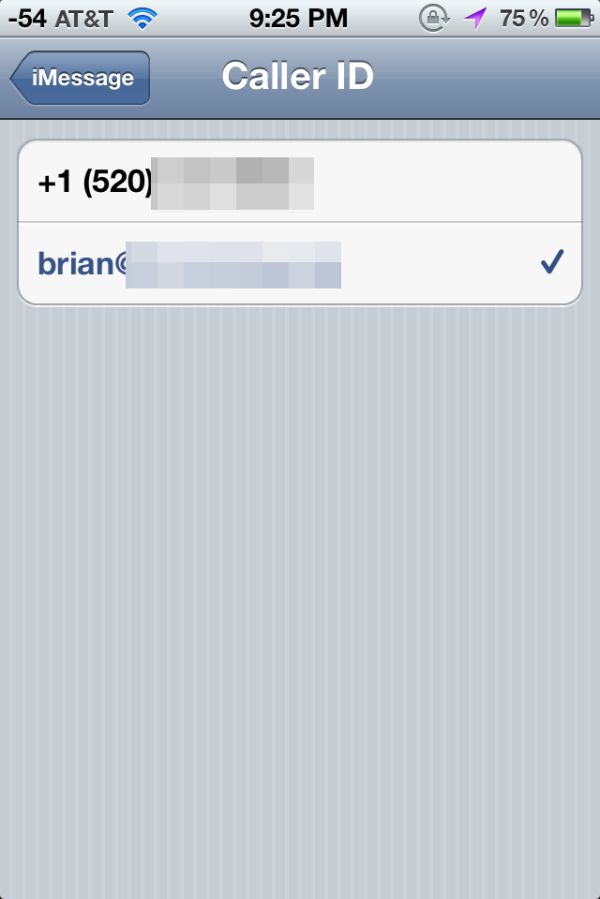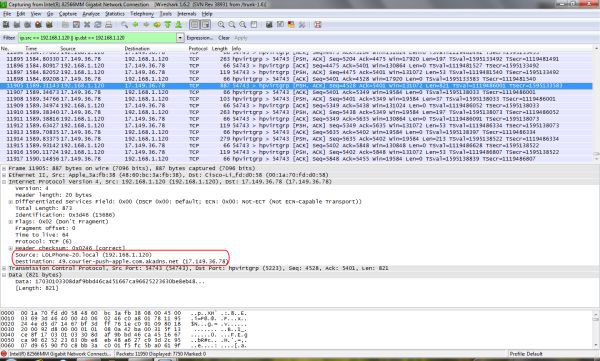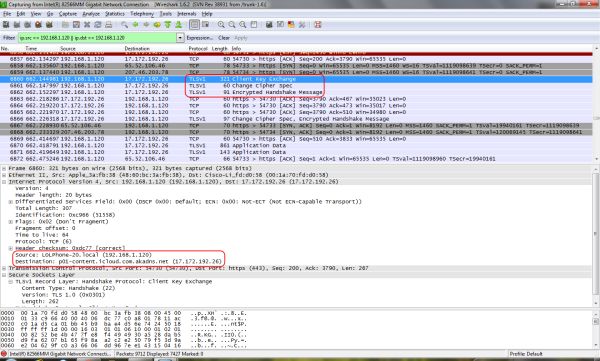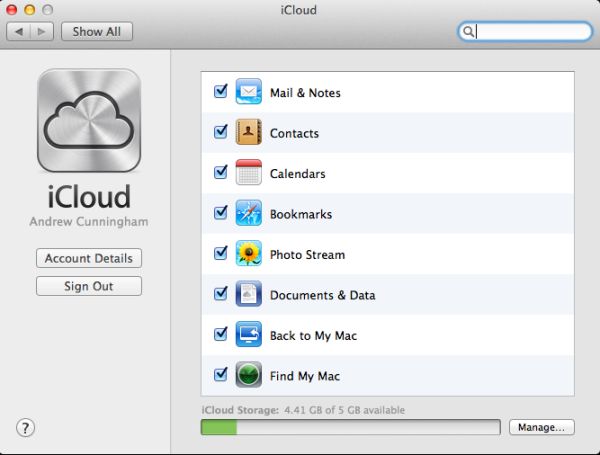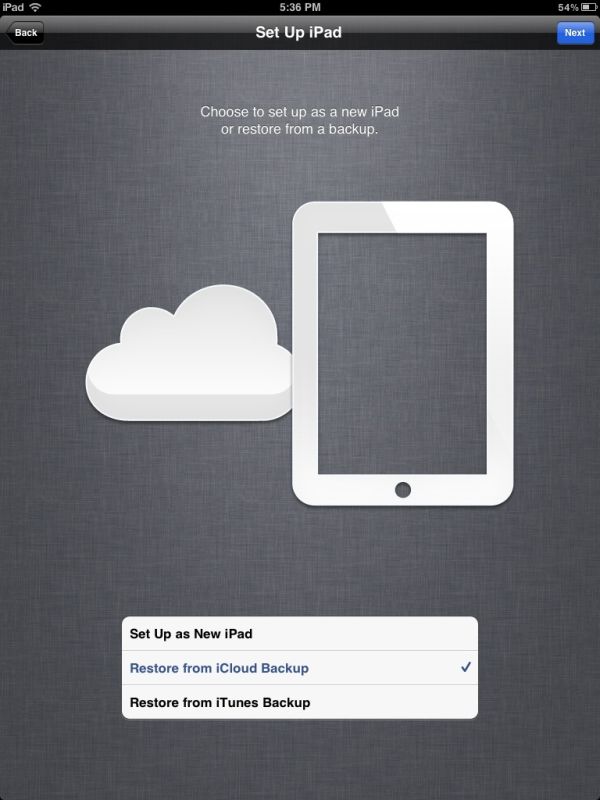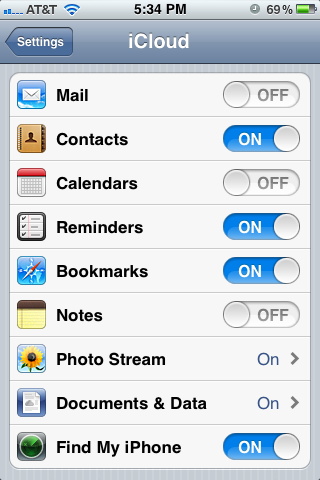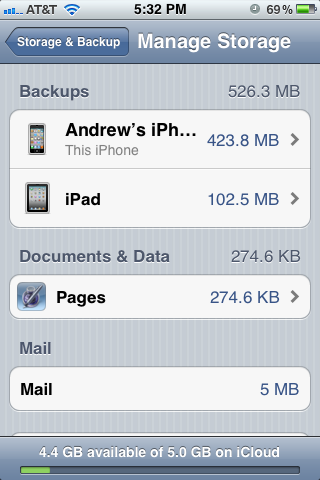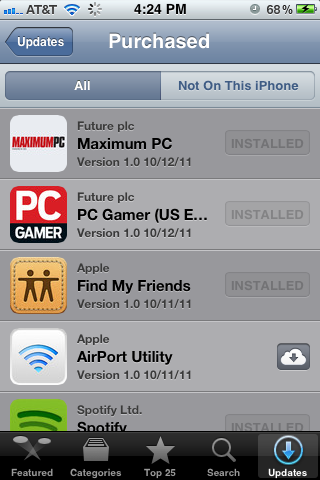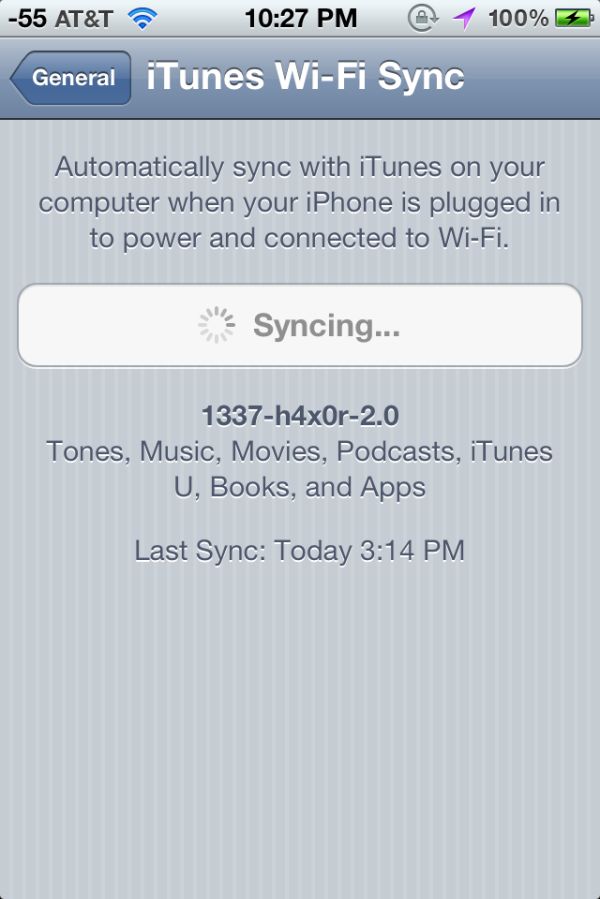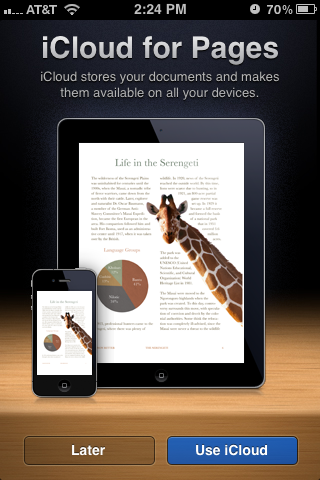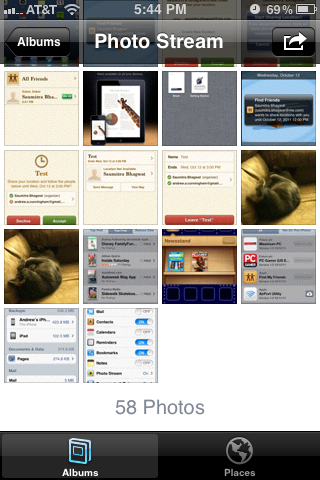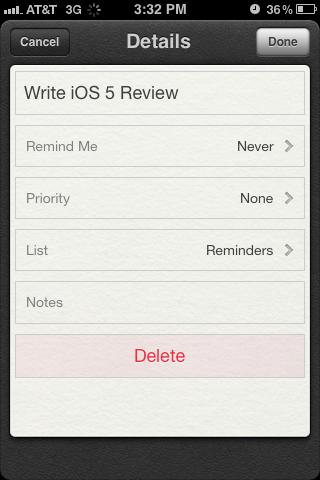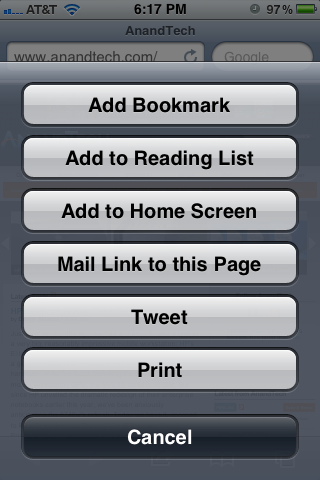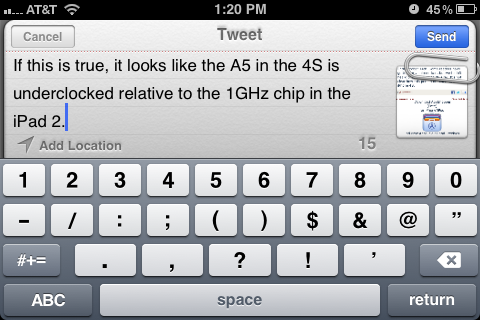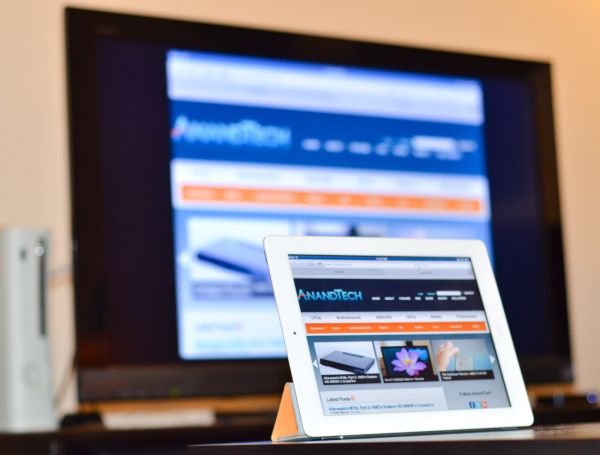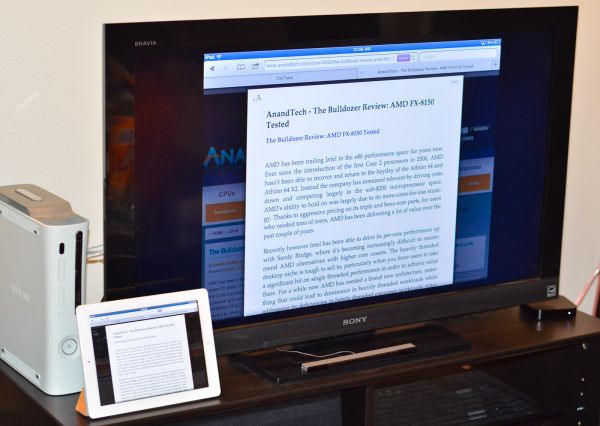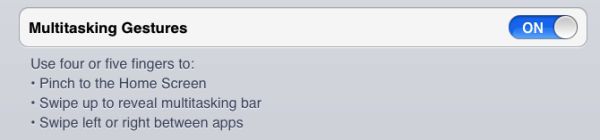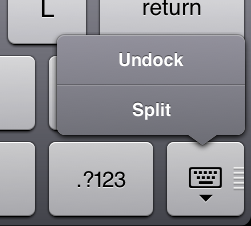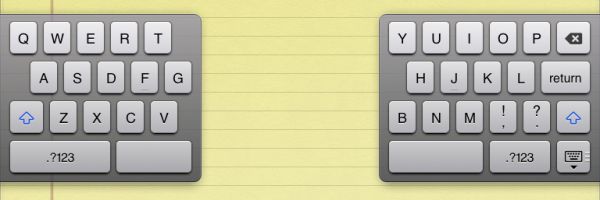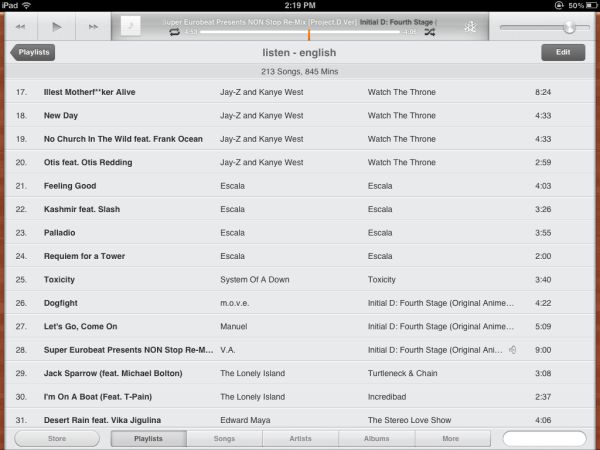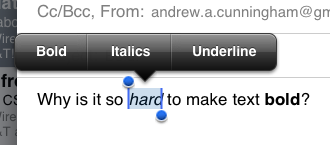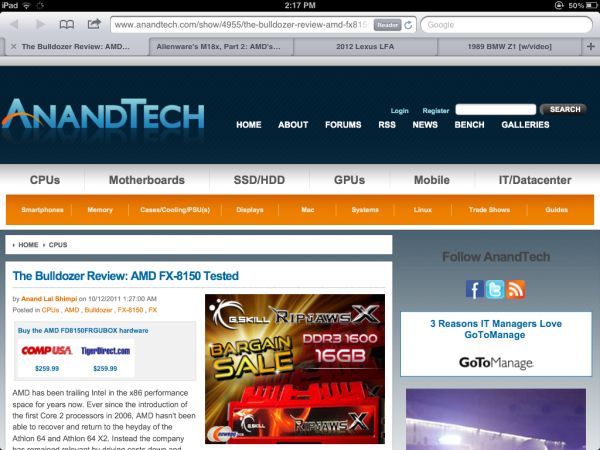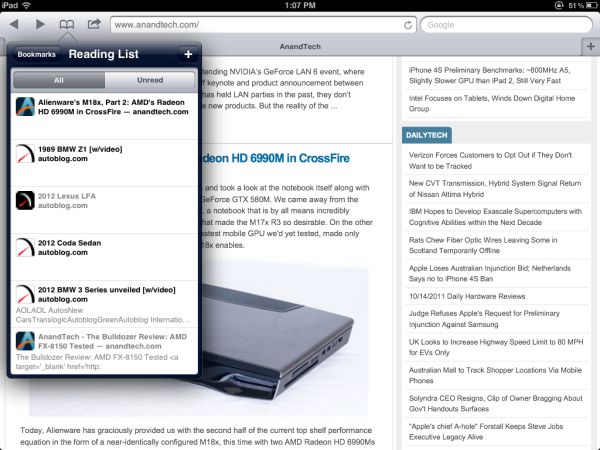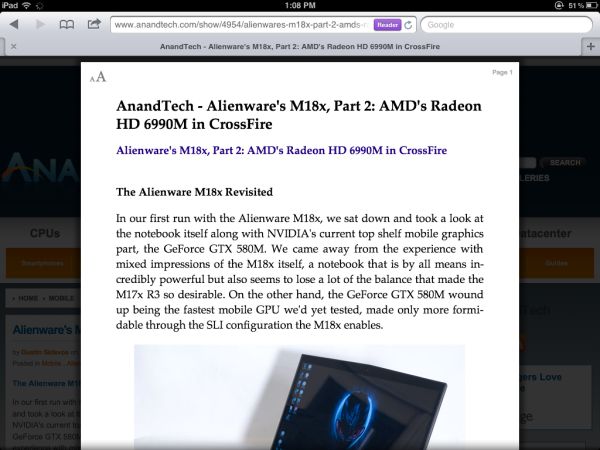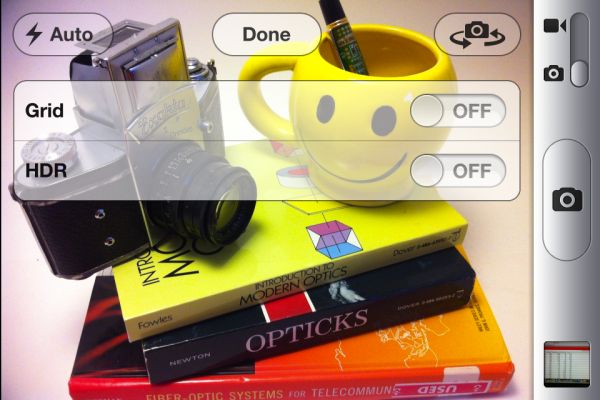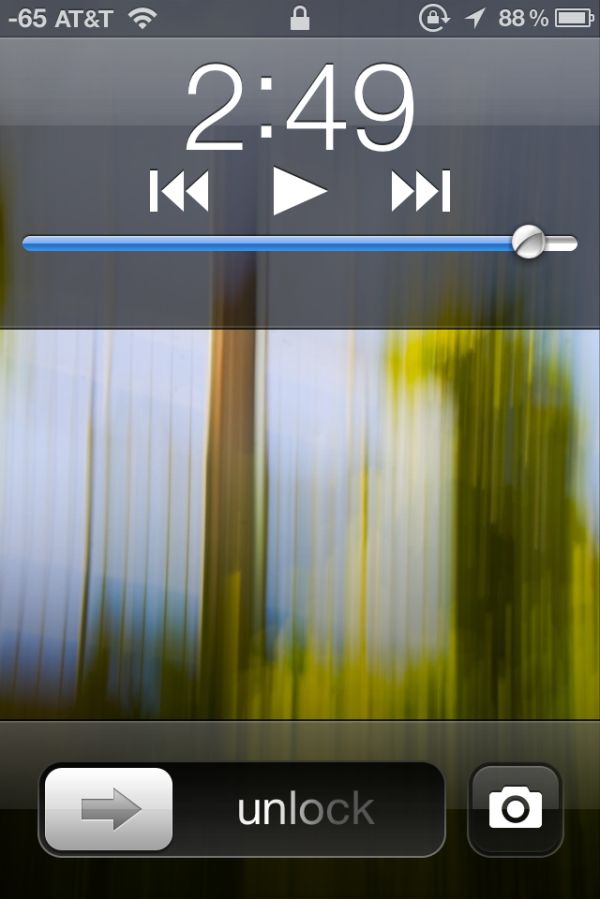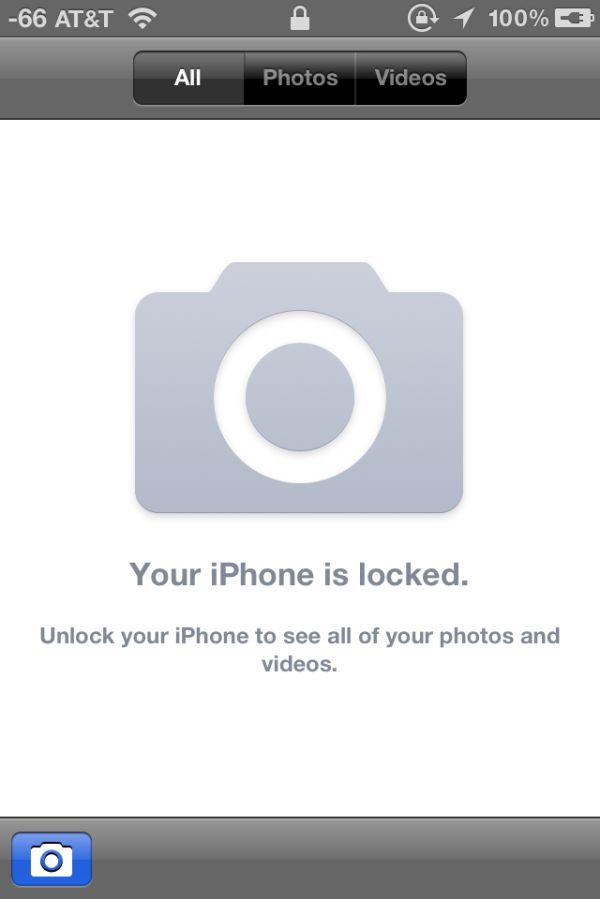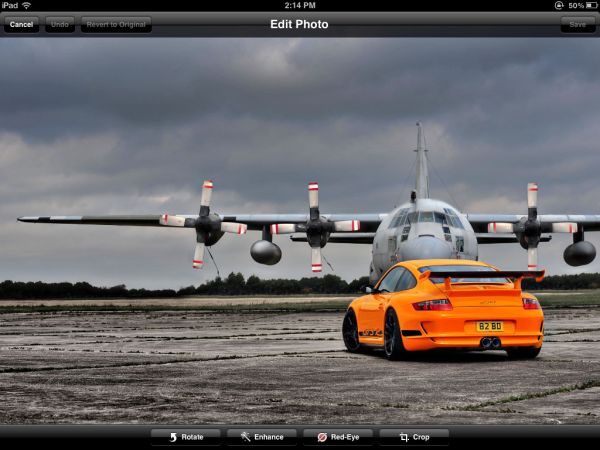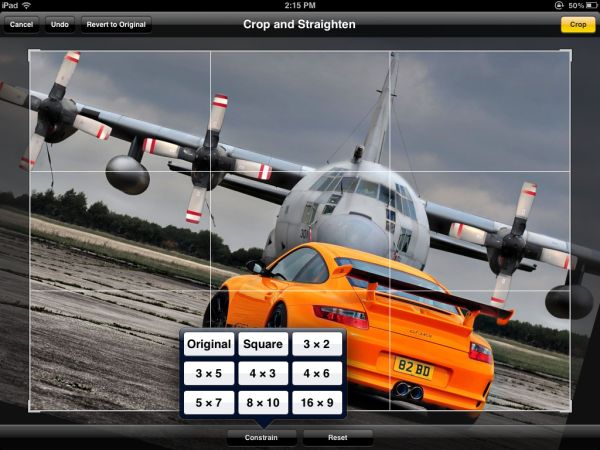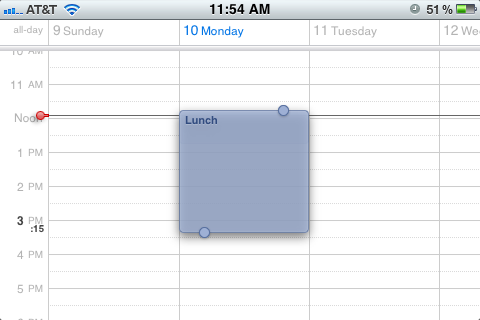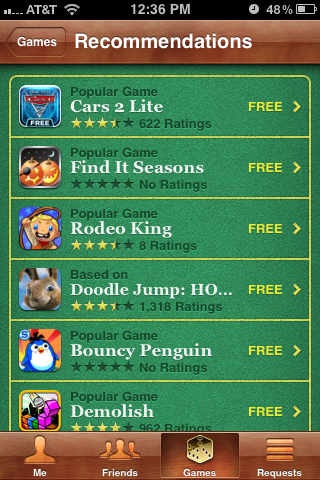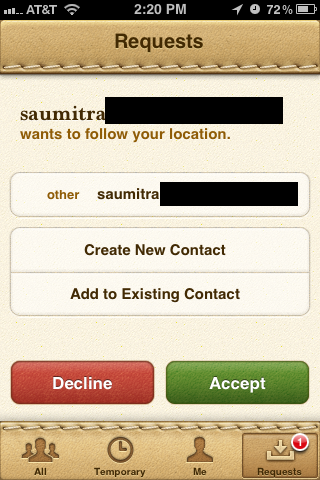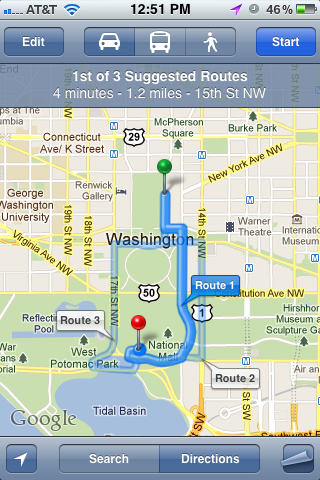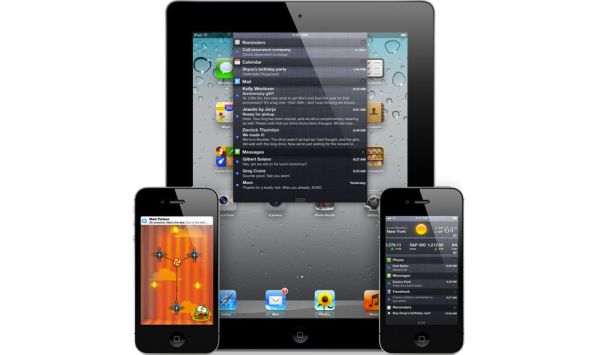Original Link: https://www.anandtech.com/show/4956/apple-ios-5-review
Apple iOS 5 Review
by Vivek Gowri, Andrew Cunningham, Saumitra Bhagwat & Brian Klug on October 18, 2011 3:05 AM ESTThe original iPhone was designed to address a significant user experience problem with smartphones of the day. The iPhone itself was just the delivery vehicle, what later became known as Apple’s iOS was what made it all happen. At its launch in 2007 many lamented the significant loss of typical smartphone features with the very first iPhone. You couldn’t multitask, there was no copy/paste support, you couldn’t tether, you couldn’t send pictures or video via MMS and there were no apps. Apple of 2007 was very much a Mac company that was gaining strength, looking to dabble in the smartphone world.
What Will iOS 5 Run On?
iOS 5 is releasing on a wide range of devices, including the past three generations of iPhone, past two generations of iPod touch, and both generations of iPad. It brings with it a number of headline features, including a ground-up redesign of the notifications system, a new iOS-to-iOS messaging service called iMessage, and the integration of iCloud, a cloud computing and storage service for iOS, OS X, and Windows. According to Apple, there are a full 200 new features found in iOS 5, with features like Twitter integration, wireless sync, PC Free setup and updating, display mirroring over AirPlay, multitasking gestures, and updates to core applications like the camera, browser, mail and calendar being among the more notable changes highlighted by Apple. It’s a pretty healthy list of things to cover, so we’ll get down to it.
Setup and Settings
While the look isn’t all that different, the first boot on a newly updated iOS 5 install gives away the first clue that there are some distinct changes under the hood here. You’re first greeted with a gray cloth patterned screen with the name of your iDevice (iPad, iPod, or iPhone, respectively).
Move the lock slider to begin setup, enter your Apple ID, agree to terms and conditions, and you’re given a choice opt-in for location services and iCloud, whether you want to set up a new device or restore from a previous local or iCloud-based backup, whether to backup locally or to iCloud, and then you’re all set to start using your iDevice. The new out-of-box setup is now much more Mac-like than before.
Notifications and the Notification Center
At first glance notifications on a locked iOS device appear to be simply restyled. Instead of a blue popup with white text you get a black popup with white text - and an app icon. Unlike previous versions of iOS however, multiple notifications now appear in a list on the lock screen rather than simply replacing the notification that was there previously.
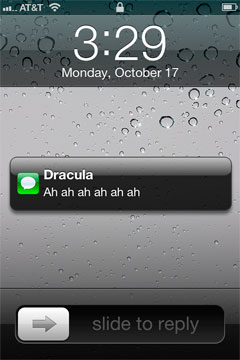
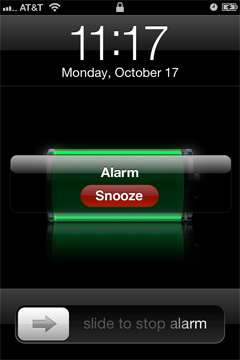
The list of notifications can get very long (we didn't test to see if it would ultimately stop, but you can now display at least 30 notifications on the lock screen) and iOS 5 allows you to scroll through them:
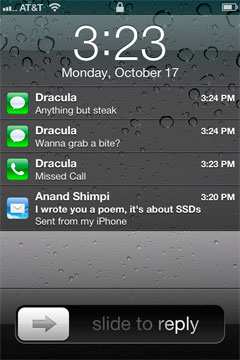
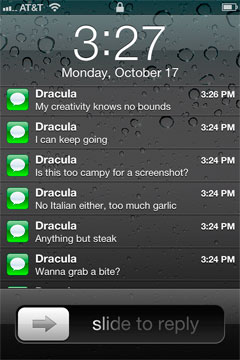
This feature alone is worth the upgrade to iOS 5 as it's a huge improvement in usability. You can now quickly get the gist of any SMS conversation and ensure there are no urgent emails that need tending to with a quick glance at your locked phone. Interacting with notifications from the lock screen is also improved, you can now slide over any notification to address it specifically:
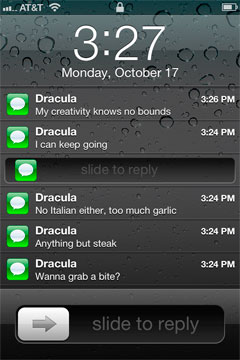
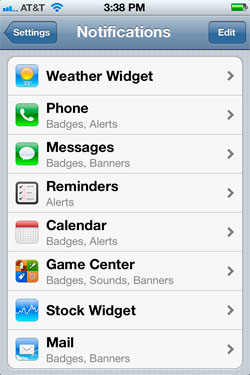
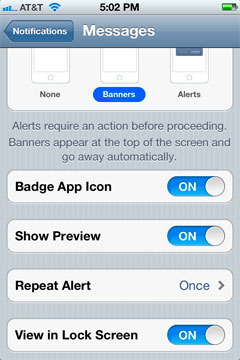
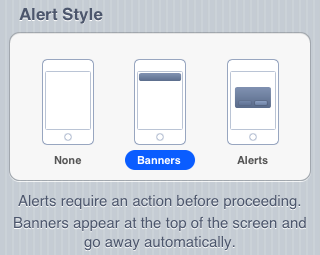
Swiping a finger down from the top of the screen reveals the new Notification Center, where your active notifications are all listed (some apps, like Weather and Stocks, can also display permanent widgets here if desired). Notifications are listed by app, and will disappear from the Notification Center once addressed or cleared manually by the user.
Pulling down the notification shade in a full screen app is a two-step process: pull once to reveal a tab and pull twice to reveal the shade. Apple does this to avoid any accidental shade activation.
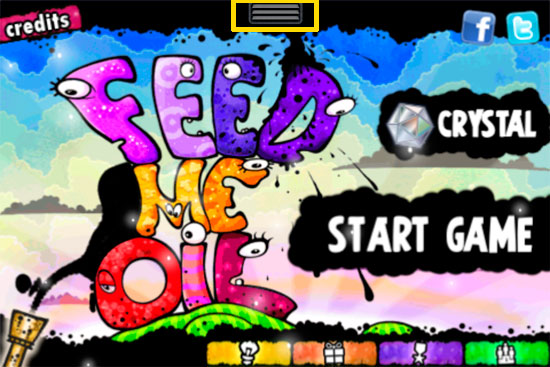
The number of notifications per app in the Notification Center is customizable:
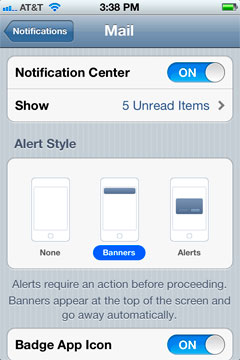
On the iPad, Notification Center works mostly like it does on the iPhone - although obviously occupying less of the screen:
The impact of the revamped notification system is arguably even more pronounced on the iPad as the previous system was a significant burden to productive use of the tablet.
The verdict? None of these features are exactly new to smartphones (Android users, especially, will note many similarities to the notifications shade) but the implementation is smooth and it really goes a long way toward making iOS more pleasant to use - the best software upgrades make you wonder how you got by without the improvements they bring, and the notification improvements achieve that goal.
iMessage
One of the largest new improvements in iOS 5 is the inclusion of a new messaging service for iDevices which behaves in a manner closely analogous to RIM’s BlackBerry Messenger. This new messaging platform is dubbed iMessage, and works between all iDevices that can run iOS 5 - iPod Touch, iPhone, and the iPad all become a platform between which iMessages can be sent.
What’s new about iMessage (and makes it analogous to BBM) is that the service operates over the standard packet switched internet rather than through the circuit switched backend of traditional SMS. The result is that iMessage is an SMS replacement that doesn’t require a wireless carrier SMS plan, and only requires a data connection to exchange messages. For iDevice users, this isn’t really anything new, as there are many third party applications which do functionally the same thing, and for BBM users, this is even older hat. Like most of the SMS-less messaging solutions that are available in the App Store already, iMessage simply uses Apple’s Push Notification Service (APNS) which we’ll get into in a second.
Of course, the benefits of using a packet switched messaging service over data in the place of SMS are immediately apparent. There’s no 160 or 140 (depending on encoding) character restriction in iMessage land, and as a result, no resulting necessity for messages to be split and sent as multiple texts and re-concatenated on the other side. I praised Apple for implementing cross-carrier SMS concatenation with the CDMA iPhone 4 (which enabled texts to come across to a GSM/UMTS AT&T iPhone 4 in one piece), however this broke a long time ago. It’s clear that Apple’s focus shifted to iMessage a while ago, and as a result this never was totally remedied. In the case of the CDMA iPhone 4, there’s also that annoying few seconds when sending or receiving an SMS where you have no data connectivity due to the 1x/EVDO (voice+SMS/data) dichotomy of a CDMA2000 network - with iMessage, there’s none of that stalling since everything is just data. Of course, the other improvement is that you no longer have to deal with the best-effort delivery mechanism for SMS where messages can occasionally get lost, never arrive, or the occasional duplicate flood from delivery assurance algorithms sending more than one message. In addition, iMessage uses both phone numbers and email addresses for recipient identification.
The unfortunate side is of course that iMessage is limited to iOS for the time being (nor is there a desktop version), meaning you’ll still likely need a messaging plan for talking to people who aren’t carrying iDevices. In addition, iMessage uses SMS as a failover delivery mechanism when iMessage doesn’t deliver within about five minutes. I encountered this behavior numerous times when Anand and myself were flying around - if the recipient isn’t able to get the APNS notification for that five minutes, the sender falls back to SMS. iMessages are shown in blue bubbles (and the send button is accordingly blue when you can send using iMessage), and SMS is shown in the traditional green (and you get a green button).
On the iPhone, iMessage looks just like the old messaging interface, but with this blue and green color scheme for distinguishing between iMessage and SMS, respectively. Below each message you’ve sent is a delivery report, and, if the recipient has enabled it, a read report. These collapse and show for the latest message in the thread as the conversation progresses. In addition, there’s a typing bubble when your recipient is drafting a message. This is again entirely analogous to BBM - iMessage has recipient typing status, read receipts, group messaging, and delivery reports.
A new UI feature is the ability to finally collapse the keyboard without having to go back, and then into the conversation again. Instead, just drag the conversation down and the keyboard collapses itself as you scroll up. This is a much better interaction paradigm that I hope other applications will adopt.
On the iPad, the interface gets a 4:1 split for a conversation list, and then the dialog happens in the rightmost pane. You even get an avatar here, and the result is that this strongly matches the desktop iChat IM client. If you have multiple iDevices and use an iPad as something of an accessory to an iPhone, iMessage synchronizes conversations (both sent and received messages) across both.
Further, since the software knows what platform you’re engaging with iMessage with (and reading things on), it keeps alerts persistent accordingly, so you aren’t swamped with unread message notifications when you switch back to another platform. It doesn’t completely eliminate the need for an iPhone (which you’ll probably still end up pulling out of the pocket for SMSes) but gets close. It’s a bit eerie sending texts from an iPad (and right about now is when a vibration unit would’ve made sense), but it works, and if you have the patience does make sense.
Inside settings are some new toggles for iMessage. Obviously you can just disable iMessage entirely, but there are also toggles for sending read receipts (if you don’t want people to know you’ve read their message and are opting to not reply), SMS failover disable, and receive locations. Inside that receive location window you can configure any email accounts you wish to receive iMessages with, alongside a phone number (if you’re on an iPhone).
The last window is Caller ID, which can be configured to be either your phone number (if applicable) or any of those email addresses you can receive at. By default that email address is just your Apple ID, so be ready for at least some brief confusion from recipients if they don’t have your Apple ID email address associated with your contact. The reason for that Apple ID email address set as default Caller ID is obvious - this has to be set accordingly for iMessages to be sent to other iDevices without cellular numbers.
Photos and videos can also be sent over iMessage, and in function this is virtually identical to how MMS works in previous versions of iOS. What’s new is that unlike MMS, there’s no longer an arbitrary file size limit enforced by the carrier’s MMSC (MMS Store and Forward Server). The result is that images are sent in their full size between iDevices, but here’s the big caveat - only when both recipient and client are connected over WiFi. I sent images and video captured from a 3GS to a 4, and from a 4 to a 3GS using iMessage with both the recipient and sender on cellular and WiFi (4 combinations) and only when both were on WiFi did photos and video come through uncompressed. Throw cellular in there and the lowest common denominator in the chain defines the resulting quality. In that circumstance photos and videos get compressed to where they’d be for MMS.
It’s unfortunate that Apple continues to apologize for and appease carriers with compression, but such is the state of things until we get ubiquitous 4G LTE. The upside is that when you’re on cellular and have limited upstream, photos and videos won’t take forever to send or receive. The downside is that email still is the only way to guarantee you get a full quality image somewhere when on cellular.
I mentioned earlier that iMessage uses APNS, and this is entirely true. Not satisfied with just reporting that fact, I decided to do a little Man-In-The-Middle (MITM) with an iPhone 4 running iOS 5 GM and my internet connection to check out what iMessage looks like over the network. The results are pretty surprising.
First off, what’s surprising in the case of the iPhone is that iMessage appears to prioritize cellular data for strictly text delivery. When I first configured my MITM, I thought I was doing it wrong, studied my setup, and then turned airplane mode on (to disable cellular) and re-enabled WiFi. After doing this, I then saw APNS working back and forth across my internet connection. After more experimentation, I’ve determined that messages prefer cellular, but larger payloads like photos and video go over WLAN. Why the strange dichotomy? Well, cellular networks (at least 3G ones) are generally safer and more trusted than any random WLAN (I was even using WPA2, so this isn’t a matter of things being different on public WiFi), so I can understand Apple’s hesitation to use WiFi by default for fear of someone eventually doing a MITM attack on TLS. That said, it’s just a bit confusing.
Next up, I mentioned that the 128 byte per SMS limitation doesn’t really apply to iMessage. While this is partially true, I’ve seen messages split at 1170 characters with some repeatability. This is a bit curious to me since Apple stipulates that APNS are limited to 256 bytes. Interestingly enough I’ve seen push notification packets with payloads of up to 853 bytes, so who knows whether those guidelines apply to iMessage (probably not). Meanwhile, read receipts and delivery reports seem to be 53 bytes. You can see traffic going to courier-push-apple.com.akdns.net. It shouldn’t be any surprise to anyone that Apple is using akamai for APNS at this point. I don't think 853 bytes (for maximum length) and 53 bytes for read and delivery reports are any coincidence, it's fairly obvious in retrospect that 53 bytes ends up being the minimum overhead, and thus 800 bytes is the maximum message payload.
Apple claimed at WWDC that iMessage is encrypted, and this is entirely true. Encryption is courtesy of TLS just like other APNS as outlined on that same page.
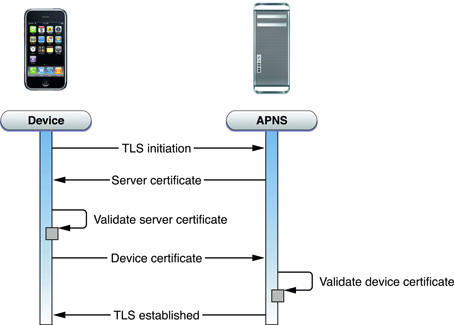
I saw this same handshake happen in realtime as well, and periodically refresh just like you’d expect. It’s good that things are encrypted to prevent snooping when attached to some random public WiFi, but again even TLS isn’t invulnerable to some MITMs.
The only major lingering question and concern is what happens on Apple’s side of things - even though the phone to endpoint is encrypted, the contents of iMessage (if they’re treated like normal APNS) are plain text after the endpoint for Apple to route around and then ship back out over APNS to the recipient. The even more interesting thing to think about is how now Apple will have to provide a means for Lawful Intercept for interested parties. These are all very interesting questions that we look forward to seeing play out in some detail as iMessage becomes the preferred means of messaging for iDevice users.
When you’re sending an MMS message, it seems as though there are two parts to the process - a normal iMessage APNS, and another transaction which happens against content-.icloud.com.akadns.net. It seems simple enough - the photo or video payload is uploaded to Apple’s iCloud datacenter, the push message comes across with a link to it, and the recipient grabs it. I have to speculate a little bit here since things are indeed encrypted, but iCloud does appear to be a content store (by their own DNS name) for iMessage payloads.
Delivery on iMessage is speedy almost all the time, and is again contingent on having fast data connectivity. Most of the time, that isn’t a problem, however in crowded markets where there’s blocking on WCDMA you’ll find yourself falling back to SMS when messages don’t send over iMessage. I spent a week in Las Vegas on vacation with one of the iOS 5 Betas, and actually came away decently impressed with how well Apple has the timings for SMS failover configured. On both WCDMA and EDGE, messages deliver faster than they would ordinarily on SMS.
Apple has left some debugging and diagnostic data on for iMessage which they ship back to themselves nightly inside log-aggregated-[date]. In iOS 5, this debugging data is even visible without having to sync the device with iTunes inside General->About->Diagnostics & Usage->Diagnostic & Usage Data. Inside among the data you can see the delivery receipt time and send time for messages throughout the day, and I’ve been paying attention to this data since I first saw it. I kept about a week of this data, summed it all up, and made some plots.
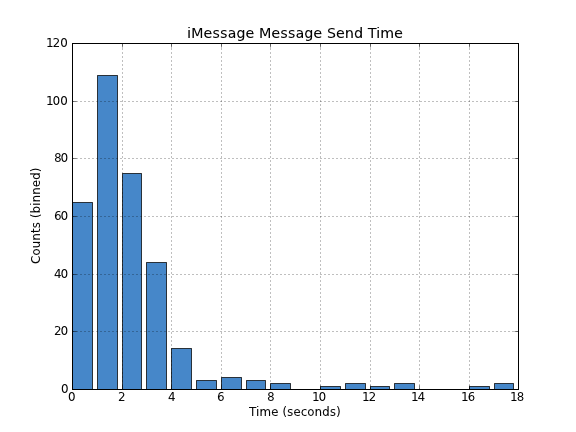
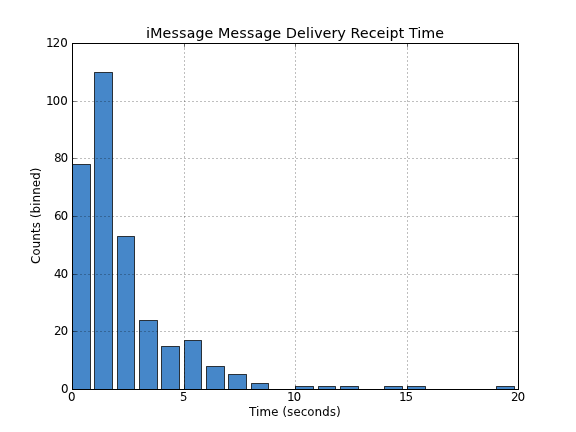
The vast majority of iMessages are sent in under 2 seconds, and then delivery reports come back within another 2 seconds. This is so much faster than the 5 or more seconds you have to wait for an SMS to go out of the phone, sit in the SMSC, get routed around possibly to another carrier’s exchange, and then back out to the recipient. But equally as important is the fact that it isn’t as fast as IM.
I guess that’s the next major part of the discussion - the actual effect of iMessage’s increased speed on the conversation. This is again old hat for BBM users, but the speed of iMessage is somewhere between the pace of IM and SMS. To call it IM speedy is something of a disservice, since it isn’t instantaneous, yet it’s easily an order of magnitude faster than SMS across a carrier exchange. The result is a much increased conversational velocity that still isn’t quite as mentally burdensome as IM. I think it’s interesting and important to make that distinction - iMessage feels like a faster SMS rather than a slow IM. Whether the means of conversation is mentally taxing often determines how casual the communication is, and in this case iMessage preserves the informality of SMS with enough of a delay.
The final implication is what all of this means to carriers. Unfortunately, iMessage still isn’t a clean break since it’s limited to the confines of iDevices (and not even the desktop, yet), and it’s no way to make friends to tell people they’ll need at least an iPod Touch to text you. The end result is that unless all of your contacts are on iDevices, you’ll probably still need an SMS plan, or risk paying per-SMS rates. This is clearly a step in the right direction for making the carriers dumb pipes, as it makes what was previously a mysterious proprietary protocol (SMS) just some IP packets. The other effect of making this Apple-exclusive is that (like BBM) it makes it difficult for people to switch out of the ecosystem and further increases that attachment.
The result is that how much impact iMessage makes on your monthly SMS use varies on what your friends are carrying around in their pockets. For now however, Apple has come up with a seamless analog to BBM for iOS.
A Brief History
Apple’s affair with cloud services started way back in 2000 when they introduced iTools, a collection of free web-based services to Mac users. In 2002, iTools was renamed to .Mac with upgraded features, new backup tools and a copy of McAfee Virex. The upgrade also brought along with it a rather hefty subscription fee of $99/year, which was frowned upon by the Mac user community.
Subsequently, in June 2008, Apple rebranded .Mac as MobileMe. It let users seamlessly sync their mail, contacts, calendars, and bookmarks and other system data across multiple devices. Even with the inclusion of services like the MobileMe Gallery and Find My iPhone, the $99/year price tag was hard to justify in light of competing cloud-based services like Dropbox, Gmail, Picasa and several others that offered similar or much better functionality for free. MobileMe got off to a very bumpy start with frequent outages and less than stellar performance; its been widely regarded as one of Apple’s most prominent failures in recent times. In fact, cloud services have historically been an area where Apple has been unable to succeed. But can Apple get it right the fourth time with iCloud?
Given the industry’s to move towards cloud-based storage and services, it was only a matter of time before Apple leveraged its massive iOS user base and the tremendous success of the iTunes Music Store, App Store and iBookstore to let users store their data and media in the cloud and allow them on-demand access to it across devices. iCloud aims to do just that by building on MobileMe and correcting some of its flaws.
What is iCloud? How does it work?
iCloud essentially aims to be what MobileMe should have been from day one. A seamless way to store your content in the cloud, have it sync across all your devices, and give users access to their content on-demand. iCloud backs up a wide variety of content from your iOS devices and your Mac and keeps it intelligently synced across all of them. More importantly, iCloud and all its web applications are free. Each iCloud account comes with 5GB of storage space, with yearly subscription plans for additional storage ($20 a year for 10GB, $40 a year for 20GB, and $100 a year for 50GB). Unlike MobileMe, iCloud is tightly integrated with iOS 5 right from the time you start your device.
Building on the success of Find my iPhone, iCloud also includes support for Find my Mac in conjunction with OS X Lion (10.7) - at the moment, Apple does not appear to be interested in extending iCloud functionality to Snow Leopard. Lion features an updated preference pane for iCloud that lets users control features like PhotoStream, Back to My Mac and Find My Mac in addition to the usual stuff. Additionally, the iCloud pane on the Mac also lets you manage your storage and see exactly how much space is being used by all the devices being backed up to iCloud.
For more on how iCloud works with Macs and Windows PCs, check out the companion piece to this review.
Another feature called iTunes Match is also a part of iCloud and lets users mirror their iTunes libraries on iCloud for an annual fee of $29.99. So regardless of how and where you’ve gotten your music from, if its there on the iTunes Store, it automatically gets legalized and added to your account as 256Kbps AAC rip. Any song from your library for which there isn’t a match on the iTunes store gets uploaded to iCloud as is, and can be downloaded to any of your other devices. iTunes Match is currently capped at 25,000 songs, which should be more than enough for even the biggest audiophiles. This feature should be enabled in iTunes 10.5.1, which according to Apple should be here by the end of the month.
iCloud and iOS 5 Integration
As mentioned earlier, iCloud is deeply integrated into iOS 5 right from the start screen. One great feature in iOS 5 is that devices can now be set up and activated out of the box without having to connect them to iTunes. The initial setup is quite straightforward; just choose your region, preferred language and configure Wi-Fi. You can then proceed to set up your device as a new device, restore it from an old backup (connection to iTunes required), or restore it from an existing iCloud backup.
Restoring your device from an iCloud backup is convenient, but can be an extremely tedious process on a slow internet connection, especially if you’ve backed up a lot of media and applications. The process itself is completed in two stages, where your data is downloaded first, and your apps are installed later upon restarting the device (this requires a wi-fi connection).
If you’re setting up your iPhone, iPad or iPod touch as new device, the setup assistant will ask you for your Apple ID credentials and automatically enable iCloud. You can then enable or disable specific services via the iCloud page under Settings. Currently, you can sign up for a new Apple ID (@me.com) account to be your new iCloud address, or you can migrate your existing MobileMe account over to iCloud. This has been the cause of quite some confusion, as you cannot directly use your existing MobileMe account with iCloud without first migrating your account. Current MobileMe users who wish to migrate to iCloud must be running OS X Lion 10.7.2, iTunes 10.5 and iOS 5 on their devices to complete the transfer. The MobileMe service will be phased out on June 30, 2012, until which time paid subscribers who migrate their accounts to iCloud get 20GB of storage space n addition to the 5GB offered for free.
Automatic syncing of contacts, calendars, reminders, bookmarks, etc... across all iCloud enabled devices is an extremely useful feature enabled by iOS 5 and a convenient attempt for Apple to tie users into its ecosystem. If you add another iOS or iCloud enabled device to your life just turn on iCloud, sign in with your Apple id and you'll immediately get access to all of your contacts, schedule and any other data stored in the iCloud. It makes upgrading to new iPhones/iPads much easier as well.
The Storage & Backup option under iCloud settings gives an overview of available and used storage, as well as an option to buy additional storage. The current plans are quite competitive at $20, $40 and $100 per year for 10GB, 20GB and 50GB of storage respectively. The free 5GB of storage space accrues in addition to the purchased storage. Apple also offers refunds within 15 days of an upgrade or with 45 days after a yearly payment. The pricing plans are quite competitive with other services like Dropbox. At this point, there’s absolutely no other cloud service that integrates a bundle of services as diversified and well thought out as iCloud. iCloud’s main advantage lies in the fact that the service itself its free in its most basic iteration. This should be enough to attract hordes of users that can leverage the advantage of having one ID across devices and stores and truly reap the benefits of an integrated ecosystem. Whether it is a commercial success for Apple, or a debacle like MobileMe is what remains to be seen.
Under “Manage Storage”, you get an overview of all devices linked with your Apple ID that are being backed up on iCloud. Once a device is selected, you’re presented with a new screen that lists information on about the size and date of the last backup, and the ability to choose the apps you want backed up.
If you have multiple devices linked to the same Apple ID, you can only modify the apps that you would like to back up, from the device you are accessing the iCloud settings from. For example, if you have an iPad and an iPhone, you can bee both backups listed under “Manage Storage” under iCloud Settings. However, if you’re accessing them from your iPhone, you cannot modify the list of apps being backed up on your iPad and vice versa. The feature itself though is incredibly useful as it tells you exactly how much storage space is being used by each of your device backups from one central location.
Store Updates
The iTunes Music Store, App Store and the iBooks Store also get some upgraded functionality thanks to iCloud. All apps, books and music purchased using your Apple ID can now be downloaded to all your devices. All three stores let you browse your purchase/download history to quickly see which apps, songs and books are or are not on your device. One tap on the iCloud icon instantly downloads them to your device. It’s an incredibly useful feature if you have purchased apps or music across multiple Apple IDs; you can quickly find out exactly what you’ve purchased/downloaded on each account, which was quite painful prior to iOS 5. In fact, I’ve manually had to keep a list of my purchase history to prevent buying the same app or song on two accounts.
Apple allows you to download any purchased app, song or book to up to 10 devices at no additional charge.
iTunes Wi-Fi Sync
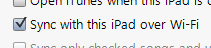
Another much requested feature that finally makes its debut in iOS 5 is wireless syncing. Apple calls it iTunes Wi-Fi Sync and its introduced under the PC Free initiative that ironically has a USB cable and a pair of scissors as its marketing icon. Unfortunately, iTunes Wi-Fi Sync asks that your phone be connected to a power source for the feature to work. This shouldn’t be too hard to grasp considering the massive power drain issues people would have inevitably faced had it not been otherwise.
As long as your Mac/PC and your iOS device are on the same network, iTunes Wi-Fi Sync automatically kicks in and syncs your device. A new iTunes Wi-Fi Sync option under General Settings lets users follow the syncing process as it goes along and a new sync icon in the status bar notifies users when their device is syncing from anywhere in the OS. iTunes Wi-Fi sync also enables one device to be synced to more than one PC or Mac. Users have granular control over what gets synced with each machine; for example, if you have a machine at work and one at home, you could have your music synced only on the home machine as long as both computers are authorized with your Apple ID.
Documents in the Cloud
As a supplement to some of iCloud features, Apple has released a new set of APIs that let developers build in iCloud functionality into their apps. So for example, if you create documents or spreadsheets using programs other than iWork for iOS, then developers can leverage these new APIs and allow their apps to backup documents to iCloud, which are then pushed to all your other devices automatically. You can read more about this feature and its integration into the iCloud.com site in our companion piece about iCloud on the desktop.
Photo Stream
Photo Stream essentially allows users to backup and store up to 1,000 recent photos imported or taken on their iOS devices and have them pushed down to their Mac and other iOS devices. A new version of iPhoto (9.2) with Photo Stream makes sure the latest photos from your iOS devices can be viewed and saved on your Mac. iCloud saves your photos uploaded via Photo Stream for 30 days before discarding them - otherwise, you can delete all of your Photo Stream photos in the Advanced settings on iCloud.com, or you can wait for them to disappear. There's no way to delete individual photos from the stream in a way that will propagate across all of your devices, which seems like a pretty serious oversight - any photo taken, no matter how embarrassing or compromising, is automatically sent to every other Photo Stream enabled device you've got. In this case, the feature works a little too well. Photo Stream also works with the newest Apple TV update and makes the stream visible there as well.
Photo Stream at this point only syncs photos when you're connected to WiFi, so you have a bit of of time to delete things before they're synced. For users with no WiFi, this restriction does diminish the functionality of Photo Stream, and at present unfortunately there's no way to force photos to sync over cellular data for users with unlimited data plans. At least not without a jailbreak, yet.
Reminders
For those of you connecting to Exchange servers, your Reminders will sync with your Tasks lists in Outlook. You should note that, whether you have one Exchange list and one iCloud list, or two iCloud lists, or any other multiple-list configuration, a given Reminder can only live on one list at once.
On certain devices (namely, the iPhone 4 and 4S), you can also set location-based reminders that will trigger an alert when you’ve arrived at a certain geographical location. The accuracy of this feature is contingent on the accuracy of Apple's background location service, which uses cellular based location calls that are limited to the iPhone 3GS or higher. It isn't entirely clear which level of background location method is being used for Reminders, however the "significant-change location service" state outlined under "Tracking the User's Location" is the most likely. This doesn’t work on other WiFi-only devices for an obvious reason - this level of background location service uses individual cell sites to determine rough location. It's curious that the 3GS doesn't get Reminders, but no doubt Apple is reserving this feature for the higher end devices as a selling point.
Twitter Integration

Custom Vibrations & LED Notification
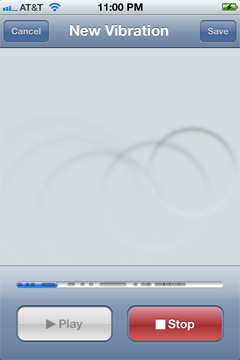
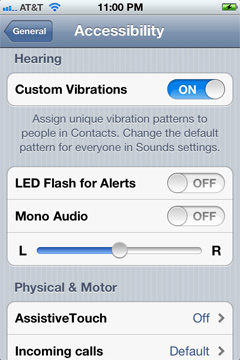
There are some new accessibility features in iOS 5. You can now create custom vibration patterns as an alert (even on a per-user basis), as well as rely on the LED flash for notifications. The flash isn't quite as nice as a subtle LED notification indicator for normal use but if you need a highly visual alert system, it gets the job done.
AirPlay
Multitouch Updates
iOS 5 brings a pretty decent list of user experience changes with it. On the more minor side are things like being able to delete individual calls from the iPhone’s recent calls list instead of clearing the entire list and now being able to make FaceTime calls without a SIM card inserted. A bigger one is being able to use your iDevice while it is plugged in and syncing to the computer - gone are the days of waiting 15 minutes for the backup to complete and the changes to reconcile before you could call or text someone.
The iPad has gotten a few more meaningful UX updates than the smaller devices. The integration of more gesture-based computing models is pretty evident throughout the entire OS, not just the multitouch gestures highlighted in the settings (iPad 2 only, sorry early adopters!) The multitouch ones use four or five fingers - swipe up to see the multitasking bar (read: task manager), swipe down again to get rid of it, swipe right or left to switch between various apps, pinch to return to the home screen. You can find swipe-based gestures in other places too: the mail app, for example. In portrait mode, swipe left to bring up the inbox sidebar. In Calendar, swipe left or right to change months. In the “Now Playing” part of the music app, swipe right or left on the album art to change songs. The gestures are all pretty well integrated and make it such that you can basically avoid touching the home button at all. A big benefit of avoiding the home button is switching between apps is now a much quicker affair, taking another step towards embracing productivity on the iPad.
Keyboard Updates
The iPad now has a new split keyboard option - pull the keyboard apart or swipe it upwards, and the entire thing splits in two. It’s meant to be like a QWERTY thumb keyboard split for each hand, like a UMPC (if anyone else remembers those). It’s useful for when you’re standing up and have nothing to support the iPad on when you’re trying to type. In addition, it’s now possible to undock the standard QWERTY keyboard and move it up or down the screen. I’ve personally never been inclined to make use of the undocked keyboard, but I’m sure there is a use case in which it makes sense.
Most of the applications near the heart of iOS core competency have also gotten a refresh here. We’re talking stuff like Safari, Mail, Messaging, Photos, Music, Calendar, heck, even the Camera application gets a redesign here.
Music
I’d like to start by lighting a candle for the iPod application on the iPhone and iPad. It has joined the ranks of the dearly departed, having now been split into “Music” and “Video”, as on the iPod touch. Other than the branding, the major overall changes are being able to play music while syncing your device and a couple of interaction changes. You can swipe sideways on a song to bring up the option to delete it from the device, and a long press on a song title will bring up the extended song information. But for the most part, on the iPhone/iPod touch side of things, the Music app stays basically untouched. It’s on the iPad side where things have really changed.
For starters, the iPad 2 now gets the ability to play 1080p video, but the real differences are in Music. The iPad gets a completely redesigned music player. While the previous iPod app looked like a lite-version of the desktop iTunes client, the new one looks nothing like it. You get a very low profile control/information bar at the top with playback controls and details on the song playing, plus a bottom bar to chose between playlist, song, artist, album, etc, along with a search field. The entire rest of the screen is dedicated to listing as many songs as possible. A few pixels on the right and left side have been devoted to thin, wood coloured borders. I legitimately have no idea why, since the colour they picked has nothing to do with the rest of the accent colours used in the OS (or any other version of iOS). It’s not a bad look, and it’s actually nice to have such a minimal interface for music.
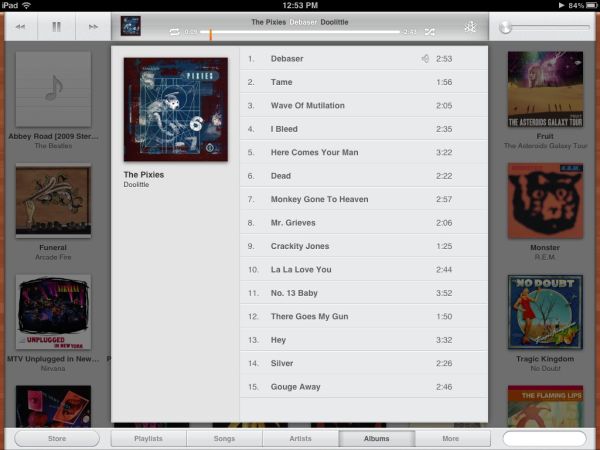
Safari
Safari, too, has gotten a UI refresh on the iPad side of things. We finally get tabbed browsing, which really makes life easy when you’re browsing - it was the single most useful feature that Honeycomb had over iOS last year. The tab bar is located underneath the URL bar, and the active tab has an “x” on the left side to close. There’s not too much more to say here other than that it’s well integrated, and being able to see all the open tabs at once really makes the multipage browsing experience quicker and more seamless. It’s a seemingly minor detail, but taking out the extra two screen presses really speeds everything up. It almost makes me wonder why Apple took so long to implement it on the iPad.
Reading List ties in very well with the other new browser feature, Reader. Reader basically takes a webpage and renders it in the most readable way possible, stripping all formatting and displaying the text and image content alone. Think of it like iBooks, except for webpages. Getting to it is pretty easy - just wait for your page to load, then hit the Reader button in the URL bar. The cool thing is that for multipage articles like the ones on AnandTech, it’ll load the next page automatically as you finish reading the previous page. It’s a relatively minor feature, but if you read a ton of longer (*cough* AnandTech) articles on your iPad or iPhone, Reader ends up being really, really useful.
Safari Performance Improvements
There's been a trend among mobile browsers recently, and that trend is increasingly fast JavaScript performance. Both iOS and Android have been trading blows for the JavaScript performance crown, and iOS 5 includes the latest set of improvements from Apple's side.
The brief outline version of this story is that each successive release of iOS has improved JavaScript performance. First, iOS 4.3 brought desktop Safari's Nitro JavaScript engine with JIT (Just In Time compilation) to MobileSafari in iOS, which gave a substantial boost to its performance in synthetics and other tests. The latest improvements in iOS are thanks in part to an update which brings MobileSafari back up to parity with Safari 5.1's codebase on the desktop side. For a while now we've been keeping track of iOS performance in SunSpider 0.9 and RightWare's browsermark, and now SunSpider 0.9.1 as well.
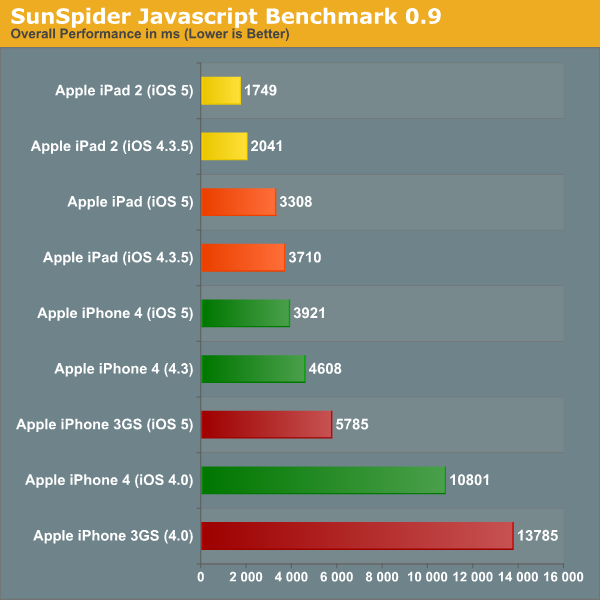
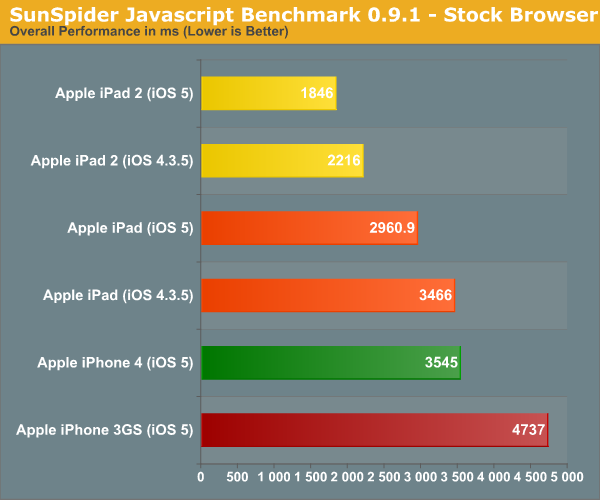
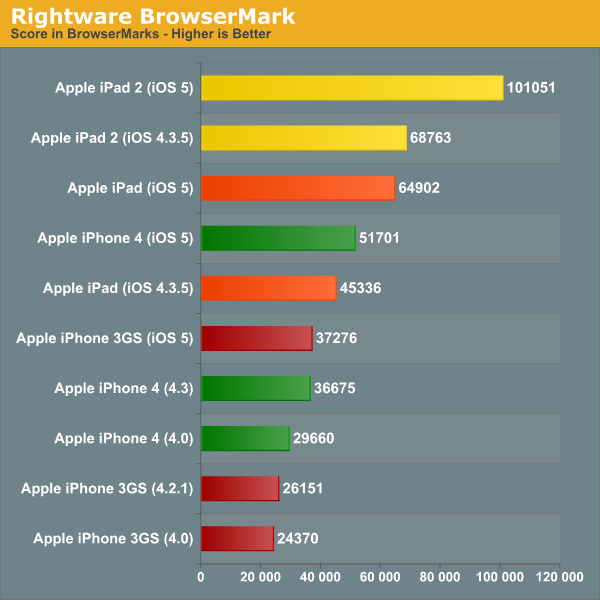
Sunspider 0.9.1 we haven't been keeping track of for very long, so we don't have as many results yet, but that will change in time. The other two graphs really tell the story of how Mobile Safari has seen steady improvements to JavaScript performance over a short history going back to iOS 4.0. Again, the 4.3 added Nitro with JIT, and 5.0 updates Nitro to the absolute bleeding edge version of the codebase, same as the desktop Safari. That said, I don't expect things to speed up much beyond this, and though I'm not showing Android results (since the context of this story is all about iOS), I expect Ice Cream Sandwich to bring Android right back up to parity with Mobile Safari's scores on similar hardware.
Camera Application Improvements
The default iOS camera application also gets some love with new improvements and features. The changes are initially pretty subtle. Under options at the top is a new toggle for a grid overlay which helps you optionally compose photos using rule of thirds, and on the iPhone 4 the HDR toggle is here. Of course on the 3GS the only toggle is for grid. Next, pinch to zoom brings up the digital zoom toggle at the bottom.
Another new (and more subtle) feature is AF/AE lock. Just like the normal tap to AF/AE, except hold down. The target square flashes twice, then on release you're shown AF/AE lock.
Last but not least, the volume up button now triggers image capture. This feature was famously added by Camera+, which then resulted in the application being pulled from the App Store, and now the feature resurfaces in the official camera application. While capturing using the volume up button is useful, it also makes the iPhone 4 form factor a much less stable shooting platform thanks to the volume button's spring preload. Pay attention to good DSLR camera buttons - the spring preload isn't that much at all, and the shutter button "break" only takes a few newtons of force. This is very important because it doesn't result in the shooting platform moving right at capture trigger. Unfortunately in this regard the iPhone 4's beefy buttons make shooting blur-free images difficult, the result is that shooting with the volume button still feels like something of an afterthought. Interestingly enough, the iPhone 3GS' much less preloaded volume button makes for a much more stable shooting platform when using the button.
On the lock screen, double tapping the home button brings up the new camera button. This enables you to take photos pretty quickly, and even with the a passcode you can shoot photos. Apple has done a pretty good job making sure you can't escape from here either, we tried force quitting the camera application or gallery after entering the capture mode through the lock screen. Further, you can't view photos in the gallery from this secure camera application. Things seem pretty locked down (as they should be) so far.
The last subtle feature is a camera button which appears in the bottom left if you enter the gallery from the camera app. This button brings you, as expected, right back into the camera application.
Photos
Calendar
The Calendar app in iOS 5 closes the gap between it and more full-featured calendar software like iCal, Google Calendar, and Outlook. Most of these changes apply not just to calendars stored locally on your device, but also to calendars synced with iCloud or with Exchange servers.
Game Center
Introduced in iOS 4.1, Game Center is Apple’s response to Xbox Live and the PlayStation Network, and it features many of the same bullet points: Achievements, friend lists, and the rest.
The additions to the service in iOS 5 are both small and obvious: Users can now set a profile picture, see Achievement point totals across all games played, and get friend recommendations based on your friends’ friends and the types of games you play. You can now also buy games directly from within Game Center, though the recommended games I was shown seemed to have little to do with the games I actually play. You also now get native support for turn-based (or “asynchronous” in game dev lingo) games like Words with Friends, taking responsibility for building those frameworks out of developers’ hands.
Game Center itself features no built-in cloud saving mechanism, but once game developers begin taking advantage of the iCloud APIs, they should be able to support playing a game on one device and being able to pick up where you left off on another.
Newsstand
To promote subscription-based apps from numerous magazines and newspaper publications, iOS 5 consolidates all your subscriptions using Newsstand, a dedicated place for all your subscription-based apps. Apple has also released new APIs for developers that wish to upgrade their apps to enable support for Newsstand.
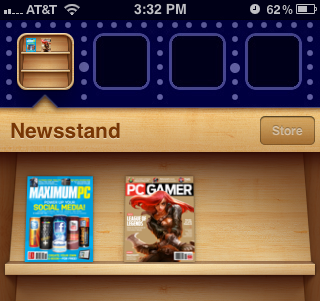
Newsstand is not really an app. It looks and functions exactly like a folder, but with an iBooks-style wooden background that looks like a newsstand. Popular subscription-based apps like Wired have already been upgraded to show up in Newsstand, and other updates will likely come in the next few weeks. While its not exactly a tremendously useful or groundbreaking feature, it will still help in keeping things organized.
Find My Friends
Yet another feature, that Apple’s included under iCloud’s umbrella is called Find My Friends. It is a standalone app that allows you to share your current location with other iOS users without any further interaction on your behalf. One a friend is allowed access to your location information (by "following" you) he/she can request your current location at any time. The process is simple: you submit a follow request through the Find My Friends app, and your friend either accepts or declines your request.
Once accepted, there's nothing more for you to do. Note that the process isn't automatically two-way: just because you let someone follow you it doesn't mean you can follow them, you have to initiate a request and be accepted to follow anyone - period. Access can be revoked at any time as well. If you don't have a passcode set on your phone you'll also be required to type in your password every time you launch the app. Requiring authentication at launch guarantees that no one can simply pick up your phone and spy on the locations of your friends. Despite the obvious scariness of the idea, it seems like the FMF app is a reasonable way to share your current location with people you trust.
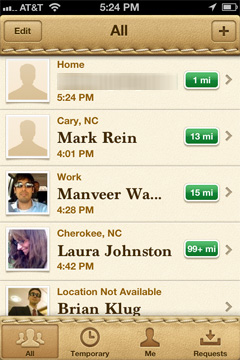
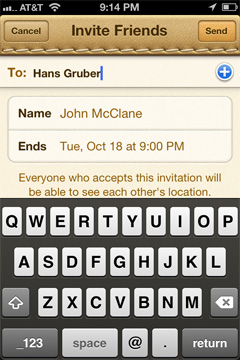
The app is invariably tied to your Apple ID, which is currently the only means to find an invite other people. It is nice to see Apple steadily increasing the number of services that are tied to an Apple ID. With Find My Friends, it brings the grand total to 7 with the iTunes Music Store, App Store, iBookstore, Home Sharing, iMessage and iCloud, if we consider it as one service.
Find My Friends has several built-in privacy settings that let users control whether they can receive follow requests. A “Hide from Followers” option lets users snoop around without advertising their locations; sort of like an incognito mode if you don’t want to let your gym instructor know you were at McDonald’s. The temporary sharing feature allows you to share your location with a group of people, (who don’t necessarily have to be your followers), only for a specified period of time. Once the set deadline has elapsed, your location is no longer shared, and life returns to a state of normalcy.
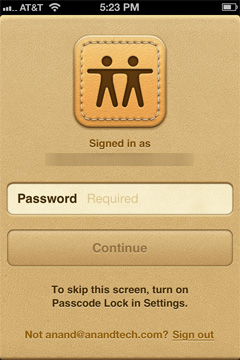
The app also lets users assign labels to frequently visited places, so your followers don’t rack their brains too hard trying to figure out where you are. Currently, the only way to add friends is to manually type their email addresses, a la Mail or Messages. It would be great if Apple could let the app scan your contacts and automatically invite people with email addresses. There are also built-in parental controls, which can be accessed from Restrictions under General Settings. The app has a slick interface, much like the new Address Book in Lion. It is tightly integrated with Maps, Contacts and iMessage.
Maps
The biggest improvement to the Maps app in iOS 5 is that you can finally choose between multiple routes, same as in the Google Maps web app. It still doesn't display some of the useful information you can get from Google directly - for example, which roads have tolls and which do not? - but it's handy if you come up against traffic or closed roads on your way from Point A to Point B.
Spellcheck and Autocorrect
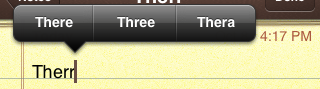
The iOS spellchecker can now suggest multiple words to correct your misspellings, similar to spellcheckers in most word processors and web browsers on the desktop. The pop-up you use to make these corrections is also slightly larger than before, allowing for easier tapping.
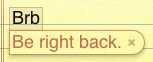

iPhone 3G users may remember what using iOS 4.0 was like on those phones when it was first released - it reduced performance to the extent that fixing this slowness merited a bullet point during Apple's iOS 4.1 reveal, and we found that even that didn't fix all of the problems. Will iOS 5 make the older devices on the support list similarly slow, or can we upgrade without worrying?
iPhone 3GS and Third Generation iPod Touch
The iPhone 3GS came out just over two years ago, and while it's getting a little long in the tooth its performance under iOS 5 is pleasantly surprising. Generally speaking the 3GS seems to be running just as quickly as it did with iOS 4.3, and it’s missing just a handful of features included on higher-end devices: Location-based Reminders (on the 4 and 4S), WiFi Personal Hotspot (introduced for the Verizon iPhone 4 and extended to the GSM iPhone 4 in iOS 4.3, no doubt because the 3GS uses a BCM4325 for WiFi and the iPhone 4 uses a BCM4329), and Siri (an iPhone 4S exclusive) are among the most notable. 
The big stuff is there, though, and it’s because the performance and feature gap between the 3GS and the rest of Apple’s lineup isn’t nearly as wide as the gap between the 3G and the then-current lineup at the time of iOS 4’s release. The 3GS’s Cortex A8 uses the same ARMv7 instruction set as the later A4 and A5 chips, while the 3G used the same ARMv6-capable Samsung S5L8900 SoC as the original iPhone. The 3GS has 256MB of RAM, the same as the original iPad and the currently-shipping fourth-gen iPod Touch, while the 3G had only 128MB. You get the picture - the 3GS’s upgrades relative to the 3G (which impressed us when the phone was originally released) has given it longer legs than its predecessor (and we’ll probably be saying similar things about the 4S in a couple of years).
We've already seen that JavaScript performance in Safari is better in iOS 5, but app launch times are another important metric. To get these numbers, we went back to our iOS 4.1 performance evaluation and repeated the same tests under the newer version. The phone was loaded with a fresh iOS 5 install, and all apps had been cleared from the multitasking tray. Our tests found that, most of the time, app launch speed was as fast or a bit faster than under iOS 4.1.
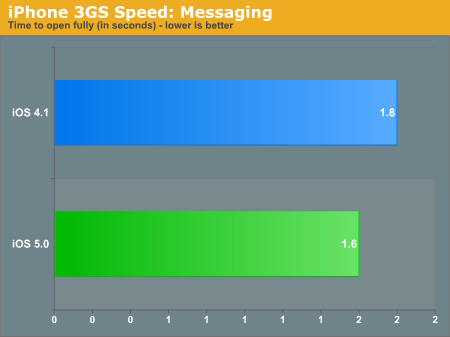
This is the time between when the Messages app was launched and when the app was ready for text entry. iOS 5 just edges out iOS 4.1 in this case.
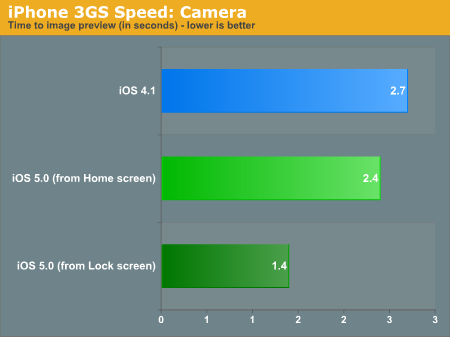
This is the time between when the Camera app was launched and when you could actually take pictures with it. From the Home screen, iOS 5 edges out iOS 4.1, and the time is consistently reduced by almost half when launched from the Lock screen - in order to reduce launch times, iOS 5 apparently does some preloading when the Home button is tapped twice (I also found this to be true on a fourth gen iPod Touch, though the difference was less pronounced).
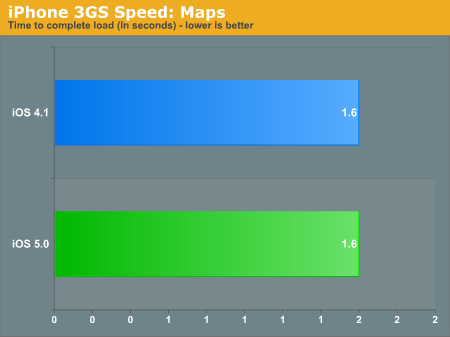
No changes here - the Maps app launches and is ready for input in the same amount of time as in iOS 4.1.
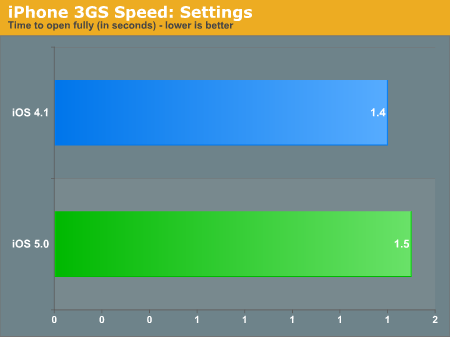
The Settings app launched slightly more slowly in iOS 5 than in iOS 4.1, but it's a change you'll notice only if you're timing it with a stopwatch.

Another small variance from iOS 4.1 - in practice, the Phone dialer is ready to use pretty much instantaneously.
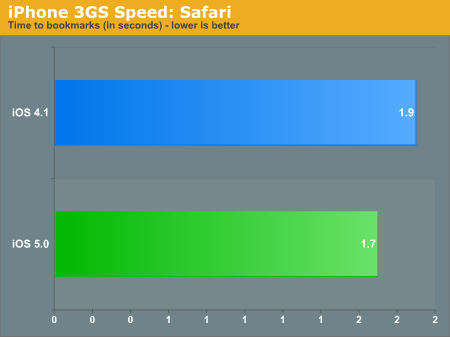
This is the amount of time between the launch of the Safari app and when the Bookmarks list popped up. iOS 5 brings a small improvement over iOS 4.1.
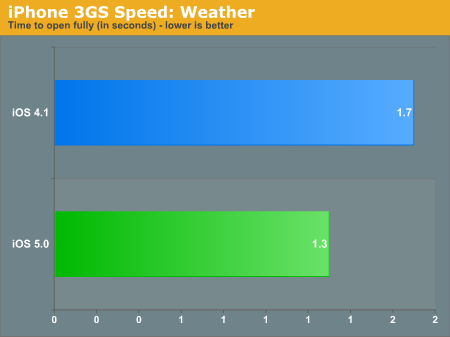
iOS 5 brings up Cupertino's weather marginally more quickly than in iOS 4.1.
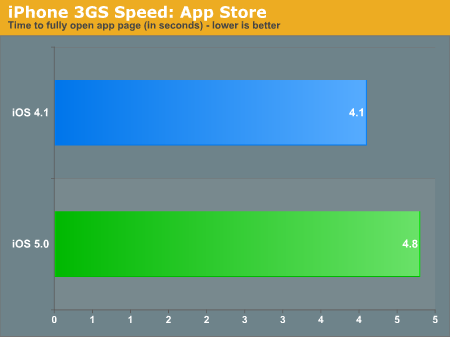
For this test, we looked up an app that had already been installed to the phone, closed the App Store, cleared it from the multitasking tray, re-opened the app, and waiting for the app's page to load again. It should be noted that while most other tests timed pretty consistently across multiple runs, we encountered the most variance between runs in this test - results were as low as 4.0 seconds and as high as 6.1 seconds. To get a reasonably representative number here, we did ten runs and averaged the results. The majority of the time, you're looking at a slight slowdown in the App Store compared to iOS 4.1.
If you've bought an iPhone 3GS since the iPhone 4 was introduced (or if you’re getting one for free now), you're not going to get burned the way that people who bought a 3G in the spring of 2010 did. The 3GS lacks the processing oomph of newer handsets, but is still mercifully responsive to user input. Apps launch quickly. Text entry is lag-free. The 3GS’s hardware and the extra time that Apple has had to optimize iOS 5 make upgrading easy to recommend, and the app launch and JavaScript benchmarks relative to iOS 4 back that up.
First generation iPad
The original iPad has the same Apple A4 SoC as the iPhone 4, but like the 3GS and third and fourth gen iPod Touches, it has only 256MB of memory. This doesn’t really hold it back though - iOS 5 seems to be pretty similar to iOS 4 from a hardware requirement standpoint, unlike the jump from iOS 3 to iOS 4.
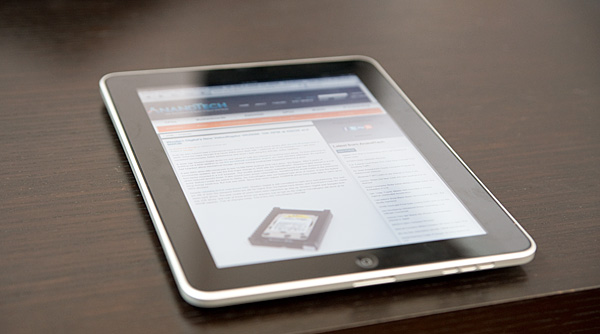
Basically everything that’s been updated in the iPad 2 version of iOS 5 makes the jump back to legacy; the notifications center, iMessage, iCloud, updated versions of Safari, Mail and Music, etc. Things that don’t make it include the camera and FaceTime updates (for obvious reasons), the new four-finger multitouch gestures (though other single finger swipe-based gestures still work), AirPlay mirroring (due to hardware requirements), and the ability to play 1080p video (also due to hardware requirements).
All of Apple’s devices running Cortex/ARM v7 processors are supported by iOS 5, and based on our findings with the iPhone 3GS and the original iPad, they’re more than capable of running it well.
In iOS 5, we see Apple taking what some competitors have done better and implementing them in its own way. The parallels between iMessage and BlackBerry Messenger are impossible to ignore, same with the new iOS notifications and Android’s pull-down notification shade. iCloud brings cloud-based information and data storage to iOS, something that has always been one of the cornerstones of Android. Between the new feature-completeness and the new UI refinements, iOS 5 ends up being more polished, more convenient, and more useful than it has been in any previous iteration.