
Original Link: https://www.anandtech.com/show/4556/back-to-school-technology-buyers-guide
Back To School Technology Buyer's Guide
by Zach Throckmorton on August 4, 2011 8:55 PM ESTIntroduction
College students have long played an integral role in the development and adoption of new technology. Students, along with businesspeople, comprised the bulk of the portable electric typewriter market in the 1960s and 1970s. In the mid-1970s, two students—Bill Gates and Steve Ballmer—met while living in the same hall at Harvard, and went on to play critical roles in the development of the personal computer in the 1980s and 1990s. Universities were among the first institutions to support the growth of the internet, and for a time provided high-speed internet access to more people than did corporations. In the late 1990s, a Northeastern University student named Shawn Fanning and his uncle developed Napster, one of the first popular peer-to-peer file sharing programs. Again at Harvard, Mark Zuckerberg and fellow computer science majors developed Facebook, which was initially only available to college students, but now is the second most-trafficked website, after Google. Google itself was born through the collaboration of two Stanford University graduate students, Larry Page and Sergey Brin.


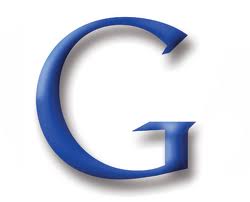
Icons of file sharing, social media, and internet search: all hatched on college campuses
Today’s college students are universally expected to be computer-literate. Every college campus in America has computing centers with anywhere from a handful to hundreds of networked systems available for student use. Most campuses provide extensive wireless internet access to students. Technophile professors like my own graduate adviser at the University of Wisconsin-Madison, John Hawks, often communicate with students via blogs, Twitter, and even Facebook. Many assignments are expected to be submitted electronically, and professors increasingly incorporate novel forms of coursework and evaluation like videos uploaded to YouTube and Wikis produced by students. That is, it is impossible for today’s college student to be successful without extensive utilization of computing technology. Of course, millions of Americans who take online distance learning courses are entirely dependent upon access to a personal computer and the internet.
What kind of technology does a college student need to buy?
To be blunt, the answer is not much. Most colleges and universities provide more than sufficient access to technology, such that some students never buy a personal computer, let alone a printer, scanner, or other gadgets. I wouldn’t recommend this—it’s inconvenient and restricts your schedule. School-provided hardware is also sometimes aggravatingly outdated, and campus networks do not always work. But college is already incredibly expensive, and it’s hard to reduce your technology budget to less than zero dollars. You have to be very familiar with your school’s technology resources before attempting to get your degree without your own PC. This is a less-than-ideal solution, and spending some money on personal technology can make a student’s life much, much easier.
College is not just about learning Latin declensions, radioisotope decay chains, and great works of fiction. It’s also about learning how to live more or less independently. Our lives are steeped in technology, and college students are just like anyone else with a job—there is no one correct technology solution. The most basic computing solution for a college student entails one personal computer, be it a desktop or a laptop.
A desktop or a laptop?
In the context of college, desktops and laptops both have their advantages and disadvantages. Desktops almost always are more powerful for their cost, are easier to modify as needs change as well as repair, and are harder to steal or lose. Desktops also take up more space, and aren’t portable. A laptop's most notable advantage is portability—you can take it anywhere to get work done. They also occupy less volume, a major consideration for cramped dorm rooms. But they’re also a prime target for theft on campuses, and are more expensive considering their specifications.
Since the rise of netbooks and the ever-decreasing cost of desktops, I’ve come to think that asking whether to use a desktop or a laptop is asking the wrong question. Netbooks are frequently less than $300, with some as inexpensive as $200 (or even less on sale or clearance). A basic desktop can be built or bought for $500 or less, monitor included. Rather than deciding to buy a laptop or desktop, I think it’s wiser to ask yourself what your computing needs are. Most college students need to be able to browse the web and use office applications to type papers and make presentations. These tasks do not require the latest and greatest (and therefore most expensive) tech. If you do not need more than basic computing capabilities, I’ve found that having a less expensive netbook or budget laptop and a standard office computer is a far better solution than having one powerful laptop or potent desktop.
Another important consideration is how long you expect your computer(s) to last. It is perfectly reasonable to expect today’s budget gear to be able to passably browse the web and type papers for the next four years. It is not reasonable to expect today’s budget gear to be able to play 2015’s games and run Adobe Creative Suite 6 or 7 very well. It is difficult to predict what you’ll need for the next four years, but speaking with older students in your program and your professors can give you a good idea of what you’ll be doing as a senior. For those looking to buy a new PC—laptop or desktop—the next few pages cover DIY and off-the-shelf (retail) desktop computers and monitors as well as netbooks and laptops.
Build your own PC
You can usually build a desktop computer for less money than it costs to buy a comparably-specced system from a retailer. The discrepancy generally becomes greater as overall cost and capability go up. Additionally, many college students have access to very low cost Windows 7 licenses. For example, Windows 7 Ultimate costs students here at UW-Madison $64, while at Indiana University it's $20 and at the University of Michigan, $19 (Wolverines can also buy Vista for $9.50—curb your enthusiasm). Be sure to check with your specific college to see if you can get Windows (and other useful software) at a discount before paying retail prices for your OS. Because the cost of the OS varies dramatically from college to college, it is omitted from the following builds.
With that important consideration, let's get to the builds! We present here three configurations: a very tiny but capable mini-ITX system, a relatively small, inexpensive micro-ATX rig, and a more powerful mid-tower. We also suggest upgrades for each computer tailored to different uses.
Intel Mini-ITX System
| Intel Core i3 Sandy Bridge mini-ITX PC | |||||
| Component | Product Name | Cost | |||
| Case + PSU | Antec ISK 100 80W PSU | $85 | |||
| CPU | Intel Core i3-2100T | $135 | |||
| Motherboard | ASUS P8H61-I (Rev. 3.0) | $85 | |||
| Memory | Patriot 4GB (2x2GB) DDR3 SDRAM | $33 | |||
| Hard drive | Samsung Spinpoint MP4 HM320HJ 320GB | $48 | |||
| Total: | $386 | ||||

This mini-ITX system built in an Antec ISK 100 is more than powerful enough to handle web browsing, HD video playback, photo and video editing, many kinds of scientific analysis, and of course, office productivity. It's also sufficiently powerful that you should expect to be able to use it to perform these tasks for your entire four year undergraduate career. Best of all, its tiny case measures less than 9" tall by 9" deep by 4" wide. That's about the size of a hardcover novel (and smaller than an intro biology text!)—saving valuable real estate in a cramped dorm room, for example. Once assembled, it will weigh less than four pounds. It's important to note that the ultra low-profile heatsink that comes with the Core i3-2100T fits inside the ISK 100, but the stock heatsink that comes with the Core i3-2100 does not. Gelid makes a low-profile heatsink that would let you use a Core i3-2100 in the ISK 100 but it is difficult to find. Perhaps its only drawbacks given its size are that it lacks an optical drive and it is not a gaming computer, nor can it be upgraded to become a gaming computer. That said, there is room for two 2.5" hard drives, so you could certainly upgrade it for faster responsivity by adding an SSD or for more storage by adding a more spacious, slower 2.5" mechanical drive.
AMD Micro-ATX System
| AMD Athlon II X3 Micro-ATX PC | ||
| Component | Product Name | Cost |
| Case | Fractal Design Core 1000 | $50 |
| PSU | XIGMATEK ACXTNRP-PC402 400W | $35 |
| CPU | AMD Athlon II X3 445 | $75 |
| Motherboard | Biostar A880G+ | $55 |
| Memory | Patriot 4GB (2x2GB) DDR3 SDRAM | $33 |
| Hard drive | Western Digital WD5000AAKX 500GB | $40 |
| Optical drive | LITE-ON iHAS124-04 | $20 |
| Total: | $298 | |
While the AMD Athlon II X3 445 is slightly less powerful than the Intel Core i3-2100T in the mini-ITX system, it is nevertheless a potent processor up to most tasks, and certainly more than sufficient to provide four years of basic computing. This AMD CPU offers tremendous value—a lot of bang for the buck. Importantly, should you deem more power necessary in a few years, the six core Thuban CPUs will be simple, drop-in upgrades and by then, likely will cost less than $100. That said, the tri-core chip will remain a capable office system processor for four years. For an idea of how it performs, check AnandTech's Bench.
The Fractal Design Core 1000 is one of my favorite newer cases to hit the market. Its low price tag, quality construction, smaller size, and aesthetics are major selling points. At less than 17" deep by 7" wide by 14" tall, it's more compact than many micro-ATX cases, yet large enough to hold many hard drives, a bigger aftermarket CPU heatsink, and/or a larger GPU if you want to upgrade it. I find its thermals are slightly improved by moving the front intake fan to the rear of the case to act as an exhaust.
Biostar's A880G+ is a great value; it's a well-featured budget board that even has an HDMI port, and its integrated Radeon HD 4250 graphics are more than adequate for running Windows' Aero feature and Flash games. Perhaps its only drawback at this price point is its lack of USB 3.0 ports, which will become increasingly useful, though again at this low price, they aren't expected (and a USB 3.0 expansion bracket could be added later if the need arises). Finally, the Xigmatek PC402 400W PSU is relatively well-built for its price tag, and has a quiet 140mm fan.
This system could easily be turned into a respectable gaming rig by adding a discrete video card. Given the thermal limitations of the case at stock, I suggest adding a 120mm fan for better airflow. And given the limitations of the 400W PSU, I wouldn't add a GPU that's more power-hungry than a Radeon HD 6870, and even that would require a molex-PCIe adapter. The Radeon HD 6770 (the rebadged Radeon HD 5770) remains a very strong value for $100 or less after rebate, providing gamers acceptable frame rates or better at resolutions lower than 1080p with medium settings in all but the most demanding games.
Intel Mid-Tower System
| Intel Core i5 Sandy Bridge ATX PC | |||
| Component | Product Name | Cost | Rebate |
| Case | Cooler Master HAF 912 | $75 | -$10 |
| PSU | Antec Earthwatts 430W | $44 | |
| CPU | Intel Core i5-2500K | $220 | |
| CPU heatsink | Cooler Master Hyper 212+ | $30 | |
| Motherboard | Biostar TZ68A+ | $100 | |
| Memory | Patriot 8GB Gamer 2 Series (2x4GB) DDR3 SDRAM | $55 | -$20 |
| Primary storage | OCZ Vertex 2 solid state drive | $100 | |
| Secondary storage | Western Digital 1TB 5400RPM WD10EARS hard drive | $55 | |
| Video card | XFX HD-679X-ZDFC Radeon HD 6790 | $135 | -$15 |
| Optical drive | Samsung SH-222AB | $19 | |
| Total: | $833 | $788 | |

If you have more space than a typical dorm room (or think having a powerful computer is worth being even more cramped than usual in a dorm room), this midtower has all the bases covered. The Cooler Master HAF 912 features excellent thermals (HAF stands for high air flow), integrated mounts for 2.5" SSDs, solid cable management, and it's capacious enough for larger video cards and aftermarket CPU heatsinks. At 20" deep by just over 9" wide by 19" tall and weighing in at 18 pounds, it's probably not going to disappear if you inadvertently leave your room unlocked.
The Intel Core i5-2500K is an extremely potent CPU that will remain a very solid processor for four more years (think of how 2007's Q6600 is still a capable chip). Its performance metrics are available in Bench. The Cooler Master Hyper 212+ is a great value, and should allow you to overclock the CPU to 4GHz with minimal effort, though better chips can hit 4.5GHz and some even approach 5GHz. I've had excellent results from the Biostar motherboard in terms of overclocking, and its low price for a Z68-chipset board with all the bells and whistles makes it a compelling option. Of course, a system like this should have an SSD for overall responsiveness, and the OCZ Vertex 2 is a venerable stalwart at an increasingly low price. The 1TB low RPM hard drive offers plenty of storage, though you could certainly swap it out for a larger, faster (i.e. 7200RPM) hard drive if you'll be installing a lot of games that won't fit on the SSD and will benefit from not being put on a 'green' drive.

Finally, we've opted to recommend a Radeon HD 6790 because of its value, though a GeForce GTX 460 1GB might be worth spending a few dollars more for a bit better performance. If you want to spring for GPUs that will play the latest titles for a year or two longer than these, consider the AMD Radeon HD 6950 and NVIDIA GeForce GTX 560 Ti. These cards trade blows both in terms of performance and are priced at $200 or slightly higher.
While these do it yourself builds cover a range of typical college uses and needs, we recognize that many readers prefer retail, pre-built systems. Therefore a few models are discussed on the next page.
Retail desktops
Component for component, retail desktops rarely offer as much value or flexibility as a comparable DIY desktop, especially if as a student you have access to heavily discounted OS licenses. However, retail desktops are often a good choice if the primary user is not especially tech-savvy. Retail desktops come with technical support and straightforward warranties. That is, they're potentially less of a headache in case something goes awry. When shopping for retail desktops, it is very important to shop around for remarkable sales. That said, we outline below what you can typically expect at four different price points.
Less than $300

At $300, retail desktops typically feature previous-generation CPUs, less than 4GB of memory, smaller hard drives, and integrated (i.e. non-gaming) graphics. That said, these very inexpensive PCs are still up to basic productivity tasks like web browsing and document creation, as well as sound and video playback. The Acer Veriton VX275-UD5800W is an example of such a computer. Its dual-core Intel Pentium E5800 processor is based on a CPU architecture that is now two generations old, it has 2GB of RAM, and a 320GB hard drive. It's an attractive choice for college students because it's tiny—16" deep by 4" wide by 11" tall. Its 4" width is a small desk footprint; it could easily be placed on a typical dorm room desk while leaving plenty of room for other items. Considering the very low cost of RAM, upgrading it to a more comfortable 4GB would cost less than $15.
Around $400

At $400, give or take, retail desktops start having good enough hardware that you can get four years of basic usage from them. Budget current-generation processors, 4GB RAM, smaller hard drives, and integrated graphics are typical in this price range. HP's 505B has specifications similar to the AMD micro-ATX system outlined on the previous page. The most important difference is the HP's PSU is 300W, and like most retail computer PSUs, it's likely not even capable of supplying that much electricity. The weak PSU severely limits this system's expandability in terms of adding more hard drives or a GPU. Also, the HP case is not nearly as attractive as the Fractal Core 1000! That said, it's a solid value at just over $400.
Around $500

As a long-time computer enthusiast, it truly amazes me how much power can be purchased for $500 today. At $500, lower mid-range CPUs, more than adequate 6GB or 8GB of memory, and large hard drives abound, though these systems usually lack discrete GPUs (if you're not gaming, this does not matter). The Gateway DX4850-45u is exactly $500, has a quad core Intel Core i5 CPU, 6GB DDR3, and a 1TB hard drive. This system is respectably powerful today, and it will be very serviceable in four years. Its chassis also includes a few niceties like easily-accessible media card readers and more than typical USB ports. Its optical drive not only reads and writes CDs and DVDs, it can also read Blu-ray discs. WiFi is integrated. Unfortunately it also includes an anemic 300W PSU, so upgrading it with anything more powerful than a low-end gaming GPU will require upgrading the power supply as well.
Around $700

At $700, retail PCs typically contain higher mid-range processors, 8GB RAM, large hard drives, and begin to include decent gaming GPUs. You usually get better bang for the buck at this point if you get away from the Dell and HP systems, where there's a major premium for decent graphics cards, and that's what we've selected here. CyberpowerPC's Gamer Xtreme 1314 houses the very capable Intel Core i5-2500K CPU, 8GB memory, a 1TB hard drive, and an AMD Radeon HD 6670 GPU. AnandTech reviewed the 6670 a few months ago and found it to be capable of producing acceptable frame rates (i.e. 30FPS or higher) in most games at resolutions less than 1080p and medium settings. The 6670 is not an enthusiast gamer's card, but it's okay for casual gamers, or hardcore gamers who like older titles (think World of Warcraft). Unfortunately, its motherboard will not facilitate overclocking the Core i5-2500K. Note that as the cost of the retail PC has risen on this page, so has its performance discrepency with the comparable DIY system. The Intel Core i5-2500K-based PC on the previous page has an enthusiast gamer-grade GPU, an SSD, a more feature-rich and overclockable motherboard, an aftermarket CPU heatsink for better overclocking results, and a much higher quality power supply for less than $100 more than this retail PC.
Now that we've covered both build your own and pre-built systems, the next page looks at what you'll actually be looking at: monitors.
Monitors
Displays are the one category of computer hardware that I always actively encourage others to spend a lot of money on. They depreciate in value much slower than most other components, the technology does not develop as rapidly as, say, CPUs and GPUs, and they can be re-used over and over, no matter how many times you upgrade specific components or entire systems. The 24" LG MVA panel I spent $500 on in 2007 still looks very nice—the same can't be said of the Intel Core 2 Duo system that cost $600, which is now quite long in the tooth. [Note from Jarred: I wish I could say my Dell 3007WFP was holding up better; I've got issues with image persistence now. It's not unusable by any means, but having images persist for a minute or two after the content is gone worries me for how much longer this LCD will last!]
Another reason why college students in particular should consider spending a substantial chunk of their tech budget on displays is that dual displays can boost productivity. My usual workflow requires two monitors for maximum productivity. Or, if you're not dedicating 100% of your attention to working, you can always watch Hulu, Netflix, or even cable TV (with a tuner card) on a second monitor while you work at a more relaxed pace on the primary monitor. We outline here what type of display you can expect to buy at given price points.
$100 or less
Monitors at the lowest end of the price range are functional. They're not going to win awards, they have limited features, but they get the job done. You can usually find a 19" LCD with a 1440x900 or 1600x900 resolution screen and a standard D-sub input (but neither DVI nor HDMI) on sale for less than $100. The Acer V193WEJb is about as good as you'll find for $100 barring a ridiculously hot deal or clearance.
Around $150
At this price point, you should expect to be able to find LED LCD monitors that are 20" or larger and have 1080p resolution. These monitors should also support DVI as well as D-sub inputs. Viewsonic's VX2250wm-LED and ASUS' VE228H are good examples of good deals at $150 and $145 (after $10 rebate), respectively.
Around $300
$300 is about where displays start diverging between increasingly large (24"+) and increasingly quality panels. VA and IPS panels look nicer than less expensive TN panels for just about every use, and you should look for an MVA or IPS panel if you're thinking about spending $300 on a display. The Viewsonic VP2365wb is a 23", 1080p IPS panel display. It also features a height adjustable stand. If you'd rather have a bigger TN panel, Planar's PX2710MW is about as good as TN panels come, and its screen is 27".
$500 or more

For $500, you can get a gorgeous 24", 1920x1200 resolution IPS panel like the perenially popular Dell UltraSharp U2410 or HP ZR24w. The only real downside to using a 1920x1200 IPS display (aside from the high cost) is that other, lesser monitors will look worse than they did before! If you're able to sit a bit further away from your monitor than typical of most desks (like on a couch), you could also consider using an LED LCD TV for your monitor. If your computer has a DVI out port, you can buy an inexpensive DVI-HDMI converter cable to hook the two together. You'll lose sound, but if you have a speaker system hooked up to your PC, that's no real concern. However, most modern, mid-range to high-end desktops and laptops feature an HDMI out port, so you just need an HDMI cable to connect the computer to the TV. You can expect to find 32" 1080p LED LCD TVs for around $500 or less, such the Vizio XVT323SV and Sony BRAVIA KDL32BX420.
If you don't have space for a nettop or desktop and a monitor or prefer portability to screen real estate, we cover netbooks and laptops on the next few pages.
Netbooks
Small, lightweight, inexpensive netbooks featuring exceptional battery life started becoming popular in 2007, largely due to ASUS' successful Eee PC line. In order to achieve great longevity while unplugged and low price tags, these netbooks sacrificed processing power. The CPU featured in most netbooks until the recent advent of AMD's Brazos products was Intel's Atom and its derivatives. The new AMD APUs typically offer CPU power on par with or exceeding comparable Atom chips, and far superior graphics performance. That said, even the lowliest single-core Atom is sufficient for basic web browsing and office productivity. I've found inexpensive netbooks make near-perfect 'daily drivers' for campus use. They weigh less than a hardcover textbook, are small enough to be typed on in cramped lecture halls, and they often don't need to be recharged at all during the day.
.jpg)
ASUS' Eee PC 1001P is a standard, mostly unremarkable single-core Intel Atom-based netbook that deserves your consideration for two reasons: it's cheap and its battery lasts a ridiculously long time. Tests here at AnandTech show the 1001P can stay unplugged for nearly 11 hours if idling and over 7.5 hours during heavy web browsing. You can expect it to last well over 8 hours if you're typing notes and occasionally browsing the web. At $260, it's one of the least expensive netbooks.
.jpg)
Since their original NC10, I've been a fan of Samsung's netbooks. I like their keyboards better than the competition's, and they're particularly well-built. The NF310 features a dual-core Atom CPU which can help with multi-tasking, offering a level of performance that's a step up from the single-core Atom netbooks. That said, trying to do anything more than web browsing and basic office productivity can quickly become aggravating. At the time of writing, its pricing on the web isn't particularly competitive, but I've seen it as low as $300, and at that price, it's an excellent product.
As alluded to above, AMD's Brazos APUs that came on the market at the beginning of 2011 changed the netbook landscape. The E-350 APU in particular offers substantially better all-around computing than any Intel Atom. Furthermore, most Intel Atom-based netbooks feature 10.1" screens while most AMD E-350-based netbooks feature 11.6" screens. More display real estate isn't just easier on your eyes—I've found my fingers fatigue slower using the 11.6" netbooks' keyboards. Finally, most E-350 netbooks come with Windows 7 Home Premium installed instead of the Windows 7 Starter Edition that comes installed on most Atom-based netbooks. Windows 7 Starter doesn't let you change your wallpaper, nor does it support multiple monitors. These might not be relevant to your netbook usage, but I'd much rather get more memory and a "real" OS.
Dustin reviewed HP's dm1z here on AnandTech, and as you can see from that review, the dm1z offers great battery life (over 8 hours idling, about 7 hours while browsing the web)—and it can game! Or at least produce playable frame rates on lowered settings on many popular titles like Left 4 Dead 2 and Starcraft 2. Starting at $400, the dm1z is definitely worth the extra hundred or so dollars compared to an Atom-based netbook if you are looking for more than bare minimum adequacy for the most basic tasks.
.jpg)
At almost $500, Lenovo's Thinkpad X120e is more expensive than many more powerful, full-sized laptops. It's more expensive than the dm1z, and in my personal testing, its battery life and performance are (unsurprisingly) very similar to those of the HP E-350-based netbook. However, I bought an X120e because the dm1z's screen is glossy while the X120e's is matte. Considering how much time I spend inside lecture halls and labs, I try to get outside as often as possible—and glossy screens are simply not as easy to see as matte screens in the sun. The keyboard on the X120e is also perhaps the bets "netbook" keyboard around.
If you're looking for something more capable than the above netbooks, or for a larger screen, we take a look at a number of full-sized laptops on the next page.
Laptops
Much like the retail desktops we highlighted on page three of this article, you should expect to be able to find certain specifications in laptops at four price points that are of particular relevance to college students with generalized computing needs. At over $1,000, the laptop market starts to become increasingly niche-specific, and those are not covered here.
Less than $400

Extremely inexpensive laptops are usually not particularly well-built, and often do not feature current-generation processors. Usually, the screens and keyboards are usable but nothing special, and battery life is at best average. However, you can sometimes find the lower end of current-gen CPUs in these budget machines, as is the case with ASUS' A53E-NX1. This 15.6" laptop has an Intel Pentium B940 CPU which operates at 2.0GHz. It does not have Hyper-Threading, so it is a two core, two thread processor. However, it is based on the same Sandy Bridge architecture as the far more powerful Core i3/5/7 CPUs, so even though it's near the bottom of the Sandy Bridge ladder, it's still a very capable productivity processor that yields good battery life. It's a better option than any previous generation AMD or Intel solution you're likely to find at this price range. The laptop's other specifications are unremarkable, though it is nice to see 4GB rather than 2GB of memory. I've seen it as cheap as $350, and at that price, it's a very good value. The comparable 15.6" Toshiba C655-S5235 features a larger hard drive and weighs about 1/3 pound less, so it's another good option at this price point. I recommend these ultra-budget laptops only if you can't afford to spend another $100 or so more...
Less than $500

...Because at $500 or less you can get laptops with Intel Core i3 CPUs in them. Compared to the mobile Sandy Bridge-based Pentiums like the B940 in the above, the Core i3s offer higher clockspeeds, Hyper-Threading, more CPU cache, and better on-die graphics. Stepping up to a Core i3 CPU from a Sandy Bridge Pentium is well worth the $100 or so dollar price increase, even for the most basic computing tasks. Plus, at this price point, you'll usually get better build quality as well. Lenovo's IdeaPad Z560, a 15.6" system, is a good value at $450, and when it's on sale, it becomes a great value. HP's ProBook 4530s (also 15.6") is a nicer machine than the Lenovo, but it's a bit more expensive and comes with only 2GB RAM stock—however, considering how cheap DDR3 is, upgrading to 4GB will cost about $20, and RAM upgrades are the easiest type of upgrade to perform on a laptop.
Approaching $700
As the price tag nears $700, you can start reasonably expecting your laptop to be powerful today and good for more than just productivity even if you don't graduate until spring 2016. Laptops closer to $700 will have large hard drives, more than 4GB memory, and Intel Core i5 CPUs—or AMD A-series APUs. Unlike the less expensive laptops where AMD simply doesn't offer compelling alternatives to the Intel CPUs, AMD's new Llano Fusion APUs are very competitive. To sum things up, the A-series APUs and Core i5 CPUs both yield excellent battery life, the Intel CPUs offer more powerful processing (though the AMD APUs are still more than capable of productivity tasks, and are no slouches when it comes to compute-intense applications like video encoding and photo rendering), and the AMD APUs are far superior in terms of graphics capabilities.
Whether to go Intel or AMD is simple. Which one comes in a better package (i.e. in terms of the machine's other specifications and price), and are you interested in gaming? The answer to the first question is highly variable given how many choices and configurations are available from manufacturers, and is also dependent on pricing. The second question has a definite, invariant answer—if you want to game, get an AMD Llano APU-based system (or look for a laptop with an Intel CPU and NVIDIA Optimus switchable graphics). If you're interested in titles like Battlefield: Bad Company 2, Civilization V, Left 4 Dead 2, Mass Effect 2, Metro 2033, Starcraft 2, etc., then the A8 and A6-series APUs handily best Intel's Core i5 with HD 3000 graphics. Don't be dissuaded by the low clockspeeds of the AMD APUs—there's more to performance than processor frequency!

Lenovo's IdeaPad Z575, Dell's Inspiron 14R, and Samsung's RF711 are good representatives of this price range. The Lenovo features an AMD A6-3400M and the Dell has an Intel Core i5-2410M. Both come with 6GB system memory, large hard drives, and 1333x768 displays. The Dell, however, is a 14" model that weighs almost a pound less than the 15.6" Lenovo. It also features USB 3.0 ports. The Lenovo's hard drive is a bit more capacious. Samsung meanwhile packs an i5-2410M with Optimus GT 540M, which delivers the best of both worlds by giving you the CPU and GPU performance for just about any task, without killing battery life and with a Blu-ray drive; for that, you pay a $20-$30 premium. Deciding between the platforms boils down to personal preferences on support from the manufacturer, aesthetics, and build quality. If you want to game, Samsung will offer the fastest solution followed by the Lenovo, and the Dell is basically only good for very basic titles or older (non-OpenGL) games.
$1,000 or less
Spec-wise, $1,000 laptops rarely offer substantially better day-to-day performance than their $700 or less counterparts. At this price range, most computer users start to encounter diminishing performance returns for increased investment. Rather than offering more capable hardware, manufacturers often turn instead toward improving build quality, and/or offering discrete graphics.

If you are interested in gaming, Lenovo's IdeaPad Y570 and HP's ENVY 14-2050SE are compelling options. The Lenovo's NVIDIA GeForce GT 555M is more powerful than the HP's Radeon HD 6630M, and the Lenovo features an Intel Core i7 quad-core, Hyper-Threading CPU compared to the HP's dual core, Hyper-Threading Intel Core i5. However, the HP is a bit lighter because of its smaller chassis (14" vs 15.6"), and offers substantially better battery life (about an hour or two more of real-world usage)—so it's more mobile.

If you are not interested in gaming, it's difficult to beat the build quality of Lenovo's ThinkPad T-series laptops. The T420 in particular is a favorite amongst the graduate students in my department—an archeologist friend of mine even takes his to the field, where it's subjected to serious punishment and keeps working without issue. ThinkPads have a well-deserved reputation for being about as durable as consumer-grade notebooks come. HP's EliteBook line is also professional-grade, and the 8460p is comparable in most considerations to the Lenovo T420.
Apple's MacBook Pro line of laptops is priced above $1,000, but its least expensive MacBook Air is worth considering at this price range. Anand recently reviewed both current-generation Airs. The 11" model is an ultraportable laptop that's incredibly thin and light, so it's especially appealing to college students who will be walking a lot. Its performance is also more than sufficient for productivity work, and will remain adequate for basic tasks for years. Because it uses an SSD rather than a mechanical hard drive, it's especially snappy. One glaring negative, though, is its small internal storage capacity.
That said, regardless of whether your laptop has a massive 750GB hard drive or 64GB SSD, you don't want all of your files on one disk. The next page covers external storage options.
External hard drives, flash drives, optical media, and cloud storage
“My hard drive crashed” is the 21st century equivalent of “The dog ate my homework.” That excuse might buy you a few days’ extension on a due date, but you do not want to spend hours—or days or weeks—on a paper or project only to have your hard work disappear because a hard drive crashed or you spilled water on your laptop. You need a backup plan. There are a variety of useful devices that are affordable and can potentially save you a lot of grief.
The least expensive backup solution is blank optical media. CD-Rs and DVD-Rs are sometimes on sale for less than a dime apiece. A blank CD can store up to about 700MB while a blank DVD maxes out around 4.5GB. Even 700MB is more than enough to store hundreds of smaller office documents or a handful of larger, image-heavy presentations. They tend to be durable (CD-Rs I burned as a first year undergraduate still read just fine while my first laptop's hard drive stopped working years ago). If you happen to lose one, you’re out less than a buck and the few minutes it takes to write a replacement. Accumulating many optical discs can be aggravating, though, and if you don’t keep them organized, you’ll end up wasting discs and time making duplicates. I like blank optical media for long-term archival storage, but for shorter-term storage, I prefer flash drives, external hard drives, and cloud storage.

Flash drives are portable, can be written and re-written extensively, and don’t take up much space. Even the smallest commercially available flash drives (usually 2GB or 4GB models) are capacious enough to store lots of work, and typically cost less than $10. AnandTech recently reviewed a number of newer USB 3.0 flash drives, if you’re interested in larger capacities and higher performance rather than the budget offerings that even grocery stores sometimes stock in checkout lanes with gum and magazines. I prefer capless designs, simply because you won’t lose the USB plug’s cover. Flash drives are more durable than external hard drives—for example, you can (usually) get them wet without worrying about data loss. But for backing up more than papers and presentations, like your music, video, and picture collections, you’ll want more space.
External hard drives typically take three forms, 3.5” desktop hard drives, 2.5” laptop hard drives, and hard drive docks. 3.5” hard drives require the use of an A/C adapter, which can be an inconvenience when you’re packing a dorm room that has maybe six or eight electrical outlets with all of today’s myriad electronics. They’re also larger, and not particularly portable. However, you usually get more capacity for your money with the 3.5” drives than 2.5” drives. 2.5” external hard drives do not require an extra A/C adapter, and are easier to carry around.
| Seagate ST310005EXA101-RK | $80 |
| Western Digital Elements WDBAAU0010BK-NESN | $70 |
Most hard drive docks accommodate both 3.5” and 2.5” hard drives and use an external power adapter. Hard drive docks with multiple interfaces (e.g. USB 2.0, USB 3.0, eSATA, and/or Firewire) are usually much less expensive than their retail counterparts. They’re particularly useful if you have multiple external hard drives, as swapping hard drives in the dock is quicker than unhooking the entire enclosure device from your computer. Further, they’re not as common, and fewer people recognize a bare hard drive than an external hard drive—meaning they’re less likely to be targeted by thieves. Hard drive docks are about as easy as DIY devices get!
You can also buy your own bare drives and empty enclosures for a cost-effective and customizable DIY solution. Bare drives are usually less expensive than retail-packaged external hard drives, have longer warranties, and are less expensive to upgrade when the need arises. Though many enclosures are very inexpensive, consider spending a few more dollars on an enclosure that’s better-made.
| Samsung EcoGreen F2 HD103SI | $55 |
| Rosewill RX35-AT-SU SLV | $20 |
| Total: | $75 |
In this case, spending $5 more on the DIY solution gets you 3 years of warranty on the hard drive instead of 1 year of warranty compared to the least expensive retail product.
Cloud storage is increasingly accessible. Most colleges give their students space on school servers, though often that space is very modest (for example, UW-Madison provides a tiny but functional 1GB by default). Dropbox is one of the more popular cloud storage companies, and the base 2GB capacity is totally free. Its interface is especially easy to use. Amazon recently unveiled its own cloud storage service, and the base plan that provides 5GB of remote storage is free. It also features an easy-to-use interface. (Speaking of Amazon—don't forget to sign up for Amazon Student—it includes a free year of Prime Shipping!)
Now that your papers are safe from hard drive crashes, you might want to print them out—nothing earns a lower grade than an assignment that isn't turned in at all! We cover printers on the next page.
Printers
The second peripheral every college student should consider buying is a printer. You might have easy access to a printer in your dorm, or the nearest campus lab might be a hike from your apartment. And you might not finish your paper until 3am, and it might be the end of December and your northern campus is getting hammered by a snowstorm—doing that once was enough to motivate me to save up enough money for a printer!
Printers come in three basic types: laser, inkjet, and all-in-ones. All-in-ones combine a copier, scanner, and printer (either a laser or inkjet) into one device. Inkjet printers are usually the least expensive initially, but the cost of printing (the ink cartridges) is usually higher per page than laser printers. Laser printers can sometimes be quite inexpensive, and while toner cartridges cost more than ink cartridges, they last much longer. The majority of printing done by college students is black and white text, and for that reason, I recommend laser printers over inkjet printers. However, if you won’t be printing that much (say, less than 100 pages per month), an inkjet printer is a viable solution. I particularly like all-in-ones because they often aren’t that much more expensive than dedicated printers and being able to copy and scan at home means fewer trips to the computing center or library—and not getting nickle and dimed for those services, as most colleges charge a per-page fee for them.
Canon's PIXMA ip2702 is an inexpensive inkjet at $34 that can handle occasional printing with ease. Spending more money on a dedicated inkjet printer can yield additional features like wireless printing and higher quality picture printing, but durability and reliability general don't start to improve until you shell out $200+ on a prosumer or commercial grade inkjet. For mostly black and white text, cheaper inkjets are just as good as cheap inkjets.

If you'll be printing out hundreds of pages of text per month, Brother's HL-2240D and Samsung's ML-2525 are great budget options. Both can occasionally be found on sale for $50 or less. Neither of these models are built like tanks, but if you take care of them, they'll last for years (I still use a Samsung ML-2010 that I bought in 2006). Like inkjets, spending more money on a laser printer might mean faster printing, wireless printing, and/or more capacious toner cartridges, but again, these features are not necessary for most college students.

Finally, Canon's PIXMA MP495 and imageCLASS MF4350d are inkjet and laser (respectively) all-in-ones. The MP495 is compact in size and also features wireless printing, while the MF4350d is physically larger (though its footprint is not terribly large, unlike many dedicated scanners). The MP495 is currently on sale for less than $60, so unless you're very budget-conscious, the added scanning and copying capabilities are definitely worth the $20 extra compared to the PIXMA ip2702. At less than $100, the MF4250d is very competitively priced compared to other laserjet all-in-ones. Regardless of whether you use a dedicated inkjet or laser printer, or some sort of all-in-one, keep in mind that you can dramatically lower printing costs by refilling ink and toner cartridges.
If you'd rather read papers, book chapters, and assignments on a portable device than printing out sheet after sheet of paper, we cover tablets and ereaders on the next page.
Tablets and Ereaders
The last few years, and especially the last year, have seen an impressive diversification in the field of tablet computers and ereaders. While tablets can be used as ereaders, and some ereaders can be modified to be more tablet-like in functionality, the two markets remain largely distinct. Essentially, if you want to read ebooks and pdfs, and long battery life, you want an ereader. If you want an experience closer to using a computer—browsing the web, watching videos, listening to music—you want a tablet. Many tablets also come with note-taking software so with the addition of a stylus, they can be used as notetaking devices.
Tablets
The tablet everyone knows about is Apple's iPad, now on its second generation. Anand, Brian, and Vivek reviewed the iPad 2 a few months ago. While there are many non-Apple, non-iOS alternatives to the iPad, I think the ASUS Eee Pad Transformer has risen to the top of the field with its combination of features and pricing. Anand thoroughly reviewed it in April and then re-visited it, with the Android 3.1 OS installed, at the end of May. Comparing the iPad 2 with the Eee Pad, the Eee Pad has a slightly physically larger screen with a higher resolution, is slightly physically larger and heavier, and has twice as much memory. Both the Eee Pad and iPad 2 come with 16GB of internal storage. However, the Eee PC also has a microSD card slot. The iPad 2's screen is generally considered to be better, as Anand detailed in his review of the Eee Pad. The iPad 2 also lasts longer on battery, though both easily provide a full day's use on a single charge. The base model Eee PC is $100 less than the base model iPad 2.
Without wading too deeply into the Android vs. iOS debate, I will simply state that both operating systems have legions of fans, and both have their advantages and disadvantages. Suffice it to say that one is not vastly superior to the other. It really comes down to personal preference—so try them both out before making a decision. However, the iOS does have one advantage particularly relevant to college students—there are far more educational apps available for the iPad through the iTunes App Store than there are for the Eee Pad through the Android Market. Furthermore, from my evaluations limited to general biology, anatomy, zoology, and genetics apps, the iOS education apps are generally superior to the Android apps.
Ereaders
Unfortunately, as nifty as the iPad 2 and Eee Pad are, they're also somewhat expensive at $500 and $400, respectively—for the cheapest models. Ereaders offer the ability to read documents on the go, and are far less expensive. They're also physically smaller, lighter, and last much, much longer on a single battery charge. Of course, they also have much reduced functionality compared to tablets.
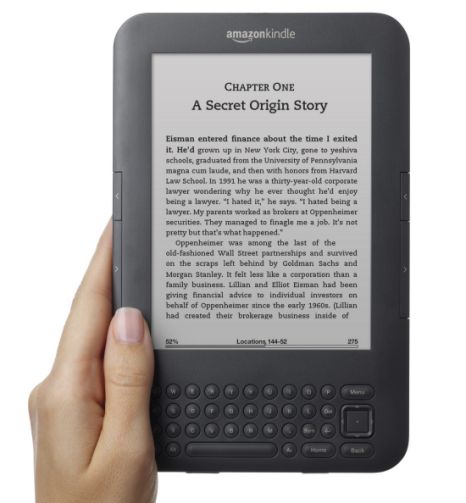
The two most popular ereaders are Amazon's Kindle and Barnes & Noble's Nook. The Kindle is available in three flavors: Kindle WiFi, Kindle 3G + WiFi, and the Kindle DX. The only difference between the WiFi and 3G + WiFi models is that the 3G + WiFi model can access Amazon's WhisperNet 3G service so you can download reading material and access web-based content without having to connect to a wireless router. The 3G service is very widely available (for example, it works in rural Siberia), and reasonably speedy. The web features are considered limited, experimental, and subject to change, but for now, you can use a Kindle to check your web-based email account, as well as use Twitter, and read Wikipedia to your heart's content.
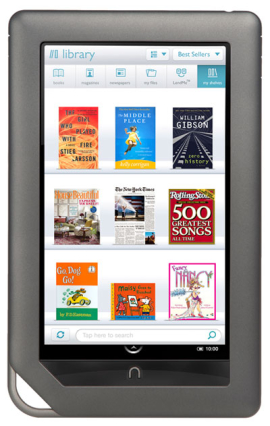
The Nook is available as a standard and Color version. The standard Nook is a direct competitor to the Kindle WiFi, and both cost $139. Having used both the Kindle WiFi and Nook, my recommendation is simple: go to a store and try them both out yourself! The Nook Color, on the other hand, is very different from all of the Kindles. It is essentially a touchscreen tablet that runs Android underneath Barnes & Noble's proprietary surface. Therefore, it can be hacked to run just Android. The Nook Color's hardware is not as capable as what is found in, say, the iPad 2 or Eee Pad, but it runs many Android apps acceptably well.
Next up, we take a look (or rather, give a listen) to portable media players, headphones, and computer speaker systems.
Portable media players
Apple's iPod has become nearly synonymous with portable media players as the line has diversified from the diminutive Shuffle to the 'pocketable computer' Touch—and as its field of competitors has dwindled. There aren't many quality portable media players that aren't iPods anymore. Just about the only notable non-Apple MP3 players are SanDisk's Sansa line of products. The SanDisk Clip+ is available in 2GB, 4GB, and 8GB capacities, and all come with a microSD/SDHC slot for expandability. The 2GB model can sometimes be found on sale for less than $20, and the 8GB model can occasionally be had for $50. As the name implies, the Clip+ players prominently feature a large clip, making them easy to attach to a backpack, shirt, or pocket.

The iPod Touch is remarkably useful on a college campus where WiFi abounds. I can walk across most of UW-Madison's campus without ever losing a WiFi signal—turning the Touch into 'an iPhone, minus just the phone.' Having an iPod Touch on a college campus is basically like having a half-price, no monthly contract iPhone. Putting a Touch in your pocket definitely beats lugging around stacks of notecards—the Touch has access to all of the iOS's educational apps. Plus it's a pretty decent MP3 player!

Headphones
One thing that almost all portable media players have in common is that the stock earbuds are terrible. You don't need to be an audiophile to appreciate how much better even $20 or so earbuds or headphones sound compared to the ubiquitous white iPod buds. A good pair of headphones is a necessity for college: there will be many times when you're still writing or studying late into the night and your roommate is not.
Sennheiser's MX 270 earbuds are very inexpensive, and can be purchased for less than $15. The MX 271 is a slightly smaller version, for those with smaller ear canals who find most earbuds uncomfortably large. Such inexpensive earbuds are not going to provide jaw-dropping sound, but they will be noticeably better than stock earbuds, as well as almost all laptop speakers.

If you're willing to spend more money, and carry around bigger headphones, the Sennheiser HD 202 II is a good option at less than $30. They're a bit bass-heavy, but this can be mitigated by using your device's equalizer. I prefer closed, over the ear headphones to open, on the ear variants mostly because the former tend to mute outside sounds better—an advantage when studying and writing. If you're looking for better sound and portability (at a higher price), Sony's MDR-V6 headphones are an excellent value at less than $65.
If you're a gamer, or will be regularly Skyping with relatives and friends, consider a headset. Logitech's ClearChat is fine for videochatting. Gamers will want to check out Logitech's G330 or Creative's Fatal1ty—at less than $40, they're both affordable.
Of course, there are more expensive earbuds and headphones, but these are notoriously difficult to objectively evaluate. For all the marketing numbers and basic specifications, there is no substitute for listening to actual products. Most importantly, different people find different sounds more appealing, and that's not something you can describe with numbers.
Sound systems
For those times when you won't be disturbing your roommate, consider upgrading your PC's speakers. USB-powered sets are barely adequate for music, movies, and gaming. As with headphones, spending even a few dollars will greatly enhance your listening experience. Again as with headphones, these are recommendations we feel represent excellent values at their price points. If you can, you should listen to these in person before buying.

For less than $30, Logitech's S-220 2.1 speaker system and Altec Lansing's VS2620 2.0 speakers are fine for lower-volume, close-in music listening and movie watching. If your budget permits, the Logitech Z320 2.0 and Z323 2.1 systems sound better to my ears than the less expensive kits, and are usually less than $60. One thing to keep in mind if you'll be living in a dorm is that bass carries, and X.1 systems are more likely to aggravate your neighbors than X.0 systems. At around $150, PC speakers start to actually sound pretty decent, rather than being just functional. The Klipsch ProMedia 2.1 and Edifier S330D produce better sound than anything that's more aggressively marketed toward PC users at the same price point.
Concluding Remarks
This guide covers a wide array of technology products that we think are useful for the college-bound, whether you're a student yourself or you're helping a college student. To reiterate particularly salient points:
- Familiarize yourself with campus computing resources, from which labs are open when to possible discounts on software.
- Both laptops and desktops have their advantages and disadvantages. One type of computer is not necessarily better than the other—use what works for you.
- Have an external storage solution in place—and use it!
- Printers, tablets, ereaders, and portable media players can boost your productivity by saving you time, and allowing you to work and play just about anywhere.
Be sure to keep in mind that retailers will be offering plenty of sales on computers and electronics over the next few weeks. AnandTech's own Hot Deals forum is a great place to stay updated on the latest, lowest prices. We also have forums devoted to laptops and netbooks as well as desktops and peripherals where you can ask enthusiasts for further advice.
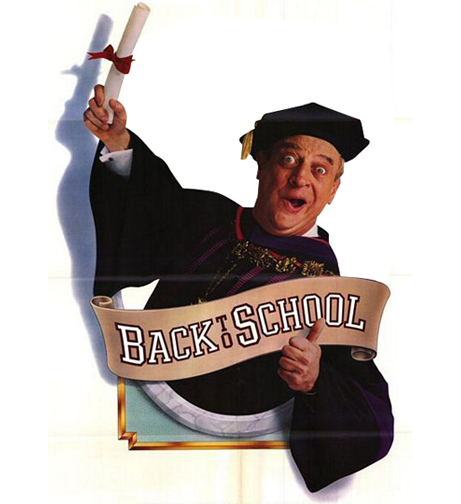
Best of luck for the upcoming school year!











