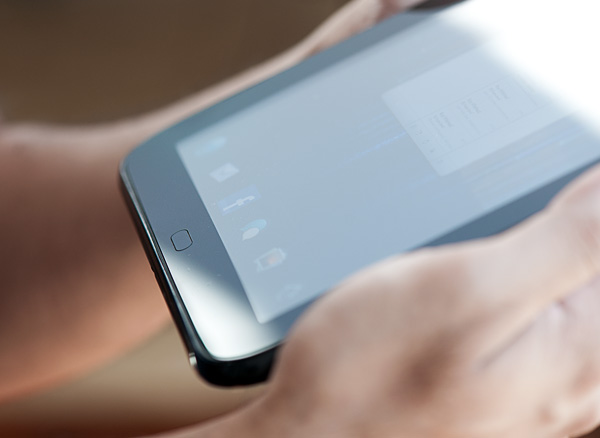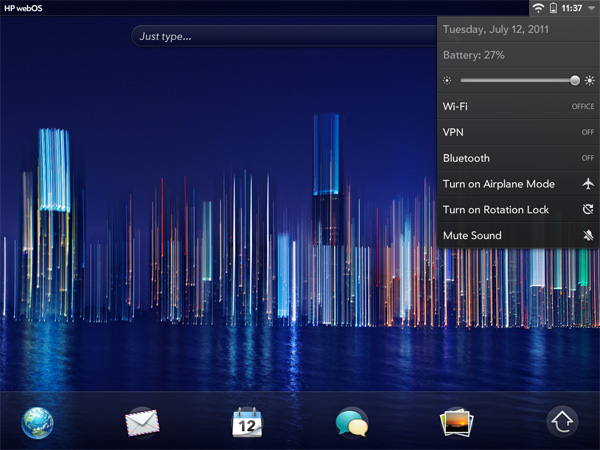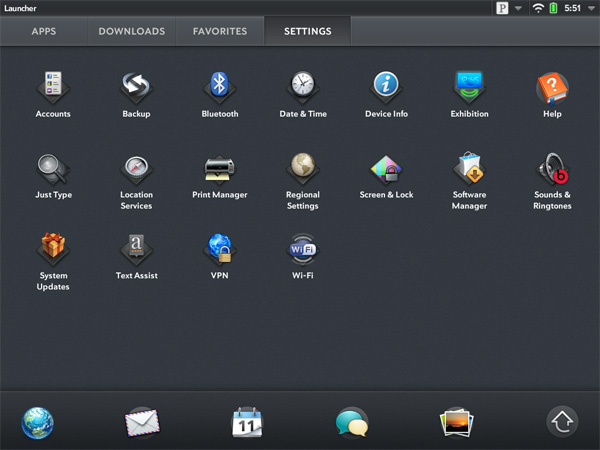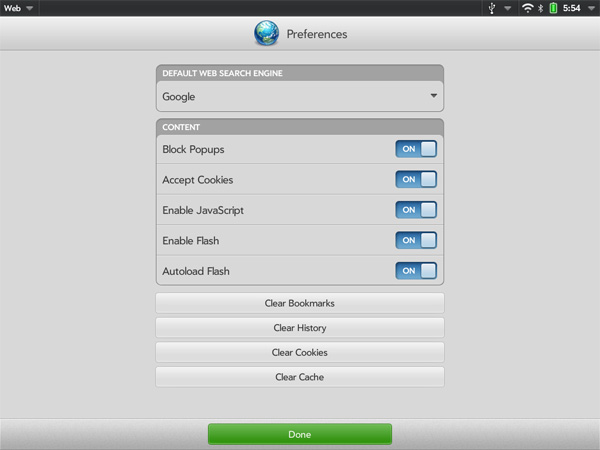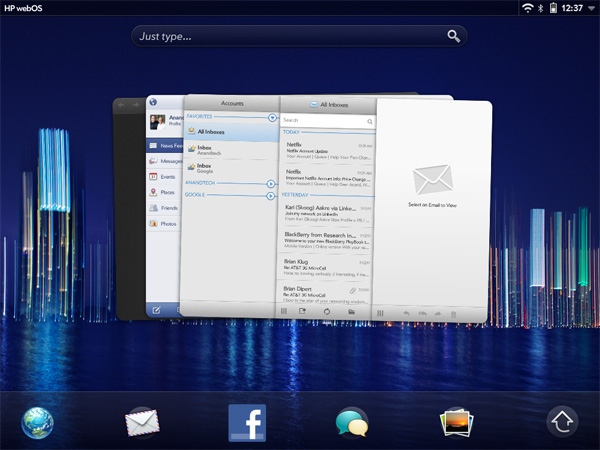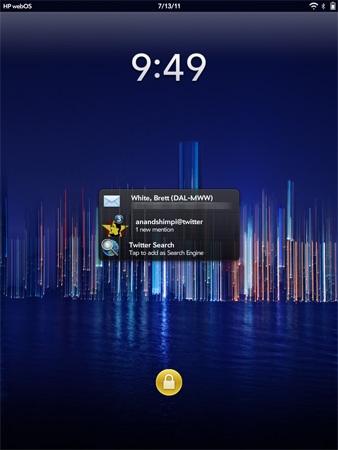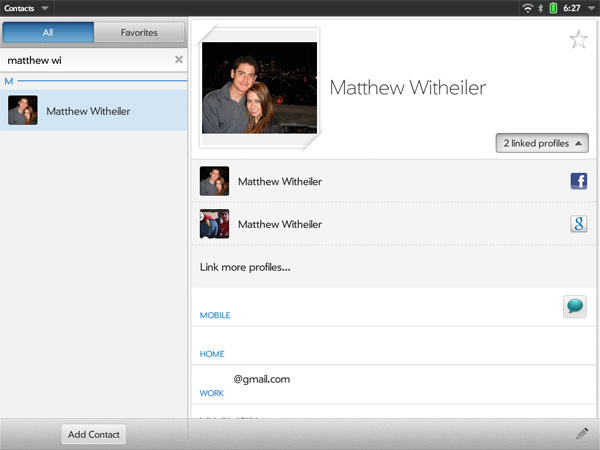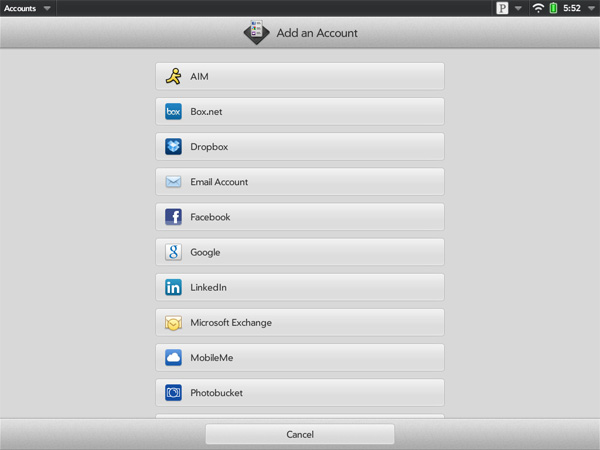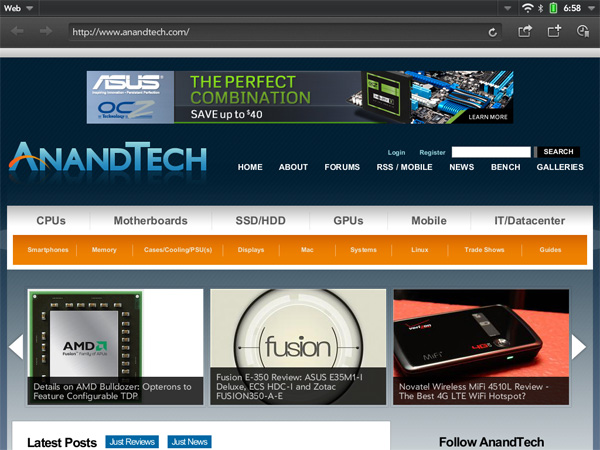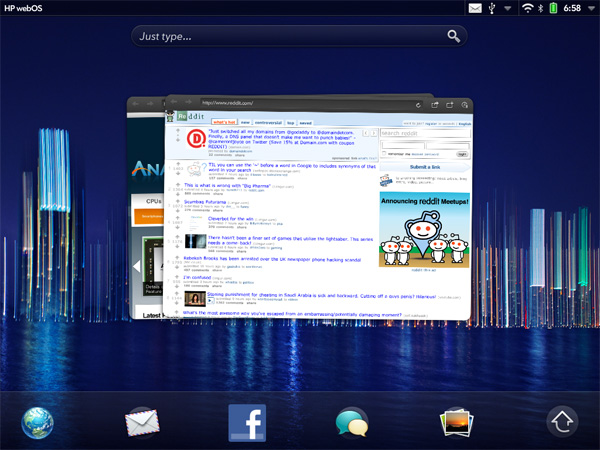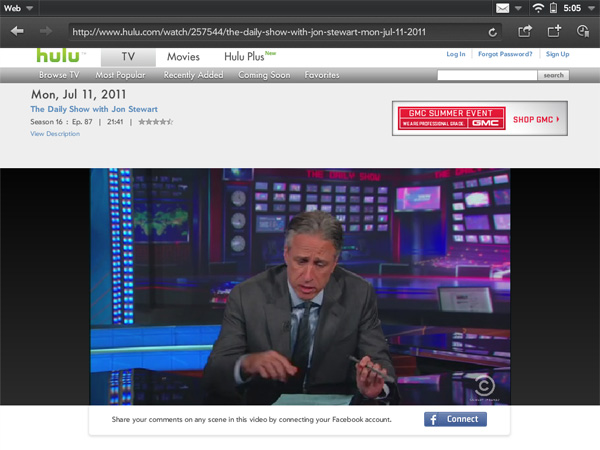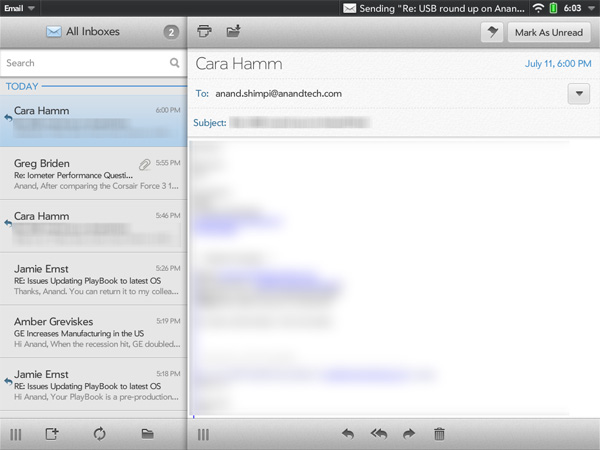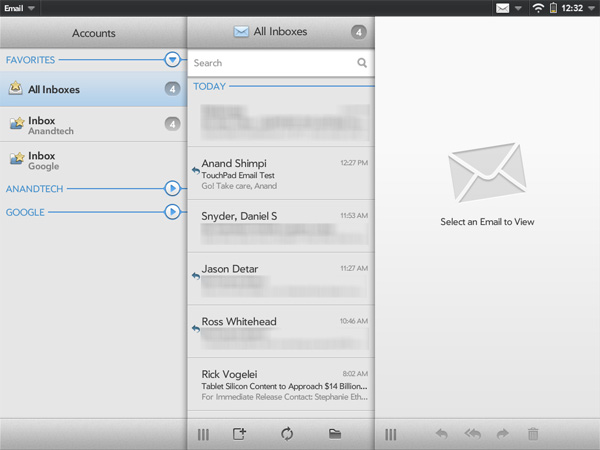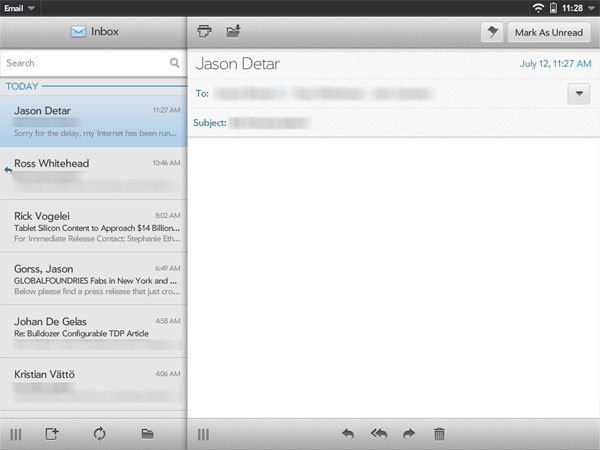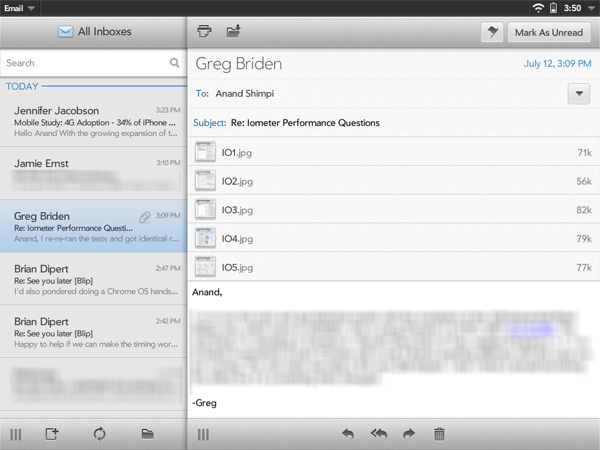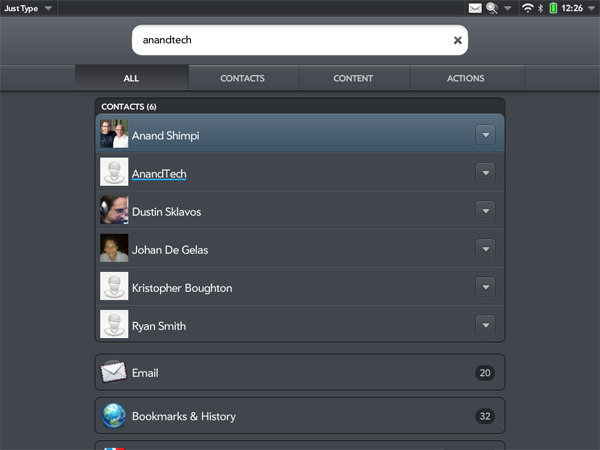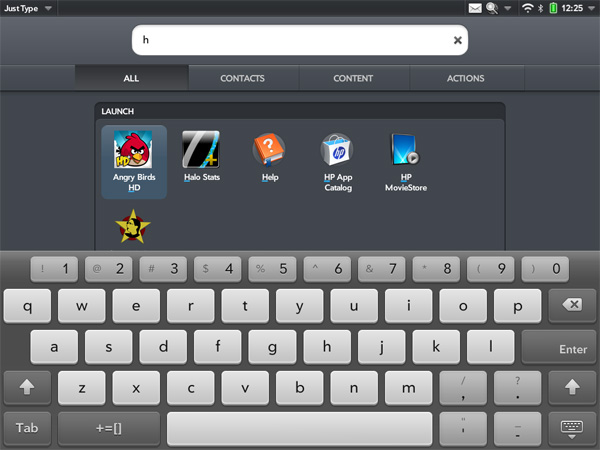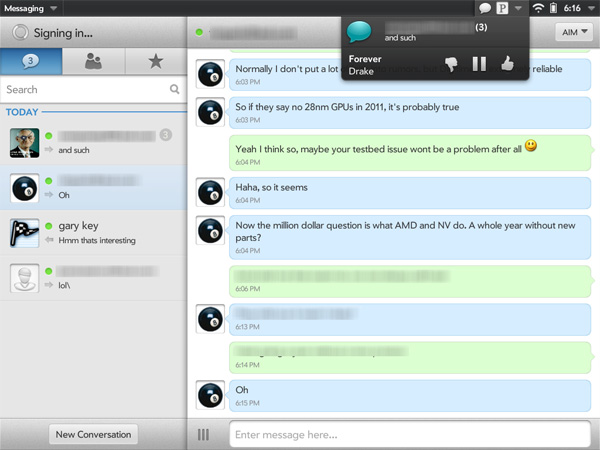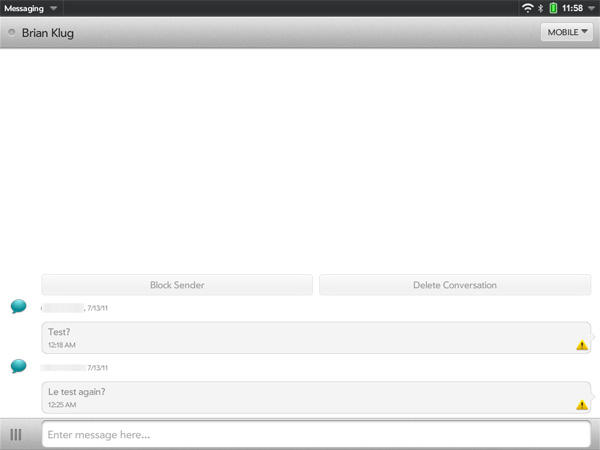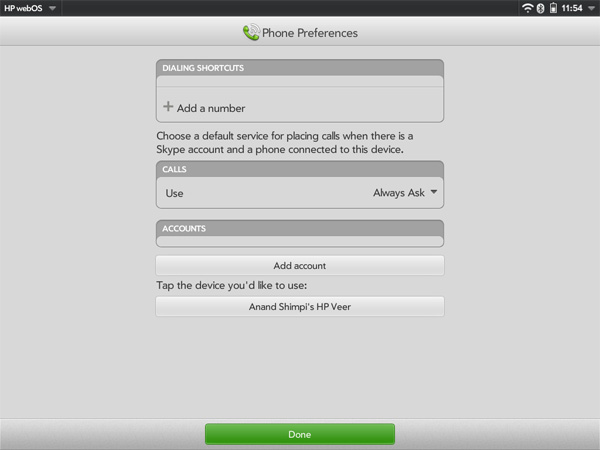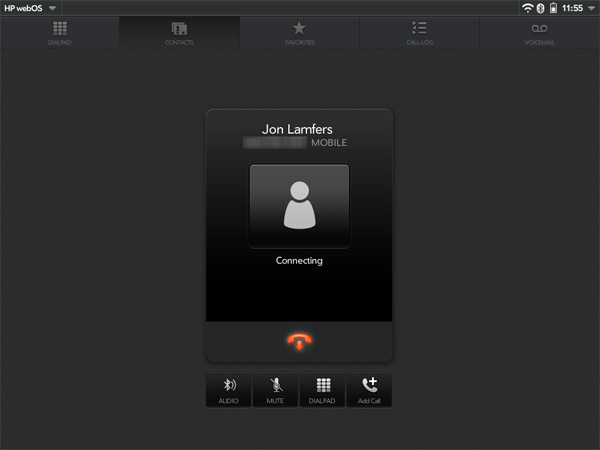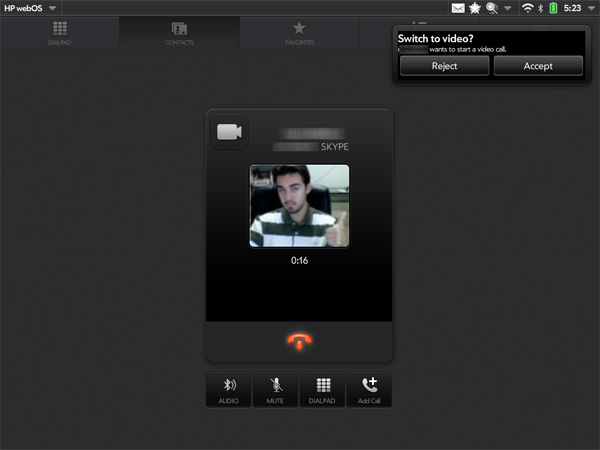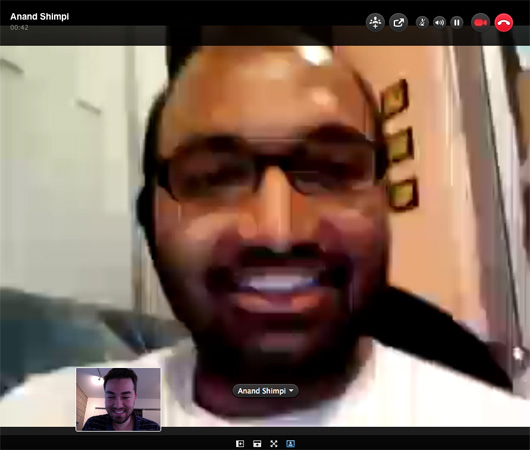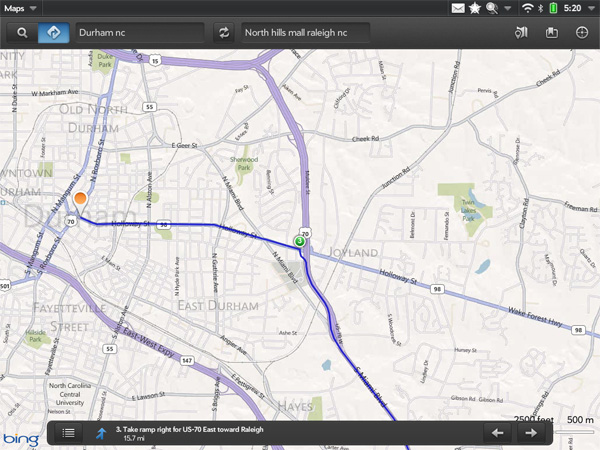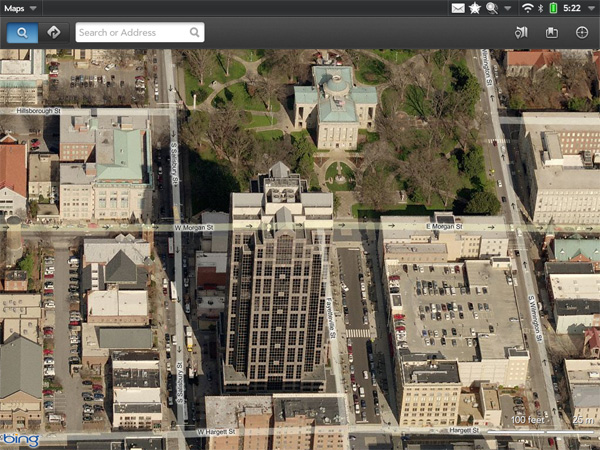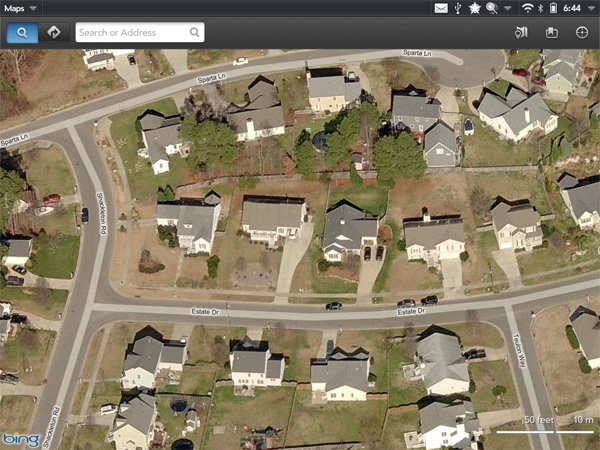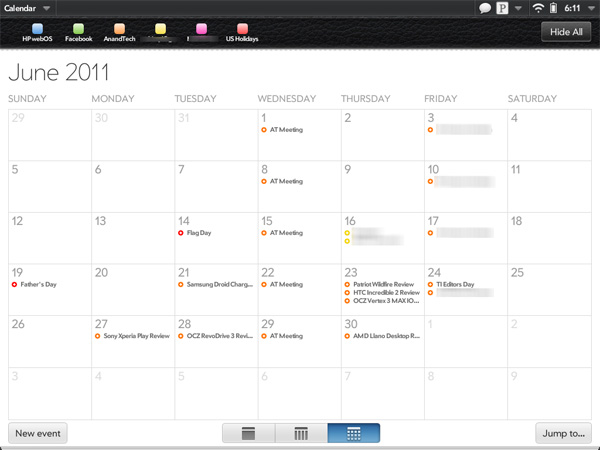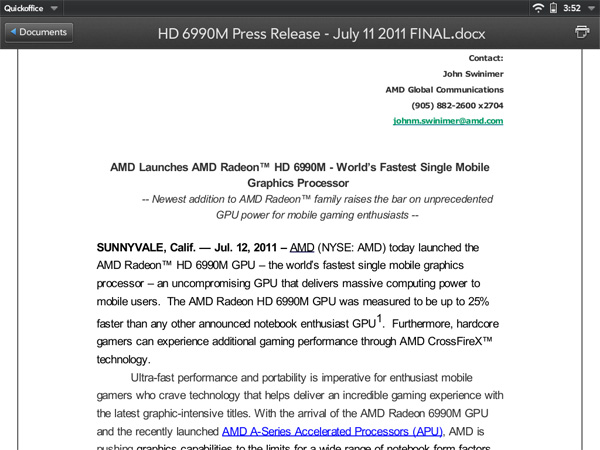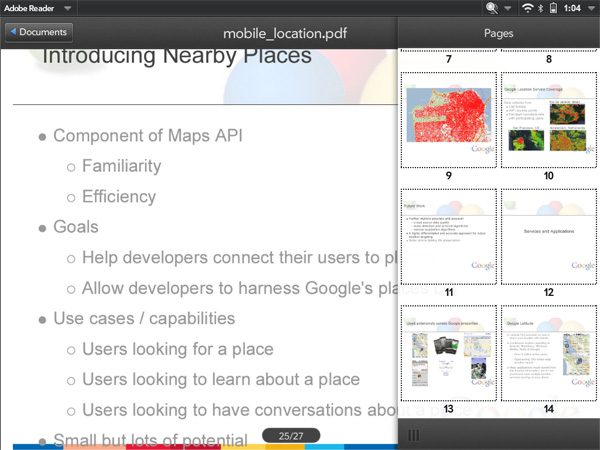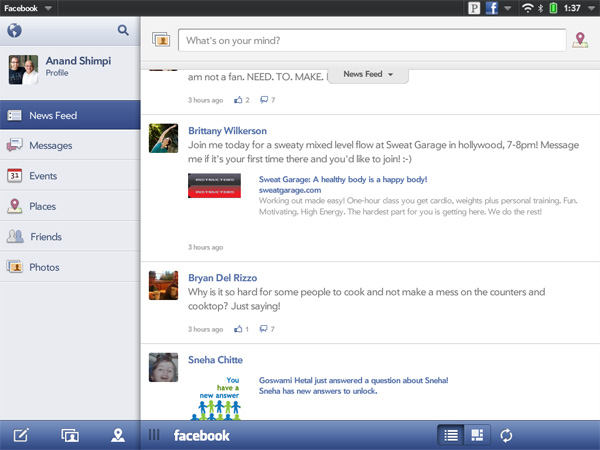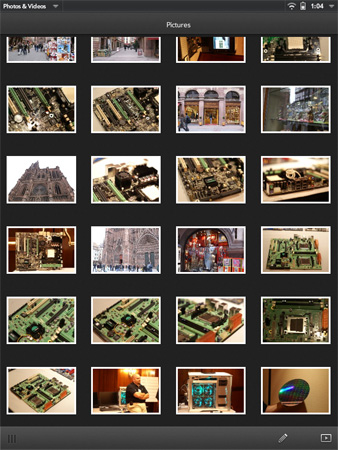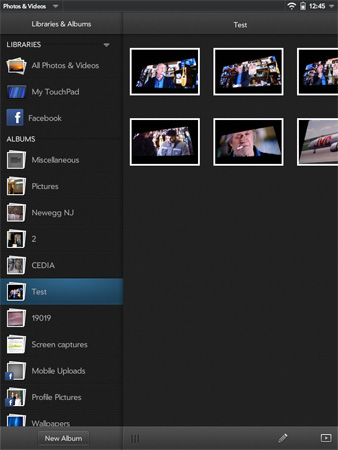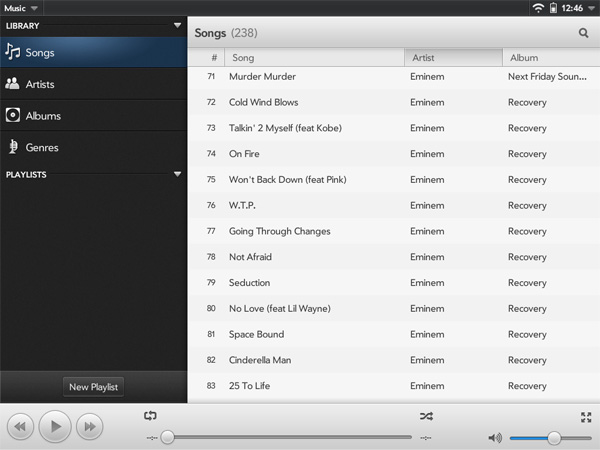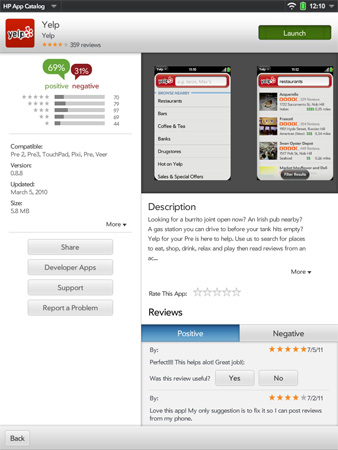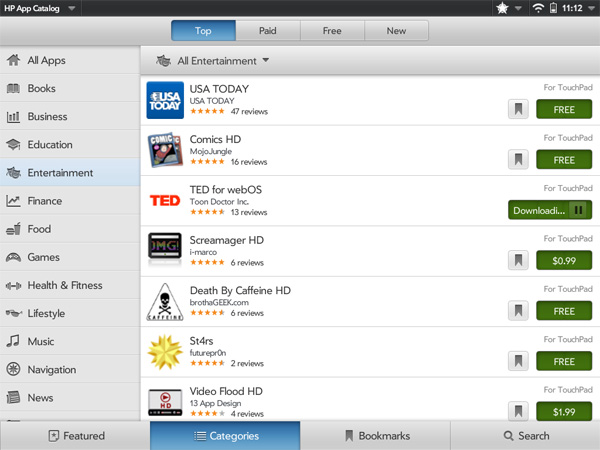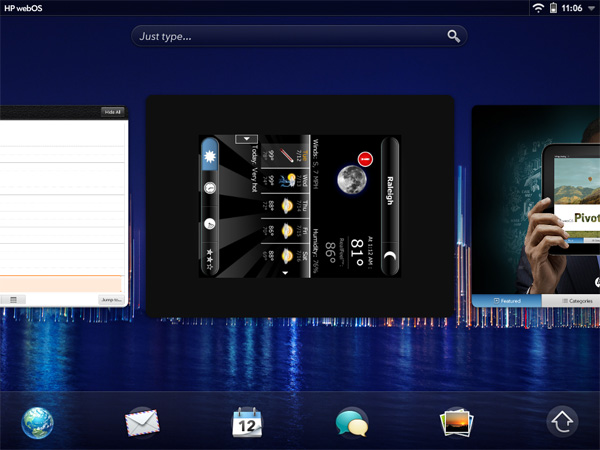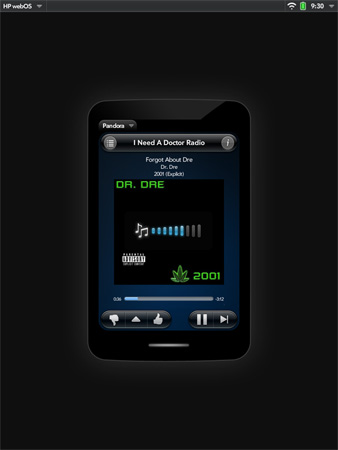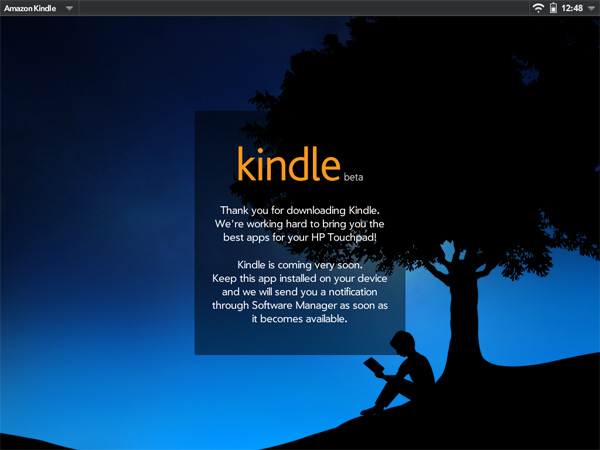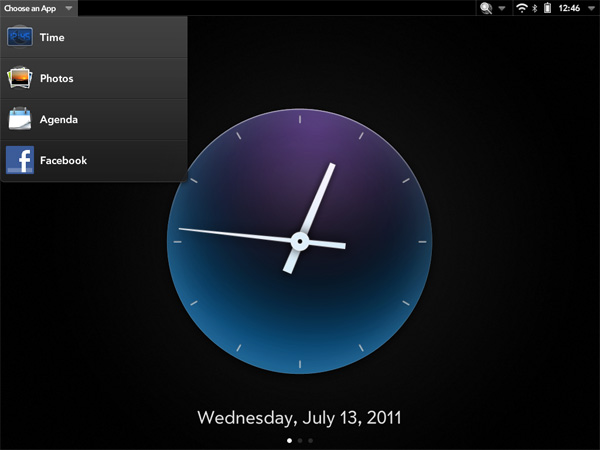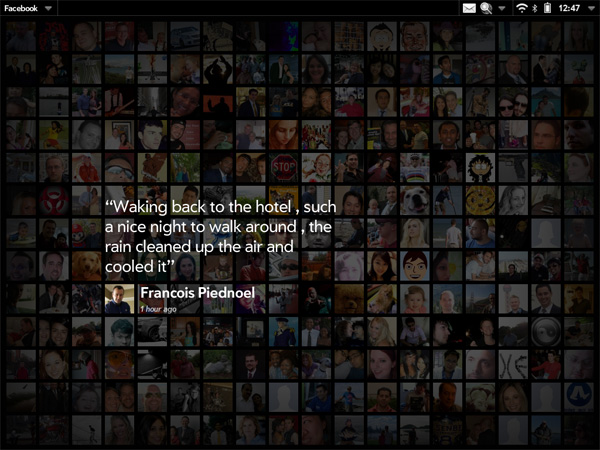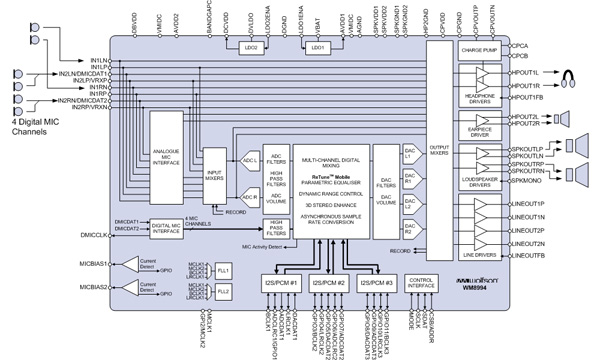Original Link: https://www.anandtech.com/show/4508/hp-touchpad-review
The HP TouchPad Review: webOS on the Big Screen
by Anand Lal Shimpi on July 17, 2011 11:11 PM ESTIf this were a race of numbers, Apple would have already won. It isn't. The iPad 2, as successful as it is, isn't perfect. There's tons of room for innovation and we're seeing its competitors offer clear examples of that innovation. As with any market, the lower your market share the more likely you are as a company to take risks. After all, you've got nothing to lose. It's in breaking the mold and taking these risks that great ideas are often born.
For HP there wasn't much of a risk to take with their first entry into the new tablet market, thanks to Palm's risk taking three years ago. For those who have used a webOS phone in the past, the OS needed very little functional improvement. It was just a matter of needing better hardware, squashing bugs and improving performance. The fundamentals were sound.
In fact, I'm still surprised that no one has managed to really copy the things that made webOS so great given how much time has passed since the Palm Pre first went on sale. Even today with multitasking improvements in Honeycomb and iOS, it's still easier to launch, exit and switch between apps on webOS.
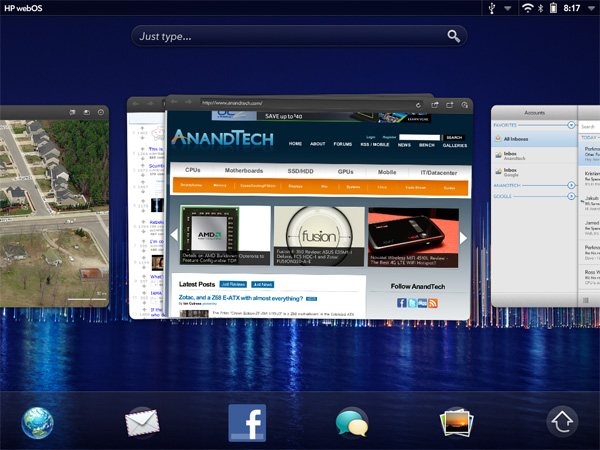
Has HP been able to give webOS the rest of the ingredients it needs to succeed? On the hardware side I think that's definitely the case. The new webOS family is powered by the latest and greatest from Qualcomm. Fast single core SoCs in the phones and Qualcomm's fastest dual-core SoC in the tablet. It's the software that remains webOS' blessing and curse. The functionality is there and remains unrivaled in many ways, but the platform is still buggy and is at times seriously limited in the performance department.
We'll get to all of that throughout the course of this review but first let's meet the TouchPad.
The hardware itself is pretty. The TouchPad is made entirely of glossy black plastic around the back and a 9.7-inch glass touchscreen on the front. The edges are all curved making the tablet easy to hold. While the glossy black plastic looks elegant at first, it shows fingerprints just like an old iPod.
The TouchPad is thicker than the iPad 2 or Galaxy Tab 10.1, but it's not the thickness that bothers me. The TouchPad is the heaviest tablet we've reviewed. At 730g it's over 20% heavier than the iPad 2 and the weight is noticeable. If you're using it on its dock or on your lap the weight isn't a problem, but holding it up for long periods of time can be fatiguing.
Build quality is good but not great. I detected a little bit of movement in the chassis if I tried to flex the TouchPad slightly. The micro USB connector at the bottom isn't perfectly lined up with the cutout in the chassis either, requiring me to insert its USB cable at an angle. The volume rocker on the right side of the unit wiggles a bit in place. All of these are minor complaints in the grand scheme of things but they're worth pointing out.
There's a microphone up top as well as your standard power/lock button and 1/8" headset/mic jack. A physical home button is in the usual place with a built in white LED notification indicator.
The TouchPad has two speakers along its left side:
Like its competitors the TouchPad has a built in accelerometer and gyroscope to detect rotation and movement along multiples axes. You can orient the TouchPad in all four directions and the OS will rotate accordingly. The accelerometer in the TouchPad is extremely sensitive, often rotating the screen for very slight movements of the tablet itself. While this sounds like a good thing, in practice it's not. The TouchPad usually rotated when I didn't want to and then seemed to lose its sensitivity issues when I tried to rotate it back. The problem here is likely in software.
| 2011 Tablet Comparison | ||||||
| Apple iPad 2 | ASUS Eee Pad Transformer | HP TouchPad | Samsung Galaxy Tab 10.1 | |||
| SoC | Apple A5 (Dual ARM Cortex A9 @ 1GHz) | NVIDIA Tegra 2 (Dual ARM Cortex A9 @ 1GHz) | Qualcomm APQ8660 (Dual Scorpion @ 1.2GHz) | NVIDIA Tegra 2 (Dual ARM Cortex A9 @ 1GHz) | ||
| GPU | PowerVR SGX 543MP2 | NVIDIA GeForce | Adreno 220 | NVIDIA GeForce | ||
| RAM | 512MB | 1GB | 1GB | 1GB | ||
| Display | 9.7-inch 1024 x 768 IPS | 10.1-inch 1280 x 800 IPS | 9.7-inch 1024 x 768 IPS | 10.1-inch 1280 x 800 PLS | ||
| NAND | 16GB - 64GB | 16GB - 32GB | 16GB - 32GB | 16GB - 32GB | ||
| Dimensions | 241.2mm x 185.7mm x 8.8mm | 271mm x 175mm x 12.95mm | 240mm x 190mm x 13.7mm | 256.6 x 172.9 x 8.6mm | ||
| Weight | 601g | 695g | 730g | 565g | ||
| Price | $499 | $399 | $499 | $499 | ||
There is no support for external storage and HP offers a 16GB and 32GB version at $499 and $599 respectively. Both support WiFi although AT&T has already announced a HSPA+ version for use on its network.
webOS Vernacular: Cards, Stacks and a Whole lot of Awesome
Two years ago I was still having webOS withdrawals. No one had even come close to duplicating the webOS multitasking experience and at least with iOS, you couldn't even multitask. I also missed Synergy and the unified messaging I got with my Pre. Every now and then I'd wish I was using webOS.
Since then I'd moved on. While the HP announcements earlier this year were interesting to me, they just didn't spark the same sort of excitement that I got from webOS in the early days. Perhaps it was just that I had gone too long without using a Palm device.
When I first picked up the TouchPad it started to come back to me. The webOS UI hasn't aged terribly well. It does feel a little bland compared to the effects you get in Android or iOS but the functionality is definitely still there.
There are three basic elements to webOS: the home screen, the launcher and the card. The home screen is unlike Android or iOS, there's just one single home screen. You also can't put icons on the aforementioned home screen, it's just there to act as a background.
Along the bottom of the screen are five quick launch icons. You can customize these but you can't add any more than five. Next to those icons is an up arrow, tap it and you'll bring up the launcher.
The launcher is the webOS equivalent of the iOS home screen or the Android all apps list. Like Honeycomb, the webOS launcher is divided into multiple tabs: apps, downloads, favorites and settings. You can move apps between any of these tabs, you don't have to actually obey their categories (e.g. you can put Pandora on the settings page, or move Print Manager to downloads). App icons can't exist in two tabs at the same time so once you move one it's no longer exists in its original location.
You can tap the category names to switch between tabs or simply swipe left/right to flip between them. Each category can hold more than a screen full of apps, you just scroll down to reveal more.
Settings in webOS take on more of a Mac/PC-like role. General system settings are accessed via the appropriate icon on the settings tab, but you also get per-app settings through each application's own app menu. I personally believe this is a more scalable setup to the iOS approach which puts all settings in one centralized location.
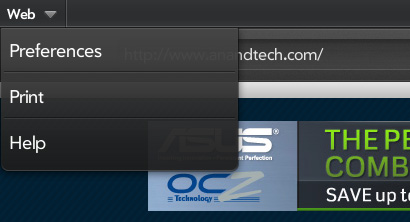
Having a really long page of settings just doesn't seem to be as good of an idea for scalability when you start adding a lot of apps, not to mention it slows you down when you want to change a setting within an app you're currently using.
So far everything seems pretty standard, albeit well executed. No bad decisions here. Now this where webOS gets awesome.
Apps launch as cards. Go to launch an app and it'll actually first start out as a small card before going full screen. Launch another app and it will appear as a card next to the first. Launch another and it gets tacked on to the end of the list, and so on and so forth.
You switch between apps in card view. To get to card view either hit the home button to zoom out of your currently active app or just swipe up from the bottom bezel. Unlike webOS based phones, swiping up from the bottom bezel is the only bezel gesture supported by the TouchPad.
Apps will continue to execute even when you've switched focus to another card, and they'll even continue to update if you're in card view and swiping around. To quit an app just flick the card up off the screen. No tablet OS does a better job of quitting apps than webOS. As soon as you throw a card off the screen, its memory is freed and available for use by other apps.
If you don't like flicking up, you can always drag a card all the way down to the bottom of the screen and let it go to rubberband shoot it off the screen. You'll even get a bad rubberband stretching sound while you do it.
The webOS card concept is the closest thing you can get on these mobile devices to having multiple windows on a desktop. They remain active when you switch away from them and it's super quick to switch between them. The webOS UI is really key in making this all happen. While Android and iOS both rely on icons or a thumbnail of the app for their task switching, the webOS approach gives you much more information about the current state of each app as well as a more intuitive UI for switching between them. Decades of innovation in GUI based desktop OSes have taught us that we can be more productive with multiple windows on a desktop and the webOS card system is the best approximation of that among mobile devices.
How do cards scale up to the big screen on the TouchPad? Very well indeed. One of my biggest complaints about tablet usage today is that multitasking is still a pain. Honeycomb addressed this with its task switcher but I honestly don't believe anyone does it quite as well as HP on the TouchPad. I'm both more likely to multitask on the TouchPad and get less frustrated (at least with the UI) while doing it. I'll get to this later but although the UI is the best I've seen on a tablet, the performance issues with webOS really keep it from reaching its potential - at least with this current iteration of webOS on the TouchPad.
While cards have been around since webOS 1.0, the concept of stacks was introduced with webOS 2.0 late last year. The idea here is simple. Whereas webOS originally just let you lay cards side by side, with webOS 2.0 and later you can actually stack cards on top of each other. The idea here is that when you have a lot going on at once your horizontal list of cards can get pretty long. It defeats the purpose of having a great multitasking UI if you have to spend several seconds scrolling just to find the card you're looking for. By stacking related cards on top of one another you cut down on the amount of scrolling and ideally keep UI efficiency high.
Stacks are created either by manually dragging a card on top of another one, or when an app spawns a new card which then appears on top. Cards in a stack fan out so you can still see a bit of what's behind the topmost card, you can also manually reorder cards within a stack or even move them out of the stack entirely.
While stacks definitely address the problem of dealing with long lists of cards, they don't solve it. Not everything makes sense to put in a stack and you don't always take the time to neatly organize your cards while you're off using your tablet, at least I don't. The one aid I believe webOS desperately needs is an Exposé like feature where you can get a look at all of your cards when you need to quick switch between the current app and one that's 10 cards away.
Notifications
Notifications in webOS are still some of the best in the industry. On the TouchPad however the notification system is a little different. It's still useful, but less elegant and more PC-like.
At the lock screen you'll get a list of notifications in the center, similar to what's promised for iOS5. When actually using the device, notifications appear in the upper right corner of the screen.
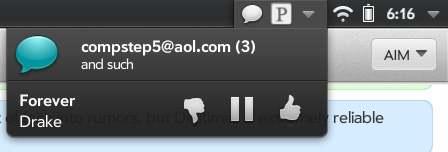
You can get full text notifications here that collapse down to icons. Tapping on the icons reveal a bit more about the notification and you can swipe to clear the notification as well.
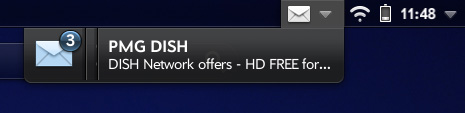
Multiple notifications from the same app can stack and you can swipe through them one by one. Tapping on the app icon in the notification area will launch the associated app.
Notifications on the TouchPad are functional, but they somehow feel less polished than on webOS 1.x and 2.x devices. I think ultimately the way they're implemented on the TouchPad makes the most sense for a tablet, the UI just feels like it could look a little cleaner. Perhaps it's that the notification area just reminds me too much of Windows. Either way notifications on the TouchPad are done at least as well as both iOS and Honeycomb, if not better. Combined with webOS' excellent multitasking UI, I was really more productive on the TouchPad than on any other tablet I've reviewed to date.
Synergy
When webOS was first unleashed on the world its concept of Synergy was relatively unknown among modern smartphones. You got your contacts from your address book and that was that. Synergy changed everything.

Point webOS at your Facebook, Google, Yahoo, Exchange, Linkedin, Skype and AIM accounts and it'll grab all of your contacts from the various services. The killer feature is what comes next. Based on the name of those contacts it'll combine multiple entries for the same person into a single contact so you don't have duplicate listings throughout your address book. Furthermore, whenever you update your contacts in any of those services the changes propagate down to the TouchPad.
The concept of syncing to get contacts onto your mobile device is dead, what you get instead is a device that constantly updates itself. This is particularly great for services like Facebook where your friends are in charge of updating their own contact information. If one of your Facebook friends has a change of address, that change will eventually make its way down to your TouchPad. No updating necessary.
The TouchPad also makes daily backups of some of your data to your free Palm account. While data on the TouchPad itself isn't encrypted, HP insists that your online backups are and they are only accessible via your device - not a website. Also things like passwords and contacts from other services aren't backed up, only the link relationship between contacts.
Remote wipe is possible by logging into your Palm/HP webOS account online that you create when you first set up the TouchPad (or that you created three years ago when you got a Pre).
One of My Favorite Tablet Keyboards
The virtual keyboard on the TouchPad is a five row design, including a dedicated row for numbers and punctuation. Given that the TouchPad is a more productivity oriented tablet than many of its competitors, this move makes a lot of sense. You can't get around typing numbers so HP doesn't force you to another screen to access them. I also appreciate the TouchPad's use of alternate functions on the numeric row - it mimics a standard Mac/PC keyboard (e.g. hold shift and hit 1 to get an exclamation mark).
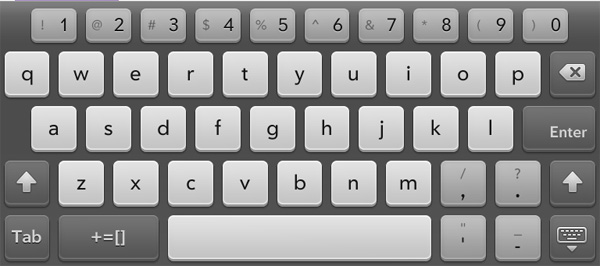
Portrait
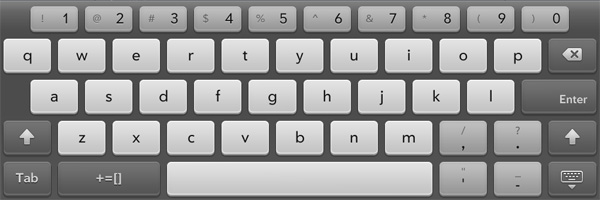
Landscape
The numeric row does make all of the keys a bit smaller on the TouchPad but given its 9.7-inch screen size the tradeoff isn't too big of a deal. I was able to type on the keyboard just fine in portrait mode as well as landscape, although my fingers would occasionally mistype a word as a result of the smaller keyboard (or buggy key boundaries).
From a pure layout standpoint I think the TouchPad has the best virtual tablet keyboard in the business. It's a natural transition from a standard PC keyboard.
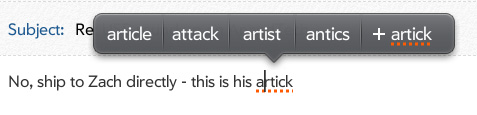
There is support for autocorrect but it's mostly passive, at least at first. Simple spelling errors are occasionally corrected but most of the time the word is just underlined, requiring two taps to replace it with a suggestion or add it to the dictionary. HP does let you look at the custom dictionary as well as define shortcuts (e.g. whenever you type tgif you can make webOS expand it to "the urkel").
I'm not terribly impressed by the autocorrect, especially since it seems to miss basic misspellings:
I don't feel any company has really gotten both the keyboard and autocorrect right on a tablet yet, so HP isn't alone here.
Copying and pasting works similar to other OSes:
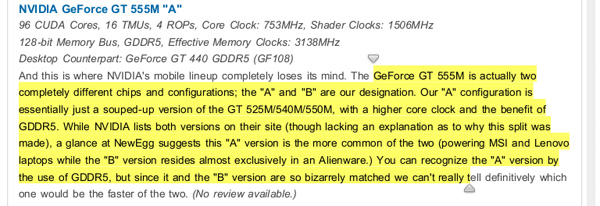
Although if you have to edit a URL for example there's no magnifying lens or anything that allows you to finely position your cursor.
The webOS Browser
Based on WebKit, the TouchPad's browser is pretty comparable to what you get from Apple or Google on competitive tablets. Technically the browser doesn't support tabs but you can spawn new browser windows as cards on a stack.
Functionally this ends up working pretty similar to tabs and you do get a sliver of a preview of the card you're switching to, so there's a slight advantage. On the flip side, while you can just tap once to switch between tabs on Honeycomb you need to swipe up then tap to do the same under webOS 3. In practice I'd say it's a wash.
There is no support for an incognito mode like you get in Honeycomb, however you can clear all browser history/cookies/cache from within the app itself using its drop down menu:
Scrolling down web pages is consistent on the TouchPad but rendering happens below 30 fps. This is an issue across the OS unfortunately, the Web app is not an exception.
Scroll beyond the top or bottom of a web page and you'll meet a grey background, similar to what happens on iOS. The same applies for left/right scrolling, again similar to iOS. The problem here is the webOS browser is more sensitive to scrolling beyond left/right boundaries so unless you're very careful to scroll in a straight line you can actually have a more jittery scroll down a web page. This seems like an easy fix if HP just makes scrolling beyond the left/right edges of a web page require a more substantial gesture.
Double tap and pinch to zoom are both supported and work well. Occasionally when zooming you'll find that certain web page elements are poorly reconstructed:
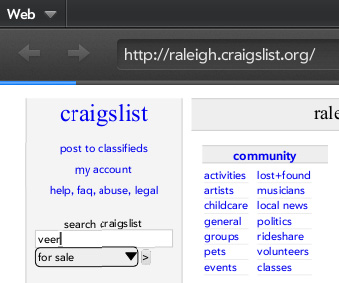
Default search is powered by Google although you can sub in Wikipedia or Twitter if you'd like.
The TouchPad's browser reports a fairly standard user agent:
Mozilla/5.0 (hp-tablet; Linux; hpwOS/3.0.0; U; en-US) AppleWebKit/534.6 (KHTML, like Gecko) wOSBrowser/233.70 Safari/534.6 TouchPad/1.0
Web page compatibility is comparable to the iPad and Honeycomb tablets but not much better. I ran The HTML5 Test on an iPad 2, Honeycomb (3.1) tablet, RIM's PlayBook and the TouchPad to quantify compatibility:
| The HTML5 Test | |||||||
| Test | Apple iPad 2 | HP TouchPad | RIM PlayBook | Samsung Galaxy Tab 10.1 | |||
| Total Score | 217 (and 7 bonus points) | 229 (and 5 bonus points) | 274 (and 9 bonus points) | 222 (and 3 bonus points) | |||
| Parsing rules | 1/11 | 6/11 | 11 (2 bonus points) | 11 (2 bonus points) | |||
| Canvas | 20 | 20 | 20 | 20 | |||
| Video | 21/31 (4 bonus points) | 21/31 (4 bonus points) | 21/31 (4 bonus points) | 21/31 | |||
| Audio | 20 (3 bonus points) | 20 (1 bonus point) | 20 (3 bonus points) | 20 (1 bonus point) | |||
| Elements | 14/28 | 16/28 | 20/28 | 20/28 | |||
| Forms | 36/98 | 41/98 | 47/98 | 52/98 | |||
| User Interaction | 7/36 | 34/36 | 34/36 |
7/36 | |||
| History and navigation | 5 | 0/5 | 5 | 0/5 | |||
| Microdata | 0/15 | 0/15 | 0/15 | 0/15 | |||
| Web applications | 19/20 | 15/20 | 15/20 | 15/20 | |||
| Security | 5/10 | 5/10 | 5/10 | 5/10 | |||
| Geolocation | 15 | 15 | 15 | 15 | |||
| WebGL | 8/25 | 0/25 | 0/25 | 0/25 | |||
| Communication | 25 | 15/25 | 25 | 5/25 | |||
| Files | 0/20 | 0/20 | 0/20 | 10/20 | |||
| Storage | 15/20 | 15/20 | 15/20 | 15/20 | |||
| Workers | 0/15 | 0/15 | 15 | 0/15 | |||
| Loca multimedia | 0/20 | 0/20 | 0/20 | 0/20 | |||
| Notifications | 0/10 | 0/10 | 0/10 | 0/10 | |||
| Other | 6 | 6 | 6 | 6 | |||
Overall scores are pretty similar for the iPad and the TouchPad. Honeycomb is a bit better (save for the annoying bug with Reddit) and the PlayBook's browser is in a class of its own. While not quite desktop-level, the PlayBook's browser continues to be the most compatible browser in the tablet world by far. How the competition is unable to come close is perplexing to me.
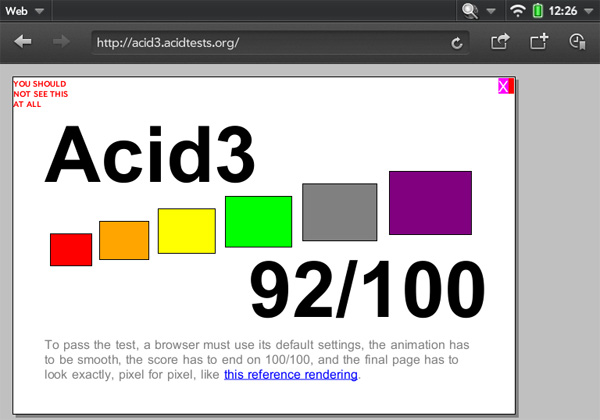
The TouchPad doesn't completely pass the Acid3 test unfortunately, putting it behind iOS and Android in that regard.
On the plus side there is full blown Flash support. I turned to GUIMark 3 to quantify the TouchPad's Flash performance:
| Flash/HTML5 Performance - GUIMark 3 | ||||||||
| Bitmap (HTML5 Cache) | Bitmap (Flash) | Vector Test (HTML5) | Vector Test (Flash) | Compute (HTML5) | Compute (Flash) | |||
| Apple iPad 2 (1024 x 768) | 19.1 fps | N/A | 14.2 fps | N/A | 13.4 fps | N/A | ||
| BlackBerry PlayBook (1024 x 600) | 11.2 fps | 26.3 fps | 10.7 fps | 25.9 fps | 10.2 fps | 23.0 fps | ||
| HP TouchPad (1024 x 768) | 27.7 fps | 42.6 fps | 9.3 fps | 28.5 fps | 8.0 fps | 22.1 fps | ||
| HTC Flyer (1024 x 600) | 30.3 fps | 50.6 fps | 12.1 fps | 21.4 fps | 8.5 fps | 26.6 fps | ||
| Samsung Galaxy Tab 10.1 (1280 x 800) | 22.9 fps | 25.0 fps | 11.4 fps | 19.3 fps | 11.2 fps | 23.6 fps | ||
While not as good as the Flyer, the TouchPad's Flash performance is clearly better than that of the Galaxy Tab 10.1 running Android 3.1. HTML5 performance on the other hand is noticeably lower. Web page loading performance isn't anywhere near as good as the competiton:
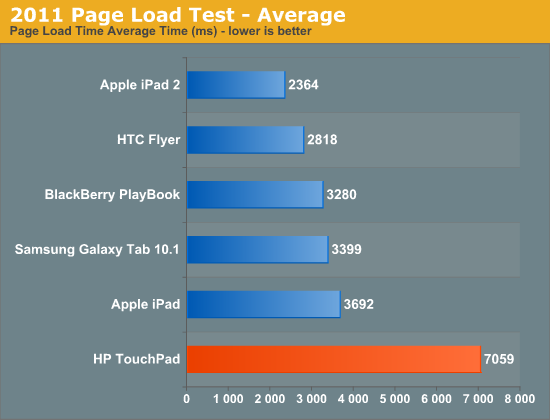
The same performance deficit is reflected in SunSpider and BrowserMark tests:
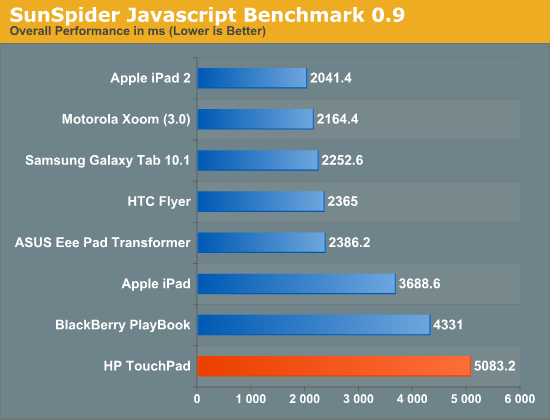
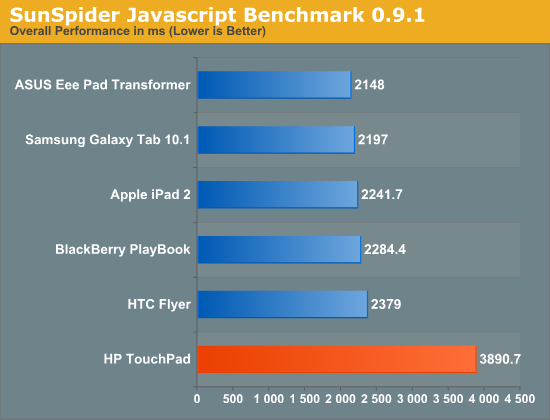
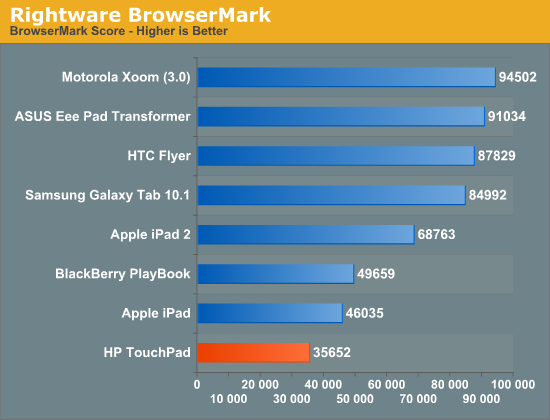
In practice, browsing web pages with Flash ads is a relatively painless experience on the TouchPad - similar to Honeycomb in that regard. It's in playing video where the user experience can degrade. This isn't a problem unique to the TouchPad, while it's nice to have full Flash support - tablets with Flash just aren't quite fast enough to duplicate the desktop, or even a netbook experience. While I do expect that to change in the next two years, we're just not there yet. I was surprised by how well playback controls in Flash video players worked on the TouchPad. They weren't flawless, but I could actually get around a lot of videos using them.
On a side note, Hulu currently works on the TouchPad although I expect by the time you read this that hole will be plugged.
Despite the similarities to the PlayBook (or the PlayBook's similarities to a webOS tablet), the TouchPad does ship with a full blown email client. The Email app supports multiple accounts, Exchange and a unified inbox, although you can browse individual inboxes independently.
The UI is a traditional three column view that appears in both portrait and landscape modes. I should add that this is traditional for a desktop, not for a tablet. Both Google and Apple opt for a two column layout by default. To be fair, the webOS 3 Email app can quickly switch between one, two and three column views using the slider widgets at the bottom of the app:
The Accounts column is customizable. By default it shows you the inboxes for all associated accounts but you can add other folders to your favorites list (e.g. Sent Items, Trash, or custom server side folders) by simply starring them.
Email synchronized with our IMAP server instantaneously, faster than on any other smartphone or tablet platform. This applied to both receiving and deleting emails. I use our IMAP server to ensure synchronization across all of my computing devices and thus it's very helpful when a device makes sure that something I've deleted is immediately propagated to the server.
The one thing that isn't so instantaneous is how webOS updates the unread messages count. For whatever reason the number of unread messages lags considerably behind any changes you make to your inbox. The screenshot below shows you what I'm talking about:
At one point there were four unread messages in my inbox. I've since read and/or deleted them all, however this number will remain until I wait a long time, manually refresh the inbox or restart the Email app. The problem doesn't always surface, but it is fairly regular. It's a bug.
The bigger problem with the Email app is that sometimes this will happen:
You'll try to read an email but the actual body of the email won't appear. Even worse, sometimes the contents of your inbox won't appear although this is a far more rare occurrence. Again, restarting the Email app fixes this. As a consolation, at least in webOS it's pretty easy to close/restart apps.
There's no support for message threading and although you can search emails downloaded locally to the TouchPad, you can't search emails stored server side.
You can delete individual emails by swiping across the message in your Inbox and selecting delete. Multiple selections are possible if you hit the folder icon to the right of the synchronization button.
Attachments are handled very well. You get an expandable list of attachments under the subject in message view. Images can be viewed without leaving the Email app, while documents will spawn an instance of Quick Office in a new card on the Email app stack.
Performance is an issue in the Email app. Scrolling through emails is clearly animated at less than 30 fps. The bigger performance complaint is when you actually go to reply to an email. Replies aren't handled within the Email app card, instead a new card is spawned for the new message. The same is true for forwarding an email as well. The process of spawning a new card takes a couple of seconds, whereas I believe most people are used to more instantaneous response when they go to reply to an email.
On a positive note however, using a new card for replies makes it very easy to just throw away a reply if you decide you don't like it.
Search
As we mentioned in our Veer review, the newer versions of webOS now have a system-wide search bar on the home screen. On the Veer you just have to start typing to bring your search, but on the TouchPad you'll need to tap in the search bar first to bring up the virtual keyboard.
Once activated, the system wide search on the TouchPad works just like it does on the Veer. Although not quite instantaneous, you do get search results as you type. Remember we're dealing with a couple of mainstream NAND die behind a controller that's only good for a couple hundred random read/write IOPS at best so performance isn't going to be as good as search on a desktop or in the cloud backed by much faster I/O.
Despite the initial lag, once you get results they tend to be quite good. You can use the Just Type interface to launch applications, search contacts, search your bookmarks and web history, spawn a web search and even create a new message (email, IM, Facebook status update) from the text of your search automatically.
Even if you don't have a lot on your TouchPad to search, it's a great way of spawning a Google search if you don't have a browser card open already. Just type your search query, tap on Google Search and webOS will automatically launch a browser card with your search string.
I typically don't use search functions on smartphones or tablets but this is actually very well done. If it were a bit faster I'd be in heaven.
My only complaint here is although webOS does search your bookmarks and web history, it doesn't search the contents of web pages in your cache - just their titles/URLs. I suspect this is a limitation of the available storage and processing power, but it's something I would like to see HP address in future iterations of the TouchPad.
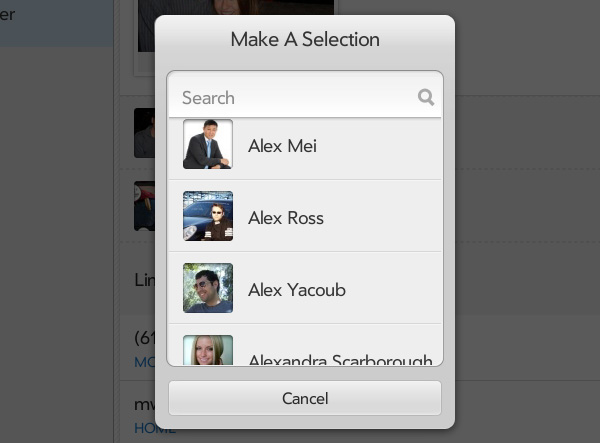
Individual apps also leverage webOS' excellent search functionality. You can quickly search through emails and contacts, unfortunately there's no way to search through the contents of IM conversations.
Messaging
A killer feature of the original Palm Pre was its integrated messaging client - something still not duplicated today by any first party. The idea is really nothing revolutionary, we have had unified messaging clients on the desktop for over a decade now, but that doesn't make its impact here any less special.
The TouchPad's Messaging app currently supports AIM, Google, Skype and Yahoo accounts. I would like to see HP make Messaging truly universal on the TouchPad and add support for MSN and Facebook Messenger here as well. The absence of Facebook chat here is a bit of a shame considering the high quality of the Facebook app itself and the integration of Facebook contacts into the OS.
The UI is a pretty standard two column layout - contacts on the left, conversations on the right. Like many other multi-paned UIs in webOS 3, you can make the conversation window full screen if you'd like by swiping to the left.
Messaging leverages Synergy and allows you to quickly switch between IM protocols mid conversation without losing your history.
On the Pre this was most useful for having a conversation over AIM and then continuing it over SMS if your contact left their desk and went mobile. I don't know many use cases where you'd switch between IM services in the middle of a conversation, but thankfully HP included support for sending/receiving SMSes on the TouchPad.
The feature only works with phones running webOS 2.2 or later, which already eliminates a large portion of the population. But I'm hoping that HP either opens it up to other devices or puts out more competitive smartphones so more users can begin to take advantage of this feature.
All you need to do is pair your webOS phone to the TouchPad via Bluetooth and you can use the tablet to send/receive text messages. The SMSes actually go through your phone but you'd be able to manage all of your conversations on the TouchPad. I can see this being very useful if you're working and someone is trying to have an SMS conversation with you at the same time. I find that I can either have a SMS conversation or use a computer, I can't do both. The constant switching of devices inevitably hurts productivity - the TouchPad's approach fixes this problem.
There's just one small issue: SMS functionality on the TouchPad is broken. The Veer is the only phone that'll work with the TouchPad in this capacity and it needs a software update to properly support SMS via the TouchPad. The phone will pair with the TouchPad but any SMSes you send will fail, and none will be received on the tablet:
Being able to send text messages from a tablet is a huge feature. HP clearly understands the vision that devices need to work together and in a broader sense than just getting data from the same cloud. My biggest concern here is that there is no flagship webOS phone available today that you can use alongside the TouchPad to enable this functionality. The Pre 3 needs to be here now, and to be honest, its successor probably needs to show up shortly thereafter to really convince people to buy two webOS devices.
Phone Calls on the TouchPad
Forgive me as I may be a bit too excited about this feature, but I really think HP gets where tablets need to go as a result of this next item. When paired with a webOS phone via Bluetooth, you can use the TouchPad to place and receive phone calls.
The pairing process is pretty straight forward although there are hiccups thanks to the current state of webOS bugginess. Once paired you can lock your phone and put it aside as your TouchPad is now your conduit to telephony.
By default calls come through the TouchPad's speakers and use the mic along the top of the tablet. If you want your conversation private, you'll need to use a mic/headset combo (either wired or Bluetooth).
Thankfully while in a phone call you can still multitask. With the calling card pushed off to the side you can still use your TouchPad like you would normally. You can conduct an IM conversation, browse the web, or respond to emails while the call is going on. I can see this being particularly useful if your TouchPad is your primary computing device and you need to be on a conference call. You can take calls without ever moving your eyes off of the TouchPad and without interrupting what you were doing prior.
There are of course problems with the calling app. The TouchPad would occasionally drop audio when initiating or leaving a call. Sometimes when I lost audio here I wouldn't hear any audio throughout the TouchPad until I reset the device. I also wasn't able to access voicemail or view any of the call history on the TouchPad itself. Since the calls are actually routed through the paired phone, in my case a Veer, the call log appears on the paired phone - not the TouchPad. While I can understand why it works this way, I think I'd prefer a copy on the TouchPad at least in addition to what's stored on the phone.
Here's to hoping HP gets this stuff worked out in the first update to the tablet, otherwise it'll be a very rough road for any early adopters.
The reason I feel like the TouchPad's phone integration proves that HP understands the future of the tablet is because it helps integrate functionality. HP has a tablet that can, at least on paper, do more than competing tablets can do. In a perfect world you'd be able to quickly switch between apps, carry a phone conversation, SMS and IM people without having to distinguish which protocol you're using, all at the same time and all on the TouchPad. Today the TouchPad's performance issues and bugs are what remain in the way of that goal, but the vision is there. Just like your Mac or PC today is capable of doing a lot, very well, I believe tablets are headed in that direction too. Multitasking is key and making it so you don't need to reach for another device to do what you need to do is an important part of making tablets a permanent resident in anyone's computing life.
Skype Integration
The TouchPad wouldn't be a modern day tablet without some sort of video calling support. Apple has FaceTime, Google has Google Video Chat and HP has Skype. The Messaging app is what you use to send text messages to Skype users, but for voice and video calls you actually use the Phone & Video Calls app.
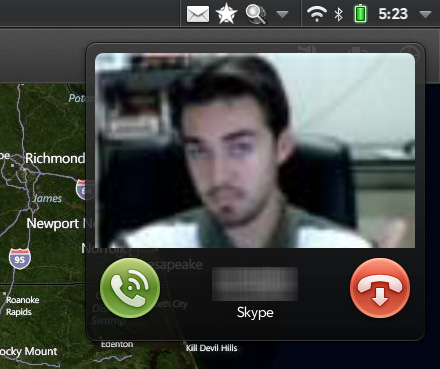
The process is pretty seamless, to test it I had Brian Klug call me on Skype. I was busy doing something else with the TouchPad but I got a ringtone and notification.
Video calls can only happen in portrait mode. While incoming video was good quality as you can see above, that's more than I could say for the video I was sending out. This is what I looked like on Brian's screen:
Eeech. Video automatically goes away when you switch away from the Phone & Video Calls app, but audio continues. Unfortunately I did have problems getting video to come back after switching back to the calling app, chalk it up to another webOS 3 bug.
The ability to hold a conversation while doing other things however is a nice feature of the TouchPad. If you spend a lot of time on Skype, you'll definitely appreciate the TouchPad.
At the risk of sounding like a broken record however, performance is once again a problem here. Here's a look at CPU usage during my Skype call with Brian:
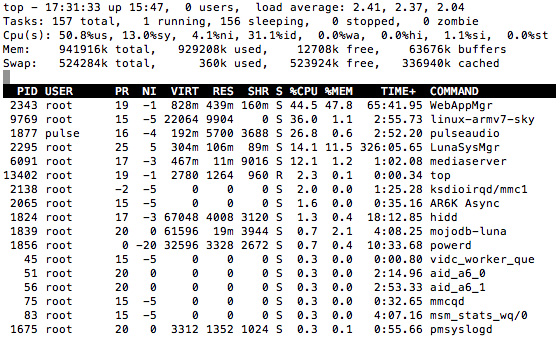
It appears that the calling app is single threaded and during it call the app uses all of one core. Unfortunately just scrolling around the OS can easily eat up an entire core, leaving not much headroom left for multitasking. Any performance issues I had with webOS before were exasperated during my Skype call.
The audio dropout bug I had with regular phone calls also appeared during my Skype testing.
Maps
Despite Google search integration, the TouchPad ships with a Bing Maps application. The WiFi only TouchPad doesn't have any GPS support, so location data is provided via Google Location Services' WiFi positioning data. You will need to be on an active WiFi network to pull your current location, but you'll also need to be on one to download map data to begin with.
The Maps app lets you search for an address or give you driving/public transport/walking directions between two addresses. While I had no problems searching for specific addresses or getting directions between two addresses, the Maps app didn't always know what I was talking about when I searched for local landmarks or businesses by name. For the most part it worked fine but in general I felt that the Android and iOS Maps apps are backed by better search data than the Bing powered webOS app.
You can overlay traffic data as well as drop a pin anywhere on the map, both standard features for a Maps app. You can display road, satellite and the Bing-special bird's eye view of the map:
The bird's eye view has to be my favorite feature of the TouchPad's Maps app. Bird's eye view uses images captured from low flying aircraft rather than satellites to provide a more lifelike view of the map.
Calendar
The Calendar app is pretty well done. It will import events from Facebook, Google, Exchange and/or Yahoo. If you have multiple calendars it takes one tap to hide/reveal them individually. You can also hide all events and display a blank calendar with a single tap.
Creating events is simple although if you're in month view the app wants to create all new events for the 1st of the month rather than the present day. Creating an event in day view defaults the start date to the day you're viewing.
Performance in the Calendar app really varies. At times it's smooth but then it'll start chopping while you swipe between calendar pages. With better UI performance I'd be pretty pleased with the Calendar app.
Reading Documents: Quickoffice for webOS & Adobe Reader
The email and browser apps don't have any built in document readers, instead if you encounter a Word/Excel/Powerpoint document or PDF in an email or on a website webOS will fire up one of two third party apps to help you out.
The webOS port of Quickoffice currently only supports viewing, not editing or creating documents - so you're limited right off the bat with what you can do. For the most part tablets aren't great content creation devices so this isn't a huge loss but it's still an annoying limit. Word, Excel and PowerPoint docs are supported.
The big feature here is that Quickoffice can access both locally stored documents as well as documents stored in the cloud via Box.net, Dropbox, Google Docs or even MobileMe (not sure how the latter is going to fare once iCloud takes over).
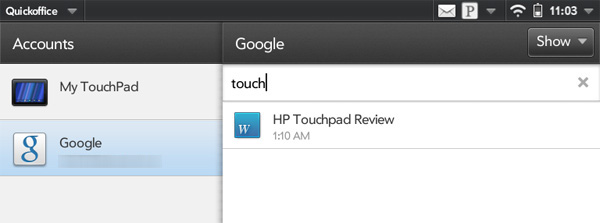
While I encountered rendering errors with really old documents I had stored in my Google account, newer documents appeared just fine.
Performance was my biggest complaint here once again. Sometimes viewing a doc would be perfect but occasionally I'd get a ton of slowdown when trying to scroll around an Excel sheet. A more consistent performance experience here would be nice.
Quickoffice doesn't support PDFs however - for that HP bundles a webOS port of Adobe Reader. Adobe Reader for the TouchPad has a very similar UI to Quickoffice, but obviously only supporting PDFs. Like Quickoffice however you can access PDFs stored locally or on any of the aforementioned cloud services.
While you can bring up a page navigation tool, there's no support for searching within PDFs in Adobe Reader.
There's not much to say here other than the Facebook app for the TouchPad is extremely well done. The app makes good use of the TouchPad's larger display and it's relatively quick (although it does suffer the same UI frame rate issues as the rest of webOS 3.0).
The app feels like it's a standard part of the webOS install, which makes sense since it was developed by HP (with Facebook's blessing). All that's really missing now is a Google+ app.
Photos, Videos & Music
By default there are no folders on the TouchPad's media partition for photos, videos and music. It's up to the end user to create and maintain your own folder structure. You don't have to, but it does make things easier - particularly when it comes to photos. Note that there is a DCIM folder for pictures captured with the TouchPad's sole front facing camera, although there is no standalone camera app.
Any compatible file types found on the media partition will automatically appear in the Photos & Videos application. While you can create albums on the TouchPad itself, webOS treats each folder of photos as a separate album by default. The Photos app does integrate your profile pictures and other Facebook albums if you've given webOS your FB login information.
There are no fancy UI transitions or anything when viewing photos, you just get a pretty standard touchscreen photo viewing experience.
The TouchPad supports H.264 movies encoded in High Profile at up to 10Mbps without issue, higher bitrates are possible as well depending on the content and settings. MKV containers aren't supported but .mp4 is. Don't get too excited about the high bitrate support however, the TouchPad's video player app has a disappointing 2GB file size limitation currently in place. While the VFAT file system on the media partition in the TouchPad supports up to 4GB files, I couldn't get any video larger than 2GB to actually play in the app - regardless of bitrate or encode quality. I'm hoping this is a bug that gets addressed soon otherwise there's a lot of wasted hardware potential inside the TouchPad.

Video playback controls are pretty standard. You can view movies in their standard aspect ratio or stretch to fit in the TouchPad's 4:3 ratio.
The Music player app is similarly run of the mill. What sets the TouchPad apart in media playback however are its speakers. By no means are these great speakers, but they are the best I've heard on a tablet and arguably better than a lot of ultra portable notebooks/netbooks. While the Beats by Dre sound processing may not sound great to everyone, the implementation on the TouchPad delivers music that actually has some bass to it and doesn't sound tinny. The TouchPad even gets loud enough to keep you company while in the shower. Overall I'm very pleased with the music playback experience on the TouchPad, I only wish it had Google Music support.
HP App Catalog
Like all modern mobile devices there's an app store on the TouchPad. The HP App Catalog has all of the basic features of any other app store. Reviews, ratings, categories, search, etc... are all there. There are a couple of things here that are worth mentioning. The first is how easy HP makes it to switch between positive and negative reviews, as well as the graphics used to show overall ratings on an app.
The second is just how many TouchPad apps there are in the catalog. Obviously iOS is still in the lead in terms of app quantity but I'm not a big fan of playing the numbers game when it comes to app stores. I personally believe that what matters are whether the dozen or so apps that you regularly use are on the platform you care about. For me the TouchPad's catalog is complete enough given my tablet usage model (mostly email, web browsing, Facebook, videos, music and photos). One absence that I know will impact a lot of users is Netflix, unfortunately I haven't seen any estimate for if/when a Netflix app will appear on the TouchPad.
Next year HP is expected to begin shipping webOS on its PCs as well. As one of the largest PC vendors in the world, this could seriously increase the install base for webOS and make it even more attractive for developers. I wouldn't count HP out of the app game at this point, not by a long shot.
webOS Smartphone Apps on the TouchPad
You can run non-TouchPad specific webOS apps on the tablet as well, they just appear in a smaller 320 x 480 window. The biggest issue with non-tablet webOS apps is that they all run in portrait mode, even if you rotate your TouchPad:
This seems like an oversight on HP's part but it's an annoying one nonetheless. There's also no way to scale up the size of these apps, they remain confined to a 320 x 480 space on the screen.
Placeholder Apps
There's a YouTube icon in the apps list, tapping it will bring up what looks like a YouTube card. After a couple of seconds however it'll just load a web browser that takes you to youtube.com:
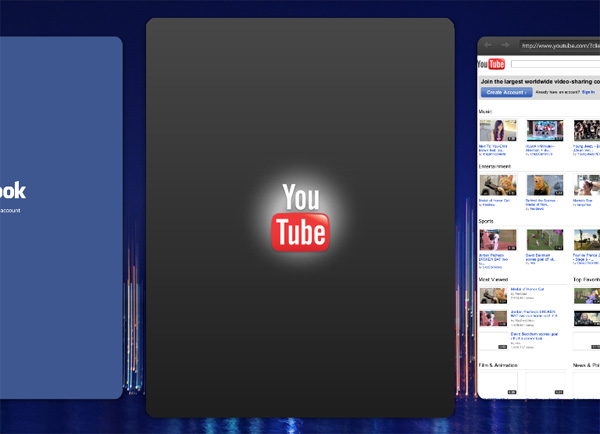
I suspect there's a YouTube app coming, but it's just not ready yet. Note that RIM did a lot of this type of thing on the PlayBook as well (e.g. with its Gmail and Facebook icons).
It does get worse on the TouchPad unfortunately. In the HP app catalog there are a number of apps that you can download that are just placeholders for apps to come. For example, you can download the Kindle app but launching it will give you this:
A screen telling you that the Kindle app is coming. Admittedly HP doesn't try to hide this from you, in the description on the App Catalog HP tells you that this is just a placeholder. On the bright side when the Kindle app is available you don't have to search for it to download it, you'll just have to update the app you already downloaded.
Touchstone - Wireless Charging but no Wireless Sync
I suspect this bothers me more than most because I tend to have several tablets on my desk at any given time and I'm constantly having to move data onto them, but I can't believe we don't have WiFi media sync across all mobile devices by now. This isn't just a problem with the TouchPad, it's an issue with all Honeycomb tablets and the iPad (the latter gets WiFi sync this fall). RIM was the first to do it right with the PlayBook and I'm very disappointed that HP didn't enable it with the TouchPad.
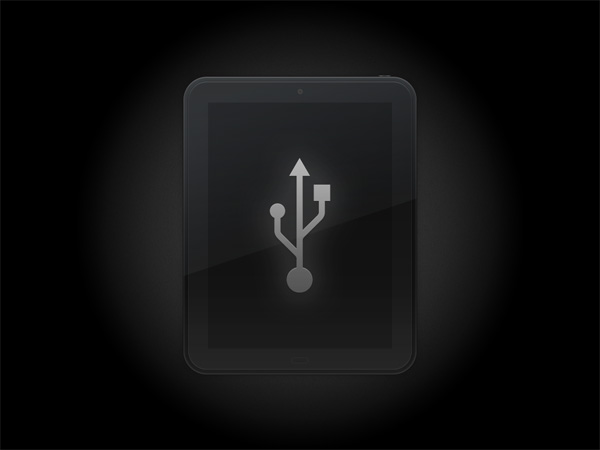
Instead syncing is done via a standard USB cable. The TouchPad appears as a removable storage device under both Windows and OS X. You also can't use the TouchPad while it's in USB drive mode. Unplugging it without first ejecting it from your Mac/PC makes the TouchPad very unhappy.
The reason I'm so disappointed in HP here is because the TouchPad has the most elegant charging solution of any tablet on the market today - the $80 Touchstone charging dock:
Like the Pre before it, the TouchPad supports inductive charging. Run current through a wire (or coil) and you generate an electromagnetic field around the wire. Put another wire (or coil) in the generated field and you'll induce a voltage across that wire, which in turn can be used to power a device or charge a battery. Put the first wire in a charging dock and the second wire in a tablet and you get a basic idea for how the TouchPad's Touchstone inductive charger works.
The dock itself is really quite simple. It acts as a stand but since there's no physical connection to the TouchPad you just lay it in the cradle to begin charging. You can set the TouchPad in the Touchstone charger either portrait or landscape (but only one way for each orientation) and it will still charge.
Charge time takes about 25% longer on the Touchstone than when plugged in directly to a wall outlet:
| HP TouchPad Charge Time Comparison | ||||
| Plugged in to Wall Adapter | Touchstone | |||
| Charge Time | 3 hours 20 minutes | 4 hours 9 minutes | ||
Four hours for a complete charge isn't bad, especially when you don't need to worry about fumbling with wires or connectors.
When in the dock the TouchPad automatically enters Exhibition Mode, a fancy name for a lock screen with data on it.
In Exhibition mode you can display a nice clock, today's agenda (taken from the Calendar app), a slideshow of all of the photos on your TouchPad or a neat Facebook screen with the latest status updates from your friends:
I like the Touchstone dock a lot, I like convenient ways to charge things and I'm not a fan of adding even more wires to my desk (again I'm a bit more sensitive here than most given how many wires I've got on my desk at any given time). It is expensive, which is the only drawback in my mind. I must mention one more time, that it's a bit absurd to have wireless charging without wireless media syncing in 2011.
Display
With the exception of Samsung's forthcoming Galaxy Tab 8.9, most tablets these days seem to either fall in the 7-inch or 10-inch camp. The former offers portability while the latter is better suited for more productive environments. Given everything I've said about webOS thus far, it makes sense that HP would choose a 9.7-inch form factor for the TouchPad.
For a device whose primary method of interaction is its screen, having a good display is very important. Thankfully HP did a good job with the TouchPad's IPS panel. The TouchPad's 9.7-inch display is near identical to what Apple used in the iPad 2.
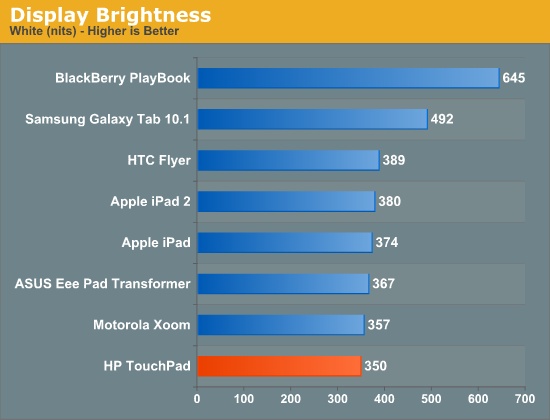
At its highest setting the TouchPad delivers 92% of the brightness of the iPad 2. The loss is noticeable but not the end of the world.
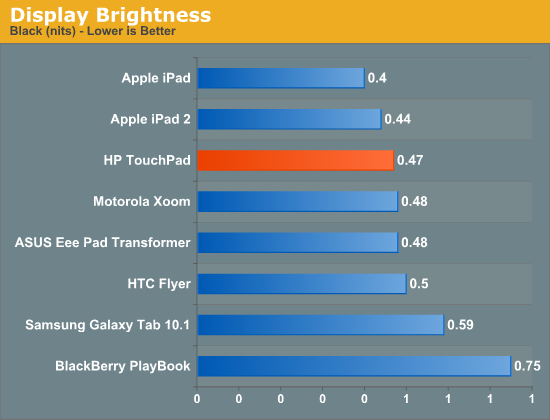
Black levels are also competitive with the iPad 2.
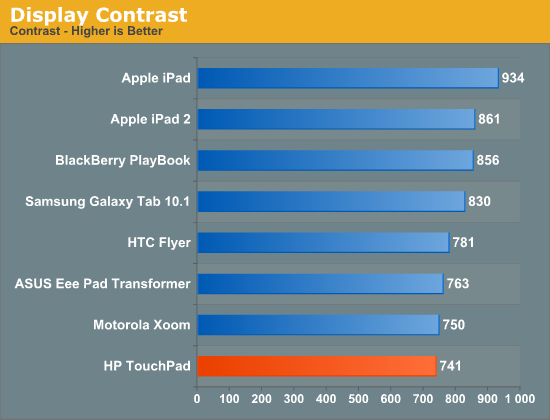
Color calibration of the panel is very good. My review sample had its white point set at 6600K. There are definitely multiple panel vendors used in TouchPads, which is to be expected. I had another TouchPad for a short while and it was even dimmer and had a different white point (~6000K). I would prefer it if tablet makers had tighter tolerances for variance in display panels, but I guess there are bigger problems to solve first.
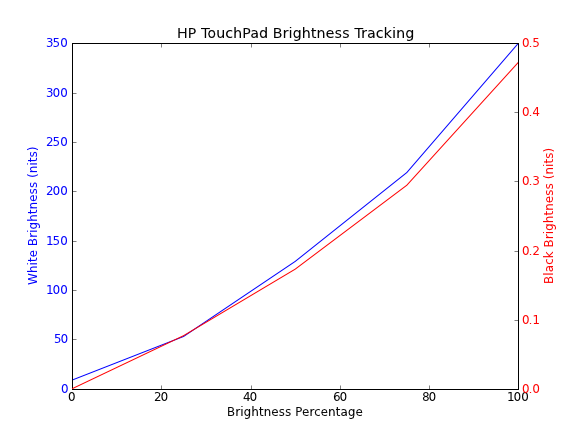
Ignore the black brightness value at 0%, the colorimeter wouldn't read values that low
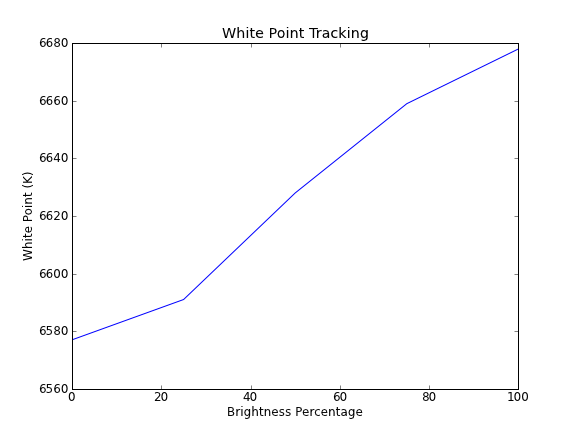
Brightness is pretty linear and the white level remains constant regardless of brightness setting. There is a toggle for auto dimming, which I assumed meant dimming based on ambient light but the toggle didn't seem to do much in my testing. I shined an LED flash light all over the TouchPad but couldn't get the display brightness to change at all. Looking around the bezel I don't see any evidence of an ambient light sensor so I'm not entirely sure the purpose of the toggle. Just to be safe I tested in a bright room and disabled the auto dimming toggle for both display and battery life tests.
The webOS UI is generally pretty light so outdoor use is a bit better than Honeycomb, but at max brightness the TouchPad is still not quite bright enough to comfortably deal with direct sunlight. The other problem is how easily the glass picks up grease from your hands. Once you've got a lot of finger prints on the surface it becomes even more difficult to read outside. These aren't TouchPad specific issues, nearly every tablet other than the PlayBook is tough to use in very bright conditions. Seeking shelter or being a hermit with your new tablet are the only present day solutions.
Beats Audio
At its TouchPad announcement HP brought Jimmy Iovine on stage to talk about Beats Audio, obviously to promote its integration into the TouchPad. I will begin this section by saying that the TouchPad is definitely the best sounding tablet I've tested thus far. But how much of that is due to some magical Beats Audio hardware?
Tech Republic cracked open the Samsung Galaxy Tab 10.1 and found a Wolfson Micro WM8994 audio hub and codec. What about the HP TouchPad? A Wolfson Micro WM8958.
The only difference between the two parts is the WM8958 used in the TouchPad features a DSP used as a multiband compressor and dynamic range controller. The multiband compressor explains exactly what I hear with the TouchPad. On most tablets low frequencies are almost entirely lost, while the TouchPad sacrifices dynamic range in order to boost these low and/or mid spectrum frequencies. The result can be pleasant depending on the type of music you're listening to. In general I found the TouchPad's audio to be more filling than any competing tablet. While I'm not usually a fan of most aural or visual trickery, in this case I believe the multiband compression does a good job.
Touch to Share
When used with a Pre 3 (not yet available) or with a future update to the Veer, you'll be able to initiate the exchange of a URL (and potentially other data) just by touching your supported webOS phone to the TouchPad. HP wasn't able to get us a Pre 3 for the review so I can't comment on the experience with the TouchPad but I can talk about the bigger picture here.
One of the biggest problems I have with tablets today is this: if I have a dozen tabs open in Chrome on my desktop and then choose to start browsing on my tablet, the only way to transfer my state is to email or IM myself a bunch of URLs and open them one by one on the tablet. Improving sharing of state between devices is going to be key to making the transition between multiple computing devices more seamless. The concept behind Touch to Share is to quickly copy the URL of a web page you're looking at on your tablet to your phone and vice versa. The idea here is to be able to load a web page on your phone or tablet and quickly port the experience to another device without having to manually type in a bunch of URLs. I can see the potential here if HP brings a similar type of sharing between its PCs running webOS and its mobile webOS devices.
Performance
The original successor to the Pre was supposed to be the first Tegra 2 smartphone on the market. The HP acquisition opened up bidding once again to everyone, even Intel had a seat at the table this round. Qualcomm emerged victorious, pushing out NVIDIA as well as Palm's previous favorite - TI. Snapdragon SoCs were to be used in everything from the entry level Veer and Pre 3 to the TouchPad.
While the Veer and the Pre 3 both use single core 45nm Snapdragon SoCs, the TouchPad uses Qualcomm's dual-core APQ8060. You may be more familiar with the MSM8x60 used in the HTC Sensation 4G and HTC EVO 3D, the APQ8060 is a close relative that simply lacks any integrated modem. For a WiFi only TouchPad, the APQ8060 makes sense.
On the CPU side the APQ8060 has two 45nm Scorpion cores that can run at up to 1.5GHz. In the WiFi TouchPad, HP's implementation limits max frequency to 1.2GHz (1188MHz to be exact). AT&T has already announced a GSM TouchPad 4G which uses a 1.5GHz APQ8060. There shouldn't be any difference between these two models, potentially some better chips from the yield curve but otherwise the clock speed differences are all controlled in software.
| Architecture Comparison | |||||||
| ARM11 | ARM Cortex A8 | ARM Cortex A9 | Qualcomm Scorpion | ||||
| Issue Width | single-issue | dual-issue | dual-issue | dual-issue | |||
| Pipeline Depth | 8 stages | 13 stages | 9 stages | 13 stages | |||
| Out of Order Execution | N | N | Y | Partial | |||
| FPU | Optional VFPv2 (not-pipelined) | VFPv3 (not-pipelined) | Optional VFPv3-D16 (pipelined) | VFPv3 (pipelined) | |||
| NEON | N/A | Y (64-bit wide) | Optional MPE (64-bit wide) | Y (128-bit wide) | |||
| Process Technology | 90nm | 65nm/45nm | 40nm | 45nm | |||
| Typical Clock Speeds | 412MHz | 600MHz/1GHz | 1GHz | 1GHz+ | |||
Architecturally the Scorpion core looks a lot like a better designed ARM Cortex A8. It's still a dual-issue, in-order architecture (with limited support for instruction reordering). Where the Scorpion core really improves on the A8 is that it has a fully pipelined FPU as well as a 128-bit wide NEON pipeline. The 8660 has a rather meager 512KB L2 cache shared between both cores. Running integer code the Scorpion core typically performs a lot like a Cortex A8 at the same frequency, but allegedly at lower power consumption. Thanks to its custom design and layout, Qualcomm's Scorpion core can easily run between 1.2 - 1.5GHz on the same process and with similar power consumption as 1GHz Cortex A8s.
The 8x60 series simply takes two of these Scorpion cores and puts them on the same die.
Qualcomm prides itself on having an asymmetrically clocked multicore architecture with the 8660 series. This means that each core can operate at its own independent frequency (e.g. CPU0 could run at 1188MHz while CPU1 is running at 384MHz). The verdict is still out on asymmetrically clocked processor cores as being a net win in mobile devices. At least on the desktop, Intel proved that you're better off running all cores at the same frequency and just power gating those that are idle. It's very rare that you need one core running at 50% for a prolonged period of time, usually you want your cores running at max speed so they can finish whatever tasks are at hand before returning to a deep sleep state.
To validate my theory (well really Intel, and now AMD's theory) I took a look at what frequencies the the first CPU core spent its time at during a mixture of idle, light and heavy usage. Thankfully webOS is a truly open Linux platform and with a little effort you can SSH into the TouchPad and gain access to a lot of very helpful information.
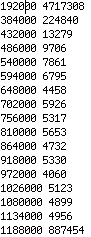
The data above shows you the operating frequencies of CPU0 and the time spent at each frequency. Let me reorganize the data to help make my case a little better:
| HP TouchPad Operating Frequencies | |||||
| 192MHz | 384MHz - 1134MHz | 1188MHz | |||
| Time Spent at Frequency | 79.7% | 5.3% | 15.0% | ||
The majority of the time CPU0 was at its lowest operating frequency: 192MHz. This makes sense since the tablet was sitting around doing nothing for a lot of the time, not to mention that when reading emails or web pages the CPU can throttle down completely until you scroll. The second CPU core seemed to behave similarly, however it actually spent a lot of time being shut off completely from what I can tell based on the counters in webOS.
This seems to tell me that, at least based on my usage of the TouchPad, I'm not sure how much benefit there is to having multiple power/frequency planes in the AQP8660. It seems like you would get the same benefit out of having one power/frequency plane and just power gating any idle cores.
The APQ8060 features an Adreno 220 GPU, the fastest Qualcomm has to offer today. While 3D gaming is still in its infancy on all mobile devices, it's good to see that HP hasn't at least sacrificed 3D performance in building the TouchPad. Note that the Adreno 220 in the TouchPad is still lags behind the PowerVR SGX543MP2 in the iPad 2, but this generation no one spent die area like Apple did on the A5. Note that Apple's aggressive move with the A5 this year has ensured that future SoCs from NVIDIA, Qualcomm and TI will likely be much larger than they have been in the past.
The entire SoC has a dual-channel LPDDR2-533 interface to main memory, giving it the memory bandwidth necessary to drive the TouchPad's 1024 x 768 display resolution.
From a raw performance standpoint, the APQ8060 is among the fastest on the market today. At 1.2GHz there's not enough of a clock speed advantage for it to be faster than NVIDIA's Tegra 2, but the chip comes close. At 1.5GHz, at least based on what we saw with the HTC Flyer, Qualcomm's Snapdragon is very competitive with the Tegra 2's 1GHz Cortex A9s. Why HP opted for a 1.2GHz configuration in the WiFi TouchPad and a 1.5GHz speed in the AT&T version isn't clear to me.
Unfortunately despite having enough CPU power to run Android well, there are definite performance issues in webOS. Let's start with the first issue - application launch time. The table below is pretty simple to understand, I timed how long it took to boot the four major tablet platforms as well as how long it took to launch various, commonly used apps:
| Application Launch Test | |||||||
| Apple iPad 2 | HP TouchPad | RIM PlayBook | Samsung Galaxy Tab 10.1 | ||||
| Boot Time | 22s | 1m 17s | 1m 17s | 31s | |||
| Browser | 1.1s | 3s | 3.9s | 1.4s | |||
| 2.0s | 9s | N/A | 2.5s | ||||
| Music | 2.5s | 5.8s | 5s | 1.5s | |||
| Photos | 1.0s | 5.7s | 2.8s | 1.8s | |||
| YouTube | 2.4s | N/A | 6.1s | 8.2s | |||
| Maps | 1.1s | 7.1s | 9.6s | 2.8s | |||
| App Store | 6.3s | 9.5s | 5.7s | 2.7s | |||
Both the TouchPad and the PlayBook take entirely too long to boot. RIM told me the PlayBook's long boot times are due to the fact that the entire OS is validated with a cryptographic hash to ensure a secure boot environment at startup. It's unclear to me what the excuse is for webOS' lengthy boot time. Thankfully, as long as you keep your tablet charged you shouldn't have to do much more than wake it from sleep. Unfortunately application launch time isn't much better.
In general, apps on the TouchPad take three times as long to start up as apps running on the Galaxy Tab 10.1. This isn't a CPU issue (the Cortex A9 isn't 3x faster than Qualcomm's Scorpion core), I'm guessing this is a webOS tuning issue. The slow app launch time even applies to a running app spawning additional cards. Replying to an email spawns a new card which itself takes a 3 seconds to appear. Things like this should be instantaneous, any lag here is going to make a platform feel slow. HP should know this.
The application launch time is livable however, it's something you can get used to and hope that HP will improve over time. There are two bigger issues with the TouchPad's performance that are harder to deal with.
The first is UI frame rate. At times the TouchPad's UI seems to run at a reasonably high frame rate, I'd say somewhere around 30 fps. However all too often that UI thread drops well below 30 fps. I've seen this happen on Honeycomb but not nearly as consistently as it does on the TouchPad. All tablets I've tested have a higher framerate UI than the TouchPad. What's most frustrating is that the BlackBerry PlayBook OS, a clear copy of a lot of what I love about webOS, executes the UI faster than HP does on the TouchPad.
A low UI frame rate isn't as acceptable in this post-iOS world as it once was, but once again it's something you can get used to and pray for the best down the road. The ultimate issue with the TouchPad is its multitasking performance.
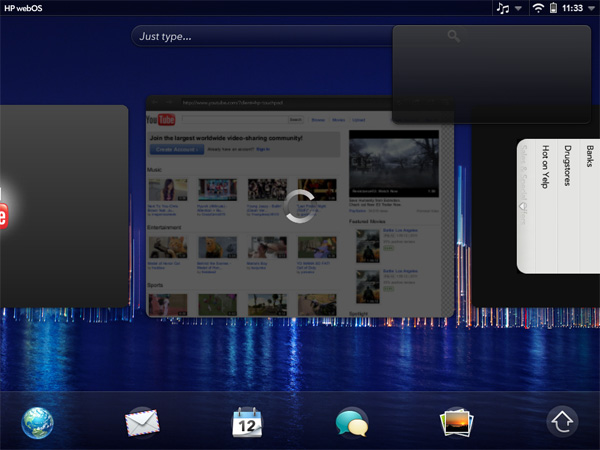
Laggy behavior while multitasking, not uncommon on the TouchPad (note the empty notification up top)
With a few benign apps open, the TouchPad multitasking experience is fine. You get to enjoy the quick app switching of webOS and all is good in the world. However open up and start really using a couple of apps that each are active consumers of CPU and I/O and the TouchPad can slow to a crawl. The best way I can describe it is like using a netbook that's constantly swapping to a very slow hard drive. The UI will periodically stop responding to taps on the screen only to either queue them up and execute a bunch of actions after a few seconds or just fail to recognize them entirely. It's beyond frustrating because the TouchPad is the first tablet that I actually can multitask on yet the multitasking experience is a performance nightmare. I fully believe this is a webOS linux optimization issue and not an insurmountable hardware limitation. Whether or not HP will correct it quickly is another thing entirely.
Potentially hand in hand with the performance issues are sheer bugs in webOS 3.0 itself. Random reboots are prevalent though not incredibly frequent. I already mentioned audio dropping out during calls and there's a screenshot above of an unpopulated notification window. The TouchPad is in dire need of software updates. I don't mind that HP released it in this state since it seems that nearly all of its competitors behave similarly and I can simply avoid recommending buying it until the issues are fixed. However, I will mind if the TouchPad isn't updated to address these problems in a timely manner. Competition is good, but these competitors have to behave like winners if they want to stick around.
WiFi
The TouchPad supports dual-band 802.11n via an Atheros 6003 WiFi stack. Bluetooth support comes via a separate chip (BluCore 63T23). I tested performance on both 2.4GHz (20MHz channels) and 5GHz (40MHz channels) networks. Just like Android, webOS seems to prefer connecting at 2.4GHz even when an AP supports both bands. I had to force my AP to have a separate 5GHz SSID to get the TouchPad to connect at the higher frequency.
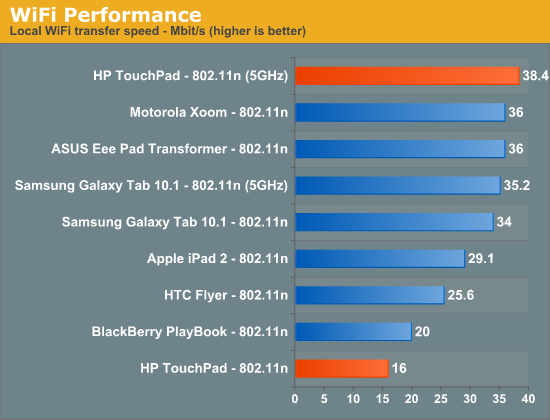
Performance at 2.4GHz isn't that great compared to the other tablets we've tested. At best I managed 16Mbps to the TouchPad from a local server connected via GigE. Switching to 5GHz mode I got much better performance - 38.4Mbps. The Galaxy Tab 10.1 also supports 5GHz, forcing it to connect to the higher frequency SSID resulted in better performance as well - although the TouchPad still managed a slight advantage.
Battery Life
With the performance issues I've mentioned on the TouchPad, battery life is bound to suffer. We've spent the past decade really learning that power efficient hardware and software can be both high performing and very good for battery life. Clearly the long app load times and poor performance while multitasking are going to impact battery life, and indeed they do.
In our light multitasking battery life test we're constantly checking a Gmail account, playing music and running through our standard smartphone battery life test. All tablets here are set to nearly the same brightness using our colorimeter to ensure a level playing field.
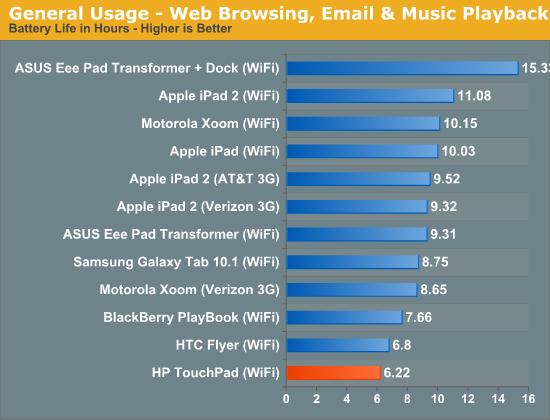
The TouchPad does the worst out of all of the tablets we've tested thus far, including the tiny HTC Flyer. Just over six hours isn't bad, but when the competition does at least 40 - 50% better it's a sign that webOS needs improvement here.
Video playback battery life is a little better:
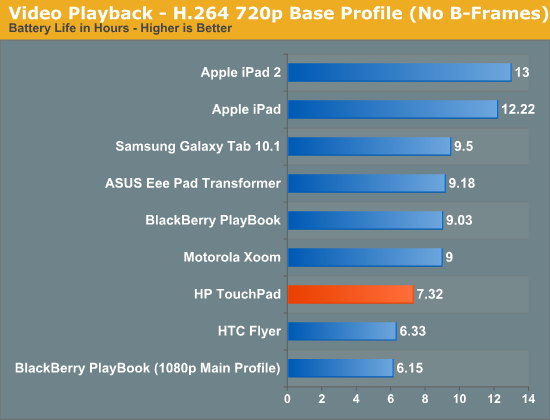
We had to trim our test file to under 2GB in order to deal with the video player app limitation I mentioned earlier, but the actual workload remains unchanged. The TouchPad does better than both the PlayBook and HTC Flyer but is still a couple of hours short of the Honeycomb tablets and very far behind the iPad 2. Still, seven hours is enough to get more than a couple of movies in on a really long flight.
I suspect the battery life issues will be addressed alongside the performance issues as the APQ8060 shouldn't be a problem here, it's just a matter of how long that will take.
Final Words
Without the performance issues and bugs, the TouchPad would likely be my favorite tablet on the market today. I've been begging for a tablet that lets me be more productive and HP delivered that with the TouchPad. The biggest issue is that if you actually try to use webOS to be more productive and start multitasking on the TouchPad, the experience quickly grinds to a halt. It's frustrating because while iOS and Honeycomb tablets lack the multitasking experience of webOS, they deliver on performance. And while the TouchPad has a better platform, it just doesn't perform as well as either of its chief competitors. You really can't have it all in this business, not yet at least.

From left to right: Galaxy Tab 10.1, TouchPad, iPad 2, PlayBook
The bugs are also quite obvious when you really start using the TouchPad. I wouldn't say that webOS 3.0 feels rushed, but it does need some serious updating. In its current state I don't believe the TouchPad is a good purchase, not until we see how serious HP is about updating the platform to address these issues.
The good news for HP is that it's typically easier to tune for performance than it is to completely redo your OS (assuming the performance issues aren't deep rooted in the way webOS was written). As I mentioned at the start of this article, the fundamentals of webOS are sound and it made a great transition to the big screen. The TouchPad just needs optimization.
The hardware is heavy but otherwise competitive. HP built the TouchPad with a good screen, good speakers and a great way to charge the tablet. The OS could use a visual update but is functionally incredible. The webOS card system is the best way to handle multitasking that I've seen in a mobile device to date. Unified messaging and Synergy are also very well executed features of the OS. Even the TouchPad's virtual keyboard is well executed (save for an imperfect autocorrect system).
I really feel like the TouchPad was built for users who want to do more with tablets. I'm just hoping that HP follows through with an aggressive enough update schedule to actually deliver what those users are looking for.