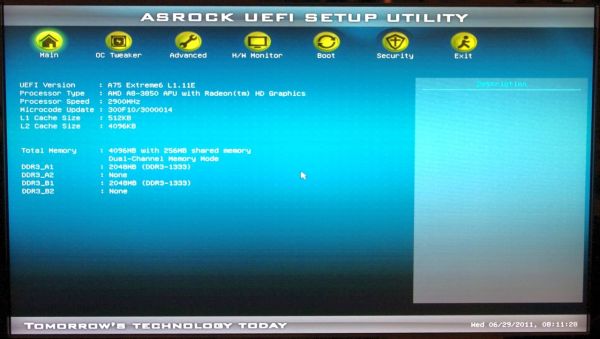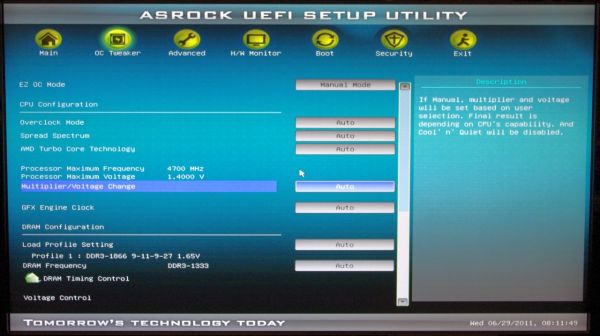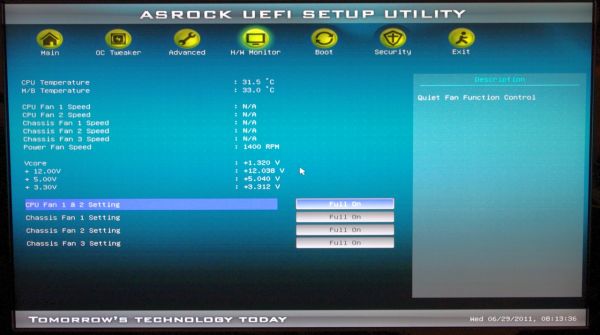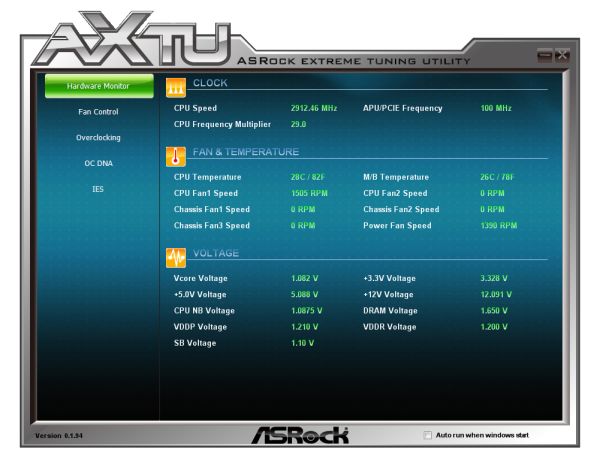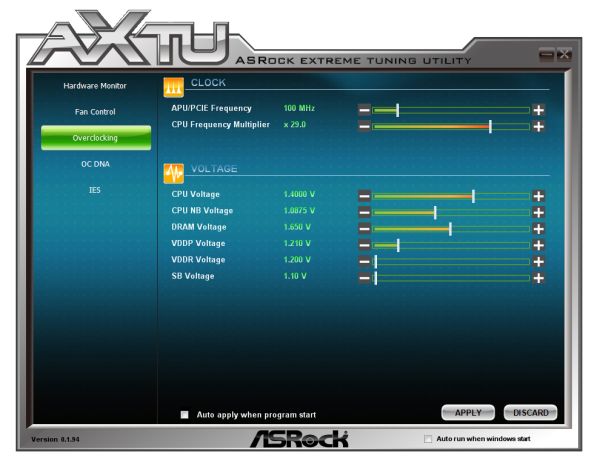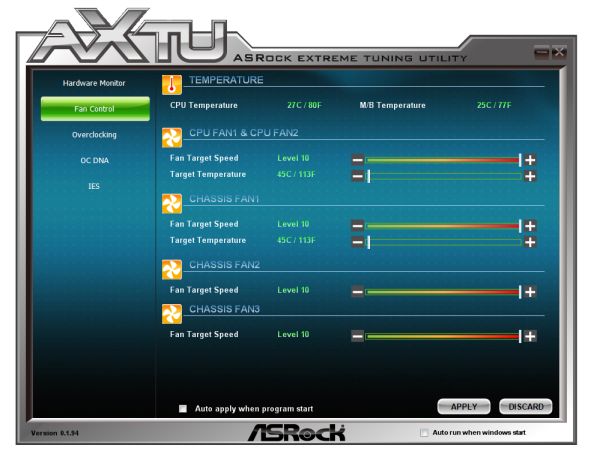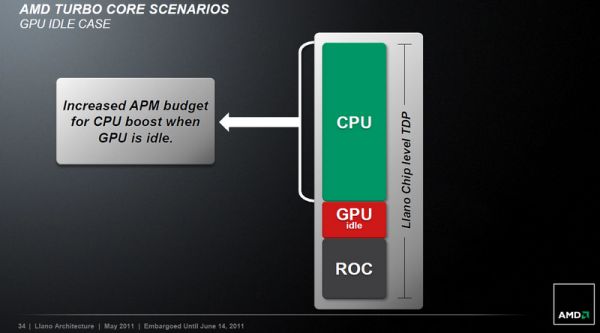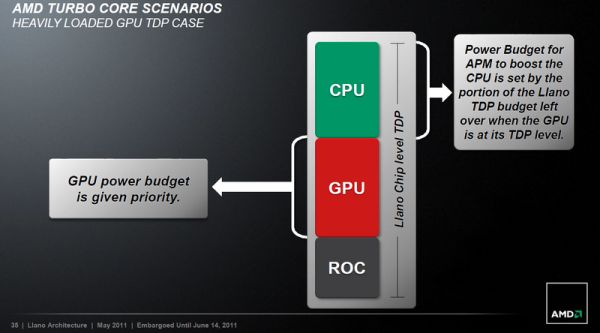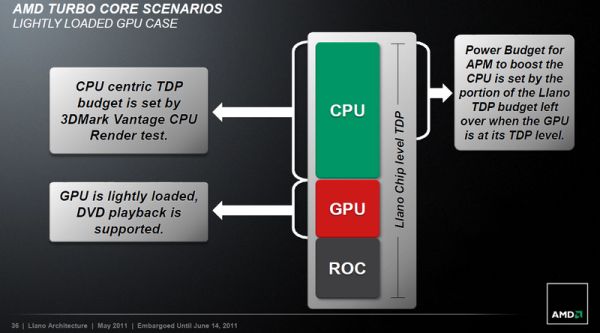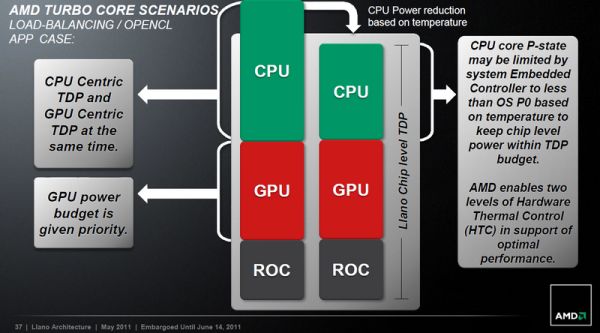Original Link: https://www.anandtech.com/show/4478/asrock-a75-extreme6-review-and-desktop-llano-overclocking
ASRock A75 Extreme6 Review and Desktop Llano Overclocking
by Ian Cutress on June 30, 2011 12:05 AM ESTOur initial tests with the ASRock A75 Extreme6 were based on a pre-release model, and shown in our preview. At that point, the board design was not finalized and the BIOS was still quite raw, but the performance was essentially complete. However, now in my grasp is the full release version of the Extreme6. Alongside this standard motherboard review, and testing to see whether it's worth the $150 asking price, we're also going to take a good look at the overclocking features of the Desktop Llano chipset.
I've essentially run our motherboard test suite on two versions of this board now, and having recently played with Cougar Point and AMD Fusion (review to come), it slots nicely in the middle in most aspects - especially CPU power. We're not seeing anything special here with Desktop Llano - as Anand pointed out, in the region of Phenom II X4 performance. For the integrated GPU, it's a different matter, with up to 2x the performance of the highest version of Intel's integrated graphic solutions of the Sandy Bridge second generation Core series. Both of these will come in the form of results I will look at later.
Overview
The ASRock A75 Extreme6 is aimed at the high end Desktop Llano workspace, and, from what ASRock are telling me, will ship in at $150. Unfortunately, I haven't other A75 boards to compare it to yet, but I get the same steady feeling I've got from ASRock boards of late - it's just something that works. There's one minor glitch for now that I've found, to do with memory compatibility, but what we're dealing with here on the board is a good number of features, and the only real downside is the Llano chip itself.
If we look at the prices of the 890 chipset, most motherboards are in the $100-$145 range, so in terms of CPU performance, we're paying a little extra. With the integrated APU at hand, however, you could see where the extra comes from - a different power integration arrangement, and the need for various video output connectors. Personally, I see Desktop Llano more of a niche area, so it will be interesting to see how aggressive the motherboard manufacturers are with pricing.
Visual Inspection
Desktop Llano features the same retention bracket spacing as AM2 and AM3, which, in all honesty, is quite big compared to Intel's chipsets. As a result, we see a bunched up power delivery to the west of the socket itself, covered in a large heatsink of ASRock's design (this is a main difference to the preview board I tested earlier). The chokes on this design are still of the old design - if you can recall, during my tour with ASRock at Computex, I noticed they were using a different choke design on their high end boards to improve power delivery, heat generation and efficiency (similar to MSI's SFC). It seems that the new design still hasn't filtered down into their non-gaming products; despite the fact that I was told that the two choke designs cost the same.
The socket area itself has five fan headers, of which I highly approve and would like to see on every other motherboard on the market - I'm using a Corsair H50, which in dual fan mode requires three (two for fans, one for the pump), so having another couple at hand for case fans is always a plus. Two of the fan headers are labelled for the CPU (one four pin, one three pin), the two under the power delivery are chassis headers (both three pin), and the one above the power delivery is a PWR fan (again, three pin). Elsewhere on the board is one more fan header, labelled as chassis (another three pin).
Beyond the 24-pin ATX connector is a USB 3.0 header, but unfortunately no USB 3.0 bracket comes with this ASRock board like their Sandy Bridge Extreme series. The eight (yes, eight) SATA 6 Gb/s ports come in a couple of flavors - six from the Fusion Controller Hub (FCH), and two more from an ASMedia controller. We also see the Power/Reset/Debug LED combo, which I approve of.
The FCH heatsink is ASRock's low profile, silent design, which actually gets quite warm when anything is overclocked. PCIe design is x1, x16, PCI, PCI, x16, PCI, x4 - with the x16 slots running at x8/x8 mode when two discrete GPUs are being used.
The I/O panel is actually fairly bare, as ASRock haven't decided to stack anything on top of the HDMI. With some extra effort, I'm sure a pair of USBs could be stacked on top of it. Actually, in my initial preview piece, I stated how the USB ports on the far left (physically at the top of the board) were quite tough to get anything in beyond a USB mouse or keyboard if the DVI video out was used. ASRock's response was to 'use a USB port extender - we had to cater for those using DVI + HDMI at the same time', which in my eyes is a stone's throw away from 'oops, we didn't spot that'. Other connectivity comes in the form of a PS/2 port, two native USB 3.0 ports, two USB 3.0 ports from an ASMedia ASM1042 controller, a VGA port, two USB 2.0 ports, an eSATA 3 Gbps port, Realtek controller enabled gigabit Ethernet, a Firewire port, an optical SPDIF out, and the standard audio outputs.
Board Features
| ASRock A75 Extreme6 | |
| Market Segment | Integrated Graphics + Performance |
| CPU Interface | FM1 |
| CPU Support | Desktop Llano |
| Chipset | Hudson-D3 |
| Base Clock Frequency | 100 MHz by Default, 75 MHz to 250 MHz in 1 MHz increments |
| DDR3 Memory Speed | 1333 MHz by Default, 800 MHz to 1866 MHz supported, 2000-2500 MHz OC |
| Core Voltage | 0.6000 V to 1.8500 V in 0.0125 V increments |
| CPU Clock Multiplier | Up to CPU determined limit |
| DRAM Voltage | 1.250 V to 2.065 V |
| DRAM Command Rate | Auto, 1T or 2T |
| Memory Slots |
Four DDR3-DIMM Maximum 16 GB, Non-ECC Unbuffered DDR3 2500(OC)/2200(OC)/1866/1600/1333/1066/800 |
| Expansion Slots |
2 x PCIe at x16 (x8/x8 in dual GPU mode) 1 x PCIe x1 3 x PCI |
| Onboard SATA/RAID |
6 x SATA 6 Gbps Ports (FCH), RAID 0, 1, 10 2 x SATA 6 Gbps Ports (ASMedia), no RAID |
| Onboard |
8 x SATA 6Gbps Ports 1 x IR header 1 x CIR header 1 x COM port header 1 x HDMI_SPDIF header 1 x IEEE 1394 header 6 x Fan Headers 1 x Front Panel Audio Connector 3 x USB 2.0 headers 1 x USB 3.0 header Power/Reset/Debug LEDs |
| Onboard LAN | Realtek RTL8111E Gigabit Ethernet |
| Onboard Audio | 7.1 Channel Realtek ALC892 |
| Power Connectors |
1 x 24-pin ATX 1x 8-pin 12V |
| Fan Headers |
2 x CPU (4-pin, 3-pin) 3 x CHA (3-pin) 1 x PWR (3-pin) |
| IO Panel |
VGA / DVI-D / HDMI Ports 1 x PS/2 Port 4 x USB 3.0 Ports 2 x USB 2.0 Ports 1 x eSATA 3 Gbps Port 1 x Firewire Port Clear CMOS button Optical SPDIF output HD Audio jacks |
| BIOS Version | 1.11E |
| Warranty Period | 2 Years |
What you'll be amazed to see here is the support for DDR3-2500 MHz! The nearest modules that are available to the consumer at that speed are often high end, low density kits from Corsair and Kingston, at loose timings and several hundred dollars per gigabyte. Perhaps there will be resurgence in high end, high speed memory kits as a result, after Sandy Bridge knocked memory overclocking on its head.
Also of note is the money-saving Realtek Audio/LAN combo. We know that Realtek does a discount when these are bought together - the LAN isn't always as configurable as the Intel versions and can use more CPU power too, but for a consumer board, it can be considered acceptable. ASRock are introducing XFast LAN to their line up, which offers a software solution comparable to the Bigfoot NIC. XFast LAN is discussed later.
In The Box
Four SATA Cables
Software Setup Guide
Quick Installation Guide
I/O Back Plate
Audio cable, approx 38 inches / 1 m in length
Despite this being the Extreme6 model, we're not getting one of the crown jewels of the ASRock product packages of late - the USB 3.0 front panel bracket and SATA drive holder. What we get instead, although not price comparable, is an audio cable for a motherboard to monitor.
BIOS
Desktop Llano gets a taste of ASRock's full graphical UEFI, which we've seen a couple of times before on P67 and H67. There's not much new to discuss over the previous versions, except for the Llano specific features, an error I found regarding memory compatibility.
As any motherboard manufacturer will tell you, in order to be the best you have to win on performance. To do this, you need to have your default settings in a rather uncomfortable zone - in terms of the CPU, if your base clock is 100.4 MHz rather than 100.0 MHz, you could gain an advantage. The same thing applies to memory - if by default your timings are the tightest they can possibly be, then you'll be ahead of the competition. The issue is when your timings are too tight, and the BIOS isn't equipped to deal with this issue properly. I've been testing with G.Skill's DDR3-1866 MHz kit which comes in the form of 4x4 GB sticks. When trying to boot, about 80% of the time, I'd get a random error code on ASRock's Debug LED. I mentioned this to ASRock, who suggested I loosen the tRCD when I could get into the BIOS. This had no effect; neither did applying the XMP settings. I tried with two 4GB sticks, to determine if this was a kit compatibility issue or a 16GB compatibility issue, and it turns out it is kit specific. ASRock are aware of this problem (and have access to the exact same kit I was using and also acknowledge the issue), so I will assume that in the near future a BIOS update will be released. Addendum: This should be fixed in the 11I BIOS.
Note: We were told a little while back that Llano has had some issues with very old Hynix memory. This G.Skill kit does use Hynix, but the newer stuff which should not have an issue with a fixed BIOS behind it.
As with any BIOS, I find having an initial screen with a lot of relevant data is key. ASUS are the winners so far, but ASRock does quite well with CPU and DRAM data. Perhaps future versions will add voltages, temperatures and fan speeds to this initial page:
The main difference in Llano to other BIOS is going to be in the overclocking screens. I'll be going into detail as to how Llano overclocks later on, but on this ASRock board, we have a lot of options. In terms of overclocking modes, there are three - manual, 'CPU OC Mode' or 'DRAM OC Mode'. In the CPU and DRAM OC mode, a drop down menu underneath would appear, allowing you to select predefined values, and when one of these was selected, the APU speed would be adjusted accordingly in the settings underneath. CPU Mode gives the options to OC from 3200 MHz to 3600 MHz on our APU, whereas DRAM Mode offers DDR3-2000 to 2500 MHz(!). You cannot select both modes at the same time, though you can make note of the settings and implement them in manual mode.
In manual mode, we can select the APU frequency in 1 MHz jumps, and an odd function called 'dynamic overclocking', which gives the option to add an additional percentage overclock on top of your APU overclock when the system is under load. Also present is the option to enable/disable Turbo Core, but on this APU (A8-3850) there is no Turbo Core, so the option does nothing (even if it does give an option to up the multiplier to 33x).
The BIOS also gives the option to change multiplier - anything above 29x on this APU, while it gives a new value for processor frequency in CPU-Z in the OS, doesn't actually do anything - such is the Llano limitation. But you can select underneath 29x to declock the system. Also interesting is that the CPU NB Frequency can be directly adjusted - while the BIOS says 'Multiplier', the values offered are given in MHz - from 654 MHz to 1054 MHz. This is different to the iGPU frequency overclock, which has its own option from 626 MHz to 1800 MHz, also with a voltage change.
The standard array of memory sub-timing options are also here, including to set XMP profiles. Up to three BIOS profiles can be saved.
In terms of BIOS based fan controls, the H/W Monitor option has our fan settings. The PWR header cannot be controlled, and both CPU fan headers are controlled through one setting. The other fan settings can be set as 'Manual', where a fan speed between 'Level 1' and 'Level 9' can be chosen. In Automatic mode, a target CPU temperature and a fan speed setting can be selected.
Software
The ASRock software package has not changed much recently since our last reviews on ASRock's P67 and H67 offerings. The Instant Boot utility does an extra reboot when the computer is shut down and emulates a deep sleep state written to the hard disk to allow quick restarting the next time a system is booted, and XFast USB is a tool which overrides windows copy stack limitations to increase throughput via the USB interface. The ASRock eXtreme Tuner has been modified for Llano, and ASRock are now including XFast LAN with its products, both are discussed below.
ASRock eXtreme Tuner Utility
Despite the array of overclocking options in the BIOS, not many made their way into the AXTU. The hardware monitor is indicative of what we want on the front page of the BIOS (temperatures, fan speeds, voltages), but in the Overclocking menu, the APU frequency, CPU multiplier and various voltages are configurable.
Even though the CPU multiplier on my processor has a fixed 29x ceiling, it gives me the option to raise it, although in reality this has no effect on the actual clock speed, no matter what any other program tells you.
Fan control also seems limited - the CPU fans and the first Chassis fan headers can be controlled in terms of a target temperature and fan speed, but two of the chassis fans can only be controlled in terms of speed. I still think that other manufacturers have better fan control options, allowing you to control various ramping and hysteresis.
XFast LAN
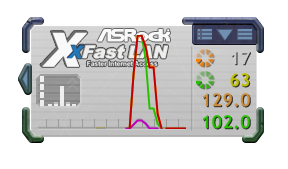
ASRock will start shipping a new software product with its products - XFast LAN. ASRock license this to be placed in its software portfolio, and lock it to ASRock motherboards. This software is actually produced by cFos Software GmbH, and based on cFosSpeed, a software solution for packet management (which retails at 16 euro), so that all outward bound packets are queued and those with highest priority are dispatched first, whilst maintaining high throughput. Without going into too much detail, it seems highly configurable and adaptive software to use. Whether it makes a significant difference to an end-user or consumer is to be determined, but ASRock are telling me they think it's better than a hardware solution, such as the Bigfoot Killer NIC.
Overclocking on the Llano platform, by any stretch of the imagination by using this A75 Extreme6, would take ages to get a hold of and become a master. There are three main areas to overclock - the CPU, the iGPU, and the memory. But the Llano chip design is such that the CPU will only ever have a maximum TDP. If you increase the CPU and fix it at a new higher value, the maximum GPU will decrease to level the change out. Thus, if you're on a GPU limited situation (such as a modern game), then your overall frame rate will decrease. To put it another way, here's a few slides from AMD:
Slide 1: Firstly, on turbo capable APUs, when the GPU is idle the CPU can boost itself until the max level of TDP is reached. This is fairly straight forward.
Slide 2: In GPU heavy cases, the GPU power budget grows and the CPU decreases in response. This could cause several problems - if the GPU wants more power but the CPU is the bottleneck, there's not much you can do. Or of the GPU power is fixed at a high level, the CPU cannot respond by increasing its own power to increase throughput.
Slide 3: With a mild GPU usage, the CPU/GPU power sharing is levelled out, hopefully in the right order.
Slide 4: Now, here's where it gets tricky - a situation demands CPU and GPU power, but moreso GPU - it gets all the priority but the system understands that the CPU needs some too. So the system will reduce the CPU based on both temperature and total TDP.
In the terms of an overclocked system, either the CPU or GPU power requirements will no longer become mobile, effectively limiting the growth of the other - the net result is that if you have an overclocked CPU, your GPU will suffer, and vice versa.
Despite this, I gave the ASRock board a shot of adrenaline and went on a settings test. Sticking strictly to the BIOS, we can either overclock in 'Manual Mode', 'CPU OC Mode' or 'DRAM OC Mode'.
CPU OC Mode
The options are fairly straight forward for the automatic CPU OC options - from 3200 MHz to 3600 MHz in 100 MHz increments.
- At 3200 MHz, the system applies a 111 MHz bus speed, 1.4125 V on the CPU voltage, and 1.150 V on the GFX.
- At 3500 MHz, the system applies a 120 MHz bus speed, 1.4500 V on the CPU voltage, and 1.225 V on the GFX. In reality, 29x120 is ~3480 MHz, and this setting gave a load voltage of 1.512V (from the AXTU software).
- At 3600 MHz, rather than just raising the bus speed, the system drops the multiplier to 26x and applies a 138 MHz bus, with 1.4875 CPU voltage and 1.250V on the GFX. Unfortunately, this failed to boot at all.
At the 3500 MHz setting, we got these values on the benchmarks:
3D Movement, Single Thread: 88.42 (+18%)
3D Movement, Multithread: 297.29 (+18%)
Metro2033: 24.5 FPS (-18%)
OCCT maximum temperature: 51ºC
Thus confirming we get a lower gaming result at a higher CPU speed.
DRAM OC Mode
Due to the memory compatibility issues I mentioned earlier, I pulled out a pair of 4GB Patriot Memory sticks for these tests, from their Viper Xtreme range, rated at DDR3-2133 9-11-9.
In the BIOS, I had an option for DDR3-2000, DDR3-2200 and DDR3-2500. The following resulted from each of these selections:
- At DDR3-2000, a 107 MHz bus speed was applied (29x 107 = 3132 MHz on CPU), with 9-13-13 latencies.
- At DDR3-2200, a 118 MHz bus speed was applied (29x 118 = 3418 Mhz on CPU), also with 9-13-13 latencies. This setting passed all the tests.
- At DDR3-2000, a 134 MHz bus speed was applied, at the 26x multiplier (26x 134 = 3482 Mhz, suggesting that 3.5 MHz is a 'ceiling' in this case), also at 9-13-13 latencies. This setting failed Metro2033.
At the DDR3-2200 setting, we got these values on the benchmarks:
3D Movement, Single Thread: 87.42 (+17%, from CPU OC)
3D Movement, Multithread: 297.29 (+12%, from CPU OC)
Metro2033: 37.6 FPS (+26%)
So despite the CPU OC setting at 3500 MHz decreasing the Metro result by 18%, increasing the RAM to match gives an overall increase of 26% in frame rates. This is highly indicative of what we see in the land of discrete GPUs - they are very, very hungry for memory bandwidth. On a discrete GPU, we see bandwidths in the hundreds of GB/s between the processing units and the memory. We don't see those values between RAM and a CPU, so increasing that bandwidth to feed the GPU makes a significant jump in performance. Anand should have more about this in his article.
Dynamic Overclocking
This ASRock board also has another feature - Dynamic overclocking. The CPU will apply an overclock only when the computer is in use, and revert back to the set BIOS clocks when idle (keep in mind that AMD normally scales between idle and full via multipliers; the HT bus speed never changes). This feature on the ASRock board gives options from 4% to 20%, but can also be combined with an APU frequency overclock above 100 MHz.
I tried this feature in two scenarios - a 100 MHz bus with a 20% dynamic setting, and 110 MHz with a 4% dynamic setting. Both of these worked, giving me 120 MHz and 114 MHz respectively.
GFX Overclocking
The BIOS gives a option to increase the GFX core speed as well, from 654 MHz to 1800 Mhz in oddly sized jumps. I left the voltage at auto, and increased this value from 800 MHz to 1440 MHz, testing Metro 2033 each time. Unfortunately, I didn't see any improvement over stock. I don't know why this is, and as AXTU or any other GPU utility cannot currently report the actual clock rate of the iGPU for now, I'm not sure what is going on.
Manual Overclocking
Time for some real fun. Given what had gone previously with the auto overclocking, I went straight in at 1.5 V on the CPU, and a 120 MHz overclock. This worked fine, so I steadily increased the frequency until the system was not stable after multi-threaded benchmarks and runs of Metro2033. At this voltage, 130 MHz was a good ceiling to reach (29x 130 = 3770 MHz).
Test Setup
| Processor |
AMD A8-3850 APU with AMD Graphics 6550D 4 Cores, 4 Threads |
| Motherboards | A75 Extreme6 |
| Cooling | Corsair H50-1 Water Cooler |
| Power Supply | Silverstone 1000W 80 PLUS Silver |
| Memory |
Patriot Viper Extreme DDR3-2133 9-11-9-27 2x4GB Kit, 1.65V G.Skill RipjawsX DDR3-1866 9-10-9-28 4x4GB Kit, 1.5V |
| Memory Settings | Auto |
| Video Cards | XFX HD 5850 1GB |
| Video Drivers |
Catalyst 10.12 NVIDIA Drivers 275.33 |
| Hard Drive | Micron RealSSD C300 256GB |
| Optical Drive | LG GH22NS50 |
| Case | Open Test Bed - CoolerMaster Lab V1.0 |
| Operating System | Windows 7 64-bit |
| SATA Testing | Micron RealSSD C300 256GB |
| USB 2/3 Testing | Patriot 64GB SuperSonic USB 3.0 |
A big thanks to G.Skill for helping with this review and future Llano reviews. G.Skill have provided us with a set of their Ripjaws X designed specifically for Llano, at the DDR3-1866 MHz mark. This 16 GB kit (that's four sticks of 4GB each) is rated at 1.5 V for 9-10-9 timings. They are currently retailing at $199.99 at Newegg.
Power Consumption
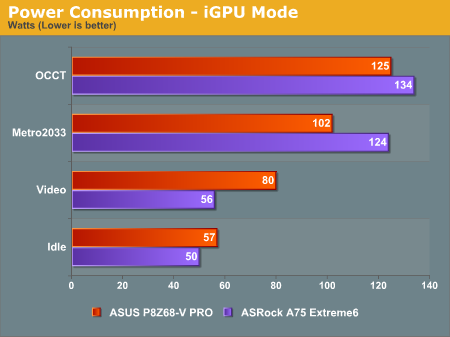
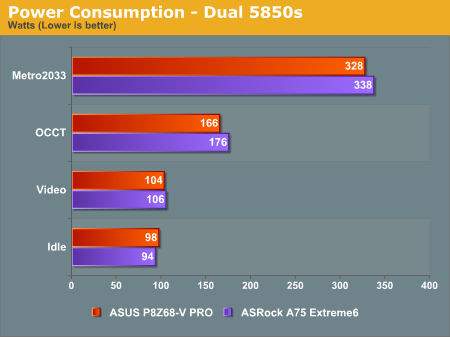
CPU Temperatures
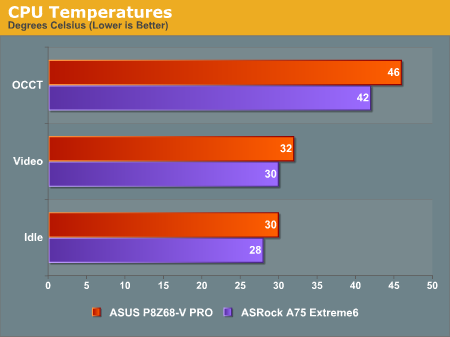
LAN Speed Test
LAN Speed Test is a freeware program designed for testing the network connection between two PCs on a home network. The speed of the transfer is limited by the lowest common denominator on the network, so if you have gigabit Ethernet capable computers but a 100 Mbit capable router, you are limited to 100 Mbit transfer. Note that this is really a formality – if a network port is rated at 1 Gbps, then chances are that it will hit at least 90+% of this value. The main test here is CPU usage, and how much is offloaded by the controller. For this test, we use LAN Speed Test to transfer a 1000 MB file across a home network with a 100 Mbps lowest common speed to the same machine each time, in a read/write scenario. CPU usage is taken as a visual max/average from task manager.
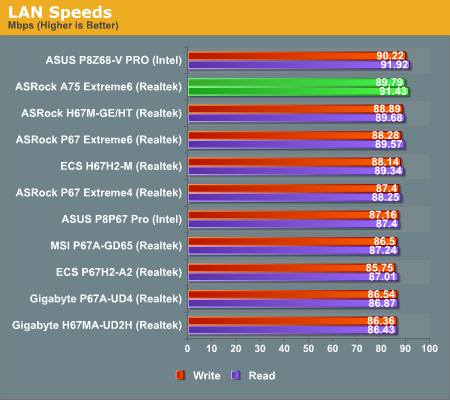
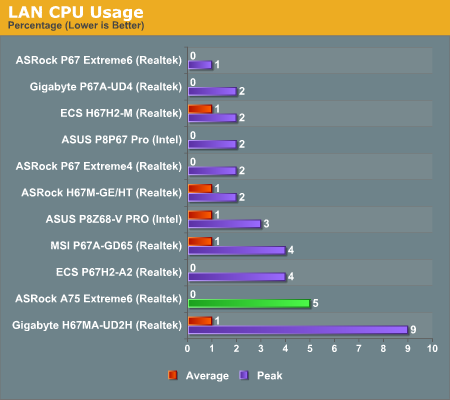
USB Speed
For this benchmark, we run CrystalDiskMark to determine the ideal sequential read and write speeds for the USB port using our 64GB Patriot SuperSpeed USB 3.0 drive. Then we transfer a set size of files from the SSD to the USB drive, and monitor the time taken to transfer. The files transferred are a 1.52 GB set of 2867 files across 320 folders – 95% of these files are small typical website files, and the rest (90% of the size) are the videos used in the Sorenson Squeeze test.
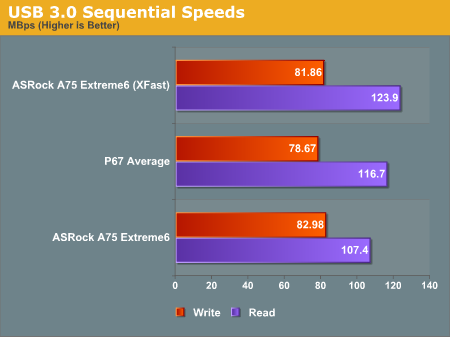
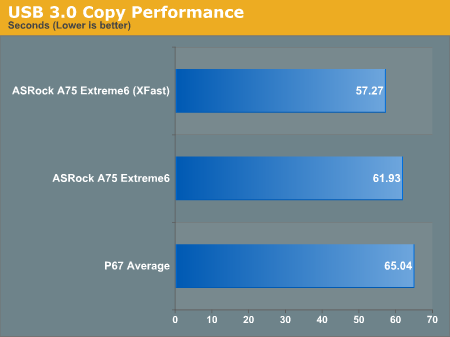
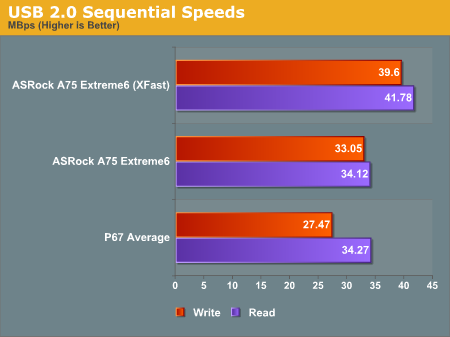
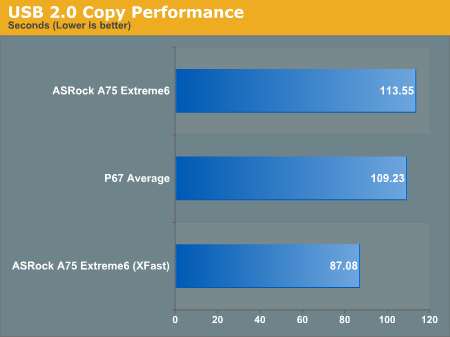
SATA Testing
We also use CrystalDiskMark for SATA port testing. The operating system is installed on the Micron RealSSD C300, which is rated at 355 MB/s read and 215 MB/s write, and the sequential test is run at the 5 x 1000 MB level. This test probes the efficiency of the data delivery system between the chipset and the drive, or in the case of additional SATA ports provided by a third party controller, the efficiency between the controller, the chipset and the drive.
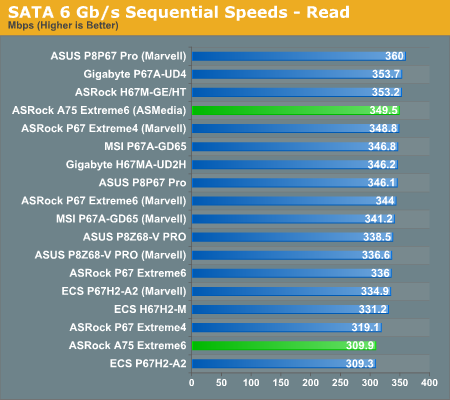
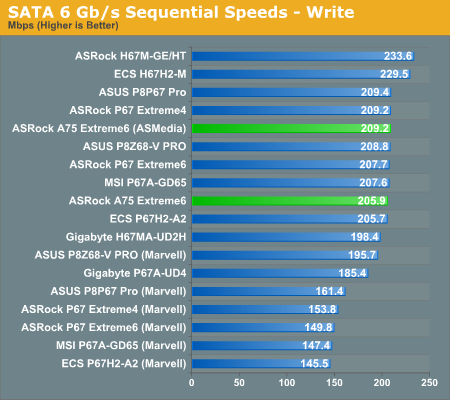
DPC Latency
Deferred Procedure Call latency is a way in which Windows handles interrupt servicing. In order to wait for a processor to acknowledge the request, the system will queue all interrupt requests by priority. Critical interrupts will be handled as soon as possible, whereas lesser priority requests, such as audio, will be further down the line. So if the audio device requires data, it will have to wait until the request is processed before the buffer is filled. If the device drivers of higher priority components in a system are poorly implemented, this can cause delays in request scheduling and process time, resulting in an empty audio buffer – this leads to characteristic audible pauses, pops and clicks. Having a bigger buffer and correctly implemented system drivers obviously helps in this regard. The DPC latency checker measures how much time is processing DPCs from driver invocation – the lower the value will result in better audio transfer at smaller buffer sizes. Results are measured in microseconds and taken as the peak latency while cycling through a series of short HD videos - under 500 ms usually gets the green light, but the lower the better.
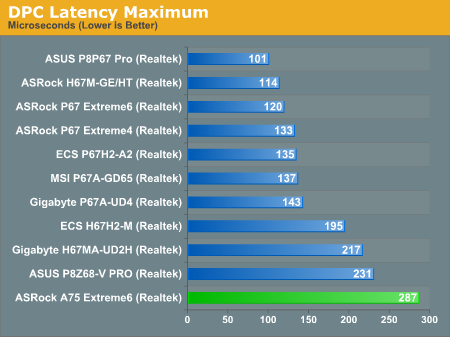
3D Movement Algorithm Test
The first benchmark ran is actually one I have written. My full time job involves computational chemistry, so this first benchmark uses various algorithms for three-dimensional simulation and movement of independent particles. The algorithms both employ uniform random number generation or normal distribution random number generation, and vary in various amounts of trigonometric operations, conditional statements, generation and rejection, fused operations, etc. The benchmark runs through six algorithms for a specified number of particles and steps, and calculates the speed of each algorithm, then sums them all for a final score. This is an example of a real world situation that a computational scientist may find themselves in, rather than a pure synthetic benchmark. The benchmark is also parallel between particles simulated, and we test the single thread performance as well as the multi-threaded performance.
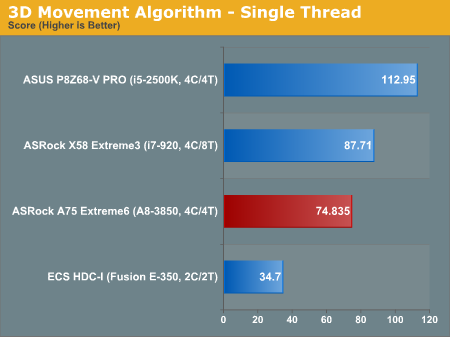
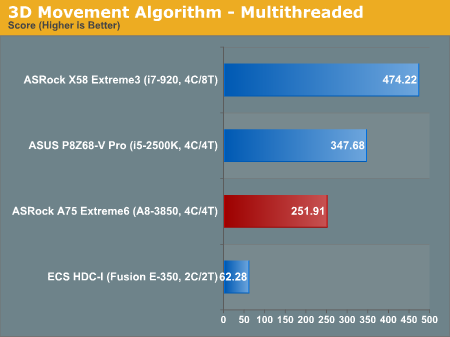
WinRAR x64 3.93
With 64-bit WinRAR, we compress the set of files used in the USB speed tests. WinRAR x64 3.93 attempts to use multithreading when possible.

FastStone Image Viewer 4.2
FastStone Image Viewer is a free piece of software I have been using for quite a few years now. It allows quick viewing of flat images, as well as resizing, changing color depth, adding simple text or simple filters. It also has a bulk image conversion tool, which we use here. The software currently operates only in single-thread mode, which should change in later versions of the software. For this test, we convert a series of 170 files, of various resolutions, dimensions and types (of a total size of 163MB), all to the .gif format of 640x480 dimensions.
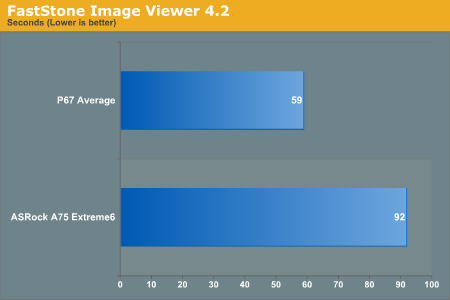
Sorenson Squeeze 6.0
Sorenson Squeeze is a professional video encoder, complete with a vast array of options. For this test, we convert 32 HD videos, each a minute long and approximately 42 MB in size, to WMV 512KBps format. Squeeze can encode multiple videos at once, one for each thread.
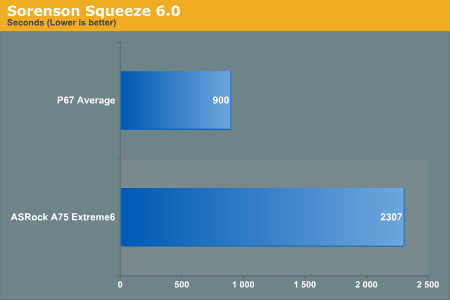
Dirt 2
Dirt 2 came to the PC in December 2009, developed by Codemasters with the EGO Engine. Resulting in favorable reviews, we use Dirt 2’s inbuilt benchmark under DirectX 11 to test the hardware. We test two different resolutions at two different quality settings using a discrete GPU, and an appropriate integrated GPU setting.
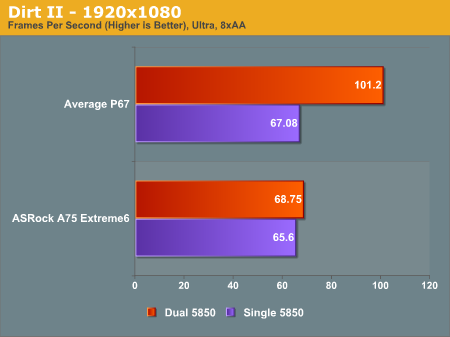
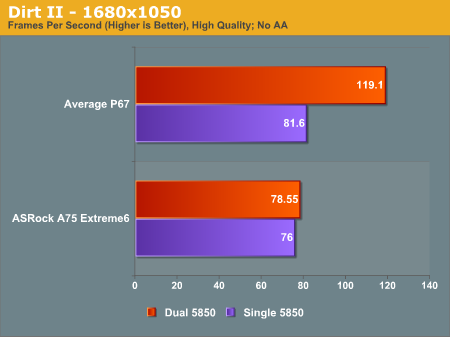
Metro 2033
Metro 2033 is the Crysis of the DirectX 11 world (or at least until Crysis 2 is released), challenging every system that tries to run it at any high-end settings. Developed by 4A Games and released in March 2010, we use the inbuilt DirectX 11 Frontline benchmark to test the hardware.
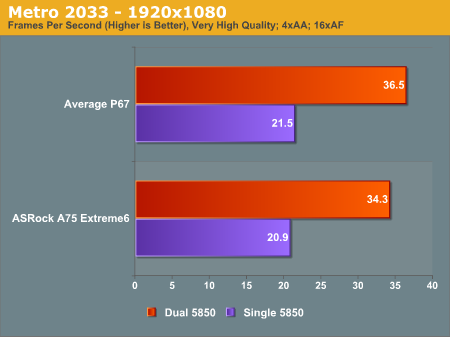
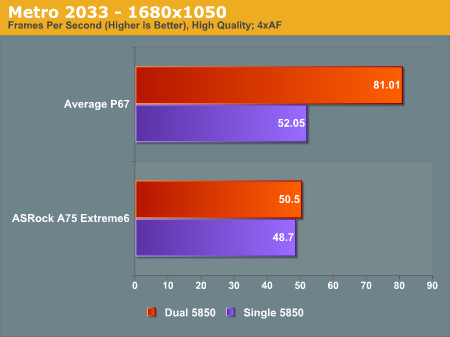
Actually, this data seems rather odd. The only time we see Crossfire scaling is on Metro2033, at the highest resolutions and settings. I'm not sure if this is a Catalyst issue, or a lack of CPU power issue. This will be investigated further in due course.
Over the past few iterations of ASRock motherboard that have passed through my fingers this year, a couple of things have usually stood out - simplicity, software, aggressive pricing and the box bundle. Unfortunately, the Extreme6 is lacking in at least two of those areas.
In terms of simplicity, I'm speaking about the BIOS overclocking here - it's a veritable minefield of issues and uncertainties. You have two safe choices: either leave it alone (and hope a future BIOS update makes it easier to use and understand), or stick to the predefined overclock options. With the memory issues I found, regarding the kit and setting XMP profiles, then perhaps try and get a DDR3-2000 kit if you can. If you're using the iGPU as your main video output device, then it will come in handy.
For the software side, it's got the XFast USB we know (and I like, but from some comments on previous reviews others have had 'issues'), and the addition of XFast LAN is just another step in the right direction. The software itself is very well laid out, and has a bundle of options for almost everyone wanting it. If it isn't available on your driver CD, then try ASRock's website or here - ASRock as far as I understand are trying to get it on all their products, but may have been a little late with the first A75 batches for retail.
For the aggressive pricing, it's hard to tell where $150 lies in A75 country. Our nearest speculation would be the 890 series AMD boards that hold Phenom II X4 processors, which perform similar to Desktop Llano. They're between $100 and $145 for the most part, so we have to determine where the $150 comes from. Some of that will be licensing fees from the company making XFast LAN, but this package doesn't contain a USB 3.0 front bracket and SSD holder like the cheap P67 ASRock packages. There's not too many controllers or extras on the board itself that would warrant any extras, but we'll have to see how the other companies play out with prices.
To sum up - this board has teething issues associated with the BIOS being in its infancy. It needs a little overhaul so the consumer knows what they are playing with. Some memory compatibility issues also need fixing, and the consumer needs to decide if they need two PCIe x16 ports at x8/x8 with GPUs if you're buying an APU anyway. My comparison next to a comparable Sandy Bridge product says more about Llano than this ASRock board, but I hope to get more A75 boards in to see what the market has around for comparison.
If we're comparing Desktop Llano to Sandy Bridge, we essentially have to look at the best Llano package, the A8-3850, against a low end Sandy Bridge, the i3-2100. This makes sense, as Desktop Llano comes to the market as a beefed up mobile processor, whereas a Sandy Bridge second-generation Core series CPU is a scaled down performance product.
If we consider the current and expected prices of motherboard and processor combos, the high end ASRock A75 Extreme6 will cost $150 (so I'm told), and the A8-3850 is expected to retail at $150 also. With the i3-2100, we're looking at a H67 board (most of which are below $100) and the processor will cost $125 (all prices from newegg.com), totalling $225. The question now becomes, is Desktop Llano worth the extra $75?
The chipset features are the best place to start - on A75 there are six native SATA 6 Gbps ports, whereas the H67 will only have two (both motherboards may have more from controllers). Memory speed on the A75 will natively accept DDR3-1866 MHz, whereas the H67 will only allow DDR3-1333 MHz. Both motherboards will accept one GPU at 16x, or on Llano this can be split into two at 8x. You can pick and choose with your network, audio, and USB 3.0 controllers - the exact features and warranty will be determined by which model a consumer ends up buying.
In terms of performance, this board and the A8-3850 were tested in several key areas. Compared to Sandy Bridge, the Desktop Llano single thread performance is abysmal - but this is what was to be expected, given that Desktop Llano is based on a K10 core and performs like a Phenom II X4. In multi-threaded performance, it's a case of whether the full four cores of the A8-3850 can outshine the two cores with hyperthreading we find on the 2100.
The one area Desktop Llano stands out in is the integrated GPU. The A8-3850 has 400 streaming processors, wrapped in a HD 6550D. Technically, we're dealing with a DirectX 11 product. Compared to the Sandy Bridge solution, we're looking at nearly double frame rates for the Llano at the resolutions we've tested. That's a clear tick in the Desktop Llano department.
So, for pure iGPU performance and more SATA 6 Gbps ports, can I personally recommend Desktop Llano over a Sandy Bridge model, for an extra $75? In my non-HTPC oriented mind, only in the integrated GPU arena does it make sense. If you're a GPU developer and don't want to tie up a discrete GPU, then yes, it can make sense, as long as you can access that GPU. If you're a multi-GPU gamer, the odd Crossfire scaling leaves something to be desired, and P67 is just a minor step up over H67 prices. Desktop Llano certainly isn't a low power system - the A8-3850 is rated at 100W, so if you want something to word process, look at emails and play flash games, an AMD Fusion board for $150 will do all that quite easily for all under 60W. If you want to do almost anything else (except play 23.976 fps video), in my opinion, I'd recommend the Sandy Bridge route as it commands that extra CPU grunt.