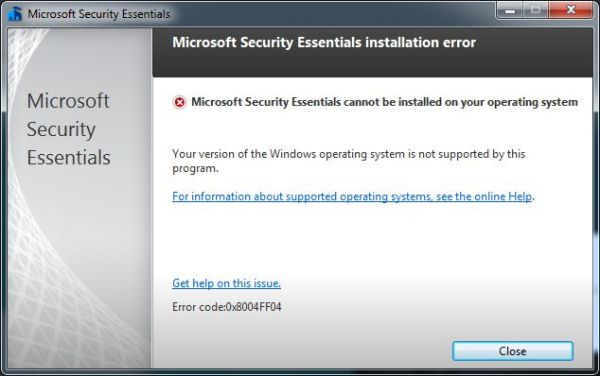Original Link: https://www.anandtech.com/show/4281/windows-thin-pc-windows-slimmed-down
Windows Thin PC: Windows, Slimmed Down
by Andrew Cunningham on April 28, 2011 8:00 PM EST- Posted in
- Operating Systems
- Windows
- Microsoft
Last month, Microsoft released a Community Technology Preview (CTP, in essence a public beta) of something called Windows Thin PC. This business-oriented operating system’s given purpose is both to allow older, less-capable PCs take advantage of some of Windows 7’s core features, and to allow cost-conscious organizations the ability to convert existing hardware into thin clients.
Windows Thin PC isn’t actually a new product: it is, more or less, a rebranded version of Windows Embedded Standard 7, an awkwardly named product sold only to OEMs for use in, well, embedded systems: think thin clients, cash registers, and web kiosks, to name a few.
There are two main things that separate Windows Thin PC from Windows Embedded Standard 7: its name (though the Windows Embedded moniker still lingers on in a few places) and its licensing (where Windows Embedded was sold to OEMs only, Windows Thin PC is being made available to Microsoft’s volume licensing customers. Consumers, sadly, can’t get their hands on either OS legally).
While Windows Thin PC isn’t going to be something you deal with unless you work for a thin client-oriented organization heavily invested in Microsoft technology, I wanted to take a close look at the OS to see what techniques it uses to reduce its footprint and resource usage. Windows Thin PC makes a case for a Windows that’s more cloud-friendly and modular than classic fat-client Windows, something that the platform is going to need if Windows needs to run on everything from your monstrous eight-core workstation to your Atom or ARM-powered tablet.
System Requirements and Features
First, let’s talk about the sort of computer that can run Windows Thin PC. This is no “MinWin”-style OS designed to run using just megabytes, but a very Windows 7-like OS system requirements identical to the standard version of the OS. To wit:
| Windows Thin PC (32-bit) | Windows 7 Ultimate (32-bit) | |
| Processor | 1 GHz x86 processor | 1 GHz x86 processor |
| RAM | 1 GB RAM | 1 GB RAM |
| Hard disk | 16 GB available hard disk space | 16 GB available hard disk space |
| Graphics card | DirectX 9 card with WDDM 1.0 driver | DirectX 9 card with WDDM 1.0 driver |
In practice, the OS needs fewer resources than what’s listed here, but you’re still not going to get this running on the Pentium II box stashed in your attic. Windows Thin PC takes up much less hard drive space than Windows 7, as we'll see later, but in terms of CPU and memory usage it's much more similar. This isn't going to somehow make running Windows on an Atom processor any less of a slog.
The benefit to keeping Windows Thin PC so similar to standard Windows is that businesses already heavily invested in a Microsoft backend – Active Directory, local Windows Update servers, Microsoft’s image development and deployment tools, and the like – can use the same technology they already have to setup, lock down, update, and otherwise manage the OS. Thin PC can also take advantage of the full range of Remote Desktop features, up to and including the recent additions made to the client and server in Windows 7/Server 2008 R2 Service Pack 1.
Another Thin PC feature that can help beleaguered system administrators manage their systems is the Enhanced Write Filter (EWF), a technology that can prevent permanent changes from being made to the OS by the end user. Windows Thin PC can, using a RAMdisk and unpartitioned space on the hard disk, store any write operations that the user makes to the drive. So, in essence, if you save a file to the desktop or install a program, it will be written to the EWF volume instead of the main Windows partition. Since records of these extra files are not stored on the main system partition, the user is presented with a clean OS upon rebooting. This keeps the machines easy-to-fix in the event of spyware or virus infection, with the added benefit of discouraging client-end computing and encouraging users to connect to the remote server to get anything done.
Windows Thin PC also offers some business-oriented Windows features included in the higher-end Windows editions, chief among them the Bitlocker Drive Encryption (only otherwise available in the Ultimate and Enterprise editions), the ability to join Active Directory domains, and the ability to both join and host Remote Desktop connections (both features of all editions Professional and higher).
Computers running Windows Thin PC (as opposed to the full version of Windows) don’t require what Microsoft calls a “Virtual Desktop Access” license to access a remote server – this is good news for cash-strapped businesses looking to thin clients to reduce costs, because a VDA license typically costs $100 per device per year.
That’s the OS on paper. Now let’s install it and do some deeper investigation.
At First Glance
To test out Windows Thin PC, I used a Dell Inspiron 640m. This rather dated laptop features a 2.0 GHz Core 2 Duo processor, 2GB of RAM, an 80GB hard drive and Intel's GMA 950 integrated graphics chip, the same one that can still be found in many low-end netbooks. It's no screaming rig, but that's not necessary for comparing Windows Thin PC to Windows 7, and I believe the laptop to be more or less representative of the sort of computer on which Windows Thin PC might find a home.
The Windows Thin PC installer is virtually identical to the regular Windows 7 installer, from the first boot screen to the last first-time setup prompt. Installation takes something like half the time that Windows 7 Ultimate does, which makes sense because there are fewer files to copy to the hard drive.
After installation is finished, you’ll be greeted with a very familiar sight:
The “evaluation” text in the corner is the only thing that gives this away as anything but a stock Windows installation, at least until you click the Start button.
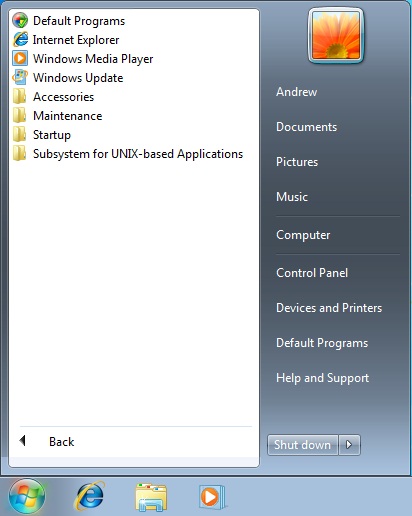
Where'd the programs go?
As a thin client-oriented OS, the point of Windows Thin PC is to connect it to a remote server somewhere – in theory, you’re not supposed to be doing a lot of actual computing on the machine in front of you, but rather on a Remote Desktop Services (formerly Windows Terminal Services) server somewhere via Microsoft’s Remote Desktop Protocol (RDP).
This is backed up by the dearth of installed applications – you still have Internet Explorer, Windows Media Player, the Remote Desktop client, the Windows accessibility tools, system-level stuff like the Administrative Tools (Event Viewer, Computer Management, etc.) the disk defragmenter, and old Windows 3.x standbys like Paint, Notepad, and Wordpad (though the latter three, among others, don’t appear on the Start menu by default). The bigger value-added Windows programs, though, like DVD Maker and Media Center, are completely absent, as are certain underlying technologies like the .NET Framework.
This is all done in the name of saving space, both on the disk and in memory - sitting idle at the Windows desktop with all Aero effects enabled (Aero Basic is enabled by default to save resources) Windows Thin PC used 505 MB of RAM, where Windows Ultimate installed on the same computer uses about 621 MB. This is a decent improvement, but the disk space usage comparison is much more impressive: a fresh install of Windows Ultimate uses 8.64 GB of my hard drive, where Windows Thin PC on the same computer uses just 2.7 GB of space.
This is a pretty drastic reduction in space, one that can't be achieved just by removing Media Center and other integrated programs - I dig down deeper to see where Microsoft was gaining all of these gigabytes.
Digging Deeper
The single biggest chunk of the saved space, some 3.5 GB of the 6 GB difference, is gained by disabling virtual memory and hibernation, tricks you can use on any Windows PC anywhere. By default, Windows will reserve a virtual memory pagefile (pagefile.sys) on your hard disk that equals the size of your installed RAM - on my test machine, this was 2GB, but it will dynamically shrink or grow based on your system. The hibernation file, where Windows stores the contents of RAM when it drops into its lowest power state, also changes its size based on your machine's installed RAM, though it wasn't quite a 1:1 ratio on my test machine (hiberfil.sys consumed 1.5 GB of space on my test machine).
The rest of the space is all gained by the removal of programs and system files. Several services normally included in Windows 7 - System Restore, Windows Search, and Windows Defender among them - are not just disabled but completely removed from Windows Thin PC, and with the binaries for these programs go their various hidden system folders they scatter throughout your hard drive.
Reduction in the number of background services running also saves you what little RAM that ThinPC saves over Windows 7. In addition to missing Windows Search and Windows Defender, Superfetch (the Windows Vista and Windows 7 feature that preemptively loads heavily used programs into memory to reduce load time) and the Diagnostic Service Host (the service behind all of those Windows troubleshooters) are disabled too. Trying to run a normal troubleshooter in ThinPC will throw up an error message, instead.
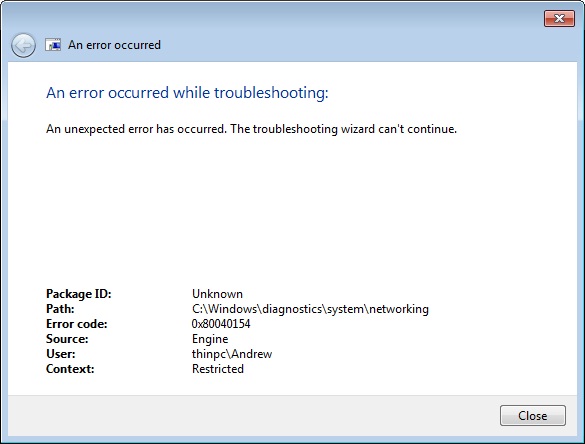
Back to disk space usage - Windows Thin PC also pares down your fonts folder pretty significantly - Thin PC includes just 41 fonts to Ultimate's 134, and this by itself saves around 500 MB of hard drive space. If a web page or Word document depends on a standard Windows font that isn't included in Thin PC, this can sometimes prevent these pages and documents from rendering properly.
Generally speaking, a side-by-side comparison of Windows Thin PC and Windows 7 shows that many system folders have been cut, usually by one or two-thirds - for example, the System32 folder (including subfolders) is 1.43 GB in Thin PC, but 1.92 GB in Windows 7.
So, obviously and by design, Windows Thin PC is missing quite a bit compared to a standard Windows 7 install. However, I was curious to see how Thin PC reacted to the installation of third-party programs - licensing issues aside, could Windows Thin PC serve as a very light version of Windows 7, instead of just a thin client OS?
It's unfortunate that Windows Thin PC's licensing terms are so restrictive, because it's largely similar to the standard editions of Windows 7 in terms of what third-party programs can be installed - I could see Windows Thin PC being popular among the subset of the Windows community that uses third-party modding tools like nLite or vLite to strip absolutely everything they can out of a standard Windows install.
To satisfy the tinkerer in me, I decided to try installing a few things in Windows Thin PC and seeing how it reacted - what do all of the space-saving cuts do to impact normal use of the operating system?
For starters, standard Windows 7 drivers installed on my Thin PC just fine, and Thin PC doesn’t disable Aero or the audio service or anything to save on resources (in Windows Server, for example, these services must first be installed and then enabled if you want them).
My first roadblock came when I tried to install the Microsoft Security Essentials antivirus program, which threw up a compatibility error message and wouldn’t install. If I had to guess, I'd say that this has something to do with the absence of Windows Defender in Thin PC, since it and MSE share spyware definitions and some other elements.
Bonk.
For the sake of testing I grabbed a copy of AVG Free and it installed just fine - as we'll see below, most standard Windows programs install on Thin PC just as they would on Windows 7, so it seems safe to assume that most other standard antivirus packages will work without issue. After Windows Thin PC's eventual release, we may see an updated version of Security Essentials that supports the new OS.
My computer now protected from viruses, I downloaded Chrome and set up my sync account. I encountered no problems watching YouTube or Hulu videos (meaning that Flash was intact), though in general Web browsing Windows Thin PC’s missing fonts do very occasionally cause rendering problems.
There’s surprisingly little to report, in most cases: I began by installing smaller packages and then worked my way up. Adobe Reader and the .NET Framework 4.0 installed fine, as did the Windows Live Essentials 2011 suite. Microsoft Office 2010 Professional Plus, likewise, installed and ran normally, as did Photoshop CS5. Clearly, there's nothing preventing more complex software from running on Windows Thin PC.
...At least, as long as said software doesn't depend on something that's missing. My efforts to install SQL Server 2008 were thwarted by the absense of pre-4.0 versions of the .NET Framework, and since versions 3.5 and earlier are normally baked into Windows 7, there was nothing I could do to get it installed (though I'm sure, with enough effort and collaboration, the Internet could have gotten it working).
Enough of the productivity programs! My next task was to download and install Steam and a couple of simple games - the DirectX diagnostic tool showed that DirectX 11 was present and accounted for, but I wanted to leave as few stones unturned as possible. I noticed absolutely no issues with Torchlight, Audiosurf, or World of Goo, three different games from three different developers, and noticed no differences between Windows Thin PC and regular old Windows - the games and their dependencies installed and ran without a hitch.
If you're running more resource-intensive games, you may need to turn virtual memory back on, but I could see something like Windows Thin PC finding a niche among the same gamers who religiously shut off their antivirus whenever they go to play something - the people who want to get the most out of their gaming rig's every megabyte.
So, with the sole exception of Microsoft Security Essentials, so far every Windows program I tried installed and launched successfully on Windows Thin PC, and even after installing all of the programs listed above (with the exception of SQL Server 2008) I was only using around 10 GB of my hard drive, just a little more than a stock Windows 7 Ultimate install on the same computer. Turning virtual memory back on would bump this up by a couple of gigabytes, but that’s still pretty impressive reduction in disk usage. It's not perfect, but I'm sure Windows Thin PC could find a niche among low-resource computing enthusiasts and gamers who want to get the most out of their system's every gigabyte if Microsoft ever chooses to release it (or something like it) out into the wild.
Ultimately, Windows Thin PC is a very interesting piece of software that is hamstrung by both timing and licensing issues.
On the licensing end, this is only available to corporate customers via Microsoft’s Software Assurance program (and also to OEMs, whether under the Windows Thin PC name or the former Windows Embedded Standard moniker). A specialized, compact version of Windows that strips out most extraneous features but still maintains compatibility with existing Windows software could easily find a home on netbooks or on older machines or in certain home server configurations, but consumers and enthusiasts are left with no (legal) way to obtain it (however, I again note that you can apply many of Thin PC’s settings to a vanilla Windows install to reduce the OS’s footprint without resorting to dodgy third-party tools).
And that brings us to timing, the fly in the ointment that really ruins any potential utility this product might have had: consider that Windows Thin PC is being offered only to businesses, many of which are still in the midst of rolling out (or planning to roll out) Windows 7. Consider, also, that Windows 8 appears at the moment to be on schedule for a late 2012 release, some 18 months from now.
Corporate IT is not a fast-moving beast – there’s little chance that Windows Thin PC, which isn’t even officially available in its final form, can be approved, tested and deployed in a business that is in the early stage of deploying thin clients to users. For businesses already using thin clients, chances are that they already have their servers and clients figured out, and it may be that Windows Thin PC offers few incentives to switch, especially if they’re using a non-Microsoft product.
Even if Windows Thin PC makes a lot of sense for your business, you have at best a little over a year before Windows 8 comes along and the cycle begins anew, and that sort of turnaround time isn’t going to be appealing to risk-averse IT managers.
I think Windows Thin PC is neat. I think it shows that the Windows platform can be flexible and modular, and can potentially be adapted from the fat client OS that it is today into something a little more cloud-friendly. That being said, I don’t think that this particular niche product is going to have much time to find its niche, and that most interest in it is going to be academic rather than practical.