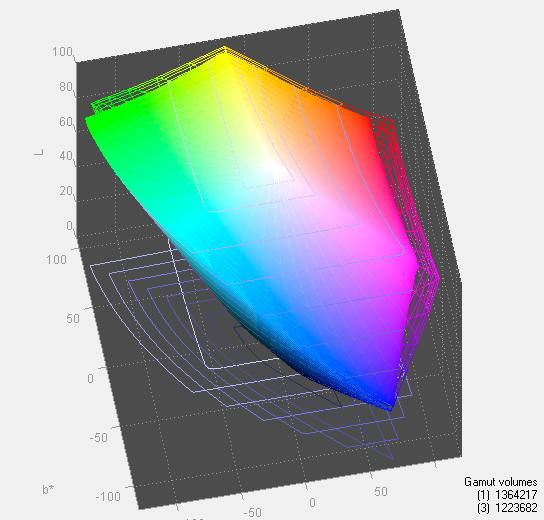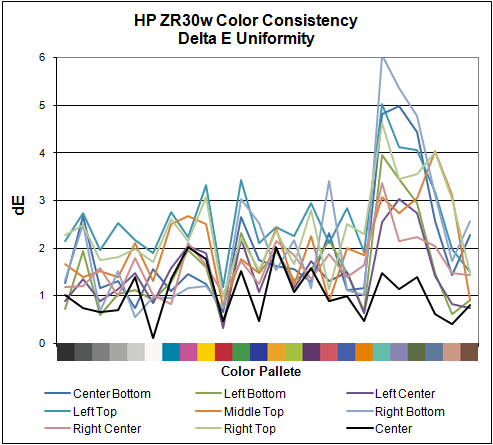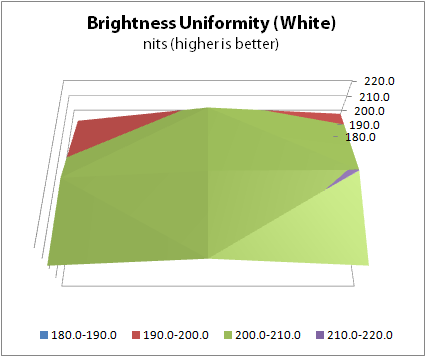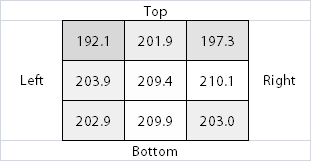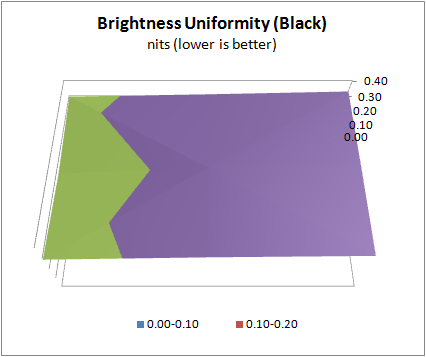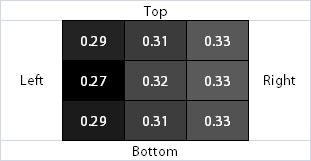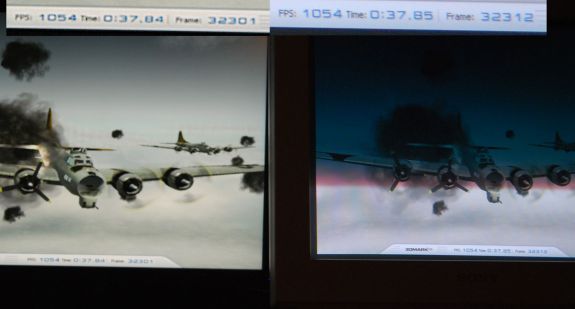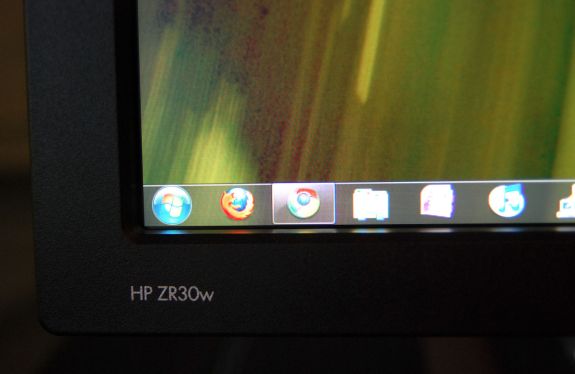Original Link: https://www.anandtech.com/show/3754/a-new-30-contender-hp-zr30w-review
A New 30" Contender: HP ZR30w Review
by Brian Klug on June 1, 2010 6:30 PM ESTThe LCD market continues to be one of the frequently updated segments in the consumer electronics segment, as OEMs and vendors alike are eager to bundle their high-end, high performance displays with professional workstations. The ZR30w belongs to that same pro market, offering a 10-bit panel with 1.07 billion colors - for an advertised 99 percent coverage of the AdobeRGB 1998 gamut and 30-bit per pixel color. HP claims that the ZR30w is the first 30" display to break 1 billion colors. When you’re selling a 30” LCD to enthusiasts, every bit of performance matters, and as we’ll show in a bit, the ZR30w doesn’t fail to impress.
As already noted, the ZR30w is targeted primarily at enthusiasts and professionals who demand accurate color tracking and equally large gamut. As with all 30” displays, every detail counts, as this segment represents generally the best of the best for manufacturers. It makes sense, too, since enthusiasts and professionals alike who are serious about getting the absolute largest in display real-estate also care about color tracking and gamut. They expect top performance, and are willing to pay for it. Though similar real-estate can almost be captured with arrays of smaller panels, for most, the 30” segment remains the most lust-worthy among displays thanks to the truly uninterrupted space.
The last 30” HP LCD we touched was the venerable HP LP3065 back in 2007. The LP3065 is still available today as well at $1,349 on HP’s website. The ZR30w is being introduced at a price point of $1,299 - some $300 below Dell’s UltraSharp 3008WFP display. Interestingly enough, the ZR30w does away with the plethora of DVI-D ports we praised the LP3065 for having (almost doubling as a KVM switch). It trims down the 3 DVI-D ports in the LP3065 to 1 DVI-D port and a DisplayPort for the ZR30w. That’s not a deal breaker, but you’re still one input shorter a generation later, which is a bit puzzling. Considering other 30” displays include a plethora of input options, we find the ZR30’s a bit spartan - an HDMI port or component would be welcome additions.
Before we go any further though, let’s dive into the specifications:
| HP ZR30w - Specifications | |||
| Property | Quoted Specification | ||
| Video Inputs | DVI-D, DisplayPort (both with HDCP) | ||
| Panel Type | S-IPS/H2-IPS (CN401808T6 unknown manufacturer) | ||
| Pixel Pitch | 0.250 mm | ||
| Colors | 1.07 billion colors (30 bits) | ||
| Brightness | 370 nits typical | ||
| Contrast Ratio | 1000:1 normal, 3000:1 (dynamic) | ||
| Response Time | 7ms (g2g), 12ms (on to off) | ||
| Viewable Size | 29.7" Diagonal | ||
| Resolution | 2560x1600 (WQXGA) | ||
| Viewing Angle | 178 degrees horizontal and vertical | ||
| Power Consumption (operation) | <130 watts typical, <185 watts maximum | ||
| Power Consumption (standby) | <2 watts sleep | ||
| Screen Treatment | Matte (anti-glare) | ||
| Height-Adjustable | Yes: 4" of travel | ||
| Tilt | Yes: -5 degrees to 35 degrees | ||
| Pivot | No | ||
| Swivel | Yes: -45 degrees to 45 degrees | ||
| VESA Wall Mounting | Yes - 100x100mm | ||
| Dimensions w/ Base (WxHxD) | 27.3" x 19.3" - 23.3" x 10.8" | ||
| Weight w/o Stand | 28.6 lbs | ||
| Additional Features | Integrated 4-port USB hub, HP Quick Release, optional speaker bar | ||
| Limited Warranty | 3 years parts, labor, and onsite service | ||
| Accessories | DVI-D, DisplayPort, USB, and Power Cables | ||
| Price | $1,299.00 | ||
We’ve already talked about the ports, but in case you haven’t used a 30” or equally high resolution panel before, note that dual link DVI is an absolute must. Luckily, HP ships a dual link DVI cable (I’ve seen a few monitors that require dual link DVI actually ship without dual link cables, which always results in a few nightmares) and makes note of it in the instruction manual.
Just don’t expect passive DisplayPort to DVI adapters or other single link DVI interfaces to drive the ZR30w; it won’t work. I experimented with a single link connection just for fun, and the ZR30w refused to show an image. There’s nothing wrong with that, it’s entirely expected. Just be sure you check your cables if things aren’t making sense.

There’s also an internal 4-port USB 2.0 hub. Two ports on the left side of the monitor, two on the bottom near the display inputs. Alongside the standard power connector is a power switch - been a long time since I’ve seen one of those on a monitor.
Right out of the box, HP’s newest 30” display is huge - but you expected that and prepared by already clearing off your desk, right? ;)
Getting the beast of a monitor out of the packaging was actually exceedingly easy; remove one piece of styrofoam, and out comes the stand. One more large piece and the panel is right there for your picking.
The ZR30w display stand packs virtually all the bells and whistles a 30” stand should. There’s 4” of vertical travel, and movement in every axis except pivot (meaning you can’t rotate and use the monitor in portrait mode unless you roll your own VESA stand). HP’s quick release lock system is actually surprisingly useful. The monitor has a slide-in rack which mates up to the display stand; you can slide the monitor in, move a lever into the locked position, and you’re done. This is again the same mechanism used in the LP3065. I was very impressed with how solid and simple this configuration was - there’s no flexing or creaking, and no screws or assembly. It’s always a nice touch when out of box setup is painless - it’s downright critical when you’re juggling a 30” display. In addition, at the base of the monitor is a snap-on cable management cover for routing cables.
Around back is a much larger HP logo, cooling vents, and the display inputs. There’s also a semi hand hold which is great for guiding the monitor into the latch mechanism. Other than that, there’s not much else to speak of except the two USB 2.0 ports on the left of the display. What’s good about the ZR30w’s aesthetics is that they aren’t loud, garish, or overwhelmed with branding.
I noted in previous display reviews that sometimes at the lowest height setting the display connectors can hit the stand or otherwise be obstructed. Note that HP gives almost two entire inches of clearance for cables. This is the way it should be done - no problems connecting DVI cables, especially since dual-link cables are notably beefier.
We always like to use the monitor out of box without calibration for some time and just get a feel for it. While it’s easy to make a case that if you’re shopping for a 30” LCD, you’ve probably got the means to calibrate, it’s a harder case to make on the smaller displays. That said, I was immediately impressed with the ZR30w. Right away, the greens and reds were notably richer than on my two BenQ FP241W displays I use daily.
HP ships its manual on an enclosed CD-ROM, and also part of that installer is a color calibration .icm profile. As a rule, I’m going to start using manufacturer-supplied color profiles for my subjective uncalibrated testing and “uncalibrated” results, since they’re closest to what average users without colorimeters are going to do. Even with this ICM profile however, the panel seemed a bit cool in temperature to me (I later measured and found the same), but everything else seemed quite good.
Controls, but no On Screen Display
I’ve been putting off talking about those buttons at the bottom right of the display. Note that this far, I haven’t called them OSD buttons, because that’s just it - they’re not.
The ZR30w has no OSD. If you recall, neither did its predecessor, the HP LP3065. At that time, HP claimed there were no ICs that could drive an OSD at native 2560x1600 resolution. Apparently this is still the case.
I was a bit confused at first, so I checked the manual. It explicitly notes inside that the ZR30w has no OSD. This is still an interesting and radical choice. The four buttons allow you to change the source input from DVI-D to DisplayPort, control backlight brightness using + and -, and holding both + and - down simultaneously toggles dynamic contrast. Thankfully, HP ships with dynamic contrast turned off by default. Control feedback is communicated entirely through the blue LED at the right of the buttons. It’s intuitive and makes sense, but be aware that if you’re expecting RGB controls, color temperature, or other options you won’t find ‘em.
That brings me to the scaler IC, which I believe is related to the lack of traditional OSD. I noticed while looking through the manual that HP notes a “safe mode” resolution of 1280x800 next to the recommended native resolution of 2560x1600. Notice anything interesting about those numbers?
Sure enough, using 1280x800 results in a pixel-doubled but full screen image. Other resolutions are scaled as well, but I get the impression HP wants you to use the ZR30w at either native, or this "safe," aspect-ratio correct resolution exactly half of native. It’s an interesting and bold move to still not have an OSD, but in some ways it actually discourages the kind of wrong user control that can lead to insanity when trying to calibrate. But it’s still a bit of a surprise to see no OSD a generation later.
Viewing angles are superb as expected. HP advertises 178 degrees horizontal and vertical with a 10:1 contrast ratio. In practice, you shouldn’t ever really look at the monitor from those extreme angles, but there’s no reversal in contrast or vastly odd saturation at any extreme angle. In our subjective +/- 30 degree tests in vertical and horizontal directions, it looks equally good.
We’ll start out with the color quality of the ZR30w. As per usual, we report two metrics: color gamut and color accuracy (Delta E). Color gamut refers to the range of colors the display is able to represent with respect to some color space. In this case, our reference is the AdobeRGB 1998 color space, which is larger than the sRGB color space. So our percentages are reported with respect to this number, and larger is better.
Color accuracy (Delta E) refers to the display’s ability to display the correct color requested by the GPU. The difference between the color represented by the display, and the color requested by the GPU is our Delta E, and lower is better here. In practice, a Delta E under 1.0 is perfect - the chromatic sensitivity of the human eye is not great enough to distinguish a difference. Moving up, a Delta E of 2.0 or less is generally considered fit for use in a professional imaging environment - it isn’t perfect, but it’s hard to gauge the difference. Finally, Delta E of 4.0 and above is considered visible with the human eye. Of course, the big consideration here is frame of reference; unless you have another monitor or some print samples (color checker card) to compare your display with, you probably won’t notice. That is, until you print or view media on another monitor. Then the difference will be very apparent.
As I mentioned in our earlier reviews, we’ve updated our display test bench. We’ve deprecated the Monaco Optix XR Pro colorimeter in favor of an Xrite i1D2 since there are no longer up-to-date drivers for modern platforms. We’ve also done testing and verification with a Spyder 3 colorimeter. We’re using the latest version of ColorEyes Display Pro - 1.52.0r32, for both color tracking and brightness testing.
We’re providing data from other display reviews taken with the Monaco Optix XR alongside new data taken with an Xrite i1D2. They’re comparable, but we made a shift in consistency of operator and instrumentation, so the comparison isn’t perfect. It’s close, though.
For these tests, we calibrate the display and try to obtain the best Delta E we can get at both 200 nits and 100 nits (print brightness). We target 6500K and a gamma of 2.2, but sometimes performance is better using the monitor’s native measured whitepoint and gamma. We also take uncalibrated measurements that show performance out of box using the manufacturer supplied color profile. For all of these, dynamic contrast is disabled. The ZR30w has no other controls save brightness, which we manually adjust to hit our 200 nit and 100 nit targets.
So, how does the ZR30w do? Let’s dive into the charts:
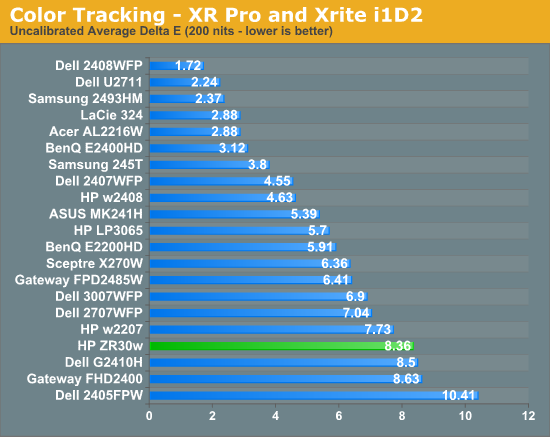
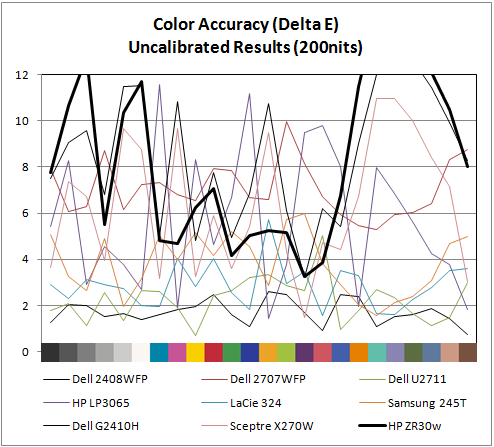
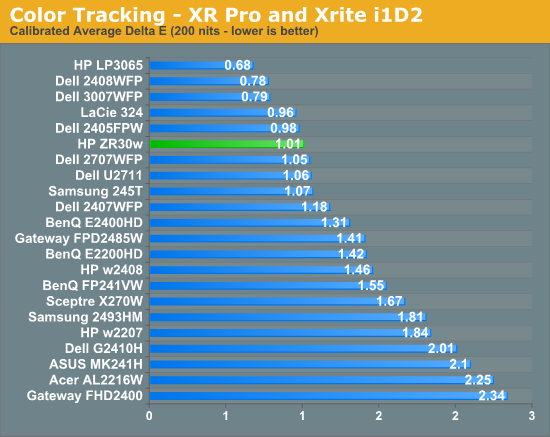
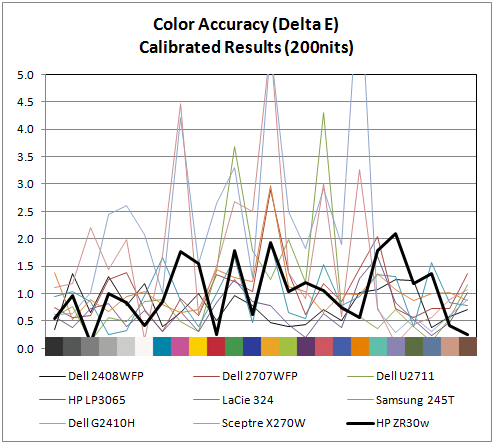
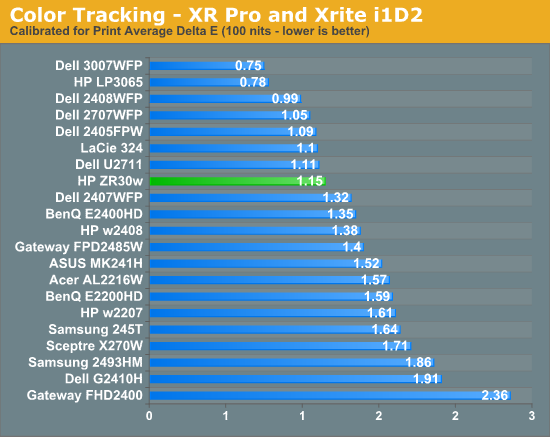
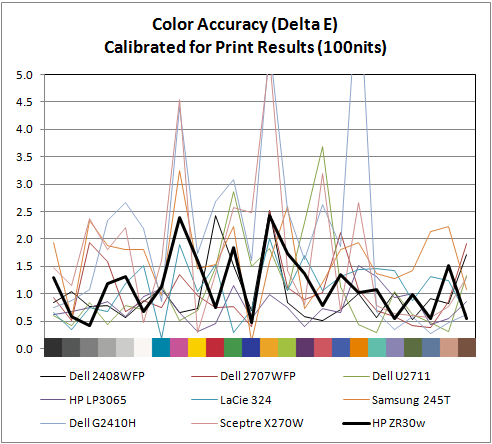
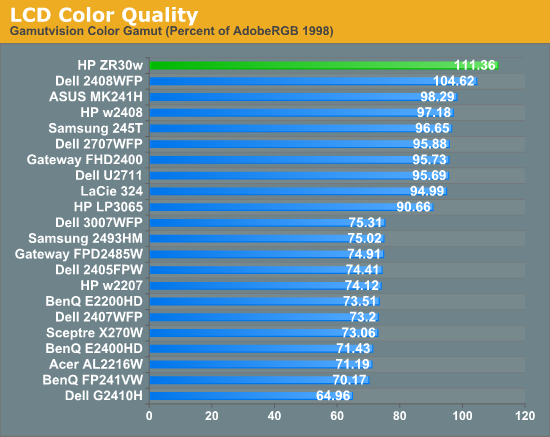
Moving to calibrated performance at 200 nits, the ZR30w really starts to deliver, with impressive Delta E of 1.01. Pay attention to the charts, there's not a single peak above 2.0, which is awesome. I couldn’t get the ZR30w all the way down to 100 nits - the lowest the display will go is right around 150 nits. Surprisingly, Delta E actually gets a bit worse, and moves up to 1.15 at the dimmest setting. Interestingly, the highest peak jumps up to 2.5 at this brightness. I’ll talk more about brightness in a second, but it’s pretty obvious that the ZR30w wants to be bright. You can just tell from the dynamic range you can get to in the menus, from 150 nits up to the maximum around 400, and it’s somewhere inbetween there that Delta E really really shines.
Of course, the ZR30w delivers in color gamut. Note that in the volumetric 3D plot, the wireframe plot is the ZR30w, and the solid plot is AdobeRGB 1998 - that’s right, we’ve exceeded the AdobeRGB color space. The raw data is impressive, the display manages 111.36% of coverage, the highest we’ve tested. In this case, we’ve exceed the manufacturer claims of 99% AdobeRGB by a notable margin. I have no trouble believing that HP's claims about 1+ billion colors are totally accurate - you have to see it in person to believe it. There are just some colors I'm used to not seeing represented very well; reds and blues especially, and the photos that I have looked at are spectacular.
IPS panels are still very, very win. It’d be awesome to see a Delta E under 1.0, but I just couldn’t get that from the ZR30w I tested. The additional difference would of course be absolutely indistinguishable to the human eye, but it’d be an awesome bragging right. But you've already got more than a billion colors.
Color Uniformity
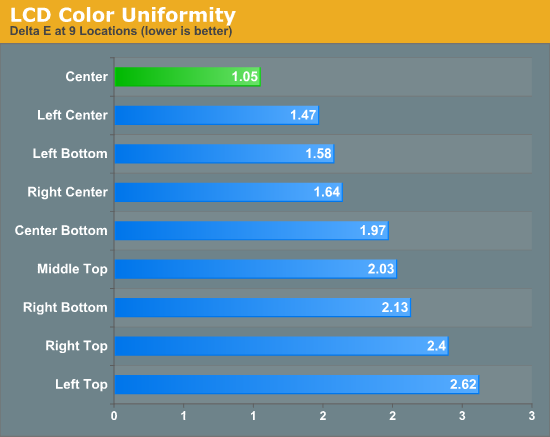
Brightness and Contrast
For brightness, black level, and contrast points, we use the same colorimeter setup described earlier. Specifically, we use an Xrite i1D2 with ColorEyes Display Pro, and take measurements at maximum and minimum brightness of white and black targets. Dynamic contrast is turned off. We also let the panels settle in for a half hour at the respective settings before taking any measurements.
The ZR30w uses a CCFL backlight, which makes that warm up time even more critical. In practice, the display reached the target brightness relatively quickly, and settled in within a few nits after 15 minutes.
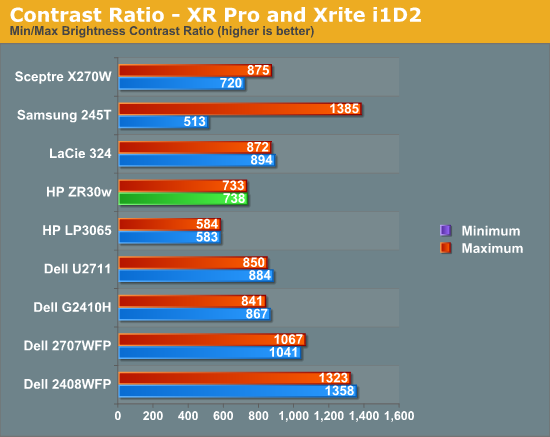
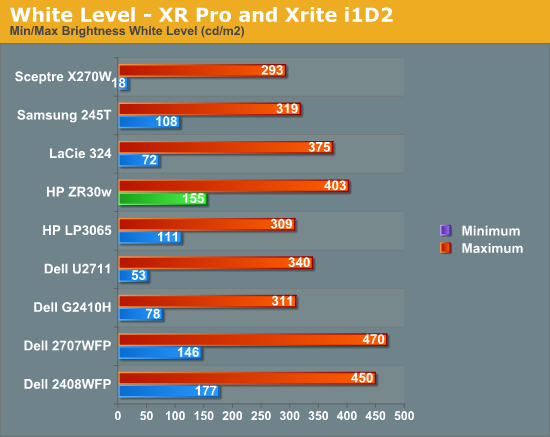
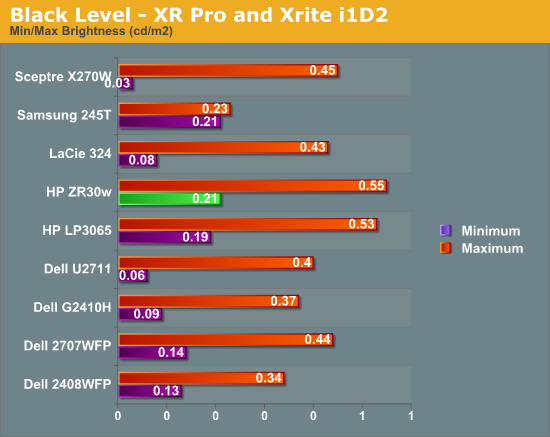
Black level is an important metric, since it directly represents the extinction ratio of the crossed polarizers in each pixel. Remember, when a pixel is desired to be black, the photoelectric crystal in the cell changes linearly polarized light 90 degrees out of phase, so it is blocked by the polarizer. Higher extinction ratios (and thus better crystals and materials) result in lower (better) black levels.
We recommend running monitors at around 200 nits of luminous intensity, just because this is often where some of the best color tracking sits, and it’s enough of a balance to not result in eye stress from looking around the room and having your pupil adjust. I mentioned earlier that the controls on the ZR30w give you between 150 nits and just over 400. It’s obvious that HP wants you to run this thing on the brighter side, and I tend to agree.
The charts show the dynamic range in brightness, and the respective black levels at each brightness. White brightness is beyond the rated 370 nits at a maximum of 403 nits.
What we’re really interested in, however, is the contrast ratio. At the extreme, we fall short of 1000:1 with 733 and 738 at both ends of the display’s brightness range. This is good performance nonetheless, but I had expected a bit more. Keep in mind when comparing black levels on that graph that the other panels may indeed go darker, but at substantially lower brightness levels.
Brightness Uniformity
In addition to the performance at center, we’ve also added 9-point testing for brightness, both white and black. This is done the same way we measure color uniformity, except we only care about measured intensity. We set the monitor through the "OSD controls" to near 200 nits, and then measure those 9 points.
White Level Uniformity
Black Level Uniformity
Our plots here do exaggerate differences - the ZR30w is remarkably uniform with an average brightness of 203 nits and a standard deviation of 6 nits. There’s a bit of a pattern for white, up top there’s a measured falloff compared to the rest of the panel, but visually I couldn’t discern any difference. It seems that under 10 nits is difficult to really discern.
Blacks are a similar story - they're very uniform. The average is 0.31 nits with a standard deviation of 0.019. There’s a slight brightness difference horizontally across the display, but again even after intense scrutiny I couldn’t discern anything. Brightness uniformity is impressive as expected.
Display Lag and Response Time
For gamers, display lag is a very real concern, and display processing is a nebulously reported (if at all) specification for just about all LCD displays. We’ve been over this before, but ultimately, what matters isn’t GTG, full on, full off pixel response times, or what’s reported on the spec sheet, but the holistic latency of the monitor compared to something we can all agree is lag-free. We previously used a baseline LCD and compared with it as our benchmark of no display lag. Previously we were using a 17” Princeton CRT - some of you were a bit underwhelmed by that monitor.
I spent some time visiting (I kid you not) almost every thrift store in town, and found myself a veritable cornucopia of uh... lovingly cared for CRTs to choose from. I settled on a much more modern looking Sony G520 20” CRT supporting a higher resolution and refresh rate. It’s still not what I’m ultimately looking for, but it’s better. Oh, and it cost a whopping $9. ;)
As I mentioned earlier, the only downside is that this means our old data is no longer a valid reference.
To compute the processing lag, I do two things. First, I watch for differences in the clock between the CRT and LCD, noting these whenever they are visible. I did this for 10 captures of the same sequence. Second, one can compute the processing difference by taking into account the FPS and the frame number difference.
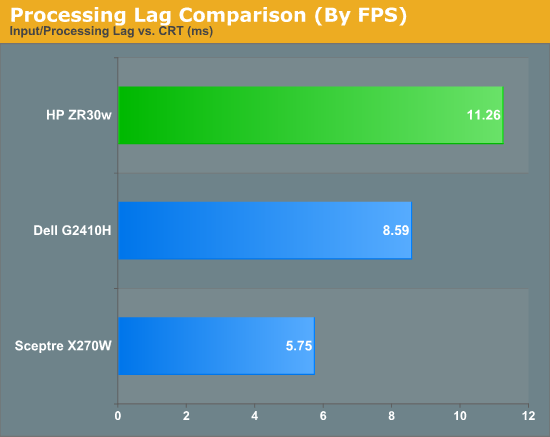
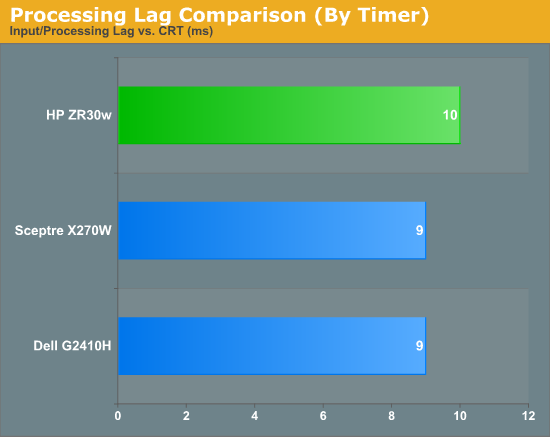
We’re still evolving what we think the best way to measure processing lag is, and even using a CRT isn’t foolproof. In this case, I set the LCD and CRT refresh rates to 60 Hz so both in theory grab the same frame from the GPU’s framebuffer. In practice, it’s likely that they just aren’t, explaining the difference. As we process more LCDs, we’ll be able to tell, but the processing lag we’ve measured from all three monitors this far is totally acceptable.
I played a number of FPS titles and RTS games on the display, and never noticed any display processing lag or ghosting to speak of. If you’re going to use a 30” panel for gaming, the ZR30w seems to be just as good as any.
In the ghosting images I snapped, I usually only saw two frames. The dominant frame, and the preceding frame. This is very surprising, since we’re used to seeing three. But all throughout the images I snapped, only two frames are visible. This is very impressive panel response.
Power Consumption
The ZR30w is advertised as having an 85% efficiency power supply. I suspect HP is trying to match the certification allure of the 85 PLUS ratings for desktop power supplies. Whatever the case, the ZR30w has an efficient power supply.
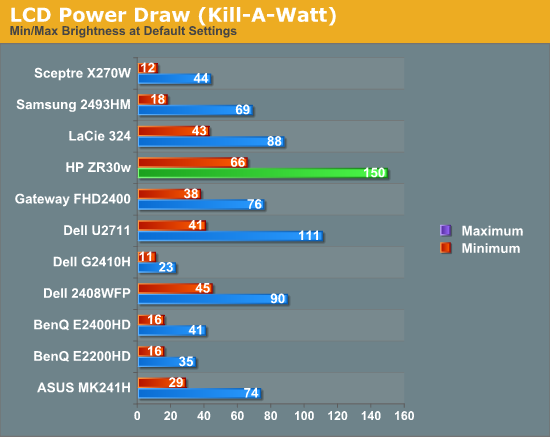
That said, it still has a powerful CCFL backlight that needs to keep a mighty big surface area fed with photons. Power savings don’t look amazing in this graph, but that’s compared to a number of smaller panels.
Spartan Scaling Selections
I also already touched on scaling which appears to be pretty barebones for reasons discussed earlier. You can pixel double by going with 1280x800, or go for native, or choose another resolution and everything upscaled with some smudging. There's no 1:1 option, or any options whatsoever. Honestly, I can’t think of any reasons why you wouldn’t drive an LCD at anything other than native resolution. The dot pitch of the ZR30w is fabulous at 0.250 mm, if you’re paying for those pixels, use them, then use DPI controls in the operating system if text and UI is too small. The ZR30w does scale other aspect ratios that I tested properly, but don't expect too much. Honestly it still makes no sense to drive a display this high resolution at anything but native.
Final Thoughts
The 30” segment of the LCD market demands the best of the best. It’s indisputably the ring in which every manufacturer wages battle with its flagship monitor. Solid execution here usually translates to solid performance for smaller size panels in the same lineup. Suffice it to say that HP’s 30 inch ZR series successor to the LP3065 doesn’t disappoint.
At an MSRP of $1,299, the ZR30w is priced aggressively and below its predecessor and competition. If you don’t mind lacking an extra DVI port, the increase in gamut volume is a notable difference. It’s likely that both lack of an OSD as well as accessory VGA, HDMI, component or composite inputs is related to the lack of a compatible control IC. Instead, there’s likely a simple scaler so we see minimal processing lag for an IPS panel, and unfortunately minimal user control. This is a bold move on HP’s part to continue for a second generation, but likely keeps cost and input processing lag low.