
Original Link: https://www.anandtech.com/show/3741/asus-u30jc-ssd
ASUS U30Jc Revisited: Adding an SSD
by Jarred Walton on June 1, 2010 2:15 PM ESTRevisiting the ASUS U30Jc with an SSD
Our standard laptop reviews always look at the systems as they come from the manufacturer. However, we know many people will perform some upgrades at home to improve certain performance aspects. One of the easiest to perform is an upgrade to the hard drive, specifically removing the old style conventional hard drive and replacing it with a state-of-the-art SSD. We already had a good laptop with the ASUS U30Jc, but what happens when we perform just such an upgrade? That's what we're looking at today.
We've had plenty of coverage of SSDs, so we won't dwell too much on why you might want one or which models are the fastest here. The short story is that hard drives are very slow compared to other modern components. That's why we have lots of main memory in modern systems, and even memory isn't all that fast which is why we have L1, L2, and L3 caches. Where modern processors can theoretically consume several hundred gigabytes of data each second, keeping the engines fed is quite a challenge. Unfortunately, hard drive performance hasn't been keeping pace with the rest of the computer ecosystem, and when you're stuck waiting for a hard drive to load your OS or applications your shiny new computer can end up feeling like a dog.
A good desktop hard drive might be able to deliver 100MB of data per second (several orders of magnitude less data than what a CPU can process). The SATA interface is now able to move up to 600MB/s, but actually saturating even a 300MB/s SATA bus is quite a challenge with conventional hard drives. Where things get particularly ugly is when a drive has to perform seek operations to find the data you're after; with each seek taking 12 to 20ms on average (depending on the drive and rotational speed), random access patterns are the bane of the hard drive. Instead of pushing 100MB/s, with random data hard drives will often drop to under 1MB/s. Ouch.
Of course, SSDs aren't without their drawbacks. The chief complaints are price and capacity. Where you can find a 500GB 7200RPM 2.5" laptop hard drive for as little as $85, and 1TB 5200RPM drives are now available for $170, even the smallest SSDs—at least the ones worth buying—start at $80 for 32GB. In terms of price per GB, SSDs generally cost around 15X—or more!—as much as conventional hard drives. The catch, of course, is that they can be an order of magnitude (or two) faster, depending on what you're doing. Another complaint involves reliability, both short-term and long-term. Some SSDs have been around long enough that we're fairly comfortable recommending them, but there are still far more instances of bricked (re: broken) SSDs, particularly with some of the latest models. Staying on top of firmware updates can be critical, and having a good backup strategy is highly recommended—but then we'd recommend backing up data for HDDs as well.

For this particular test, we didn't have a huge selection of SSDs available. Anand has plenty of SSD reviews in the works, but we turned to an older, well-regarded model: the OCZ Vertex 120GB. If you're wondering about pricing, this particular model will set you back around $325. Sporting an Indilinx Barefoot controller, the Vertex was the first SSD that was a reasonable alternative to the Intel SSDs—it was a bit slower in random read/write performance, but it provided faster sequential transfer rates and an at the time lower price per GB. There are faster SSDs, but the OCZ Vertex is still a reasonable choice. Here's a recap of our test laptop, this time with the 120GB Vertex.
| ASUS U30Jc-A1 Specifications | |
| Processor |
Intel Core i3-350M (32nm, 2x2.26GHz + Hyper-Threading, 3MB L3, 35W) |
| Chipset | Intel HM55 |
| Memory |
2x2GB DDR3-1066 Max 2x4GB DDR3-1066 |
| Graphics |
NVIDIA GeForce 310M Optimus Intel HD Graphics |
| Display | 13.3" LED Backlit Color-Shine WXGA (1366x768) |
| Hard Drive |
320GB 5400RPM 8MB cache (Hitachi Travelstar 5K500.B HTS545032B9A300) 120GB Indilinx Barefoot w/TRIM OCZ Vertex OCZSSD2-1VTX120G, 1.4 firmware |
| Optical Drive |
8x DVDRW Super Multi (Matshita DVD-RAM UJ890AS) |
| Battery | 8-cell 5600mAh, 84Wh |
| Operating System | Windows 7 Home Premium 64-bit |
| Dimensions | 13.12" x 9.52" x 0.80-1.20" (WxDxH) |
| Weight | 4.80 lbs (with 8-cell battery) |
| Pricing | Online starting at ~$900 |
With the SSD, the total cost of our test laptop is now up to $1225, and there's the rub: we increased the price by around 33% and there are situations where the faster SSD won't make a noticeable difference. Gaming performance? Not to spoil the benchmarks, but the vast majority of games only load slightly faster and frame rates are essentially unchanged. CPU intensive tasks like 3D rendering and video encoding also show little to no benefit, as expected. However, in terms of overall responsiveness, a good SSD can make your laptop feel much faster—especially if you're going from a slow 5400RPM laptop drive. We'll look at some tests where the SSD definitely helps, along with battery life, gaming, and our other standard application benchmarks.
The Good News: General OS and Application Performance
We'll start with the areas where SSDs really help. General application performance is better in many cases, and benchmark suites like PCMark reflect this quite well. Booting and shutting down Windows is also noticeably faster. We didn't include boot/shut down times in our initial U30Jc review, but we'll have results with and without the SSD here. If you want to look at performance relative to other laptops, please refer back to our original U30Jc review; our focus here will be on the performance increase (or decrease) caused by adding the SSD.
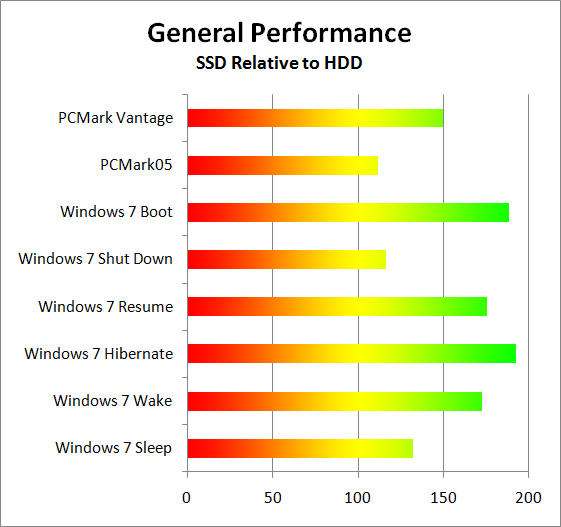
The big win here is PCMark Vantage, which has a lot of hard drive access tests. The overall score increased by 50%, which is certainly worthy of notice. Anyone looking to get to the top of the ORB in PCMark absolutely has to have an SSD, but the increased PCMark Vantage score is also a reflection of the general improvement in application launch times. Windows Start/Shut Down times are also better across the board, particularly the Boot, Resume, and Hibernate tests. On a desktop, I would personally argue that booting/shutting down doesn't happen enough to make these times matter; with a laptop, it's not unusual to hibernate/resume multiple times over the course of a day, and if you want to just make a few quick notes the seconds saved are very noticeable.
Besides the above tests, it's sometimes difficult to quantify what an SSD truly brings to the table. With a good SSD, even a slower laptop like one of the CULV models can feel much faster in general use. It won't be able to do any better at CPU or GPU intensive tasks, but launching office applications and web browsers (especially if you launch multiple applications at once!), surfing the web, installing software and patches… all of these common tasks complete much faster with an SSD. We ran some additional performance tests just to show how much of a difference it can make.
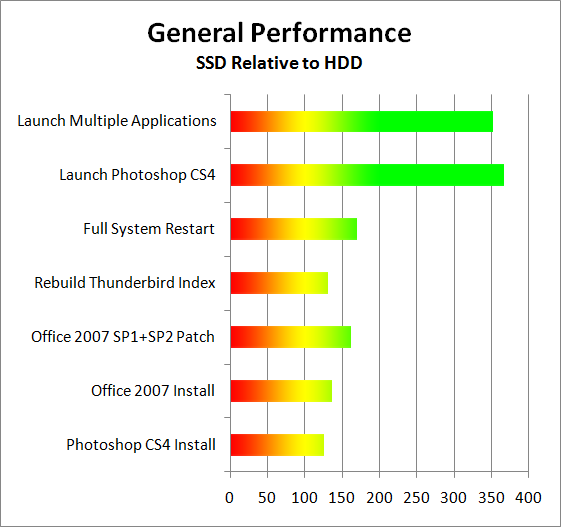
With the above tests, the SSD improves the already good performance of the U30Jc by at least 25% in the simpler tasks like software installation; it's as much as several times faster at launching complex applications/multiple applications (when they're not already cached into system RAM). Launching multiple applications is a great example of what you encounter on a relatively "mature" installation of Windows—after you've installed numerous applications suites, your Internet Security software, printer drivers, etc. We've all experience that two minute (or more) delay on a cluttered installation, and it correlates well with what we're showing in the multiple application launch test.
Other test scenarios we could perform would also show definite benefits. Running applications that do a lot of HDD accesses with real-time virus scanning enabled can be extremely painful on a conventional drive, whereas SSDs plug along with hardly a drop in performance. Even better, try running real-time anti-virus and Internet security (e.g. McAfee, Norton, AVG, etc.), anti-malware (e.g. Ad-Aware, Spybot Search and Destroy, Malwarebytes Anti-Malware), and your favorite BitTorrent client (e.g. Vuze, uTorrent); then go about using your PC. Even fast desktops feel sluggish when you're running such a setup, which is precisely what most home users ought to be doing (minus the BitTorrent client).
Such usage scenarios result in a lot of random storage access, and that's the Achilles' heel of hard drives. If you do them on a regular basis, an SSD is a real boon. There are ways to mitigate the effect somewhat, i.e. if you launch all six of our test applications one at a time rather than concurrently, the HDD "only" takes twice as long as an SSD. With 4GB of RAM, it's also primarily the initial launch that really takes a long time, though depending on the amount of multitasking you do the delays can still be severe. Defrag your hard drive, limit your Windows startup tasks, get a 7200RPM drive instead of a 5400RPM drive… all of these things can make the performance penalty of hard drives slightly less. Even with 15K RPM drives, though, there are access patterns that favor SSDs so heavily that there's no closing the gap.
The results above are the scenarios where an SSD helps substantially. Naturally, there are tests where adding an SSD doesn't help much at all. Let's look at those tests next.
Yawn: CPU and GPU Intensive Tasks Show No Benefit
If you happen to run a test that does very in the way of little hard drive accesses, obviously a faster storage subsystem isn't going to help. Here are results from a few other standard application benchmarks we run, as well as battery life. If you thought a "low powered" SSD would dramatically boost battery life, the results say otherwise. Laptop HDDs just don't use that much power, especially if you're using the Power Saver profile, as we'll see below. (Note that other SSDs may do slightly better in power requirements as well, though we're still talking about a difference of 10% or less at best.)

The CPU intensive tasks like 3D rendering and video encoding score essentially the same with or without an SSD. Likewise, 3DMark is unaffected by the faster storage array. If you're looking to spend $300 and you want better CPU performance or faster graphics performance, you'll be better off with a faster CPU or GPU—no surprises here.
Battery life is one area where we expected to see more benefit. Idle battery life went up 7%, which is decent, but Internet battery life actually dropped slightly. The margin of error with battery life testing tends to be around 2%, so in general we don't think an SSD will reduce battery life, but unless you have a very power hungry HDD there's a good chance things won't improve much.
Gaming: No Change, so Let's Update the Drivers
We ran several gaming tests as well and found all the scores were unchanged—as expected. Since NVIDIA just released their beta 256 series drivers, we figured now would be a nice time to see if it helps at all. Given we're using a lowly 310M, we weren't expecting much… and we weren't disappointed. Only one game showed slightly improved performance, three were unchanged, and five of the tested games actually ran slower. Granted, this is a beta driver, but we were hoping things would at least stay the same rather than dropping. All of these tests are run at low/minimum detail settings and 1366x768.
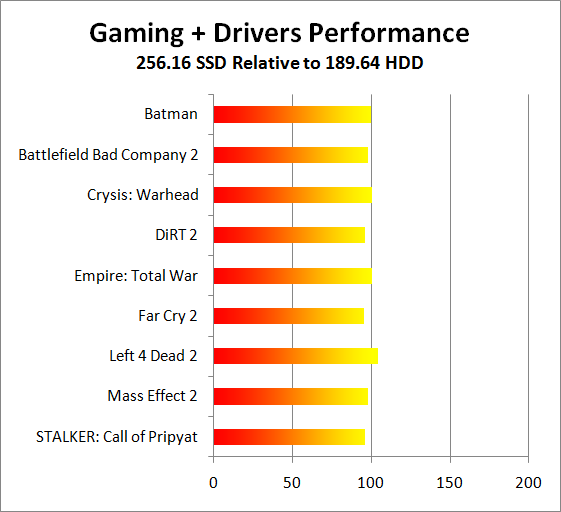
Left 4 Dead 2 is the sole beneficiary in our short set of testing. We updated the Intel IGP drivers as well, and we're happy to report that there were no issues with NVIDIA's Optimus drivers and the Intel drivers playing nicely. Despite the driver update, however, we noticed that at least Empire: Total War continues to limit us to selecting "Medium" detail settings. It appears the game queries the Intel IGP capabilities rather than the 310M—not that the 310M can really handle anything above Medium in Empire: TW.
Games and levels do tend to load a bit faster with an SSD, but the difference is on the lower end of the scale—around 10% faster, give or take. Removing startup videos for games will make a far greater difference. There may be games where storage access happens more frequently, but in general having 4GB of RAM means most of the game data will be available from main memory after the initial load. Just don't try gaming while running anti-virus, BitTorrent, etc. and conventional HDDs work fine—not to mention the fact that many modern games can easily suck up 10GB or more of storage. With our test suite installed (including the above games), our 120GB Vertex SSD is nearly full. As an example, DiRT 2 uses 10GB, which means we just used $27 worth of SSD just to store the game (though thankfully you can uninstall and get a "refund").
Detailed Application Results
For those interested in the specific results of our test configurations (rather than the percent increase charts shown on the previous three pages), we're including all of the scores on the next three pages. We won't bother with commentary, so enjoy the charts….
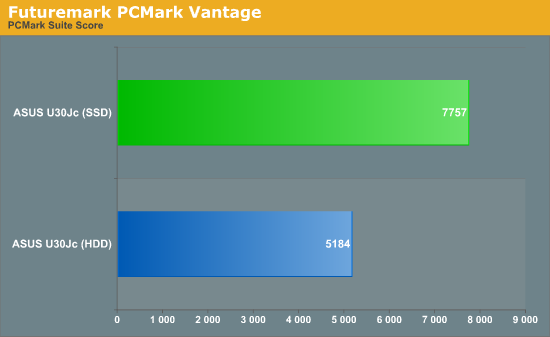
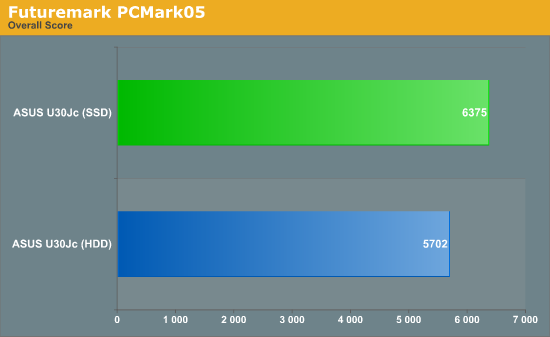
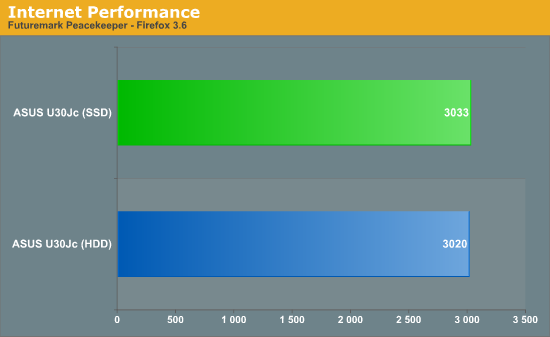
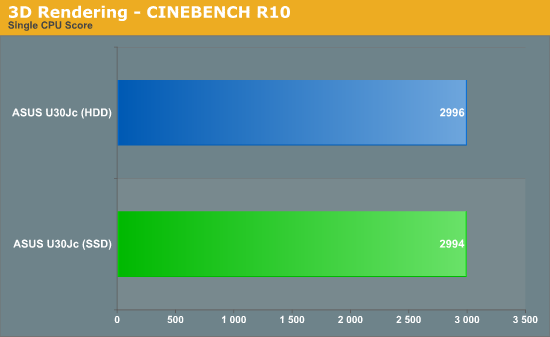
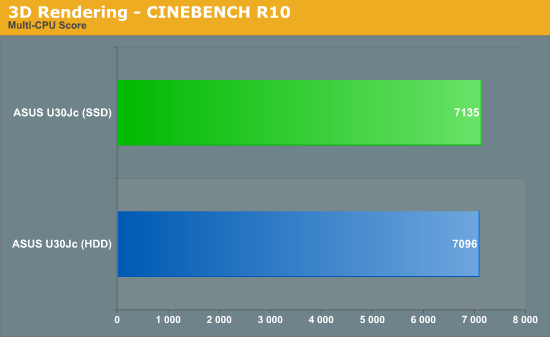
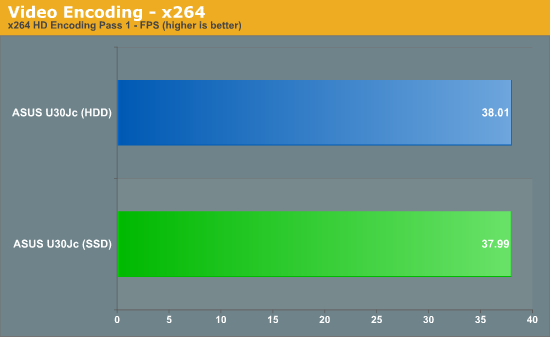
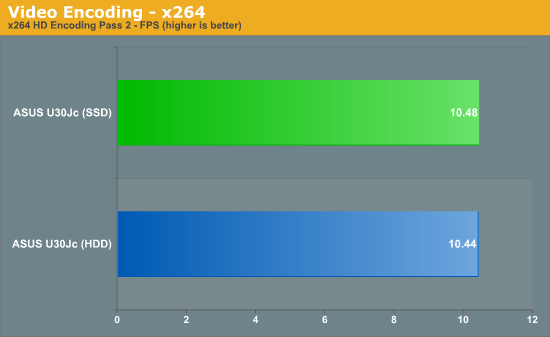
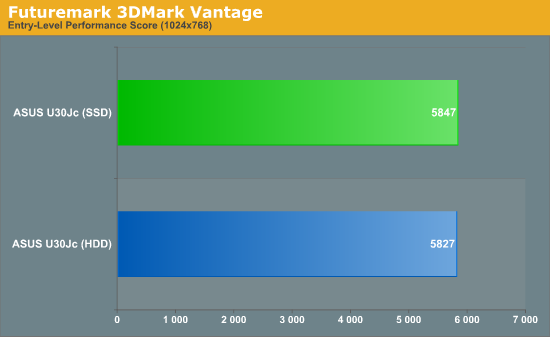
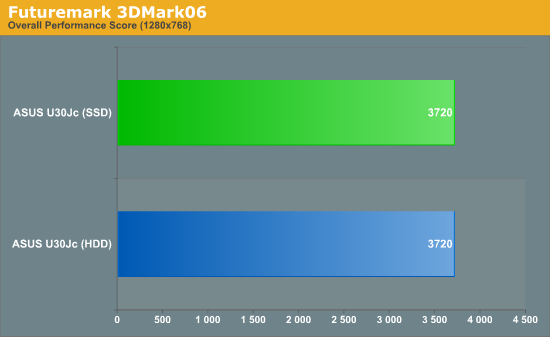
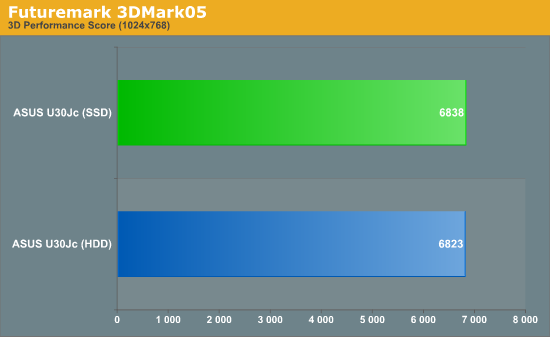
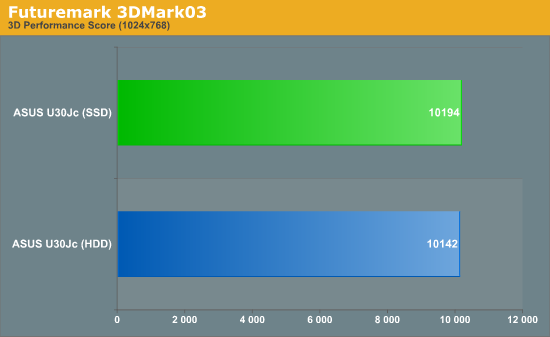
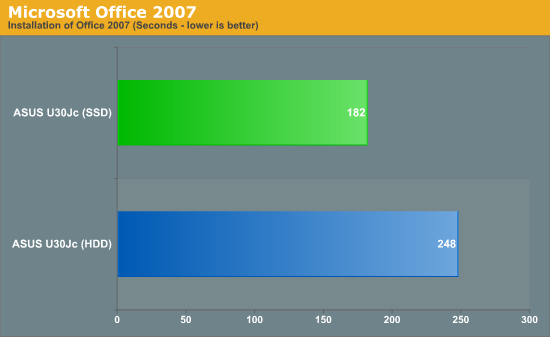

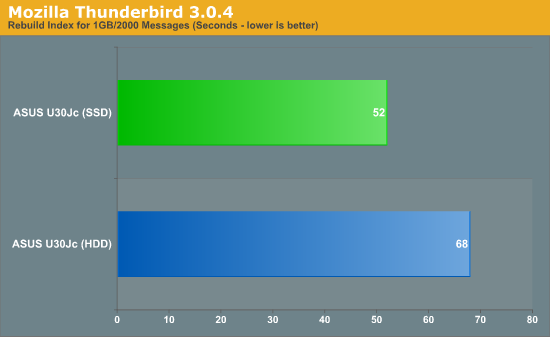
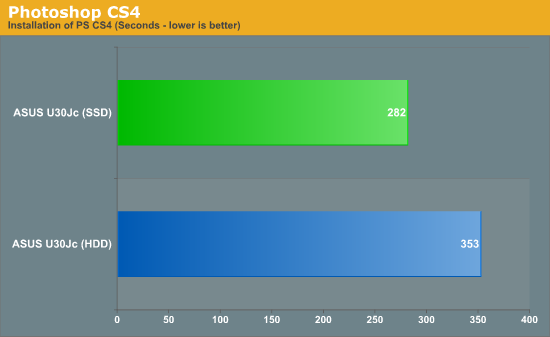
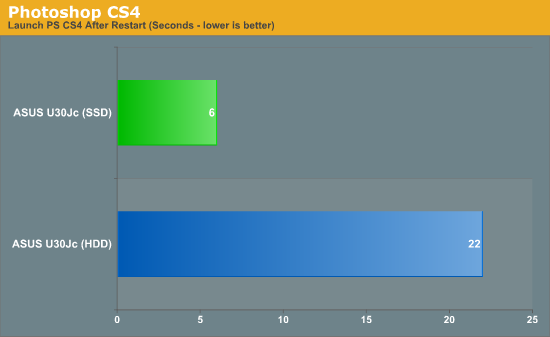
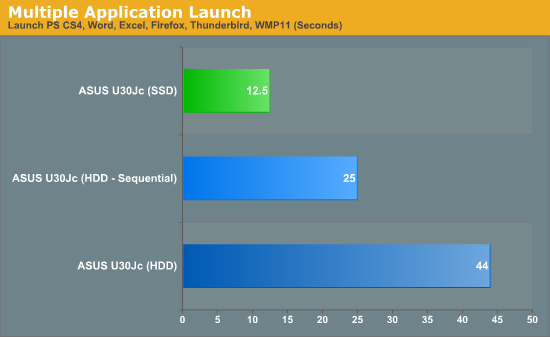
Detailed Battery Life and OS Times
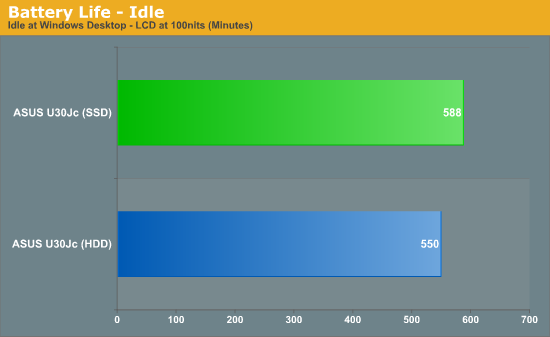
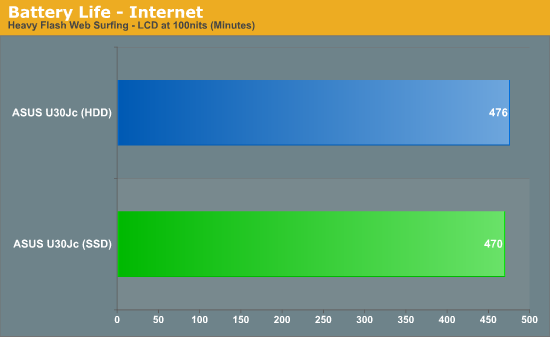
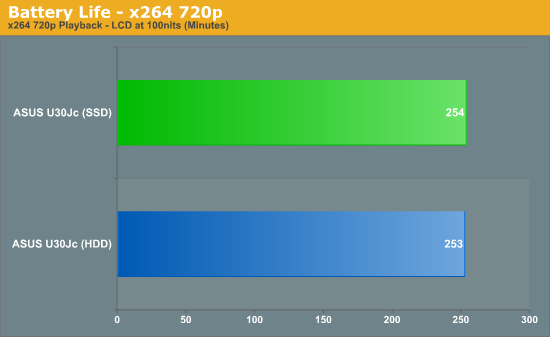
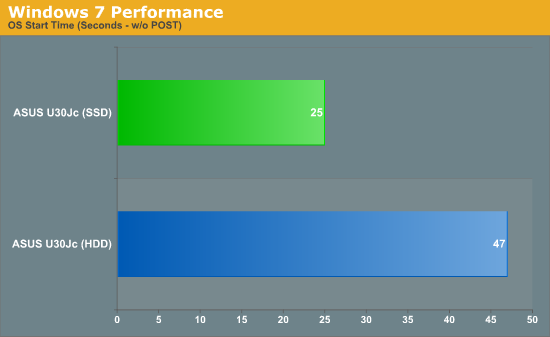
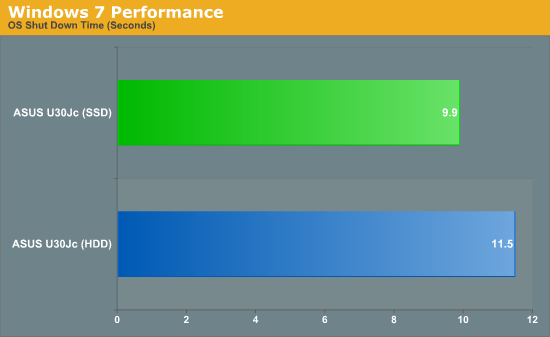
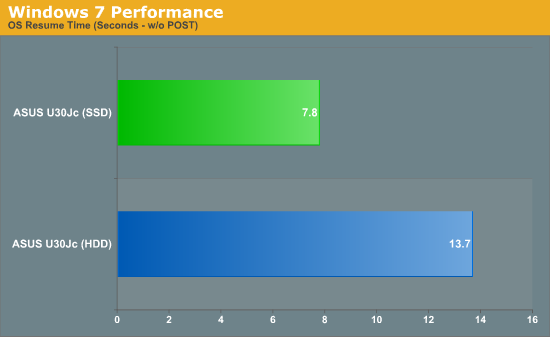
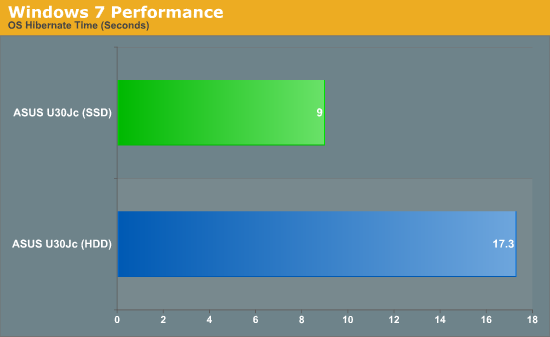
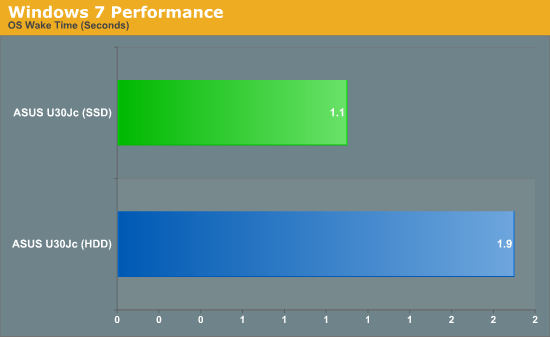
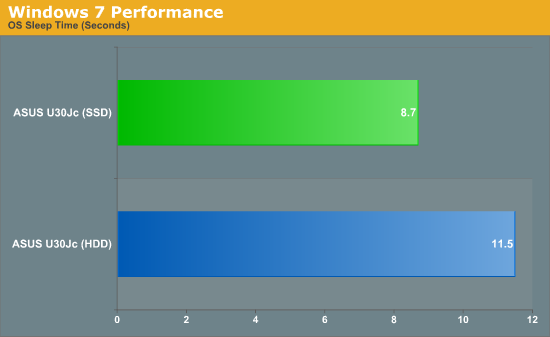
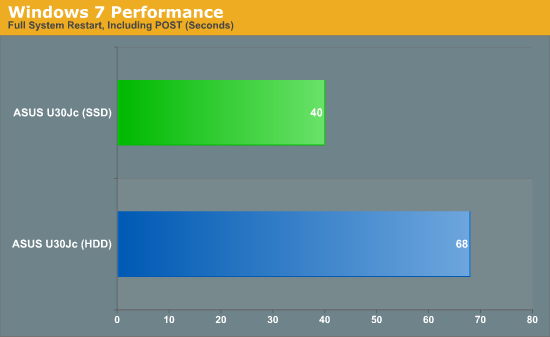
Detailed Gaming Results
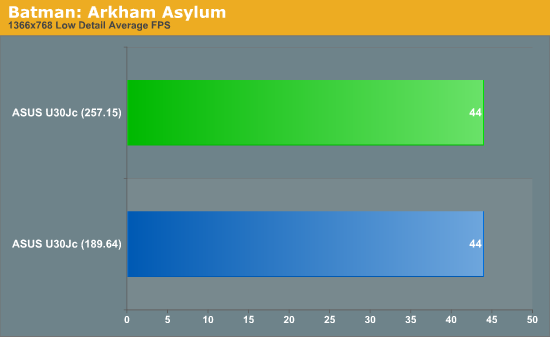
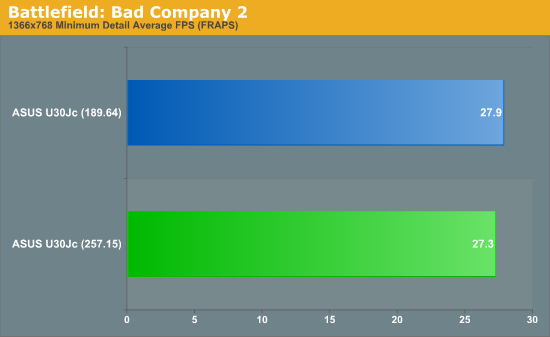
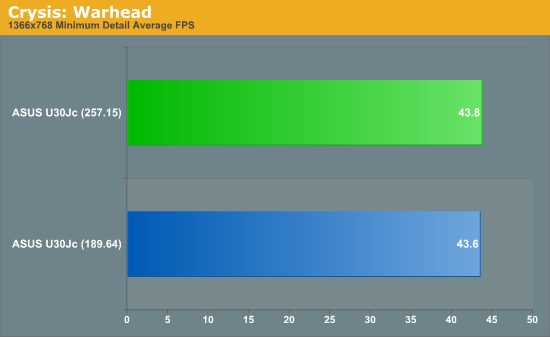
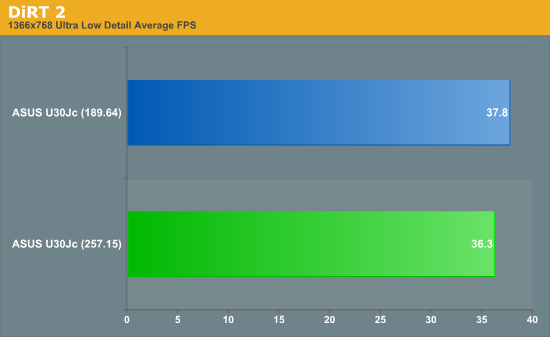
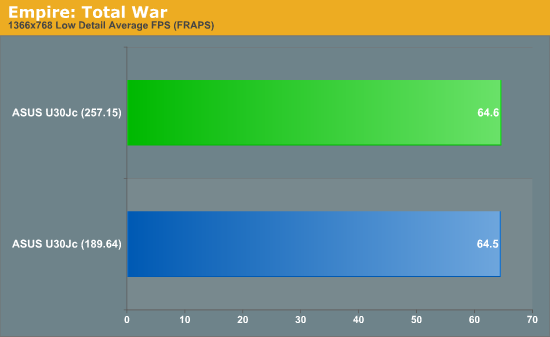
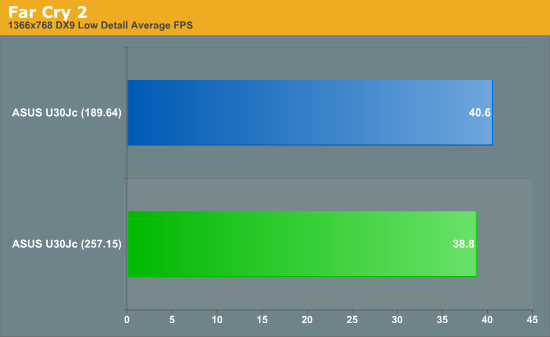
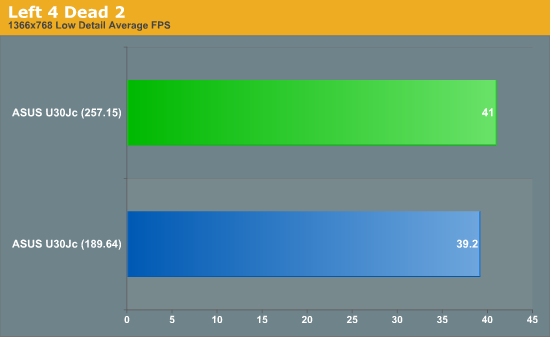
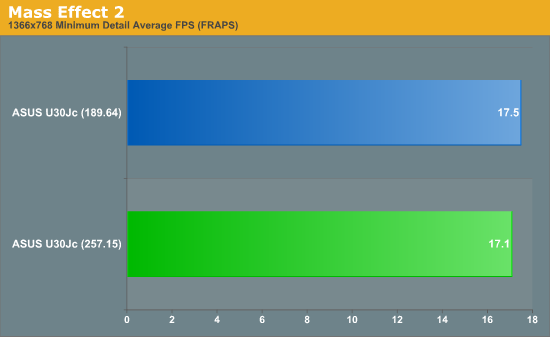
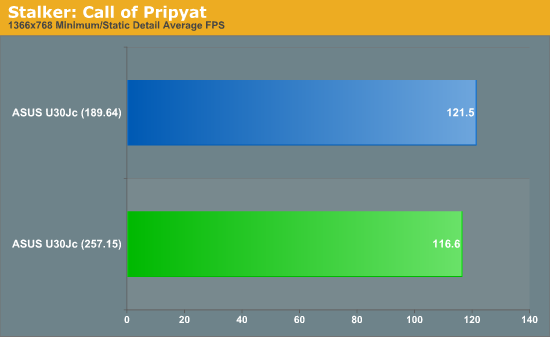
SSDs Are Definitely Faster; Are They Worth the Cost?
Everyone has an opinion on where the most value comes in a system upgrade. Looking strictly at the mobile market: For some, gaming performance is the ultimate goal, and unless you're already shelling out for something like an HD 5870 or GTX 480M you're wasting money on other upgrades. Similarly, if you're doing CPU intensive tasks like complex data analysis, video editing, or 3D rendering you'll want a fast quad-core CPU before you start to worry about other upgrades. Anand is fond of saying that SSDs are one of the most noticeable upgrades you can make to a system; it's true, but we probably need to add the qualification that it depends on what you're doing.
Obviously, hard drives are slow and they're using old technology. In fact, outside of the fans cooling down your hardware, hard drives remain the only mechanical device inside modern computers. With data rates that are several orders of magnitude slower than RAM (which is in turn a couple orders of magnitude slower than CPUs), if you run into situations where your bottleneck is the hard drive, it tends to be a very noticeable bottleneck. If you doubt this, try putting an older 80GB 7200RPM drive (circa 2004) into a modern Core i5 system and witness how painful it becomes to boot Windows and launch applications. (Notice also how freakin' loud those early 7200RPM drives are!)
There are things you can do to make a hard drive less painful. Don't install a lot of startup applications for example. Don't run real-time anti-virus protection, Internet security, or even real-time anti-malware protection tools—and hopefully you know how to avoid doing anything that might get you infected. Delete all of your temp files and defrag your hard drive regularly. Make sure you have at least 4GB RAM. You can even try running RAID 0 with 10K RPM drives (i.e. WD Raptor). All of these things help, but none of them will make the sluggishness of a hard drive disappear completely. My personal desktop system that I've been running for three years now (without a reinstall of Windows Vista) has exactly this sort of setup, and overall I'm fine with the performance. However, there are plenty of occasions where I really notice the presence of hard drives/lack of an SSD.
One of the things SSDs really help with is making even slower systems feel more responsive. Outside of Atom netbooks (and even those will benefit, though spending $200+ on an SSD with a $300 netbook is a dubious use of funds), any laptop is going to feel quite a bit faster at launching applications, copying files, installing/patching applications, etc. You can still get by without an SSD—many people do—but once you've used a system/laptop with a fast SSD it can be very painful going back to a conventional hard drive. SSDs also help to mitigate the decline in performance that Windows tends to experience over the years, though this goes back to the above list of having too many startup applications and clutter, and not defragging. If you want a system where you don't have to worry about regular maintenance, a laptop with an SSD today will generally feel just as fast in a year or two (provided you don't run into situations where the SSD performance drops substantially, though thankfully TRIM enabled drives should take care of that).
Ultimately, for laptops it really comes down to the $100 (or $300+) question: how much do you value general responsiveness, and how much do you value capacity? Also, do you have a "fast enough" CPU and GPU for what you want to do? Remember that unlike desktops, upgrading the CPU can be tricky and upgrading GPUs is generally not supported (though you can always give it a shot). On desktops, you have a lot more options and you can upgrade any component you want. You can also get something of the best of both worlds by using a smaller SSD for you OS and primary applications with a large HDD for your data, games, etc. Most laptops don't have the luxury of supporting two hard drives, particularly 14" and smaller laptops like the U30Jc, so you have to decide how to balance SSD capacity against cost. I know I'd be hard pressed to get by with anything less than 120GB on my primary laptop, and 250GB is preferred. For me, SSDs are an expensive luxury, but the general increase in responsiveness is very enticing.
One area where we think there's a lot of growth potential is in the business/enterprise market. We've asked a few OEMs about SSD uptake with laptops, and so far it sounds like many businesses are holding off and sticking with conventional hard drives. The reason businesses could really benefit is that they're frequently locked down tight with security and monitoring features, and it's in that sort of setup that SSDs really start to shine. With real-time anti-virus, TPM, and full disk encryption running (and other tasks as well), a good SSD can make even speedy corporate laptops perform common tasks twice as fast.
Looking at the U30Jc, the SSD upgrade is definitely nice. I would personally hold off and look for a faster GPU first—something with an Optimus GT335M and a better LCD would be perfect, if I could keep all the other aspects of the U30Jc. However, plenty of laptop users couldn't care less about gaming, in which case an SSD is the next logical upgrade. The CPU is plenty fast and the graphics subsystem will handle anything short of complex gaming without any trouble. Slap an SSD into the unit and it suddenly boots and launches applications faster than high-end desktops with RAID 0 Raptors. If you have a desktop or external HDD, you can even get by with an 80GB SSD quite easily—leave all your family photos, movies, etc. on the desktop and only put the data you're currently using on the laptop.
The great thing about SSDs is that you can make the switch whenever you want. Just clone your hard drive over to the SSD (using a separate desktop most likely) and you're ready to roll. My advice with laptops is to make sure you have all the other features you want first—there's typically no upgrading the LCD panel or GPU, so you'll be stuck with whatever a laptop comes with. When in doubt, go with a standard laptop configuration and a conventional HDD. Afterwards, you can upgrade as you see fit. You'll usually get better prices than what most OEMs charge for an SSD upgrade anyway, and with SSD technology advancing rapidly there's no harm in taking your time. Once the prices and capacities reach the point where you're ready to make the switch, SSDs will be waiting.







