
Original Link: https://www.anandtech.com/show/2735
Toshiba X305-Q725: Quad-Core Gaming Notebook
by Jarred Walton on March 11, 2009 1:00 AM EST- Posted in
- Laptops
Introduction
We recently received Toshiba's latest X305-Q725 laptop, which targets the mobile gaming sector. We have our own thoughts on what is best in this sort of market, and we know plenty of people that think this sector is a joke, to put it bluntly. However, while many people have no interest in desktop replacement notebooks, there are users that want this sort of system, and this review is targeted at that audience. Everything clear? Good, let's continue.
This is the first laptop we've been able to test that ships with a quad-core CPU, and moreover it's a Penryn-based mobile quad-core chip as opposed to one of the larger units that simply uses a desktop CPU. The processor isn't left without a supporting cast, though, with NVIDIA's current top-end mobile GPU, a 64G SSD backed by a 320GB HDD, 4GB RAM, and Windows Vista 64-bit Ultimate. How does the laptop perform and where are its strengths and weaknesses? That's what we're here to find out.

Right from the start, we know that this isn't going to be a laptop for everyone. When we mentioned battery life testing, our marketing contact was quick to point out that mobility wasn't a primary focus of this system. We agree with that assessment, but that doesn't mean we don't think gaming laptops inevitably have to have poor battery life. NVIDIA has worked with Intel and other companies to provide for hybrid graphics solutions where the discrete GPU can be disabled to conserve battery life, turning over graphics duties to the integrated solution. With high-end mobile GPUs using 10-20W even when idle, the ability to shut off such components could prove extremely useful. Unfortunately, Toshiba didn't attempt to provide such functionality, so the 9800M GTX is a constant drain on the battery. Couple that with a quad-core CPU, dual hard drives (one SSD and one 7200RPM drive), and plenty of other extras and we're once again looking at a laptop that is far more of a transportable desktop replacement (DTR) as opposed to a mobile computing solution.
There's nothing wrong with that sort of design, of course: plenty of people could use a portable workstation they can easily move between the home, clients, and office. We still think Toshiba could do more to address battery life, but the fact is all of the other components would still keep battery life under two hours in all likelihood. Until we get quad-core CPUs that can fully power down extra cores, plus supposedly better power management courtesy of Windows 7, the ability to get top-end AC performance without killing battery life remains out of reach.
So, what exactly does the Toshiba X305-Q725 offer, how much does it cost, and is it worth it? Let's get to it and find out.
Notebook Overview
The X305 is a 17" chassis, like most DTR offerings. We were a bit surprised to see Toshiba stick with a maximum native resolution of 1680x1050 instead of 1920x1200, but not everyone likes the small text on WUXGA displays. We'd prefer to have a choice, but Toshiba goes the route of having numerous SKUs based off the same core design instead of allowing custom ordering a la Dell. The X305 design has been around for a while now, sporting support for Penryn CPUs, dual NVIDIA GPUs, and dual hard drives. The X305-Q725 may be one of the most recent versions, but it's not the fastest - for gaming or other purposes. We'll have more on that in a moment; first, here's a quick look at the base specifications.
| Toshiba X305-725 Specifications | |
| Processor | Core 2 Quad Q9000 (Quad-Core 2.00GHz, 2x3MB Shared L2, 1066FSB) |
| Chipset | Intel PM45 + ICH9M |
| Memory | 2x2048MB DDR3-1066 |
| Graphics | NVIDIA GeForce 9800M GTX 1024MB |
| Display | 17.0" WSXGA+ (1680x1050) Glossy |
| Hard Drive | 1 x 64GB SSD 1 x 320GB 7200RPM 8MB |
| Optical Drive | 8x DVDR SuperMulti |
| Networking | Realtek Gigabit Ethernet (RTL8168/8111C) Intel WiFi Link 5100 Bluetooth v2.0 Wireless USB |
| Audio | 2-Channel Realtek ALC272 HD Audio (4.0 Speakers) |
| Battery | 6-Cell 54Whr |
| Front Side | WiFi On/Off Switch Optical Drive (DVDRW) |
| Left Side | 1 x eSATA/USB 2.0 1 x USB 2.0 ExpressCard/54 |
| Right Side | Volume Dial Headphone/SPDIF Out and Microphone Jacks 2 x USB 2.0 Modem Flash Reader (MS (Pro), MMC, SD, xD) |
| Back Side | Kensington Lock 1 x Mini Firewire Power Connector HDMI VGA Gigabit Ethernet |
| Operating System | Windows Vista Ultimate 64-bit |
| Dimensions | 16.2" x 12.0" x 1.7"-2.5" (WxDxH) |
| Weight | 9 lbs (with battery) |
| Extras | 1.3MP Webcam 104-Key Keyboard |
| Warranty | 1-Year Toshiba Warranty; Extended warranties available from various retailers |
| Price | Starting at ~$2700 online |
As stated, this is a gaming laptop, which is obvious with one glance at the 9800M GTX graphics chip. While this was the fastest single-GPU mobile solution from NVIDIA when we received the laptop, NVIDIA just launched several updated mobile solutions. NVIDIA hasn't launched a new top-end mobile GPU for almost a year, and the current 9800M is just a minor revision of the previous 8800M. Long story short, the 9800M GTX is slightly slower than the desktop 8800 GT 512MB that launched in late 2007. With the new GPUs, that makes this laptop last year's technology, right? Well, not necessarily.
Similar to the renaming of the 9800M GTX+, the new GT 100M/200M are rebadged versions of the older GPUs. NVIDIA states that they use "a highly-refined 55nm variant of the G92 graphics core", but it's still essentially the same G92 core at heart. NVIDIA's own documentation suggests that the GTX 280M will be on average 22% faster than the 9800M GTX utilized in the Toshiba X305, so it's not a dramatic difference in performance. However, if you are looking for maximum performance, clearly you would now want the GTX 280M - preferably in SLI. Of course, there are plenty of other X305 models available, with or without SLI, and we suspect that Toshiba will soon have an updated model utilizing the latest GPUs. As it stands, even without the newly launched mobile GPUs, a single 9800M GTX is going to end up being slower than dual 9800M GTS SLI solutions, though it will also use less power.
Looking at the chassis, we are immediately struck by the sheer size of the X305. It feels about as large as the Clevo D901C DTR, the difference being in the choice of processor technology. The D901C uses desktop CPUs whereas the X305 is designed for mobile GPUs. While that may reduce power requirements for Toshiba yielding better battery life, as we've already outlined battery life isn't really a concern. Frankly, we'd be more inclined to purchase a full-blown desktop replacement and live with the extra few pounds - plus up to 50% faster CPU performance and twice the GPU power (give or take).
Besides being very large, the chassis feels somewhat cheap because of the plastic materials used for construction. It's no worse than most other laptops, but pick up a notebook with a nice aluminum - or even partial aluminum - exterior and you'll immediately notice the difference. When you're spending this much money on a notebook, it would be nice to feel like you're getting the absolute best in materials and workmanship, and we honestly can't say we feel that way. What we'd really like is something that looks and feels more like a larger, more powerful MacBook Pro.
It's not all bad news for the Toshiba, though. Some people will like the bling and styling of the chassis, and we certainly will agree that the chassis is striking. The chassis also comes with four speakers that manage to produce what is arguably the best sound we've encountered in a laptop. That's not saying a whole lot, of course, when many laptops come with tiny, tinny speakers that are barely sufficient for watching YouTube videos. The large chassis also manages to deal with hot components quite well, and temperatures for the exterior of the chassis were typically cooler than many other laptops - even those that may not target the gaming sector.
As you would expect, Toshiba offers plenty of expansion ports on the X305. Users get three USB ports, plus one more that can function as either a USB or an eSATA port. FireWire, gigabit Ethernet, ExpressCard/54, and audio ports are present. A small cover on the right side at the integrated flash reader (xD, SD, or MS), along with a modem. HDMI and VGA ports provide the external video connectivity; we feel all notebook manufacturers could improve the video options, as we would like to see two digital video ports (HDMI and DVI) - VGA support could be provided via a DVI dongle. Considering the size of the notebook, we also have to mention that there seems to be plenty of space where Toshiba could have added a couple more USB ports. This isn't a critical problem, as we don't expect most users will need more than four USB devices on a laptop, but it certainly wouldn't hurt.
Design and Appearance
While we have looked at plenty of 17" notebooks, many of them tend to look similar - in part because quite a few companies use the same base ODM design. The Toshiba X305 is certainly not the same as other 17" notebooks, which as you probably can guess is good in some areas and not so great in others. The gallery includes high resolution photos of the X305 from various angles for those that would like a closer look.
This notebook is clearly intended to stand out from the boring laptops and make a statement of power. The X305 comes in a bright red "flaming" design that is sure to turn heads, and perhaps it's also meant to convey just how "hot" this system can be. In some areas, this is without doubt the fastest laptop we've tested, but that has more to do with the quad-core CPU than anything. Other laptops also support high-end quad-core processors, and you will find that any laptop with similar components is going to offer about the same performance. Of course, finding a laptop with similar specs isn't necessarily easy, as there aren't a lot of high-end DTR systems that support mobile quad-core Penryn chips.
The optical drive is moved to the front of the X305, which may or may not please you. We don't use optical drives all that much, so it's really not a concern or selling point - it merely is what it is. Toshiba didn't bother with a Blu-ray drive, which is a little surprising considering the target market and price point; upgrading to a Blu-ray reader would have added less than $100, and that would arguably be a better choice of where to spend money than some other included options. Then again, if you don't plan to watch Blu-ray movies, it's not an issue - and you can always add a BD-ROM/BD-R in the future should you choose.
We already discussed most of the port options. A few interesting items we didn't mention yet of the volume knob on the right side. This is a pseudo-analog dial, which can be a bit more convenient when you want to adjust the volume quickly. However, you need to reach a certain threshold in terms of how fast you spin the dial to get the system to recognize that you are adjusting the volume, so fine-grained tweaks can be a bit tricky. The only other item to mention is the WiFi on/off switch on the front of the laptop.
The keyboard is one area we really feel can make or break a laptop, particularly in a DTR system where presumably you will do most of your typing. It is possible to adapt to any keyboard layout, certainly, or you could use an external keyboard, but most people will use what comes as part of the laptop and they'll want it to "feel" right. We like the keyboard layout, including the number keypad, as it provides access to all the commonly used keys. Our only concern is the more ethereal "touch" aspect, which can vary greatly between individuals. It's not bad, but the keys do feel a little soft, and personally I like a keyboard with a bit more texture. The glossy/smooth keys work fine, but I'd still rate the keyboard in the Dell XPS M1730 as being better - plus it includes LED backlighting as an added bonus. One nice feature that the keyboard includes are shortcut "zoom" keys (Fn+1 and Fn+2), which quickly switch between resolutions. We would like to see this functionality on more laptops in the future - especially laptops with higher DPI LCDs. It's not perfect, but it's better than going through the display settings dialogs under Vista just to switch resolution for a while. (Now if Microsoft could just figure out a good way to not rearrange all your desktop icons when you change resolutions….)
Overall, the design is pretty much what you would expect from a 17" notebook with support for dual GPUs and quad-core processors. It's large, heavy, and can be extremely fast. The power brick is huge, adding a couple more pounds to the total carrying weight - and if you ever go on the road, you will definitely want to bring along the power brick, as battery life struggles to break the one hour mark. There are quite a few different X305 models, with the main difference being the selected components - note that the X305-Q725 we're looking at only includes a single GPU, while the X305-Q708 includes dual 9800M GTS and a QX9300 CPU - and costs $1700 more. We'd like to see the option for a 1920x1200 LCD - preferably one that can provide color accuracy and a color gamut to match the rest of the top-end components - but that's one of our few complaints with the design. We would also really like to have an integrated GPU with the option to shut off the power-hungry 9800M GTX, but so far few manufacturers have offered such an option with high-end mobile GPUs, which is truly a shame.
Upgradeability and Internals
Taking apart the X305 to look at the internal components follows the familiar process. First, you need to remove the keyboard, which is done by popping out the strip just above the function keys. At that point you can remove four screws, and then there are another 20 or so screws on the bottom. Yes, that is a lot of screws, but when you have such a large chassis it's good to have everything held firmly together. You'll also need to remove the hard drives and optical drive to get at a few of the screws. Once this is all done, the top of the chassis comes off with relative ease, so if you are trying to open your laptop and it doesn't seem to be cooperating, there's a good chance you missed a screw or two.

Short of replacing the CPU, or perhaps upgrading one of the mini-PCI cards, there's very little reason to do anything more than remove the two bottom access panels. As you can see from the above images, we stopped the disassembly process short of removing the motherboard. It shouldn't be too difficult to do that, but putting all of the wires back in place afterwards can be a bit like putting together a jigsaw puzzle. The X305-Q725 system comes fully populated, so the only way to upgrade the memory or hard drives is to remove what's already there.
At the top of the motherboard, you can see the GPU module, and there's room to the right for an oversized card. Most likely, the SLI variants have an extra large GPU module. We do wish it were easier to get at the CPU, however, as that's one upgrade some users might be inclined to make in the future.
Subjective Evaluation
Listing all of the components and specifications inside of the laptop is easy enough to accomplish, but that doesn't really tell you much about what it's like to really use the laptop on a day-to-day basis. Before we get to the objective benchmarks, we wanted to start with our subjective opinion of the X305. Naturally, there are some good points and some bad points to bring up.
Overall performance is very snappy, easily fast enough for anything that we do on a regular basis. Then again, outside of gaming and a few specific benchmarks, and processor made in the past three years would meet our requirements. The quad-core CPU does keep things running smoothly even when there are lots of applications open, helped out by the 64-bit OS, SSD, and 4GB of memory. It's a good thing too, because the default system configuration has a ton of running processes. Even after trimming out the fat (we really dislike running Internet security suite and antivirus software, because they can make a system feel extremely sluggish), we are still left with 60 running processes, which is far more than usual. Quite a few of these are driver related: modem, GPU, audio, Intel chipset and RAID utilities, touchpad, and five Toshiba specific processes related to power saving and keyboard shortcuts. A clean installation on a desktop would usually involve about 40 processes, but most laptops have at least 10 extra processes for the integrated components.
Once we start loading up games, differences between other laptops become apparent. As fast as the system is, demanding games require even more graphics power, and SLI notebooks begin to show their muscle. We still see some annoying delays on SLI notebooks, apparently caused by the system switching between various GPU modes and resolutions. The latest universal mobile drivers from NVIDIA have made things better, but the experience still isn't as seamless as desktop solutions. If you don't absolutely require maximum 3D performance, a single GPU can be a more pleasant experience, but we suspect most people looking at this sort of laptop are going to be interested in 3D performance. We can also run into situations where we are CPU limited, since very few games take full advantage of four processing cores. In most instances, a higher clocked dual-core CPU like the 2.66GHz P9600 is going to provide a better gaming performance than the 2.0GHz Q9000. Faster quad-core parts are available, which would help matters, but the Q9000 simply wouldn't be our processor of choice.
We are somewhat split on the topic of SSDs at AnandTech; some of us think they're great, and others feel they're just too expensive for what they offer. For better or worse, Toshiba includes a 64GB SSD in the X305-Q725. That adds at least a couple hundred dollars to the price, and we can think of other ways to spend that money (like a second GPU). Perhaps more importantly, however, is that Toshiba shows some seriously brain-dead reasoning when it comes to partitioning hard drives. As shipped, the 64GB SSD only has 50 GB of usable space, with 15 GB already occupied by the operating system and other utilities. Where did the remaining space go? We were astonished to see that Toshiba had included a 12 GB recovery partition - yes, on the SSD! The whole point of having dual hard drives, one for performance and one for storage, is that you don't use the performance drive to store less important, infrequently accessed data. A recovery partition is the ultimate in infrequently accessed data, and Toshiba used 20% of this expensive media for that purpose. Um, yeah… this needs to be corrected on retail models as soon as possible.
We encountered a few other problems during testing, with the system fully crashing and requiring a hard reset. Toshiba solved one of these problems by having us uninstall the Intel AHCI drivers - for whatever reason, those drivers caused PCMark Vantage and 3DMark Vantage to hard lock during the system information detection. Uninstalling those drivers also degraded performance in a few tests by at least 5%, unfortunately. We also experienced regular lockups in Oblivion and Mirror's Edge, typically within the first 15 to 20 minutes of playing. Reducing the resolution helped, but that's a less than perfect solution as well. Finally, Crysis would routinely lockups during the benchmarking process, but we didn't experience any problems with playing the game.
These instability issues are certainly a major concern, particularly on a notebook that costs over $2000. They do not seem to be heat related; instead, it's more likely there's a conflict with the graphics drivers, the system/BIOS, or some other software. Speaking of graphics drivers, we really appreciate NVIDIA's mobile driver initiative, since it means we won't be entirely dependent on Toshiba or any other manufacturer when it comes to future GPU driver updates. However, the NVIDIA drivers continue to be somewhat limited based on manufacturer requirements, and we think manufacturers should lighten up. Specifically, resolution support needs to be expanded, and we would love to see the return of the custom resolution dialog. At present, the X305 has a 1680x1050 display, but it only "officially" supports resolutions of 1680x1050, 1280x1024, 1280x720, 1024x768, or 800x600. Noticeably absent are standard 16:10 aspect ratios like 1280x800 and 1440x900, and unfortunately we were not able to hack in support for those resolutions.
Overall, our general opinion of the X305-Q725 is rather ho-hum. It's fast, but it's also heavy and expensive, and unfortunately for Toshiba there are similarly priced notebooks that are faster, offer better battery life/features, and/or are much more practical from a price/performance standpoint. Toshiba's own X305-Q708 is more promising, at least from the pure performance perspective, with 9800M GTS SLI and a QX9300 CPU; admittedly, that's at an even higher price point. We simply don't see a lot of need for this type of laptop at present - i.e. with a lower clocked mobile quad-core CPU. If you're in the market for a powerful desktop replacement notebook - or perhaps a mobile workstation - you might as well go all the way. Saving a couple pounds but getting similar battery life and lower performance hardly seems practical; weight just isn't a critical concern with a 9+ pound notebook.
Test Setup
Below is the test configuration for the Toshiba X305-Q725. We will compare its performance with other recently tested notebooks, specifically focusing on how it does against other gaming laptops.
| Toshiba X305-725 Test System | |
| Processor | Core 2 Quad Q9000 (Quad-Core 2.00GHz, 2x3MB Shared L2, 1066FSB) |
| Memory | 2x2048MB Hynix PC3-8500 @ DDR3-1066 7-7-7-20 (Hynix HMT125S6AFP8C-G7N0 AA) |
| Graphics | NVIDIA GeForce 9800M GTX 1024MB Driver version 179.48 (NVIDIA Reference) GPU/SP/RAM Clocks: 500/1250/1600 MHz (256-bit) |
| Display | 17.0" WSXGA+ (1680x1050) Glossy AU Optronics B154SW01 VB |
| Hard Drive | 1 x 64GB Toshiba SSD (THNS064GE4BBDC) 1 x Hitachi TravekStar 320GB 7200RPM (HTS723232L9A360) |
| Optical Drive | 8x DVDR SuperMulti (Pioneer DVRTD08L) |
| Battery | 6-Cell 54Whr |
| Operating System | Windows Vista Ultimate 64-bit |
Because of the native resolution of the LCD, we will test at 1680x1050. That tends to be the sweet spot for performance on this sort of GPU configuration, since WUXGA generally requires more power than a single mobile GPU can provide at present - at least if you want to keep detail settings on high. Toshiba also omits some common resolutions (1280x800 and 1440x900), so if you want to run at a 16:10 aspect ratio other than the native resolution you'll need to hack in support (which can usually be done via the NV_MODES registry key).
Along with the performance evaluation of the X305-Q725, we've also included updated numbers for the Clevo D901C (Sager NP9262), which features 8800M GTX SLI GPUs and a desktop E6850 processor. (Note that more recent models ship with up to dual 9800M GTX GPUs, which can be up to 20% faster, and GTX 280M SLI should further improve on that by another 15-25%.) With NVIDIA now offering quarterly driver updates for most notebooks with discrete NVIDIA GPUs, the driver situation has at least improved substantially. General compatibility and performance is improved in many cases, and more games now have SLI profiles. There's still a chance that you'll run into problems with the latest games, but it's a rare occurrence and at worst we should now see driver fixes every three months.
Gaming Performance
We've chosen to focus on "reasonable" settings for the games below. That means we run Assassin's Creed and Company of Heroes in DX9 mode at maximum detail setting - DX10 reduces performance by quite a bit in AC and by a much larger amount in CoH. We run Crysis at Medium settings (for reference, High detail drops performance almost in half: 18.3FPS). The remaining games are at maximum detail settings, but without any anti-aliasing. Some titles can certainly handle higher detail settings - Fallout 3 for instance will work fine at up to 1920x1200 0xAA and maximum detail, and the same holds for other games - however, we chose to focus on 1680x1050 performance because of the X305 LCD and because that resolution offers more consistently playable performance on gaming laptops.
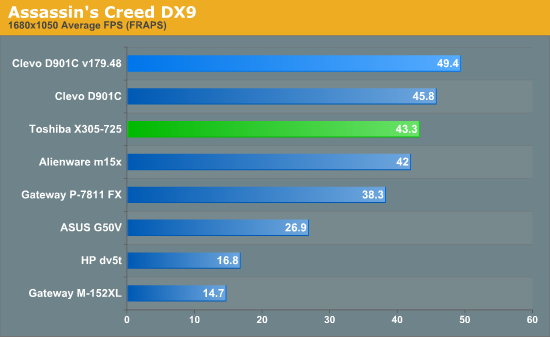
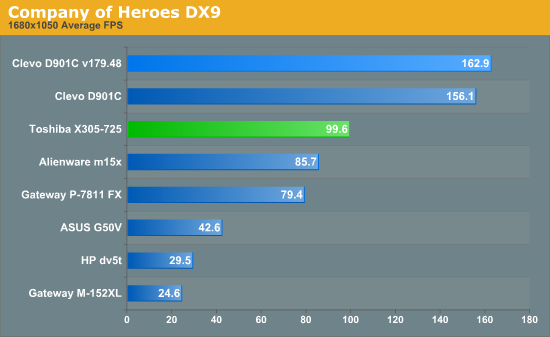
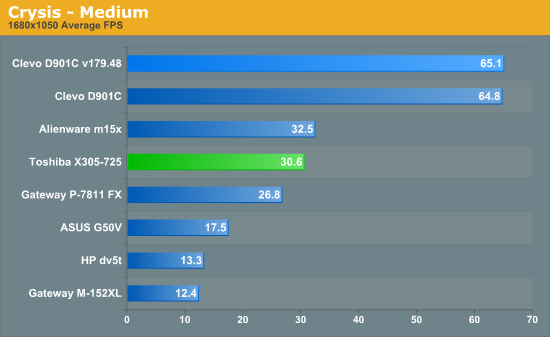
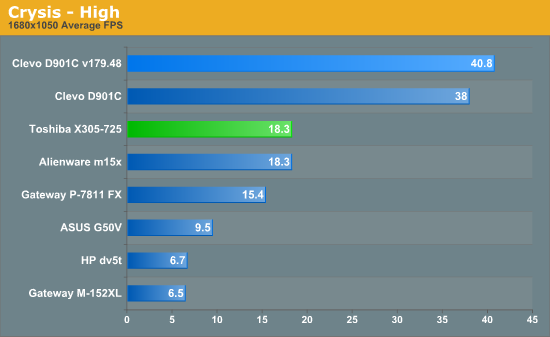
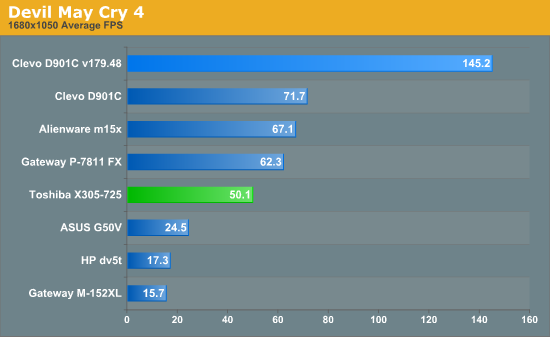
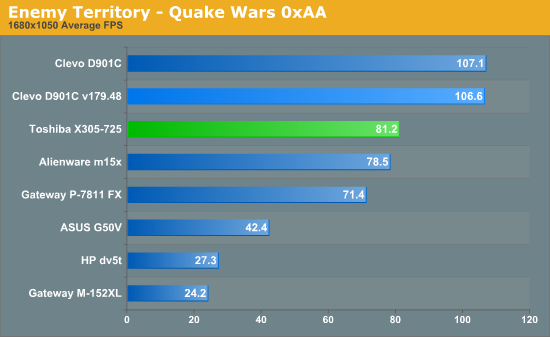
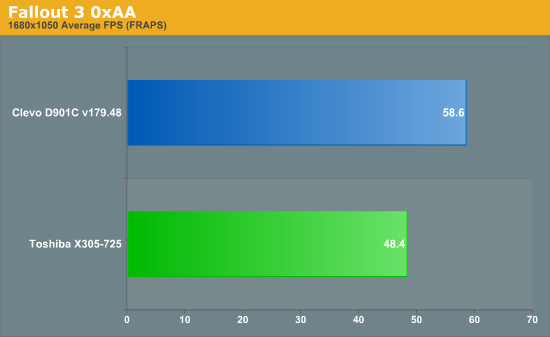
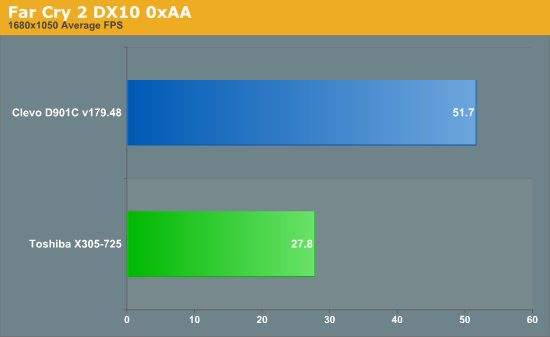
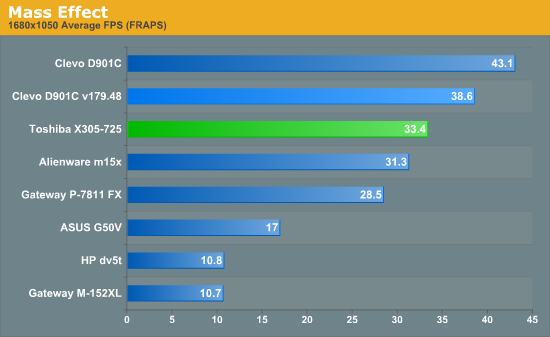
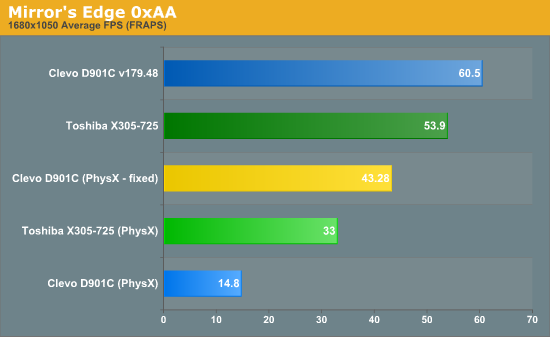
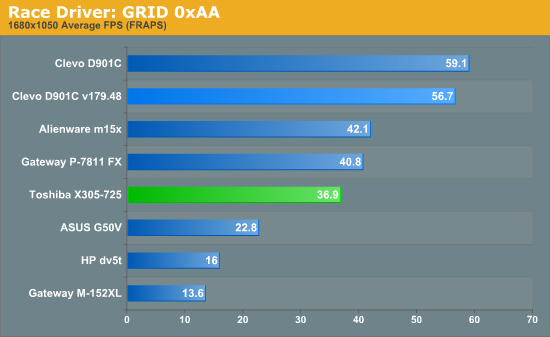

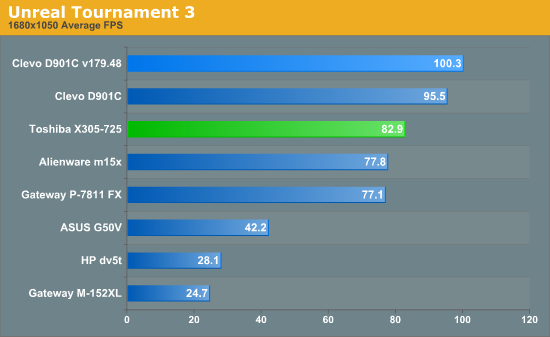
We do run into several situations where the detail settings create system bottlenecks, but overall the SLI 8800M GTX configuration in the Clevo laptop is clearly superior to a single 9800M GTX.
Assassin's Creed likes CPU performance almost as much as GPU power, so the lower clock speed of the Q9000 definitely has an impact here. DX10 performance is acceptable as well and helps to reduce the CPU clock speed penalty, but the overall look of the game isn't substantially changed and performance is still better in all cases under DX9. Enemy Territory: Quake Wars, Fallout 3, Mass Effect, Mirror's Edge, and Unreal Tournament 3 are all in a similar situation. The GPU advantage of the D901C does allow 1920x1200 game play in all of these titles and should increase the margin of victory, but most of these titles are hitting other bottlenecks.
Company of Heroes, Crysis, Devil May Cry 4, Far Cry 2, Oblivion, and GRID all show a greater than 50% performance advantage to the Clevo D901C notebook relative to the X305-Q725. Again, keep in mind that these two notebooks are priced quite similarly, so if you're after raw performance and don't mind a slightly heavier (and perhaps less attractive) chassis the D901C is the clear winner. The dual-core 3.0GHz CPU is a much better choice right now in gaming, though you could install up to a Q9550 if you prefer quad-core processors for non-gaming purposes.
Of all the games we tested, only one title shows any advantage to the 9800M GTX over the 8800M GTX SLI: Mirror's Edge. The advantage is further limited to situations where PhysX support is enabled; otherwise the 8800M SLI is slightly faster. We have not yet confirmed with NVIDIA whether this is a driver bug or is caused by a lack of appropriate hardware on the 8800M GPUs, but we would assume it's a driver issue. The PhysX effects do look nice at times, but even the X305 hits plenty of situations where performance can drop dramatically, and we'd recommend leaving PhysX disabled on these laptop GPUs.
Update: We discussed the Mirror's Edge PhysX issue with NVIDIA and they recommended a manual install of the PhysX drivers just to ensure they were working properly. It looks like the unified graphics/PhysX driver failed to work properly, although the system seemed to think the drivers installed properly. We uninstalled PhysX, rebooted, and installed the drivers again, and that cleared up the performance issue. As you can see, the performance of the D901C is now where you would expect, coming in 33% faster than the X305-Q725.
In the past, we've been hesitant to strongly recommend any laptops with dual GPUs, simply because the drivers were not updated frequently enough to make that a viable solution for long-term gaming pleasure. NVIDIA has now addressed the major stumbling block for SLI in a laptop, so for the mobile gamers we would definitely recommend an SLI notebook over the X305-Q725. In a best case scenario, dual GTX 280M GPUs (with the appropriate CPU) should end up providing around 50% more performance than the 8800M GTX SLI represented by the Clevo D901C, and potentially more than twice the performance of the single 9800M GTX in the X305-Q725.
Before you get too excited about the potential for mobile gaming, we do need to give a few words of caution about relative performance. The GTX 280M may be the fastest current gaming solution for notebooks, but at its core the GTX 280M is nothing more than a mobile version of the GeForce 9800 GTX. The desktop GTX 280/285 (and Radeon HD 4870) are well out of reach of anything a laptop can achieve and should remains so for some time. Short of external cards that connect via ExpressCard adapters, gamers looking for maximum performance will want to play on a desktop, and ExpressCard adapters are hardly a panacea - is anyone really going to get a laptop only to add a secondary device that requires a separate power source? I can't say the prospect is very appealing to me at any rate.
3DMark Results
We also ran the ubiquitous 3DMark benchmarks from Futuremark. Initially, 3DMark and PCMark Vantage failed to run because of an error in the System Information detection routines and the software on the X305. (We would assume this particular issue is related to the X305-Q725, perhaps related to the quad-core CPU.) Toshiba gave us a workaround that involved uninstalling the Intel AHCI SATA drivers, but that workaround also lowered performance in other applications (3DMark03/05/06 and PCMark05 all dropped around 5%.) We would prefer a fix that doesn't compromise performance, but it's better than nothing.
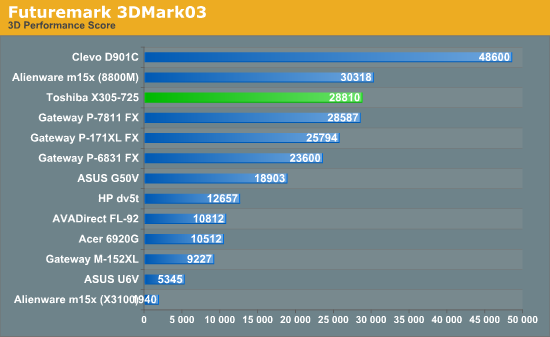
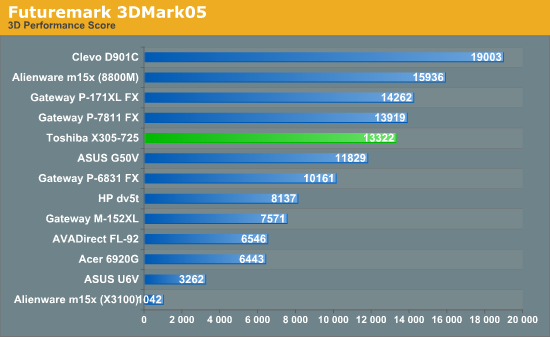
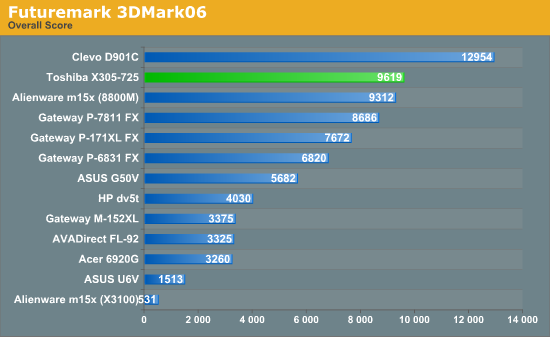
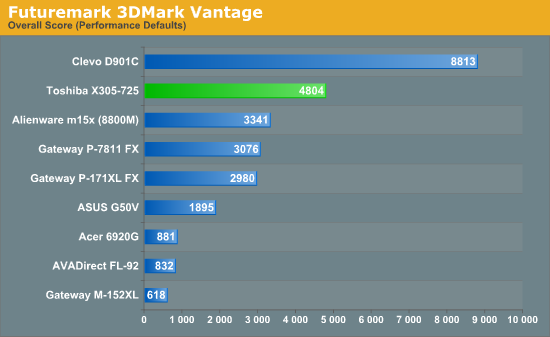
Like the gaming tests, 3DMark shows the power of multiple GPUs for graphics rendering. The Clevo D901C is anywhere from 35% (3DMark06) to 83% (3DMark Vantage) faster than the X305-Q725, with help from the quad-core CPU results in 3DMark06/Vantage. It's also worth mentioning the fact that 3DMark scores did not improve on the D901C with the newer drivers from NVIDIA; optimizations and improvements in gaming performance are certainly more important for users than higher 3DMark results.
General Application Performance
Wrapping things up with our performance testing, we have results from the Futuremark PCMark testing suites as well as some of our own application benchmarking. When it comes to running your office, multimedia, and Internet tasks, most modern laptops are more than fast enough. What follows are a few of the more strenuous application benchmarks - 3D rendering and video encoding - that put more of an emphasis on high CPU speeds. If you don't do that sort of thing on your computer, you will probably find that just about any Core 2 Duo processor is more than fast enough.
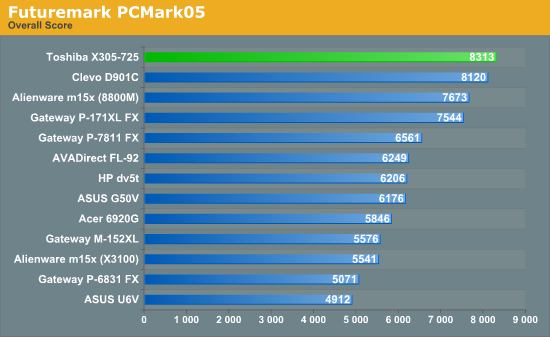
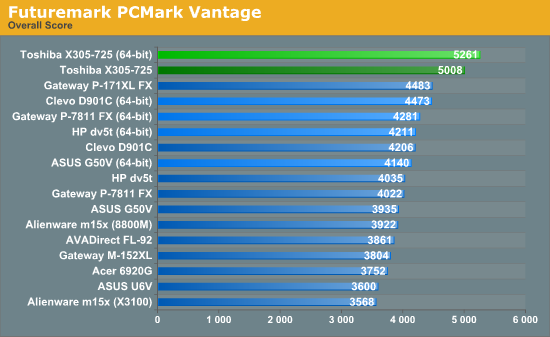

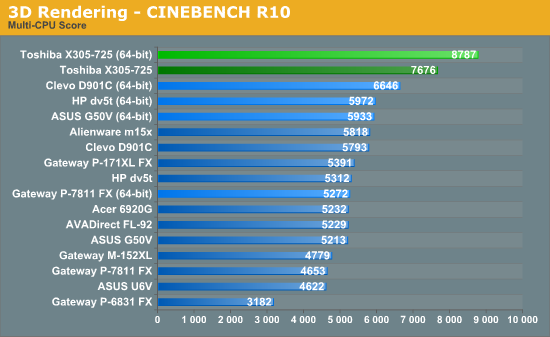
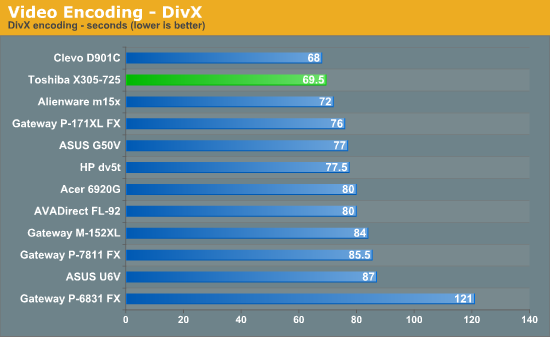
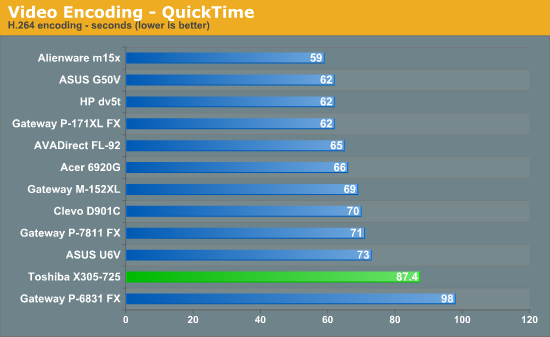
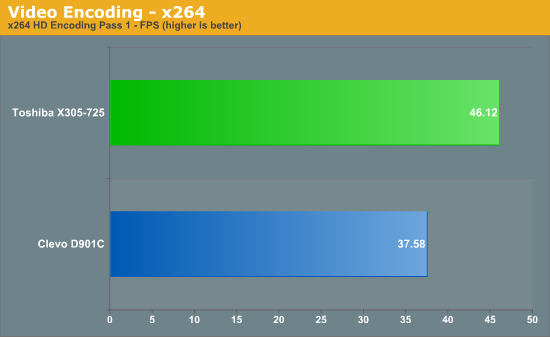
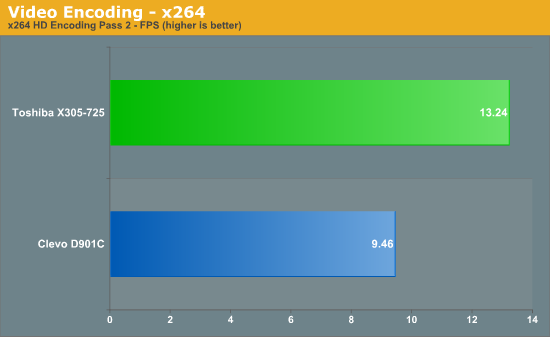
The quad-core CPU in the X305-Q725 does show its muscle in several of these tests, and the SSD helps elsewhere. PCMark definitely benefits the most from the SSD, with several of the tests stressing the ability to stream large amounts of data. Other tests like QuickTime were actually slower with the SSD, because of delays in writing the data. QuickTime also shows a situation that still occurs even with complex tasks on occasion: the lower clocked quad-core CPU ends up being slower than the dual-core CPUs because QuickTime won't utilize more than two CPU cores. DivX also fails to fully utilize the quad-core chip, with the total performance improvement over the E6850 at just 2.2%.
On the other hand, x264 benefits substantially, especially when you factor in clock speeds. Four cores at 2.0GHz theoretically provide up to 8GHz of processing potential, and the two cores of the E6850 at 3.0GHz provide 6GHz of potential, making the maximum theoretical improvement (all other things being equal) just 33%. The E6850 is an older architecture (Conroe instead of Penryn) but the E6850 also has more L2 cache per core; the fact that the Q9000 ends up being 40% faster on the second pass shows that there are scaling benefits from the newer architecture.
3D rendering is often able to scale almost perfectly up through four to six threads, so CINEBENCH R10 multi-core shows a nearly perfect increase of 32%. It's interesting that the single-threaded CINEBENCH score only shows a 33% advantage for the E6850, so again architectural changes in the Penryn core benefit the Q9000.
Overall, the X305-Q725 with the Q9000 looks like a good choice for highly threaded workloads, and the SSD can help in a few instances as well. However, there are competing laptops that offer similar performance for less money, or more performance for a similar cost, which makes the X305-Q725 more difficult to recommend.
Battery Life
We hope you already understand going into this review that the X305-Q725 is going to have rater dismal battery life. To say that battery life isn't a major focus is a gross understatement. This is evidenced by the battery itself, which is a 6-cell 58Whr unit. The single GPU means that the X305 consumes less power than most SLI notebooks, but with the smaller battery we still end up at just over one hour of mobile usage before you need to plug in.
For battery life testing, we run all laptops at around 100 nits brightness. If you choose to run your LCD at maximum brightness, you may lose anywhere from 10 to 60 minutes depending on the laptop - the latter is mostly for ultra-mobile options while the former is for gaming notebooks. In this instance, we were unable to set the X305 to 100 nits; maximum brightness was 180 nits, but one notch down results in a drop to just 80 nits. We'd really like to see more fine-grained adjustment here, as cutting the brightness in half is far too big a drop for one "step". However, even at the reduced brightness the battery life is poor (and we only lost about 5 minutes by setting brightness to 100%).
We run four different battery life scenarios: Internet surfing (load several webpages using the wireless adapter every minute until the battery dies), DVD playback, x264 playback, and idle (maximum) battery life. For x264 playback, we copy a 720p file to the hard drive and loop playback using Windows Media Player Classic. We will also include battery life results for Blu-ray playback in the DVD chart where appropriate. We've also included web surfing results (and DVD for the MBP) for the latest Apple MacBooks as a point of reference.
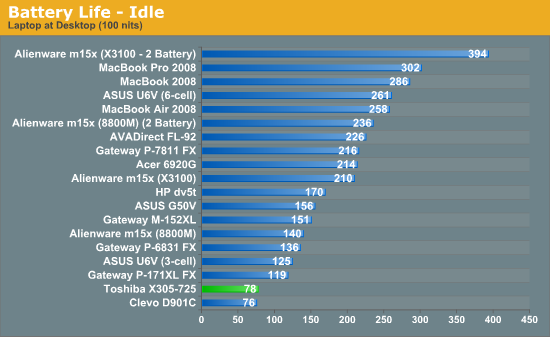
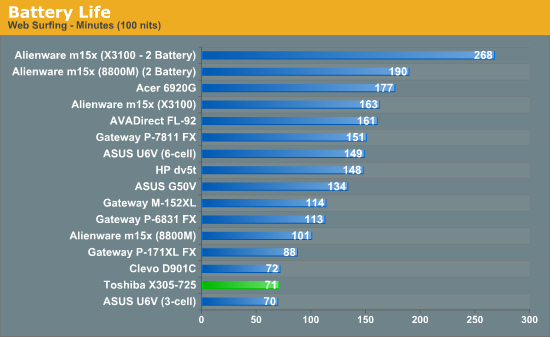
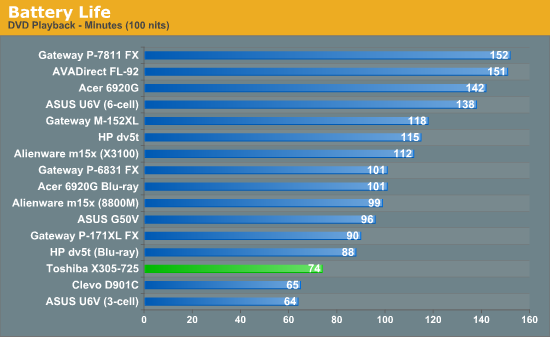
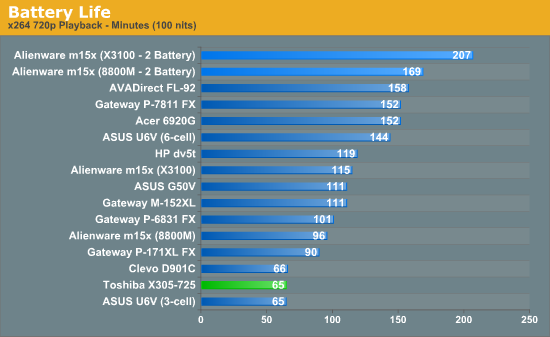
There are a few things that are noteworthy, the first being the very short battery life. What's more surprising, however, is that there doesn't seem to be any reasonable way of increasing battery life. Even our idle battery life test is barely any better than the x264 playback life, suggesting that the laptop never really enters low-power CPU states. The Clevo D901C behaves in a similar fashion, so it appears many DTR systems spend very little effort in improving mobility.
As we've mentioned in the past, Apple's MacBook and MacBook Pro provide an almost untouchable amount of battery life. To give you a true apples-to-Apples comparison, we've calculated the amount of battery life you get per Whr (Watt Hour) of battery capacity:
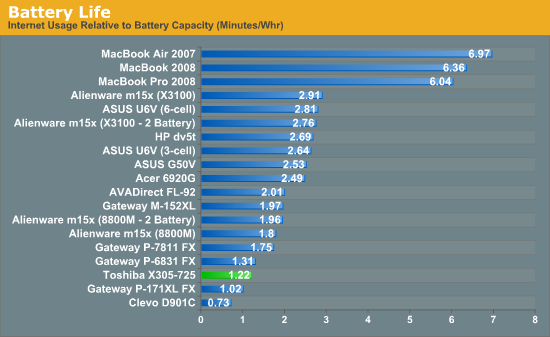
The X305-Q725 actually does better than a couple notebooks in life per Whr, beating the D901C by 67%. The combination of a 45nm CPU with DDR3 memory results in only moderately high power requirements. Obviously, the desktop CPU and second GPU in the D901C really kick the power usage up a notch. It's also interesting that the Gateway FX P-6831 only does marginally better. The older 65nm process and other design decisions make Gateway's original FX line rather inefficient, though the later P-7811 improves things quite a bit.
Power Requirements
Power requirements when a laptop is plugged in don't necessarily reflect power requirements when a laptop is on battery power. In particular, high-end GPUs run at lower maximum clock speeds when using the battery power. Keep this in mind when looking at the following numbers. We test under idle conditions, with a 100% load placed on the CPU via Folding@Home SMP, and finally at maximum load by running FAH SMP at the same time as we loop 3DMark06 (at the native LCD resolution).
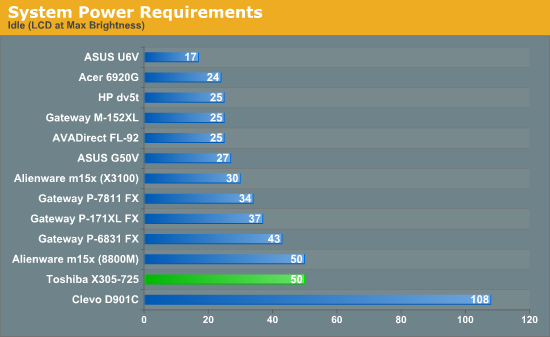
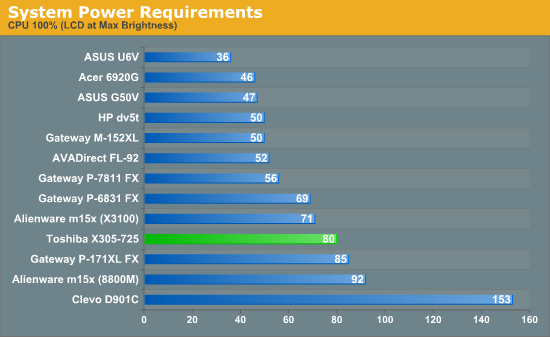
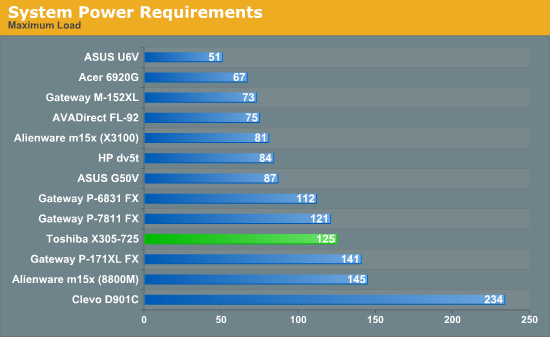
Power requirements are actually pretty reasonable, considering the components in the X305-Q725. The Alienware m15x we tested last year consumes more power when its 8800M GTX is active, so the 45nm quad-core CPU at 2.0GHz uses substantially less power than the dual-core 2.8GHz X9000 in the m15x. The Gateway P-171XL also has higher power requirements (it has an X7900 CPU), and naturally the Clevo D901C is in a league of its own.
Noise Levels
We also ran noise testing using an SPL meter at 24" under the same conditions as our power tests.
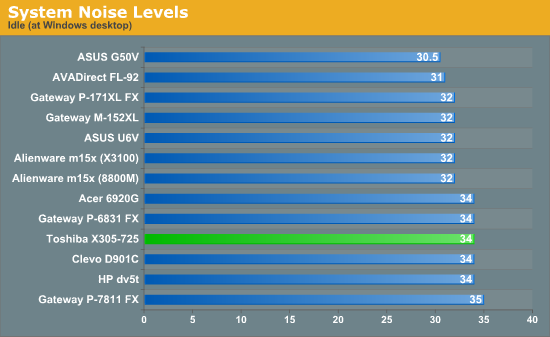
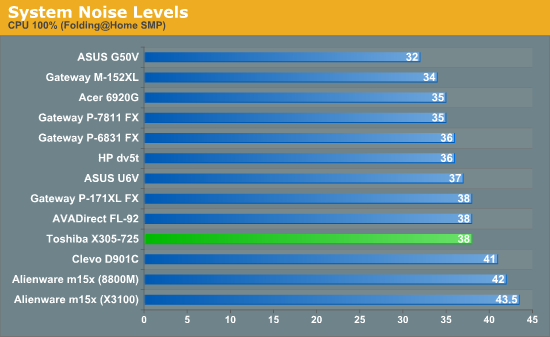
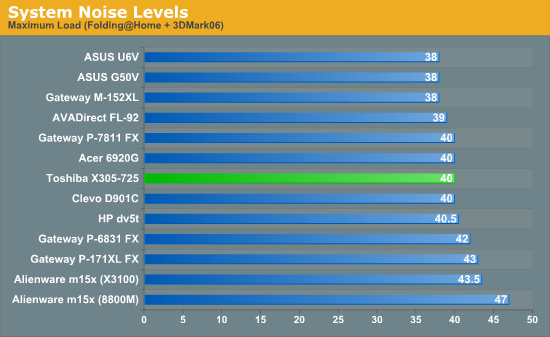
Despite the high-end components, the X305 remains relatively quiet during operation. The large chassis has plenty of room for air circulation, and noise levels are competitive with most other notebooks. The Alienware m15x with its smaller chassis is noticeably louder, for example. Temperatures are also quite reasonable for the X305, with the bottom of the laptop measuring 25-28C under load, except for the very back edge that reached 33C in places. Exhaust temperatures at load are much warmer at up to 45C, however, so you definitely don't want to block the back of the system. While many would assume that such a large, powerful notebook would be hot enough to fry eggs, the reality is that it often runs cooler than midrange options simply because of the size of the heatsinks and fans.
Display Quality
The last area we want to test is the display quality. We have stated repeatedly that laptop LCDs pale in comparison to typical desktop LCDs, and the X305 doesn't break any new ground.
We test color accuracy using ColorEyes Display Pro, and we test with two different colorimeters, a DTP-94 and an i1 Display2. We test the laptops with both colorimeters using ColorEyes Display Pro, generating both LUT and Matrix color profiles. The reason we do this is that some displays respond better to LUT profiling while others work better with Matrix profiling. We select the best result out of the four tests for our color accuracy charts.
Besides the color accuracy, the generated profiles allow us to determine color gamut, using GamutVision. We use the matrix color profiles for gamut, as they usually have ~10% higher gamut volume. We will also report the maximum LCD brightness and contrast ratio.
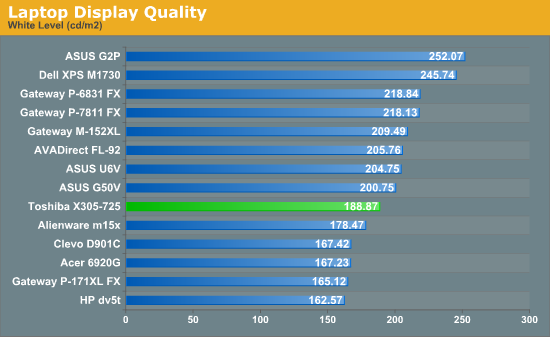
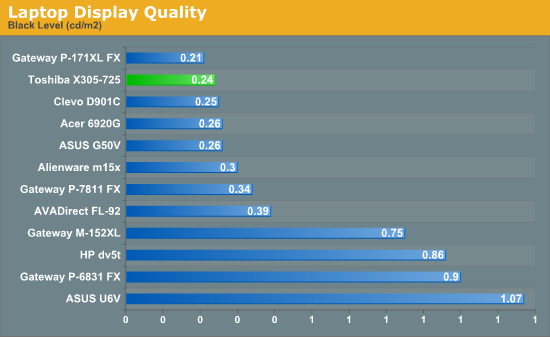
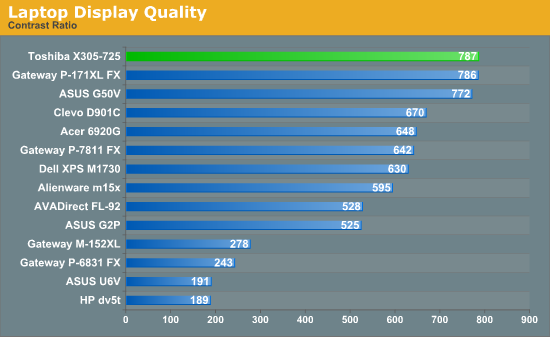
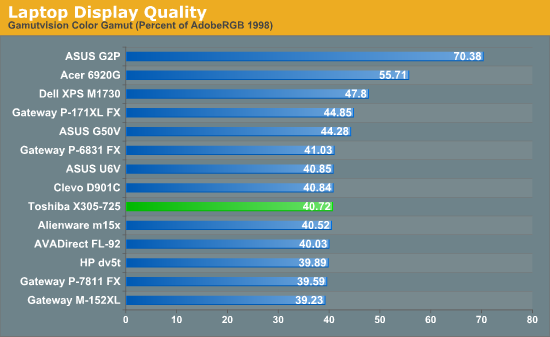
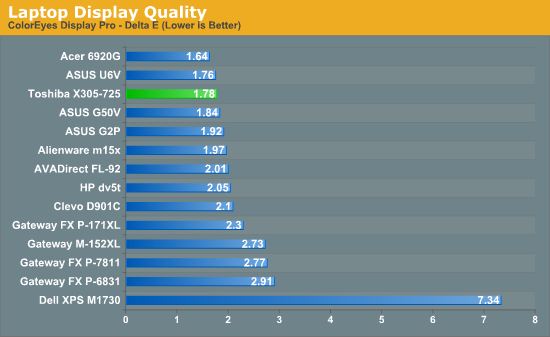
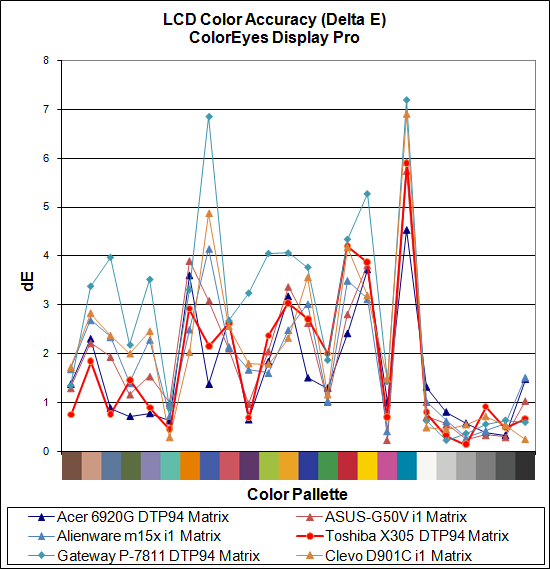
Very few laptop displays score well in our LCD tests, and unfortunately the X305 LCD is no exception. Color gamut is only 40.72%, though calibrated delta E is better at 1.78. Other aspects of the display are better, with good black levels that help the X305 reach a contrast ratio of nearly 800:1. Again, it would be nice if the brightness levels allowed finer control, as the maximum brightness of 189 nits is good, but the next level of just 80 nits is a huge jump.
We're hopeful that with companies now offering higher color gamut LCDs that we'll see improvements in display quality from many more manufacturers. Color gamuts of over 100% are a great step in the right direction, but we still want to see improved color accuracy, and some users would appreciate better viewing angles - something that will require the use of non-TN panels.
Conclusion
So, we've now tested our first quad-core notebook. As you might expect, the results are mixed, with some areas benefitting while other areas actually end up with lower performance. If you're not a fan of large desktop replacement notebooks, the X305-Q725 won't change your mind. It's still bulky and heavy, battery life is poor, and performance still isn't anywhere near the level of top desktop solutions. However, some users don't want a desktop and don't mind the added size and weight; all they want is a powerful laptop that they can transport from place to place when the need arises. If you're looking for that sort of system, can the Toshiba X305-Q725 meet your needs?
For gaming performance, we have to conclude that there are simply faster options out there. We don't even need the new GTX 280M graphics chips to surpass the single 9800M GTX; two 9800M GT or 8800M GTX chips will offer up to 80% more performance. You might guess that such laptops will cost more than the X305-Q725, and certainly some do, but others are available at very competitive prices.
So if gaming performance isn't the selling point, what about the quad-core CPU? Is the X305-Q725 with the Q9000 a good selection for highly threaded tasks? On its own, it would be better than any of the other laptops we've compared it to, but we need to look at the market as a whole. If all you need is raw CPU performance, there are other laptops with quad-core CPUs that cost quite a bit less. One example that just launched (and which we currently have for testing) is the Gateway FX P-7808u, which has a GeForce 9800M GTS 1GB and a Q9000 and retails for around $1850.
If you want even more performance, there's no beating desktop CPUs. The Clevo D901C can support up to a Q9650 (3.0GHz), which should be about 50% faster in CPU limited tests than the Q9000. Throw in dual 9800M GTX GPUs and in some cases it will be nearly twice as fast. Clevo also has the D900F ready to begin shipping in April, which will pack a desktop Core i7 CPU for true workstation level performance. The X305-Q708 is another option if you like the design of the 725 but want more performance. It includes dual 9800M GT cards, though, so from a price and performance standpoint the Clevo D901C would be the better buy.
Looking at the big picture, the X305-Q725 currently has an MSRP of $2700. That's less than a faster, more powerful DTR, but the jump from $2700 to $3300 is only a 22% increase for 50% to 100% more performance. If you're willing to spend $2700 on a large, powerful laptop, an extra $600 that will bring non-linear performance improvements seems pretty reasonable. (Note that you can skip the second 9800M GTX on the D901C and save the $700.)
For what you get, the Toshiba X305-Q725 is a decent DTR type notebook. It definitely doesn't break any notions about what a desktop replacement can provide, but the overall feature set is pretty good. If you feel you need a quad-core CPU, high-end mobile GPU, and an SSD, the X305-Q725 is a viable option. However, the periodic stability issues are a serious concern, and when you're spending this much money that can be a deal breaker. We don't recommend DTRs for most users, but even so we feel there are better options out there.



















