
Original Link: https://www.anandtech.com/show/2461
Dell XPS M1730: SLI, Penryn, and Overclocking
by Jarred Walton on February 28, 2008 10:00 AM EST- Posted in
- Laptops
Introduction
Apple recently launched their ultra swank, ultra-sleek MacBook Air, a three pound ultraportable laptop potentially capable of running for five hours on a single battery charge. Like most ultraportables, however, performance compromises were necessary in order to meet the size and mobility targets. What does all this have to do with the Dell XPS M1730? Nothing really, except as an interesting contrast.
When it comes to mobile computing, there's more than one way to skin the proverbial cat. The MacBook Air takes the approach of providing a lightweight computer that you can take on the road and use for the better part of an eight-hour workday. The XPS M1730 is far on the opposite end of the mobile computing spectrum. Battery life, weight, and size get kicked to the curb in deference to ultra-powerful desktop replacement components. One thing that it maintains in common with the MacBook Air, however, is that it is not a notebook for every computer user. In fact, the target market might be even more limited than the market for the MacBook Air.
 |
We looked at WidowPC's Sting 512D2 a couple months ago, and the XPS M1730 is a case of one-upmanship in pretty much every way. A single 8800M GTX is very fast when it comes to mobile graphics performance... so why not have two paired together in SLI? Core 2 Duo T7600 is a fast mobile CPU, but how about increasing the clock speed and cache a bit more and moving to Intel's latest Penryn architecture, courtesy of the overclockable X9000? You can also get two hard drives in RAID 0 (or RAID 1 if you prefer data integrity to performance), a brighter LCD, a better keyboard layout, and a few miscellaneous odds and ends like the configurable glowing LEDs that light up the chassis.
When it comes to gaming notebooks, this is undoubtedly the fastest notebook we've ever used, and outside of using desktop CPUs there's not much that can be changed at present to make something faster. All that speed comes with a few major drawbacks, as usual: battery life, size/weight, and cost. Provided you are looking for a desktop replacement notebook as opposed to a laptop that you can run on battery power for several hours, the first two drawbacks are easily ignored. Cost on the other hand is something that you'll just have to live with. The base model M1730 (which first became available last year) comes with a T8300 CPU (2.4GHz 3MB cache 800FSB Penryn), a single GeForce 8700M GT, a 120GB 7200RPM hard drive, 2GB of memory, and a one-year warranty for a price of $2400. Once you upgrade the graphics, CPU, and hard drives you can easily spend over $4000; the test system we received should retail in the neighborhood of $4500 -- once the X9000 actually becomes available for order (which should be in the next couple of weeks). On the bright side, that does include a standard three-year warranty.
Truth be told, there's nothing revolutionary with XPS M1730. We've seen systems like this in the past: take all of the fastest mobile components currently available, stuff them into a 17" chassis, and you're ready to roll. On the other hand, we are talking about a laptop that can compete favorably with many high-end desktop systems, and you're certainly not going to be able to pack up your desktop system, display, keyboard, and mouse and head out to a LAN party (or somewhere else) in a matter of minutes. If that sounds like something you'd be interested in buying -- or perhaps you're looking for a transportable workstation you can carry to and from the office -- the XPS M1730 is definitely worth a closer look. Just don't mind the scorch marks in your pocketbook, or on your lap.
System Overview
If you're the type of person that wants an eye-catching laptop, Dell's XPS line has you covered. The M1730 isn't quite as in-your-face as the M1710 (at least when comparing it to the red M1710), but it does add some additional LED lighting on the top cover. The XPS panels on the side are illuminated with a blue light while the center logo glows white. The lights on the side and in front can be set to one of 16 colors -- either within the BIOS or using Dell's QuickSet utility.
 |
It's worth noting that the M1730 is actually slightly larger than the M1710, in all three dimensions. It's about a quarter inch taller, one inch wider, and a half inch deeper. Considering the fact that we are looking at an already large 17" chassis, however, it's unlikely most users would notice the difference. The main concern is that if you already have a carrying case for a 17" notebook, you may find that it's not quite large enough to hold the M1730.
Let's take a quick look at the features and configuration options available for the M1730.
| Dell XPS M1730 System Configuration Options | |
| Processor | Core 2 Duo T8300, T9300, T9500, X7900, or X9000 (X9000 not yet shipping) |
| Chipset | Intel PM965 + ICH8-M |
| FSB Speed | 800 MHz |
| Memory Speed | DDR2-667 |
| Memory Slots | (2) x SO-DIMM, up to 4GB RAM |
| Graphics | 1 x NVIDIA GeForce 8700M GT 512MB 2 x NVIDIA GeForce 8700M GT 512MB 2 x NVIDIA GeForce 8800M GTX 512MB |
| Display | 17" UltraSharp WUXGA (1920x1200) with TrueLife |
| Expansion Slots | 1 x ExpressCard/54 |
| Hard Drives | 2 x 2.5" HDD bay Up to 2 x 320GB 5400RPM Up to 2 x 200GB 7200RPM 32-64GB SSD Available |
| Optical Drive | DVDR SuperMulti Blu-ray reader/DVDR Blu-ray recorder/DVDR |
| Networking/Communications | Integrated 10/100/1000 Ethernet Intel 3945AG or 4965AGN WiFi Bluetooth v2.0 (Optional) Modem (optional) |
| Audio | SigmatelSTAC9228X HD Audio Stereo speakers with 5.1 audio jacks |
| Left Ports | DVI-D (Dual-Link) S-Video/Component connector 1 x USB 1 x 1394a Firewire SSD/MMC/MS Pro/xD Flash Reader Optical Drive Microphone and 2 x Headphone jacks (Configurable as 5.1 audio out) |
| Right Ports | 1 x ExpressCard/54 WiFi/Bluetooth switch 2 x USB Kensington Lock |
| Front Ports | Seven multimedia buttons (Mute, volume up/down, play/pause, forward, backward, stop) |
| Back Ports | 1 x USB Ethernet Power adapter |
| Keyboard |
104 Key QWERTY (US) with 10 Key
Pad LED lighting on keyboard |
| Extras | Webcam Logitech mini-LCD with software Colored LED Chassis Lights AGEIA PhysX 100M PPU |
| Operating System | Vista Home Premium 32-bit |
This is clearly a notebook targeted at performance first, and even the least expensive options on most areas are relatively fast. For example, the low-end T8300 CPU runs at 2.4GHz, and while it might have slightly less cache than a T7200/T7300, the extra 400MHz will definitely make up for that. Because it uses the Penryn core, it also offers this higher performance without adversely affecting battery life. Not that the CPU is the biggest culprit when it comes to battery usage -- the dual GPUs take home the gold in that event. And just in case the laptop isn't using enough power, Dell also includes an AGEIA PhysX 100M processor… though we're not sure how useful that hardware will actually be in the long run.
We really can't imagine anyone spending upwards of $2000 on a "gaming notebook" without opting to get a powerful graphics subsystem, so we recommend either going all the way up to 8800M GTX SLI or else looking at some of the alternatives out there that ship with a single 8800M GTS/GTX. 8700M GT SLI is essentially dead in the water these days, as it uses more power and provides less performance than a single 8800M GTX chip. In fact, if you're looking for a reasonable gaming notebook and you don't want to break the bank, the Gateway FX P-6831 is a far more likely candidate than any of the notebooks that have the potential to run SLI. (We are currently testing that notebook and are very pleased with the overall package, especially considering the $1300 price tag!)
One area where Dell definitely excels in terms of configuration options is the storage subsystems. Hard drive options range from a single moderately sized 5400RPM drive all the way up to dual 200GB 7200RPM drives in RAID 0. If you prefer raw capacity over performance, you can choose to install dual 320GB 5400RPM drives. Solid-state storage is also available, although at present it is limited to a single 64GB SSD coupled with a 200GB 7200RPM drive. Optical drive options also cover all the bases: a standard DVDR, DVDR with Blu-ray (BD-ROM) support, or you can get a DVDR/Blu-ray recorder (BD-R). The last option is of course the most expensive, adding $400 to the total price, but if all you want is the ability to watch blue ray movies you can get by with the $200 Blu-ray upgrade.
We were actually a little surprised that Dell even provided any options on the wireless networking. Getting the older 3945AG support does save a bit of money, but most high-end gaming laptops simply include the 4965AGN. Bluetooth support is also optional. We definitely recommend adding Bluetooth support, if only to save your USB ports for other devices. Then again, Bluetooth keyboards and mice often aren't as responsive as gamers would like. Mobile broadband cards from Verizon, Sprint, and AT&T are also available, though a separate wireless subscription is required for these to work.
We have to admit we were quite surprised at the dearth of USB ports, considering the size of the chassis. The M1710 included six USB ports, but the total drops to only four ports on the M1730. Other 17" notebooks only offer four USB ports, but it seems like it should have been easy for Dell to include two ports on the back and left sides instead of only one. The right side also looks to have plenty of room to add a couple more USB ports.
 |
One of the nice things about the M1730 is that it comes with a full-size keyboard and number keypad. All of the standard keys are present and in their usual places, with the exception of the Page up/Page down/Home/End/Insert/Delete keys. It didn't take long for us to adapt to their new locations, and we were very happy that we didn't have to use any Fn+key combinations. Like the MacBook Air, the keyboard is also illuminated (not shown in the above picture), making it extra convenient for use at dark LAN parties. Above the keyboard is a small Logitech LCD screen that can be configured to display a variety of information. CPU/memory usage is one option, and you can also view date/time, multimedia information, POP3 status, and a stopwatch. Other applications also register with the display, FRAPS being a primary example. We thought the LCD was a pretty cool extra, though it's certainly not required.
Beauty Is Skin Deep
Those interested in getting a better look at the M1730 should appreciate the following images. Note that you can click on any of the laptop images in the article for a high-resolution photograph. Rather than spending a great deal of effort describing what each image shows, we will let the pictures do the talking.
 |
 |
 |
 |
 |
 |
 |
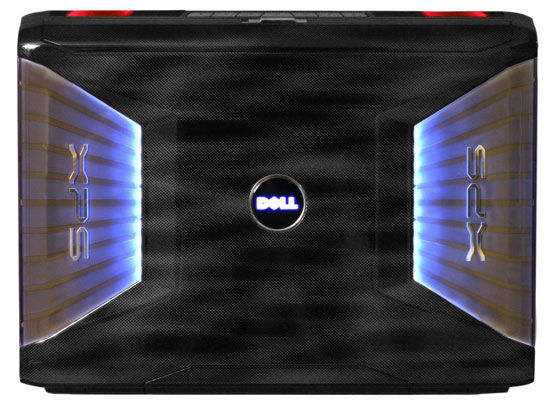 |
 |
On the outside Looking In
Getting at the guts of a laptop is often a bit like a jigsaw puzzle. Some are more difficult than others, but XPS M1730 actually comes apart pretty easily. The only potential difficulty is that there are a lot of screws to remove, but once you have taken all of them out the case comes apart with only a little force required. Most users will never have the need to take apart their laptop, other than removing the bottom covers to access the memory and hard drives. However, it is possible to replace the CPU with a bit of effort, and down the road we might actually see Dell sell an upgraded GPU module. There's no promise on the latter, though, so until/unless you hear something official plan on using whatever GPUs your system comes with.
 |
 |
 |
 |
Opening the bottom panels is simple, with the center area providing access to the memory slots. The hard drives are on the left of the unit, in a small cage with rubber grommets acting as shock absorbers/noise dampeners. The laptop is powered by a large 9-cell 85Wh (Watt Hour) battery, and the optional Bluetooth module fits underneath the battery.
 |
Here's a comparison of the (massive!) power brick of the XPS M1730 to the power brick that comes with Clevo M570RU-U GeForce 8800M GTX notebooks. The Clevo model (also used on branded notebooks from WidowPC, AVADirect, Hypersonic, and many other notebooks) is rated at 120W, compared to the 230W M1730 adapter. If you're planning to carry the notebook back and forth between two locations on a daily basis, you might want to seriously consider purchasing a second power brick. The notebook weighs in at around 10.6 lbs; including the cable, the power brick adds another 3 lbs., not to mention it can be rather bulky trying to fit it into a laptop carrying case.
Cover Me - I'm Goin' In!
 |
If you want to get at the motherboard/internals, start by lifting up the plastic access panel above the keyboard. Four screws hold the keyboard in place, and once you remove those carefully lift up the keyboard and then disconnect the ribbon cable underneath. Under the keyboard, you will find three mini-PCI slots; on the test system, an Intel 4965AGN wireless adapter occupies one of these slots.
That's as far as most users will need to go, but if you actually want to get down to the motherboard you'll have two remove the four screws holding the main LCD panel in place, and you will also need to remove the two screws and the mini LCD panel above the keyboard. You'll also need to disconnect the power and display cables for the LCD, plus the wireless networking antenna. Take your time and move slowly.
 |
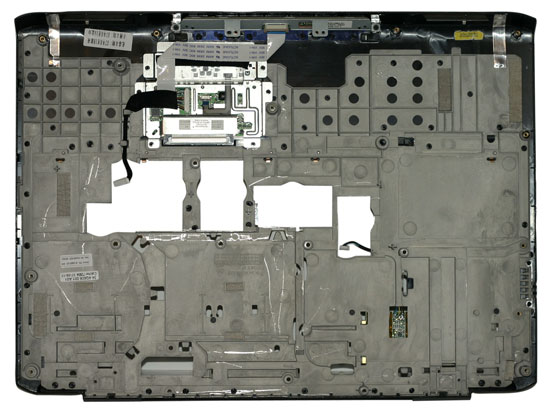 |
At this point, in order to remove the plastic shell that's home to the touchpad you will need to remove a whole bunch of screws. There are 14 screws on the bottom, one of which hides underneath the hard drive cover. Nine more screws secure the panel from the top - five of these are under the keyboard area, and two more are along the top of the notebook underneath the main LCD panel. When you've removed all of the screws, the plastic cover should pull off without requiring an excessive amount of force. Again, make sure to disconnect the various cables/ribbon cables before you pry things apart.
 |
 |
 |
At the top left of the motherboard we find the GPU (GPUs) module, which is easy to remove. It can presumably be upgraded should Dell decide to provide such an option in the future. The top right is home to the Northbridge and CPU, covered by a heatsink/fan and secured with several more screws. While we didn't fully dismantle the chassis, the PhysX 100M sits up in the top-right between the CPU and Northbridge according to Dell.
Dismantling the whole system to get at the CPU isn't particularly difficult, but it does require a bit of time. During testing, we were on a conference call with Dell and NVIDIA at one point, and one of the NVIDIA people asked if there was an easier way to swap CPUs. The answer: no, not really. If you plan on swapping CPUs back and forth repeatedly over a short period of time, about the only shortcut you can take is to not put all of the screws back in place. Luckily, for most people upgrading laptop CPUs is a rare occurrence. Give yourself 30 to 60 minutes and you should be able to do it without difficulty. The only thing you really need is a small Phillips head screwdriver, preferably one with a magnetic tip to help extract the screws. (Yes, we know that magnets are supposed to be dangerous around electronics... we haven't killed anything yet, and we hate losing screws.)
Benchmark Setup
The launch of the 8800M GTX allowed us to set several new records in mobile graphics performance in January. Armed with two GPUs in the fastest mobile Core 2 Duo to date, we expect to shatter every laptop performance record. We also have several new titles were adding to our benchmark suite, and we ran a selection of the benchmarks at the various overclock settings. Here's the system configuration we received for review.
| Dell XPS M1730 Test System | |
| Processor | Core 2 Extreme X9000 (2.8GHz 6MB L2 800FSB) |
| Memory Slots | 2 x 1GB DDR2-667 (Nanya NT1GT64U8HB0BN-3C) |
| Graphics | 2 x NVIDIA GeForce 8800M GTX 512MB |
| Display | 17" UltraSharp WUXGA (1920x1200) LG Philips LP171WU1 |
| Hard Drives | 2 x 200GB 7200RPM RAID 0 Hitachi HTS722020K9A300 16MB |
| Optical Drive | DVDR SuperMulti |
| Networking/Communications | Integrated 10/100/1000 Ethernet Intel 4965AGN WiFi |
| Audio | Sigmatel STAC9228X HD Audio |
| Extras | AGEIA PhysX 100M PPU |
| Operating System | Vista Home Premium 32-bit |
| . | |
One component that we wanted to talk about briefly is the LCD. We've complained in the past that laptop LCDs often offer significantly worse performance than just about any desktop LCD. They aren't as bright, they have poor viewing angles, nearly all of them use TN panels, and color accuracy even after calibration is relatively poor. Dell uses one of the newer 17" LCDs from LG Philips, the LP171WU1. This is the brightest notebook LCD we've tested to date, coming in at over 250 nits at maximum brightness. It has a glossy coating, but with Dell TrueLife - a technology that supposedly reduces reflection. We could definitely see reflections still, but perhaps they weren't quite as noticeable as on other glossy LCDs.
Besides having a brighter backlight, the LCD panel also boasts one of the best response times currently available in a notebook display. Many laptops still come with 25ms response times, but this new LG Philips display boasts 16ms TrTf/7ms GTG response times. For a gaming system, that can be a significant factor and we're glad to see Dell taking a holistic approach to the system. So far so good, right?
The only drawback is that the color accuracy is off the charts. Prior to calibration, we measured a Delta E of over 15.0, but even after calibrating the best Delta E we could achieve was still almost twice as high as the next closest laptop. We asked Dell about this, but we didn't get any real answer as to why the color accuracy was so poor. More likely than not, the display has been calibrated to be more subjectively pleasing at the cost of color accuracy - a case of Best Buy HDTVs meeting laptop LCDs. For gaming and watching movies in particular, there's a very good chance that many people will subjectively prefer the slightly oversaturated colors.
Honestly, most people probably won't notice the color inaccuracies, but they will definitely notice that the display is brighter and the response times are better than competing notebooks. For those that really need accurate colors, however, this particular panel seems to miss the mark. For gaming and movies, we had no complaints, and even doing photo editing it wasn't a serious problem. Placing the display next to a calibrated 30" desktop LCD, however, clearly showed the differences in color reproduction. Given that this is primarily a gaming notebook, we certainly don't consider the high Delta E to be a major concern, but we'd be remiss if we didn't at least mention the fact.
1920x1200 FPS Gaming Performance
Given that this is the native resolution of the display and that we're testing what is currently the fastest gaming notebook on the planet (more or less), we will start by focusing on performance at 1920x1200. NVIDIA also provided us with an updated driver, but it is still in beta and it won't be publicly available for a bit longer. We'll include results from both the shipping driver (167.55) as well as the beta driver (174.20), and we'll look at the performance of the M1730 at other resolutions on the next page. We test in the same manner on all notebooks, but we don't have results at 1920x1200 on many of the previously tested systems. We also have a couple new gaming benchmarks where we only have results from the M1730 right now, but these charts will fill out as we test additional notebooks in the future.
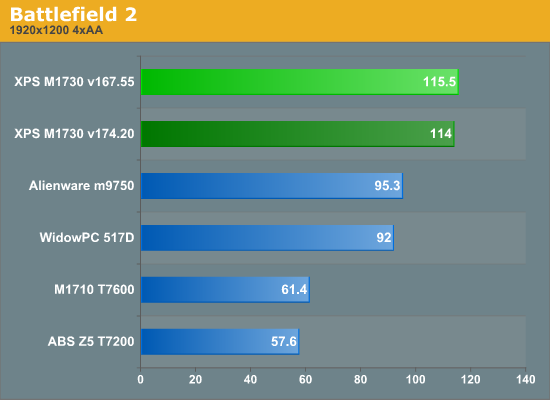
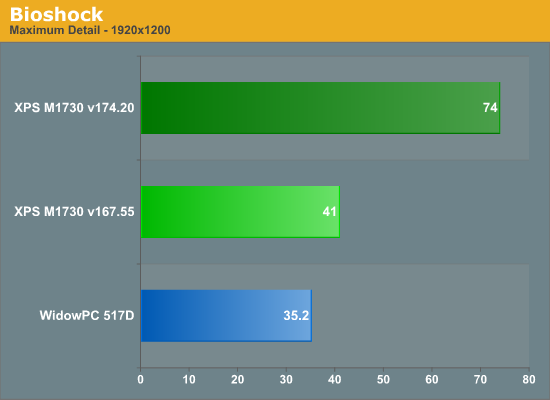
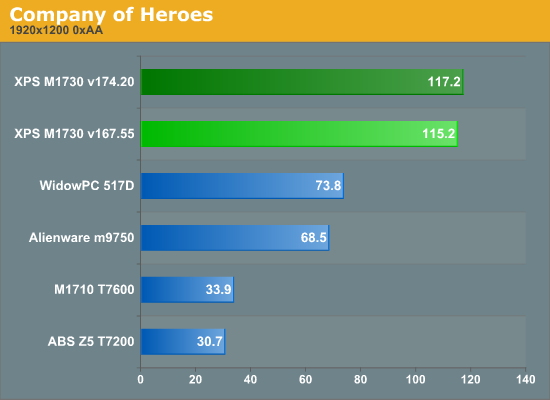
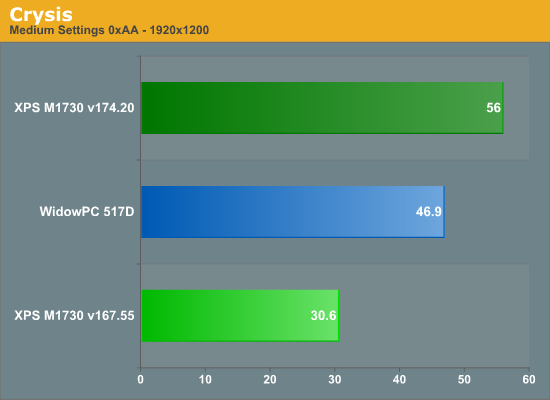
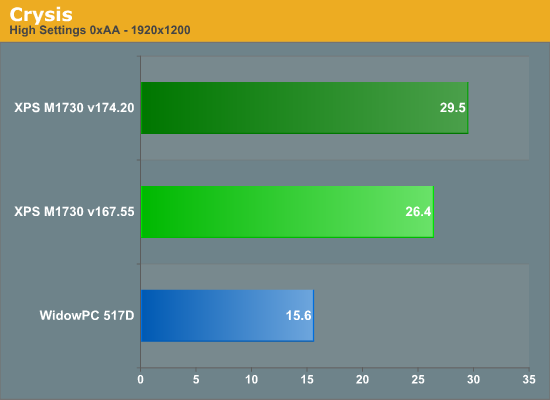
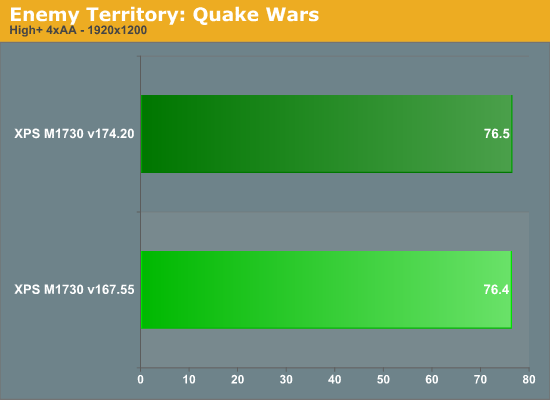
1920x1200 Gaming Performance, Cont'd
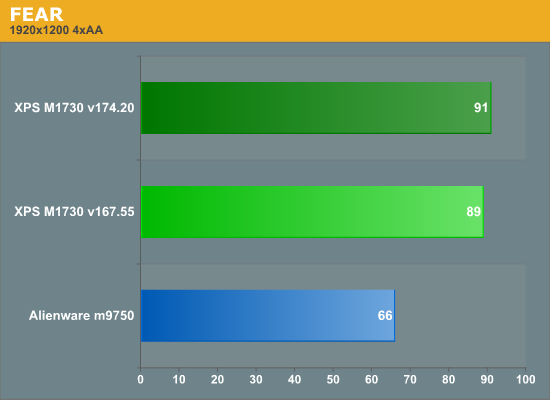

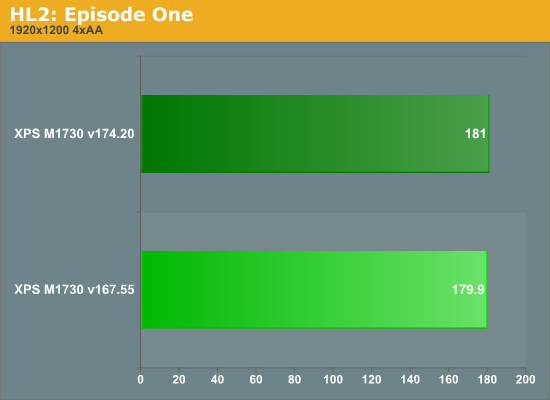
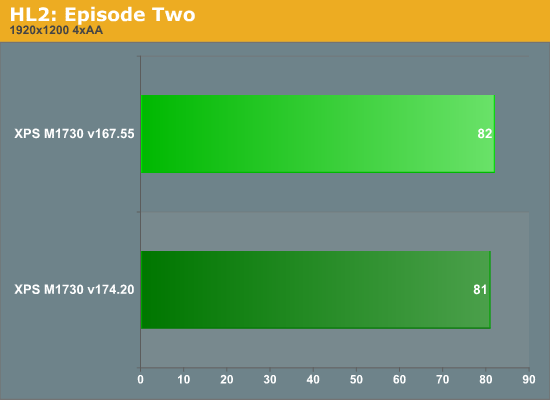
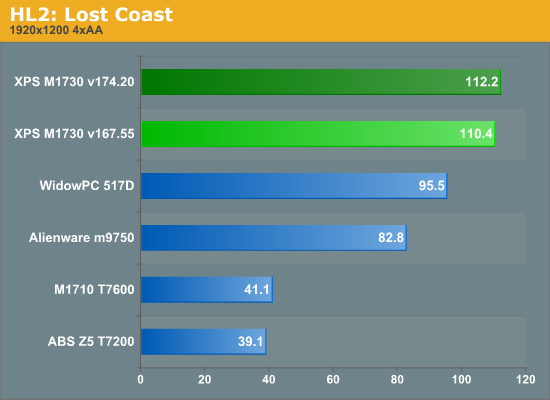
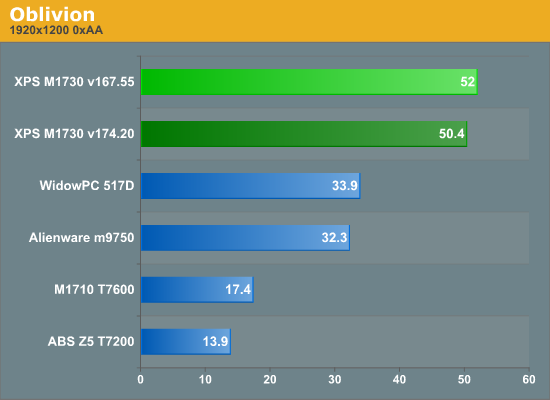
More 1920x1200 Gaming Performance
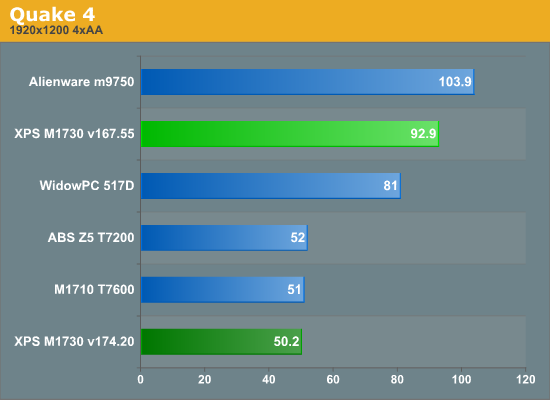
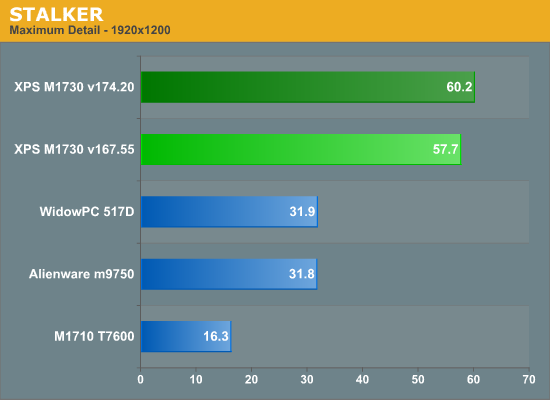
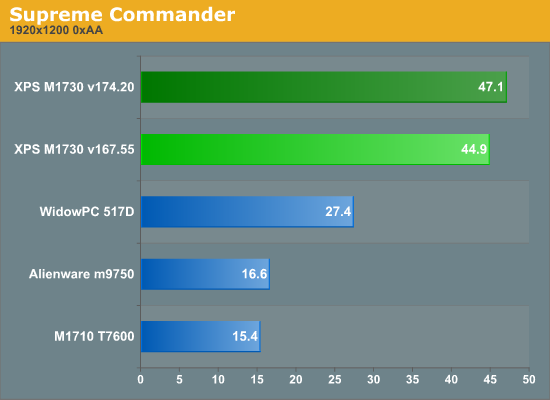
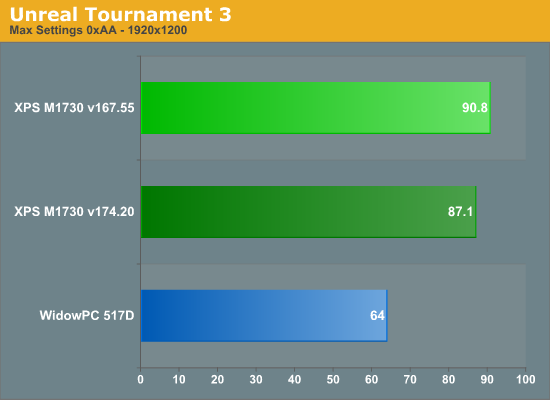
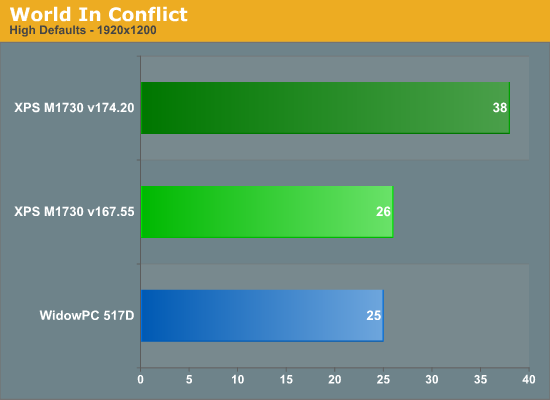
Considering the components in the M1730, it's no surprise that it places at the top of the performance latter on every single game we tested. In fact, we would have been shocked if it didn't do exactly that. (We'll ignore the Alienware m9750 winning in Quake 4... explanation coming in about two sentences.) If you're looking for a powerful gaming notebook, this is as fast as they come for the time being. We will take a closer look at SLI scaling performance on the 8800M in the near future, but outside of a few anomalies (i.e. Quake 4 with the beta driver currently has a bug where SLI actually hurts performance; we suspect with a few driver tweaks the 8800M GTX SLI can beat the Go 7950 GTX), there are clearly tangible benefits to running dual graphics cards. There are also drawbacks - more heat, power, noise, etc. - but as stated at the outset, this is not a notebook for everyone.
Gaming Performance - Resolution Scaling
We decided to break out the resolution scaling charts from previous pages and focus solely on the Dell XPS M1730 in order to keep the graphs readable. We tested that 1440x900, 1680x1050, and 1920x1200 with SLI enabled, using both the official driver and the current 174.20 beta driver.
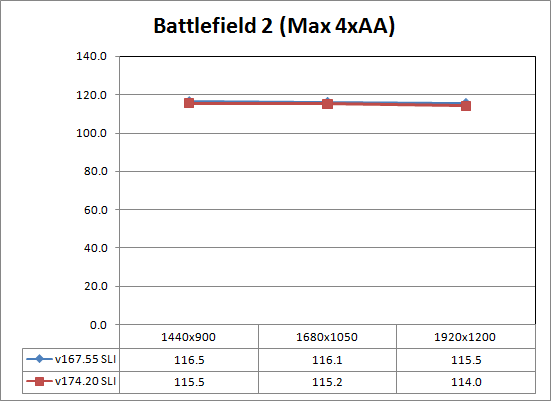
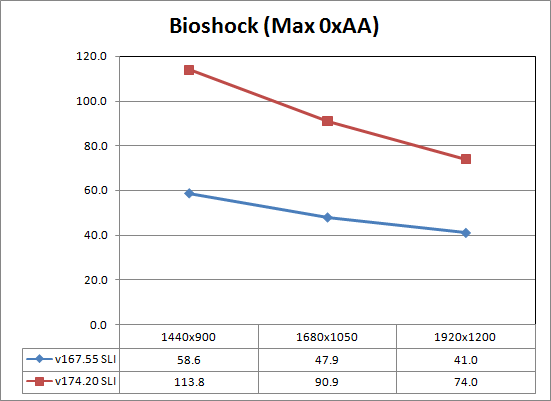
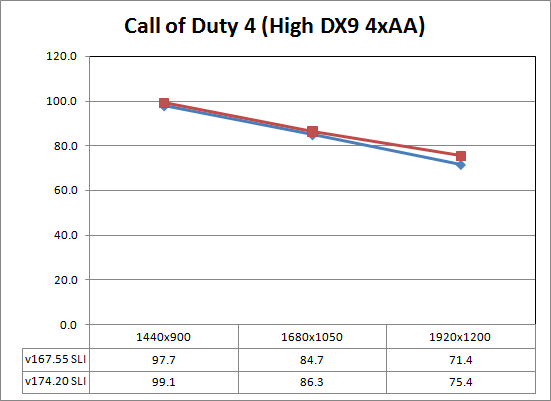
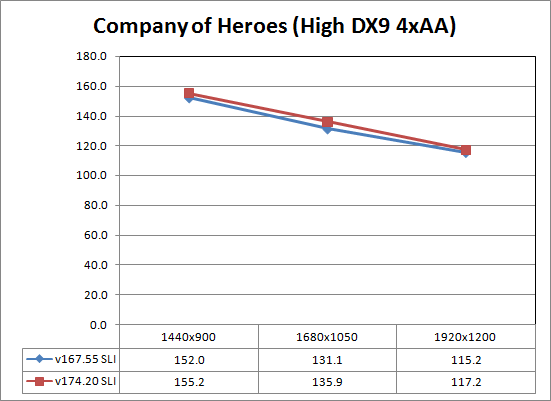
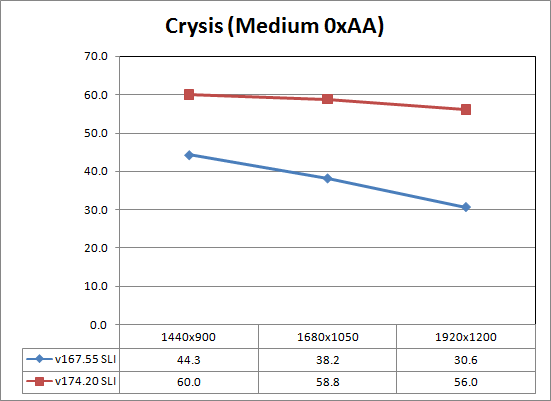
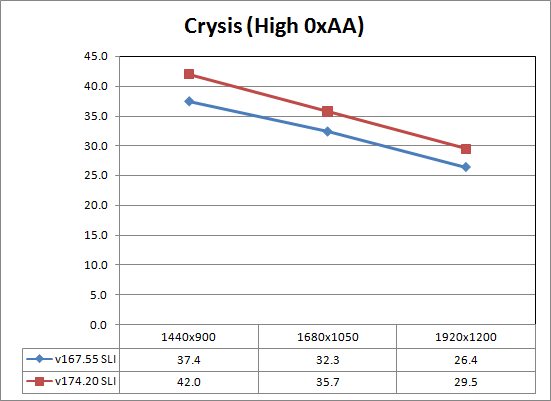
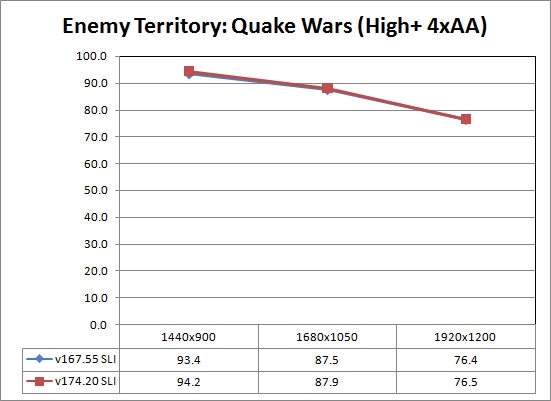
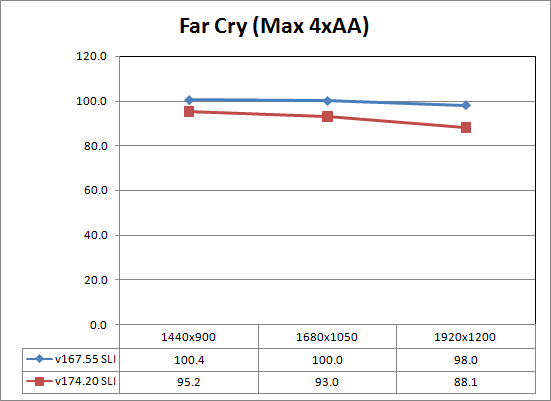
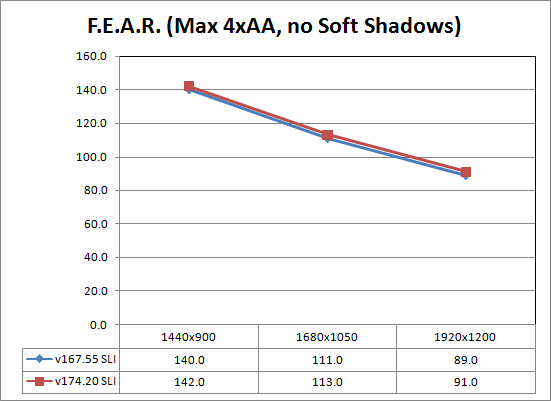
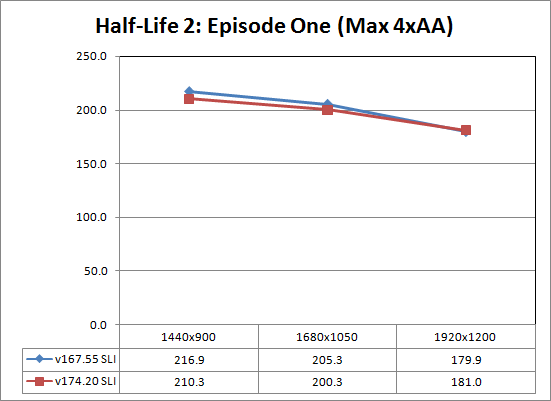
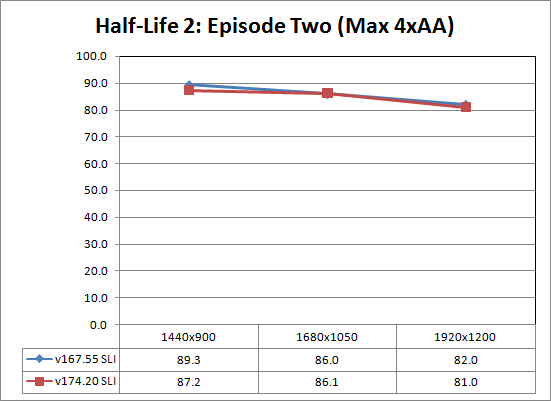
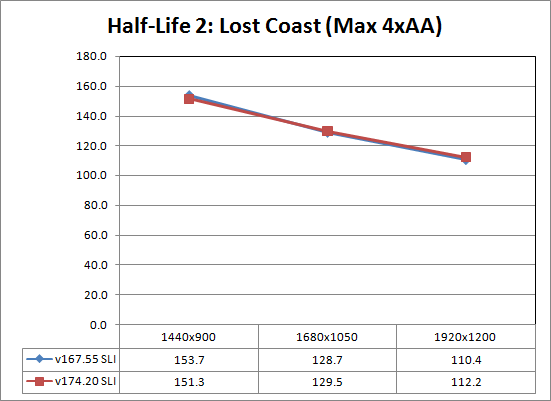
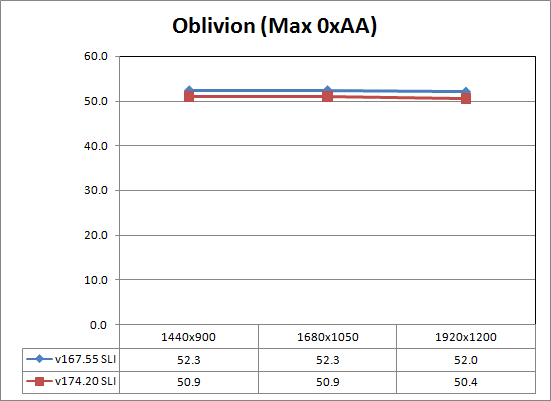
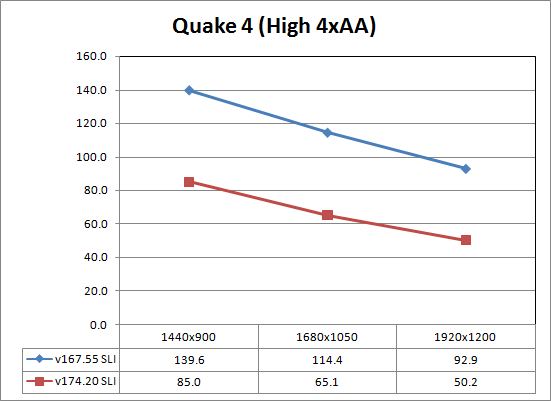
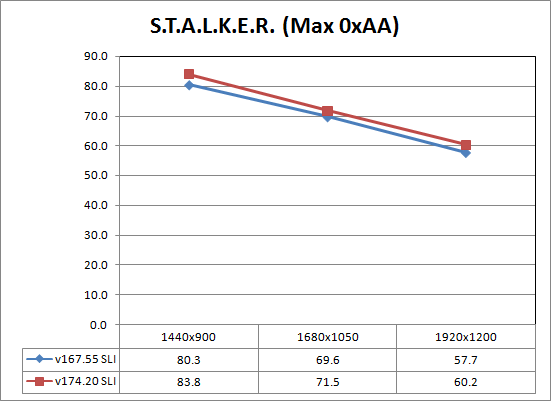
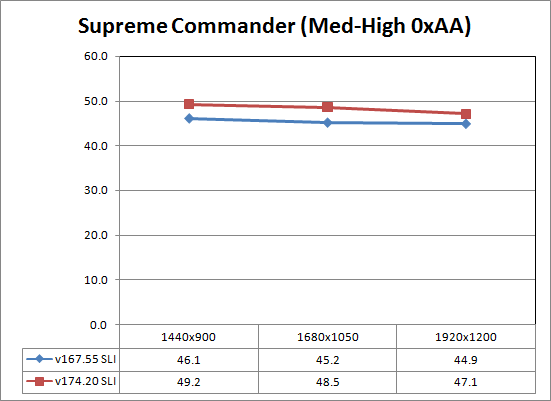
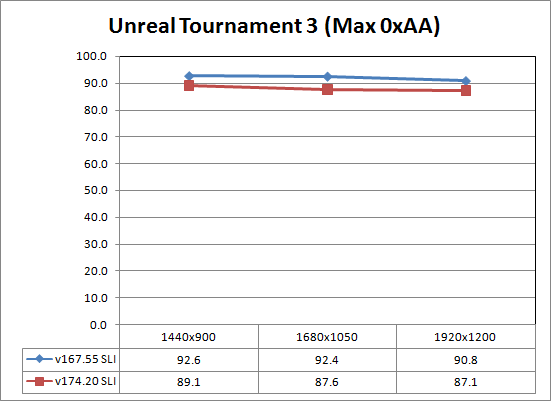
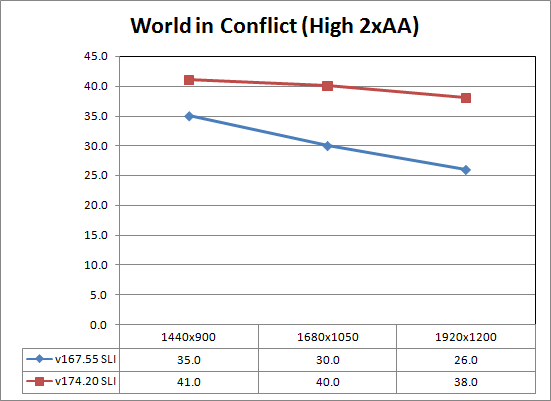
Quite a few games appear to be CPU limited, particularly at lower resolutions. There's no real need to run at lower resolutions with the system, however, with the possible exception of Crysis at higher quality settings. Most of the titles we tested perform almost identically with either driver version, but there are several titles at show dramatic improvements with the beta driver. We also see a couple of titles that drop in performance, but we notified NVIDIA and they are looking to correct the situation. (That's why they're beta drivers, right?) Dell told us they hope to have updated drivers available on their website sometime in the next couple of weeks.
While we're on the subject of drivers, we should also talk about Dell's rapid driver approval program for their gaming notebooks. Normally, any laptop drivers go through an extensive testing and evaluation process before an OEM will post them on their website. Looking at the above performance improvements in games like Bioshock, World in Conflict, and Crysis should make it clear how important drivers are when it comes to gaming - particularly when SLI is involved. Rather than going through the entire driver approval process, Dell's has a rapid deployment group for their XPS notebooks with the goal of posting beta drivers on a more frequent basis.
NVIDIA is also working to release quarterly driver updates for participating gaming notebooks, including Dell's XPS line. That's excellent news, as it provides users of older gaming notebooks that are no longer supported by the manufacturer a viable source for new drivers. Sure, you can always try hacked drivers from places like LaptopVideo2Go.com, but frequently hacked drivers don't perform as well as officially sanctioned drivers - especially on SLI setups. Case in point: the 174.20 drivers from LV2Go run on a different notebook were frequently up to 50% slower than the 167.46 drivers that shipped with the notebook.
Overclocking and Gaming Performance
Looking at the resolution scaling charts two pages back, it's almost certain the CPU is the bottleneck in certain titles. We wanted to see how much overclocking the CPU would help performance in such situations. The default CPU speed is 2.8GHz, but the BIOS allows you to overclock the CPU to 3.0, 3.2, or 3.4GHz. Note that this requires a multiplier unlocked CPU like the X7900 or X9000 Core 2 Extreme processors. The system handles any necessary changes to voltages automatically, and in all of our game testing at overclocked CPU speeds we never encountered any instabilities. However, CPU thermal throttling may kick in at times at the 3.4GHz setting.
There's also a major drawback to running at 3.2 or 3.4GHz: using either setting forces all of the fans to run at their maximum speed, and the noise levels are very annoying. We would only recommend the top two overclock settings for short periods of time when you need the added CPU speed, or for users who happen to have a high tolerance for noise. If you work in a data center, for example, the added noise from the laptop probably won't be as noticeable. Now let's see what happens to some of our games when we overclock.
Note: All of the gaming overclocking tests were performed with the 167.55 drivers.
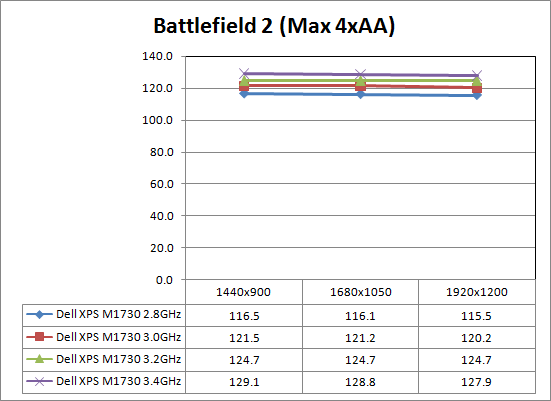
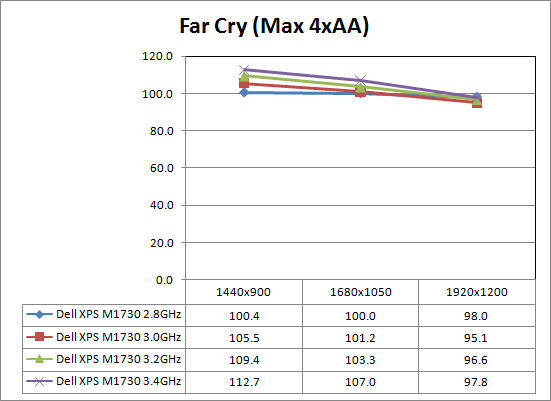
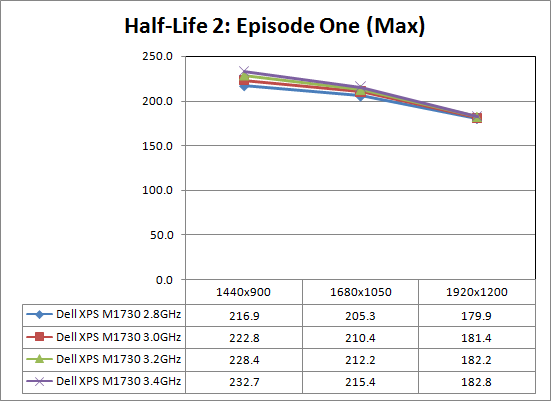
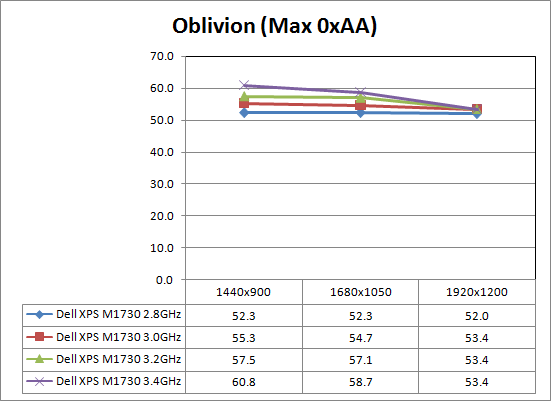
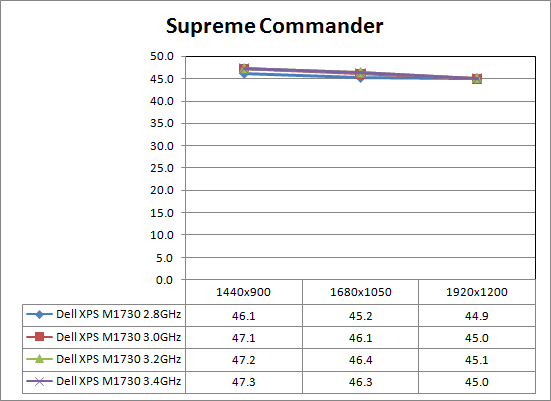
We didn't bother including most of the titles that didn't scale at all with overclocking - Crysis is a great example of the GPU limited title. Even after eliminating the games that showed less than a 2% improvement, few of the remaining titles scale anywhere close to linearly with CPU speed. 3.0 GHz represents a 7% overclock, 3.2GHz is a 14% overclock, and 3.4GHz is a 21% overclock. The best scaling overall comes from Battlefield 2, netting 4%, 7.5%, and 11% performance increases at the respective overclocks. Oblivion, Far Cry, and Episode One show moderate improvements, but only at lower resolutions. Supreme Commander is the one oddity, as it appears almost completely CPU limited but then it shows almost no scaling with higher CPU speeds. It could be that we're merely running into some benchmark framerate limitation, but we know from experience that SupCom requires both a fast GPU as well as a powerful CPU.
Overclocking and Futuremark Performance
While we don't consider performance results in 3DMark or PCMark to be anywhere near as meaningful as actual gaming/application performance - outside of bragging rights - these applications do provide a consistent means of measuring performance and scores do tend to correlate reasonably well with a variety of real-world games/applications. We also experienced a couple system crashes at the 3.4GHz overclock in the various 3DMark versions.
Note: All of the Futuremark overclocking tests were performed with the 174.20 drivers.
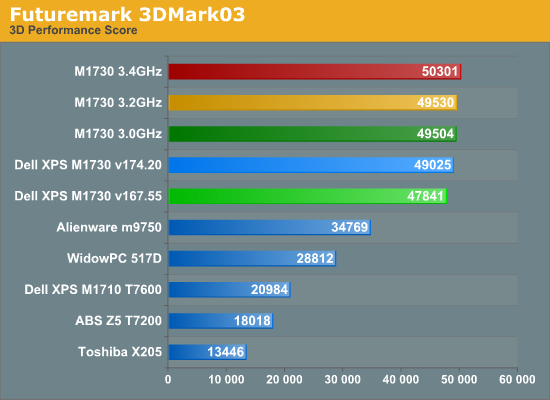
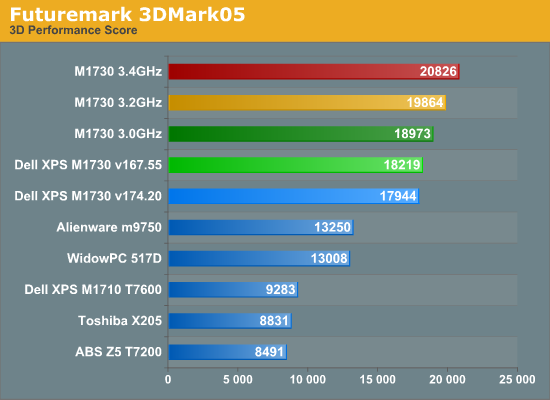
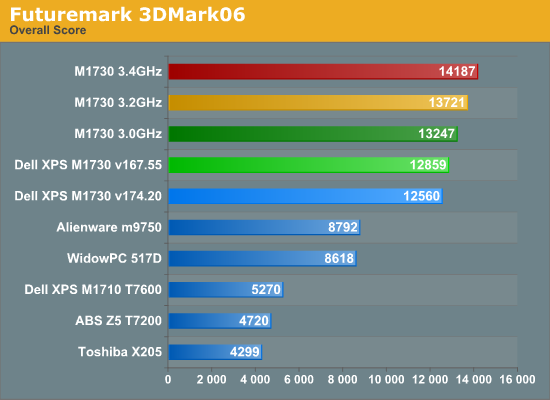
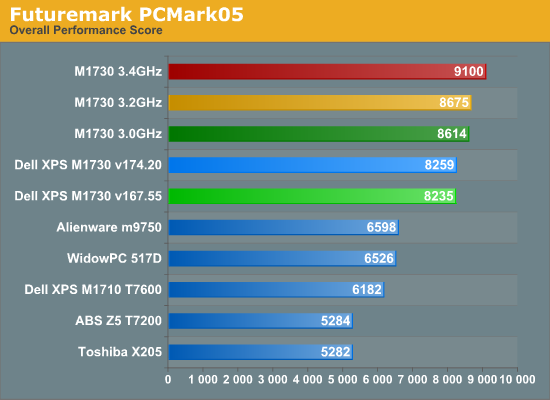
 |
Again, the XPS M1730 pretty much walks away from the competition. Drilling down into the individual PCMark05 results, we do find a few tests where the M1730 doesn't place at the top of the pack, but rarely is it far behind and several of the tests where it doesn't place first may have more to do with specific driver optimizations that affect this benchmark than reality.
In the overclocking department, we see good performance increases in most of the test suites. 3DMark03 is the odd man out, with a more GPU limited nature, while 3DMark05/06 and PCMark05 scale quite well. The margin of error is a bit higher on the Futuremark applications when overclocking the M1730, as we saw variations of up to 3% between consecutive test runs. Regardless, clock speed will help if you're after ORB placement.
Overclocking Application Performance
Besides gaming tests, we also wanted to run some more traditional benchmarks. Many of these depend more on CPU and system performance rather than purely on the graphics cards, so this will give us a chance to see how the X9000 scales with overclocking when the GPU isn't a factor. We have used some of these tests in the past, but with new versions of QuickTime and DivX we have opted to start fresh.
Note: All of the application tests were performed with the 167.55 drivers.
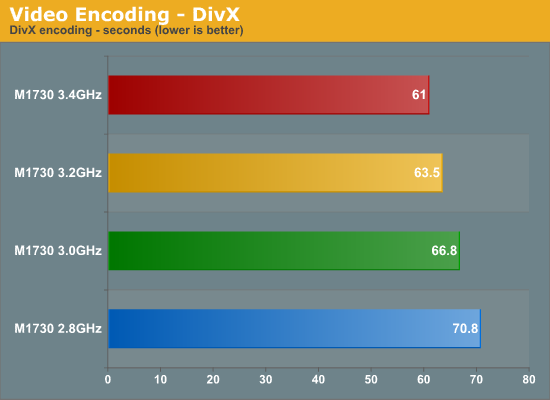
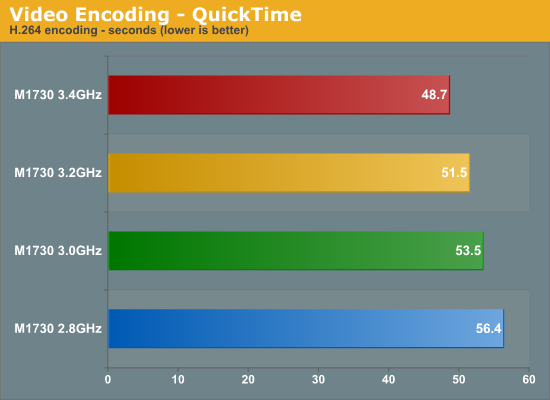
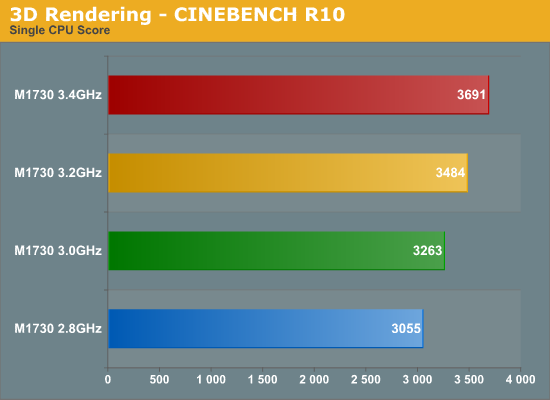
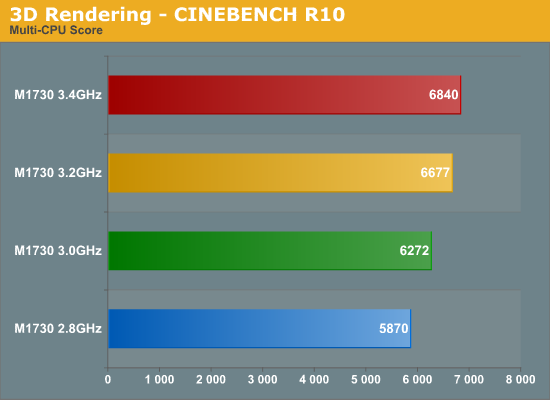
We see much better scaling with the CPU overclock in these tests, likely in part because the GPUs are not contributing to overall system load. The CINEBENCH single core result scales almost perfectly with clock speed, while the other three tests get about 80% of the potential speedup. If you want a fast laptop to do this sort of work, the M1730 will work very well. On the other hand, these types of applications also benefit greatly from multi-core CPUs, making quad-core more attractive. It may be quite some time before we see any official mobile quad-core CPUs; in the meantime, there are some notebooks that use desktop CPUs, including the Q6600 and its ilk. Whether you actually want to go that route rather than simply staying with desktops is a tough call; we've never been particularly fond of running a desktop CPU in a laptop, ever since the days of the "mobile" Pentium 4.
Battery Life and Power Use
For battery life testing, we ran our standard three in-house tests. The first consists of surfing the internet until the battery runs down. We set Internet Explorer to load three web pages (including AnandTech.com), pause for 60 seconds, exit, and then reload those pages. The second test simply plays a DVD until the battery runs dead. For the third test, we loop the four gaming tests in 3DMark06. In all cases, we set the power profile to "Balanced" and set the display brightness at maximum brightness. Given the amount of power already consumed by the M1730 GPUs, even turning off the backlight for the LCD won't help much. Still, if you're willing to turn down the brightness level you might be able to increase battery life by another ~5 minutes.
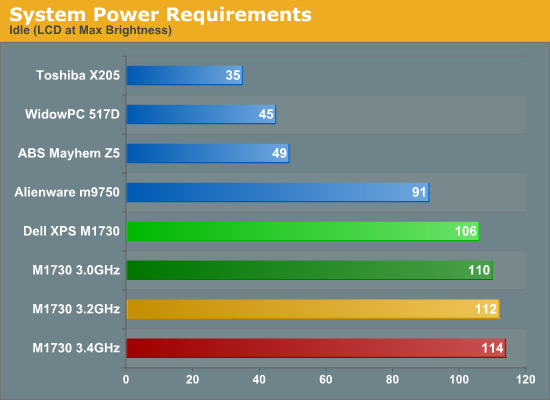
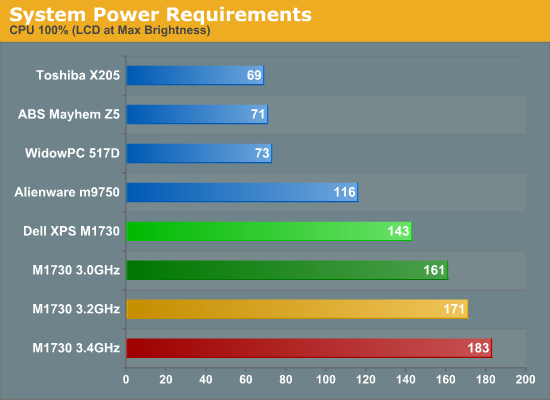
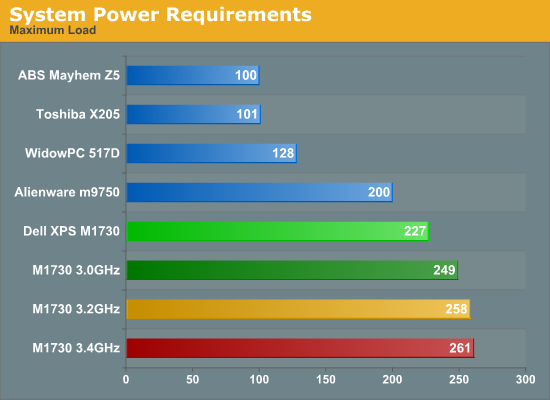
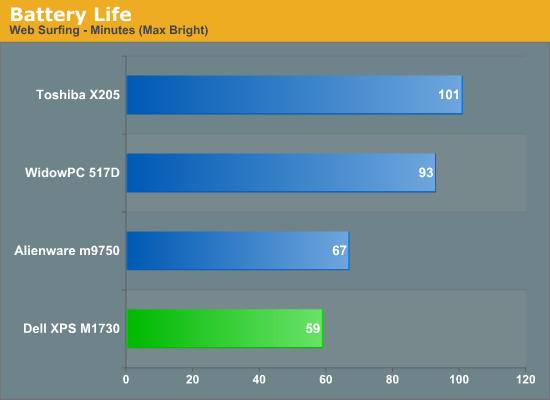
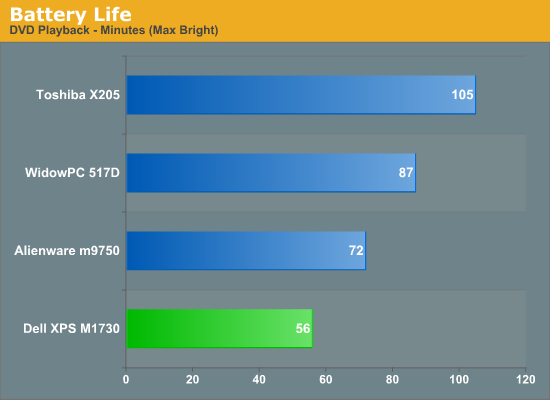
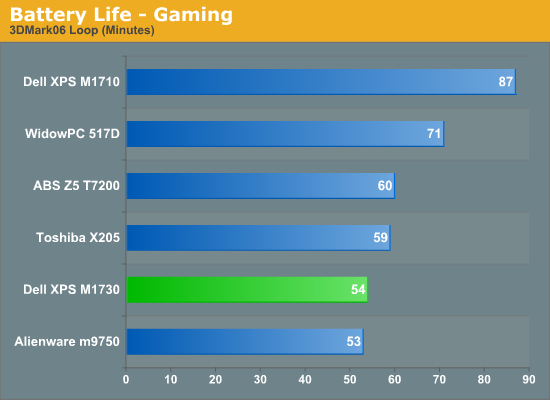
SLI 8800M GTX cards clearly need a lot of power, and with the X9000 CPU the M1730 consumes 15 to 20% more power than the Alienware m9750. That's when the system is plugged into the wall, however; running on battery power, CPU and GPU performance is throttled somewhat. The net result is that gaming battery life is about equal to the Alienware. Internet surfing and DVD playback on the other hand both suffer mightily. If ever there was a system that needs Hybrid SLI, this is it. Unfortunately, it sounds like Hybrid SLI won't be available in laptops until sometime later this year.
Closing Thoughts
The Dell XPS M1730 is fast... really fast! It's definitely the fastest notebook we've ever tested, and outside of a few specialty notebooks that use desktop CPUs, there's really no way to make anything faster right now. It's also expensive. Sure, Dell could have stopped in a couple of 64GB solid-state drives to try to further improve performance, but with prices already starting at $4000 for 8800M SLI, and with the amount of storage modern games require, we would just as soon not spend $2000 on smaller SSDs that may not always improve performance. If you feel differently, you can of course go that route.
Now, let's take a step back and actually consider what you're buying with the M1730. The 8800M GTX offers similar performance to the desktop 8800 GT 512MB. It has slightly slower clock speeds on the core and slower memory, but it still delivers good performance - great performance in a notebook. The X9000 is also very fast for a mobile CPU, clocked at 2.8GHz. That puts it roughly on par with the E6750, once we take into account the slower bus and memory speeds of notebooks. If you purchase the M1730 as tested, then you get roughly the equivalent of a desktop system with an E6750 and 8800 GT SLI. So we're talking about a ten pound notebook that can match the performance of a top-end system from a year ago. That's pretty incredible when you get right down to it! Okay, so that's now more of a midrange desktop system that can be put together for around $1500, but that's the price of miniaturization.
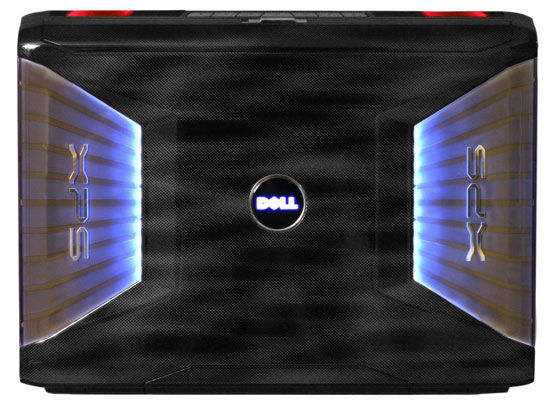 |
If you absolutely need transportable gaming performance, the M1730 is a great solution. If what you really want is great gaming performance when you can sit down and plug in, and you might also like to have long battery life for when you're on the road, there are other options. You can obviously save yourself a lot of money by buying a desktop for gaming and a notebook for mobility and ditching the whole concept of the gaming road warrior. Even if you still want to stay with a gaming notebook, you don't necessarily need to go as extreme as the M1730. Single GPU laptops offer very good performance, particularly if you're willing to turn down the details in a few spots. Do you really need 4xAA at 1920x1200, or could you be content with 0xAA at 1440x900? We'll have a couple more reviews in the coming weeks that look specifically at two offerings that meet these criteria. You won't get as many bragging rights, but then you could take the money and buy jewelry for your girlfriend instead....
That's all looking at the question from the perspective of a reasonable, cost-conscious buyer. Many of us fall into that category, so it can be difficult to imagine someone wanting to buy an extreme notebook like to XPS M1730. Such individuals probably also scratch their heads at the exotic sports cars of the world. The fact of the matter is that some people want to go out and buy a Ferrari, Lamborghini, or some other "insane" sports car. They don't want to purchase a mass-produced car that costs 1/10 as much and still delivers most of the performance thrills... they want a freaking Lamborghini! With laser beams on its head! If you feel the need for speed, Dell has got your fix right here. (And just in time for tax returns….)
As exciting and powerful as the XPS M1730 is, like the MacBook Air, we can't say everyone needs something like this. Do many of us lust after this sort of performance though? You bet we do! This is a system for people who want maximum performance in a transportable computer -- most of the time you'll still be tethered to a power outlet. It would be nice if we could get the potential for this performance when we need it, but still have the option to shut down various devices so that we can save power when we're away from our desks. That's what Hybrid SLI aims to accomplish, and we are certainly interested to see how that pans out.
The bottom line is that the XPS M1730 is currently the ultimate desktop replacement gaming notebook. You could easily forget about having a large desktop computer and simply do all of your gaming (or work should the need arise) on an M1730. It's not hard to imagine using it as a transportable workstation as well. Get a 30" LCD, keyboard, and mouse for your home and your office and you can now take your entire system with you wherever you go. Software developers -- especially those who work in the gaming industry -- could benefit from having something they can use to demonstrate their latest graphics tour de force. Many probably still feel this type of system is excessive, but it definitely satisfies a niche market. After all, there's nothing wrong with a bit of excess now and then.







