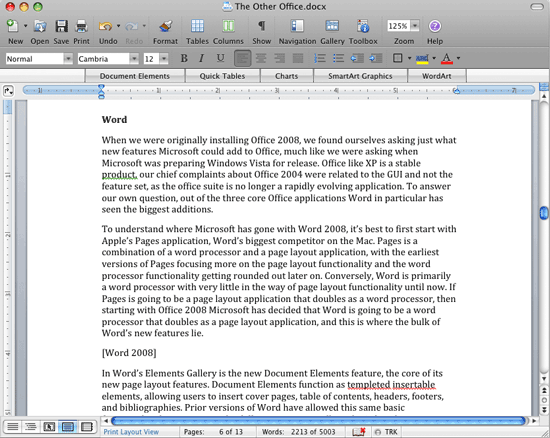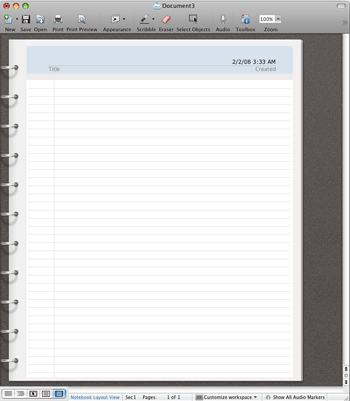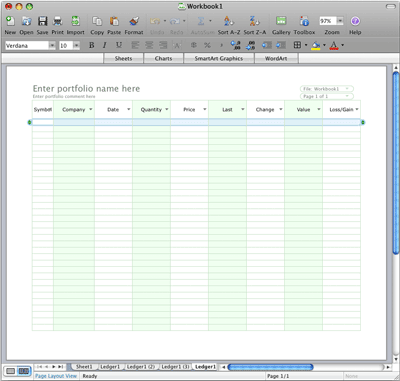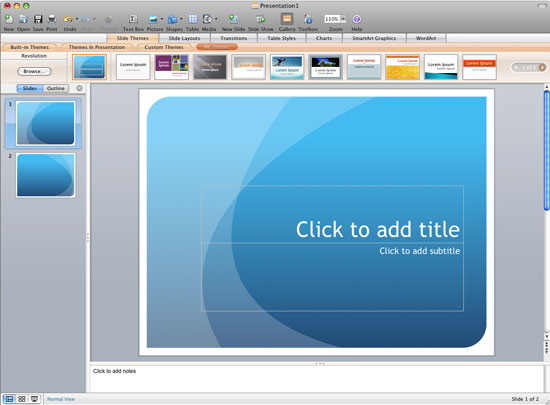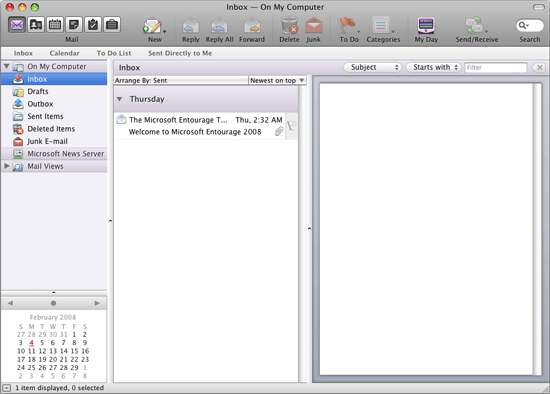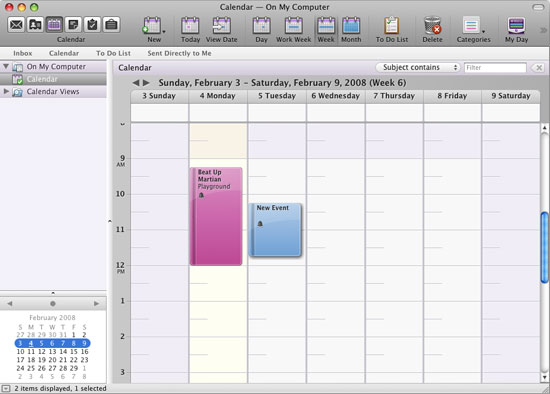Original Link: https://www.anandtech.com/show/2434
The Other Office: Microsoft Office 2008 for Mac Review
by Ryan Smith on February 5, 2008 12:00 AM EST- Posted in
- Mac
When it comes to software, Apple makes no attempt to hide or excuse their breakneck development pace. This decade alone has seen Apple make a major operating transition with Mac OS X, a major hardware transition in moving to x86 processors, and a couple GUI style redesigns to round things out. Apple’s desire to keep Mac OS X modern means backwards compatibility can take a back-seat to the need to move forward.
But what does this have to do with Office 2008? Practically everything.
Very seldom will you find us feeling even the least bit sorry for an 800lb gorilla, let alone the gorilla that is Microsoft, but this would be one of those few times. As one of the largest Macintosh developers outside of Apple, Microsoft has been along for Apple’s wild ride at every step and we can’t imagine a company that normally has such a strong focus on backwards compatibility enjoying it all that much. Stops along the wild ride include porting Microsoft’s entire Mac product catalog to OS X, rebuilding Virtual PC for the G5 processor (only for Apple to drop PPC entirely a short time later) and now the latest stop: x86 processors and universal binaries.
Ask any Mac user who has purchased a Mac within the last two years about what they’re waiting for the most in Office 2008 and you’ll always get the same answer: universal binary/x86 support. Although OS X ships with the Rosetta emulation layer to run older PowerPC-only software, you won’t find many Mac users happy with the performance of it. Even Office 2004 runs fairly slow on modern Macs under Rosetta, in spite of the relatively lightweight nature of an office suite; it’s usable but not in any way fast or snappy.
Ultimately Microsoft could have just done the bare minimum to clean up Office 2004 so that it could be compiled as a universal binary and then sold it as a full price upgrade, and make a tidy sum of money in the process just from users willing to buy Office again just to escape Rosetta. Thankfully they didn’t do that, in the four years between Office releases Microsoft has taken the time to give Office 2004 a significant overhaul in functionality on top of the changes in its underpinnings, all of the Office applications have been given a makeover in some way or another. Many Mac users will end up buying Office 2008 anyhow just for the universal binary support but never the less it has more than enough new with it that it can stand on its own.

So what exactly has the Mac Business Unit been up to over the last four years in developing Office 2008 and how does the latest iteration of Office stack up to its competition? Let’s take a look and find out.
General Information
A lot has changed in the years since Microsoft released Office 2004, such that Microsoft is not only competing with itself as it was when Office 2004 was released. Chief among these changes is that Apple has fleshed out what was just the Keynote presentation software in to the complete iWork suite. iWork isn’t competitive with Office 2004 or 2008 on a feature-for-feature basis (mostly because iWork is targeted primarily towards home users) but it’s leaps and bounds better than its predecessor AppleWorks, enough so that for the first time ever Microsoft has some real competition for office suites on the Mac.
Meanwhile the Mac OpenOffice.org suite port/fork, NeoOffice, has been hammered out over the years to give Mac users a third viable choice in office suites. Like iWork, NeoOffice is not at feature-parity with Office 2008 so it isn’t and can’t be a complete Office replacement in all cases, but it’s also free, coming in at $80 cheaper than iWork and $130 cheaper than Office. Unlike 2004, if you absolutely need an Office suite of some kind you won’t need to suffer through OpenOffice.org’s un-Mac X11 implementation or pony up any money for Office.
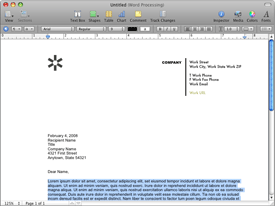
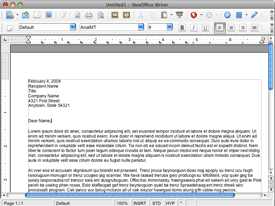
The competition: Apple's iWork and NeoOffice
For Office 2008, Microsoft has released 3 editions of the suite, similar to the editions for Office 2004. At the bottom is Home & Student Edition ($130) which includes Word, Excel, PowerPoint, and Entourage; the only thing missing is Exchange support and Automator support, which Microsoft holds out for the standard edition of Office 2008. Notably unlike Office 2007 for Windows Home & Student Edition, Office 2008 comes with an email client (Entourage) while Office 2007 does not. Following Home & Student edition is Standard Edition ($350) which includes the missing Exchange and Automator support; at $200 for a few extra features this it quickly becomes clear that this is the business user edition of Office. Finally is Special Media Edition ($440) which includes the Microsoft Expression Media application, a media cataloging program that replaces VirtualPC as the companion application for the high-end edition of the suite.
It’s also worth noting that while Microsoft does little to differentiate Office for the Mac and for Windows by name, the products are actually quite a bit different. Office for the Mac is developed by Microsoft’s Mac Business Unit (MBU) rather than the normal Office development group. While the products produce compatible documents and look & work quite similarly, the relationship is nearly superficial at times. Office for the Mac is not Office ported to the Mac, which means there are a number of differences between the products once you get beyond basic functionality. This can be both a good thing (new features better suited for the Mac) and a bad thing (features not available for the Mac).
Chief among these changes is the loss of Visual Basic for Applications support, and the addition of Automator and AppleScript support in its stead. Automator is Apple’s own workflow application for handling macro functionality and repetitive tasks, introduced in Mac OS X 10.4 and AppleScript is Mac OS’s long-standing scripting language. Sadly VBA became a casualty of the move to x86, in removing support for it Microsoft has cited that it would be incredibly difficult to port due to being built around the PowerPC architecture and meanwhile nothing else on the Mac uses VBA. So VBA support has been dropped and Automator/AppleScript integration has been added.
We won’t spend too much time on this change, but don’t take this to mean it’s a small change. VBA macros are a cornerstone of how businesses use Office (with Excel in particular) and dropping them will have a huge ramification on the Mac version of Office. We have heard some rumblings that this could effectively kill a large chunk of the business use of Mac Office (or at least start a riot in Accounting) and while it’s too early to say for sure how this will play out we also can’t discount the concern. Automator/AppleScript is plenty functional, its only problem is that it’s not compatible with the 90%+ of business computers running Office for Windows. In the business world, Mac Office may find itself replaced by Macs running the Windows versions of Office through WINE or virtualization.
On a happier note, the other significant global change for Office 2008 is file format support. Office 2008 adds Office Open XML file support (docx, xlsx, pptx) granting it otherwise full compatibility with Office 2007 and allowing Office to save files in a modern, technically open format.
Installation & A New GUI Design
Normally we wouldn’t even comment on an application’s installer, but in this rare case Office 2008 begs for such commentary, and not for good reasons. One of the unique points about the Mac and at the forefront of its simpler design is that applications don’t require a traditional installation. Applications can be dragged directly in to the Application folder and immediately executed; the application will then take care of any setup considerations in the background.
Somewhere between 2004 and 2008, Microsoft seems to have forgotten this. Office 2004 could be drag & drop installed, or an installer could be used if you wanted a customized installation with some elements stripped out. This is not the case with Office 2008, here the installer is the only option. The issue is incredibly minor but never the less we can’t fathom why drag & drop installation is not an option this time; it’s very un-Mac and surprising to see Microsoft taking a step backward here.
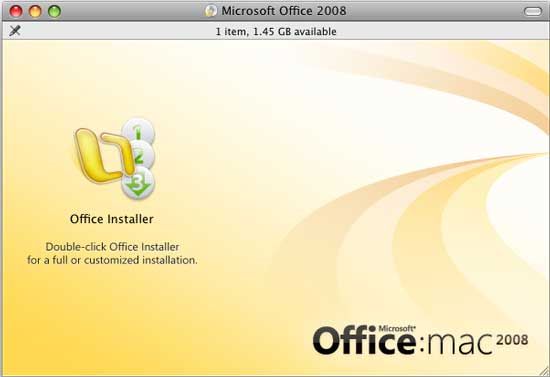
Moving on, Microsoft has used the 4-year period to give the entire Office suite a GUI makeover. When we last saw Office 2004, it was still sporting a design from the middle of the Aqua era. Aqua has since then long fallen out of style inside and outside of Apple with Office 2008 catching up on this fashion change. All of the Office applications sport a new GUI theme that bring the suite up to parity with Leopard.
As unexciting as a GUI change may sound however, Office 2008 represents a major improvement in the Office GUI. Office 2004 will not be remembered for its GUI, its Aqua design aside it just wasn’t very good; floating palletes littered the design and toolbars were oddly disembodied from other toolbars and the application’s main window. It was certainly different from its Windows counterparts but it was also impractical.
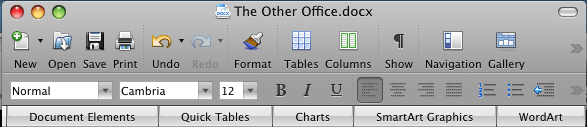
What’s old is new for Office 2008, the entire GUI has been glued back together and is no longer disembodied to our delight (although the disembodied option is still there for the few who liked it). The default Office 2008 GUI is basically a traditional GUI reborn, still sporting the styles of Mac OS X but without being so revolutionary that it’s hard to use. While we can’t help but feel that the Office 2008 GUI feels particularly close to that of Apple’s iWork the fact of the matter is that copy or not, Microsoft fixed one of the more nagging design issues in Office by finally getting rid of the sometimes-combative GUI moving to a style that works. It’s hard to put in words how much of an improvement the new Office GUI is, but for anyone who has had the misfortune of fighting with Office 2004, they’ll immediately appreciate the return to tradition in Office 2008. Now if Microsoft could just get rid of the floating palletes in Office 2012.
When it comes to GUIs, one of the interesting things that comes from the split development of Office for the Mac and Office for Windows is what does and doesn’t end up getting shared between the platforms. Office 2007 saw the introduction of the ribbon system, the biggest revamp in the Office for Windows GUI since its introduction. Office 2008 traditional design means that it does not use the ribbon for its primary functions, but the influences of the ribbon are clearly seen elsewhere. Specifically new in Office 2008 is the Elements Gallery, which houses many of the new features for each of the core Office 2008 applications (the insertible ones referred to as “elements”) along with some of the features that used to be in floating palletes, and this is where you’ll find the ribbon in Office 2008.

We’ll go in to each of the new functions in the Elements Gallery in a bit when we take a look at the individual applications, but for now consider this a sign of things to come. The ribbon has proven to be effective on Office 2007 and the same is true on Office 2008 where the ribbon does a good job providing access to the rest of Office’s features and proves that a ribbon can work on a Mac. It’s certainly as good of a way as any to phase in the ribbon for Mac users.
Word
When we were originally installing Office 2008, we found ourselves asking just what new features Microsoft could add to Office, much like we were asking when Microsoft was preparing Windows Vista for release. Office like XP is a stable product, our chief complaints about Office 2004 were related to the GUI and not the feature set, as the office suite is no longer a rapidly evolving application. To answer our own question, out of the three core Office applications Word in particular has seen the biggest additions.
To understand where Microsoft has gone with Word 2008, it’s best to first start with Apple’s Pages application, Word’s biggest competitor on the Mac. Pages is a combination of a word processor and a page layout application, with the earliest versions of Pages focusing more on the page layout functionality and the word processor functionality getting rounded out later on. Conversely, Word is primarily a word processor with very little in the way of page layout functionality until now. If Pages is going to be a page layout application that doubles as a word processor, then starting with Office 2008 Microsoft has decided that Word is going to be a word processor that doubles as a page layout application, and this is where the bulk of Word’s new features lie.
In Word’s Elements Gallery is the new Document Elements feature, the core of its new page layout features. Document Elements function as templeted insertable elements, allowing users to insert cover pages, table of contents, headers, footers, and bibliographies. Prior versions of Word have allowed this same basic functionality, but in practice the difference is practically night & day; document elements come in a variety of different styles and most elements can be changed on the fly for another element. This is in stark contrast to previous versions of Word where such functionality is something you could do, but not without a great deal of trouble and with very little visual flair.

With the addition of Document Elements, how Word handles embedded elements has been greatly revised to fit the needs of a page layout application. Word now does a far better job wrapping text around elements, including irregular-shaped and rounded elements. For anyone who has had to struggle with placing an image or chart in to a Word document and getting it to align with the rest of the document correctly, Word 2008 seems to have neatly resolved the issue.
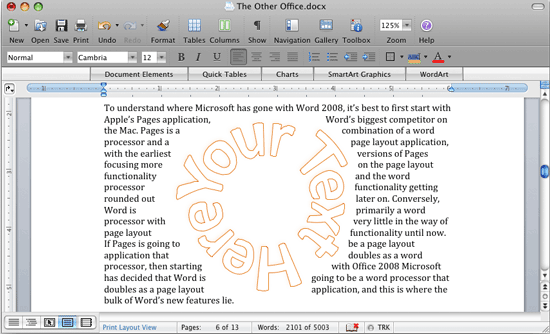
Also finding its way in to the new Elements Gallery to augment the page layout features are the new Quick Tables, a new chart wizard, SmartArt, and WordArt. Quick Tables are pre-built tables featuring different visual styles. The new chart wizard now inserts charts directly as elements and features a slew of brand new styles. SmartArt is a new style of informational art based around various artworks to showcase the relationship between information (think pre-built diagrams); we’ll talk a bit more about it when we’re discussing PowerPoint. And WordArt is as always, WordArt.
Finally, Word introduces two new layout modes. The first mode, Publishing Layout, wraps up the changes to Word to facilitate its emergence as a page layout application. In this mode Word functions more like a true page layout application than a word processor with the focus on creating non-document works (brochures, postcards, etc) through a number of templates and insertable art elements. This layout mode is best described as what would happen if PowerPoint was inserted in to Word, and the end product was something other than a slide. Serious business users will likely ignore this feature along with most of the rest of the new page layout features of Word, but we suspect it will be popular with home users and students.
The other new layout in Word is the Notebook Layout, which turns Word in to a notebook. It’s an interesting concept in theory, and if we had a tablet Mac perhaps we could put it to use, but as it stands right now we’re not sure why Microsoft added it. It’s not a page layout feature, and we can’t find much use for it on its own.
With page layout having been the focus of Word 2008’s
development, very little of the application’s functionality has otherwise
changed. The font crowd will be
happy to find that Word now supports ligatures for fonts for both OpenType and
Apple Advanced Typography fonts.
Excel & PowerPoint
Next to Word, the rest of the core Office applications have not received the same kind of attention, with Microsoft clearly not having a clear goal for these applications like they did Word.
Excel is the most neglected, having gained very little and suffering the most from the loss of VBA. Excel’s big new feature for Office 2008 is ledger sheet templates, functioning as Excel’s version of Word’s publishing layout templates. These various ledger templates are pre-formatted to feature the types of columns appropriate for the ledger type, and any formulas such a ledger would need. Even more so than the Word page layout features, the ledger templates are clearly targeted towards home users and not business users.
Filling out Excel’s ribbon are WordArt, SmartArt, and the new charts. Office’s new charting abilities have more of a chance to shine here, as Excel is free of the uncomfortable bond between itself and Word when charts are summoned through Word. It’s hard to get particularly excited about a chart of all things, but Microsoft’s art team deserves credit here for coming up with some nice, modern graphics for charts in Office 2008 that are far better than some of the tired and blocky charts of Offices past.
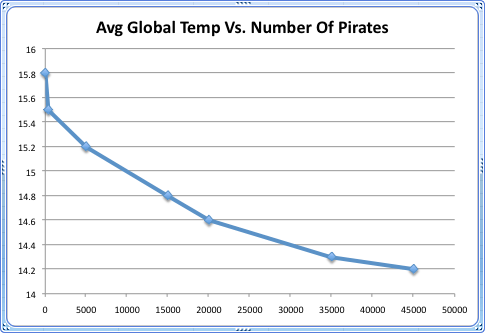
Last but not least among the core Office applications is PowerPoint, which has found itself in an odd bind on the Mac in recent years. Since 2003 Apple has published its own presentation software, Keynote, the brainchild and reportedly favorite piece of Apple software for Steve Jobs. When visual flare is one of Apple’s strongest suits, Keynote is easily the biggest competitor to any single Office component on the market. Apple has put in every trick in the book in to Keynote, from OpenGL accelerated effects to integration with Apple’s media applications.
The bind for PowerPoint is trying to once again push PowerPoint ahead of Keynote; unlike word processing documents and spreadsheets, there’s little need to widely share presentations, which means Microsoft can’t bank on the fact that PowerPoint is still more popular because it’s also on Windows. Here the problem isn’t so much one of functionality but visuals, keynote is functionally very similar but gets such heavy usage on the Mac due to its superior visuals.
As a result and as has been the case with the rest of Office 2008, the changes for PowerPoint 2008 start with templates and artwork, many of the old templates have been thrown out and many more new ones introduced that stay with the theme of modernizing the graphics in Office and beating Apple at visual flare. The transitions have also been updated with the addition of several new transitions, including a few 3D transitions. Unfortunately for Microsoft they still aren’t using OpenGL here, which limits what they can further do with transitions; even a number of Keynote’s 2D transitions are using some kind of OpenGL effect that demonstrate so well Apple’s goal for visual flare. And while it seems petty to complain about PowerPoint’s transitions of all things, our own real world experience is that a showy transition may be the last thing keeping the audience drifting away, so at some level they do count.
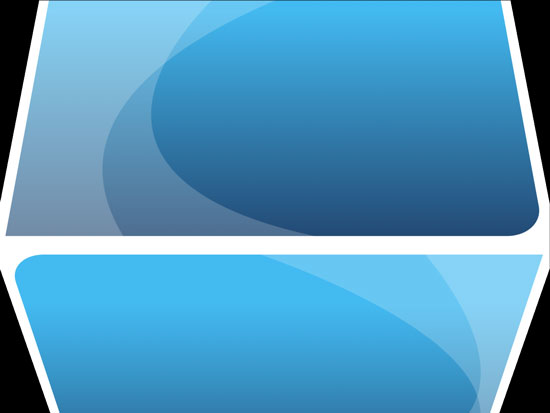
A 3D cube transition midway through transition
SmartArt rounds out the major changes in PowerPoint’s visuals, and while it’s technically available in all 3 core Office applications it makes far more sense to discuss it here since its predominant use will be in PowerPoint. As we called it earlier, SmartArt is a series of simple & stylized diagramming elements that are used to show the relationships between data. PowerPoint has come with its own minimal flowchart/diagramming abilities for years (for more complex charting is Microsoft’s Visio, which isn’t on the Mac) but SmartArt isn’t a replacement or competitor for that functionality. Rather SmartArt’s pre-built diagrams serve to offer better looking diagrams that only need their text plugged in; in essence faster & shiner diagramming for a limited number of common cases.
Given how obtuse (and ugly) PowerPoint’s prior diagramming abilities were, we’d consider SmartArt a useful and meaningful addition to PowerPoint, with enough variety to keep from audiences getting too burnt out on the artwork too soon. It’s also one of the few things that will set PowerPoint 2008 apart from Keynote for now, although we’d bet on Apple introducing its own SmartArt implementation if it proves to be as useful as we suspect it to be.
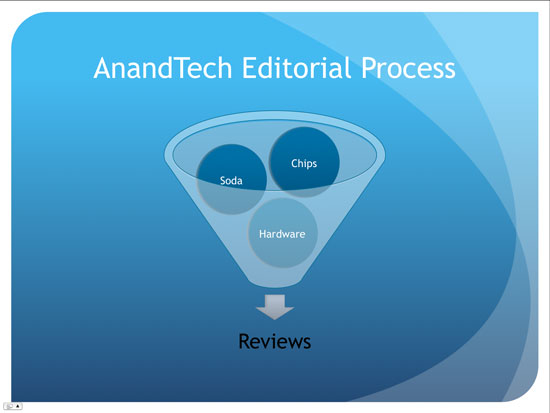
PowerPoint has also received a
few new pieces of functionality, largely bringing it up to par with Keynote in
areas where it was lacking. PowerPoint now features some iPhoto integration,
allowing slideshows to be exported to iPhoto for distribution to users without
PowerPoint, or alternatively to iPods which can function as presentation
devices when a video-out kit is attached (obviously not with the special
effects, however). The Apple Remote is also supported now, giving PowerPoint
another option for controlling their presentations.
Entourage
The final application in the Mac Office bundle is the Mac-exclusive Entourage email/personal information manager client. Entourage truly is a last-and-certainly-least application, as it has continued to raise user ire over the many years. For whatever reason, Microsoft has seen it fit to keep a separate email client for the Mac rather than try to port over the excellent Outlook, and this is the story of where Entourage starts.
Imagine a Classic Mac OS application ported to OS X in as quick of a time period as possible, and then to go virtually ignored since the year 2000 or so, and you have Entourage up through Entourage 2004. Entourage 2004 was bloated, it was slow, it was unstable (thanks in part to storing email in a single database that was prone to corruption), and it was ugly. Its one redeeming feature has been that it offers a sliver of support for Microsoft’s extremely popular Exchange server, and even then Entourage’s support for Exchange’s PIM functionality has been poor. Outlook for the Mac it is not.
So where does Entourage 2008 leave us? It’s an improvement, but it doesn’t completely fix what has continuously ailed the software. Since the biggest reason to use Entourage has always been its Exchange integration, Microsoft has further improved the integration between Entourage and Exchange, a process that has been continuing for several years now. Sadly it’s still not to the same level as Outlook, but it’s to the point where the lacking integration features are minor. The only data that can’t be synchronized between Entourage 2008 and Exchange are tasks & notes.
With the database problems that Entourage 2004 was notorious for, Microsoft has reportedly put a great deal of effort in to Entourage 2008’s database handling to prevent a repeat of those problems. This is something that becomes a bit hard to test since we can’t create a database problem at-will, but after spending quite some time knocking on Entourage 2008 without breaking anything, we’re willing to take Microsoft’s word on the matter.
Microsoft has also used Entourage 2008 to resolve Entourage’s search inadequacies, largely stemming from the fact that the use of a database prevented external applications from searching against its contents, and Entourage’s own search engine was subpar. Entourage now features hooks for Spotlight to use to search the database, which brings Spotlight’s far superior indexing and searching features to Entourage. It should come as no surprise that Entourage has even ditched its own search engine in favor of Spotlight when searching within Entourage.
While changes to email functionality are few (junk mail filtering is the biggest improvement here), calendaring has been heavily revised, not surprisingly acting a great deal more like iCal. Improved color-coding been implemented via color-coding categories, a previously long-desired feature. Dragging to create events has be drug over from iCal, offering a far easier way to create events than Entourage’s so-so event creation pane. Finally the calendar can be synchronized with iCal, allowing you to use iCal to do your calendaring, and still have the information eventually fed back up the chain to an Exchange server or vice versa using Exchange to do your calendaring and having it fed down to devices like the iPhone.
Like the other applications in the Office suite, Entourage has also received a general UI touchup, although not as extreme as with the other applications. There is no elements gallery or other implementation of ribbons, but the UI has been stripped of all of its Aqua and pinstripe elements for modern metal. With that said at times you can still tell Entourage was abducted from Mac OS Classic, the initial setup wizard for example is straight out of Classic.
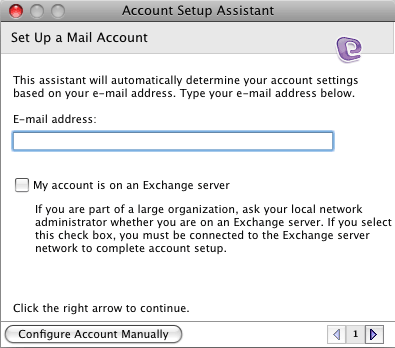
Finally Microsoft has added a small companion utility to Entourage called My Day. My day lists all of your calendar and to-do items, and even lets you quickly add to-do items. Since it’s its own application it can be open separate from Entourage, which is the source of the oddities of My Day. My Day looks like a widget, it acts like a widget, has functionality like a widget, is the perfect size for a widget, and Microsoft even calls it widget-like, but it’s not on the Dashboard like a good widget should be. We suppose this has a couple of benefits (not requiring opening the entire dashboard to use it) but otherwise we can not come up with a good reason to not have My Day located there. It strikes us as a particularly useful widget (so much so that we would rather use it over the iCal widget) but it should be on the Dashboard with the rest of our widgets.
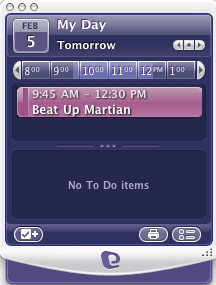
We’ll close our comments on Entourage with comments on speed. Entourage 2004 on a PowerPC Mac was slow, Entourage 2004 on an Intel Mac was painfully slow, Entourage 2008 is faster than both of those. Certainly we were expecting Entourage 2008 to be faster than 2004 under Rosetta, but Microsoft has gone a step further and improved its general speed. We’d still hesitate to call it fast (we figure it’s still a bit slower than Mail, iCal, etc) but no longer is it slow enough that it’s a nuisance. If you have to use Entourage, you won’t need to worry about growing old waiting on it to finish something.
Closing Thoughts
So how does Office 2008 for Mac stack up in the end? As we stated when we started off this review, its components are now universal applications and that alone will sell the suite to the number of users who have purchased an Intel Mac in the last two years. Just the lack of Rosetta translation makes it a much better experience.
But how about for those users that can bear Rosetta, or those still on PowerPC, or even just as an academic exercise where Office 2004 and Office 2008 are comparable in speed and the difference comes down to features? Office 2008 isn’t a must-have upgrade, but as we’ve seen it’s more than capable of standing on its own.
The key to maximizing what Office 2008 is capable of is using it for more than the bare essentials. If all you do is the most basic of word processing, the simplest of spreadsheets, and the flattest of presentations, then you’re going to struggle to find much value in Office 2008. But once we begin talking about expanding functionality and improving usability is when Office 2008 begins to shine.
For home users in particular, Office 2008 is a massive set up. Word’s page layout features finally make it practical to put together documents more advanced than simple write-ups and the bibliography tools will be a boon to students. Similarly the graphical upgrades to Excel’s charts and to PowerPoint’s artwork will prove to be beneficial to those same groups. And Microsoft has found a solid feature to add to the whole suite with the element gallery, the various elements compliment their respective programs well and the ribbon has transitioned well to the Mac.
For business users the case is a bit different. Entourage is still hobbled by lacking functionality and old age, it’s much improved over past incarnations which will make Exchange users happy, but there’s still no reason to use it over Apple’s software if you aren’t using Exchange. Business users will have a harder time swallowing the rest of Office, many of the features we praise for home use aren’t notable for businesses, with PowerPoint being the only application outside of Entourage that has received an appreciable improvement for business users. And the lack of VBA support makes Excel makes Office 2008 impossible to recommend for mixed-environment businesses making heavy use of VBA. For those groups they will be in a pickle, Office 2008 adds OOXML support which is critical for maintaining parity with Office 2007, but the loss of VBA is painful. Those in the pickle will have a hard choice.
If nothing else everyone will appreciate the improvements to the GUIs of the Office 2008 components. Aqua is gone which is nice, the GUI has been streamlined and made more Mac-like, which is even better. It’s not a massive difference, but Office 2008 is definitely easier to use thanks to the cleaner GUI.
Ultimately Microsoft could have just made an Intel edition of Office 2004 and slapped the Office 2008 name on to it and still managed to move a great deal of copies, but they didn’t. Most users, business and home alike, will find something they like in Office 2008. Apple meanwhile still has an appreciable footing against Office 2008 with their iWork suite, but for now Microsoft has more than caught up and will continue to be secure in their de-facto position for office suites.