
Original Link: https://www.anandtech.com/show/2266
Gateway E-155-C: A Lightweight Convertible
by Jarred Walton on July 4, 2007 12:05 AM EST- Posted in
- Laptops
Introduction
For whatever reason, the majority of the laptops we get sent for review tend to be larger Desktop Replacement (DTR) models. While there is nothing inherently wrong with such a laptop, there are many people out there that are far more interested in portability and mobility. We have looked at 14", 15.4", and 17" notebooks in the recent past, but it's been some time since we last looked at anything that could truly be called "thin and light". Gateway answered our request for such a laptop by sending us their E-155-C, which also holds the distinction of being the first convertible laptop/tablet PC that we've had the opportunity to review.
The component selection for the E-155-C is clearly targeted at the thin-and-light crowd, focusing on lower power requirements rather than raw performance. The question of course is whether it still packs enough power to run all the day-to-day tasks that people use. Like most new laptops, Windows Vista is also an option for the E-155-C, which will certainly increase the demand on system resources. Windows XP Tablet Edition can also be selected in the online configurator, but we opted to test with Windows Vista. Not everyone is going to want to run Windows Vista, but we felt it was important to see how the laptop manages to run the new operating system; Windows XP certainly won't be any slower than Windows Vista. It's also worth nothing that all versions of Windows Vista now support tablet PCs - you don't need a special Tablet Edition any more.
 |
Given the components used, there is little doubt that the E-155-C will at best struggle to run any serious 3D games or computationally intensive applications. As we stated in our recent review of the HP dv6500t, however, for many users that will not be a concern. The GMA 950 integrated graphics are capable of running the Vista Aero Glass interface, and that's about as far as the targeted users are likely to push the graphics in this type of notebook. One of the unfortunate drawbacks of the thin and light segment is that besides packing less powerful components, prices also tend to be higher because you're paying for the diminutive size. The test unit we were sent currently retails for about $2000, and even the base 1GB configurations runs $1800 or more, so you're basically paying for the tablet PC interface and a lighter notebook while sacrificing performance.
Can the Gateway E-155-C satisfy the target market, or will they be left wanting? Let's take a closer look.
Gateway E-155-C Features and Options
Gateway offers customers the ability to customize quite a few aspects of this particular notebook. Here's a quick overview of the major configuration options available on the E-155-C, not counting any external accessories or peripherals.
| Gateway E-155-C System Configuration Options | |
| Processor | Core 2 Duo U7500/U7600 |
| Chipset | Intel 945GM + ICH7-M DH |
| FSB Speeds | 533 MHz |
| Memory Speeds | DDR2-533 |
| Memory Slots | 2 x SO-DIMM, 512MB up to 4GB, DDR2, Dual Channel supported |
| Graphics | Intel GMA 950 |
| Display | 12.1" WXGA (1280x800) Touch-Sensitive |
| Expansion Slots | 1 x PC Card type II 2 x mini-PCI (internal) - one occupied by WiFi |
| Hard Drive | 60/80/120GB 5400RPM, 80/100GB 7200RPM |
| Optical Drive | 24X Combo CD-RW/DVD-ROM, 8X DVD+/-RW DVD-RAM |
| Networking/Communications | Integrated 10/100/1000 Ethernet and V.90 56K Modem Intel 3945ABG (802.11A/B/G) Mini PCI Wireless |
| Audio | 24-bit High Definition Audio with 2.0 Speakers |
| Left Ports | Flash reader (SD, MS/Pro, MMC) 1 x VGA 1 x Gigabit Ethernet 1 x PC Card Type II Docking Station Connection |
| Right Ports | 2 x USB2.0 Optical Drive<.br>1 x 4-pin FireWire Microphone/Headphones |
| Front Ports | None |
| Back Ports | Modem jack (RJ-11) Power Connector |
| Keyboard | 83 Key QWERTY (US) |
| Extras | Fingerprint Reader Touch-sensitive display with tablet interface Stylus with five replacement tips Six configurable quick-launch buttons (below LCD) |
| Battery Options | 4-Cell 38.5WHr 6-Cell 57.7WHr 8-Cell (TBD) |
| Dimensions | 11.9"x9.9"x1.17" (LxWxH) 4.85 lbs. (4-cell battery) 5.07 lbs (6-cell battery) |
| Power Adapter | 65W |
| Operating System | Windows XP Tablet Edition Windows Vista Home Premium 32-bit Windows Vista Business 32-bit |
Given its compact size, it's not too surprising that there are many components which can't be upgraded. Your only choices for the processor are a Core 2 Duo U7500, an ultra low voltage 1.06 GHz 2MB shared cache chip, or the slightly faster U7600 (1.20GHz 2MB). Likewise on the graphics, your only choice is to use the integrated Intel GMA 950 that comes with the 945GM chipset. If you're looking for the ultimate in high-performance computing, the E-155-C definitely isn't going to satisfy. On the other hand, having a dual core processor that runs at 0.900V (or 0.875V at the lowest 800 MHz speed the CPU enters during idle periods) means you get at least decent performance for typical business tasks while potentially improving battery life. If you couldn't tell, this notebook does not use the new Santa Rosa platform - not that it really matters in this case.
In other areas, you still get a reasonable amount of choice. Like the majority of modern laptops, the E-155-C comes with two DDR2 SO-DIMM slots. You can even install 4GB (at the cost of battery life); just remember to purchase a 64-bit operating system if you want to properly utilize more than 2GB of RAM. It appears that for power saving reasons, memory bandwidth is also limited to DDR2-533. Our test system came equipped with Samsung DDR2-667 memory, but it was running at 533 with 4-4-4-12 timings instead of 667 at 5-5-5-15 timings. Considering the relatively slow speed processor, there's likely very little difference in performance between the two memory speeds, so limiting the memory to DDR2-533 in order to improve battery life makes sense.
Did we just mention 64-bit operating systems? Well, unless you want to do it on your own, Gateway is not currently allowing the selection of a 64-bit OS, Vista or otherwise. The cost of a 4GB upgrade is also exorbitantly expensive right now (roughly $800 per SO-DIMM), and again considering the intended use we feel that a 2GB memory configuration makes the most sense. The OS choices at present consist of Windows XP Tablet Edition, Vista Home Premium, or Vista Business - again, all 32-bit versions.
Storage choices are pretty typical, and somewhat surprisingly Gateway offers relatively high performance models. Hard drive sizes range from 60GB up to 160GB, with either 5400 or 7200 RPM spindle speeds. Optical drive options consist of either a DVD-ROM/CD-RW combo drive or a typical 8X multifunction DVD burner (with DVD-RAM support). HD-DVD and Blu-ray drives are not supported as potential upgrades.
Connectivity options include Gigabit Ethernet, 802.11a/b/g WiFi, and a 56K modem. Wireless networking is provided courtesy of an Intel 3945ABG adapter.
The display is a 12.1" 1280x800 touch-sensitive LCD panel which we will cover in more detail later. A stylus is included, naturally, and the display can pivot into tablet mode or you can use the system as a normal laptop. The LCD panel is a 6-bit model capable of displaying a maximum of 262,144 simultaneous colors, which is something of a disappointment as we'd prefer an 8-bit panel. In use we didn't really notice any problems with the "missing" colors, though imaging professionals might feel differently.
In the battery department, there are three different capacities listed: 4-cell, 6-cell, or 8-cell. We asked for and received both the 4-cell and 6-cell for testing, and Gateway tells us that the 8-cell battery will be available in August. Battery size translates pretty much directly into battery life, so the 8-cell battery should last twice as long as the 4-cell model, though it will also increase the weight of the laptop by around 8 ounces.
A fingerprint scanner rounds out the features list, allowing you to login/lock/unlock the notebook at the swipe of your finger. The fingerprint scanner is located underneath the display, so it can still be accessed when the system is in tablet PC mode. With the scanner orientation, we found that setting the software to recognize your thumbprint made it a bit easier to swipe.
Design and Appearance
Performance, features, size, and/or weight are usually the primary considerations for people out notebook shopping. Appearance is another factor that may or may not be important, and the overall design needs to be evaluated to see how it works in day-to-day use.
 |
We would characterize the appearance in general as utilitarian. It's not really ugly, but at the same time there's nothing to set it apart from other notebooks. You get a charcoal gray laptop that looks about the same as many other laptops. Those who are looking for a beauty queen will want to keep searching, but before you write off the E-155-C you might want to take a closer look at the design.
 |
One of the selling points is that you can convert the E-155-C from a standard laptop into a tablet PC. (Note that in the above image the laptop is technically upside down; the screen orientation is automatically flipped when you convert the system into tablet mode, but we liked having the Gateway logo right side up.) The E-155-C might be thicker than a pure-tablet design, but we would be hard-pressed to give up access to a keyboard on any computer. Perhaps a combination of using a tablet interface along with speech recognition could suffice, but we did try exactly that and came to the conclusion that there are still plenty of times where having access to a keyboard and mouse is practically a necessity.
 |
 |
Looking at the laptop from various angles, we can see many of the features highlighted on the previous page. There are no ports or connections on the front of the laptop. The only item worth mentioning is the button that releases the display. The latch for the display can be flipped either direction so that it will also lock into place in tablet mode.
The rear is similarly barren. On the right side (left when you're facing the front of the laptop) is the power socket and Kensington lock, while on the other side is a telephone jack. (Our condolences if you still have to use such a connection.) The battery slides out of the back of the unit, and the larger battery sizes protrude slightly farther than what you see in the above image. The battery design actually works very well, and using a larger battery doesn't make the notebook any more awkward to handle. This is not the case with some other notebooks, where larger batteries can end up protruding from the bottom of the case and give the laptop a bulky feel.
 |
 |
The left and right sides as usual house the majority of the connections. On the left you will find a VGA port, the docking connector, Ethernet, a PC Card type II expansion slot, and a 6-in-1 flash memory reader (MS/MS Pro, MMC/RS-MMC, SD/Mini-SD). While the inclusion of an older PC Card slot as opposed to a new ExpressCard slot seems a bit odd at first, the primary market for the E-155-C appears to be business users, and many large corporations and businesses have various PC card peripherals that they continue to use. Near the front of the laptop, we also find the home for the stylus.
The right side houses the optical drive, which takes up the majority of the space. Near the rear are microphone and headphone jacks, while towards the front are two USB ports and a mini FireWire port.
Design and Appearance (Cont'd)
 |
Looking at the bottom of the notebook, there are three compartments that can be accessed. At the top, the latch mechanism for the battery can also be seen. The left latch can be used to lock the battery in place to prevent accidental removal, while the right latch is spring-loaded and needs to be pushed aside in order to hold the battery out. The batteries also have a power gauge that can be seen here, which will allow you to see an estimate of how much battery life remains without connecting the battery or turning on the laptop.
 |
Removing the three covers, we gain access to the hard drive, memory, and two Mini PCI slots. Starting with the latter, the left Mini PCI slot is occupied by the wireless adapter while the other is empty in our laptop and could be used for further expansion. The DDR2 SO-DIMM slots are in the top section, and you can also see part of the heatsink/heatpipe that is used to cool the CPU and chipset. If you actually want to swap processors, you will need to remove the rest of the bottom cover in order to access the CPU socket. The hard drive is in the bottom left compartment, and it's worth pointing out that Gateway uses an SATA hard drive.
 |
Here's a look at the basic 4-cell as well as the upgraded 6-cell batteries. The smaller battery offers a 38.5 WHr capacity while the upgraded battery provides 57.7 WHr. That means that the increased capacity battery should offer about 50% more battery life, which as you'll see later is pretty much exactly what we measured.
Looking at the design as a whole, there's really a lot to like. The battery configuration works well, whether you stick with the default 4-cell or opt for one with increased capacity. All of the necessary connections are present and accounted for, with one exception: there's a VGA port, but no DVI port. We'd prefer to ditch the VGA support in preference for a digital connection, as the vast majority of people - particularly those considering an expensive ultraportable laptop - will have LCDs. However, businesses that use projectors are more likely to want a VGA port, which accounts for the design decision. (We'd still prefer a DVI port with a DVI-to-VGA adapter instead, though!) Given the size of the laptop, it's not too surprising that there aren't a lot of extra connections available. Two USB ports? A keyboard and mouse will take care of those! If you're like us, investing in a USB hub for when your laptop is sitting at a desk might be a good idea. Some people will always want more, and that's not the purpose of the thin and light laptops. As such a design, the E-155-C has everything we need and really doesn't have any major flaws, especially for business users.
LCD Brightness, Contrast, and Viewing Angles
In keeping with our tradition of striving to provide the most detailed hardware reviews around, we took a closer look at the LCD used in the E-155-C. Unfortunately, as is generally the case with all laptops, we cannot guarantee that the LCD panel used in our particular sample will be the same as that used in other notebooks, even if they have the same model number. Many of the larger OEMs will source LCD panels from several manufacturers, and they could potentially change panels at any time. Certain panel types are more likely to have this occur than others, and the use of a touch-sensitive screen may mean that Gateway only has one panel source for this particular model. However, they have not indicated that this is the case and so we recommend you take our display measurements with these qualifications in mind.
Using ASTRA32, a utility to that probes for various low-level details about your computer hardware, the LCD panel in our test unit is listed as a BOE 089A apparently manufactured by BOE Technology Co., Ltd. It is entirely possible for ASTRA32 to make mistakes, but short of tearing apart the notebooks we review - and potentially ruining the LCD panels - that's the best information we can provide. The manufacturing date is listed as January 2006.
Our general impressions of the LCD panel are favorable, though we have to qualify that statement somewhat. We found the viewing angles to be much better than many other laptops, but at the same time the display does not get as bright as other units we've used. It could be that the touch-sensitive aspect may be affecting the brightness levels, but more likely is that the backlight is simply not as bright as we have seen in other notebooks. Considering this is a thin and light laptop, the latter would be our guess.
For our objective tests, we'll start with a look at brightness and contrast ratios along with viewing angles. We'll conclude on the following page with an examination of the color accuracy, before and after hardware calibration. For color accuracy, we are including results using ColorEyes Display Pro in addition to Monaco Optix XR Pro. One reader pointed out that Monaco Optix XR Pro uses the older ICCv2 profile specification and it may not be as accurate as software that uses the more recent ICCv4 specification. In testing we have discovered that there are certainly differences between the two software packages when it comes to color calibration, but neither one is consistently better. We use a Monaco Optix XR Pro colorimeter (which is the same as the DTP-94) with both software packages.
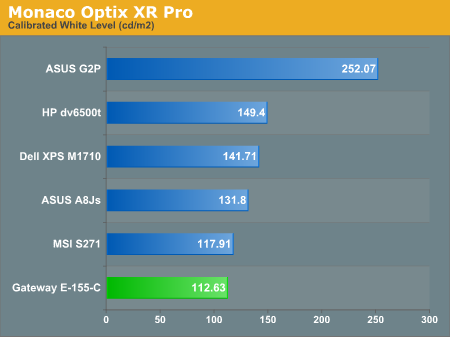
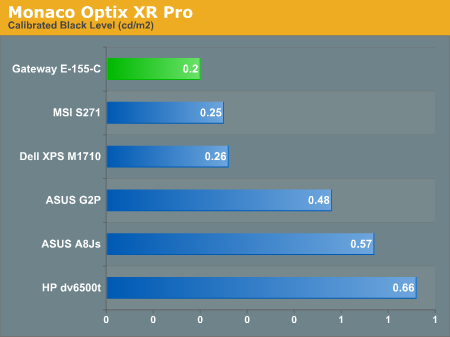
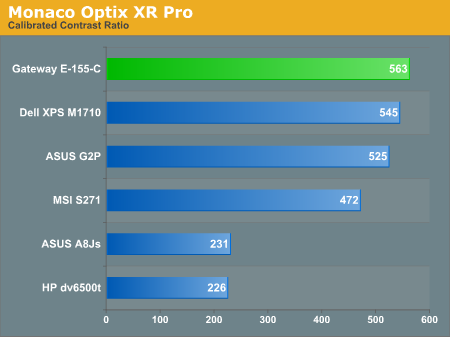
Our testing confirms what we noticed with our eyes: the white level is slightly lower than that of most other laptop LCDs, maxing out at around 113 nits; black levels on the other hand are very good, coming in at 0.20 nits. The net result is a relatively high contrast ratio of 563. Subjectively, we would agree with the measurements: the overall quality of the LCD panel is very good in terms of contrast ratio and black levels, but it's simply not very bright. Some people dislike overly bright LCDs, but we're pretty happy with 200-300 nits like what you find on most desktop LCDs. (We definitely agree that models rated at 500+ nits are taking things too far, however.) Whether or not you will like the E-155-C LCD will depend a lot on how bright you like your displays to be.
Brightness levels and contrast ratios aren't the only important aspects of a display, so let's look at the viewing angles, taken at 30° from center. Images for the other laptops can be viewed at the following links:
ASUS A8Js
ASUS G2P
Dell M1710
HP dv6500t
MSI S271
 |
The reduced brightness level isn't immediately apparent when looking at the above images, but we chalk that up to minor variations in the photography and image editing process. (We may need to go back and redo some of the other laptops to make sure that our results are consistent.) At a perfect straight-on viewing angle, even something like the ASUS A8Js might seem pretty good. In actual use, however, we find viewing angles to be extremely important on laptops, and here the Gateway E-155-C excels. The horizontal viewing angles aren't really better than any of the other results, but one look at the vertical viewing angles and you can clearly see why we're impressed. Simply put, this is one of the better laptops we've used in terms of vertical viewing angles. It's a good thing too, since tablet PCs are even more likely to be used in off-angle viewing.
LCD Color Accuracy
So far the LCD has done relatively well. Now let's take a look at how it performs in regards to color accuracy. Not everyone wants a glaringly bright display, and if the E-155-C can provide accurate colors at reduced intensities there will certainly be some interested parties. As stated, we will be looking at the uncalibrated performance as well as calibrated performance using both Monaco Optix XR Pro and ColorEyes Display Pro.
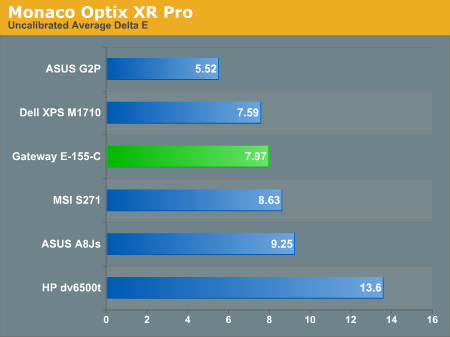
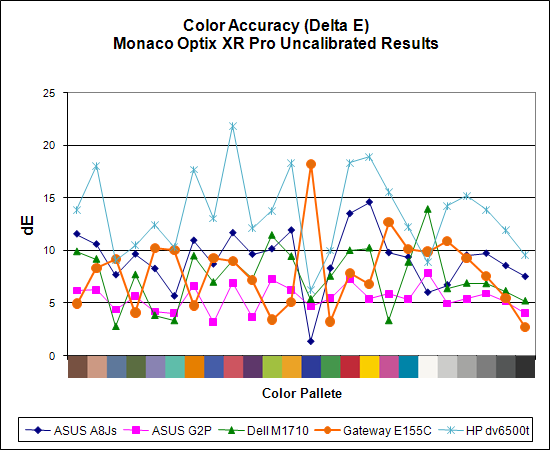
The uncalibrated results continue to be very poor for all of the laptops. Unfortunately, these results represent what the majority of people will see when they use any of these systems, and even if you're lucky enough to have appropriate calibration tools, video playback will still use the uncalibrated colors. The E-155-C is about average in terms of the laptops we've tested, with an average Delta E of 8.0 prior to calibration.
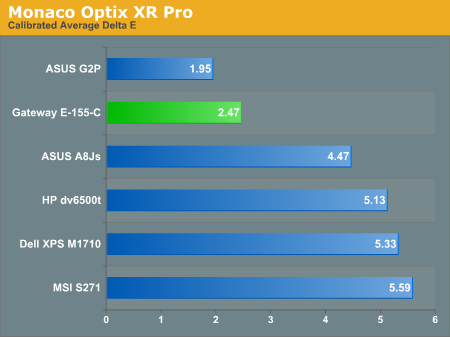
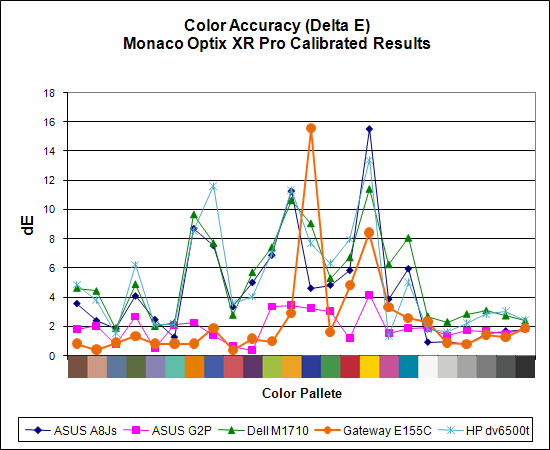
After calibration with Monaco Optix XR Pro, the situation for the E-155-C improves dramatically. It goes from the middle of the pack among generally poor results to having the second-best average Delta E. A score of 2.5 is still quite a bit higher than what most image professionals would like, and the huge spike on dark blue and relatively high spike on yellow are definitely undesirable. Without those two spikes, the average Delta E would improve to an impressive 1.6 - still not as good as the best desktop LCDs we've tested, but at that point the vast majority of users would no longer have any complaints about color accuracy. Now if only we could get a display that performs that well without calibration utilities....
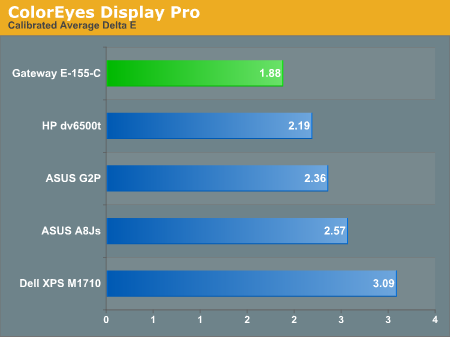
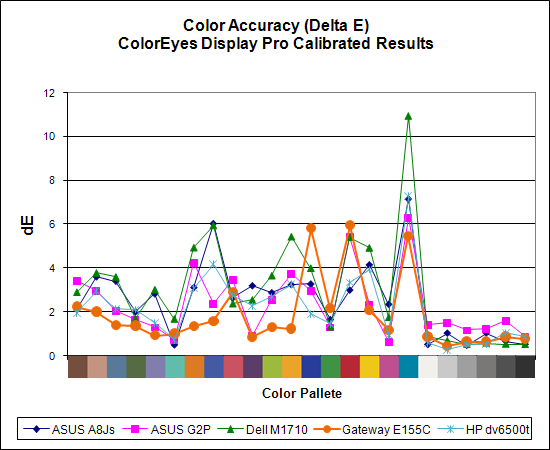
As we discovered in our last laptop article, ColorEyes Display Pro generally manages to provide even better color accuracy on laptops. The two software packages tend to have spikes on different colors, but the overall result usually improves. The average Delta E for the E-155-C when using ColorEyes Display Pro is reduced to 1.88, making it the best result we've seen from any laptop so far. However, it's worth noting that the ASUS G2P doesn't spike quite as high and overall we would still take that LCD over any of the others (size and weight considerations permitting).
We should also note that the default Delta E reported by ColorEyes is even better than what we're reporting here, but the selection of test colors is extremely limited. We validated color accuracy using a Gretag Macbeth chart, which is what Monaco Optix XR Pro uses. The default validation for ColorEyes uses 15 color swatches instead of 24, and the 15 swatches consist of 12 shades of gray and only three colors. While that may be fine for people that work in black and white, actual color accuracy means more to us, even if the display no longer scores a "perfect" Delta E of less than 1.0. (As an example of the distortion this sort of measuring can create, the E-155-C had an average Delta E of 0.286 using the default ColorEyes accuracy chart, thanks to nearly perfect scores in all of the various shades of gray.)
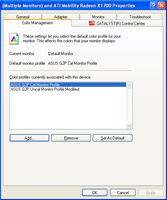 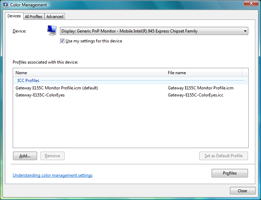 |
 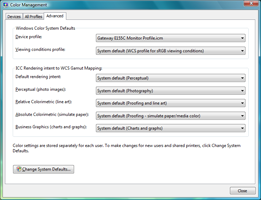 |
One final comment on the displays before we move on: trying to figure out the color management scheme of Windows Vista in comparison to Windows XP is more than a little confusing. In Windows XP, you set the default color profile and that's about it. Windows Vista has so many different options in the color profile section that we often wonder if we're doing things correctly; this is a case where we definitely don't feel that more is better! The color calibration software clearly enables a different color profile than what we normally get under Windows Vista even after we've supposedly look at the desired color profile. It seems that Microsoft is trying to help users improve their overall display experience, but the end result is simply confusing. (And don't even get us started on the irritation of having to jump through a couple extra dialogs in order to adjust the various display settings!)
Test Setup
Before we get to the benchmark results, we want to emphasize that several of the laptops are running Windows XP while only the Gateway E-155-C and HP dv6500t are running Windows Vista. We intend to benchmark most future laptops using Windows Vista, and over time we will remove the outdated scores. The configurations of the other laptops can be found in our previous laptop articles.
| Gateway E-155-C Tested Configuration | |
| Processor | Core 2 Duo U7500 (1.067 GHz 533FSB 2MB) |
| Chipset | Intel 945GM + ICH7-M DH |
| Memory | 2x1024MB DDR2 SO-DIMMs (Samsung M4 70T2953EZ3-CE6) DDR2-667 5-5-5-15 Tested at DDR2-533 4-4-4-12 |
| Graphics | Intel GMA 950 |
| Display | 12.1" WXGA (1280x800) Touch Sensitive BOE Technology Co., Ltd. BOE 089A (Jan 2006) |
| Hard Drive | 80GB 5400RPM SATA (Hitachi HTS541680J9SA00) |
| Optical Drive | 8X DVD+/-RW (HL-DT-ST DVDRAM GSA-U10N) |
| Networking/Communications | Intel 3945ABG (802.11A/B/G) Mini PCI Wireless |
| Audio | SigmaTel HDA |
| Battery | 4-Cell 38.5WHr 6-Cell 57.7WHr |
| Operating System | Windows Vista Ultimate 32-bit |
Obviously, in terms of raw performance we don't expect the Gateway E-155-C to come anywhere near most of the other laptops. While it uses a Core 2 Duo processor, the CPU is only running at 1.067 GHz. Core 2 Duo is based off of much of the work that went into Core Duo, which in turn came from Banias/Dothan... and those processors were more or less a power optimized version of the venerable P6 architecture (i.e. Pentium III). All of the architectural improvements certainly help, but we're basically talking about a chip that is similar in performance to what you might get by combining two hypothetical Pentium III 1.6-2.0 GHz into a single package.
If that sounds like a terribly slow computer, consider that there are plenty of businesses that are still running Pentium III laptops. Yes, that's right: people actually survive without dual cores! Also remember that we're talking about a thin and light notebook that is still easily capable of handling most office tasks. Gaming, video editing, or other computational intensive applications aren't the intended tasks for this sort of laptop.
General Performance
To measure general performance, we're now using SYSmark 2007 as well as PCMark05. We don't have SYSmark 2007 results for most of the other laptops, and with the disparity in components used it's not too surprising that the E-155-C ranks at the bottom of nearly all of our tests. Here then is a quick summary of the results:
| SYSmark 2007 Performance | ||
| HP dv6500t | Gateway E-155-C | |
| Overall Score | 100 | 51 |
| E-Learning | 112 | 46 |
| Video Creation | 75 | 57 |
| Productivity | 102 | 45 |
| 3D | 112 | 56 |
The PCMark05 result is also at the bottom of the pack, but the overall score obfuscates things somewhat. Without breaking things down a bit more, you don't actually know just by looking at the score whether the result stems from your graphics, your hard drive, your processor, or something else. To help provide a more comprehensive look at performance, we will also provide a table of the individual results.
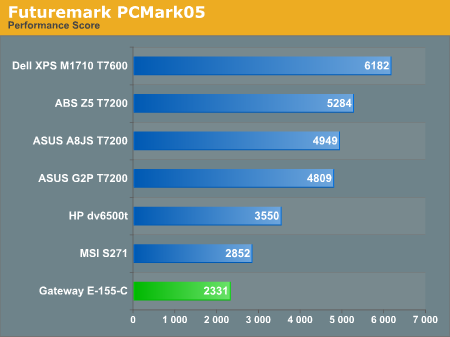
| PCMark05 Performance Breakdown | ||||||
| ABS Mayhem Z5 | ASUS A8JS | ASUS G2P | Dell M1710 | Gateway E-155-C | HP dv6500t | |
| HDD XP Startup (MB/s) | 5.839 | 6.623 | 6.183 | 7.602 | 7.326 | 4.717 |
| Physics and 3D (FPS) | 186.04 | 182.38 | 194 | 213.42 | 47.68 | 86.65 |
| 2D Transparency (Windows/s) | 1078.48 | 733.55 | 515.72 | 1263.64 | 380.74 | 685.63 |
| 3D Pixel Shaders (FPS) | 327.74 | 132.09 | 93.84 | 360.76 | 8.29 | 23.32 |
| Web Page Rendering (Pages/s) | 3.267 | 3.27 | 3.18 | 3.467 | 1.019 | 1.625 |
| File Decryption (MB/s) | 54.602 | 54.524 | 54.294 | 64.148 | 29.156 | 57.674 |
| 2D 64 Line Redraw (FPS) | 2111.47 | 1129.12 | 1326.54 | 2133.45 | 215.07 | 504.45 |
| HDD General Usage (MB/s) | 4.019 | 4.332 | 4.127 | 4.453 | 4.527 | 3.548 |
| Audio Compression (KB/s) | 2133.98 | 2219.17 | 2142.88 | 2351.51 | 1101.5 | 1935.72 |
| Video Encoding (KB/s) | 372.19 | 363.48 | 373.53 | 426.06 | 185.11 | 364.18 |
| Text Editing (Pages/s) | 137.3 | 139.57 | 138.75 | 159.67 | 57.36 | 99.63 |
| Image Decompression (MPixels/s) | 28.143 | 28.277 | 27.981 | 32.392 | 14.481 | 27.208 |
| File Compression (MB/s) | 4.831 | 4.819 | 4.577 | 5.597 | 2.577 | 4.411 |
| File Encryption (MB/s) | 26.513 | 26.512 | 27.54 | 31.225 | 13.173 | 27.799 |
| HDD Virus Scan (MB/s) | 32.924 | 35.32 | 43.118 | 37.266 | 36.45 | 26.171 |
| Memory Latency (MAccesses/s) | 8.011 | 8.207 | 8.207 | 8.011 | 6.63 | 8.797 |
What do you get when you combine a low-power CPU, graphics, chipset, and memory with a relatively decent hard drive? You get the above table. With a clock speed that's roughly half of most of the other laptops, there's no reason to expect the performance offered to be anywhere near competitive. However, the Hitachi 5400 RPM hard drive does manage to outperform the drives used in several of the other laptops. Outside of the hard drive tests, however, even a Turion X2 TL-60 (2.0 GHz) is generally 50% or more faster than the Core 2 Duo U7500 (of course at the cost of increased power requirements).
To complement the SYSmark and PCMark results, we have some of our own benchmarks that test similar areas. Here's a quick look at how the laptops compare in audio/video encoding and 3D rendering
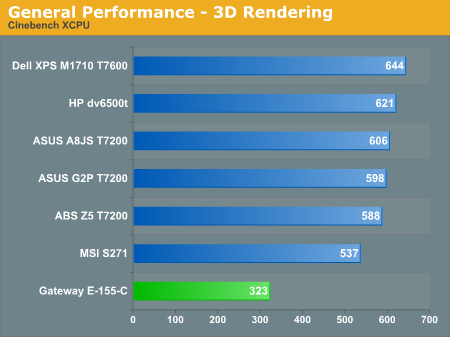
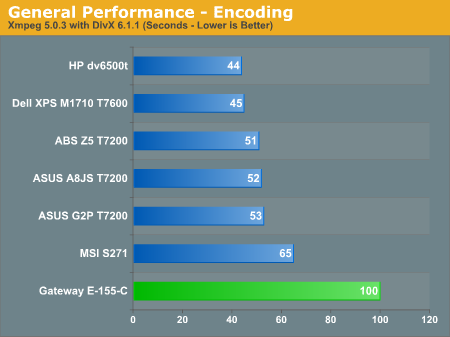
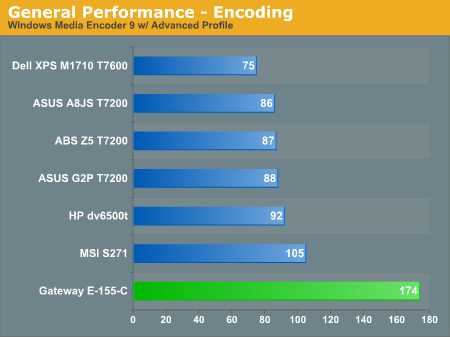
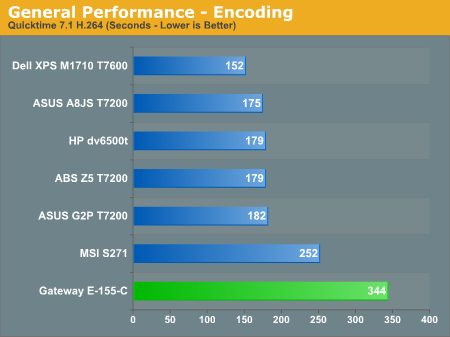
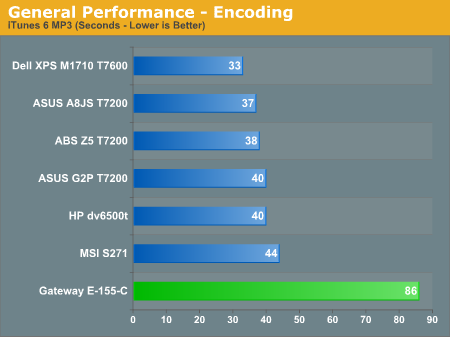
Again, there's not much to see in the above charts that's unexpected. Core 2 Duo processors perform very well, but at extremely low voltages and the accompanying low clock speeds they really aren't intended for any high-performance computing tasks.
Synthetic Graphics and Gaming Performance
We don't place a lot of stock in the performance results generated by Futuremark's 3DMark applications, and the Gateway E-155-C isn't designed with gaming or graphics performance in mind. About the best we can say is that the Intel GMA950 GPU manages to run Vista Aero Glass more or less acceptably. The system scores a 3.1 on the Windows Experience Index, and unlike the new X3100 graphics core SM3.0 is not supported. As a rough estimate of gaming performance, we're presenting the 3DMark results, and we will follow with a brief discussion of actual gaming tests.

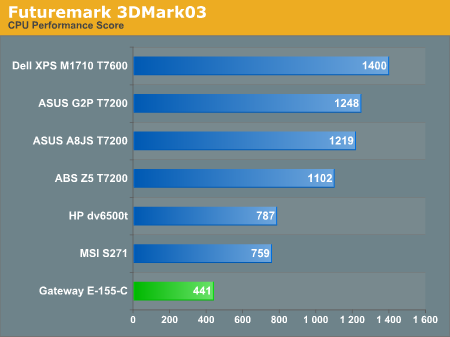
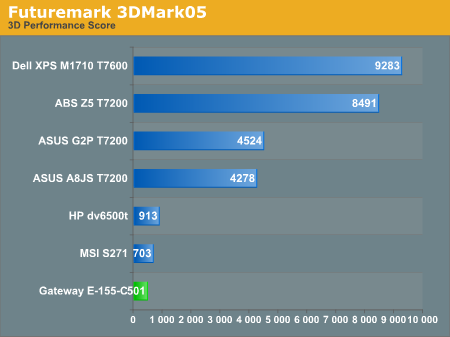
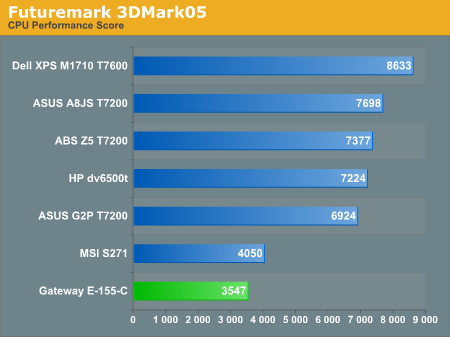
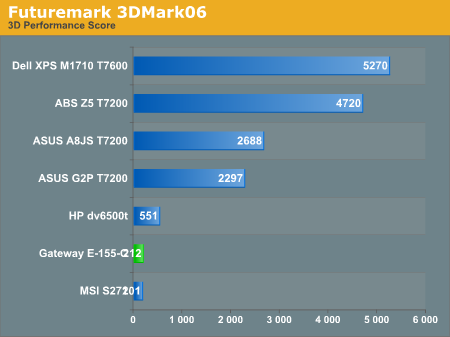
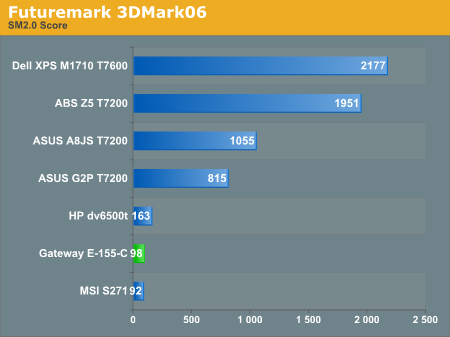
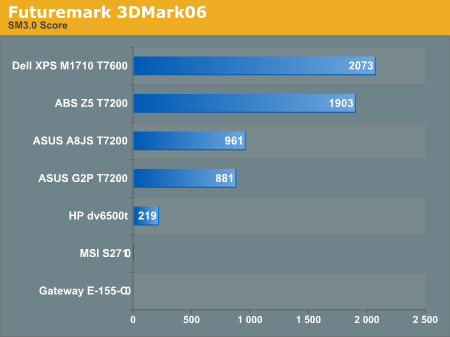
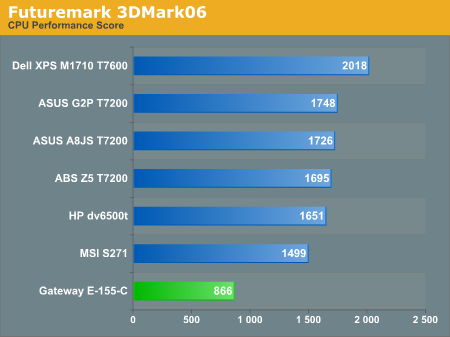
We'll let the charts speak for themselves here. Basically, you get CPU performance that's about half as fast as your typical desktop system these days, and integrated graphics performance that was already slow when the GMA950 first launched last year. It's somewhat entertaining to use the tablet PC interface to play solitaire, but anything beyond casual gaming most likely won't run properly (if at all).
Taking a quick look at actual gaming performance, we loaded up Quake 4 and turned off all of the graphical details after selecting low-quality defaults. That means we disabled bump-mapping, detailed textures, shadows, etc. At 640x480, the system managed to average 7.0 FPS. To its credit, frame rates didn't drop a whole lot as we increased resolution up to the native 1280x800, but regardless of resolution Quake 4 remained unplayable. Far Cry at minimum graphics detail settings didn't fare much better: 14 FPS at 640x480, and decreasing performance from there. At that point we decided to call it quits on any further graphics tests.
Something else that we should mention in regards to graphics concerns the drivers. The system shipped with drivers that were over one month old (the driver file from Intel's web site was named winvista_154.exe), and Intel recently updated all of their graphics drivers. Using the latest "winvista_1543.exe" drivers, we experienced problems with Vista whenever the system dropped out of Aero Glass mode into Vista Basic mode.
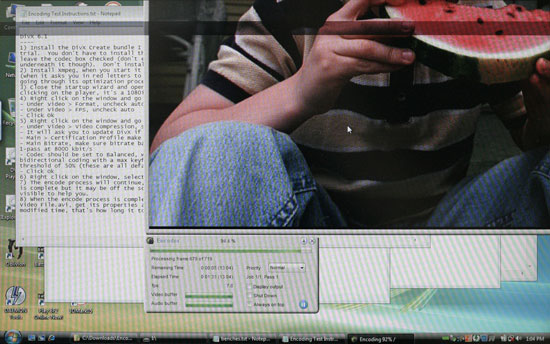 |
It appears that vsync isn't working in the latest drivers in Vista Basic mode, so when the Windows login screen first appears up until the time the graphics drivers are fully initialized, we experienced intense flickering. This also occurred with a few applications that forced the graphics to run in Vista Basic mode - 3DMark03/05 and Xmpeg both cause this to occur. You can see a horizontal dark area that extends the width of the screen in the above image; when you're actually sitting in front of the computer, this black area flickers around the entire screen rapidly. Long story short, stick with the older Intel drivers for now and don't worry too much about graphics performance.
Battery Life
In the past, our standard battery life test has been provided courtesy of MobileMark 2005. Since we're now moving towards testing with Windows Vista (which MobileMark 2005 doesn't support), we needed to come up with a new method to determine battery life. Generally speaking, we don't expect people to seriously tax their laptops when they are unplugged, so we tried to create benchmarks that will simulate normal use.
For the first battery test, we use Internet Explorer to simulate surfing the web. We have a script that starts Internet Explorer and loads our three homepages, all of which contain quite a few Flash-based advertisements. The script then sleeps for 60 seconds, simulating "reading" a web page(s), after which Internet Explorer is shut down and reloaded. Internet Explorer is set to delete all temp files on exit, in order to continue to generate hard drive activity. The other battery life test is simply DVD playback, and we use Star Wars Return of the Jedi as our test DVD. Basically, the Internet Explorer test corresponds to about the best case scenario you are likely to encounter, while the DVD test is a bit more taxing.
Gateway sent us both their 4-cell and 6-cell batteries for testing. The results are summarized in the following table, along with scores for the HP dv6500t.
| Battery Life (Minutes) | ||||
| HP dv6500t 6-cell | HP dv6500t 12-cell | Gateway E-155-C 4-cell | Gateway E-155-C 6-cell | |
| Internet Explorer (Max. brightness) | 133 | 246 | 111 | 168 |
| DVD Playback (Max. brightness) | 105 | 205 | 98 | 146 |
The default 4-cell battery doesn't provide a lot of battery life unless you turn down the display brightness. Since we felt the display was already relatively dim, we certainly wouldn't want to use the laptop at reduced brightness settings. However, for the record we were able to improve battery life by 30 to 35% by running the display at minimum brightness. Moving to the 6-cell battery increases battery life by about 50%, as expected. In the near future, Gateway will also begin shipping 8-cell batteries - they are already selectable in the online configurator.
Another anomaly that cropped up concerns brightness, so we'll address that now. Windows Vista would periodically adjust the display brightness while we were using the system, for no apparent reason (though not during our battery benchmarks, thankfully - it appears to be related to input from the keyboard/mouse). Sometimes the LCD would get darker, and sometimes it would get lighter. The E-155-C has three keys that allow you to adjust the display brightness. Two of these are used to increase or decrease brightness, while the third appears to cycle between three settings (minimum, medium, and maximum). Unfortunately, for some reason Windows Vista disables the increase/decrease brightness keys. (We experienced the same problem with the HP dv6500t.) We would assume this is another driver issue, though whether it's the display drivers or something else we can't say.
Power Consumption
Related to the battery life discussions we've just finished, we have power results. For power testing, we remove the battery from the laptops and measure system power draw at the wall outlet using a Kill-A-Watt device. We test several different scenarios to try to isolate the power draw of the various components. First, we have the baseline measurement when the system is idle and sitting at the desktop. No applications are running for 10 minutes or more but the screensaver and hard drive sleep mode are disabled. As a CPU load test, we run the SMP version of Folding@Home at 100%. Finally, for maximum power load we leave Folding@Home running and start 3DMark05. In this way, we can see roughly how much power the GPU is using in 3D mode versus 2D mode.
| System Power Draw (Watts) | |||||
| ABS Mayhem Z5 | ASUS A8JS | ASUS G2P | Gateway E-155-C | HP dv6500t | |
| Idle | 44-49 | 26-32 | 43-52 | 16-21 | 22 |
| 100% CPU | 67-71 | 47-52 | 71-81 | 25-30 | 57 |
| Maximum | 100 | 71 | 97 | 34 | 67 |
The E-155-C doesn't consume a lot of power, and clearly a large portion of the power is going to the display. The difference between maximum and minimum brightness is about 5W, so maximum brightness increases idle power consumption by over 30%. The maximum power draw of the system when the CPU is under full load increases by 9W, so the display still increases total system power draw by 20% under load. Given the relatively small battery capacity, every additional watt of power draw can have a noticeable impact on battery life. We're looking forward to testing some laptops that use LED backlighting to reduce the LCD power requirements without compromising on brightness levels.
Closing Thoughts
From top to bottom, the E-155-C is geared towards power savings, though it still manages to pack a reasonable amount of performance into the diminutive chassis. What's somewhat surprising, however, is that despite many of the lower power choices - like the ULV Core 2 Duo U7500 instead of something faster like a T7100 - you still don't end up with a lot of battery life. One of the concessions towards the thin-and-light market is that the batteries are also smaller than many of the larger DTR notebook batteries. Power requirements are certainly lower, but when you reduce power draw and battery size by the same factor you end up with similar battery life at the end of the day. What you do get is less strain on your shoulders, since at 4.85-5.07 pounds this laptop will certainly be lighter than DTR models.
After playing with the Gateway E-155-C for the past few weeks, we're left with somewhat mixed impressions. This is definitely not a notebook that can do everything your desktop can do. It is intended for portability and mobility first and foremost, and performance is a distant secondary concern. Your slowest Athlon X2/Pentium D desktop systems are already significantly faster than this laptop, but by the same token there are plenty of people that are running single core processors and they don't really need an ultra powerful computer. If you're interested in an ultraportable laptop, read on; if performance still plays a primary role in what you want from a computer, we would recommend looking at other notebook offerings.
After developing carpal tunnel syndrome a few years ago, speech recognition became an important facet of my daily computing experience. These days, most of my articles are dictated using Dragon NaturallySpeaking, which saves my keyboard and mouse use for doing image editing, tables, and other work. The reason I bring this up is because I can clearly see a use for speech recognition. Handwriting recognition on the other hand... not so much. So basically, that aspect of the tablet interface really didn't seem that useful to me (although my daughter thought it was really cool to scribble on the computer).
The interface works well enough, but even when using a stylus cursor accuracy isn't perfect. Sometimes attempting to double-click on an icon in order to launch an application results in a different, nearby application loading, and for finesse work we consistently returned to a mouse or trackpad. For those that want to be able to carry around a laptop and still have the ability to accomplish certain tasks without the need to set the system down, however, the tablet interface could prove useful. Rather than carrying around a 4.5 pound laptop, a simple clipboard can probably provide you with most of what you need outside of network access. On the other hand, if you really need real-time access to information stored on the corporate network and/or the ability to use a laptop one-handed, definitely take a look at the E-155-C.
As a lightweight notebook, the Gateway E-155-C also does very well. Having recently done some traveling, the difference between lugging around a 17" desktop replacement notebook and the E-155-C was very noticeable. The Core 2 Duo U7500 wasn't an issue either for most of the work that I do (though I was definitely glad the system had 2GB of RAM). It was only when I had to do image editing that I really began to miss the larger 17" display and its higher resolution. You can always hook up with an external LCD for those times when you need a larger display, although here the lack of a DVI port is definitely a fly in the ointment.
The bottom line is that personally, the E-155-C doesn't fit my needs, but other users would be more than happy with what it offers. Anyone who travels a lot and doesn't like to carry around extra weight will definitely appreciate the size factor, and the "slow" processor does provide a nice counterpoint to the "bigger, faster, better" marketing that we see all the time. Some people really need a lot of performance - certainly we appreciate such things here at AnandTech - but not everyone is a hardware enthusiast and plenty of people still run systems that are five years old (or older) without complaint. Even an Athlon XP system with 2GB of RAM would likely suffice for running Windows Vista.
We're still a bit surprised at the relative short battery life, and with a weight of almost five pounds the E-155-C really isn't as thin or light as other competing notebooks. Some people like hearty foods, while others prefer a delicious, low-cal snack. The E-155-C tends to fall somewhere in between those two extremes, but it does feel pretty durable and the tablet interface also adds to the weight. If you want raw performance, it won't satisfy, and if you're looking for a true ultraportable there are laptops out there that weigh in at 3 lbs. or less. The E-155-C is a laptop to look at if you don't like all the fatty residue of larger notebooks, but you still want a few extras that you won't find on the featherweights of the notebook world.







