
Original Link: https://www.anandtech.com/show/2196
Apple TV - Part 2: Apple Enters the Digital Home
by Anand Lal Shimpi on March 26, 2007 1:22 AM EST- Posted in
- Mac
What is the center of your digital home? To the majority of the population, it’s not a question that’s asked or even remotely understood. If we rephrased the question, you might be able to answer it a bit better. Where do you keep all of your music, movies and photos? An educated guess on our part would be that the average AnandTech reader keeps most of his digital content on his/her computer, thus making the PC the center of the digital home.
Microsoft would be quite happy with that assessment but there’s one key distinction: PC does not have to mean Windows PC, it could very well mean a Mac. Both Microsoft and Apple have made significant headway into fleshing out the digital home. Microsoft’s attempts have been more pronounced; the initial release of Windows XP Media Center Edition was an obvious attempt at jump starting the era of the digital home. Microsoft’s Xbox 360 and even Windows Vista are both clear attempts to give Microsoft a significant role in the digital home. Microsoft wants you to keep your content on a Vista PC, whether it be music or movies or more, and then stream it to an Xbox 360 or copy it to a Zune to take it with you.
Apple’s approach, to date, has been far more subtle. While the iPod paved a crystal clear way for you to take your content with you, Apple had not done much to let you move your content around your home. If you have multiple computers running iTunes you can easily share libraries, but Apple didn’t apply its usual elegant simplicity to bridging the gap between your computer and your TV; Apple TV is the product that aims to change that.
Apple TV is nothing more than Apple’s attempt at a digital media extender, a box designed to take content from your computer and make it accessible on a TV. As Microsoft discovered with Media Center, you need a drastically different user interface if you're going to be connected to a TV. Thus the (expensive) idea of simply hooking your computer up to your TV died and was replaced with a much better alternative: keep your computer in place and just stream content from it to dumb terminals that will display it on a TV, hence the birth of the media extender. Whole-house networking became more popular, and barriers were broken with the widespread use of wireless technologies, paving the way for networked media extenders to enter the home.
The problem is that most of these media extenders were simply useless devices. They were either too expensive or too restrictive with what content you could play back on them. Then there were the usual concerns about performance and UI, not to mention compatibility with various platforms.
Microsoft has tried its hands at the media extender market, the latest attempt being the Xbox 360. If you've got Vista or XP Media Center Edition, the Xbox 360 can act like a media extender for content stored on your PC. With an installed user base of over 10 million, it's arguably the most pervasive PC media extender currently available. But now it's Apple's try.

Skeptics are welcome, as conquering the media extender market is not as easy as delivering a simple UI. If that's all it took we'd have a lot of confidence in Apple, but the requirements for success are much higher here. Believe it or not, but the iPod's success was largely due to the fact that you could play both legal and pirated content on it; the success of the iTunes Store came after the fact.
The iPod didn't discriminate, if you had a MP3 it'd play it. Media extenders aren't as forgiving, mostly because hardware makers are afraid of the ramifications of building a device that is used predominantly for pirated content. Apple, obviously with close ties to content providers, isn't going to release something that is exceptionally flexible (although there is hope for the unit from within the mod community). Apple TV will only play H.264 or MPEG-4 encoded video, with bit rate, resolution and frame rate restrictions (we'll get into the specifics later); there's no native support for DivX, XviD, MPEG-2 or WMV.
Already lacking the the ability to play all of your content, is there any hope for Apple TV or will it go down in history as another Apple product that just never caught on?
Touch it, Bring it
The Apple TV is a low profile device, measuring 7" on each side and only 1.1" high. It's not going to do a good job blending with other home theater components as it is distinctly Apple; it looks a lot like a thinner, flattened Mac mini.

In traditional Apple style the device's form is very simple, there's not so much as a power button on the unit. On the front you've got an IR receiver for the remote and a single power/activity LED. When the system is booting the LED blinks amber, when ready for use it's solid white, and each time it receives a command from the remote it blinks.
The sides of the unit are bare and in the back you've got a row of ports. Given the target market for the unit, Apple went with strictly modern video outputs. The Apple TV only works via HDMI, component or DVI outputs (the latter through an HDMI to DVI converter). Apple doesn't provide you with any cables other than the power cord, so your choice of output will be met with an additional expense to buy the cable.

Complementing the HDMI and component video outputs are two audio outputs: stereo RCA and optical. Of course if you run HDMI to your display you don't need another cable for audio.
What powers the Apple TV? If you read Part 1 of our coverage we discovered that the unit is powered by an Intel Pentium M based on the Dothan core. The ultra low voltage (ULV) Pentium M runs at 1GHz with a 400MHz FSB and features a 2MB L2 cache. Apple chose Intel's 945G chipset but the graphics output is driven by an NVIDIA GeForce Go 7300. The Apple TV currently ships with 256MB of DDR2 system memory and 64MB of GDDR3 for the NVIDIA GPU.

The unit ships with a 40GB 2.5" PATA drive, and our Apple TV happened to use a 4200RPM Fujitsu drive. Upgrading the hard drive appears trivial; a simple swap should suffice, though of course you'll have to copy the contents of the disk over first. The Apple TV's integrated 802.11n wireless is driven by a Broadcom mini-PCI card inside the device; Realtek powers the built in 10/100 Ethernet.
A quick rundown of the specifications paints Apple TV as a notebook without a screen, and a fairly powerful one at that, given the target market. For a box that is only going to be playing relatively light content, Apple made sure it was more than powerful enough.
Unboxed and Setup
Setup is extremely simple; if you've got a TV with an HDMI input then you only need to plug in two cables: power and HDMI. DVI is supported but only if you have an HDMI to DVI cable, in which case audio would be passed over optical or stereo RCA ports. Your final option for display is over component where, once again, audio is sent over optical or RCA outputs.
We tested Apple TV with a Westinghouse 42" 1080p LCD over HDMI, giving us the easiest setup option. After connecting the HDMI cable, we plugged in power and the unit started up. There is no on/off button on the Apple TV itself, although you can put it in standby mode by holding down the Play button on the remote for 6 seconds. If you want to completely power cycle the unit, you'll have to yank out the power cord.
While the Apple TV boots the single LED on the front of the unit blinks amber; the actual boot process takes about a minute but in theory you'll only see it boot if there's a power failure. Apple TV allegedly runs a stripped down version of OS X, which should be quite useful for those interested in modding the unit.

Upon startup, we are greeted with a familiar Apple logo and then a very short video of iTunes content filling up the Apple TV. Much to our surprise, we got no sound during this process over HDMI. We actually had to turn off the Westinghouse display and turn it back on before we'd get audio. After doing that we got audio until the next time we had to power off the device, which as we mentioned before should be rare. We didn't have the problem if we used the dedicated stereo outputs on the Apple TV. We're not sure if this is a Westinghouse or an Apple problem, but for what it's worth we've never had this issue on any other devices.
Over HDMI, the unit configured itself to a 720p output but over component it defaulted to 480i and asked us what resolution we'd like to use. Apple TV supports 480p, 576p 50Hz, 720p, 720p 50Hz, 1080i and 1080i 50Hz.

Getting connected is an equally simple process, as the unit had no problems discovering our 802.11n network. The wireless setup brings up an on-screen keyboard for you to supply a password if the network is encrypted, and although there are no options for selecting what sort of encryption is enabled the unit obviously had no problems figuring it out when it connected to our local Airport Extreme.
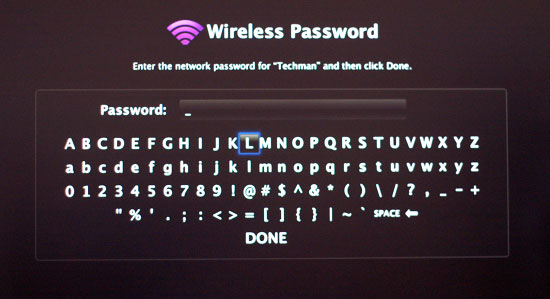
Once on a network, if you've got iTunes running on any computers on the network they will detect the Apple TV. The Apple TV will put up a five digit code to supply the first computer you'd like to connect it to; simply type that code in when iTunes asks for it and you'll establish a link between the two devices.
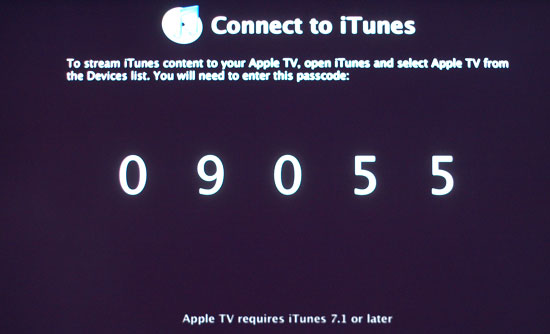
The setup process is identical between a Mac and a PC, and in our tests we had no problems with Apple TV - even on a Vista PC. The only real requirement is that you have at least iTunes 7.1 installed.
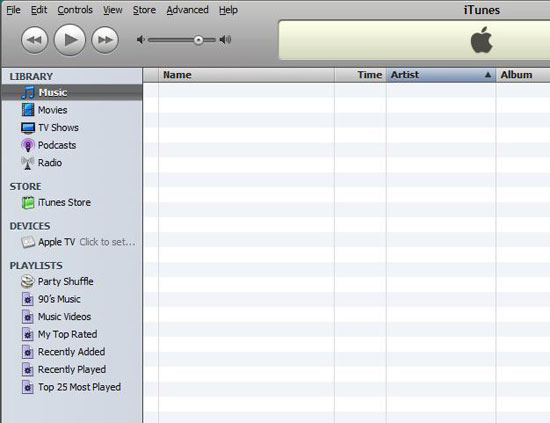
The only other problem we ran into during our initial setup of Apple TV had to do with a MacBook Pro we had in the same room. When we were using it, so long as the Apple TV remote had line of the sight to the MacBook Pro, our button presses on the remote brought up Front Row on the MacBook Pro. Putting the MacBook Pro to sleep didn't help as the button presses simply woke it back up. In the end we were forced to simply cover up the IR sensor in order to avoid accidentally playing back music on the MacBook Pro while we were testing the Apple TV. Word to the wise: use your Apple TV in a room where there aren't any other Front Row devices around.
I Don't Stream, I Sync
There's a big difference between how most media extenders get your content onto a TV and how the Apple TV goes about it. While the Apple TV can stream content from your computer, by default it is set to sync, not stream.

In sync mode, Movies, TV shows, music, podcasts and photos - the five main types of content that you can sync to the Apple TV - are all copied to the unit's internal 40GB hard drive. Synchronized content is prioritized in the order listed above, so if you fill up the Apple TV's hard drive, first photos are deleted, then podcasts, then music, then TV shows and finally movies to make room for any new content you are trying to sync to the device.
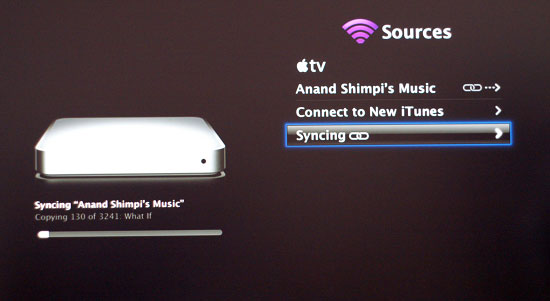
Apple recommends syncing vs. streaming for slower networks, especially if we're talking about low signal wireless. If you've got easily accessible Ethernet jacks or 802.11n, the benefits of syncing are no longer as clear. Armed with Apple's new Airport Extreme 802.11n base station, we measured the amount of time to transfer a 700MB movie to the Apple TV at 3 minutes and 46 seconds (approximately 3.1MB/s). The base station was in a separate room from the Apple TV (approximately 30 feet away), although signal strength was good at 4 bars during the transfer.
Then there's the issue of space; if the amount of content you have greatly exceeds the fixed capacity of the Apple TV then you may be better off disabling sync altogether and just use the Apple TV as a streaming extender.
While you can only have a single computer synced to Apple TV, you can have up to five others setup to stream content to the unit. Streaming works just as you'd expect it to: the data remains stored on the host computer(s) and is sent over to Apple TV as it is requested - nothing is ever permanently stored on the hard drive. Streaming is obviously useful for situations where your iTunes collection is too vast for Apple TV's 40GB hard drive, but it also comes in handy when you have more than one system to stream content from.
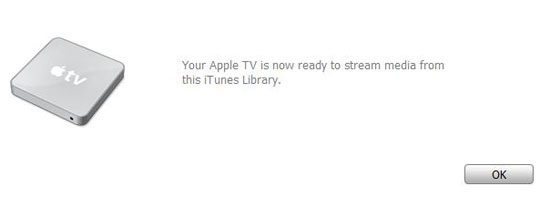
To add additional computers to Apple TV, select sources from the main menu, then connect to new iTunes. A new 5 digit code will appear on the screen which, when supplied to iTunes running on the new computer, will send a list of content over to Apple TV. Repeat this process up to a total of five times to add additional iTunes content to Apple TV.
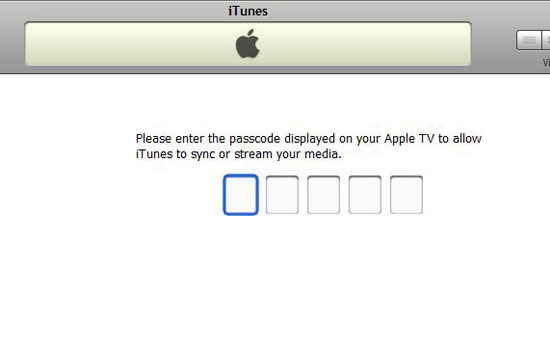
Apple TV does keep the content separate, so in order to browse streamed content from one computer you have to first select it as a source. Once selected, all other content, regardless of streamed or synced, is not available except for what's provided by that source. To switch to another computer or Apple TV's local storage, a single click into the sources menu is all it takes. We would prefer a way to aggregate all content on a single network, but from a simplicity of content management perspective Apple's current approach makes sense.
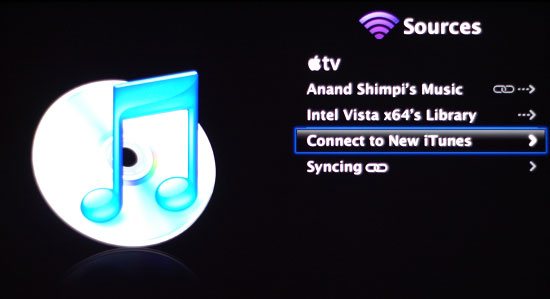
In terms of performance, there's very little difference between synced and streamed content. Even when playing a movie over the network vs. locally, Apple TV does a great job of dealing with skipping ahead, so you can't tell the difference between streamed and synced content. Apple managed to make the debate of whether to stream or sync one of preference, not one of performance.
Gather 'round, let's watch movie trailers
The Apple TV is a purely passive machine; you can view all the content you want on it, but you cannot under any circumstances acquire new content. Sure you can sync to other computers, but you cannot purchase new content from the iTunes Store from the comfort of your couch. While this is great for preventing impulse buys, it also weakens the experience.
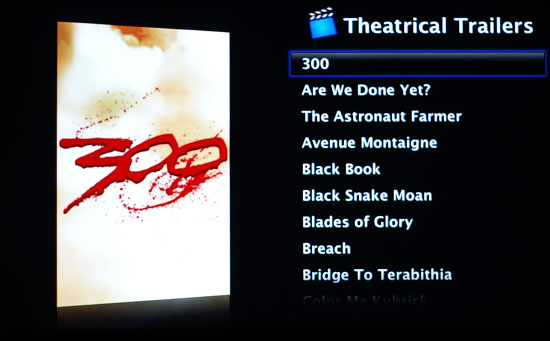
In the early days, the point of a digital media extender was to simply get content off of your PC and access it in some other room. These days, the requirements are far greater. We don't just want a device that can stream (or in this case, copy) data from your computer, we want a device that can extend some of the functionality of your PC as well.
The Apple TV does a great job giving you access to all of the movie trailers available on its website, but where's the integration with Rotten Tomatoes or Google Movie Listings? Apple TV lets you gather all of your friends around and get excited about an upcoming movie, but then you still have to go back to your Mac or PC to do the obvious next step in your quest for entertainment. We're not asking for a full fledged web browser as that's counterproductive, but what we are asking is for something a little more capable than what we've been given.
The analogy extends far beyond just watching movie trailers; if the Apple TV is designed for the user who has a lot of content purchased from the iTunes Store, it sure does a terrible job of encouraging its users to purchase from the store. The Apple TV interface allows you to get previews of the top 10 movies, music, and TV shows currently available on the iTunes Store but if you decide you want any of them you have to head back to your computer to actually buy them.
We understand that it's far easier from a security standpoint to only allow a transaction at one point on the network, but we can't help but list the inability to purchase content on the Apple TV as a flaw.
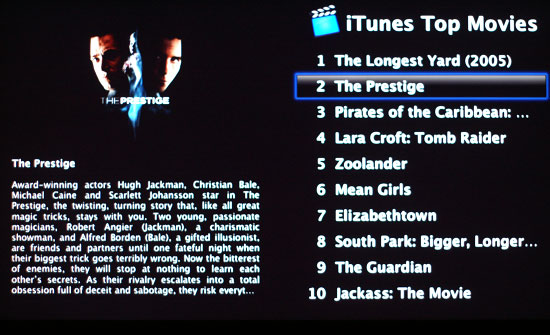
For what it's worth, the actual inclusion of the top 10 most popular content on the iTunes Store is a nice addition. It does give you a great way to preview things you may like, even if it requires a trip back to the desk to purchase/pirate it.
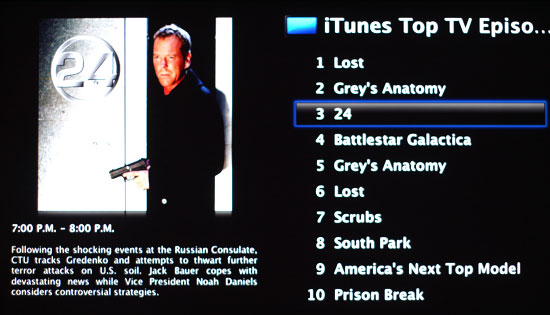
Easy access to movie trailers is something Apple has always done well and the Apple TV handles it no differently. It's far easier getting access to the latest movie trailers on the Apple TV than on the Xbox 360 for example; the very fast and simple interface is mostly to thank for that. Content streams incredibly fast from Apple's servers to the Apple TV, so quickly in fact that we believe the actual trailers are 480p and simply upscaled if you have a higher resolution display.
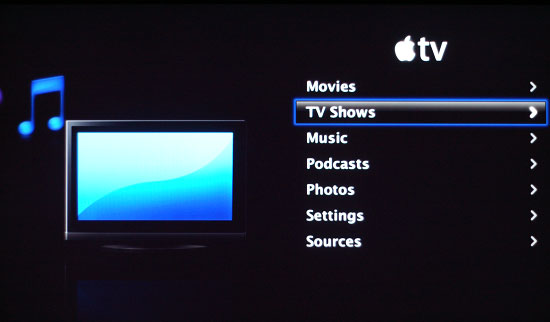
Despite having a quicker interface than the Xbox 360, Microsoft did do one thing better than Apple with regards to getting access to previews of content. On the Apple TV, you have no way of knowing what's new. You can get a list of all of the movie trailers you can download, but there's currently no support for showing you what's been added since the last time you checked. It's probably a trivial thing to add later on through an update, but it's the type of functionality that you'd honestly expect out of the box.
iPod for your TV
Music playback is simple on the Apple TV; simply select music from the main menu and then you have a 10-ft version of the iPod interface at your disposal. In order to keep the UI simple, you can't search for songs; instead you have to browse according to Artist, Title, Album name, etc... Just like the iPod, this browsing hierarchy works very well if all of your MP3s are properly tagged; otherwise it can be a bit frustrating. Scrolling through thousands of songs is not difficult and can go by quickly once you get used to how the UI reacts to your inputs. Playlists on your Mac/PC are also accessible through the Apple TV, which makes things a bit better if not all of your music is the easiest to find.
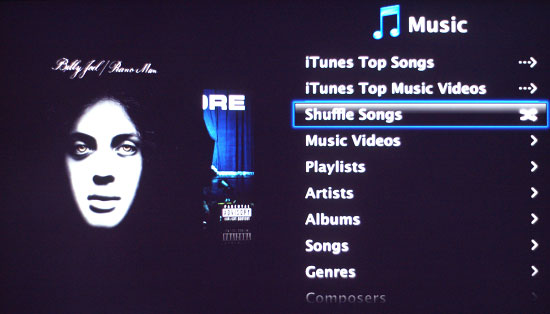
While your music is playing, there are no conventional visualization effects. Instead, you get the usual song information as well as cover art (if it's available) for the album the track is from. Album cover art is synced from your Mac/PC if it's available; otherwise you get a nice looking question mark in its place. During playback, at first all that will happen is the track info and album art will periodically shift from the left side of the screen to the right. If you leave the Apple TV alone, it will begin showering the screen with whatever photos you've synced to the device. If no photos are available, the Apple TV has a selection of pictures it will use - mostly of flowers. Like it or not, that's the extent of visualization effects you get with the Apple TV right now.
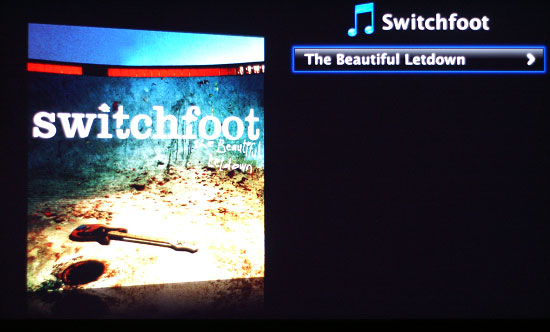
There's not much to praise or complain about when it comes to the music playback functionality of Apple TV; it just works and quite well at that. Although at a cost of $299, you had better find some other functionality in Apple TV other than music playback otherwise it may be more cost effective to just get an iPod dock with some speakers.
The only major complaint we had with Apple TV's music playback was that if you went too far back in the menu structure (back to the main menu), your music would stop. The same is true for any other sort of media playback with Apple TV; go back to the main menu and everything stops. It's not really designed as a multitasking oriented platform, unfortunately. It's not like we're asking for the ability to do much: just keep playing music while we are navigating through other branches of the menu tree.
Movies: Not Pirate Friendly, yet
If you download all of your movies and TV shows from the iTunes Store, then Apple TV is perfect for you. You can set Apple TV to sync unwatched movies/TV shows, certain ones or simply the most recent ones. If you purchased them from the iTunes Store, they are already in the required .m4v format (QuickTime's H.264 wrapper) and Apple TV can sync/stream and play them with no additional steps.
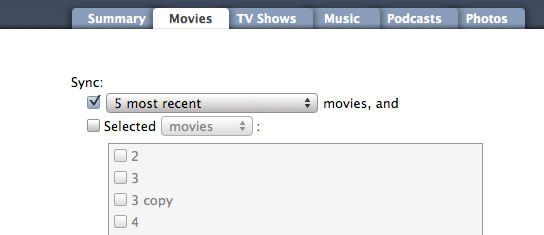
The problem is that as popular as the iTunes Store may be, there's a far larger group of users who have content that wasn't procured from it. There are no ifs, ands, or buts about it: Apple TV will not play content that's not in its requisite .m4v format. There is already work being done on solutions to this limitation but they aren't quite automated enough yet for mainstream use in our opinion.
Not only is Apple TV picky about the file format and codec of videos, there are bit rate and resolution limitations. According to Apple, H.264 video is supported only at bit rates up to 5Mbps. For H.264 content, the maximum supported resolution is 1280 x 720 at 24 fps or 960 x 540 at 30 fps. The bit rate limitations explain how Apple is able to get away with playback on a 1GHz Pentium M (even with the help of the GeForce 7300). Keep in mind that H.264 content on Blu-ray and HD-DVD is much higher resolution (1080p) and often has scenes with more than 4 times the bitrate of the maximum that Apple TV can handle.
Apple does provide some support for playing other file formats on Apple TV, through transcoding of course. The latest version of QuickTime Pro will let you export any video you can play in it to the exact format Apple TV needs. There are no settings for quality or resolution, there's just one option: Export to Apple TV. The export option simply transcodes your movie file from whatever format it's in to an Apple TV supported H.264 format. The problem is that even on a fast system, this is a time intensive process.
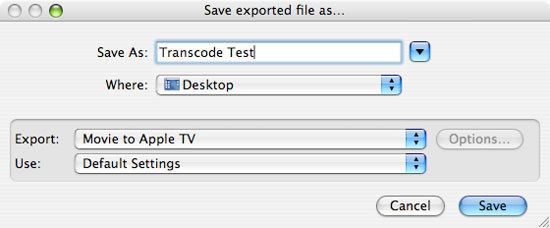
To put it into perspective, we transcoded a 702.1MB Xvid video (640 x 352) to the Apple TV format on a 3.0GHz Mac Pro. The entire process took 55 minutes at a rate of about 0.213MB/s. H.264 encoding performance, especially under QuickTime, isn't particularly fast even with four very fast cores at your disposal. To make matters worse, even if you happen to have the fastest Mac available today, QuickTime doesn't appear to take advantage of more than two cores.
In short, it takes a lot of time to transcode your content into something that's Apple TV friendly. If you decide that you want to watch an episode of House that you didn't buy from the iTunes Store on your TV you'll have to come back in about an hour before you can actually start watching it. We understand why Apple didn't offer support for alternative codecs (e.g. DivX) out of the box, but it doesn't change the fact that it makes the device less attractive to users.
How does Apple TV make watching movies and TV shows? For the most part it's as good of an experience as you'd expect. Once again we have a complaint about the way the interface deals with navigating up the menu tree while you're playing content. If you're playing a video and hit the menu button, perhaps to see what else you have available to watch, video playback stops completely. We'd prefer a Media Center-esque solution where we get a menu overlay on top of the video, or simply a smaller video window while we navigate through the menu. Again it's an argument of simplicity vs. functionality, and we know which side of the fence Apple is on. It may be better this way for the vast majority of the public; we just know how we'd rather have it.
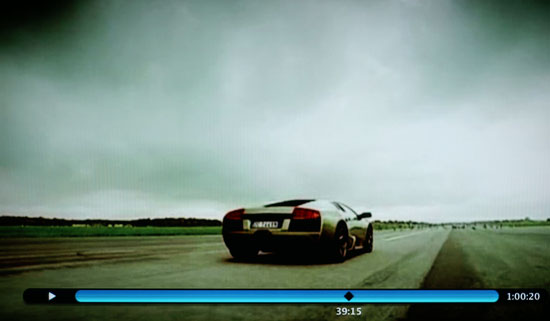
Fast forwarding through video content is done very well: simply tap the forward button on the remote to skip ahead by a fixed interval and the player jumps ahead. There's very little lag before resuming playback and we didn't have any audio sync issues when going back and forth in a video.

The only other complaint we had was that there's no volume control on the Apple TV itself, so you'll unfortunately need to keep another remote around for that purpose.
Photos
Photo support is, once again, straightforward with Apple TV.
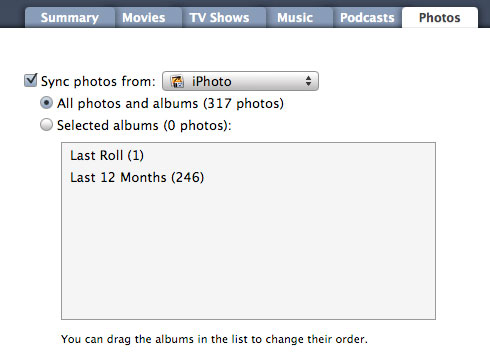
Click on photos and then you can immediately click on slideshow to go through every picture in your album, of course played to music synced to your Apple TV. Unlike all other content, photos cannot be streamed to Apple TV. Mac users can sync their iPhoto albums to Apple TV, while PC users have the option of using Adobe Photoshop Album 2.0 or Adobe Photoshop Elements 3.0, or later.
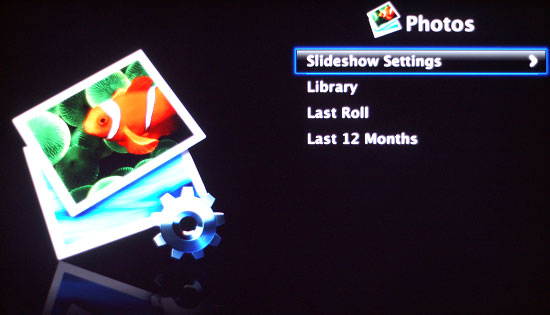
The slide show mode is easily configured: you can adjust options like time between transitions, the type of transitions, what music to play while the slideshow is going on, etc. Also note that the photos you sync to Apple TV will be displayed as a screen saver should you stop interacting with the device.
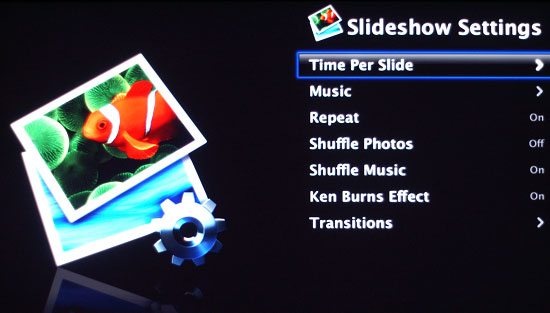
There is no easy way to browse all of your photos unfortunately; it looks like things were meant for you to set up your slideshows and photo albums beforehand on your Mac/PC and simply stream the mostly prepared setup to your Apple TV, further cementing its role as a very passive device in the digital home.
Final Words
As expected, Apple TV is absolutely brilliant if all of your content (music, movies, TV shows) is purchased from the iTunes Store. Apple TV is the perfect extension of iTunes to your television set, and as the most popular online digital music store it's not far fetched to assume that there is a market for such a device. While the iPod expanded Apple's customer base, the Apple TV seems to be a device that Apple built for its current users - and some of its most dedicated ones at that.
For those of us who aren't heavily invested in the iTunes Store, Apple TV still has quite a bit of merit. The interface is very fast, clean, and to the point. The device itself is small, quiet, and setup couldn't be easier. From a usage standpoint, it does serve as a good way of getting MP3s to your TV, albeit an expensive one at that. Our real concerns come into play once we start dealing with other, non-iTunes content.
Although Apple's first goal with Apple TV appears to be simplicity, we would've liked more from the device. We mentioned integration with online movie listings and ratings when it comes to accessing movie trailers; it's a simple addition that would significantly increase the usefulness of the box. Building a good passive media extender was fine a few years ago, but now our demands for information are much greater than before.
Then there's the obvious issue of not being able to play video content encoded in formats other than Apple TV-friendly H.264. While transcoding is always an option, it takes a great deal of time, thus hampering the instant gratification we often seek when trying to watch anything on a TV. So while it's possible to get just about all of your video content onto Apple TV, it's not easy to do and for $299 we want something that is.
Not all content can be synced either; what we want isn't just a media extender that will play DivX/Xvid content, but what about videos from YouTube? Showing a bunch of people over at your home a hilarious clip on YouTube is the perfect example of what a device like Apple TV should be able to do. To be able to stream all of this content from your computer to your TV, only to have to get up and head back to the computer the moment you want to watch something on YouTube just doesn't seem the way things should work.
These aren't simple requests, we understand, but they are necessary, in our opinion, to build the perfect media extender. Apple TV was a good attempt, but in its current form it doesn't have the broad appeal that other Apple products have been able to attain. Apple TV does a great job of serving its niche: the loyal iTunes Store customer. Above and beyond that, however, it loses its value.







