
Original Link: https://www.anandtech.com/show/2194
HP LP3065: A new contender for the 30" throne
by Jarred Walton on March 22, 2007 7:00 AM EST- Posted in
- Displays
Introduction
In Q3 2006, HP was able to finally surpass Dell for worldwide computer sales - albeit by a small margin. Competition within the North American market is even closer, with Dell continuing to hold a slight lead. Regardless of who is in the lead, the fact is that Dell and HP are the two largest computer resellers in the world. Not surprisingly, both companies also have an extensive line of displays on offer.
The LCD market is one of the fastest-growing segments of the computing industry, with new products offering improved performance launching on a regular basis. Not only has the quality of LCDs improved dramatically over the past several years, but prices continue to plummet as competition heats up. We took a look at Dell's 3007WFP 30" LCD recently, and now we've got HP's competing LP3065 offering in our labs for testing.

30" LCDs currently sit at the top of the lust-worthy computer displays totem pole, offering some of the highest resolutions and display sizes on the market. They also come with a price to match, effectively putting them out of reach of most consumers. Enthusiasts and computing professionals on the other hand are often willing to splurge in order to get top-quality products. It is possible to get more total screen real estate by running several smaller monitors, but some people prefer a single monolithic display over two or more smaller displays. Of course, if the quality of the larger display is also better than the smaller displays, that's another reason to consider spending the extra money.
As with all of the other 30" LCDs, a high-quality graphics card is basically required in order to properly utilize the LP3065. This is due to the native 2560x1600 resolution, which requires a dual-link DVI connection to function. While it is possible to find dual-link DVI ports on certain midrange graphics cards, the ports are far more common on high-end and professional GPUs. Naturally, if you want to run certain applications at the native resolution, you will need all of the graphics processing power you can find.
As we said in our review of the Dell 3007WFP, 30" LCDs certainly aren't for everyone, and the HP LP3065 isn't likely to change that fact. The real question is: is the LP3065 better than competing 30" LCDs? HP has added a few interesting features to their offering that could very well move it to the head of the pack. Let's take a closer look.
Features, Specifications, and Warranty
As a brief overview of some of the display features and specifications that we will discuss, we again refer back to our earlier Gateway FPD2485W review. How important the individual specifications are is up for debate, and what matters to one person may not matter at all to someone else. We will see how the HP LP3065 stands up to the competition actual testing in a moment, but first here are the manufacturer's specifications.
| HP LP3065 Specifications | |
| Video Inputs | (3) DVI-D Dual-Link (Supports Single-Link DVI for 1280x800 with HDCP) |
| Panel Type | LCD Active Matrix TFT S-IPS |
| Pixel Pitch | 0.250mm |
| Colors | 16.7 million |
| Brightness | 300 cd/m2 (typical) |
| Contrast Ratio | Up to 1000:1 |
| Response Time | 12ms TrTf 8ms (GTG) |
| Viewable Size | 30" diagonal |
| Resolution | 2560x1600 |
| Viewing Angle | 178 vertical/horizontal |
| Power Consumption | 118W typical <176W max |
| Power Savings | <2W |
| Power Supply | Built-in |
| Screen Treatment | Anti-glare and Anti-static |
| Height-Adjustable | Yes - 4 inches |
| Tilt | Yes - 30 degrees back/-5 degrees forward |
| Rotation | No |
| Auto-Rotation | N/A |
| Swivel | Yes - 45 degrees left/right |
| VESA Wall Mounting | 100mm x 100mm |
| Dimensions w/ Base (WxHxD) | 27.2"x19.3"x9.5" (lowered) 27.2"x23.2"x9.5" (raised) |
| Weight w/ Stand | 30.6 lbs |
| Dimensions w/o Base (WxHxD) | 27.2"x17.9"x3.3" |
| Weight w/o Stand | 21.8 lbs |
| Additional Features | (4) USB 2.0 (USB connection to PC required) |
| Audio | Optional Speaker Bar |
| Limited Warranty | 3 year parts/labor warranty standard 1 or 2 year extended warranty available Advanced Replacement policy (North America) |
| Pixel Defect Policy | 0 bright dot standard 60 day 100% satisfaction guarantee |
The only other 30" LCD that we had a chance to review is the Dell 3007WFP. A quick comparison of the features will show that the HP LP3065 is "better" in several areas. However, Dell has released an upgraded 30" LCD, the 3007WFPHC. The HC stands for "High Color" and a new model is supposed to offer an improved color gamut. HP also touts the improved color gamut of their LCD as something that puts it ahead of the competition; while that may have been true of the original 3007WFP, the new model almost certainly uses the same panel as HP's offering. In terms of the panel, then, we can reasonably assume that HP and Dell are now equal, so have to turn to other areas to see how they differ.
The first major difference is in the input options - and in fact this is really the only major difference. Where Dell offers a single dual-link DVI input, HP has chosen to include support for three DVI inputs, all of which are dual-link capable. Selecting among the inputs is accomplished via an "Input" button on the front of the LCD. In practice, this works extremely well, so anyone that has multiple computers that they would like to hook up to this LCD can probably stop reading right now.
The only other difference worth mentioning is that Dell continues to offer their flash memory reader on the side of their 30" LCD, while the HP LCD only offers four USB ports. While we do like the integrated flash memory reader, we need only referred to simple economics to determine which feature adds more value.
A basic flash memory reader can be purchased for around $30, and while that's just one more thing that will sit on your desk taking up space for anyone that needs such a tool it is readily available. Switching among inputs on most displays would be equally cheap, as you could simply purchase an inexpensive KVM switch for around $30-$50. The problem is, inexpensive KVM switches only support VGA connections, and models that handle DVI are quite a bit more expensive. Even a basic two port DVI KVM switch can easily cost over $100, and it will still only support single-link DVI connections. If you want something that supports dual-link DVI, we reviewed the Gefen DVI DL a while back, which still retails for over $400. Essentially providing a three-way dual-link DVI switch with the LP3065 for free, HP clearly has the upper hand when it comes to value added features.
Warranty, customer service, and support are certainly going to be important considerations for anyone looking at spending $1700 on a new LCD. One of the benefits that often comes with purchasing something from a large OEM is improved support options, and again Dell and HP have similar policies. The 30" displays from both companies come with a standard 3-year warranty, with the option to add an additional one or two year extended policy. HP also matches Dell by offering advanced replacement of any failed monitor: they will ship out a new display and you can pack up your old display in the box and send it back to them, minimizing downtime.
Perhaps one of the reasons that HP has been gaining ground on Dell lately is that they have supposedly made a concerted effort to improve their customer service. We found that initial hold times at HP were generally short, rarely coming in at more than a couple minutes - after navigating the computerized menu system, that is, which adds a couple more minutes. When calling for support on the LP3065, however, the quality of the support was a bit more questionable.
Reasoning that some people might have issues with the dual-link requirement, we placed a call on that subject. The display would work on single-link connections, but only in Windows (the BIOS POST and boot sequences had a corrupt display) and then only at up to 1280x800. Obviously, single-link is not recommended and the manual even states that only 2560x1600 resolution is supported, but there are certainly potential buyers that will have no idea what a dual-link DVI connection is and how it differs from single-link.
The support personnel we spoke with apparently were not particularly familiar with the new LP3065, and it took quite a while to get at the answer we had expected (namely, that a dual-link DVI graphics card was required, and what such a card would be). Hopefully, that will improve with time, but we had to jump through far too many hoops - along with a couple transfers to different support departments - before we were able to get someone to explain why the display wasn't working properly on our single-link DVI adapter. Every transfer seemed to again require a few more minutes, and at one point we ended up speaking to the "Television support" department that had no idea what display we were talking about. The secondary hold/transfer times were also far worse than the initial hold times, as it could often take 20 or more minutes to speak to someone after being transferred.
With this being a high-end display, we really expected more from the phone support in terms of routing us to the proper department and helping with our issue. Part of the problem seemed to be that they couldn't understand why anyone would only purchase a display and not an entire PC, and at one point we even had one of the support personnel try to pawn the blame off on the PC and state that we had to contact the PC manufacturer, even though we were experiencing a display output problem related to the LCD. Then there was a call where the support person greeted us, asked for our name, and we never heard anything else (not even hold music) for 30 minutes, at which point we hung up and called back.
On paper at least, HP's support and warranty offerings look very good. You're pretty much guaranteed that you'll be happy with your display when it arrives, and if you're not you can send it back within the first 60 days no questions asked. Outside of the first 60 days, support for defective display products is a bit more nebulous. Other than a zero bright dot policy, we couldn't get a definitive answer on what the pixel defect policy is. It seems that if you complain enough, HP might even replace a panel that has even a single defective pixel - the old "squeaky wheel gets the oil" routine. HP also states that they have high quality assurance standards in place on their LCDs, particularly their 30" models, and they estimate that 99% of them ship without any pixel defects. We can't say for sure how they would handle defective pixels (or how "squeaky" you would have to be), but we didn't have any complaints about the quality of our panel. They just need to improve hold times and support for the display department in general.
Technical support is available either via phone or online support. Phone support is available 24/7, which is one of the advantages of going with a larger business. The smaller companies simply can't afford to provide 24/7 support because they don't have enough customers. A decent amount of information is also available on the web site to help answer questions (including the answer to our dual-link DVI question - or at least part of the answer), but there are definitely people that would prefer to get the answer via telephone, especially those who are less technically inclined. Online chat is also available 24/7, but unfortunately not for displays - you need to have an HP system to get online chat support.
And that, in a nutshell, summarizes our experience with HP's product support: if you have an HP computer system, they are more likely to be able to help out. Luckily, there's not a lot that needs to be done to support displays, and if you're reading this we have probably already covered the major concerns. Make sure you have a dual-link GPU and DVI cable and you should be fine.
Appearance and Design
The overall appearance and design of the LP3065 is similar to what we find with most other 30" LCDs - Apple's Cinema Display being the exception. You get a very large LCD panel with a base stand that supports swivel, tilt, and height adjustment. Rotate/auto rotate are not supported, which is typical of larger LCDs.
 |
 |
| Click to enlarge | |
The case exterior is an industrial black plastic, which ostensibly helps make the display more useful in multi-display environments. Besides, but is generally a neutral coloring for computer parts, and we think the display looks at least as good as any of the other LCDs we've used, from a purely aesthetic viewpoint. The side bezels are reasonably narrow, so if you're interested in setting up a massive multi-display work area (and you have the funds to support it) all you really need is a computer system capable of driving two dual-link outputs.
 |
 |
| Click to enlarge | |
As usual, there's not much to see on the rear of the unit, other than the VESA wall mount and model information/serial number. The input and power connections face the floor, but thanks to the height adjustment and a generous amount of tilt they are reasonably easy to access even after the display has been set up. The base stand feels quite sturdy, which you would expect of something designed to hold a 20+ pound panel. The panel locks into place when you slide it onto the base stand, and in order to remove the panel you have to push the release lever to the left or right. You can also tighten a hex nut to prevent the lever from being moved, effectively locking the panel into place.
 |
| Click to enlarge |
Here's another shot of the rear of the unit without the base stand installed. At the top of the display, there's also a pseudo-handle that can be useful when moving the panel around.
 |
 |
| Click to enlarge | |
Here you can see the left side of the panel showing the tilt mechanism in full swing, ranging from a 5° forward tilt to a 30° backwards tilt. You can also see the four USB ports.
 |
| Click to enlarge |
The major difference between the HP LP3065 on the other 30" LCDs on the market is, as previously mentioned, the number of input ports. For most others only include a single dual-link DVI port, HP includes three along with a mechanism to easily select between them.
In terms of controls, there are four buttons on the front of the panel: input select, decrease/increase brightness, and the power button. There is no on-screen display, which is typical of 30" LCDs. We would really like to see a 30" LCD that offered additional inputs (for example, component and VGA support up to 1920x1200 would be great), and the lack of an OSD has also puzzled us. The reason these features are provided is quite simple: there is at present no IC solution that provides for an OSD on 2560x1600 LCDs. That also explains why the single-link mode only functions that one fourth of the native resolution, because all scaling is handled by your graphics card and not by the LCD circuitry.
We have been told that an IC solution is in the works, and it is very likely that we will see future 30" LCDs that support on on-screen display and additional input options, as well as the ability to natively control image scaling. As the majority of people will prefer to run any LCD at its native resolution, such concerns are secondary. Still, it does prevent the 30" LCDs from being able to provide true multifunction support, which is a shame considering a 30" LCD could easily work as an HDTV.
We look forward to seeing future 30" LCDs (and perhaps even larger models) that are capable of supporting additional inputs. Considering the price and the dual-link requirement, we still feel that 24" LCDs are a better choice for most high-end users, and the 19"-22" offerings are great for the midrange and mainstream markets. Even entry level systems generally use 19" LCDs these days, with prices that are only moderately more expensive than the old 17" CRTs. If you are in the market for 30" LCD, however, the HP LP3065 is definitely at the top of the features charts right now.
Subjective Evaluation
Given that most users do not have access to hardware display calibration tools, we like to spend some time using displays before properly calibrating them in order to gain an impression of how most users would react. We will start with our subjective evaluation before getting to the actual quantitative results.
Considering that we've now had access to the Dell 3007WFP - the older model 30" Dell LCD - for a couple months, we were interested to see if the newer panel on the HP LP3065 offered any noticeable improvements. While we certainly aren't image professionals, subjectively we would have a difficult time noticing the "improved color gamut". There are some minor improvements on paper, but to our eyes we simply couldn't see the difference. Brightness, contrast, and color accuracy all appeared to be about the same, and only the viewing angle appeared slightly better. That's not to say the new display looks bad; in fact, quite the opposite: it looks great! It just doesn't look substantially better than the Dell 3007WFP.
What we did notice is that HP includes what amounts to a $400 KVM replacement. For anyone that has more than one computer that they would like to use with a 30" LCD, we can find absolutely no reason to get anything other than the HP LP3065. You would still need to purchase an inexpensive KVM to handle the keyboard and mouse, and you would have to push two buttons (one on the display and one on the KVM) to switch between computers, but that's a minor inconvenience considering the cost savings.
Except where noted, the remaining tests were run after calibrating the displays using Monaco Optix XR, both the professional version of the software as well as the XR (DTP-94) colorimeter. In some of the tests calibration can have a dramatic impact on the result, but certain aspects like viewing angles and response times remain largely unchanged.
Viewing Angles
Viewing angles are one of those specifications that have become very inflated by the manufacturers. The basic requirement is that the display has to maintain a 10:1 contrast ratio in order to qualify as "viewable". The reality is that most LCDs are unfit for viewing outside of about a 45° arc. The good news is we really doubt that most people would want to view a display from anything more then a 45° angle. We used our camera to take shots from head-on as well as from the left and right sides at ~30° angles, showing how brightness and contrast ratios are affected in off-angle viewing. We also took pictures from above and below at ~30° angles. Links to the viewing angle images of previously reviewed LCDs are available for comparison below:
Acer AL2216W
Dell 2405FPW
Dell 2407WFP
Dell 3007WFP
Gateway FPD2485W
 |
| HP LP3065 |
The HP LP3065 comes in first place when it comes to viewing angles. Within a 60° viewing arc, the colors remain very true. This is one instance where the updated panel on the HP LP3065 clearly ranks ahead of the Dell 3007WFP. Meanwhile, the TN panel on the Acer AL2216W offers an extremely limited viewing arc, especially in the vertical plane. We wouldn't be too concerned about viewing angles personally, as outside of the Acer display all of the LCDs are generally acceptable for use within a 60° viewing arc, both horizontally and vertically. Even the Acer panel is usable provided your eyes are in roughly the same vertical plane, as it suffers mostly in the vertical viewing angle.
Anyone who is seriously concerned about accurate colors is going to want to view pretty much any display from a direct front angle, and that tends to be the most comfortable position as well. That's one of the reasons we don't really worry too much about viewing angles. However, some people might work in environments where off-angle viewing is more important, so it's not entirely meaningless. Unfortunately, the manufacturer viewing angles tend to be exaggerated to the point of being useless, as the standard 10:1 contrast ratio is not acceptable for actual use. 100:1 is good enough, and maybe even a bit lower, but a 10:1 ratio is not at all practical.
Color Gradients
Taking a look at the ability to reproduce a smooth color gradient on all of the displays, the HP display again does well, subjectively rating near the top of the charts. Those interested in comparing the HP LP3065 to previously tested displays can open their gradient images via the following links:
Acer AL2216W
Dell 2405FPW
Dell 2407WFP
Dell 3007WFP
Gateway FPD2485W
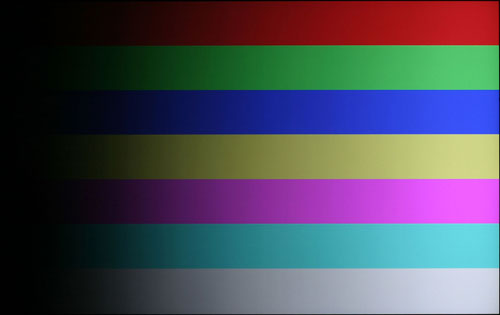 |
| HP LP3065 |
It's difficult to say which display is the best when it comes to producing a smooth color gradient, and slight banding in the darker colors is present on almost all of the displays. We would actually rate the Dell 3007WFP slightly ahead of the HP LP3065, even though the HP uses a newer 30" panel, but it's still pretty close. The 2407WFP and Acer AL2216W come next, but despite using the same panel as the 2407WFP the Gateway FPD2485W doesn't do as well in the gradient tests. Depending on how you use a display, banding issues may or may not be a serious concern; we weren't particularly bothered by any of the monitors, but other users may be more demanding.
Prior to calibrating the displays, many of the results were quite a bit worse. The Gateway FPD2485W is almost unacceptable without calibration, although further tweaking of the display settings would probably improve matters somewhat. Trying to provide a good representation of what gradients look like is also quite difficult, as you can't take a normal screenshot and using a camera to photograph the display is like making a copy of a copy. After a bit of trial and error, we were able to get images that at least convey the general impression, but it's still no substitute for viewing a display in person.
Response Times and Buffering
A topic that almost always comes up as a problem with LCDs is their slower response times relative to CRTs. There's no doubt that even the best LCDs still exhibit some slight pixel smearing, but the vast majority of users are okay with the level of performance we have available now. Image retention on your retinas also occurs to some extent, so even if you can completely eliminate the smearing effect at the display level you won't necessarily see a perfectly crisp transition.
Besides lag at the pixel level, there has also been discussion about a buffering lag that occurs within the LCD before the image is ever sent to the panel for output. This can be particularly noticeable on some HDTVs when connected to a computer, as HDTVs will often do a significant amount of image processing. Whether or not delays are caused by the internal circuitry or by the LCD crystal matrix taking a moment to align itself isn't really important; the end result is what matters, so a display that updates quicker is usually preferred, especially by gamers.
The Dell 2407WFP and Gateway FPD2485W LCDs advertise 16ms TrTf and 6ms GTG response times. The older Dell 2405FPW comes with a 12ms TrTf and 16ms GTG response time, which is sort of the opposite of what we see on most current displays. The 3007WFP lists 14ms TrTf and 11ms GTG, while the newer 3007WFPHC and the HP LP3065 rate 12ms TrTf and 8ms GTG response times. The Acer AL2216W comes with the fastest advertised response time of the displays we've tested so far, boasting a 5ms GTG response time, but it doesn't explicitly state a TrTf value. There are of course other LCDs that are rated even faster, and ratings aren't always accurate, so let's see how these displays compare in practical use.
We used the Dell 2407WFP as the "baseline" display, so it is on the left in all of the following images. We then started the first game demo from 3DMark03 and took numerous pictures, after which we selected several representing the best and worst case results that we could find. With all of the LCDs running a 60 Hz refresh rate, new frames are sent to the display every 0.017 seconds, so that's our granularity. Pay attention to the value of the Time field in the following screenshots, as that will show whether the two displays are showing the same frame or not. Results for the other displays are available at the following links:
Acer AL2216W #1 Acer AL2216W #2
Dell 2405FPW #1 Dell 2405FPW #2
Dell 3007WFP #1 Dell 3007WFP #2
Gateway FPD2485W #1
 |
 |
 |
| HP LP3065 |
Despite having the highest rated response times, the Acer AL2216W display actually appears slightly worse than most of the other displays in terms of response times. Internal lag, on the other hand, puts the Acer display at the top of the list, followed closely by both 30" displays. Between the two 30" displays, the LP3065 appears to suffer from less internal lag, consistently running about one frame ahead of the 2407WFP. However, pixel lag appears to be slightly worse on the LP3065, and there are several images where we can see very clear transitions.
Having said that, we never noticed any problems with pixel smearing during subjective testing, and it was only when we resorted to using a camera that we could capture the slight differences between the displays. It's entirely possible that we're getting old so that our eyes aren't bothered by a difference of 0.017 seconds. We strongly feel that most people won't have a problem with the slight image smearing that occurs on these LCDs, but this is something that will vary by individual. If you know you are bothered by image smearing, try out a display in person to see if it's suitable for your needs.
Uncalibrated Results
Brightness and Contrast Ratio
For these tests more than any others, we depend on the hardware colorimeter and software to help calibrate the displays. As previously stated, we use a Monaco Optix XR (DTP-94) colorimeter and Monaco Optix XR Pro software. The software and hardware are relatively easy to use and help users to get more accurate color from their displays. Before we get to the calibrated results, we took a quick look at how the displays performed at maximum brightness as well as how they fared without any color profile. We used the default contrast and color settings for all the displays, with the brightness level adjusted according to various "easy calibration" charts.
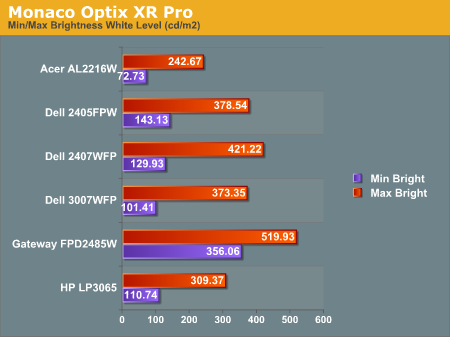
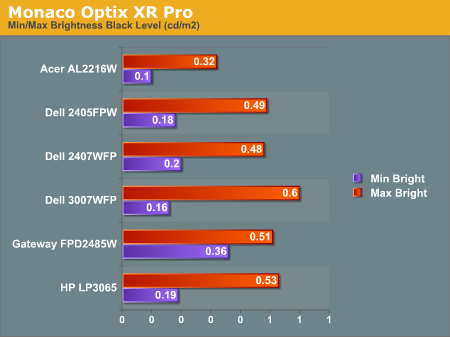
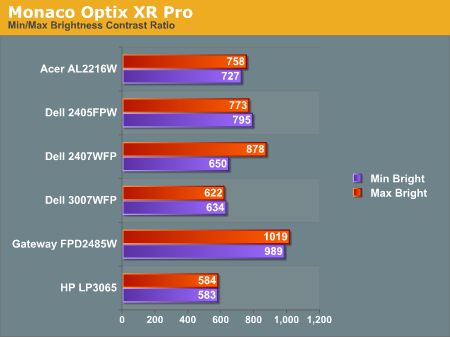
All three of the Dell LCDs are relatively consistent in terms of brightness levels and contrast ratios. The Gateway FPD2485W on the other hand is clearly brighter than the other LCDs, and it also has a higher contrast ratio. It's interesting to note that the HP LP3065 actually doesn't have as bright of a backlight as the older Dell 3007WFP, and in fact the 3007WFPHC also lists a slightly lower maximum brightness. The HP display also has a lower contrast ratio - the "worst" of the bunch in fact. As we mentioned in the Gateway review, however, looking at these numbers really doesn't tell you a whole lot about how a display really performs. In the case of the Gateway LCD, even at minimum brightness it can feel overly bright in some environments.
Color Accuracy
The problem with calibrating a display is that it doesn't help all applications. Specifically, the video overlay used when watching DVDs or other movies completely bypasses any color profiles, so you are essentially stuck with the uncalibrated colors. It is possible to tweak things slightly on some LCDs using the OSD, but the amount of color correction that can be done via the OSD pales in comparison to color correction tables, and LCDs like the Dell 3007WFP and HP LP3065 are unable to adjust anything but brightness outside of software. Ideally, we would like to see video drivers begin to apply color profiles to the overlay output as well, but we're not sure how much work that would require - or if it's even possible.
For uncalibrated color accuracy, we adjusted the brightness and contrast (where applicable) using a "calibrate by eye" chart. Also remember that color accuracy can vary from penalty panel even within the same model, and the results we are reporting are only from looking at a single LCD. We ended up using 91% brightness (nine steps down from maximum brightness) on the HP LCD.
During testing, Monaco Optix XR Pro sends 24 color patches to the display with the colorimeter measuring the resulting values. The difference between what is requested and what the LCD actually shows is known as Delta E, with lower values being better. Any score less than one is basically "perfect" - the naked eye is not going to be able to tell the difference - and scores less than 2.0 are very nearly perfect. Ideally, you would want all of the tested colors to have a Delta E of less than 1.0, but almost no one is likely to have problems with anything scoring below 2.0. From 2.0 to 4.0, most people still won't notice the slight inaccuracies in the color palette, but when comparing displays side by side differences may be apparent - multimedia professionals would prefer something better. Anything above 4.0 begins to represent a more significant deviance, and numerous scores above 6.0 will almost certainly be noticeable by just about anyone using the display.
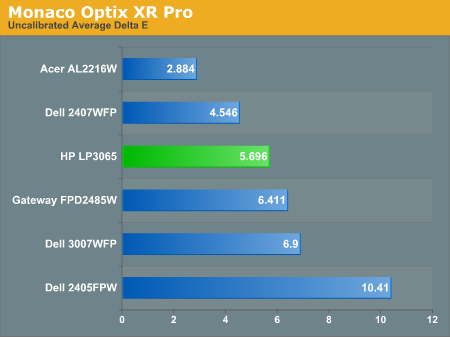
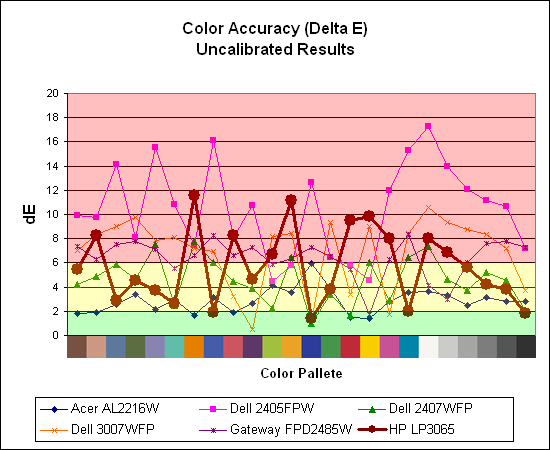
Without any form of color correction, the color accuracy of all of these displays is generally mediocre, with one exception. The Acer AL2216W generates a Delta E result of 2.88 using the default settings with a contrast ratio of 88 and a brightness level of 72. While 2.88 certainly isn't "perfect", it's far better than any other LCD we have reviewed so far. How bad are the colors on the other displays though? As we have said before, the human eye is very good at adapting, and while we definitely notice the transition that occurs when our color profile is loaded, it would take a lot more work to actually sit down at a display and determine whether or not the colors are "good". Even the Dell 2405FPW with an extremely high uncalibrated Delta E still doesn't bother us, but then we aren't imaging professionals.
We should also note that fluctuations of as much as one point in Delta E are possible during a short amount of time. It generally takes as much as 30 minutes for a monitor to "warm up" after it's first powered on, and all of our calibration and testing is performed after the displays have been running for at least one hour with their screensavers disabled.
Calibrated Results
Brightness and Contrast Ratio
While a lot of people may never use a properly calibrated monitor, image professionals definitely need accurate colors. Here, we report scores for the same areas as we did on the previous page, only this time the results are taken after we have used Monaco Optix XR to calibrate the display.
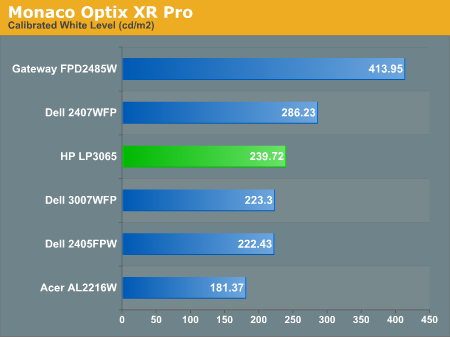
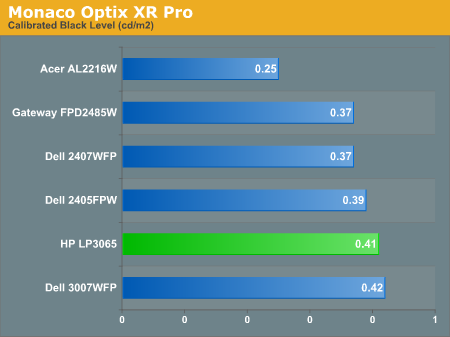
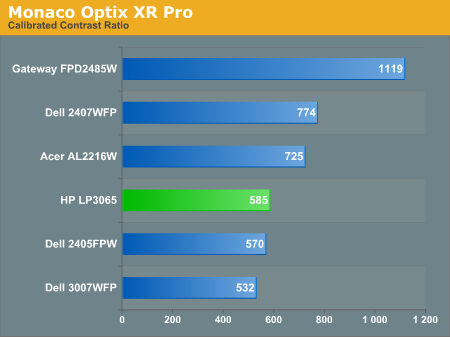
The most significant changes from calibration come in the area of brightness, where all of the displays end up running at less than their maximum brightness. You can of course choose to run a display of a higher than recommended brightness level, and the ambient lighting in a room will also determine what brightness setting is best. Our testing was performed indoors with a moderate amount of lighting, and the displays were adjusted accordingly.
Color Accuracy
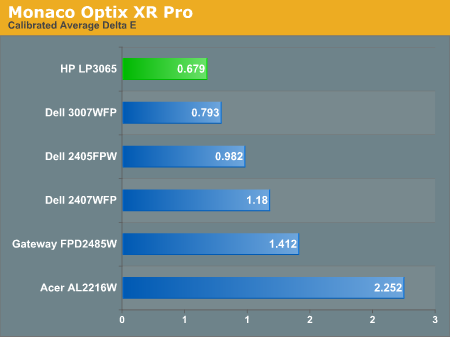
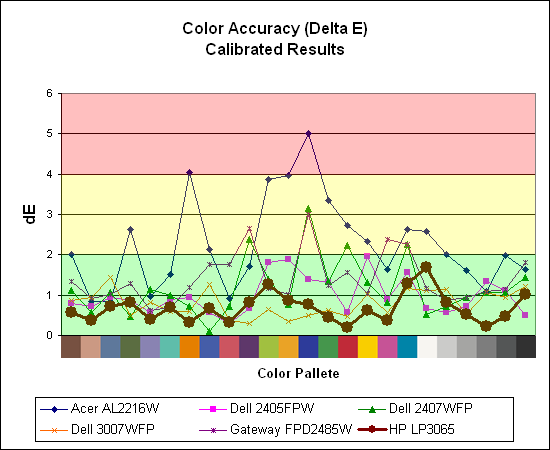
The uncalibrated results for color accuracy were generally mediocre at best for most of these displays, and only the Acer AL2216W came anywhere near a "good" rating. After calibration, however, the tables are turned: the Acer hardly improves at all, while all of the other displays improved substantially. The 30" displays and the HP LP3065 in particular do very well once properly calibrated. We just wish the displays were able to approach a reasonable level of color accuracy prior to calibration.
Printing Results
Brightness and Contrast Ratio
Using the standard calibration procedures works well if you only plan on using your computer with online data. In fact, you can generally set whatever brightness and contrast levels you want and then let the calibration software adjust the color profile as appropriate (although depending on the display certain settings will produce more or less accurate colors). However, many image professionals also have a need to match colors between their computer displays and their cameras and printers, and what works well for computing purposes often isn't the best suited for doing other image related work. To help people who work in such areas match their computer colors to their paper colors better, some standards were established. Generally speaking for print work the standard is a gamma of 2.2 (some people recommend 1.8, but we'll use 2.2), a black point of 0.60 cd/m2, and a white point of 100 cd/m2.
Finding the appropriate settings to reach these levels can be a time-consuming process. Numerous iterations through the calibration process are required in order to end up with the desired white point, and on some LCDs it might not even be possible to reach a satisfactory result. We were unable to get both an accurate white point and an accurate black point according to printing requirements (our black levels always ended up darker than they were supposed to be) but eventually we did manage to get near the desired 100 cd/m2 white point on all of the tested displays. This required adjusting the individual color levels on most of the displays, but the Dell 3007WFP and HP LP3065 lack this option so we simply reduced the brightness levels. Here are the settings we ended up using:
| Calibrated for Print Settings Gamma 2.2, White 100 cd/m2, Black 0.60 cd/m2 |
||||||
| Acer AL2216W | Dell 2405FPW | Dell 2407WFP | Dell 3007WFP | Gateway FPD2485W | HP LP3065 | |
| Brightness | 80 | 50 | 100 | 25 | 100 | 91 |
| Contrast | 80 | N/A | N/A | N/A | 100 | N/A |
| Red | 40 | 7 | 49 | N/A | 32 | N/A |
| Green | 39 | 10 | 50 | N/A | 32 | N/A |
| Blue | 39 | 11 | 46 | N/A | 32 | N/A |
Dropping just the brightness on the Gateway FPD2485W and Dell 2407WFP did not reach the required white point, in the case of the former not by a long shot. We also found that dropping the brightness level to zero and then further reducing the color levels did not generate desirable results. We were most successful when we set the color levels to a moderate value and then tweaked the brightness and color levels as necessary to get the desired result. Here's how the brightness and contrast ratios changed with these tweaks.
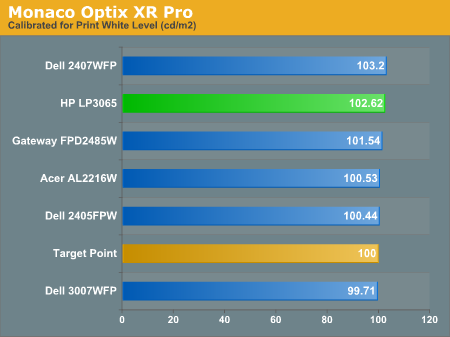
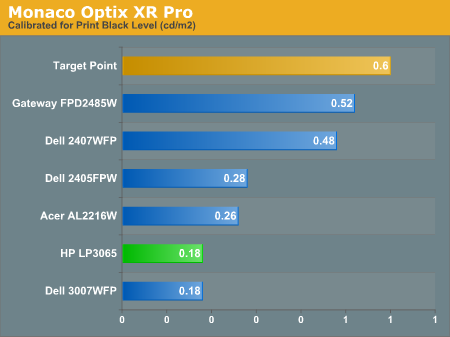
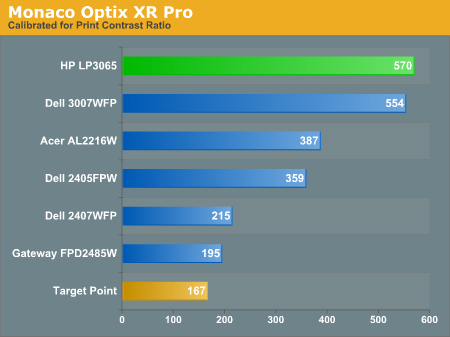
We were not attempting to get 100% accuracy on the white point, but further tuning of the various displays would have likely made it possible to get closer to 100 cd/m2. The primary goal was to merely get the white point down to near 100 cd/m2 if possible. The target black point on the other hand is much more difficult to achieve once we have reached the target white point. Due to the reduced brightness level, contrast ratios are lower, but that is expected with print material. For reference, we have included the target values in the above graphs, so the greater the deviance of the display from the targeted value, the less suitable a display becomes for print work. Having calibrated the displays for printing, let's see how they actually fare.
Color Accuracy
Given the importance of accurate colors for printing work, we have adjusted the Delta E scale appropriately. A Delta E of less than 1.0 is definitely the goal here, and 1.0 to 2.0 is merely acceptable. Scores above 2.0 basically mean that the display is not fit for printing professionals.
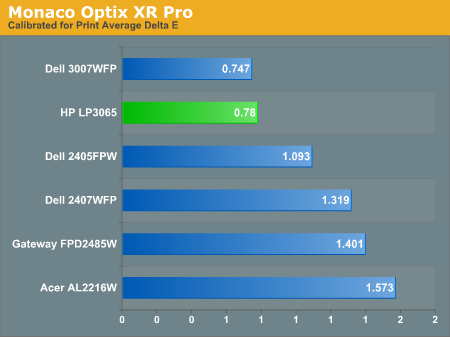
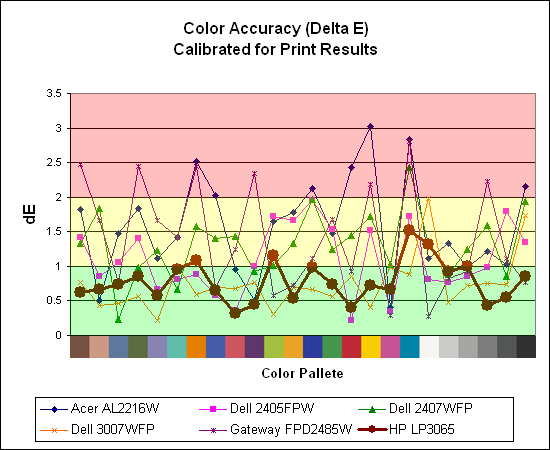
The 30" displays definitely come into their own in this particular test, not only because they are far easier to calibrate (you just turn down the brightness level) but also because they score very well. The Dell 3007WFP and HP LP3065 are clearly the best displays for printing work, with very low average Delta E scores. In fact, the worst Delta E that the HP registers is only 1.52, and only five of the tested colors have a Delta E of 1.0 or more. Whether it's the overall quality of the displays or simply the S-IPS panels on the 30" LCDs, the fact is that these displays appear to be targeted more at professionals than any of the others. Considering the cost, that's probably not too surprising.
Closing Thoughts
A large 30" LCD is definitely a luxury that only a few people are willing to afford, but if you have the money and other hardware necessary, using a computer takes on a whole new dimension with such a display. Games can feel even more immersive, but truthfully we find the extra screen size to be more useful outside of gaming situations. The ability to have numerous applications open without the need to overlap windows can increase productivity for example, and it's also possible to have two or three different versions of a document open at the same time for easy side-by-side comparisons.
All other things being equal - and in our testing we would have to say that the Dell 3007WFP and HP LP3065 are in a dead heat - price and features are going to usually be the determining factors on what LCD people want to buy. In the features department, we definitely give the edge to HP, but this will really only matter to people who plan on using more than one computer with the display. Otherwise, you could basically purchase either of these LCDs and be happy.
What about price? Looking online, current prices on the Dell 3007WFPHC and HP LP3065 are the same: $1699. HP currently offers a $40 mail-in rebate, and Dell has frequent sales that drop the price of their 30" LCDs by as much as several hundred dollars. If one of the displays is substantially cheaper, we would recommend saving money. Just keep in mind that a dual-link DVI KVM switch can cost several hundred dollars, so if that feature is something you would find useful we really can't see any reason to get any 30" LCD other than the HP LP3065.
We had a conversation recently about which company was better: HP or Dell? One person commented very simply: "Oh, HP is much better!" When we asked why, he gave the tongue-in-cheek response, "Because my wife works for HP." That's a pretty fair summary of the situation in our book. If you have any reasons or relations that make you prefer one company over the other, either 30" LCD will work very well. If you don't have any preference, we would purchase the HP simply because those extra DVI inputs could prove useful, if not immediately then at some point during the life of the display.
Is a 30" LCD the best display on the market? That really depends on what you plan on doing with your computer. If you like to run numerous applications at the same time, the added real estate can prove handy. Games and movies also look really nice on a large display, although as we mentioned on the Dell 3007WFP review HDCP support on dual-link DVI is currently not possible. Hopefully that never becomes an issue, and as long as Hollywood doesn't begin enabling the ICT (Image Constraint Token), it shouldn't be a problem. If you want to have a multipurpose display, however, we would seriously consider a 1080p LCD HDTV as an alternative. Some of those LCD TVs might not fit very well on a computer desk, but then some of them aren't much larger than the 30" LP3065.
It was interesting to hear from HP about the reasons current 30" LCDs don't have on-screen displays or support for non-dual-link inputs. While plenty of people will be happy with the displays as is, we are definitely interested in seeing next-generation 30" displays that have improved circuitry to allow for other resolutions and input options, along with an OSD. The small pixel size on the 2560x1600 panel seems to allow lower resolutions to run without feeling quite as blurry as they do on other LCDs. Perhaps that's simply because the scaling is being done on the GPU rather than on the display itself, but owners of the latest generation gaming consoles would probably like to be able to use one of these displays as well, especially in situations like college dorms where having multiple displays often isn't possible. However, until we see such 30" displays, we would rate the HP LP3065 as the best shipping 30" LCD, even if it's only by a small margin of victory.







