
Original Link: https://www.anandtech.com/show/2184
Dell 2407WFP and 3007WFP LCD Comparison
by Jarred Walton on March 2, 2007 11:30 AM EST- Posted in
- Displays
Introduction
Originally founded in 1984, Dell is one of the largest computer electronics companies in the world, currently ranking a strong #2 to HP in terms of computer systems shipped. When you sell that many computers, it's not at all surprising that you also sell quite a few displays. A large portion of Dell's sales come from the business sector, and businesses were one of the first areas that really pushed for the more compact LCDs. One of the goals with any successful business is to try and reduce your costs and increase your profit margins, and one way to accomplish that is by bringing manufacturing in-house. Back in the days of CRTs, many large OEMs would simply take a proven display and brand it with their own name, but with LCDs they've taken that a step further. What started as merely one component to be sold with any new computer system has grown into a sizable market all its own, and nearly every large OEM now has a line of LCDs that they manufacture and sell with their systems.
Apple was one of the first companies to come out with very large LCDs with their Cinema Display line, catering to the multimedia enthusiasts that have often appreciated Apple's systems. Dell followed their lead when they launched the 24" 2405FPW several years ago, except that with their larger volumes they were able to offer competing displays at much more attractive prices. In short order, the 800 pound gorilla of business desktops and servers was able to occupy the same role in the LCD market. Of course, while many enthusiasts wouldn't be caught running a Dell system, the most recent Dell LCDs have been received very favorably by all types of users -- business, multimedia, and even gaming demands feel right at home on a Dell LCD. Does that mean that Dell LCDs are the best in the world? Certainly not, but given their price and ready worldwide availability, they have set the standard by which most other LCDs are judged.
In 2006, Dell launched their new 30" LCD, matching Apple's 30" Cinema Display for the largest commonly available computer LCD on the market. Dell also updated most of their other LCD sizes with the xx07 models, which brought improved specifications and features. These displays have all been available for a while now, but we haven't had a chance to provide reviews of them until now. As we renew our LCD and display coverage on AnandTech, and given the number of users that are already familiar with the Dell LCDs, we felt it was important to take a closer look at some of these Dell LCDs in order to help establish our baseline for future display reviews.
We recently looked at the Gateway FPD2485W as our first LCD review in some time, and we compared it with the original Dell 24" LCD, the 2405FPW. In response to some comments and suggestions, we have further refined our LCD reviewing process and will be revisiting aspects of both of the previously tested displays. However, our primary focus is going to be on Dell's current 24" and 30" models, the 2407WFP and 3007WFP. How well do these LCDs perform, where do they excel, and where is there room for improvement? We aim to provide answers to those questions.
Features and Specifications
As a brief overview of some of the display features and specifications, we again refer back to our earlier Gateway FPD2485W review. How important the individual specifications are is up for debate, and what matters to one person may not matter at all to someone else. We will cover that aspect of the displays in a moment, but first here are the manufacturer specifications.
| Dell 2407WFP Specifications | |
| Video Inputs | Analog (VGA) Digital (DVI with HDCP support) Component Composite S-Video |
| Panel Type | LCD Active Matrix TFT S-PVA |
| Pixel Pitch | 0.270mm |
| Colors | 16.7 million |
| Brightness | 450 cd/m2 |
| Contrast Ratio | 1000:1 |
| Response Time | 16ms TrTf 6ms (GTG) |
| Viewable Size | 24" diagonal |
| Resolution | 1920x1200 |
| Viewing Angle | 178 vertical/horizontal |
| Power Consumption | 57W typical 110W max |
| Power Savings | 2W |
| Power Supply | Built-in |
| Screen Treatment | Antiglare with hard-coating 3H |
| Height-Adjustable | Yes |
| Tilt | Yes |
| Rotation | Yes |
| Auto-Rotation | Yes |
| Swivel | Yes |
| VESA Wall Mounting | 100mmx100mm |
| Dimensions w/ Base (WxHxD) | 22.04"x15.27"x7.68" (lowered) 22.04"x23.02"x7.68" (raised) |
| Weight w/ Stand | 18.3 lbs |
| Dimensions w/o Base (WxHxD) | 22.04"x14.35"x3.25" |
| Weight w/o Stand | 14.3 lbs |
| Additional Features | (4) USB 2.0 (USB connection to PC required) 9-in-2 flash reader (CF/SD/MS/SM/MMC) |
| Audio | Optional Full-length Speaker Bar (Integrated power connection to main panel) |
| Limited Warranty | 3 year parts/labor warranty standard 4 and 5 year warranty optional Advanced Exchange policy |
| Pixel Defect Policy | 6 or more total stuck pixels 3 or more clustered (one inch circle) |
| Dell 3007WFP Specifications | |
| Video Inputs | DVI-D Dual-Link HDCP Compatible with Single-Link DVI for 1280x800 with HDCP |
| Panel Type | LCD Active Matrix TFT S-IPS |
| Pixel Pitch | 0.250mm |
| Colors | 16.7 million |
| Brightness | 400 cd/m2 |
| Contrast Ratio | 700:1 |
| Response Time | 14ms TrTf 11ms (GTG) |
| Viewable Size | 30" diagonal |
| Resolution | 2560x1600 |
| Viewing Angle | 178 vertical/horizontal |
| Power Consumption | 147W typical 177W max |
| Power Savings | 3W |
| Power Supply | Built-in |
| Screen Treatment | Antiglare with hard-coating 3H |
| Height-Adjustable | Yes |
| Tilt | Yes |
| Rotation | No |
| Auto-Rotation | N/A |
| Swivel | Yes |
| VESA Wall Mounting | 100mmx100mm |
| Dimensions w/ Base (WxHxD) | 27.16"x18.49"x7.87" (lowered) 27.16"x22.00"x7.87" (raised) |
| Weight w/ Stand | 35 lbs |
| Dimensions w/o Base (WxHxD) | 27.16"x17.70"x2.93" |
| Weight w/o Stand | 25 lbs |
| Additional Features | (4) USB 2.0 (USB connection to PC required) 9-in-2 flash reader (CF/SD/MS/SM/MMC) |
| Audio | Optional Full-length Speaker Bar (Integrated power connection to main panel) |
| Limited Warranty | 3 year parts/labor warranty standard 4 and 5 year warranty optional Advanced Exchange policy |
| Pixel Defect Policy | 6 or more total stuck pixels 3 or more clustered (one inch circle) |
Many of the specifications are nearly identical, which isn't too surprising given that both of the displays are made by the same company. The major difference of course is that the 3007WFP is larger; the viewable diagonal is 25% greater which works out to 56% more screen area. The 3007WFP also comes with a higher resolution (2560x1600 compared to 1920x1200), which means it has 77% more pixels. That also means the individual pixel dot pitch is going to be slightly smaller on the 3007WFP, resulting in a generally clearer picture.
The larger size of the 3007WFP doesn't come without drawbacks, unfortunately. First, bigger isn't always better, and there are definitely people out there that feel a 30" LCD is going to be too big sitting on their desk. Perhaps a bigger drawback is that the 3007WFP is extremely limited when it comes to video inputs: you get a single DVI-D connection and that's it! The DVI port is designed for use with dual-link the DVI devices, as dual-link is necessary in order to support the native 2560x1600 resolution. Single-link DVI support is also available, but while single-link DVI is technically capable of supporting a 1920x1200 resolution the 3007WFP only supports a maximum 1280x800 resolution when using single-link DVI.
That brings us to perhaps the biggest flaw of the 3007WFP: HDCP support. While the LCD does include HDCP support, HDCP was unfortunately not created to work with dual-link DVI. If you want to use the 3007WFP to view HDCP protected content, you may find yourself forced to use a single-link DVI connection, which means you would only be able to run the display at one fourth of its native resolution. That's a pretty serious flaw, at least for those users who are interested in HDCP content. Considering the price, anyone interested in a large HTPC setup would probably be better served by a 37" or 42" 1080p HDTV -- not something you would really want sitting on top of a desk, but great for viewing movies.
The 2407WFP also features HDCP support, but the lower native resolution and use of single-link DVI avoid most of the problems associated with its larger sibling. The 24" display also includes far more connection options: DVI, VGA, S-Video, component, and composite inputs are all present. In terms of features, the only difference between the new 2407WFP and the older 2405FPW is the inclusion of HDCP support. Specifications on the 2407WFP are also somewhat improved and the appearance has been changed slightly, but otherwise there's not a huge difference between the old and new 24" Dell LCDs.
One of the good things about Dell's high-end LCDs is that they all come with a standard three-year warranty, including Dell's Advanced Exchange service. If at any point it becomes necessary for Dell to replace your LCD during the warranty period, they will ship out the replacement monitor to you. You can then unpack the new monitor, place your old monitor into the same box, and ship it back to Dell. For a moderate fee you can also extend your warranty to four or five years. The pixel defect policy is also pretty reasonable, as we were informed by a support technician that they will replace an LCD if you have six or more dead pixels or three or more clustered together.
Dell 2407WFP: Appearance and Design
The 2407WFP has the typical look of a Dell LCD: a relatively narrow black bezel with silver trim. Opinions as to what looks best are going to vary, but we are generally pleased with the appearance of the Dell displays. Users interested in running multi-display configurations might want an even narrower bezel, but at roughly one inch wide it becomes difficult for manufacturers to trim much more off the width.
 |
 |
| Click to enlarge | |
Like most LCDs, the 2407WFP comes with a base stand that allows you to raise, lower, tilt, and swivel the main panel. Vertical travel is a reasonable four inches, which should be enough for most people. Tilting the display will also raise the LCD several more inches.
 |
| Click to enlarge |
You can rotate the display into portrait mode, although here the stand doesn't allow enough vertical travel so you have to tilt the display before rotating it. How many people are really interested in using widescreen displays in portrait mode is debatable, but at the very least it does make the process of connecting any cables much easier, since you can get a clear view of the bottom of the LCD.
 |
 |
| Click to enlarge | |
All of the input ports are located on the back of the panel, facing downward. (That's why the ability to rotate the display is convenient.) As mentioned on the previous page, the 2407WFP allows up to five inputs to be used, and you can switch between inputs via the On-Screen Display (OSD).
 |
 |
| Click to enlarge |
Besides the five potential video inputs, the back of the display also comes with a USB input that allows the display to function as a USB hub. There's also a power connection for an optional speaker bar that can be attached to the bottom of the display. There are two USB ports on the rear of the panel and two more on the left side. The left side is also home to a flash memory reader that accepts most of the common formats: CompactFlash, Secure Digital, Sony Memory Stick (1, 2, and Pro), SmartMedia, and Multimedia Card; the only major format that isn't supported is xD. If you frequently find yourself using USB cables to connect your computer to a digital camera, the integrated flash memory reader is extremely convenient. Read and write performance appears to be limited by the capabilities of your flash memory.
At the bottom of the display are five buttons used to control the OSD. The far left button is a shortcut allowing you to quickly switch between video inputs, while the second button is used to toggle the Picture-in-Picture (PIP) functions. The remaining three buttons are used to access the main OSD menu and select/adjust the various options. Here's a quick look at the major functions present in the OSD.
 |
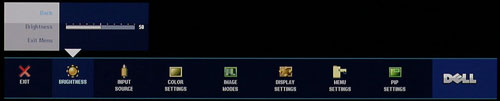 |
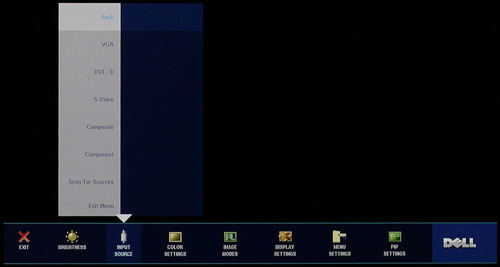 |
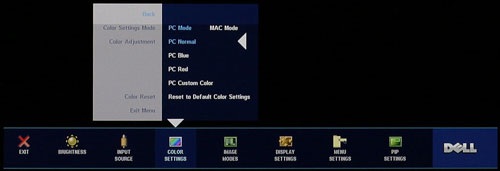 |
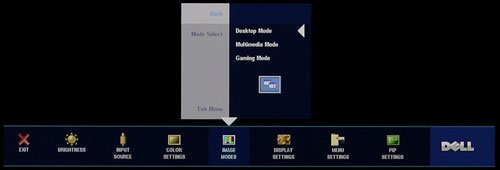 |
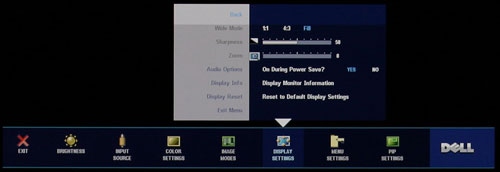 |
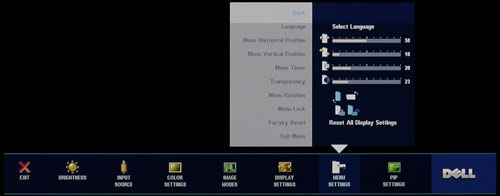 |
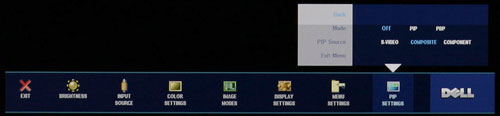 |
| Click to enlarge |
Most of the features we like to see in an OSD are available, but if you use a digital connection some of these options are disabled. For example, screen scaling defaults to fill/stretch when using a DVI connection, and you need to use your graphics card drivers to change the scaling options. This was not the case on the older Dell 2405FPW, and frankly we preferred the ability to control this function directly from the display rather than resorting to drivers. Not all drivers have all of the necessary options, and if you run an alternative OS it is even less likely to have full control over the display scaling.
Editor's Note: The LCD we have for review is revision A01 (possibly refurbished at some point). It appears revision A04 now supports setting the scaling on DVI connections. Unfortunately, there doesn't appear to be any way to guarantee that the Dell LCD you purchase will be revision A04.
Analog connections also enable the menu items for sharpness and zoom. Contrast is locked at a set value, but you can control the brightness of the lamp and you can also adjust color options. The Image Modes menu provides three settings that can be used for various tasks, so it is possible to have three custom configurations for gaming, multimedia, and business use.
As a package, the 24" Dell LCDs have always been a popular choice among display enthusiasts, and it's easy to see why. The more recent 2407WFP improves upon the older model in several areas, chief among these being the addition of HDCP support. We also like the change in the base stand, which allows the 2407WFP to sit very close to the level of your desk. If you already have a 2405FPW, there's not necessarily a big reason to upgrade, but given the choice between the two we definitely prefer the new model. Prices have also become a lot more attractive overtime, with the 2407WFP currently selling for $675 -- compare that to the launch price of the 2405FPW, which was originally more than twice that.
Dell 3007WFP: Appearance and Design
The 3007WFP is almost a direct clone of the 2407WFP, at least in terms of the outward appearance. It's basically the big brother -- and we definitely mean BIG! Most users already think that a 24" LCD is pretty large, but the 2407WFP is absolutely dwarfed by the 3007WFP.
 |
| Click to enlarge |
Other than the change in size, most of our commentary about the 2407WFP applies to the 3007WFP. It's attractive and it comes with a base stand that allows a reasonable amount of travel (about four inches).
 |
 |
| Click to enlarge | |
You get tilt, swivel, and height adjustment courtesy of the base stand. If you prefer, you can also remove the base stand and use a standard 100mm VESA wall mount. Unlike the 2407WFP, there's no ability to rotate the display. Considering the size of the panel, that is to be expected -- you would need a base stand with about six inches of vertical travel to even be able to accommodate the increased height of portrait mode.
 |
| Click to enlarge |
The rear of the display is relatively nondescript, but all of the connection ports are facing downwards so they aren't immediately visible.
 |
| Click to enlarge |
As far as input ports go, as mentioned earlier only a single DVI port is present and the display requires a dual-link capable graphics card in order to run at its native 2560x1600 resolution. The 3007WFP can still function as a USB hub, and the USB input as well as two USB ports are located on the back of the display. Besides the main power connection, a power socket for an optional speaker bar is once again present.
 |
| Click to enlarge |
Like the 2405FPW and 2407WFP, the left side provides two additional USB ports along with a flash memory reader. The same flash memory types as the 2407WFP are supported via the 9-in-2 reader.
Describing the On-Screen Display for the 3007WFP is extremely simple: there is no OSD! At the bottom of the display are three buttons: power, increase brightness, and decrease brightness. There are 20 levels of backlight intensity, but there's no immediate indication of your current setting. This is definitely taking minimalism to an extreme, and while many of the other features usually present in an OSD are unnecessary considering there is only one video input available, we really would have liked to see at least a few more options.
Speaking of options, we would also really like to see more video input choices. Granted, no analog signals are going to be capable of driving 2560x1600 resolution without experiencing signal degradation, but the 3007WFP does a good job at scaling non-native resolutions so it still should have been possible to include a VGA connection as well as component inputs and simply limit the maximum resolution with those connections to 1920x1200. We would also really like to be able to run single-link DVI at resolutions above 1280x800.
As it stands, the 3007WFP is intended pretty much only for use with a computer. Considering a 30" LCD is larger than a lot of people's televisions, it seems a shame to limit the versatility of the display.
30 Inch vs. 24 Inch
Having used both of these LCDs for a while, we felt it might be useful to provide our impressions of the experience. We used 21" CRTs for a long time, but the upgrade to a 24" LCD still broght noticeably more screen area. Personally, I held out switching to LCDs due to concerns about refresh rates and pixel response times, but when I finally upgraded to a 24" LCD (the 2405FPW), I was extremely pleased with the result. Some people still have complaints about LCDs versus CRTs, but overall we feel the benefits far outweigh the negatives and all of us are more than happy using LCDs on a daily basis.
If a 24" LCD feels pretty large compared to a 21" CRT (despite the fact that it weighs about one third as much), a 30" LCD is absolutely huge. Provided your eyesight is good enough, you almost feel the need to sit back several feet further away from the computer. Of course, the native resolution is such that icons and text are actually slightly smaller than what they would be on a 24" LCD, and if you end up sitting close to the screen like most people a 30" LCD can almost feel too big.
Another potential problem with such large LCDs is that they can require a ton of graphics power in order to run games at their native resolution. A single fast graphics card like a Radeon X1900 XT is generally sufficient for running most modern games at 1920x1200, but until the launch of the GeForce 8800 series it simply wasn't practical to play most games at 2560x1600 without dual GPUs. Even if you've got the graphics horsepower, configuring some games to run at the native resolution can be a pain, although thankfully this is getting better with time.
24" LCDs are pretty expensive still, and 30" LCDs are even more so, so before going out and spending a lot of money on a large LCD you will definitely want to try one out in person. Provided you have the hardware, using a 30" LCD is a really enjoyable experience for gaming and multitasking, at least from our perspective. Not everyone feels that way, however, and considering the price we feel that the 22"-26" LCDs are currently the sweet spot. You could purchase two 24" LCDs for the price of a 30" LCD right now, and there are also plenty of desks where it simply isn't practical to try and use a 30" display. If you've got the money and desk space, however, a 30" LCD definitely won't disappoint -- it just might take a little time to get used to having such a huge monitor.
Subjective Evaluation
Given that most users do not have access to hardware display calibration tools, we spent some time using the displays without ever properly calibrating them in order to gain an impression of how most users would react. We will start with our subjective evaluation before getting to the actual quantitative results.
Having used several LCDs including a Dell 2405FPW, the newer Dell models definitely look a little better in side-by-side comparisons. If you can't do a side-by-side comparison, though, it is much less likely that you would notice the difference. The newer displays look a little brighter and have slightly better colors and viewing angles, but we could be happy using pretty much any current 24" LCD. Outside of the lack of inputs and the massive size of the 3007WFP, subjectively there really wasn't a huge difference between the various LCDs.
One area that continues to be somewhat irritating on the 24" Dell LCDs is the default resolutions you get in Windows. Naturally 1920x1200 is present, and that will be the desired resolution if at all possible, but most other 16:10 aspect ratio resolutions don't show up and you need to use a utility to add support for 1680x1050 and 1440x900. If you lack the graphics hardware to run some games at native resolution, being able to drop the resolution down one notch while still maintaining a widescreen aspect ratio is convenient. The 30" Dell LCD does much better in the resolution department, with basically every resolution you would expect to find showing up without the need for any utilities/tweaks. We mentioned in the Gateway FPD2485W review that it appeared to have difficulty scaling 1680x1050 to fit its native resolution, while other resolutions scaled better. Both of the Dell LCDs seem to do better overall on scaling, although you still get the typical slightly blurred look when running at non-native resolutions.
The Gateway FPD2485W still holds the record as the brightest large LCD that we've used, but it's almost to the point of being too bright. We haven't felt the need to run any of the LCDs at maximum brightness, but in the case of the Gateway dropping it down to as little as 30% brightness at times was reasonable. So far, we have yet to experience an LCD that doesn't have a moderate amount of backlight bleed, and the brighter the display is the worst backlight bleed tends to be. After using the FPD2485W for a couple weeks, both Dell LCDs are a bit better at producing dark blacks, and unlike the Gateway LCD we didn't notice any issues with uniformity of color/lighting.
We took a closer look at the ability to reproduce a smooth color gradient on all of the displays we've tested so far. The Dell 3007WFP ranks at the top of the chart in terms of producing a smooth gradient, followed closely by the 2407WFP. Meanwhile, the Gateway FPD2485W and the older Dell 2405FPW show some banding issues when viewing gradients, particularly in the darker colors. People who do a lot of image editing are more likely to notice the problems in reproducing smooth gradients, and we actually weren't bothered by any of the monitors, but other users may be more demanding.
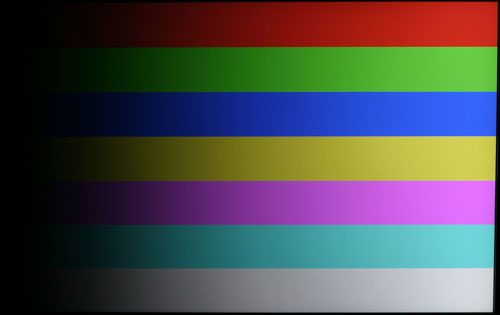 Dell 3007WFP |
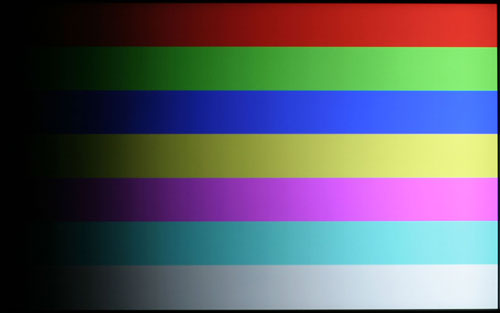 Dell 2407WFP |
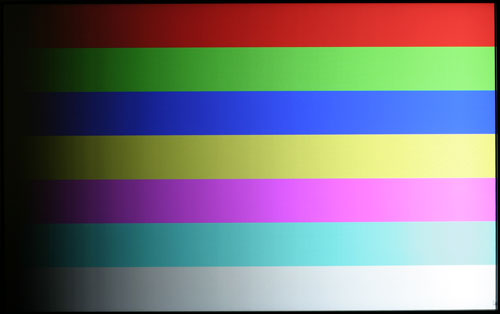 Gateway FPD2485W |
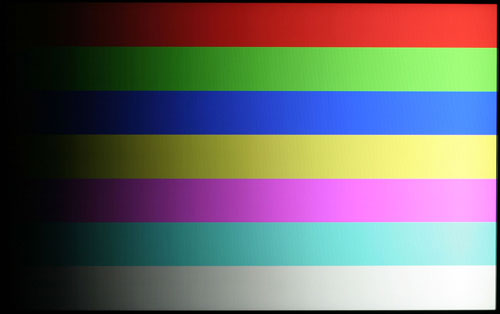 Dell 2405FPW |
| Click to enlarge |
Trying to provide a good representation of what the gradients looked like is quite difficult, as you can't take a normal screenshot and using a camera to photograph the display is rather like making a copy of a copy. After a bit of trial and error, we were able to get images that at least convey something of the issues that we noticed with banding. You'll have to ignore the moiré effects that are present on some of the images, and our Canon Digital Rebel was only able to provide a rough approximation of what it's like to look at the screens in person, but for now this will have to do.
 |
 |
| Click to enlarge |
Something else we heard about was claims of lag/buffering on the Dell 2407WFP. We never noticed this during testing, but then when you consider screen updates are occurring every 0.017 seconds we're not entirely sure that our eyes are fast enough to pick up something like that. So we plugged a 2405FPW and 2407WFP into two DVI ports on the same computer and set the NVIDIA control panel to clone the output to both displays. We then took some pictures while running 3DMark03, with the 2405FPW on the left and the 2407WFP on the right. The second image is the more interesting, as a couple things become apparent. First, the 2407WFP is certainly no slower than the 2405FPW, and in fact it actually appears to be slightly faster in terms of pixel response times. Note how the frame counter shows 304 on the left and 305 on the right. Second, you can clearly see that there's still pixel lag present on both displays. Most of us don't have a problem with the slight image smearing that occurs on these LCDs, and the camera actually makes it look a lot worse than what we experience in person -- we may have simply captured two frames for all we know -- but this is something that will vary by individual. If you know you are bothered by image smearing, try out a display in person to see if it's suitable for your needs.
Overall, both Dell LCDs continue to rank among the best that we've seen, and with the current prices we would choose them over most competing offerings. We're still in process of reviewing other LCDs, of course, and eventually we expect someone to supplant Dell's current offerings as the preferred LCD, but we would put the 24" and 30" near the top of their respective categories. Certainly, they're more than worthy of serving as the standard against which we will judge future large LCDs. We would rate the 3007WFP as the better quality LCD panel in terms of colors, but only by a small margin, while the 2407WFP wins out in the features department. Whether it's playing games, viewing movies, or just surfing the web we didn't have any complaints about either display.
That's our subjective opinion of how the displays perform, but let's see how they fare in actual quantitative testing.
Brightness and Contrast Comparisons
For testing, we used a Monaco Optix XR (DTP-94) colorimeter on the hardware side. For software, we used Monaco Optix XR Pro. The software and hardware are relatively easy to use and together they help users fine tune their displays. Before we get to the calibrated results, we took a quick look at how the displays performed at minimum and maximum brightness. Note that we retested all of the displays here for this article, as we adjusted our testing procedures slightly in order to make sure we were providing the most consistent results possible. If you refer back to our previous Gateway FPD2485W article, you'll notice slight differences in the scores we are reporting today.
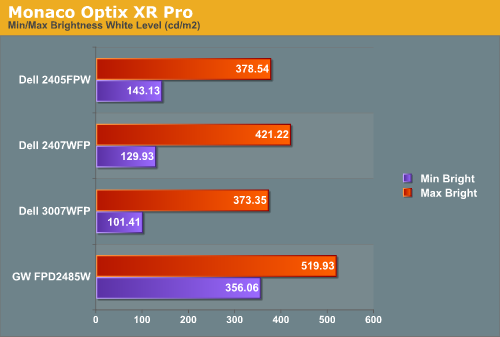
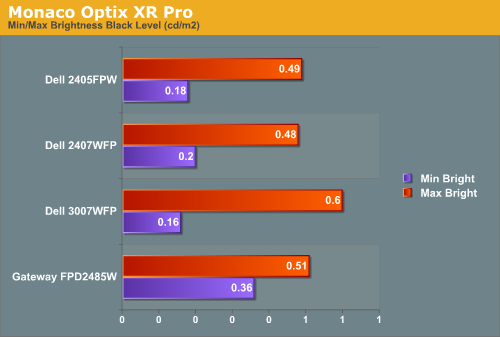
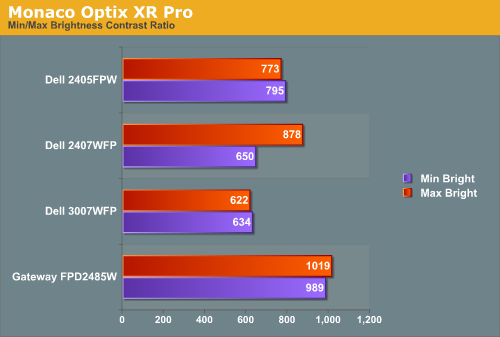
All three of the Dell LCDs are relatively consistent in terms of brightness levels and contrast ratios. The Gateway FPD2485W on the other hand is clearly brighter than the other LCDs, and it also has a higher contrast ratio. As we mentioned in the Gateway review, however, looking at these numbers really doesn't tell you a whole lot about how a display really performs. In the case of the Gateway LCD, even at minimum brightness it can feel overly bright in some environments. Now let's take a look at the brightness levels and contrast ratios once we've calibrated the LCDs.
We did find that the Monaco Optix XR Pro instructions tend to be a bit aggressive in terms of setting the contrast ratio, but both of the Dell LCDs we're looking at today don't provide an option to adjust contrast. For reference, the Gateway LCD was set to a 60% contrast ratio instead of 100% as the reduced contrast level generated slightly better overall results.
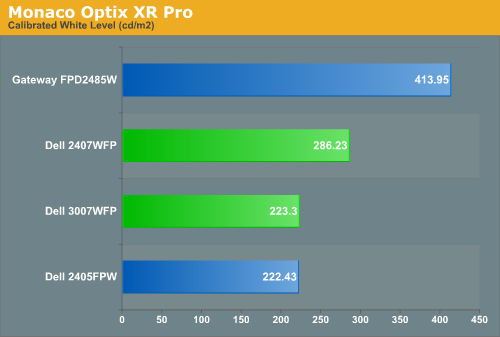
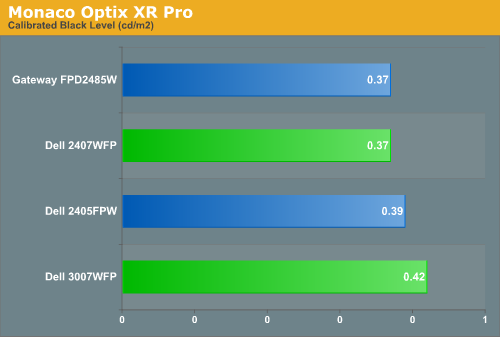
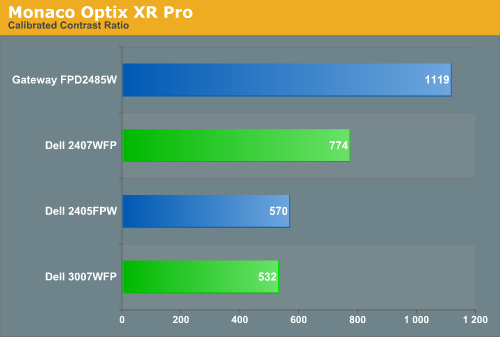
Comparing the calibrated versus min/max brightness, it should be immediately apparent that for most uses you will want to turn down the brightness level. As we'll see on the next page, you can still get good color accuracy even with a bright display, but if you use your computer for long periods at a time a display that's too bright can cause headaches and other annoyances. Theoretically, you want your whites to be brighter and your blacks to be darker, but brighter whites are only good up to a certain point. Anything above 400 cd/m 2 is far too bright in our opinion, and we found all three Dell LCDs tended to feel a bit easier on the eyes. Personal preference will still play a role, however, so if you find that you like really bright displays you might prefer the Gateway LCD.
Color Accuracy
Something far more important than contrast ratio or brightness is the accuracy of the colors that are produced. A bright display with a high contrast ratio could still have terrible color reproduction, and it's not always possible to correct this. Most people will simply "eyeball" the display output to try and determine what looks best, and there are various color charts available online that can help. Outside of image professionals, that is often sufficient, and most users will find that their eyes adapt to whatever display they use and it is only when doing side-by-side comparisons that differences become apparent.
Monaco Optix XR Pro was used to generate reports of color accuracy, after performing initial calibration using the software. 24 color patches are sent to the display with the colorimeter measuring the resulting values. The difference between what is requested and what the LCD actually shows is known as Delta E, with lower values being better. Any score less than one is basically "perfect" - the naked eye is not going to be able to tell the difference - and scores less than 2.0 are very nearly perfect. Ideally, you would want all of the tested colors to have a Delta E of less than 1.0, but almost no one is likely to have problems with anything scoring below 2.0. From 2.0 to 4.0, most people still won't notice the slight inaccuracies in the color palette, but when comparing displays side by side it might be noticeable -- multimedia professionals would prefer something a bit better. Anything above 4.0 begins to represent a more significant deviance, and numerous scores above 6.0 will almost certainly be noticeable by just about anyone using the display.
The problem with calibrating a display is that it doesn't help all applications. Specifically, the video overlay used when watching DVDs or other movies completely bypasses any color correction, so you are essentially stuck with the uncalibrated colors. It is possible to tweak things slightly on some LCDs using the OSD, but the amount of color correction that can be done via the OSD pales in comparison to color profiles, and on models like the Dell 3007WFP there is no option to adjust colors outside of software. Ideally, we would like to see video drivers begin to apply color profiles to the overlay output as well, but we're not sure how much work that would require -- or if it's even possible.
We'll start with the uncalibrated results, as that is closer to what many people will experience. We should also note that color accuracy can vary from panel to panel even within the same model, so the results we are reporting are only from looking at a single LCD.
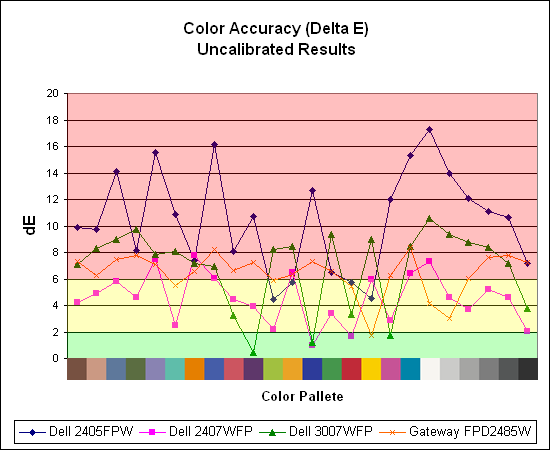
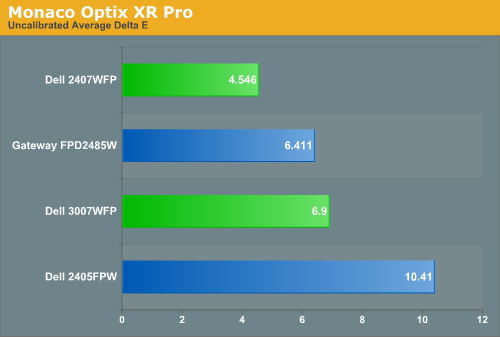
Without any form of color correction, the color accuracy of all of these displays is pretty poor. The good news is, for a lot of people it won't matter all that much. As we mentioned before, your eyes and brain tend to adapt to whatever you see, and for a lot of people they might notice a difference between displays but they would have difficulty quantifying one as substantially better. Subjectively, the only display out of these four that was discernibly worse was the old 2405FPW. While our instruments are able to measure extremely small Delta E differences, anything less than 3.0 is usually good and up to around 6.0 is "good enough".
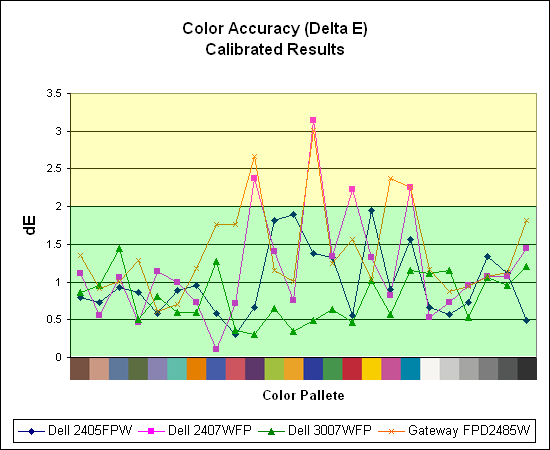
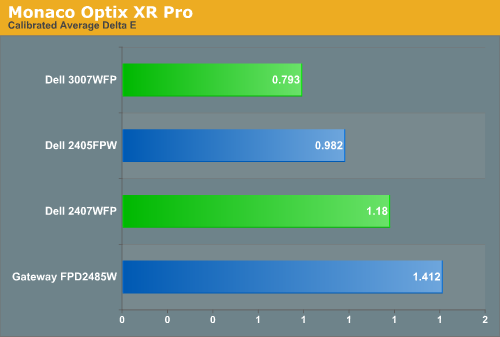
If the uncalibrated results are disconcerting, at least the good news is once you calibrate any of these displays you end up with very good results. Of the four displays we've looked at so far, the 3007WFP ends up having the best color accuracy. This could very well be attributed to the use of an S-IPS panel as opposed to the S-PVA panels used in the other three LCDs. Surprisingly, the 2405FPW still comes in second place once calibrated, although differences of a few tenths generally amount to splitting hairs. We should also note that the variation between calibration runs tends to be about 0.2, and over time you will need to adjust the color profile in order to maintain accurate colors. Basically, if having accurate colors is important to you, you will probably want to invest in some hardware to help out.
Update: Additional information on viewing angles and color calibration for print work with these displays is available in our Acer AL2216W review.
Closing Thoughts
The two Dell LCDs that we looked at today have been out for at least a year now, but it's good to see that they still stack up well against newer offerings. Anyone who purchased a Dell 2407WFP or 3007WFP when they first became available should still be happy with the LCD today. We certainly aren't finished with our LCD reviews, so it's far too early to declare a best overall LCD, but we can still make some basic judgments.
As we've said in the past, for most people looking at purchasing a new LCD price is likely to be an overriding consideration. We haven't looked at any less expensive models so far, but we will get to those soon enough. If you're looking for a good-quality 24" LCD, the Dell and Gateway offerings are nearly equal, both in performance as well as price. The Gateway display is brighter and it offers two component inputs, while the Dell LCDs come with integrated flash memory readers and a three-year standard warranty. At the same price, we currently have to give the Dell 2407WFP the nod over the Gateway FPD2485W, because the Dell LCD produces better overall colors. However, prices fluctuate quite frequently and the Gateway LCD is a pretty close second.
Users willing to spend a bit more money on an LCD can still be very pleased with a Dell 3007WFP, but there's more competition coming out in the 30" market and we will hopefully be looking at some of those offerings in the near future. The current price of $1350 might seem pretty high, but when you consider that the 3007WFP used to cost $2200 it's not that bad. Prices definitely begin to scale exponentially with larger LCDs -- a 24" LCD typically costs almost twice as much as a 22" LCD, and the 30" LCDs are twice the price of a 24" LCD -- but at least you can be fairly certain that an investment in a high-quality display will last you many years. The minimalist approach to inputs and display controls on the 3007WFP are a drawback, but more importantly the fact that HDCP support is only available in single-link DVI mode may be a serious concern for anyone that wants to watch protected content.
The good news is that so far none of the HDCP videos that we've seen are enabling the Image Constraint Token, so for now you should be able to get full quality video whether you have an HDCP LCD, non-HDCP LCD, or even an older analog display. The only thing that appears to be required right now for viewing HDCP content on a computer is a graphics card that supports HDCP. Hopefully, that doesn't change, and given that the encryption algorithms have already been cracked for both Blu-ray and HD-DVD it seems that further locking down content will primarily hurt legitimate users. If you want a large LCD that will primarily be used for viewing videos, a better choice than a 30" computer display is to simply go out and get one of the various LCD HDTVs. 37" and 42" 1080p models can be had for less than the price of the 3007WFP; they may not be better for computer work, but for games and viewing movies the flexibility of a 1080p HDTV is arguably better.
We've always been proponents of large displays, so it's a little odd to actually have to ask the question: is it possible to have a desktop display that's too big? In the extreme, the answer is obviously yes: a 100" display sitting on your desk is more than impractical. What about the 30" LCDs like the Dell 3007WFP -- are they too large? Some people will probably feel they are. A 24" widescreen display looks almost puny in comparison and you will need to make sure you have a workspace that can accommodate the large display. While we would say that some people would be put off by the size of the display, however, in general use it really is a sight to behold.
Users that are looking for more screen real estate might be better off purchasing a couple 24" displays instead, as the final price ends up roughly the same but you get more screen area. Spending $1400 or more on your display is a lot of money, but if it will improve productivity it could be a worthwhile investment. People that do a lot of multitasking as well as content creation could certainly find a use for 30" displays, and some people might even go so far as to run two of them. If you are primarily interested in a large display for Windows desktop use, we have very few complaints about the Dell 2407WFP or 3007WFP.







