
Original Link: https://www.anandtech.com/show/1944
Intel Core Duo USB Issue: A Mischaracterized Bug
by Anand Lal Shimpi on February 13, 2006 1:40 PM EST- Posted in
- Laptops
The engineers responsible for Intel's Core Duo processor and Centrino Duo platform are a bit frustrated. Years of hard work leading up to the platform's launch in early January was first plagued by the problem of availability. Core Duo and Centrino Duo notebooks are still not widely available, and that will continue to be the case at least for another week or two. Outside of availability, another even more troubling problem crept up - could it be that the Core Duo platform had a bug that significantly reduced battery life when paired with any USB 2.0 device? The folks at Tom's Hardware originally uncovered the issue, when they noted that battery life on their ASUS Core Duo notebook dropped dramatically after merely connecting an external USB 2.0 device.
How much more frustrating could things get? After spending years of work on a new mobile CPU and platform, your customers still really can't buy them and the one thing that everyone remembers about them is that they have some sort of a bug that reduces battery life. When you've spent a good deal of your design time trying to increase battery life, having a reputation of decreasing it before notebooks are widely available has to be a tough pill to swallow.
However, the case isn't as open and shut as that; the original test data indicated that this was primarily a Core Duo problem, while Microsoft insists that the problem should affect all notebooks. The other issue is that, until last week, every single Core Duo platform that we could get our hands on was pre-production. There's also the question of whether or not the problem is caused by the actual USB device used. And finally, amongst all of this debate and finger pointing, a temporary solution actually existed, just begging to be tested.
We set out on investigating this issue immediately after it was discovered, but soon found out that it was a lot more complicated than we thought upon first glance. We've spent almost the past two weeks performing non-stop battery life testing on five notebooks with up to 4 different USB devices, testing theories, trying to pinpoint exactly what causes this problem and testing Microsoft's fix. What follows is the process that we went through in our labs when faced with this strange bug.
Starting at the Beginning
It wasn't too long ago that power consumption was hardly discussed, but these days, you can't have a technical discussion about microprocessors without mentioning it as a design consideration. Mobile CPUs in particular have had to be power-conscious for a pretty long time, thanks to a desire for longer battery life and smaller form factors. But with power consumption, noise and heat dissipation all becoming major issues on the desktop, we are seeing many mobile technologies make their way into desktop CPUs.
The primary goal of a mobile CPU is no different than a desktop CPU, and that is to get its work done as quickly as possible. However, a very important secondary goal of the mobile CPU is to strive to be at the lowest power state possible while getting that work done. The Dothan core used in the 90nm Pentium M processor had a choice of five operating states:
C0 - full powerAs you can guess, the higher the C number, the lower the power consumption. Switching between these states is completely seamless to the end user because the switching occurs in a number of CPU clocks (nanoseconds). With each processor generation, the CPU designers attempt, as best as possible, to get the CPU to stay in the lowest C-state more than it could previously. That means making the processor faster so that it can complete its tasks quicker, and thus get to those lower C states faster than before.
C1 - auto halt
C2 - stop clock
C3 - sleep
C4 - deep sleep
With Core Duo, Intel introduced a sixth operating state: deep C4, or a deeper sleep state. Intel made some serious improvements to the core to allow it to not only get to lower C-states more often, but to reduce power even more at these lower C-states. We talked about this briefly in our series of articles on the Core Duo processor, documenting how Intel not only brought forth a dual core mobile processor, but also optimized the performance and power consumption of each individual core.
If you ran any mobile CPU in its full power (C0) state constantly, never allowing it to transition to lower states, you would wreak havoc on your notebook's battery life. While not quite this extreme, the USB 2.0 battery life issue involves a similar concept.
Microsoft describes the USB 2.0 issue as follows:
"Windows XP SP2 installs a USB 2.0 driver that initializes any connected USB device. However, the USB 2.0 driver leaves the asynchronous scheduler component continuously running. This problem causes continuous instances of memory access that prevent the computer from entering the deeper Advanced Configuration and Power Interface (ACPI) processor idle sleep states. These processor idle sleep states are also known as C states. For example, these include the C3 and C4 states. These sleep states are designed, in part, to save battery power. If an otherwise idle portable computer cannot enter or maintain the processor idle sleep states, the computer uses its battery power more quickly than you expect."Basically, if you have a USB 2.0 device plugged in to a computer running Windows XP SP2, your processor will not be able to enter lower power states (e.g. C3, C4 or Deep C4 in the case of Core Duo). The problem is that if a very power-efficient CPU is prevented from going into its C3 or C4 states, then it's consuming a lot more power than it needs to be. It's particularly bad because the problem could exist just by having any USB 2.0 device plugged in, even if you're not using the device.
Keep in mind that Microsoft's description of the issue does not place the blame on Intel's Core Duo processor, and instead, implies that it would exist on all platforms regardless of CPU. Later on in this article, we'll attempt to find out whether this is indeed a universal problem or something that only really impacts Core Duo.
It is also important to note that the problem appears limited to USB 2.0 devices under Windows XP SP2 and not USB 1.x devices or USB 2.0 devices under other operating systems. There are some USB 2.0 devices that can avoid the problem; in order for a device to be immune to this problem, it must support a power management mode called Selective Suspend, which allows the OS to put the device to sleep until it's needed. The vast majority of devices don't seem to support Selective Suspend, and although some USB hubs apparently do, we weren't able to get our hands on any in time for this article.
The Fix
The Microsoft Knowledge Base article that references the USB power drain problem also provides a solution to the problem, a simple registry edit that prevents the USB devices from keeping the processor from moving to lower power states. The entire text of the KB article was actually anonymously posted in a Slashdot thread, and thus, is now publicly available. As with any changes to your Windows Registry, be sure to hang onto a backup copy and make any modifications at your own risk:
A Windows XP SP2-based portable computer uses its battery power more quickly than you expect when a USB 2.0 device is connectedUnfortunately, the solution isn't completely ready for public deployment, as there are apparently still some scenarios where it doesn't fix the problem. There may be issues with the problem re-appearing after putting your system to sleep, which are presently being worked on. However, for the majority of situations, this simple registry modification should, in theory, take care of things. With the solution in hand, and five notebooks to play with, we went to work.
View products that this article applies to.
Partner Only Article Article ID : 899179
Last Review : July 12, 2005
Revision : 1.0
Important: This article contains information about how to modify the registry. Make sure to back up the registry before you modify it. Make sure that you know how to restore the registry if a problem occurs. For more information about how to back up, restore, and modify the registry, click the following article number to view the article in the Microsoft Knowledge Base:
256986 (https://premier.microsoft.com/kb/256986/) Description of the Microsoft Windows registry
SYMPTOMS
Consider the following scenario. You install Microsoft Windows XP Service Pack 2 (SP2) on a portable computer. Then, you connect a USB 2.0 device to the computer. In this scenario, the computer uses its battery power more quickly than you expect.
CAUSE
Windows XP SP2 installs a USB 2.0 driver that initializes any connected USB device. However, the USB 2.0 driver leaves the asynchronous scheduler component continuously running. This problem causes continuous instances of memory access that prevent the computer from entering the deeper Advanced Configuration and Power Interface (ACPI) processor idle sleep states. These processor idle sleep states are also known as C states. For example, these include the C3 and C4 states. These sleep states are designed, in part, to save battery power. If an otherwise idle portable computer cannot enter or maintain the processor idle sleep states, the computer uses its battery power more quickly than you expect.
RESOLUTION
Warning: Serious problems might occur if you modify the registry incorrectly by using Registry Editor or by using another method. These problems might require that you reinstall your operating system. Microsoft cannot guarantee that these problems can be solved. Modify the registry at your own risk. To resolve this problem, add the EnIdleEndpointSupport entry to the USB registry key. To do this, follow these steps:STATUS
- Click Start, click Run, type regedit, and then click OK.
- Locate, and then click the following registry subkey:
HKEY_LOCAL_MACHINE\SYSTEM\CurrentControlSet\Servic es\USB
Note: If the USB subkey does not exist, create it. To do this, follow these steps:
a. Select the Services key. On the Edit menu, point to New, and then click Key.
b. Type USB in the New Key #1 box to name the new key "USB."- Right-click USB, point to New, and then click DWORD Value.
- In the New Value #1 box that appears, type EnIdleEndpointSupport, and then press ENTER.
- Right-click EnIdleEndpointSupport, and then click Modify.
- In the Value data box, type 1, leave the Hexadecimal option selected, and then click OK.
- Quit Registry Editor.
Microsoft has confirmed that this is a problem in the Microsoft products that are listed in the "Applies to" section.
APPLIES TO
Microsoft Windows XP Service Pack 2, when used with:
- Microsoft Windows XP Professional
- Microsoft Windows XP Home Edition
The Notebooks
In order to test this issue thoroughly, we looked at five notebooks:
ASUS W5A (Sonoma/Pentium M)





The USB Devices
We tested with three USB devices:
Kingston Data Traveler Elite (USB 2.0)



Not that this device is entirely externally powered

The Test
We standardized on Mobile Mark's Reader 2002SE test simply because that test is hardly CPU intensive, giving it a lot of time to spend in lower power states and potentially giving the asynchronous scheduler bug a good chance to impact battery life.
ASUS W5F |
ASUS W5A |
Dell Inspiron E1705 | Lenovo Thinkpad T60 | Lenovo Thinkpad T43 | |
| CPU: | Intel Core Duo T2400 (1.86GHz) |
Intel Pentium M 750 (1.86GHz) |
Intel Core Duo T2600 (2.16GHz) |
Intel Core Duo T2600 (2.16GHz) |
Intel Pentium M 780 (2.26GHz) |
| Chipset: | Intel 945G |
Intel 915G |
Intel 945G |
Intel 945G |
Intel 915G |
| Chipset Drivers: | Intel 7.2.2.1006 |
Intel 7.2.2.1006 |
Intel 7.2.2.1006 |
Intel 7.2.2.1006 |
Intel 7.2.2.1006 |
| Memory: | 1 x 512MB (DDR2-533) |
1 x 512MB (DDR2-400) |
2 x 512MB (DDR2-667) |
2 x 512MB (DDR2-533) |
2 x 512MB (DDR2-533) |
| Graphics: | Intel Integrated 945G Graphics |
Intel Integrated 915G Graphics |
Intel Integrated 945G Graphics |
Intel Integrated 945G Graphics |
Intel Integrated 915G Graphics |
| Video Drivers: | Intel 14.18.2 |
Intel 14.18.2 |
Intel 14.18.2 |
Intel 14.18.2 |
Intel 14.18.2 |
| Desktop Resolution: | 1280 x 768 |
1280 x 768 |
1920 x 1200 |
1400 x 1050 |
1024 x 768 |
| Battery Capacity: | 50 WHr |
50 WHr |
80 WHr |
56 WHr |
51 WHr |
Problem #1 - Perfmon is Inaccurate
The first hurdle that we had to overcome was actually proving the cause of the bug. Microsoft states that the continuously running asynchronous scheduler prevents the CPU from entering lower sleep states (e.g. C3, C4, Deep C4 and Deeper C4) when a USB 2.0 device is installed. In theory, monitoring the % C3 Time counter in Perfmon should show that when the notebook is idle, the CPU spends all of its time in C3, and plugging in any USB 2.0 device should prevent that from happening. Unfortunately, that isn't the case:
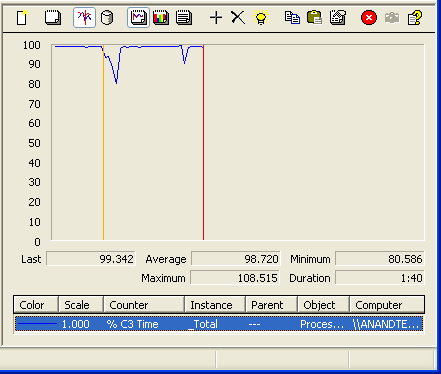
As you can probably guess, Perfmon is inaccurate in this case. While Perfmon does a fine job of monitoring C3 states for older processors, it fails to handle properly the CPUs we're most interested in: the Pentium M and Core Duo. Through our talented investigative journalism (read: by asking a question), we found that there is a tool to report accurately the amount of time spent in C3 on modern day Intel processors. Unfortunately, that tool is only available to OEMs, under NDA, for fine tuning their systems. Luckily, not everyone abides by the NDAs that their company signs, so we managed to get our hands on the tool.
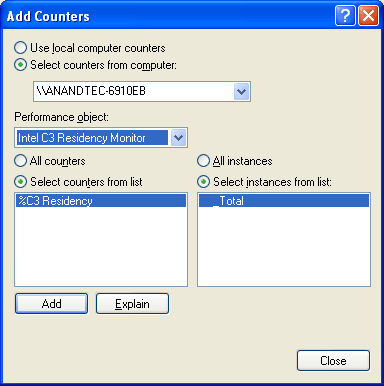
With the plugin installed, we now have another performance counter in Perfmon; this time, an accurate reflection of time spent in C3 or lower states. First up, we have Core Duo:
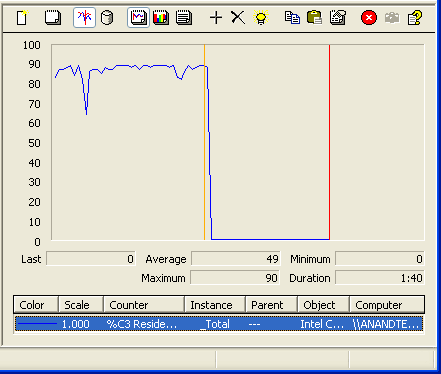
The orange vertical line indicates when we plugged in the USB 2.0 device
Next, we tried the same test with a USB 1.0 device, in this case a Microsoft Intellimouse Optical Blue mouse:
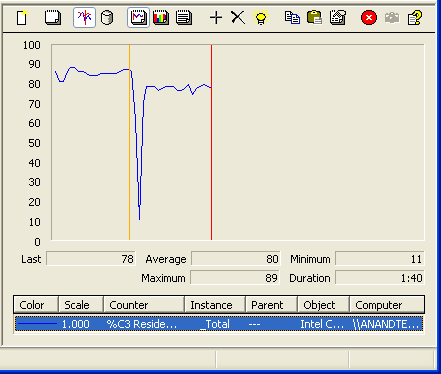
The orange vertical line indicates when we plugged in the USB 1.0 device
Now, the real question is whether or not the same problems exist on a previous generation Centrino system. In this case, we have the Lenovo T43 based on the Pentium M/Sonoma platform released approximately a year ago.
The first test was the same; plug in a USB 2.0 drive:
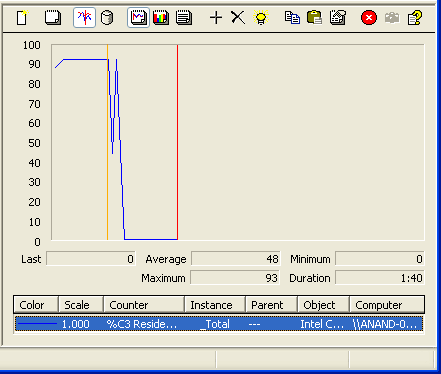
The orange vertical line indicates when we plugged in the USB 2.0 device
And just to be sure, we also did the USB 1.0/Mouse test:
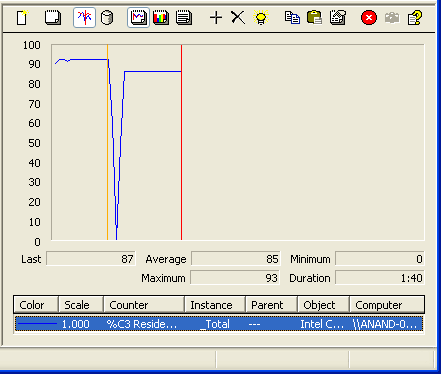
The orange vertical line indicates when we plugged in the USB 1.0 device
Problem #2 - Disabling a USB device doesn't work
If we now know that this problem should affect both Napa (Core Duo) and Sonoma (Pentium M) platforms, why is it that the results that we've seen to date don't support that theory? While we can only comment on tests that we've run ourselves, we did run into some issues with the ASUS W5F/W5A notebooks, which are quickly becoming popular Napa/Sonoma test platforms.
The reason that the two ASUS notebooks are nice to use is because they are virtually identical systems, one simply uses a Sonoma motherboard with a Pentium M CPU while the other uses a Napa board with a Core Duo CPU. In the end, it provides an excellent level playing field for comparing Core Duo to its predecessor.
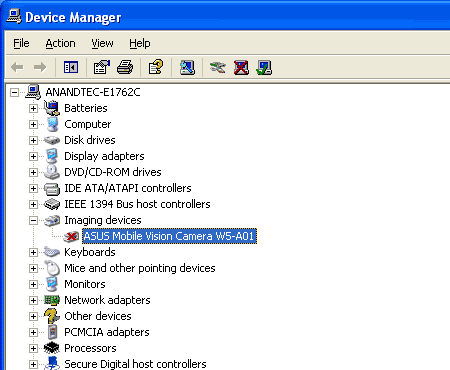
| Lenovo T60 | Nothing Connected | USB 2.0 Device Connected, No Driver Installed | USB Device Disabled |
| Reader 2002SE Battery Life in Minutes | 286 | 242 | 235 |
With a USB 2.0 device (an external TV tuner) connected, but no driver installed, the battery life on our T60 dropped from 286 minutes down to 242, a reduction of 15.3%. Disabling the device had no effect either, as we recorded a battery life of 235 minutes. These findings are particularly important because both ASUS notebooks, the Sonoma and the Napa, feature an integrated USB 2.0 camera. Even without the drivers loaded, short of ripping the camera out of the system, these two notebooks are terrible reference points for the USB power draw issue as both of them exhibit the issue without even plugging in any external devices!
To confirm, we looked at C3 time once more on both platforms:
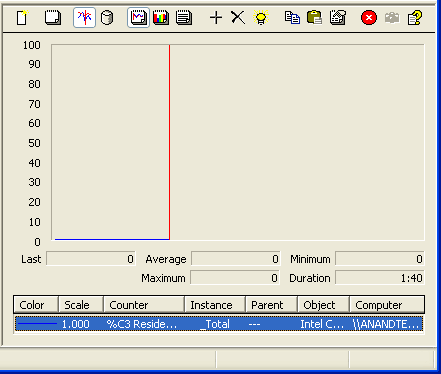
The ASUS notebooks never enter C3 or lower power states, even with no external devices connected
To further confirm, we applied the workaround documented in the Microsoft KB article. With no external devices connected to either system, their battery life jumped by approximately another hour:
| Reader 2002SE Battery Life in Minutes | Nothing Connected | Nothing Connected (MS Fix Applied) |
| ASUS W5F (Napa/Core Duo) | 219 | 264 |
| ASUS W5A (Sonoma/Pentium M) | 204 | 273 |
While this means that our battery life tests from our Core Duo notebook article are significantly lower than they should be (we'll be providing a follow-up to that article in the near future), it also means that neither ASUS notebook should be used in pinpointing the cause or effects of this USB problem.
Adding an external USB 2.0 device to either ASUS notebook does result in an additional drop in battery life, but the initial damage is done by the integrated camera that you can't unplug. To truly isolate this problem, we'll need two notebooks that don't have any integrated USB 2.0 devices, which is why we turned to the Lenovo Thinkpad T43 and T60.
Problem #3 - The fix doesn't always work
We've proved the problem exists, confirmed that it affects more than just Core Duo systems, and have posted Microsoft's solution - so why even bother with an article?
The problem is that the fix isn't exactly perfect yet. The biggest problem that we've seen thus far is that while applying the fix gives you back the vast majority of your lost battery life, it won't remain active coming out of suspend. Once you apply the fix, you are set for as long as that key remains in your registry. However, if you put your notebook into stand-by, and when it comes out of stand-by, the fix will no longer be active. The only solution at this point is to reboot your system, which causes the registry to be re-read, and the fix will continue to work normally.
We confirmed this by once again looking at Perfmon with the C3 residence extension:
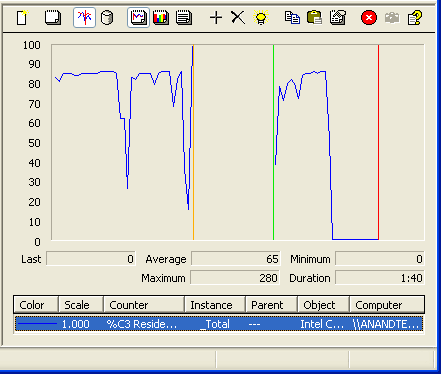
While the current workaround is better than nothing, it's still not completely resolved. We still need a real fix from Microsoft.
The Results
While we've already proved that the bug is platform independent, as well as showcased that the fix does work (somewhat), below we have data to show you the potential impact of the bug and what you gain back by implementing the fix on each of the five notebooks that we tested.
First up is the Napa based ASUS W5F; keep in mind that this platform features an integrated USB 2.0 camera, so the asynchronous scheduler is active even with no external USB devices connected:
| ASUS W5F (Napa/Core Duo) | Nothing Connected | USB Drive (USB 2.0) | External HDD (USB 2.0) | Mouse (USB 1.0) |
| Normal | 219 | 205 | 214 | 216 |
| With Fix | 264 | 249 | 255 | 250 |
You can see that the fix gives you back a good deal of your battery life. Keep in mind that the run-to-run variation of Mobile Mark 2005's Reader 2002SE test can be in the 3 - 5% range, so smaller differences should be ignored. Note the gain in battery life in the Northing Connected and Mouse (USB 1.0) columns. These gains are completely because of the integrated USB 2.0 camera.
While we're on ASUS, let's look at their Sonoma based W5A, also featuring an integrated USB 2.0 camera:
| ASUS W5A (Sonoma/Pentium M) | Nothing Connected | USB Drive (USB 2.0) | External HDD (USB 2.0) |
| Normal | 204 | 199 | 218 |
| With Fix | 273 | 260 | 268 |
As you'd expect, the W5A behaves very similarly to the W5F. With the default (Nothing Connected) configuration receiving a huge increase in battery life after the fix was applied, you can see why the two ASUS notebooks are not an ideal test platform for measuring the impact of this bug.
We also tested the Dell Inspiron E1705:
| Dell Inspiron E1705 (Napa/Core Duo) | Nothing Connected | USB Drive (USB 2.0) | External HDD (USB 2.0) |
| Normal | 154 | 130 | 133 |
| With Fix | 155 | 135 | 137 |
Interestingly enough, the E1705 doesn't actually gain all that much battery life from the fix. We're still working on finding out why this is the case. For what it's worth, the E1705 has an integrated USB 2.0 hub that, like the ASUS systems and their integrated camera, complicates the issue. A lot of this problem may be up to the aggressiveness of the power management designed by the notebook maker, but we'll be working with Dell on our final review of the E1705 to figure out exactly what's going on here.
The final pair of notebooks that we compared are the Lenovo T60 and T43, the "cleanest" of the five in that they do not have any integrated USB 2.0 devices. First up, the T60:
| Lenovo T60 (Napa/Core Duo) | Nothing Connected | USB Drive (USB 2.0) | External HDD (USB 2.0) | Mouse (USB 1.0) |
| Normal | 286 | 235 | 245 | 272 |
| With Fix | 290 | 275 | 289 | 271 |
The T60 behaves exactly as you would expect it to, with the notebook getting back virtually all of its battery life when paired with the External HDD with the fix applied. We don't know why the Inspiron didn't do the same, but since the ASUS and Dell systems both featured integrated USB 2.0 devices, we can't really predict how they are supposed to react.
The T43 also behaves as expected:
| Lenovo T43 (Sonoma/Pentium M) | Nothing Connected | USB Drive (USB 2.0) | External HDD (USB 2.0) | Mouse (USB 1.0) |
| Normal | 276 | 201 | 210 | 263 |
| With Fix | 281 | 270 | 267 | 258 |
Final Words
First of all, it's important to characterize the impact of the USB 2.0 asynchronous scheduler bug on both Core Duo and Pentium M based systems. Using the Lenovo T60 and T43 as comparison points, we found that without the fix, adding a bus-powered USB device such as a memory stick reduced battery life anywhere from 18 - 28%. In the case of the T43, a 28% reduction in battery life for simply plugging in a USB 2.0 device is beyond ridiculous. In the case of both notebooks, applying Microsoft's fix gives you almost all of your battery life back. The only decrease is due to actual power used by the device and any polling that may be happening as a result of the device being installed.
It is also extremely important that we point out the existence of this bug on all of the platforms that we tested; in other words, this is not exclusively a Core Duo problem. In fact, in the case of the T60/T43, the Sonoma based T43 actually lost a larger percentage of its battery life due to the asynchronous scheduler bug than the Napa based T60. We saw the same results with the ASUS notebooks. With only the integrated USB 2.0 camera connected, the ASUS Napa notebook lost 17% of its battery life due to the bug, while the Sonoma based W5A lost 25.5%. Once again, implying that this is a Core Duo issue alone is simply incorrect; the problem affects Sonoma platforms just as much, if not more, than Core Duo platforms. Based on the results that we've seen in our perfmon analysis, we tend to believe Microsoft's assessment that the problem would exist on any system that spent any time in C3 or lower power states.
Thankfully, the Microsoft fix does seem to work pretty well. The only downside is that the problem re-appears after bringing your notebook out of stand-by. Although a simple reboot will fix the problem once more, it's not a practical long term solution. Unfortunately, we have absolutely no idea when a true fix will be put in place. Until Microsoft releases a fix, we can only suggest that all notebook users, regardless of your CPU, either implement the temporary fix that we outlined in this article or be very conscious of leaving USB 2.0 devices connected while on battery power.







